bluetooth TOYOTA C-HR 2019 Accessories, Audio & Navigation (in English)
[x] Cancel search | Manufacturer: TOYOTA, Model Year: 2019, Model line: C-HR, Model: TOYOTA C-HR 2019Pages: 292, PDF Size: 5.26 MB
Page 8 of 292
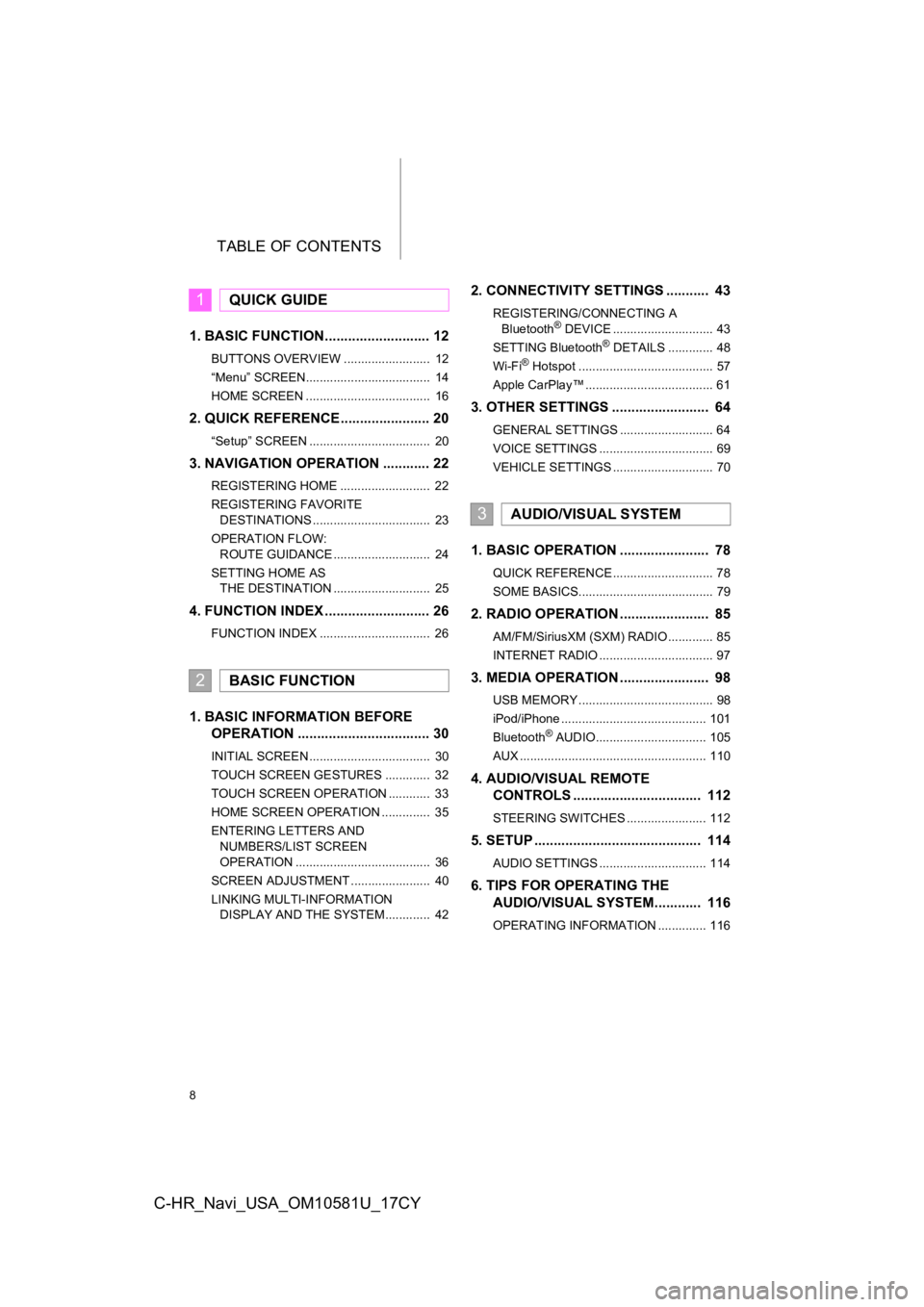
TABLE OF CONTENTS
8
C-HR_Navi_USA_OM10581U_17CY
1. BASIC FUNCTION........................... 12
BUTTONS OVERVIEW ......................... 12
“Menu” SCREEN.................................... 14
HOME SCREEN .................................... 16
2. QUICK REFERENCE....................... 20
“Setup” SCREEN ................................... 20
3. NAVIGATION OPERATION ............ 22
REGISTERING HOME .......................... 22
REGISTERING FAVORITE DESTINATIONS .................................. 23
OPERATION FLOW: ROUTE GUIDANCE ............................ 24
SETTING HOME AS THE DESTINATION ............................ 25
4. FUNCTION INDEX ..... ...................... 26
FUNCTION INDEX ................................ 26
1. BASIC INFORMATION BEFORE
O PERATION .................................. 30
INITIAL SCREEN ................................... 30
TOUCH SCREEN GESTURES ............. 32
TOUCH SCREEN OPERATION ............ 33
HOME SCREEN OPERATION .............. 35
ENTERING LETTERS AND
NUMBERS/LIST SCREEN
OPERATION ....................................... 36
SCREEN ADJUSTMENT ....................... 40
LINKING MULTI-INFORMATION DISPLAY AND THE SYSTEM............. 42
2. CONNECTIVITY SETTINGS ........... 43
REGISTERING/CONNECTING A
Bluetooth® DEVICE ............................. 43
SETTING Bluetooth® DETAILS ............. 48
Wi-Fi® Hotspot ....................................... 57
Apple CarPlay™ ..................................... 61
3. OTHER SETTINGS ......................... 64
GENERAL SETTINGS ........................... 64
VOICE SETTINGS ................................. 69
VEHICLE SETTINGS ............................. 70
1. BASIC OPERATION ....................... 78
QUICK REFERENCE ............................. 78
SOME BASICS....................................... 79
2. RADIO OPERATION ....................... 85
AM/FM/SiriusXM (SXM) RADIO ............. 85
INTERNET RADIO ................................. 97
3. MEDIA OPERATION ....................... 98
USB MEMORY ....................................... 98
iPod/iPhone .......................................... 101
Bluetooth
® AUDIO................................ 105
AUX ...................................................... 110
4. AUDIO/VISUAL REMOTE CO NTROLS ................................. 112
STEERING SWITCHES ....................... 112
5. SETUP ........................................... 114
AUDIO SETTINGS ............................... 114
6. TIPS FOR O PERAT ING THE
AUDIO/VISUAL SYSTEM ............ 116
OPERATING INFORMATION .............. 116
1QUICK GUIDE
2BASIC FUNCTION
3AUDIO/VISUAL SYSTEM
Page 9 of 292
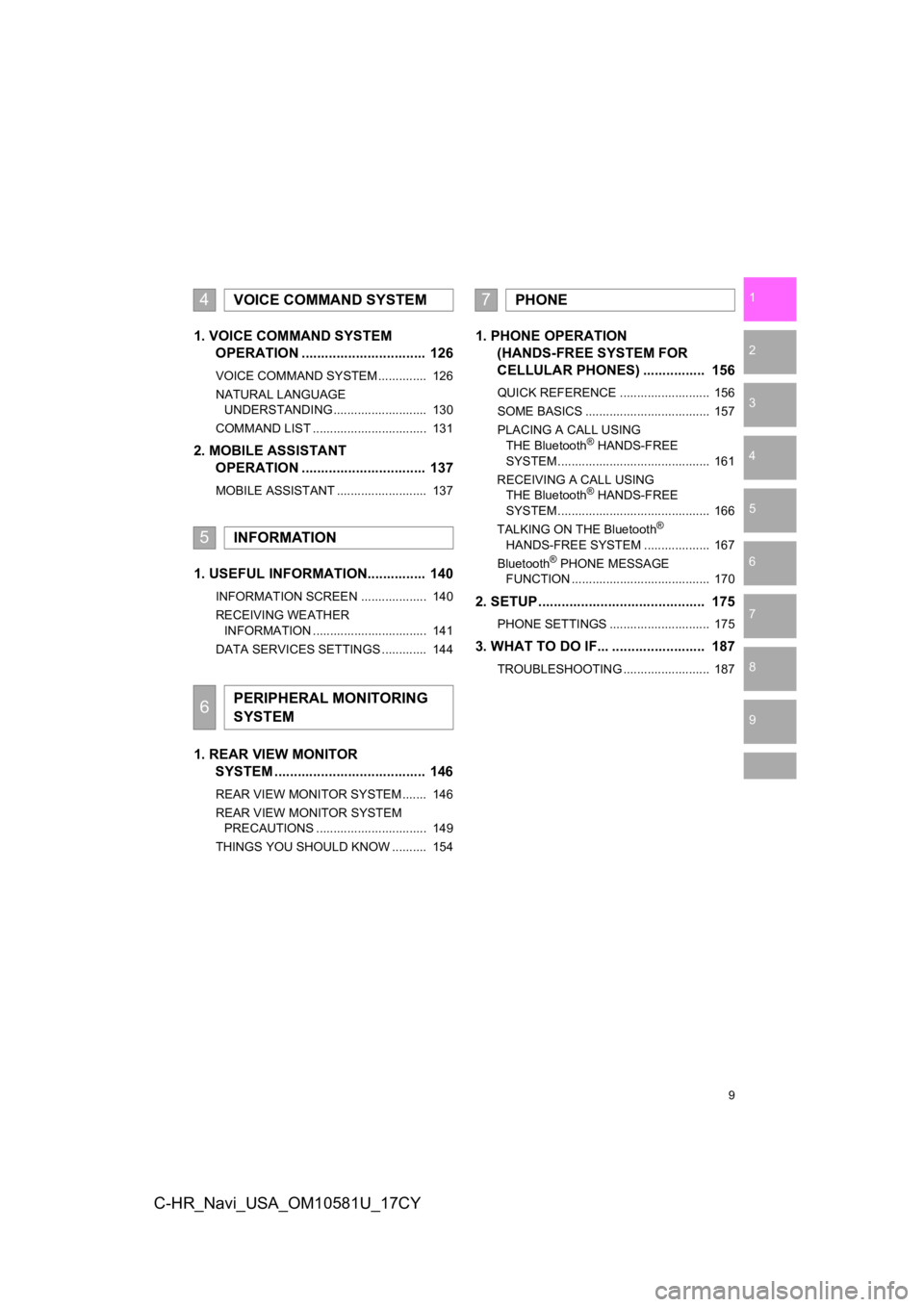
9
1
2
3
4
5
6
7
8
9
C-HR_Navi_USA_OM10581U_17CY
1. VOICE COMMAND SYSTEMOPERAT ION ................................ 126
VOICE COMMAND SYSTEM .............. 126
NATURAL LANGUAGE
UNDERSTANDING ........................... 130
COMMAND LIST ................................. 131
2. MOBILE ASSISTANT OPERAT ION ................................ 137
MOBILE ASSISTANT .......................... 137
1. USEFUL INFORMATION............... 140
INFORMATION SCREEN ................... 140
RECEIVING WEATHER
INFORMATION ................................. 141
DATA SERVICES SETTINGS ............. 144
1. REAR VIEW MONITOR SYSTEM ......... .............................. 146
REAR VIEW MONITOR SYSTEM ....... 146
REAR VIEW MONITOR SYSTEM
PRECAUTIONS ................................ 149
THINGS YOU SHOULD KNOW .......... 154
1. PHONE OPERATION (HANDS-FREE SYSTEM FOR
CELL
ULAR PHONES) ................ 156
QUICK REFERENCE .......................... 156
SOME BASICS .................................... 157
PLACING A CALL USING THE Bluetooth
® HANDS-FREE
SYSTEM ............................................ 161
RECEIVING A CALL USING THE Bluetooth
® HANDS-FREE
SYSTEM ............................................ 166
TALKING ON THE Bluetooth
®
HANDS-FREE SYSTEM ................... 167
Bluetooth
® PHONE MESSAGE
FUNCTION ........................................ 170
2. SETUP........................................... 175
PHONE SETTINGS ............................. 175
3. WHAT TO DO IF... ........................ 187
TROUBLESHOOTING ......................... 187
4VOICE COMMAND SYSTEM
5INFORMATION
6PERIPHERAL MONITORING
SYSTEM
7PHONE
Page 13 of 292
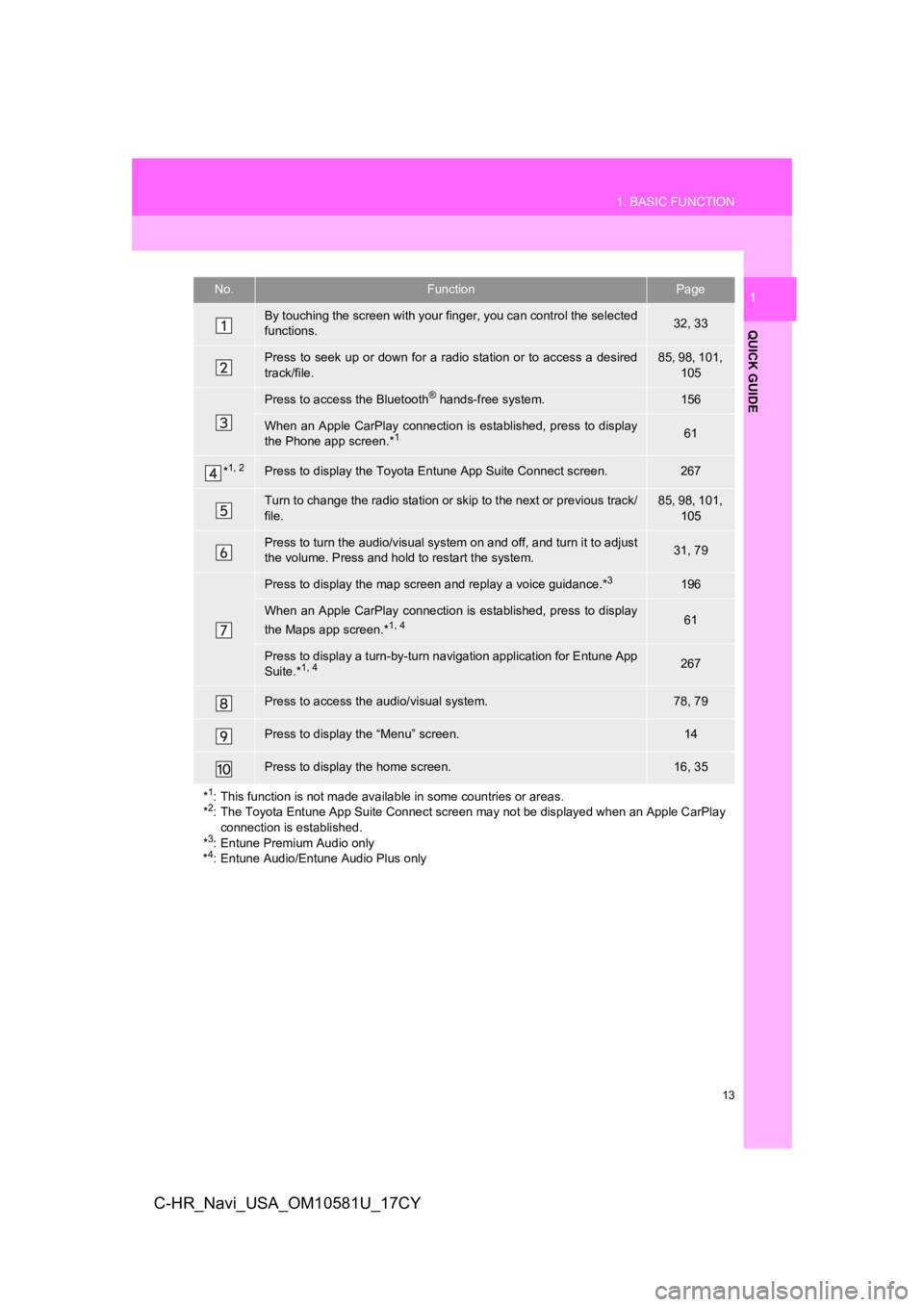
13
1. BASIC FUNCTION
QUICK GUIDE
1
C-HR_Navi_USA_OM10581U_17CY
No.FunctionPage
By touching the screen with your finger, you can control the selected
functions.32, 33
Press to seek up or down for a radio station or to access a des ired
track/file.85, 98, 101, 105
Press to access the Bluetooth® hands-free system.156
When an Apple CarPlay connecti on is established, press to display
the Phone app screen.*161
*1, 2Press to display the Toyota Entune App Suite Connect screen.267
Turn to change the radio station or skip to the next or previou s track/
file.85, 98, 101, 105
Press to turn the audio/visual system on and off, and turn it t o adjust
the volume. Press and hold to restart the system.31, 79
Press to display the map screen and replay a voice guidance.*3196
When an Apple CarPlay connecti on is established, press to display
the Maps app screen.*1, 461
Press to display a turn-by-turn navigation application for Entu ne App
Suite.*1, 4267
Press to access the audio/visual system.78, 79
Press to display the “Menu” screen.14
Press to display the home screen.16, 35
*
1: This function is not made available in some countries or areas .
*2: The Toyota Entune App Suite Connect screen may not be displaye d when an Apple CarPlay
connection is established.
*
3: Entune Premium Audio only
*4: Entune Audio/Entune Audio Plus only
Page 16 of 292
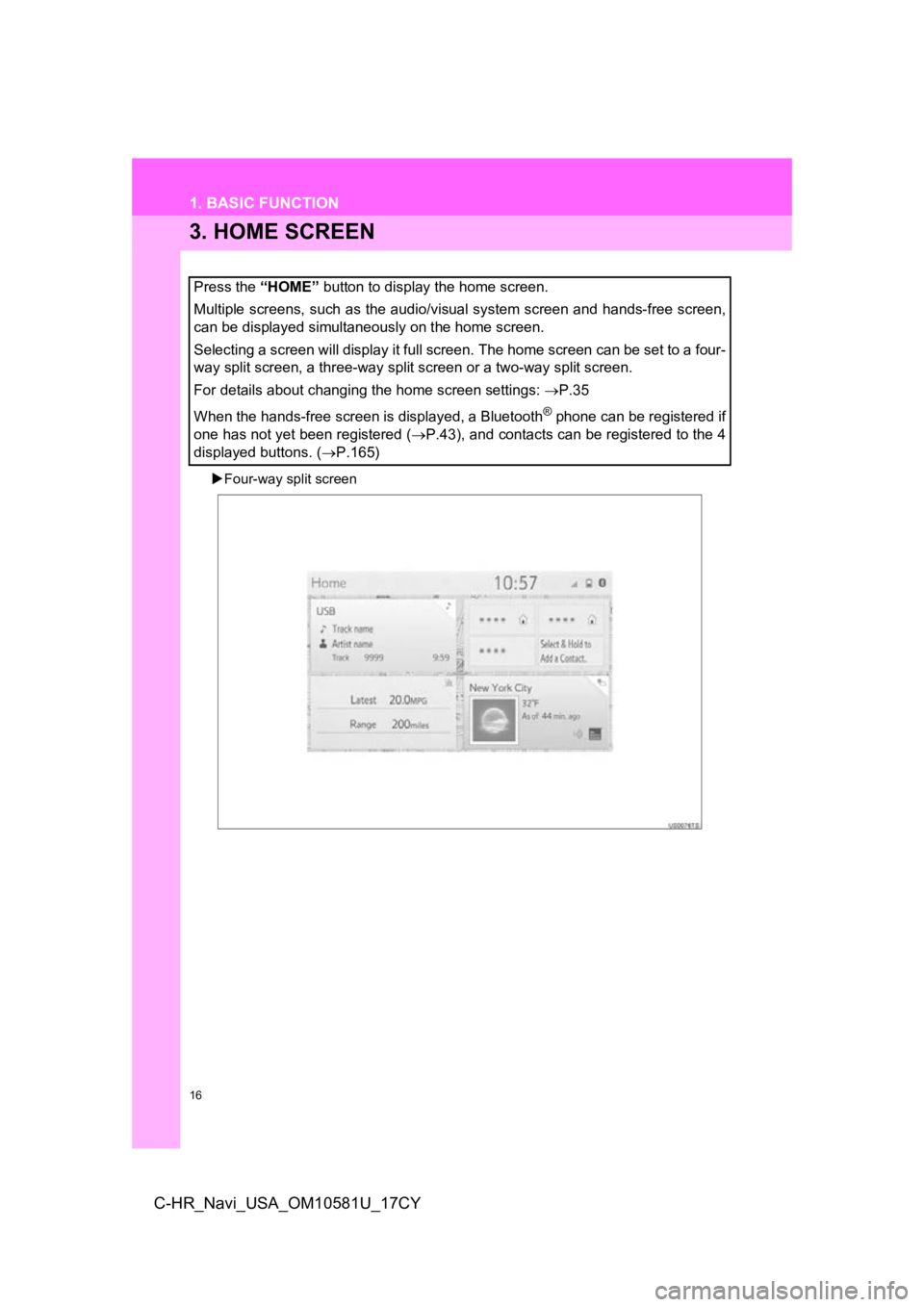
16
1. BASIC FUNCTION
C-HR_Navi_USA_OM10581U_17CY
3. HOME SCREEN
Four-way split screen
Press the “HOME” button to display the home screen.
Multiple screens, such as the audio/visual system screen and hands-free screen,
can be displayed simultaneously on the home screen.
Selecting a screen will display it full screen. The home screen can be set to a four-
way split screen, a three-way split screen or a two-way split s creen.
For details about changing the home screen settings: P.35
When the hands-free screen is displayed, a Bluetooth
® phone can be registered if
one has not yet been registered ( P.43), and contacts can be registered to the 4
displayed buttons. ( P.165)
Page 18 of 292
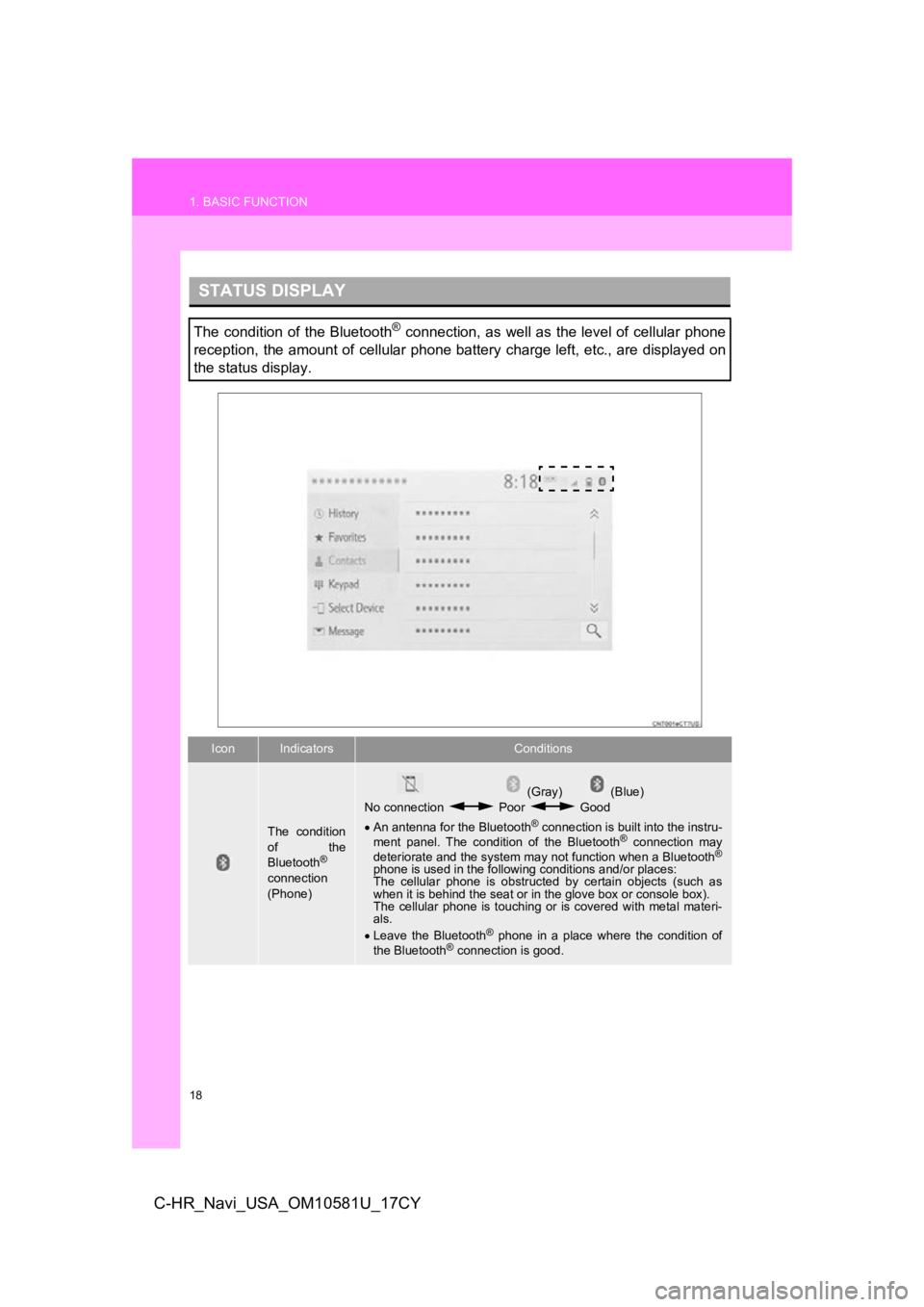
18
1. BASIC FUNCTION
C-HR_Navi_USA_OM10581U_17CY
STATUS DISPLAY
The condition of the Bluetooth® connection, as well as the level of cellular phone
reception, the amount of cellular phone battery charge left, et c., are displayed on
the status display.
IconIndicatorsConditions
The condition
of the
Bluetooth
®
connection
(Phone)
(Gray) (Blue)
No connection Poor Good
An antenna for the Bluetooth
® connection is built into the instru-
ment panel. The condition of the Bluetooth® connection may
deteriorate and the system may not function when a Bluetooth®
phone is used in the following conditions and/or places:
The cellular phone is obstruct ed by certain objects (such as
when it is behind the seat or in the glove box or console box).
The cellular phone is touching or is covered with metal materi-
als.
Leave the Bluetooth
® phone in a place where the condition of
the Bluetooth® connection is good.
Page 19 of 292
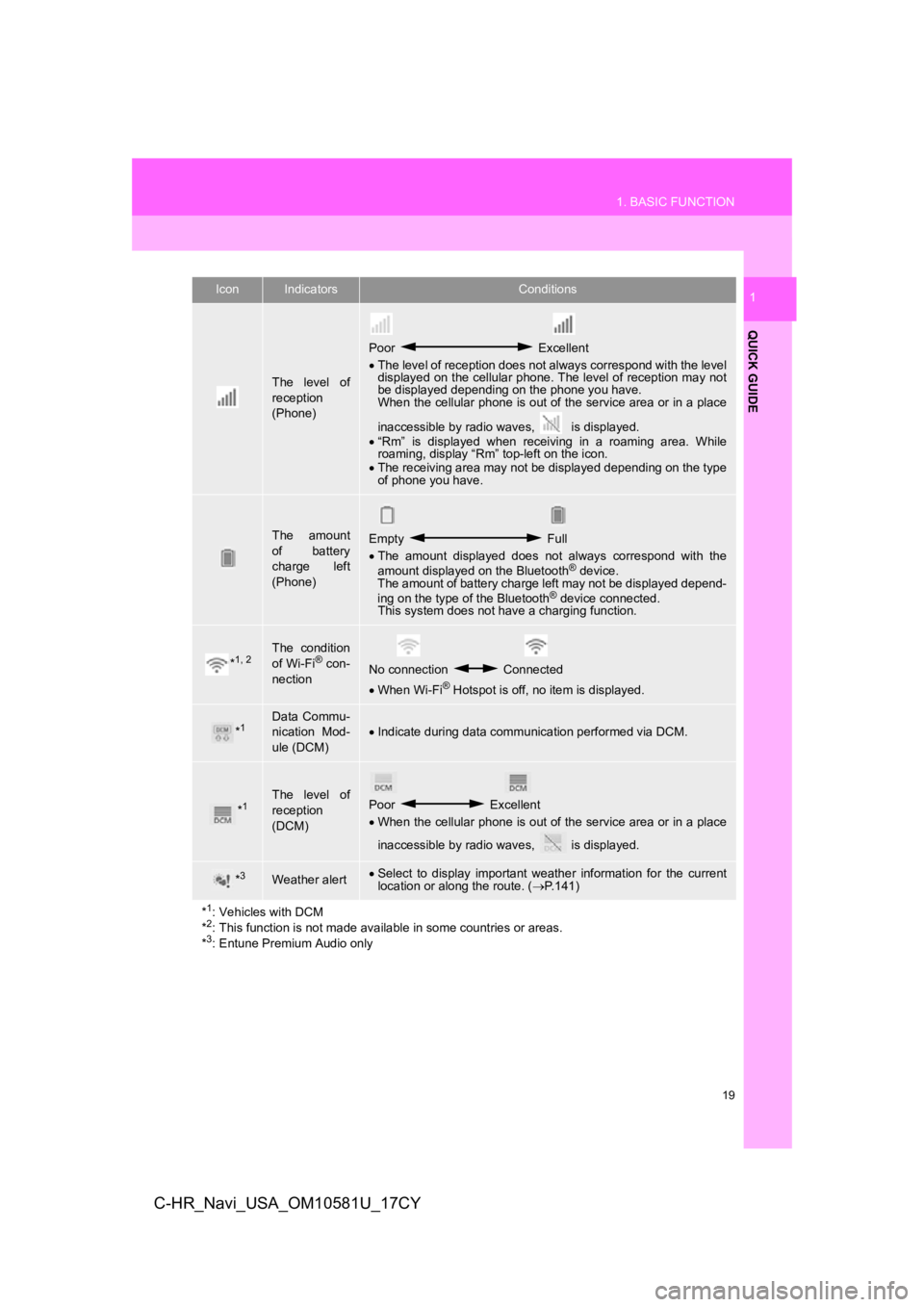
19
1. BASIC FUNCTION
QUICK GUIDE
1
C-HR_Navi_USA_OM10581U_17CY
The level of
reception
(Phone)
Poor Excellent
The level of reception does not always correspond with the leve l
displayed on the cellular phone. The level of reception may not
be displayed depending on the phone you have.
When the cellular phone is out of the service area or in a place
inaccessible by radio waves, is displayed.
“Rm” is displayed when receiving in a roaming area. While
roaming, display “Rm” top-left on the icon.
The receiving area may not be displayed depending on the type
of phone you have.
The amount
of battery
charge left
(Phone)Empty Full
The amount displayed does not always correspond with the
amount displayed on the Bluetooth
® device.
The amount of battery charge left may not be displayed depend-
ing on the type of the Bluetooth
® device connected.
This system does not have a charging function.
*1, 2The condition
of Wi-Fi® con-
nectionNo connection Connected
When Wi-Fi® Hotspot is off, no item is displayed.
*1Data Commu-
nication Mod-
ule (DCM)Indicate during data communication performed via DCM.
*1The level of
reception
(DCM)Poor Excellent
When the cellular phone is out of the service area or in a place
inaccessible by radio waves, is displayed.
*3Weather alert Select to display important weather information for the current
location or along the route. ( P.141)
*
1: Vehicles with DCM
*2: This function is not made available in some countries or areas .
*3: Entune Premium Audio only
IconIndicatorsConditions
Page 21 of 292
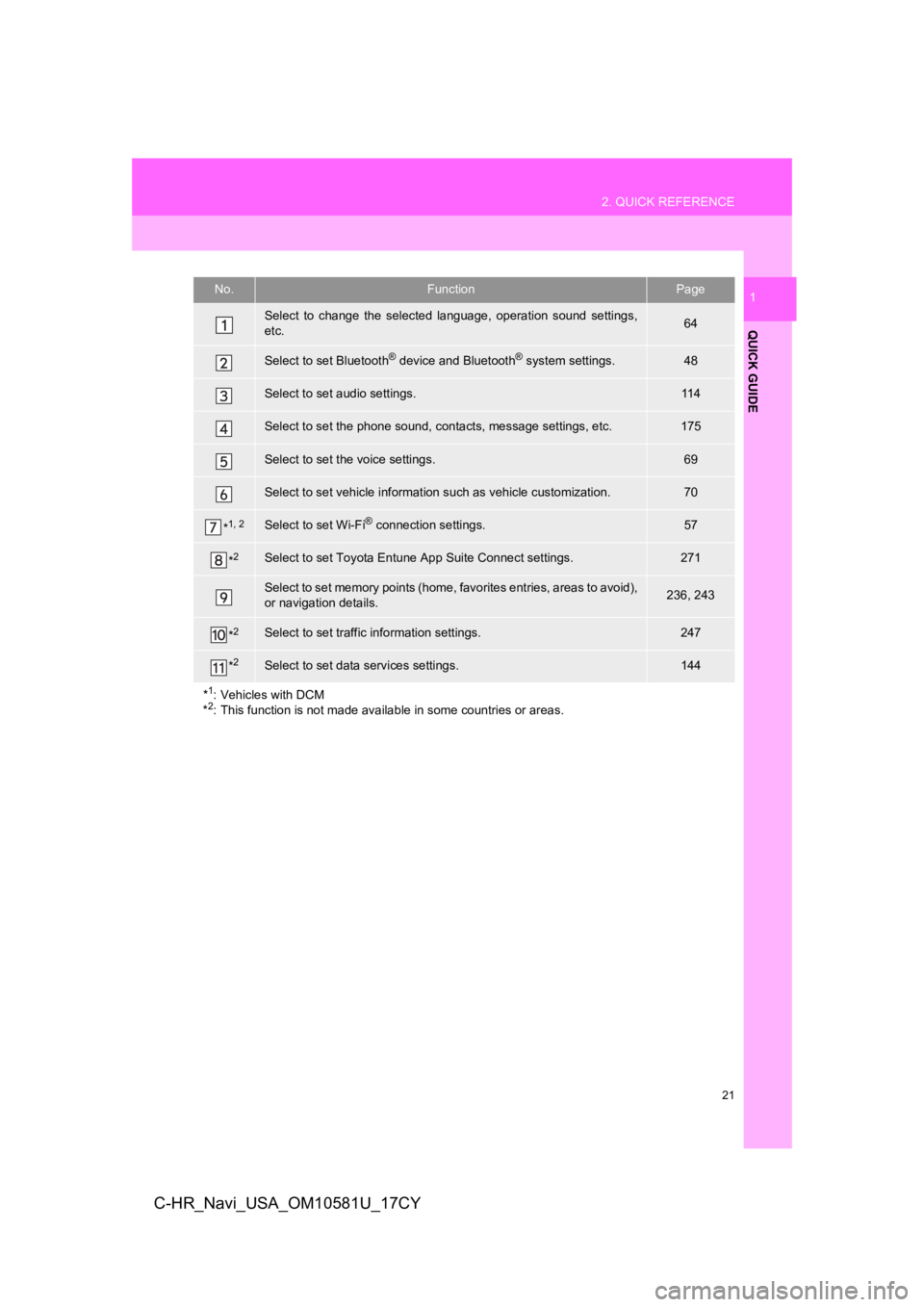
21
2. QUICK REFERENCE
QUICK GUIDE
1
C-HR_Navi_USA_OM10581U_17CY
No.FunctionPage
Select to change the selected language, operation sound settings,
etc.64
Select to set Bluetooth® device and Bluetooth® system settings.48
Select to set audio settings.11 4
Select to set the phone sound, con tacts, message settings, etc.175
Select to set the voice settings.69
Select to set vehicle information such as vehicle customization .70
*1, 2Select to set Wi-Fi® connection settings.57
*2Select to set Toyota Entune App Suite Connect settings.271
Select to set memory points (home, favorites entries, areas to avoid),
or navigation details.236, 243
*2Select to set traffic information settings.247
*2Select to set data services settings.144
*
1: Vehicles with DCM
*2: This function is not made available in some countries or areas .
Page 27 of 292
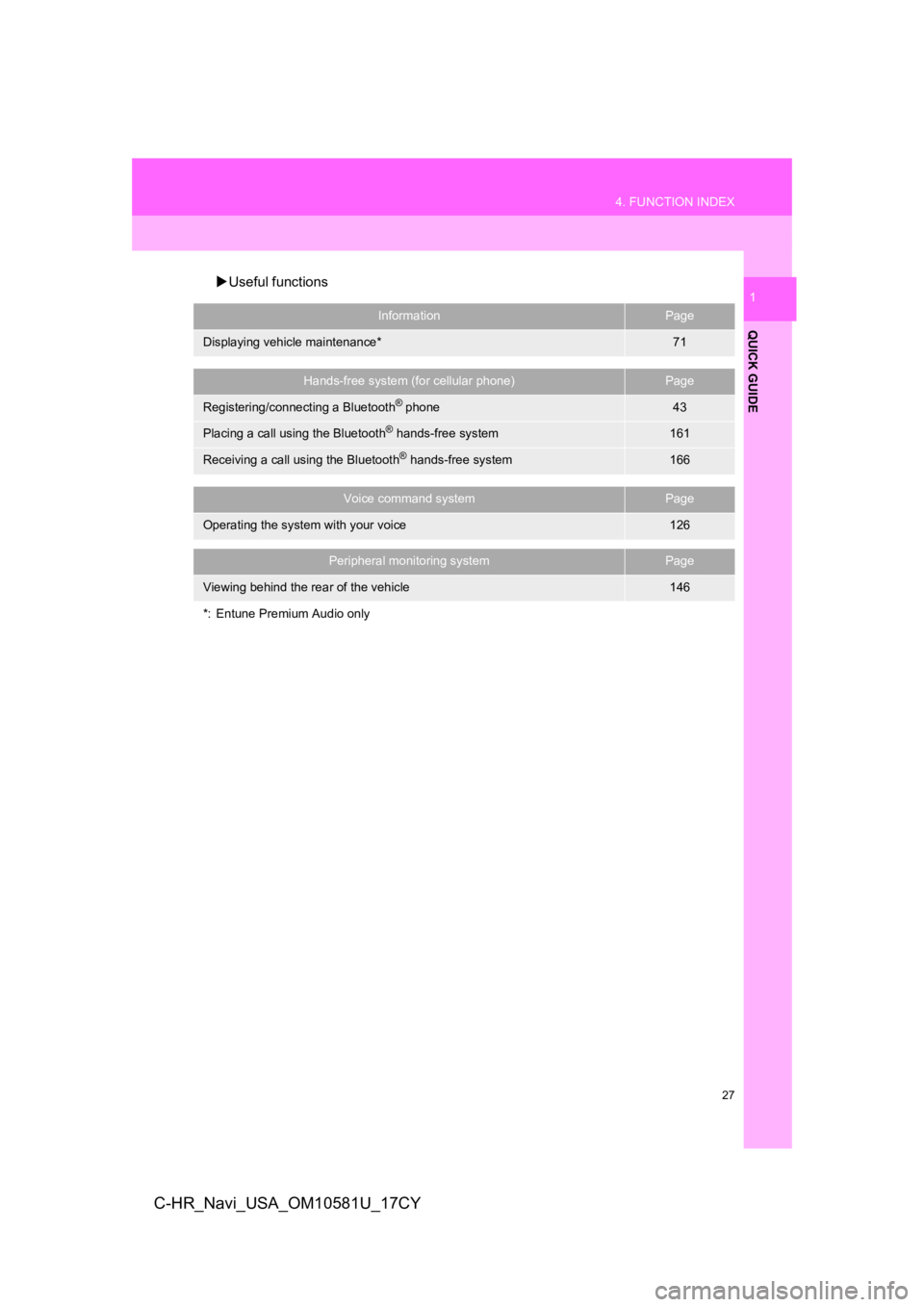
27
4. FUNCTION INDEX
QUICK GUIDE
1
C-HR_Navi_USA_OM10581U_17CY
Useful functions
InformationPage
Displaying vehicle maintenance*71
Hands-free system (for cellular phone)Page
Registering/connecting a Bluetooth® phone43
Placing a call using the Bluetooth® hands-free system161
Receiving a call using the Bluetooth® hands-free system166
Voice command systemPage
Operating the system with your voice126
Peripheral monitoring systemPage
Viewing behind the rear of the vehicle146
*: Entune Premium Audio only
Page 29 of 292
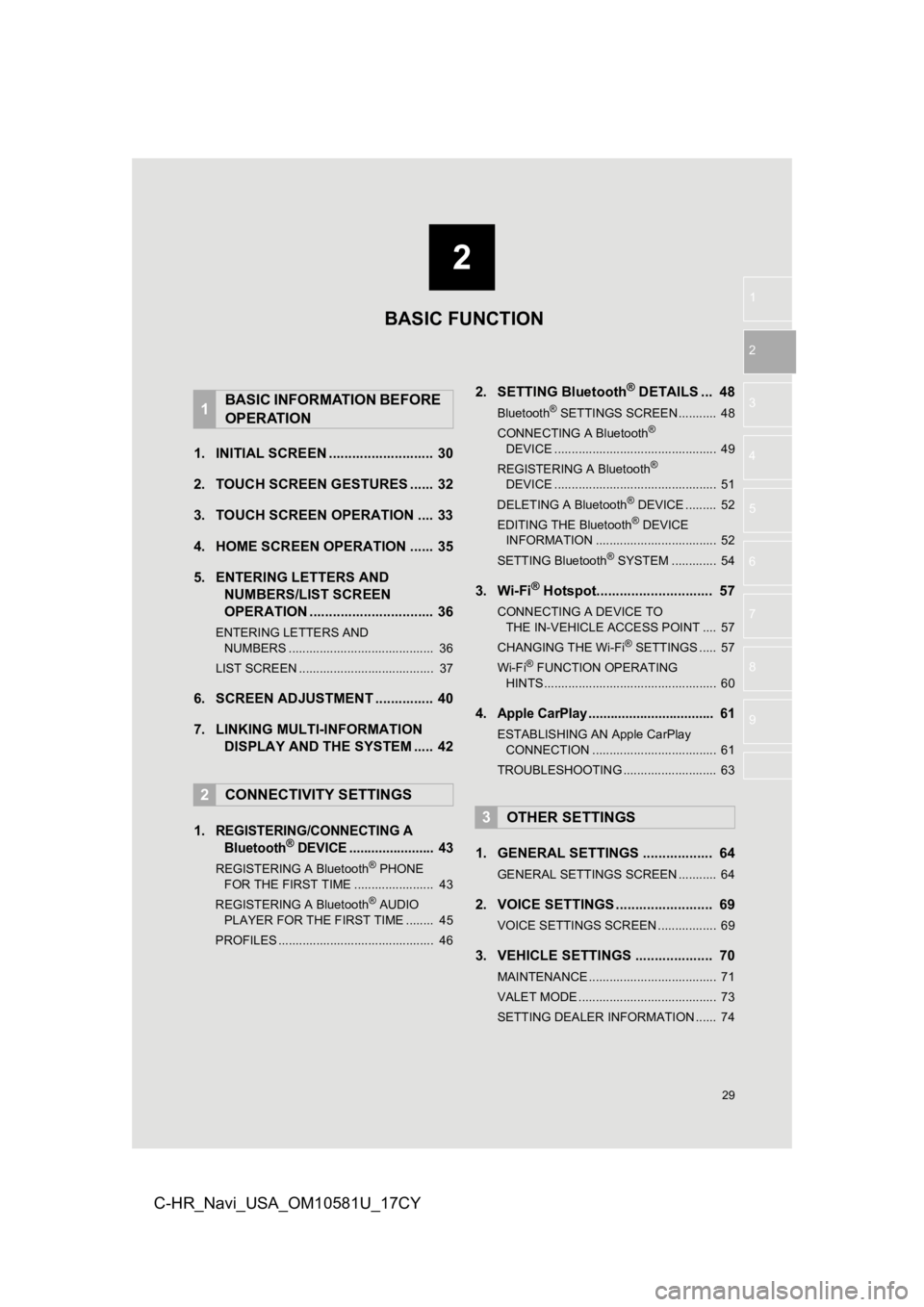
2
29
1
2
3
4
5
6
7
8
9
C-HR_Navi_USA_OM10581U_17CY
1. INITIAL SCREEN ........................... 30
2. TOUCH SCREEN G ESTURES ...... 32
3. TOUCH SCREEN OPERATION .... 33
4. HOME SCREEN OPERATION ...... 35
5. ENTERING LETTERS AND NUMBERS/LIST SCREEN
OPERATION ................................ 36
ENTERING LETTERS AND
NUMBERS .......................................... 36
LIST SCREEN ....................................... 37
6. SCREEN ADJUSTMENT ............... 40
7. LINKING MULTI-INFORMATION DISPLAY AND THE SYSTEM ..... 42
1.
REGISTERING/CONNECTING A Bluetooth® DEVICE ....................... 43
REGISTERING A Bluetooth® PHONE
FOR THE FIRST TIME ....................... 43
REGISTERING A Bluetooth
® AUDIO
PLAYER FOR THE FIRST TIME ........ 45
PROFILES ............................................. 46
2. SETTING Bluetooth® DETAILS ... 48
Bluetooth® SETTINGS SCREEN ........... 48
CONNECTING A Bluetooth®
D E
VICE ............................................... 49
REGISTERING A Bluetooth
®
D E
VICE ............................................... 51
DELETING A Bluetooth
® DEVICE ......... 52
EDITING THE Bluetooth® DEVICE
INFORMATION ................................... 52
SETTING Bluetooth
® SYSTEM ............. 54
3. Wi-Fi® Hotspot.............................. 57
CONNECTING A DEVICE TO THE IN-VEHICLE ACCESS POINT .... 57
CHANGING THE Wi-Fi
® SETTINGS ..... 57
Wi-Fi® FUNCTION OPERATING
HINTS .................................................. 60
4.Apple CarPlay .................................. 61
ESTABLISHING AN Apple CarPlay
CONNECTION .................................... 61
TROUBLESHOOTING ........................... 63
1. GENERAL SETTINGS .................. 64
GENERAL SETTINGS SCREEN ........... 64
2. VOICE SETTINGS ......................... 69
VOICE SETTINGS SCREEN ................. 69
3. VEHICLE SETTINGS .................... 70
MAINTENANCE ..................................... 71
VALET MODE ........................................ 73
SETTING DEALER INFORMATION ...... 74
1BASIC INFORMATION BEFORE
OPERATION
2CONNECTIVITY SETTINGS
3OTHER SETTINGS
BASIC FUNCTION
Page 43 of 292
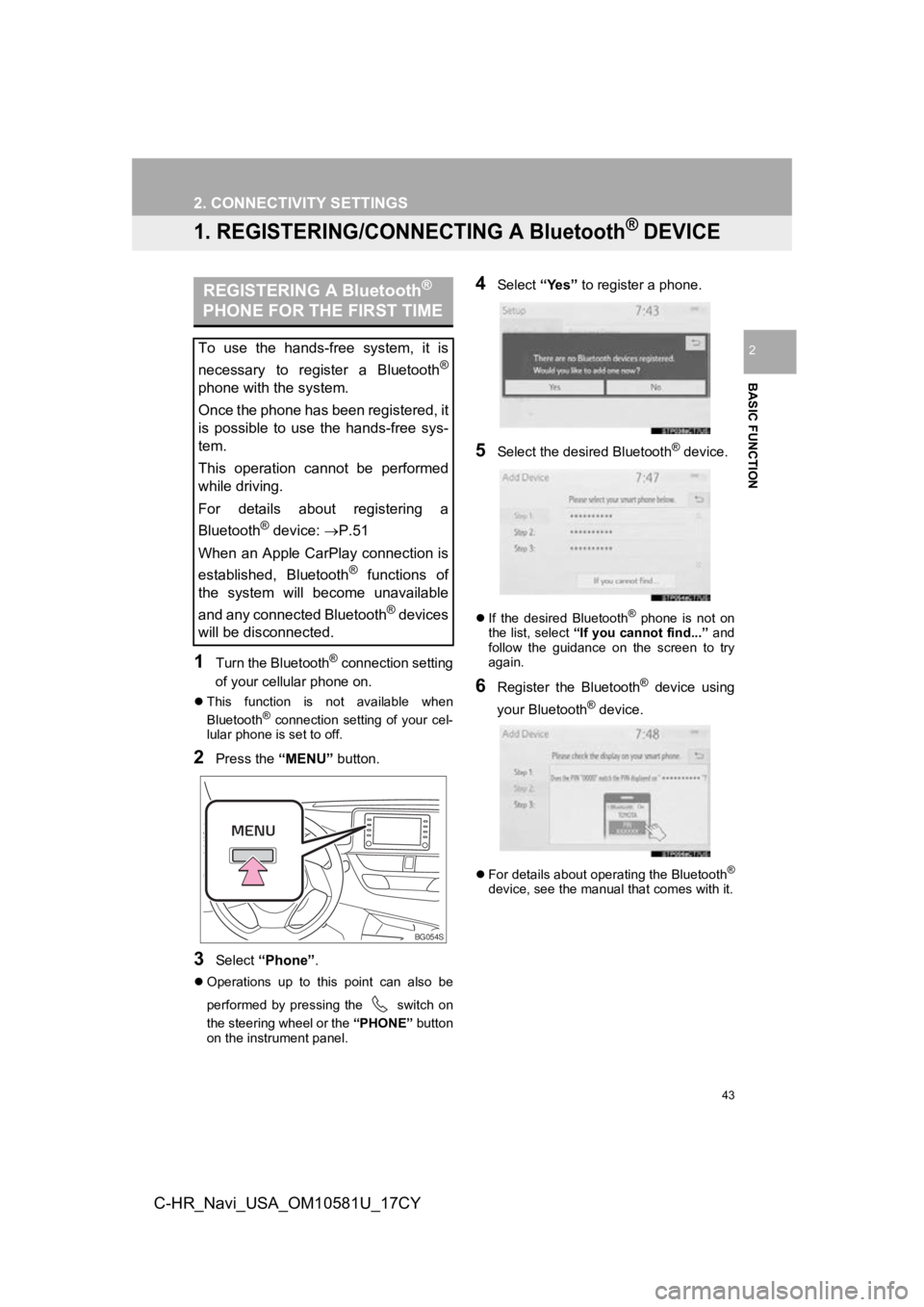
43
BASIC FUNCTION
2
C-HR_Navi_USA_OM10581U_17CY
2. CONNECTIVITY SETTINGS
1. REGISTERING/CONNECTING A Bluetooth® DEVICE
1Turn the Bluetooth® connection setting
of your cellular phone on.
This function is not available when
Bluetooth® connection setting of your cel-
lular phone is set to off.
2Press the “MENU” button.
3Select “Phone” .
Operations up to this point can also be
performed by pressing the switch on
the steering wheel or the “PHONE” button
on the instrument panel.
4Select “Yes” to register a phone.
5Select the desired Bluetooth® device.
If the desired Bluetooth® phone is not on
the list, select “If you cannot find...” and
follow the guidance on the screen to try
again.
6Register the Bluetooth® device using
your Bluetooth
® device.
For details about operating the Bluetooth®
device, see the manual that comes with it.
REGISTERING A Bluetooth®
PHONE FOR THE FIRST TIME
To use the hands-free system, it is
necessary to register a Bluetooth
®
phone with the system.
Once the phone has been registered, it
is possible to use the hands-free sys-
tem.
This operation cannot be performed
while driving.
For details about registering a
Bluetooth
® device: P.51
When an Apple CarPlay connection is
established, Bluetooth
® functions of
the system will become unavailable
and any connected Bluetooth
® devices
will be disconnected.
BG054S