navigation TOYOTA C-HR 2019 Accessories, Audio & Navigation (in English)
[x] Cancel search | Manufacturer: TOYOTA, Model Year: 2019, Model line: C-HR, Model: TOYOTA C-HR 2019Pages: 292, PDF Size: 5.26 MB
Page 256 of 292
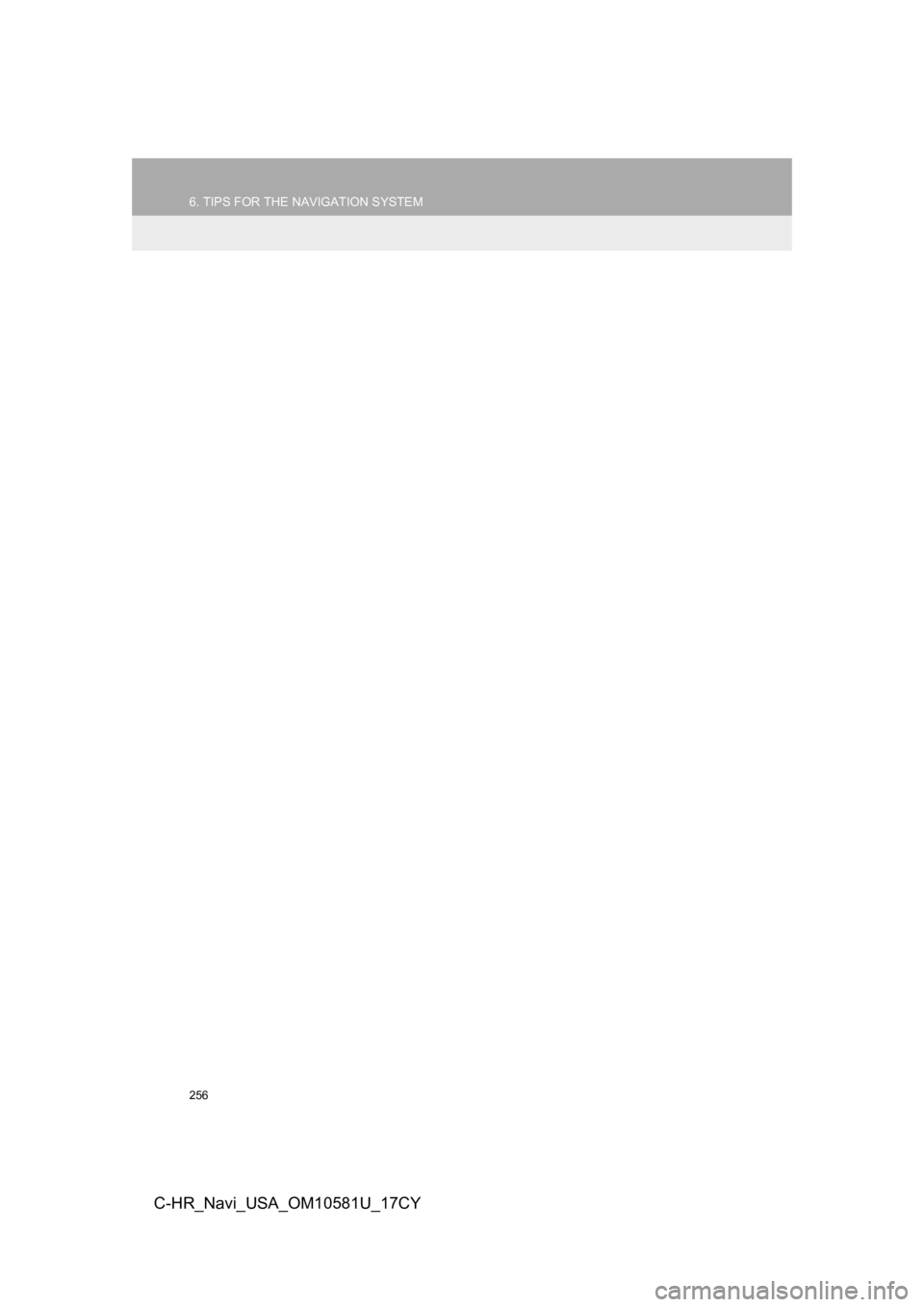
256
6. TIPS FOR THE NAVIGATION SYSTEM
C-HR_Navi_USA_OM10581U_17CY
Page 258 of 292
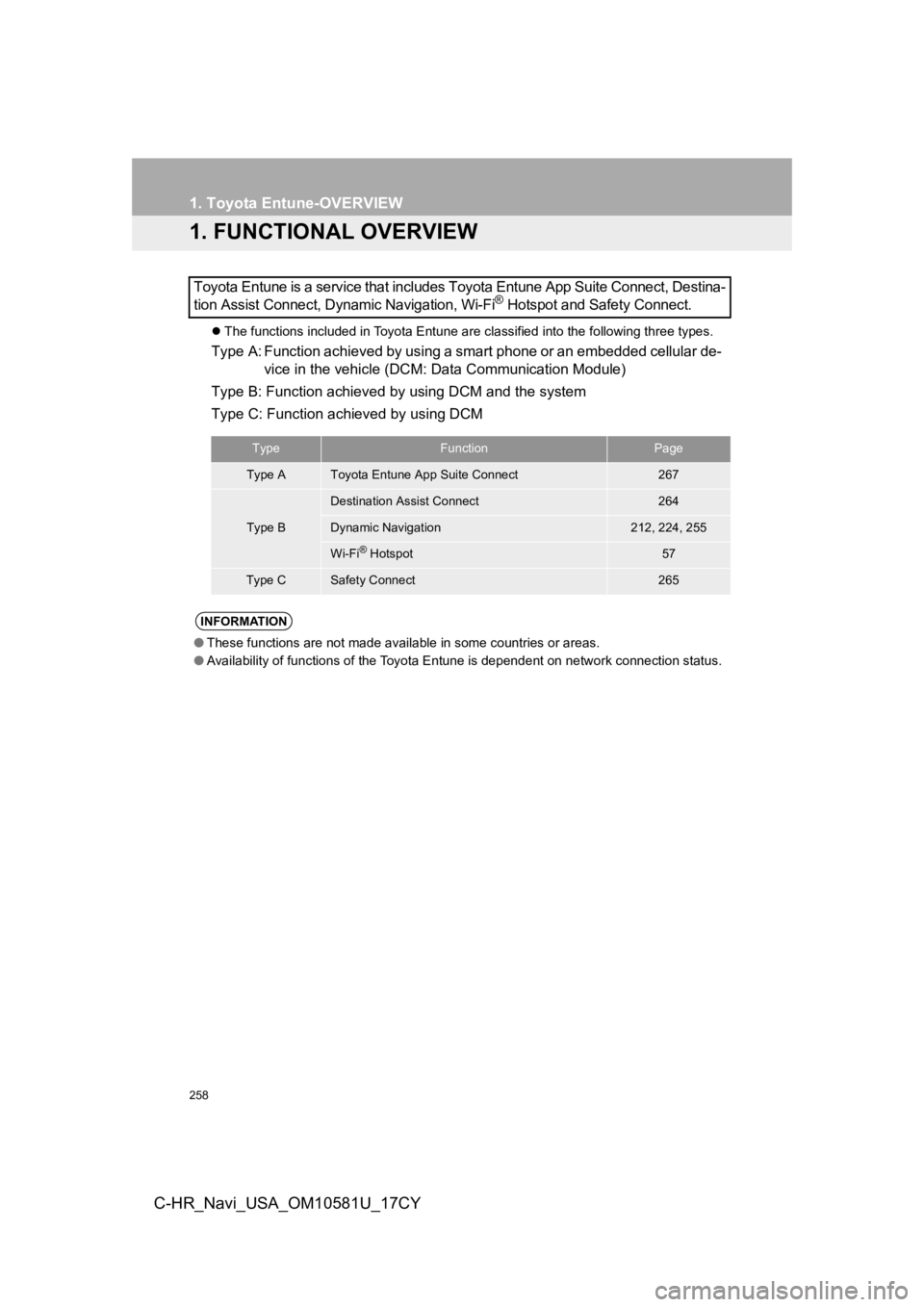
258
C-HR_Navi_USA_OM10581U_17CY
1. Toyota Entune-OVERVIEW
1. FUNCTIONAL OVERVIEW
The functions included in Toyota Entune are classified into the following three types.
Type A: Function achieved by using a smart phone or an embedded cellular de-
vice in the vehicle (DCM: Data Communication Module)
Type B: Function achieved by using DCM and the system
Type C: Function achieved by using DCM
Toyota Entune is a service that includes Toyota Entune App Suit
e Connect, Destina-
tion Assist Connect, Dynamic Navigation, Wi-Fi
® Hotspot and Safety Connect.
TypeFunctionPage
Type AToyota Entune App Suite Connect267
Type B
Destination Assist Connect264
Dynamic Navigation212, 224, 255
Wi-Fi® Hotspot57
Type CSafety Connect265
INFORMATION
● These functions are not made available in some countries or are as.
● Availability of functions of the Toyota Entune is dependent on network connection status.
Page 263 of 292
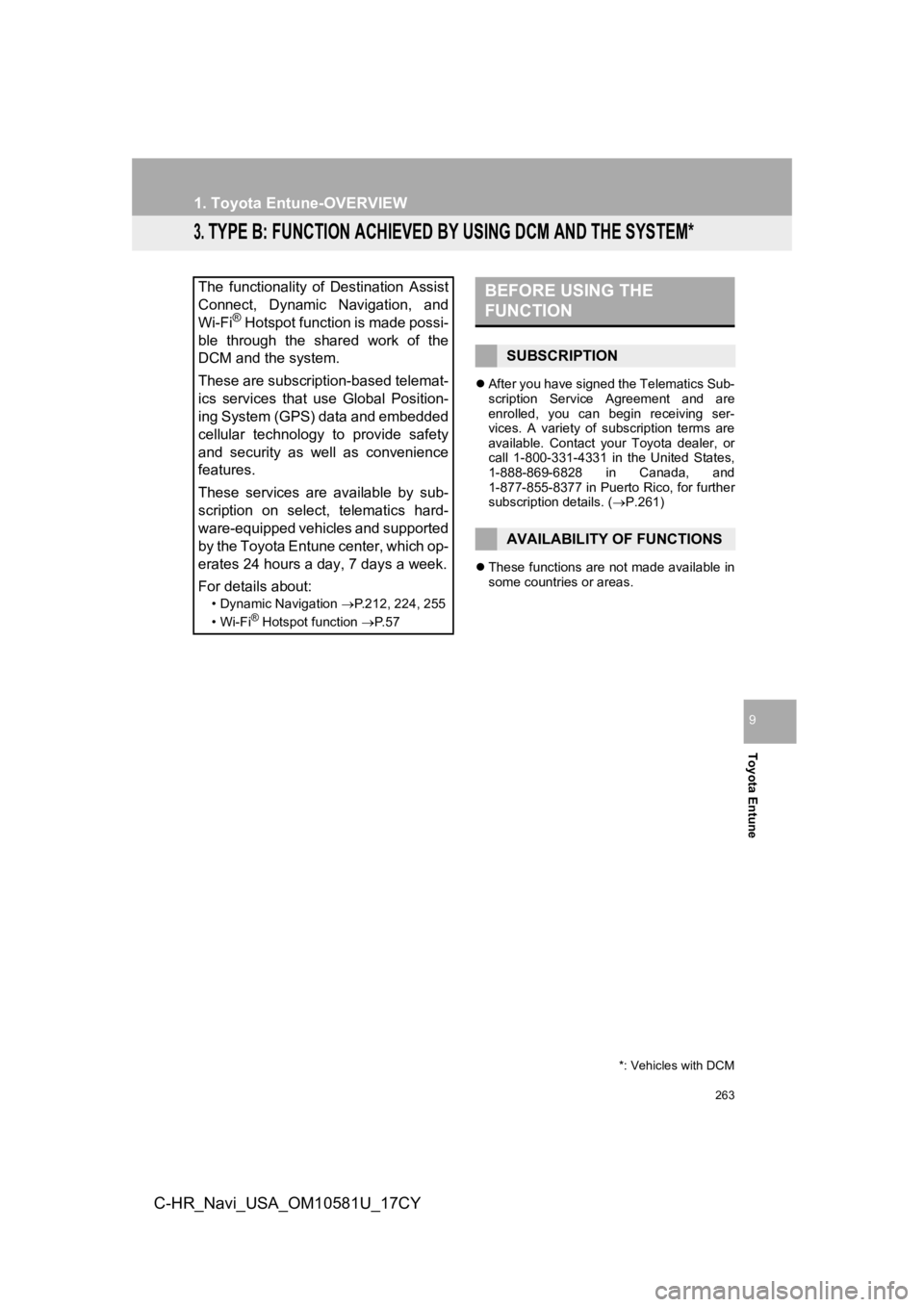
263
1. Toyota Entune-OVERVIEW
Toyota Entune
9
C-HR_Navi_USA_OM10581U_17CY
3. TYPE B: FUNCTION ACHIEVED BY USING DCM AND THE SYSTEM*
After you have signed the Telematics Sub-
scription Service Agreement and are
enrolled, you can begin receiving ser-
vices. A variety of subscription terms are
available. Contact your Toyota dealer, or
call 1-800-331-4331 in the United States,
1-888-869-6828 in Canada, and
1-877-855-8377 in Puerto Rico, for further
subscription details. ( P.261)
These functions are not made available in
some countries or areas.
The functionality of Destination Assist
Connect, Dynamic Navigation, and
Wi-Fi
® Hotspot function is made possi-
ble through the shared work of the
DCM and the system.
These are subscription-based telemat-
ics services that use Global Position-
ing System (GPS) data and embedded
cellular technology to provide safety
and security as well as convenience
features.
These services are available by sub-
scription on select, telematics hard-
ware-equipped vehicles and supported
by the Toyota Entune center, which op-
erates 24 hours a day, 7 days a week.
For details about:
• Dynamic Navigation P.212, 224, 255
•Wi-Fi® Hotspot function P. 5 7
*: Vehicles with DCM
BEFORE USING THE
FUNCTION
SUBSCRIPTION
AVAILABILITY OF FUNCTIONS
Page 264 of 292
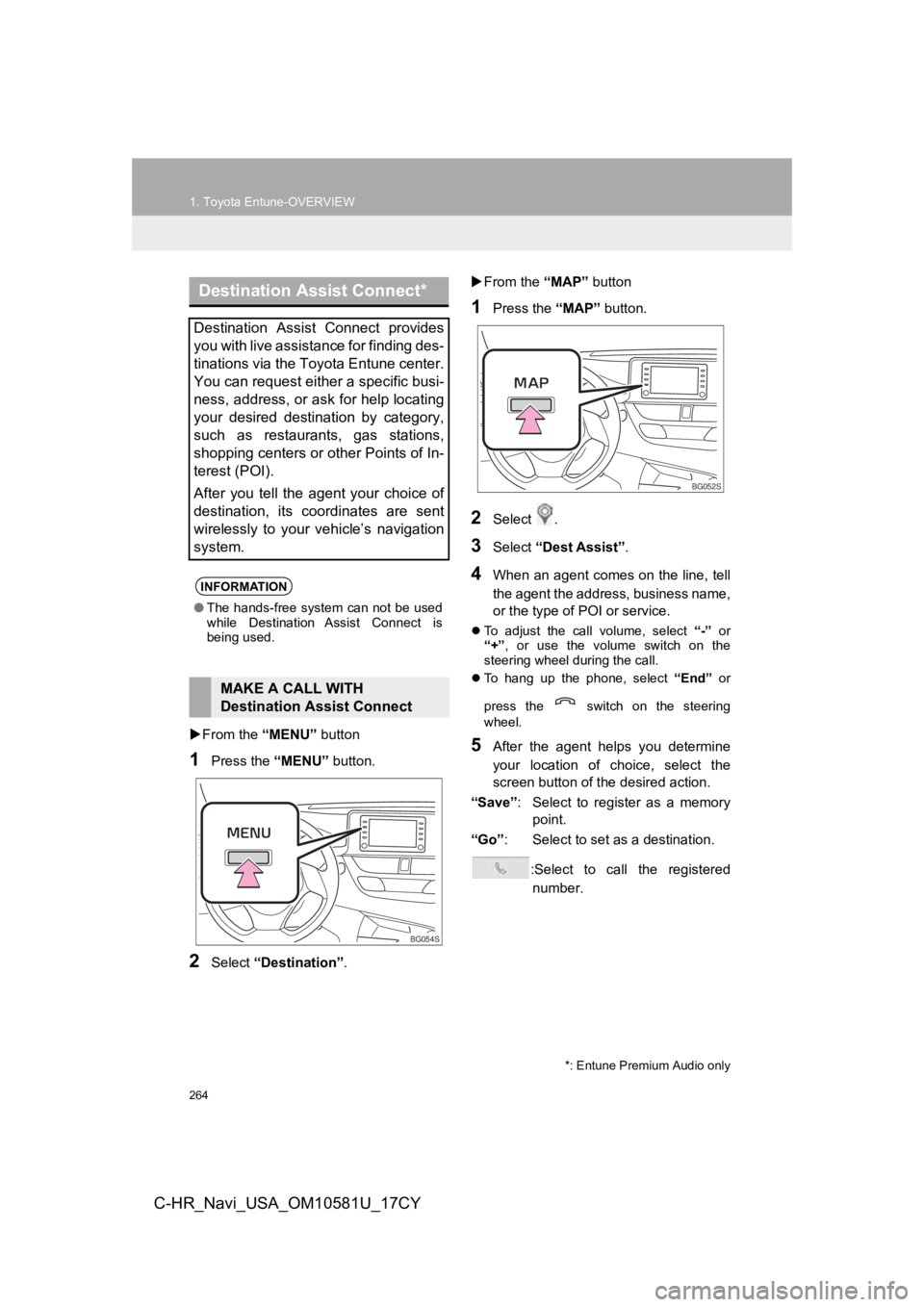
264
1. Toyota Entune-OVERVIEW
C-HR_Navi_USA_OM10581U_17CY
From the “MENU” button
1Press the “MENU” button.
2Select “Destination” .
From the “MAP” button
1Press the “MAP” button.
2Select .
3Select “Dest Assist”.
4When an agent comes on the line, tell
the agent the address, business name,
or the type of P OI or service.
To adjust the call volume, select “-” or
“+” , or use the volume switch on the
steering wheel during the call.
To hang up the phone, select “End” or
press the switch on the steering
wheel.
5After the agent helps you determine
your location of choice, select the
screen button of the desired action.
“Save” : Select to register as a memory
point.
“Go” : Select to set as a destination.
:Select to call the registerednumber.
Destination Assist Connect*
Destination Assist Connect provides
you with live assistance for finding des-
tinations via the Toyota Entune center.
You can request either a specific busi-
ness, address, or ask for help locating
your desired destination by category,
such as restaurants, gas stations,
shopping centers or other Points of In-
terest (POI).
After you tell the agent your choice of
destination, its coordinates are sent
wirelessly to your vehicle’s navigation
system.
INFORMATION
● The hands-free system can not be used
while Destination Assist Connect is
being used.
MAKE A CALL WITH
Destination Assist Connect
BG054S
*: Entune Premium Audio only
BG052S
Page 265 of 292
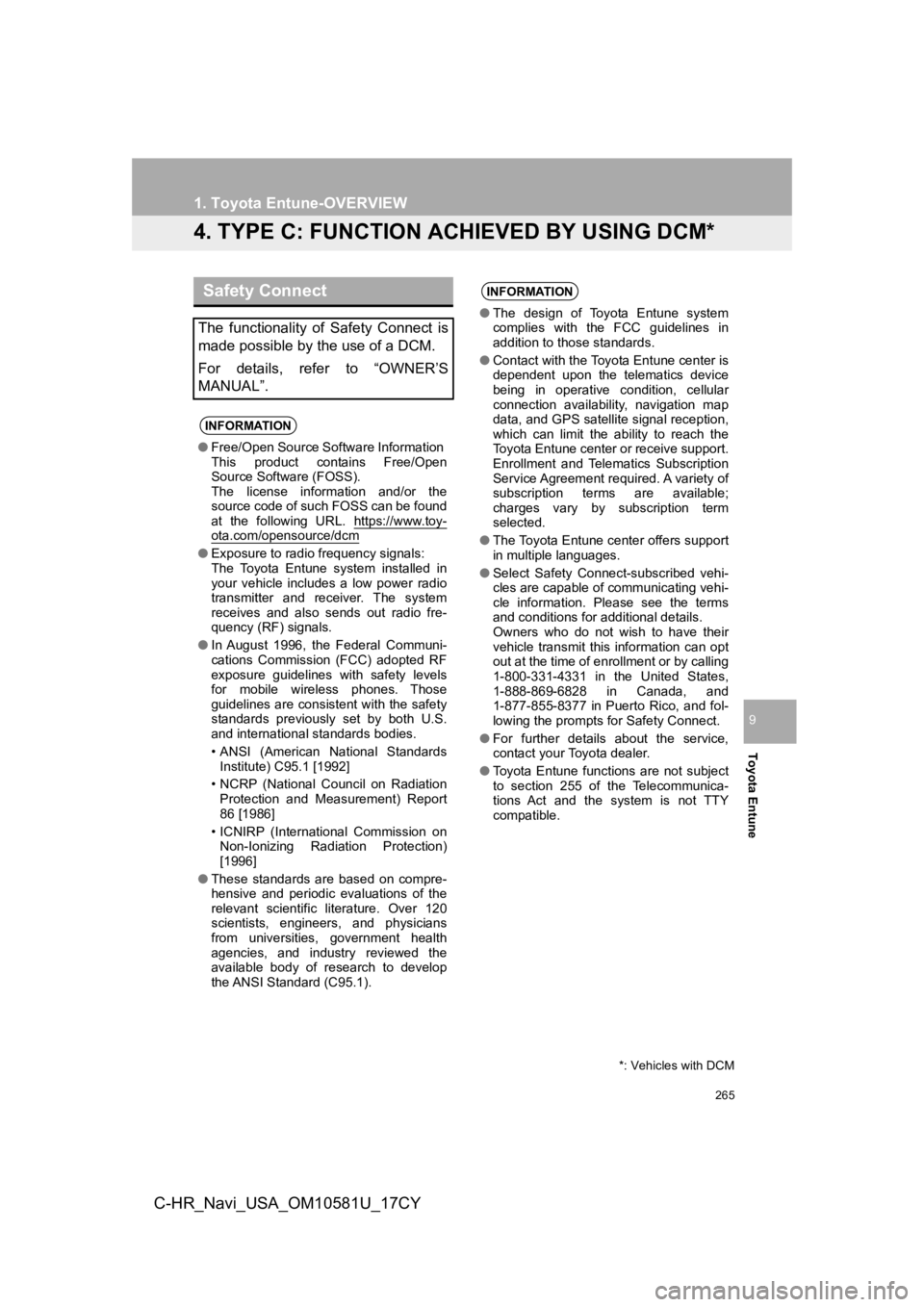
265
1. Toyota Entune-OVERVIEW
Toyota Entune
9
C-HR_Navi_USA_OM10581U_17CY
4. TYPE C: FUNCTION ACHIEVED BY USING DCM*
Safety Connect
The functionality of Safety Connect is
made possible by the use of a DCM.
For details, refer to “OWNER’S
MANUAL”.
INFORMATION
●Free/Open Source Software Information
This product contains Free/Open
Source Software (FOSS).
The license information and/or the
source code of such FOSS can be found
at the following URL. https://www.toy-
ota.com/opensource/dcm
●Exposure to radio frequency signals:
The Toyota Entune system installed in
your vehicle includes a low power radio
transmitter and receiver. The system
receives and also sends out radio fre-
quency (RF) signals.
● In August 1996, the Federal Communi-
cations Commission (FCC) adopted RF
exposure guidelines with safety levels
for mobile wireless phones. Those
guidelines are consistent with the safety
standards previously set by both U.S.
and international standards bodies.
• ANSI (American National Standards
Institute) C95.1 [1992]
• NCRP (National Council on Radiation Protection and Measurement) Report
86 [1986]
• ICNIRP (International Commission on Non-Ionizing Radiation Protection)
[1996]
● These standards are based on compre-
hensive and periodic evaluations of the
relevant scientific literature. Over 120
scientists, engineers, and physicians
from universities, government health
agencies, and industry reviewed the
available body of research to develop
the ANSI Standard (C95.1).
INFORMATION
●The design of Toyota Entune system
complies with the FCC guidelines in
addition to those standards.
● Contact with the Toyota Entune center is
dependent upon the telematics device
being in operative condition, cellular
connection availability, navigation map
data, and GPS satellite signal reception,
which can limit the ability to reach the
Toyota Entune center or receive support.
Enrollment and Telematics Subscription
Service Agreement required. A variety of
subscription terms are available;
charges vary by subscription term
selected.
● The Toyota Entune center offers support
in multiple languages.
● Select Safety Connect-subscribed vehi-
cles are capable of communicating vehi-
cle information. Please see the terms
and conditions for additional details.
Owners who do not wish to have their
vehicle transmit this information can opt
out at the time of enrollment or by calling
1-800-331-4331 in the United States,
1-888-869-6828 in Canada, and
1-877-855-8377 in Puerto Rico, and fol-
lowing the prompts for Safety Connect.
● For further details about the service,
contact your Toyota dealer.
● Toyota Entune functions are not subject
to section 255 of the Telecommunica-
tions Act and the system is not TTY
compatible.
*: Vehicles with DCM
Page 271 of 292
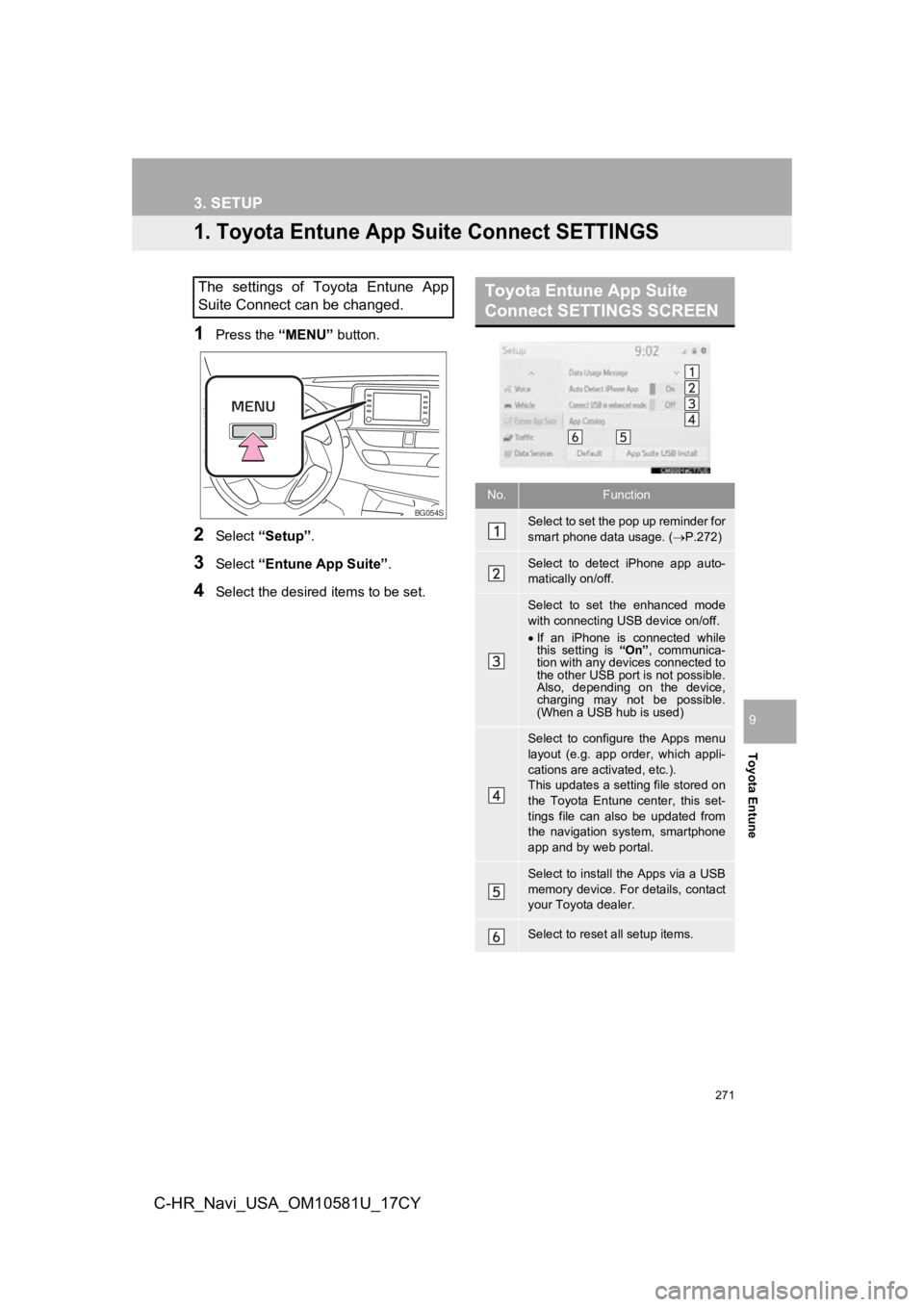
271
Toyota Entune
9
C-HR_Navi_USA_OM10581U_17CY
3. SETUP
1. Toyota Entune App Suite Connect SETTINGS
1Press the “MENU” button.
2Select “Setup” .
3Select “Entune App Suite” .
4Select the desired items to be set.
The settings of Toyota Entune App
Suite Connect can be changed.
BG054S
Toyota Entune App Suite
Connect SETTINGS SCREEN
No.Function
Select to set the pop up reminder for
smart phone data usage. ( P.272)
Select to detect iPhone app auto-
matically on/off.
Select to set the enhanced mode
with connecting USB device on/off.
If an iPhone is connected while
this setting is “On”, communica-
tion with any devices connected to
the other USB port is not possible.
Also, depending on the device,
charging may not be possible.
(When a USB hub is used)
Select to configure the Apps menu
layout (e.g. app order, which appli-
cations are activated, etc.).
This updates a setting file stored on
the Toyota Entune center, this set-
tings file can also be updated from
the navigation system, smartphone
app and by web portal.
Select to install the Apps via a USB
memory device. For details, contact
your Toyota dealer.
Select to reset all setup items.
Page 287 of 292
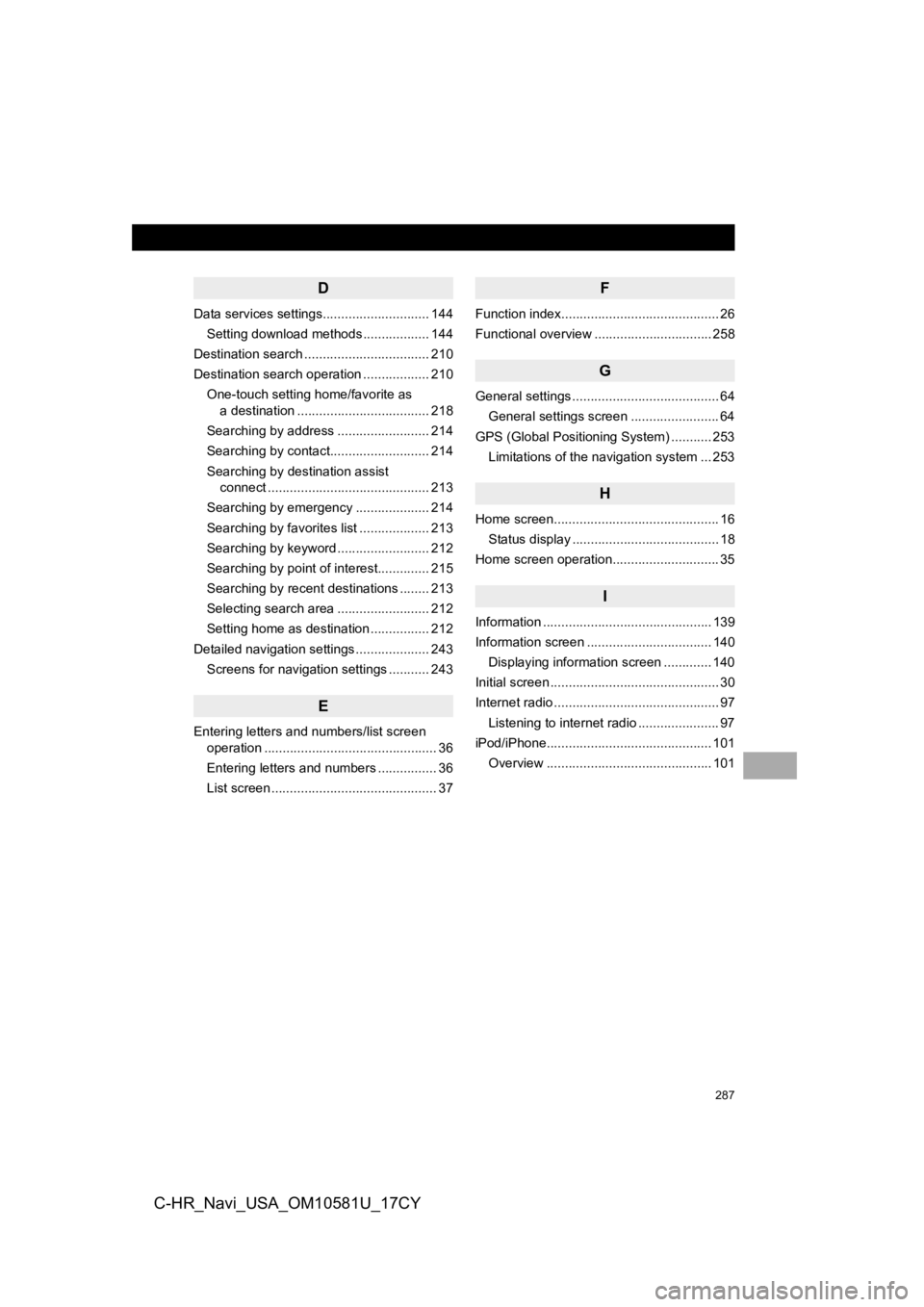
287
C-HR_Navi_USA_OM10581U_17CY
D
Data services settings............................. 144Setting download methods .................. 144
Destination search .................................. 210
Destination search operation .................. 210
One-touch setting home/favorite as a destination .................................... 218
Searching by address ......................... 214
Searching by contact........................... 214
Searching by destination assist connect ............................................ 213
Searching by emergency .................... 214
Searching by favorites list ................... 213
Searching by keyword ......................... 212
Searching by point of interest.............. 215
Searching by recent destinations ........ 213
Selecting search area ......................... 212
Setting home as destination ................ 212
Detailed navigation settings .................... 243 Screens for navigation settings ........... 243
E
Entering letters and numbers/list screen operation ............................................... 36
Entering letters and numbers ................ 36
List screen ............................................. 37
F
Function index........................................... 26
Functional overview ................................ 258
G
General settings ........................................ 64
General settings screen ........................ 64
GPS (Global Positioning System) ........... 253 Limitations of the navigation system ... 253
H
Home screen............................................. 16
Status display ........................................ 18
Home screen operation............................. 35
I
Information .............................................. 139
Information screen .................................. 140
Displaying information screen ............. 140
Initial screen .............................................. 30
Internet radio ............................................. 97 Listening to internet radio ...................... 97
iPod/iPhone............................................. 101 Overview ............................................. 101
Page 288 of 292
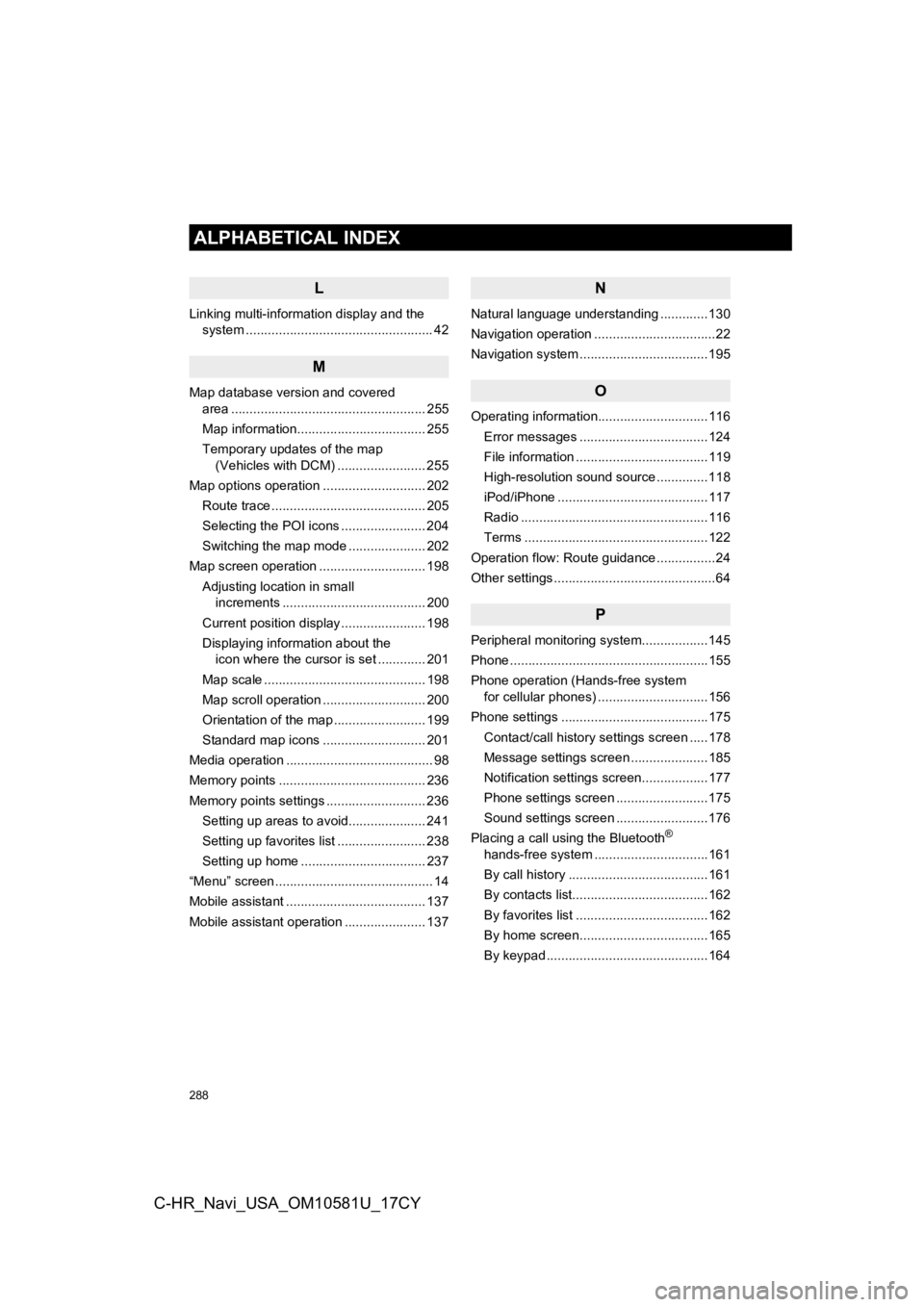
288
ALPHABETICAL INDEX
C-HR_Navi_USA_OM10581U_17CY
L
Linking multi-information display and the system ......... .......................................... 42
M
Map database version and covered
area ..................................................... 255
Map information................................... 255
Temporary updates of the map (Vehicles with DCM) ........................ 255
Map options operation ............................ 202 Route trace .......................................... 205
Selecting the POI icons ....................... 204
Switching the map mode ..................... 202
Map screen operation ............................. 198
Adjusting location in small increments ....................................... 200
Current position display ....................... 198
Displaying information about the icon where the cursor is set ............. 201
Map scale ............................................ 198
Map scroll operation ............................ 200
Orientation of the map ......................... 199
Standard map icons ............................ 201
Media operation ........................................ 98
Memory points ........................................ 236
Memory points settings ........................... 236 Setting up areas to avoid..................... 241
Setting up favorites list ........................ 238
Setting up home .................................. 237
“Menu” screen ........................................... 14
Mobile assistant ...................................... 137
Mobile assistant operation ...................... 137
N
Natural language understanding .............130
Navigation operation .................................22
Navigation system ............ .......................195
O
Operating information..............................116
Error messages ...................................124
File information ....................................119
High-resolution sound source ..............118
iPod/iPhone .........................................117
Radio ...................................................116
Terms ..................................................122
Operation flow: Route guidance ................24
Other settings ............................................64
P
Peripheral monitoring system ..................145
Phone ......................................................155
Phone operation (Hands-free system for cellular phones) ..............................156
Phone settings ........................................175 Contact/call history settings screen .....178
Message settings screen .....................185
Notification settings screen..................177
Phone settings screen .........................175
Sound settings screen .........................176
Placing a call using the Bluetooth
®
hands-free system ...............................161
By call history ......................................161
By contacts list.....................................162
By favorites list ....................................162
By home screen...................................165
By keypad ............................................164
Page 290 of 292
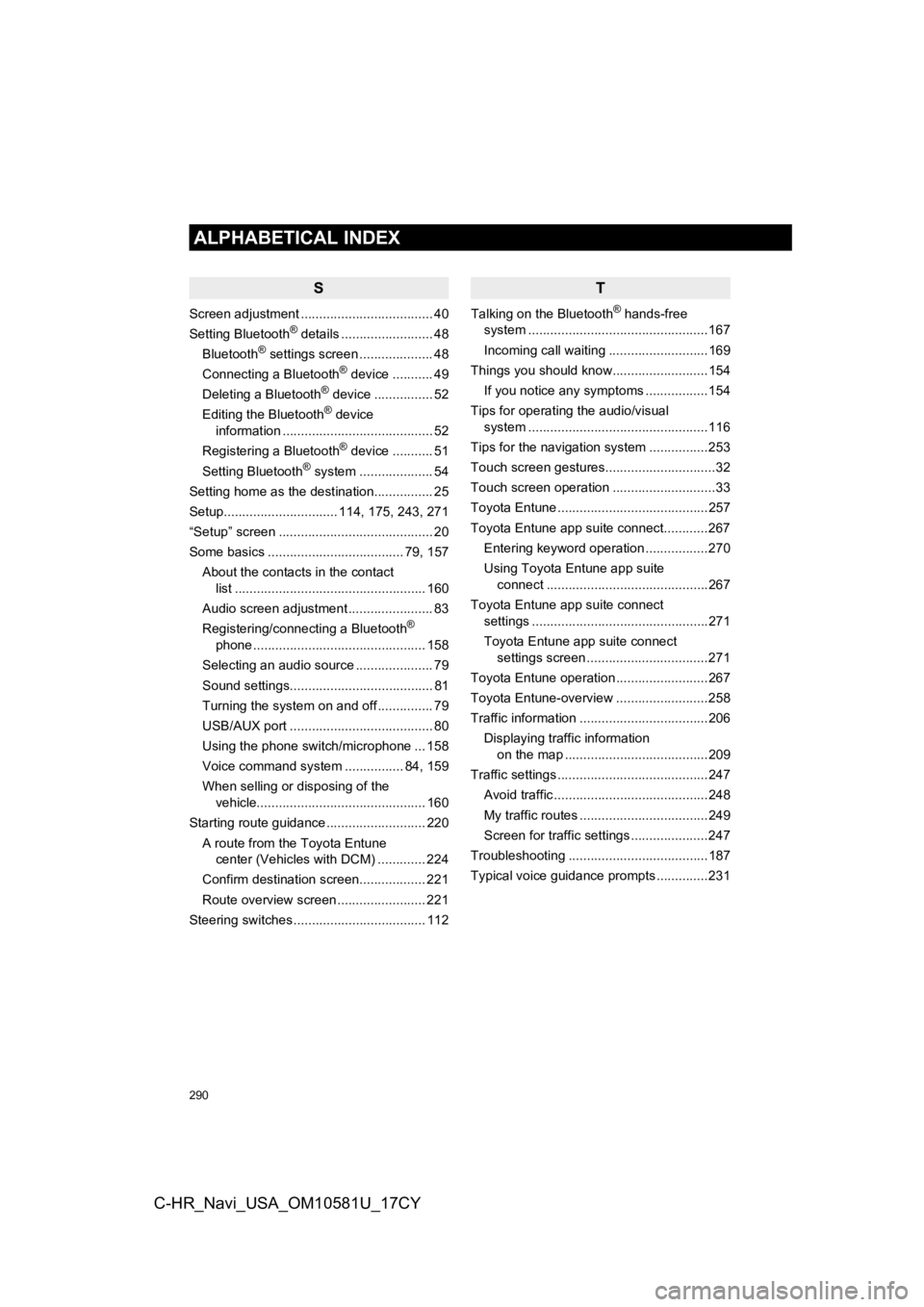
290
ALPHABETICAL INDEX
C-HR_Navi_USA_OM10581U_17CY
S
Screen adjustment .................................... 40
Setting Bluetooth® details ......................... 48
Bluetooth® settings screen .................... 48
Connecting a Bluetooth® device ........... 49
Deleting a Bluetooth® device ................ 52
Editing the Bluetooth® device
information ......................................... 52
Registering a Bluetooth
® device ........... 51
Setting Bluetooth® system ....... ............. 54
Setting home as the destination................ 25
Setup............................... 114, 175, 243, 271
“Setup” screen .......................................... 20
Some basics ..................................... 79, 157
About the contacts in the contact list .................................................... 160
Audio screen adjustment ....................... 83
Registering/connecting a Bluetooth
®
phone ............................................... 158
Selecting an audio source ..................... 79
Sound settings....................................... 81
Turning the system on and off ............... 79
USB/AUX port ....................................... 80
Using the phone switch/microphone ... 158
Voice command system ... ............. 84, 159
When selling or disposing of the vehicle.............................................. 160
Starting route guidance ........................... 220 A route from the Toyota Entune center (Vehicles with DCM) ............. 224
Confirm destination screen.................. 221
Route overview screen ........................ 221
Steering switches .................................... 112
T
Talking on the Bluetooth® hands-free
system ........... ......................................167
Incoming call waiting ...........................169
Things you should know..........................154
If you notice any symptoms .................154
Tips for operating the audio/visual system ........... ......................................116
Tips for the navigation system ................253
Touch screen gestures..............................32
Touch screen operation ............................33
Toyota Entune .........................................257
Toyota Entune app suite connect............267 Entering keyword operation .................270
Using Toyota Entune app suite connect ............................................267
Toyota Entune app suite connect settings ................................................271
Toyota Entune app suite connect settings screen .................................271
Toyota Entune operation .........................267
Toyota Entune-overview .........................258
Traffic information ...................................206
Displaying traffic information on the map .......................................209
Traffic settings .........................................247
Avoid traffic ..........................................248
My traffic routes ...................................249
Screen for traffic settings .....................247
Troubleshooting ......................................187
Typical voice guidance prompts ..............231
Page 291 of 292
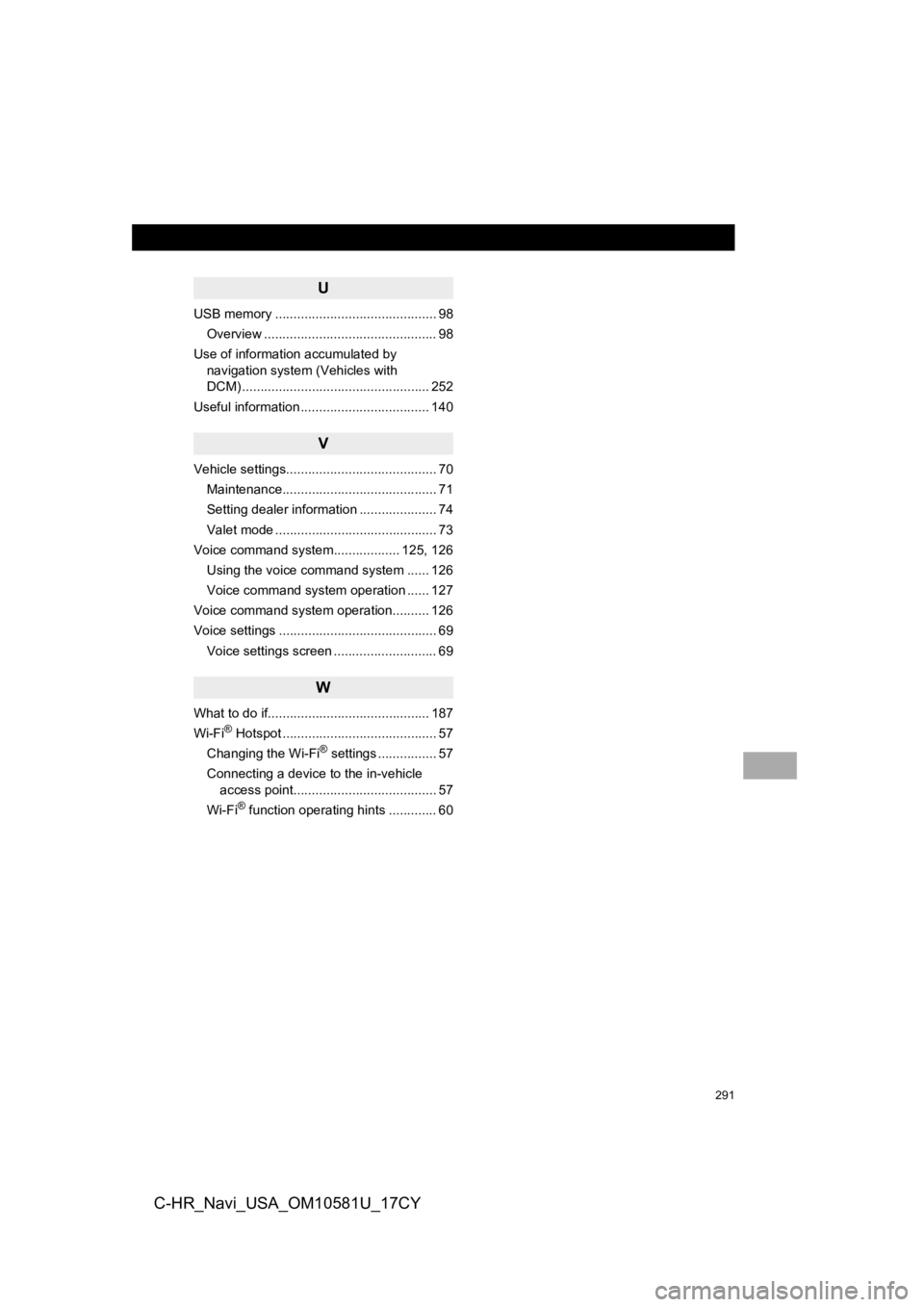
291
C-HR_Navi_USA_OM10581U_17CY
U
USB memory ............................................ 98Overview ............................................... 98
Use of information accumulated by navigation system (Vehicles with
DCM) ................................................... 252
Useful information ................................... 140
V
Vehicle settings......................................... 70 Maintenance.......................................... 71
Setting dealer information ..................... 74
Valet mode ............................................ 73
Voice command system.................. 125, 126
Using the voice command system ...... 126
Voice command system operation ...... 127
Voice command system operation.......... 126
Voice settings ........................................... 69
Voice settings screen ............................ 69
W
What to do if............................................ 187
Wi-Fi® Hotspot .......................................... 57
Changing the Wi-Fi® settings ................ 57
Connecting a device to the in-vehicle access point....................................... 57
Wi-Fi
® function operating hints ............. 60