TOYOTA C_HR HYBRID 2017 Owners Manual
Manufacturer: TOYOTA, Model Year: 2017, Model line: C_HR HYBRID, Model: TOYOTA C_HR HYBRID 2017Pages: 712, PDF Size: 49.31 MB
Page 441 of 712
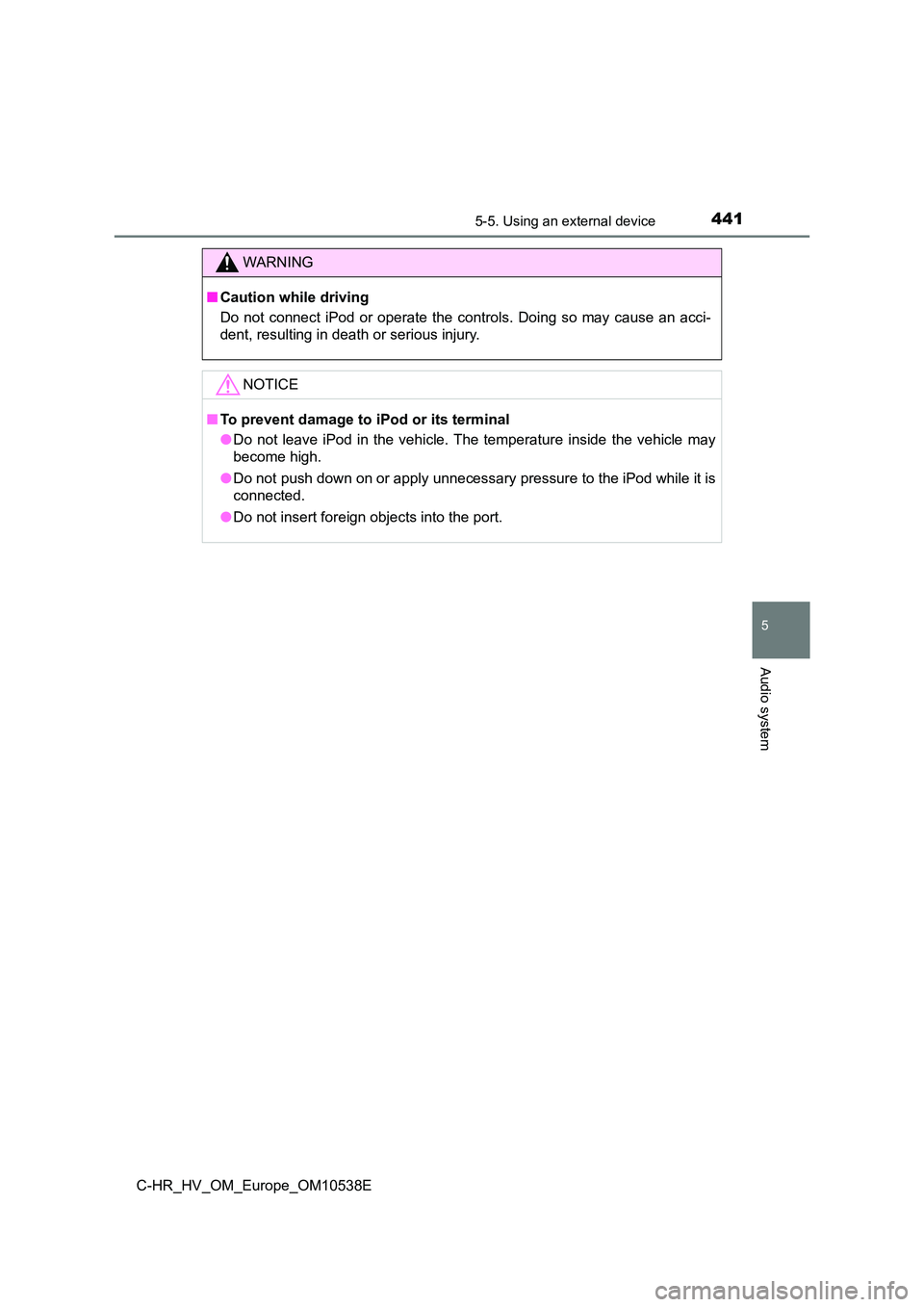
4415-5. Using an external device
5
Audio system
C-HR_HV_OM_Europe_OM10538E
WARNING
■Caution while driving
Do not connect iPod or operate the controls. Doing so may cause an acci-
dent, resulting in death or serious injury.
NOTICE
■ To prevent damage to iPod or its terminal
● Do not leave iPod in the vehicle. The temperature inside the vehicle may
become high.
● Do not push down on or apply unnecessary pressure to the iPod while it is
connected.
● Do not insert foreign objects into the port.
Page 442 of 712

4425-5. Using an external device
C-HR_HV_OM_Europe_OM10538E
Listening USB memory device
P. 4 2 0
Connecting a USB memory enables you to enjoy music from the
vehicle speakers. Press the “MODE” button until “USB” is dis-
played.
Connecting a USB memory
Control panel
Changing the audio source/
playback
Tune/scroll knob
Selecting a file
Selecting a file, fast-forward-
ing or rewinding
Random play or back button
Repeat play
Selecting a folder
Displaying folder list
Displaying text message
Power/volume knob
Press: Turning the audio sys-
tem on or off
Turn: Adjusting the volume
1
2
3
4
5
6
7
8
9
Page 443 of 712
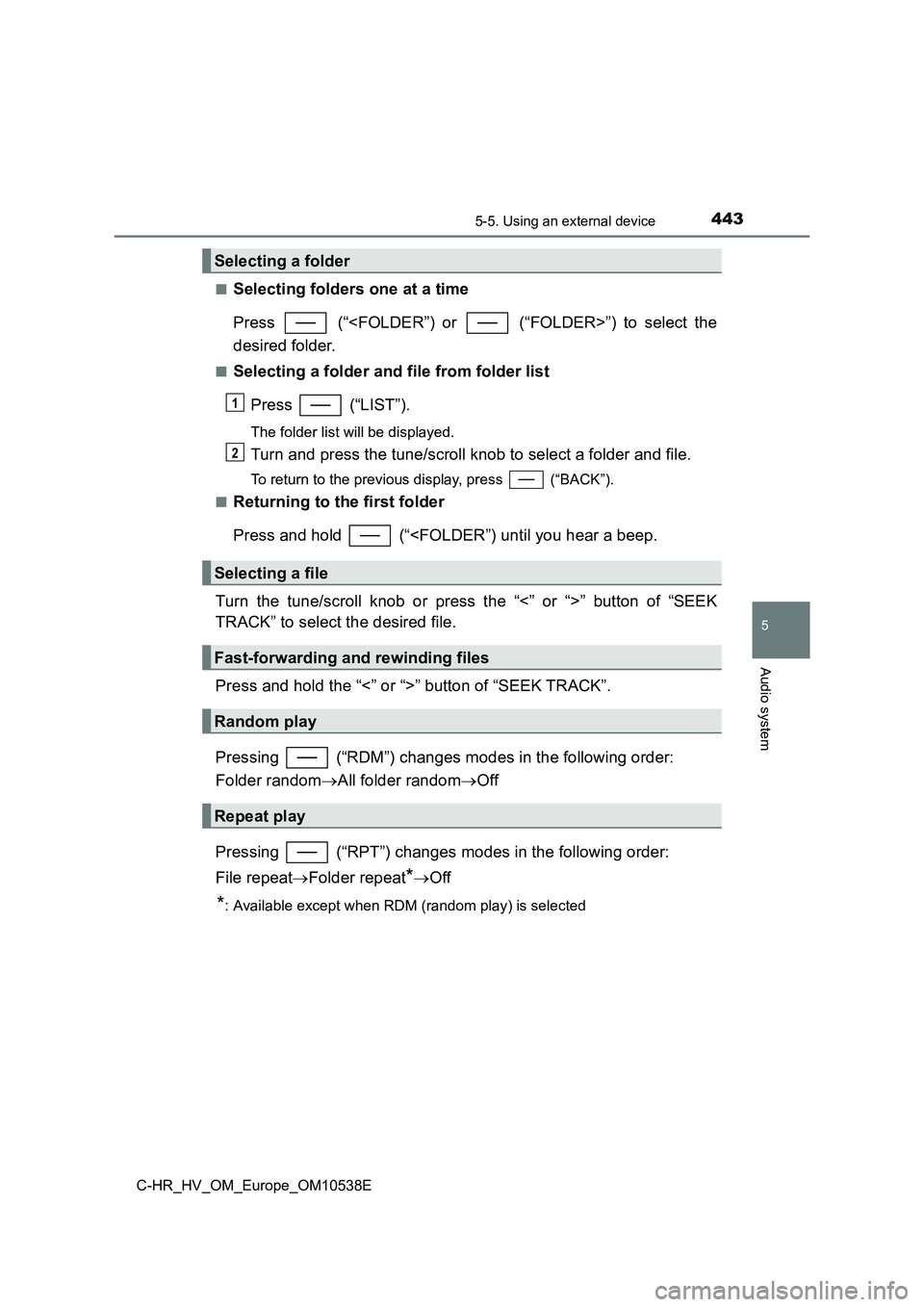
4435-5. Using an external device
5
Audio system
C-HR_HV_OM_Europe_OM10538E
■Selecting folders one at a time
Press (“
desired folder.
■Selecting a folder and file from folder list
Press (“LIST”).
The folder list will be displayed.
Turn and press the tune/scroll knob to select a folder and file.
To return to the previous display, press (“BACK”).
■Returning to the first folder
Press and hold (“
TRACK” to select the desired file.
Press and hold the “<” or “>” button of “SEEK TRACK”.
Pressing (“RDM”) changes modes in the following order:
Folder random All folder randomOff
Pressing (“RPT”) changes modes in the following order:
File repeat Folder repeat*Off
*: Available except when RDM (random play) is selected
Selecting a folder
Selecting a file
Fast-forwarding and rewinding files
Random play
Repeat play
1
2
Page 444 of 712
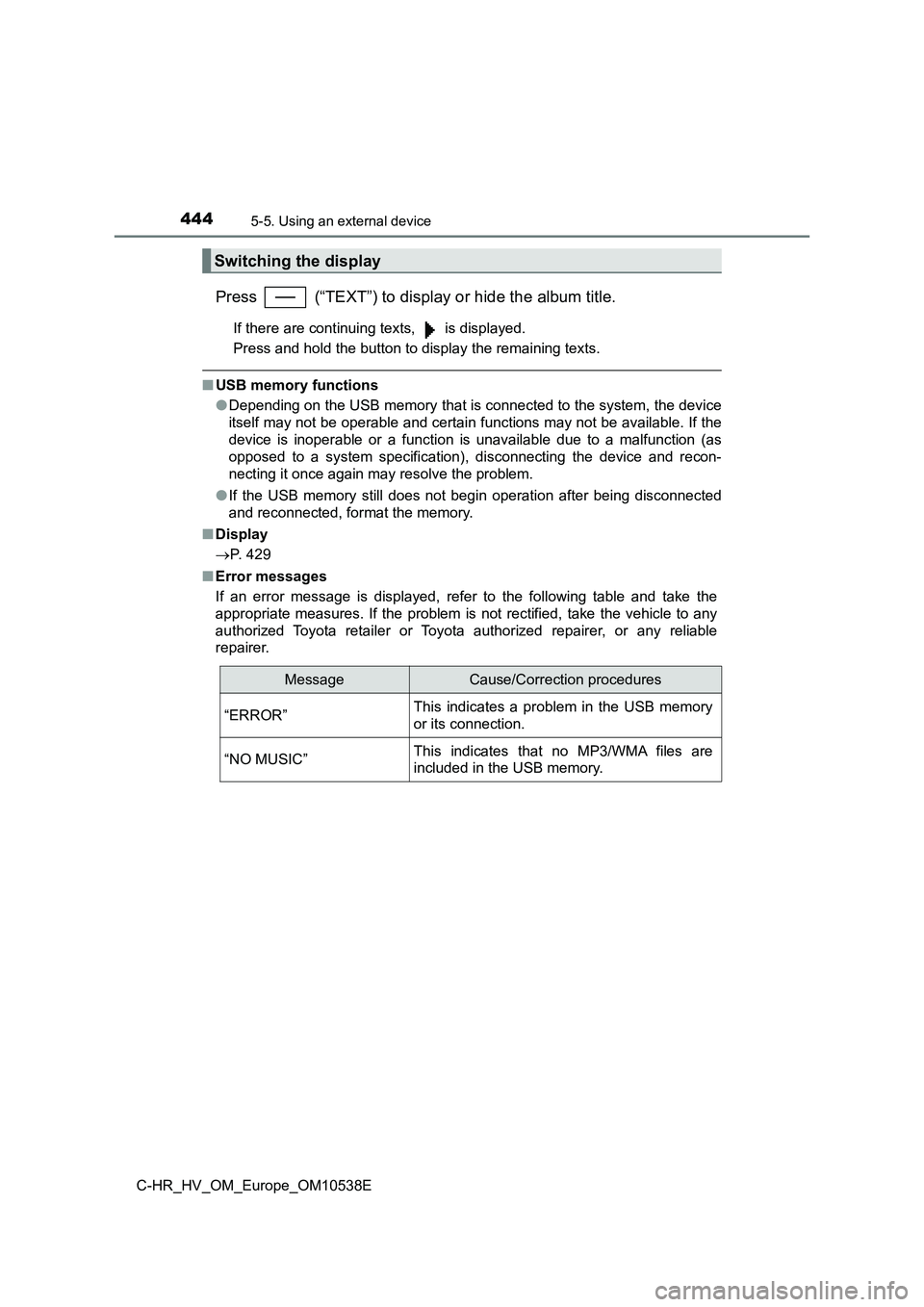
4445-5. Using an external device
C-HR_HV_OM_Europe_OM10538E
Press (“TEXT”) to display or hide the album title.
If there are continuing texts, is displayed.
Press and hold the button to display the remaining texts.
■ USB memory functions
● Depending on the USB memory that is connected to the system, the device
itself may not be operable and certain functions may not be available. If the
device is inoperable or a function is unavailable due to a malfunction (as
opposed to a system specification), disconnecting the device and recon-
necting it once again may resolve the problem.
● If the USB memory still does not begin operation after being disconnected
and reconnected, format the memory.
■ Display
P. 429
■ Error messages
If an error message is displayed, refer to the following table and take the
appropriate measures. If the problem is not rectified, take the vehicle to any
authorized Toyota retailer or Toyota authorized repairer, or any reliable
repairer.
Switching the display
MessageCause/Correction procedures
“ERROR”This indicates a problem in the USB memory
or its connection.
“NO MUSIC”This indicates that no MP3/WMA files are
included in the USB memory.
Page 445 of 712
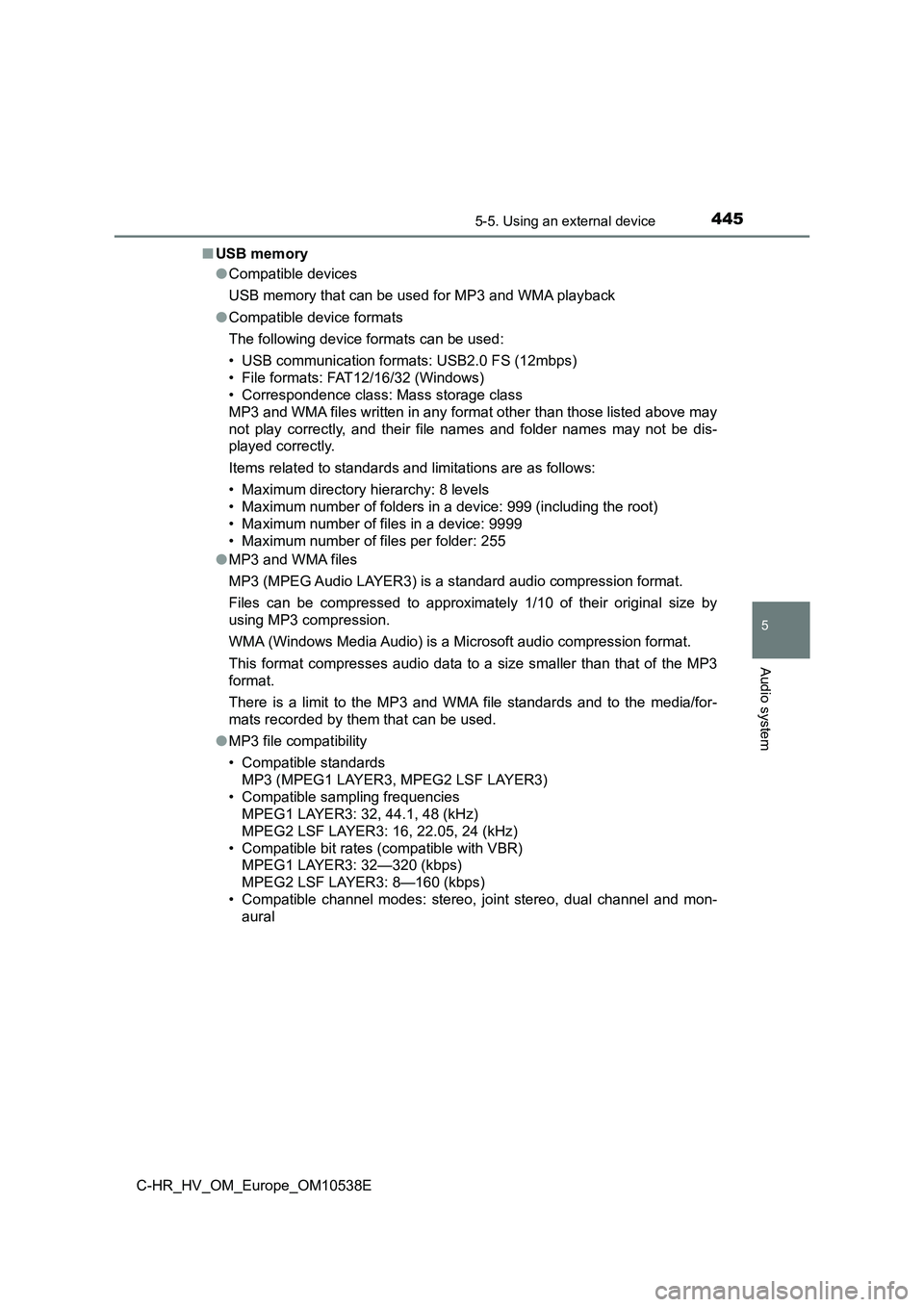
4455-5. Using an external device
5
Audio system
C-HR_HV_OM_Europe_OM10538E
■ USB memory
● Compatible devices
USB memory that can be used for MP3 and WMA playback
● Compatible device formats
The following device formats can be used:
• USB communication formats: USB2.0 FS (12mbps)
• File formats: FAT12/16/32 (Windows)
• Correspondence class: Mass storage class
MP3 and WMA files written in any format other than those listed above may
not play correctly, and their file names and folder names may not be dis-
played correctly.
Items related to standards and limitations are as follows:
• Maximum directory hierarchy: 8 levels
• Maximum number of folders in a device: 999 (including the root)
• Maximum number of files in a device: 9999
• Maximum number of files per folder: 255
● MP3 and WMA files
MP3 (MPEG Audio LAYER3) is a standard audio compression format.
Files can be compressed to approximately 1/10 of their original size by
using MP3 compression.
WMA (Windows Media Audio) is a Microsoft audio compression format.
This format compresses audio data to a size smaller than that of the MP3
format.
There is a limit to the MP3 and WMA file standards and to the media/for-
mats recorded by them that can be used.
● MP3 file compatibility
• Compatible standards
MP3 (MPEG1 LAYER3, MPEG2 LSF LAYER3)
• Compatible sampling frequencies
MPEG1 LAYER3: 32, 44.1, 48 (kHz)
MPEG2 LSF LAYER3: 16, 22.05, 24 (kHz)
• Compatible bit rates (compatible with VBR)
MPEG1 LAYER3: 32—320 (kbps)
MPEG2 LSF LAYER3: 8—160 (kbps)
• Compatible channel modes: stereo, joint stereo, dual channel and mon-
aural
Page 446 of 712
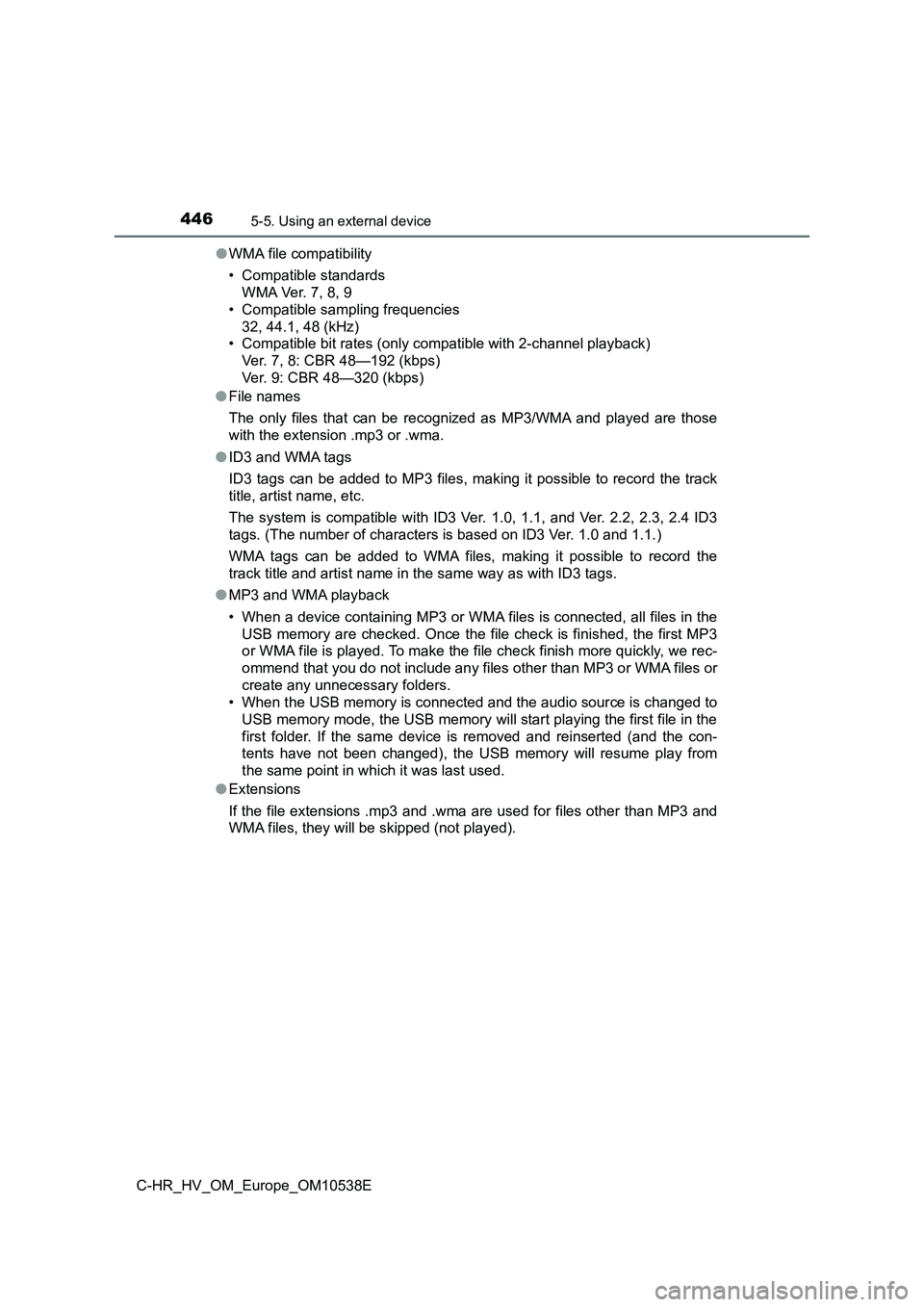
4465-5. Using an external device
C-HR_HV_OM_Europe_OM10538E
● WMA file compatibility
• Compatible standards
WMA Ver. 7, 8, 9
• Compatible sampling frequencies
32, 44.1, 48 (kHz)
• Compatible bit rates (only compatible with 2-channel playback)
Ver. 7, 8: CBR 48—192 (kbps)
Ver. 9: CBR 48—320 (kbps)
● File names
The only files that can be recognized as MP3/WMA and played are those
with the extension .mp3 or .wma.
● ID3 and WMA tags
ID3 tags can be added to MP3 files, making it possible to record the track
title, artist name, etc.
The system is compatible with ID3 Ver. 1.0, 1.1, and Ver. 2.2, 2.3, 2.4 ID3
tags. (The number of characters is based on ID3 Ver. 1.0 and 1.1.)
WMA tags can be added to WMA files, making it possible to record the
track title and artist name in the same way as with ID3 tags.
● MP3 and WMA playback
• When a device containing MP3 or WMA files is connected, all files in the
USB memory are checked. Once the file check is finished, the first MP3
or WMA file is played. To make the file check finish more quickly, we rec-
ommend that you do not include any files other than MP3 or WMA files or
create any unnecessary folders.
• When the USB memory is connected and the audio source is changed to
USB memory mode, the USB memory will start playing the first file in the
first folder. If the same device is removed and reinserted (and the con-
tents have not been changed), the USB memory will resume play from
the same point in which it was last used.
● Extensions
If the file extensions .mp3 and .wma are used for files other than MP3 and
WMA files, they will be skipped (not played).
Page 447 of 712
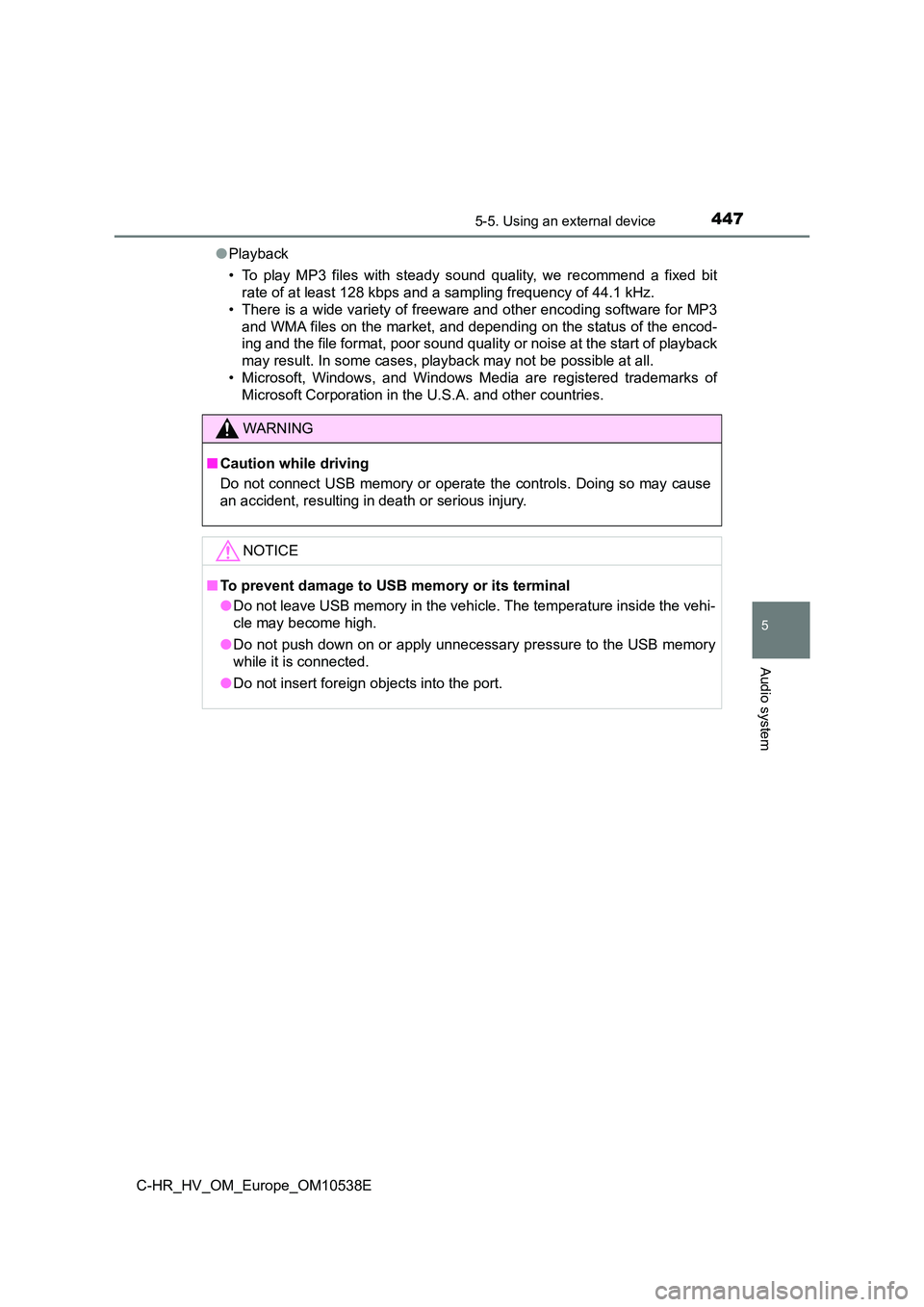
4475-5. Using an external device
5
Audio system
C-HR_HV_OM_Europe_OM10538E
● Playback
• To play MP3 files with steady s ound quality, we recommend a fixed bit
rate of at least 128 kbps and a sampling frequency of 44.1 kHz.
• There is a wide variety of freewar e and other encoding software for MP3
and WMA files on the market, and depending on the status of the encod-
ing and the file format, poor sound quality or noise at the start of playback
may result. In some cases, playback may not be possible at all.
• Microsoft, Windows, and Windows Media are registered trademarks of
Microsoft Corporation in the U.S.A. and other countries.
WARNING
■ Caution while driving
Do not connect USB memory or operate the controls. Doing so may cause
an accident, resulting in death or serious injury.
NOTICE
■ To prevent damage to USB memory or its terminal
● Do not leave USB memory in the vehicle. The temperature inside the vehi-
cle may become high.
● Do not push down on or apply unnecessary pressure to the USB memory
while it is connected.
● Do not insert foreign objects into the port.
Page 448 of 712
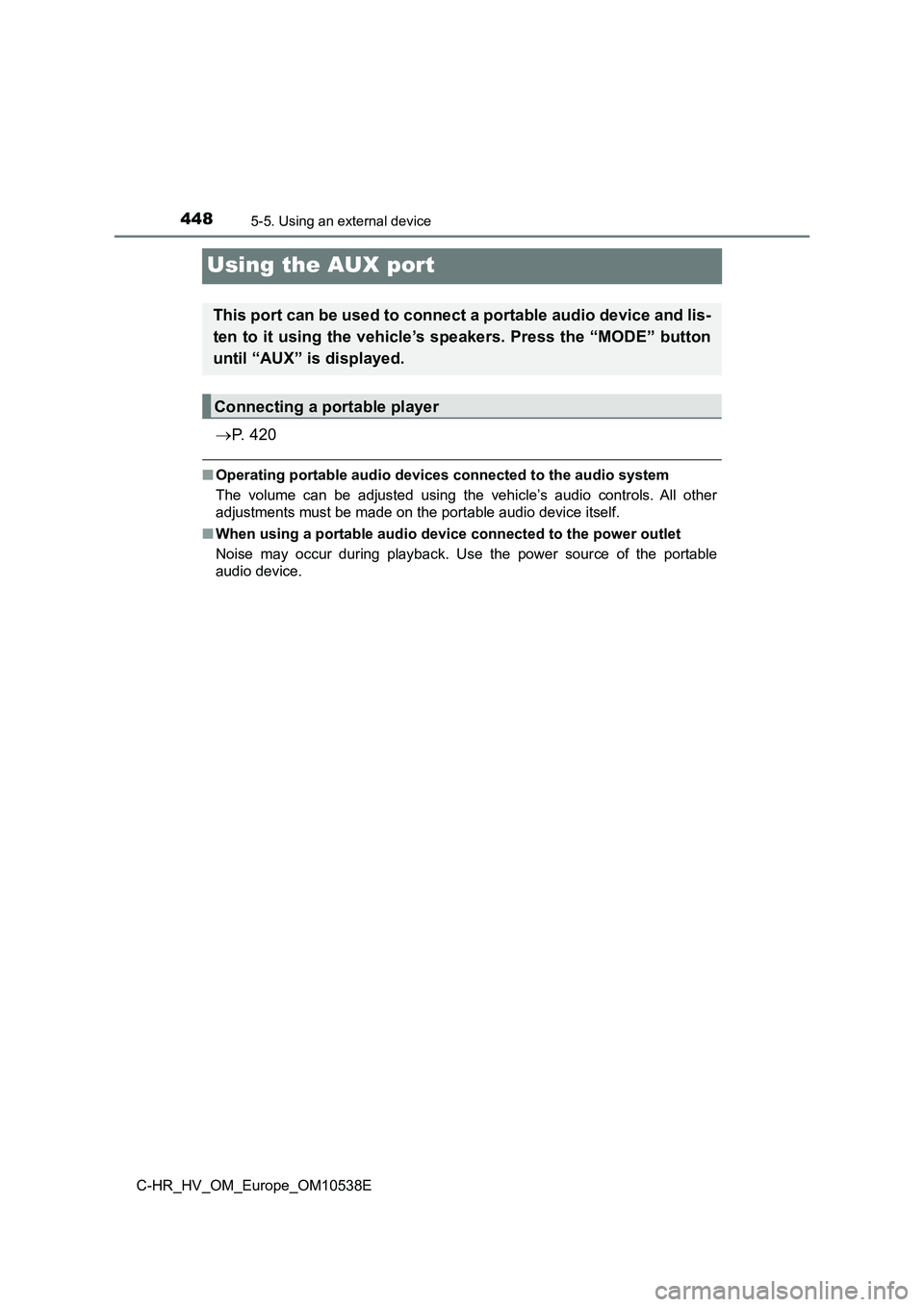
4485-5. Using an external device
C-HR_HV_OM_Europe_OM10538E
Using the AUX port
P. 4 2 0
■Operating portable audio devices connected to the audio system
The volume can be adjusted using the vehicle’s audio controls. All other
adjustments must be made on the portable audio device itself.
■ When using a portable audio device connected to the power outlet
Noise may occur during playback. Use the power source of the portable
audio device.
This port can be used to connect a portable audio device and lis-
ten to it using the vehicle’s speakers. Press the “MODE” button
until “AUX” is displayed.
Connecting a portable player
Page 449 of 712
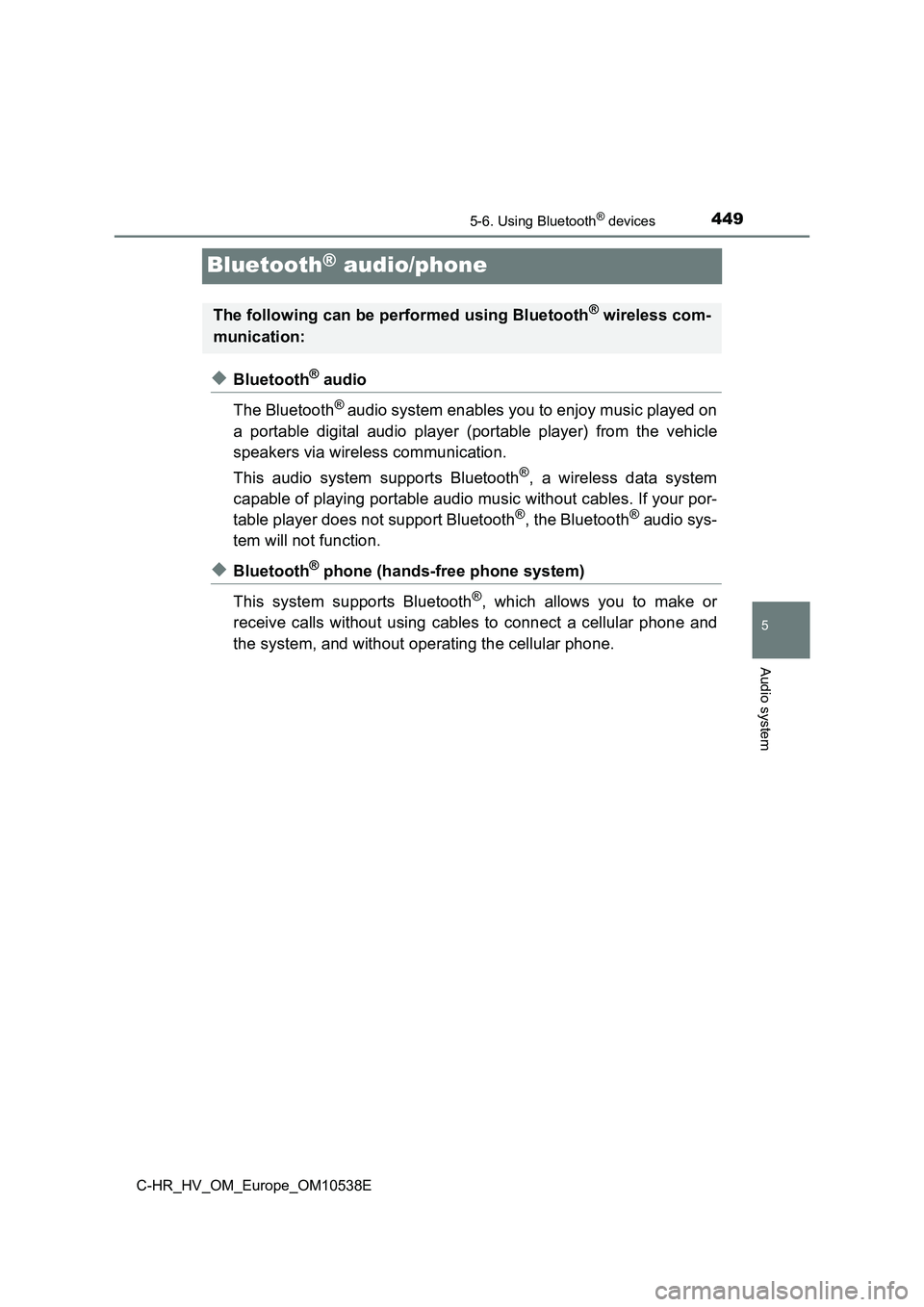
449
5
5-6. Using Bluetooth® devices
Audio system
C-HR_HV_OM_Europe_OM10538E
Bluetooth® audio/phone
◆Bluetooth® audio
The Bluetooth® audio system enables you to enjoy music played on
a portable digital audio player (portable player) from the vehicle
speakers via wireless communication.
This audio system supports Bluetooth®, a wireless data system
capable of playing portable audio music without cables. If your por-
table player does not support Bluetooth®, the Bluetooth® audio sys-
tem will not function.
◆Bluetooth® phone (hands-free phone system)
This system supports Bluetooth®, which allows you to make or
receive calls without using cables to connect a cellular phone and
the system, and without operating the cellular phone.
The following can be performed using Bluetooth® wireless com-
munication:
Page 450 of 712
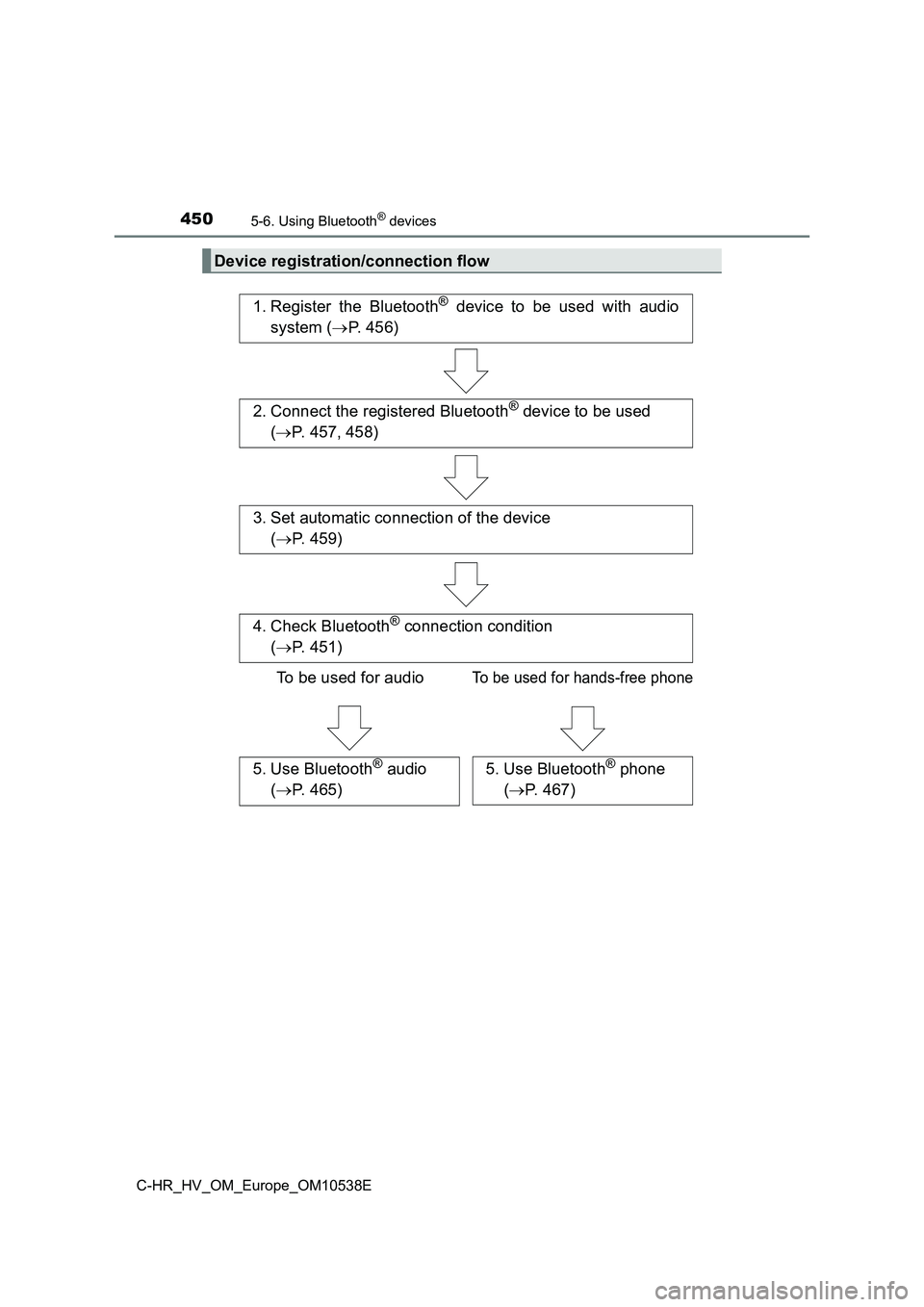
4505-6. Using Bluetooth® devices
C-HR_HV_OM_Europe_OM10538E
Device registration/connection flow
1. Register the Bluetooth® device to be used with audio
system ( P. 456)
2. Connect the registered Bluetooth® device to be used
( P. 457, 458)
5. Use Bluetooth® audio
( P. 465)
5. Use Bluetooth® phone
( P. 467)
4. Check Bluetooth® connection condition
( P. 451)
To be used for audioTo be used for hands-free phone
3. Set automatic connection of the device
( P. 459)