buttons TOYOTA CAMRY 2002 XV30 / 7.G Navigation Manual
[x] Cancel search | Manufacturer: TOYOTA, Model Year: 2002, Model line: CAMRY, Model: TOYOTA CAMRY 2002 XV30 / 7.GPages: 151, PDF Size: 4 MB
Page 6 of 151
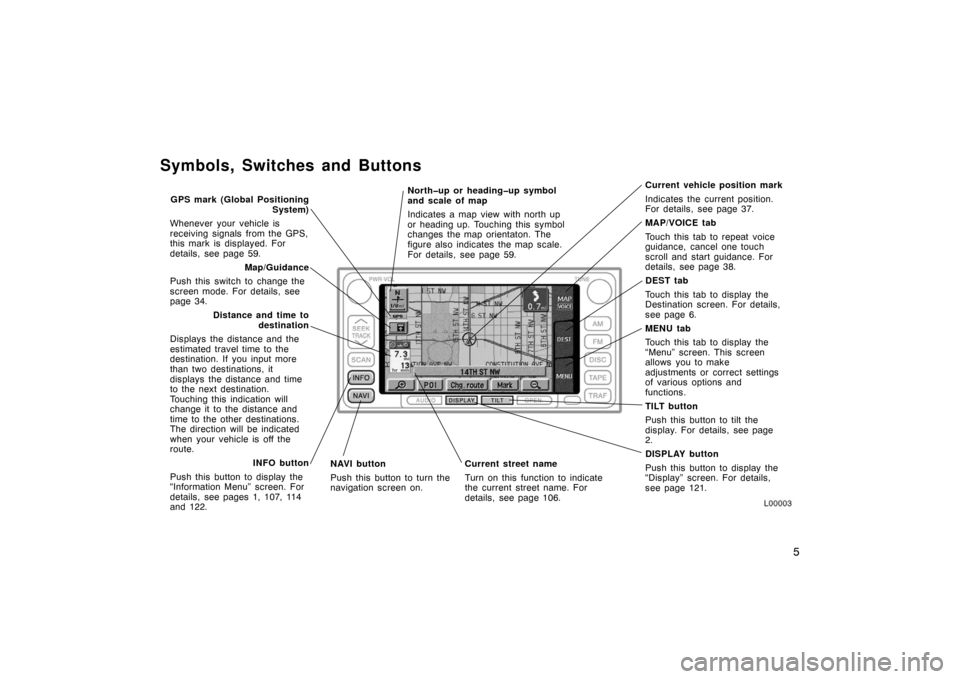
5
Symbols, Switches and Buttons
L00003
Current vehicle position mark
Indicates the current position.
For details, see page 37.
MAP/VOICE tab
Touch this tab to repeat voice
guidance, cancel one touch
scroll and start guidance. For
details, see page 38.
DEST tab
Touch this tab to display the
Destination screen. For details,
see page 6.
MENU tab
Touch this tab to display the
“Menu” screen. This screen
allows you to make
adjustments or correct settings
of various options and
functions.
TILT button
Push this button to tilt the
display. For details, see page
2.
DISPLAY button
Push this button to display the
“Display” screen. For details,
see page 121.
GPS mark (Global Positioning
System)
Whenever your vehicle is
receiving signals from the GPS,
this mark is displayed. For
details, see page 59.
Map/Guidance
Push this switch to change the
screen mode. For details, see
page 34.
Distance and time to destination
Displays the distance and the
estimated travel time to the
destination. If you input more
than two destinations, it
displays the distance and time
to the next destination.
Touching this indication will
change it to the distance and
time to the other destinations.
The direction will be indicated
when your vehicle is off the
route.
INFO button
Push this button to display the
“Information Menu” screen. For
details, see pages 1, 107, 114
and 122. Current street name
Turn on this function to indicate
the current street name. For
details, see page 106.
NAVI button
Push this button to turn the
navigation screen on.North�up or heading�up symbol
and scale of map
Indicates a map view with north up
or heading up. Touching this symbol
changes the map orientaton. The
figure also indicates the map scale.
For details, see page 59.
Page 135 of 151
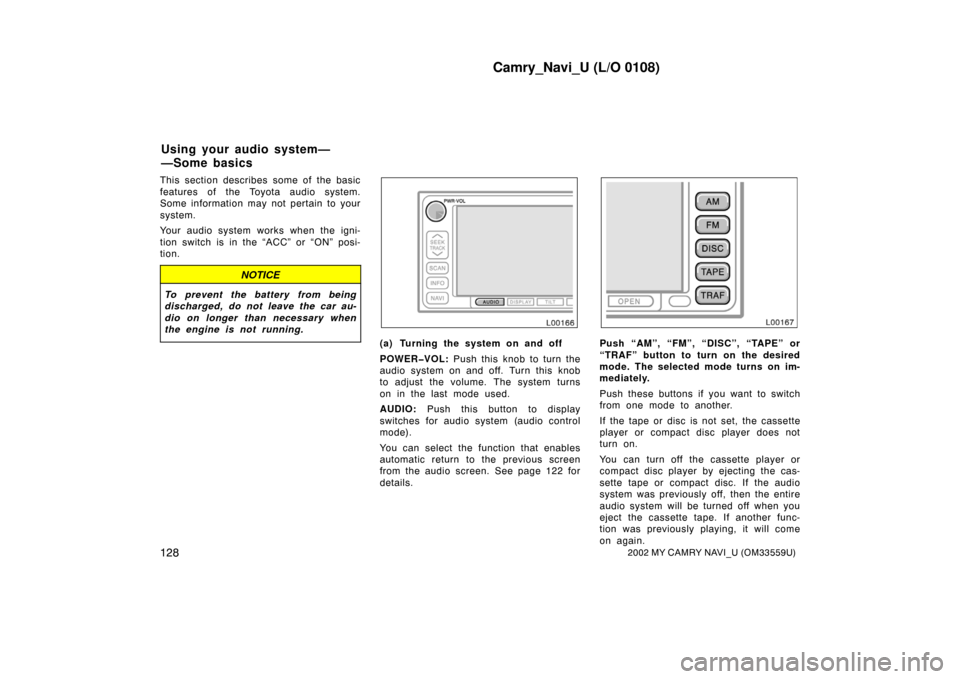
Camry_Navi_U (L/O 0108)
1282002 MY CAMRY NAVI_U (OM33559U)
This section describes some of the basic
features of the Toyota audio system.
Some information may not pertain to your
system.
Your audio system works when the igni-
tion switch is in the “ACC” or “ON” posi-
tion.
NOTICE
To prevent the battery from being
discharged, do not leave the car au-
dio on longer than necessary when
the engine is not running.
L00166
(a) Turning the system on and off
POWER�VOL: Push this knob to turn the
audio system on and off. Turn this knob
to adjust the volume. The system turns
on in the last mode used.
AUDIO: Push this button to display
switches for audio s ystem (audio control
mode).
You can select the function that enables
automatic return to the previous screen
from the audio screen. See page 122 for
details.
L00167
Push “AM”, “FM”, “DISC”, “TAPE” or
“TRAF” button to turn on the desired
mode. The selected mode turns on im-
mediately.
Push these buttons if you want to switch
from one mode to another.
If the tape or disc is not set, the cassette
player or compact disc player does not
turn on.
You can turn off the cassette player or
compact disc player by ejecting the cas-
sette tape or compact disc. If the audio
system was previously off, then the entire
audio system will be turned off when you
eject the cassette tape. If another func-
tion was previously playing, it will come
on again.
Using your audio system—
—Some basics
Page 138 of 151

Camry_Navi_U (L/O 0108)
1312002 MY CAMRY NAVI_U (OM33559U)
L00171
(a) Listening to the radio
Push these buttons to choose either
an AM or FM station.
“AM”, “FM1” or “FM2” appears on the
screen.
L00170
Turn the knob clockwise to step up
the station band or counterclockwise
to step down.
Your radio automatically changes to ste-
reo reception when a stereo broadcast is
received. “ST” appears on the screen. If
the signal becomes weak, the radio re-
duces the amount of channel separation
to prevent the weak signal from creating
noise. If the signal becomes extremely
weak, the radio switches from stereo to
mono reception. In this case, “ST” disap-
pears from the screen.
Z00002
(b) Presetting a station
1. Tune in the desired station.
2. Touch one of the station selector switch es (1�6) and hold it until a beep is heard. This sets the station to the switch
and the frequency appears on the switch
—Radio operation