TOYOTA CAMRY 2012 XV50 / 9.G Navigation Manual
Manufacturer: TOYOTA, Model Year: 2012, Model line: CAMRY, Model: TOYOTA CAMRY 2012 XV50 / 9.GPages: 328, PDF Size: 5.67 MB
Page 171 of 328
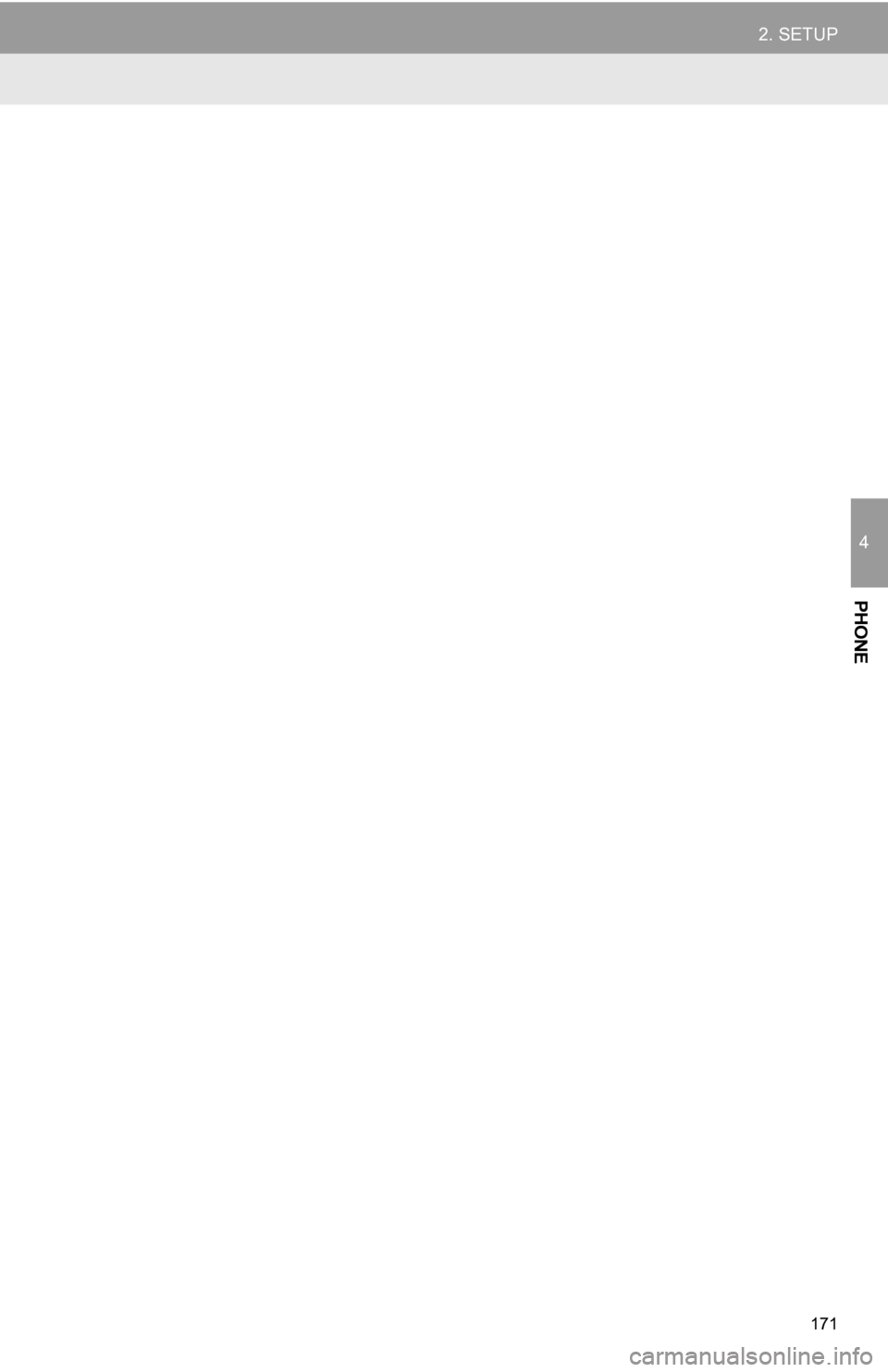
171
2. SETUP
4
PHONE
Page 172 of 328
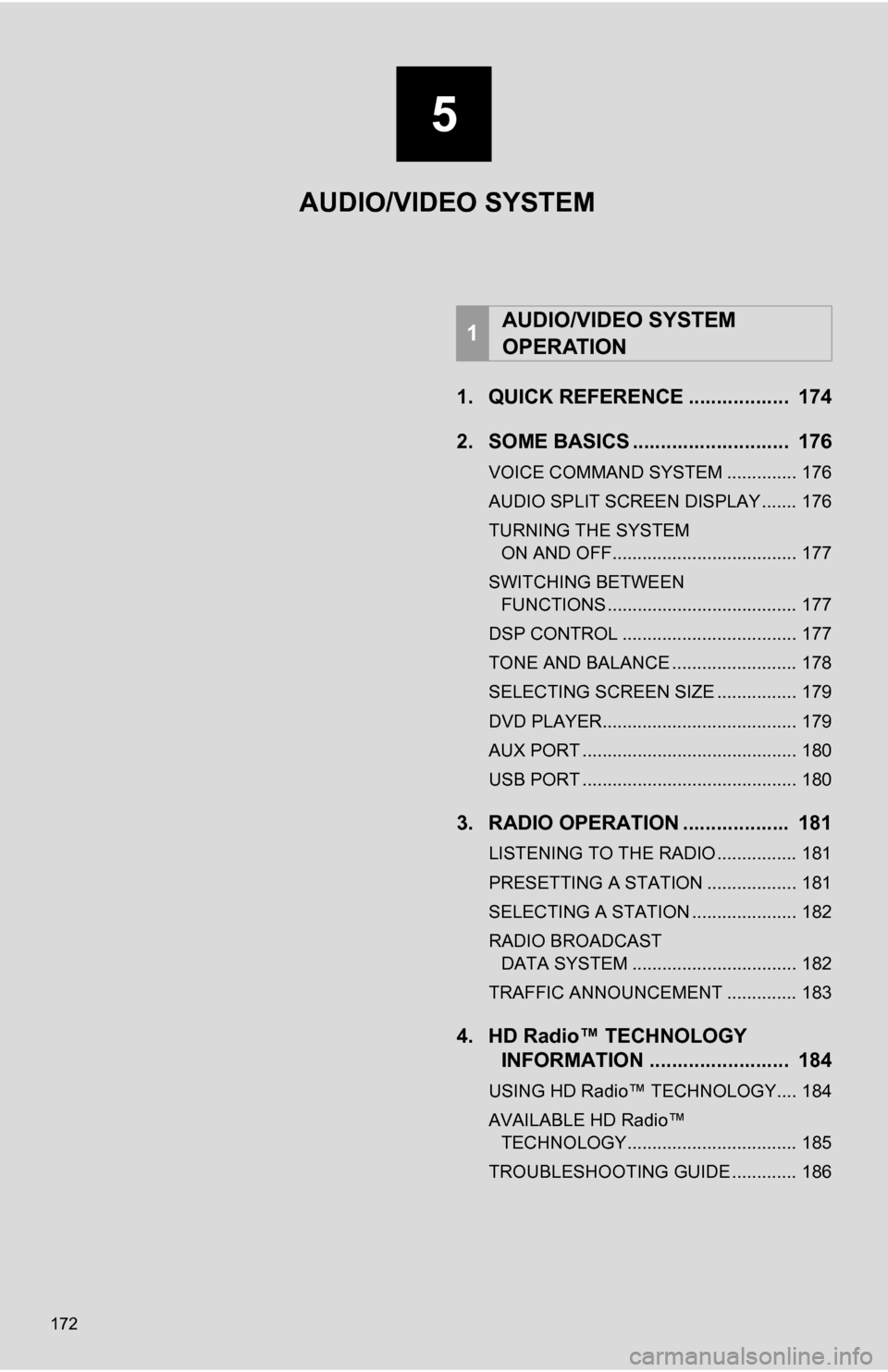
172
1. QUICK REFERENCE .................. 174
2. SOME BASICS ............................ 176
VOICE COMMAND SYSTEM .............. 176
AUDIO SPLIT SCREEN DISPLAY ....... 176
TURNING THE SYSTEM ON AND OFF..................................... 177
SWITCHING BETWEEN FUNCTIONS ...................................... 177
DSP CONTROL ................................... 177
TONE AND BALANCE ......................... 178
SELECTING SCREEN SIZE ................ 179
DVD PLAYER....................................... 179
AUX PORT ........................................... 180
USB PORT ........................................... 180
3. RADIO OPERATION ... ................ 181
LISTENING TO THE RADIO ................ 181
PRESETTING A STATION .................. 181
SELECTING A STATION ..................... 182
RADIO BROADCAST
DATA SYSTEM ................................. 182
TRAFFIC ANNOUNCEMENT .............. 183
4. HD Radio™ TECHNOLOGY INFORMATION ......................... 184
USING HD Radio™ TECHNOLOGY.... 184
AVAILABLE HD Radio™
TECHNOLOGY.................................. 185
TROUBLESHOOTING GUIDE ............. 186
1AUDIO/VIDEO SYSTEM
OPERATION
5
AUDIO/VIDEO SYSTEM
Page 173 of 328
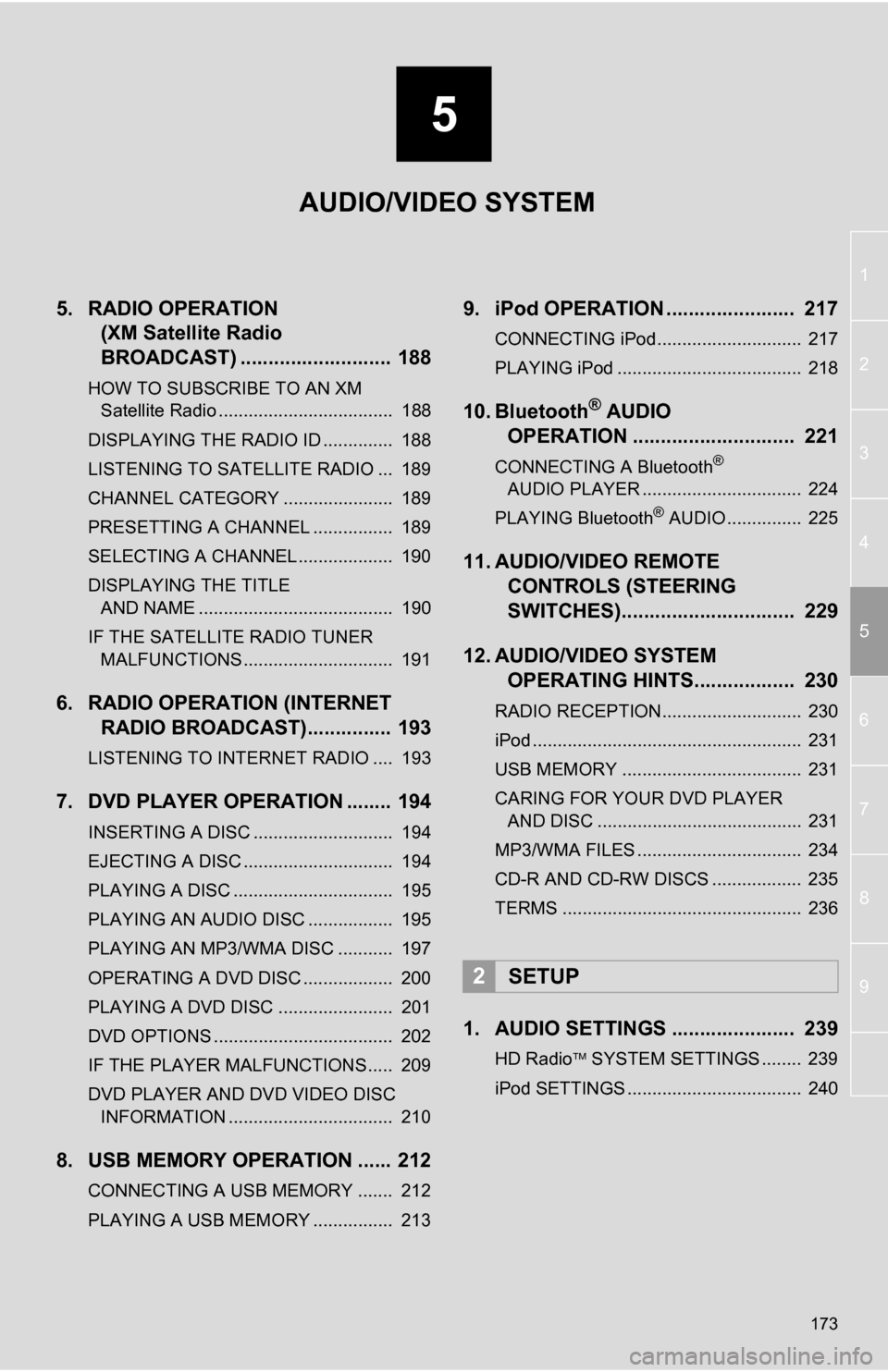
5
173
1
2
3
4
5
6
7
8
9
5. RADIO OPERATION(XM Satellite Radio
BROADCAST) ........... ................ 188
HOW TO SUBSCRIBE TO AN XM
Satellite Radio ................................... 188
DISPLAYING THE RADIO ID .............. 188
LISTENING TO SATELLITE RADIO ... 189
CHANNEL CATEGORY ...................... 189
PRESETTING A CHANNEL ................ 189
SELECTING A CHANNEL ................... 190
DISPLAYING THE TITLE AND NAME ....................................... 190
IF THE SATELLITE RADIO TUNER MALFUNCTIONS .............................. 191
6. RADIO OPERATION (INTERNET RADIO BROADCAST)............... 193
LISTENING TO INTERNET RADIO .... 193
7. DVD PLAYER OPERATION ........ 194
INSERTING A DISC ............................ 194
EJECTING A DISC .............................. 194
PLAYING A DISC ................................ 195
PLAYING AN AUDIO DISC ................. 195
PLAYING AN MP3/WMA DISC ........... 197
OPERATING A DVD DISC .................. 200
PLAYING A DVD DISC ....................... 201
DVD OPTIONS .................................... 202
IF THE PLAYER MALFUNCTIONS..... 209
DVD PLAYER AND DVD VIDEO DISC
INFORMATION ................................. 210
8. USB MEMORY OPERATION ...... 212
CONNECTING A USB MEMORY ....... 212
PLAYING A USB MEMORY ................ 213
9. iPod OPERATION ....................... 217
CONNECTING iPod............................. 217
PLAYING iPod ..................................... 218
10. Bluetooth® AUDIO
OPERATION ............................. 221
CONNECTING A Bluetooth®
AUDIO PLAYER ................................ 224
PLAYING Bluetooth
® AUDIO ............... 225
11. AUDIO/VIDEO REMOTE CONTROLS (STEERING
SWITCHES)............................... 229
12. AUDIO/VIDEO SYSTEM OPERATING HINTS.................. 230
RADIO RECEPTION............................ 230
iPod ...................................................... 231
USB MEMORY .................................... 231
CARING FOR YOUR DVD PLAYER
AND DISC ......................................... 231
MP3/WMA FILES ................................. 234
CD-R AND CD-RW DISCS .................. 235
TERMS ................................................ 236
1. AUDIO SETTINGS ...................... 239
HD Radio SYSTEM SETTINGS ........ 239
iPod SETTINGS ................................... 240
2SETUP
AUDIO/VIDEO SYSTEM
Page 174 of 328
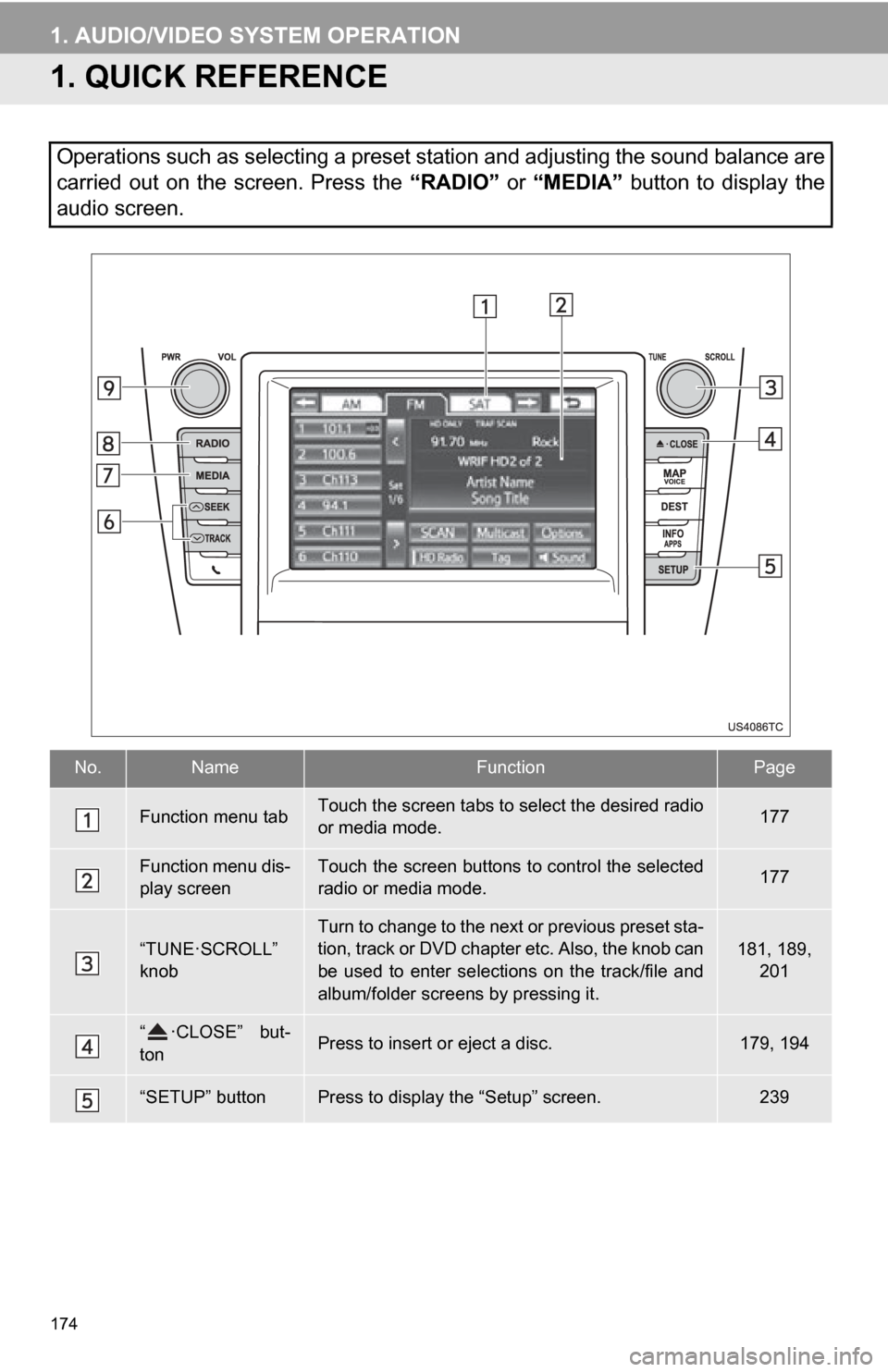
174
1. AUDIO/VIDEO SYSTEM OPERATION
1. QUICK REFERENCE
Operations such as selecting a preset station and adjusting the sound balance are
carried out on the screen. Press the “RADIO” or “MEDIA” button to display the
audio screen.
No.NameFunctionPage
Function menu tabTouch the screen tabs to select the desired radio
or media mode.177
Function menu dis-
play screenTouch the screen buttons to control the selected
radio or media mode.177
“TUNE·SCROLL”
knobTurn to change to the next or previous preset sta-
tion, track or DVD chapter etc. Also, the knob can
be used to enter selections on the track/file and
album/folder screens by pressing it.181, 189,
201
“ ·CLOSE” but-
tonPress to insert or eject a disc.179, 194
“SETUP” buttonPress to display the “Setup” screen.239
Page 175 of 328
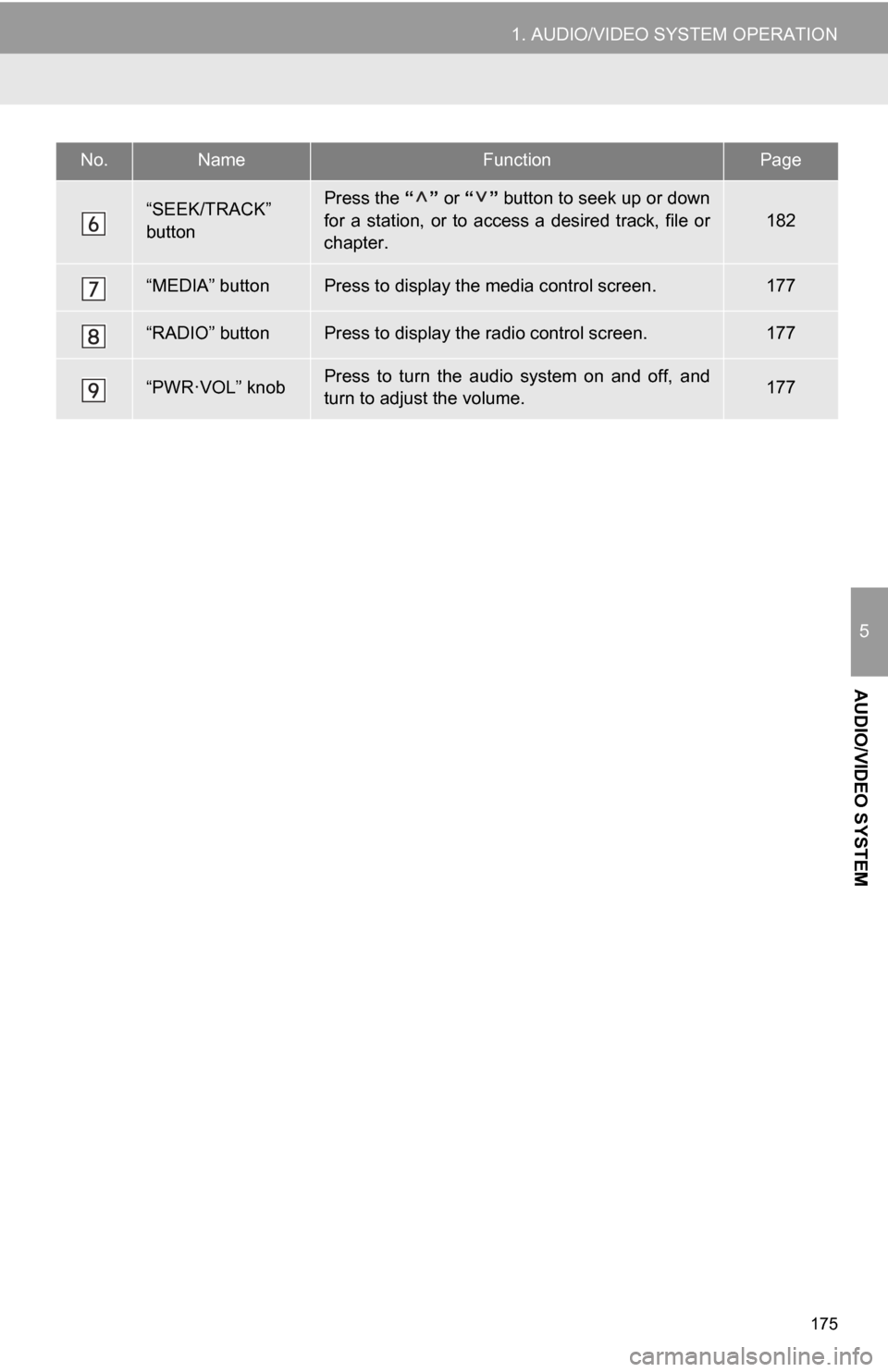
175
1. AUDIO/VIDEO SYSTEM OPERATION
5
AUDIO/VIDEO SYSTEM
“SEEK/TRACK”
buttonPress the “” or “” button to seek up or down
for a station, or to access a desired track, file or
chapter.
182
“MEDIA” buttonPress to display the media control screen.177
“RADIO” buttonPress to display the radio control screen.177
“PWR·VOL” knobPress to turn the audio system on and off, and
turn to adjust the volume.177
No.NameFunctionPage
Page 176 of 328
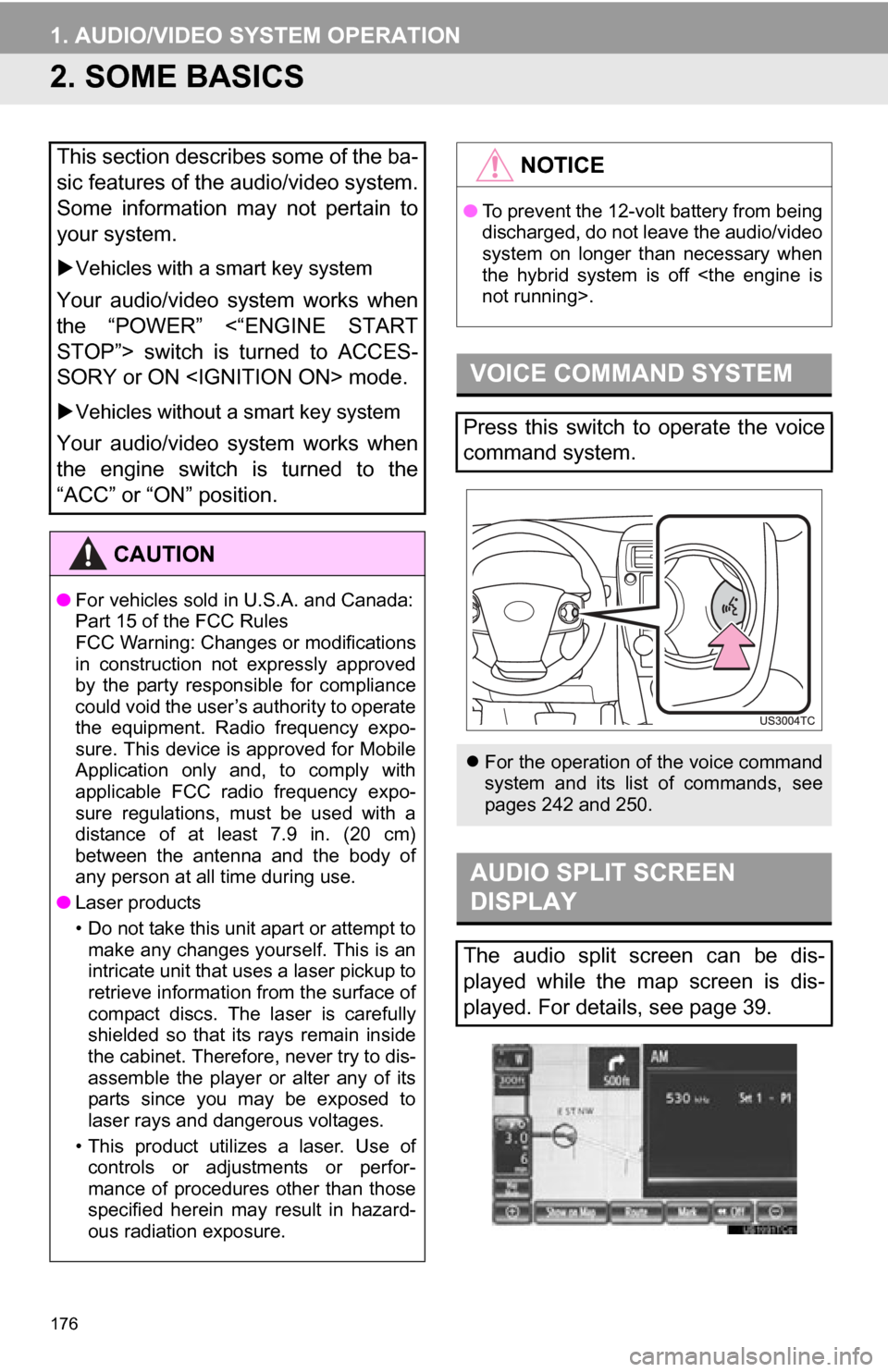
176
1. AUDIO/VIDEO SYSTEM OPERATION
2. SOME BASICS
This section describes some of the ba-
sic features of the audio/video system.
Some information may not pertain to
your system.
Vehicles with a smart key system
Your audio/video system works when
the “POWER” <“ENGINE START
STOP”> switch is turned to ACCES-
SORY or ON
Vehicles without a smart key system
Your audio/video system works when
the engine switch is turned to the
“ACC” or “ON” position.
CAUTION
●For vehicles sold in U.S.A. and Canada:
Part 15 of the FCC Rules
FCC Warning: Changes or modifications
in construction not expressly approved
by the party responsible for compliance
could void the user’s authority to operate
the equipment. Radio frequency expo-
sure. This device is approved for Mobile
Application only and, to comply with
applicable FCC radio frequency expo-
sure regulations, must be used with a
distance of at least 7.9 in. (20 cm)
between the antenna and the body of
any person at all time during use.
● Laser products
• Do not take this unit apart or attempt to
make any changes yourself. This is an
intricate unit that uses a laser pickup to
retrieve information from the surface of
compact discs. The laser is carefully
shielded so that its rays remain inside
the cabinet. Therefore, never try to dis-
assemble the player or alter any of its
parts since you may be exposed to
laser rays and dangerous voltages.
• This product utilizes a laser. Use of controls or adjustments or perfor-
mance of procedures other than those
specified herein may result in hazard-
ous radiation exposure.
NOTICE
● To prevent the 12-volt battery from being
discharged, do not leave the audio/video
system on longer than necessary when
the hybrid system is off
VOICE COMMAND SYSTEM
Press this switch to operate the voice
command system.
For the operation of the voice command
system and its list of commands, see
pages 242 and 250.
AUDIO SPLIT SCREEN
DISPLAY
The audio split screen can be dis-
played while the map screen is dis-
played. For details, see page 39.
Page 177 of 328
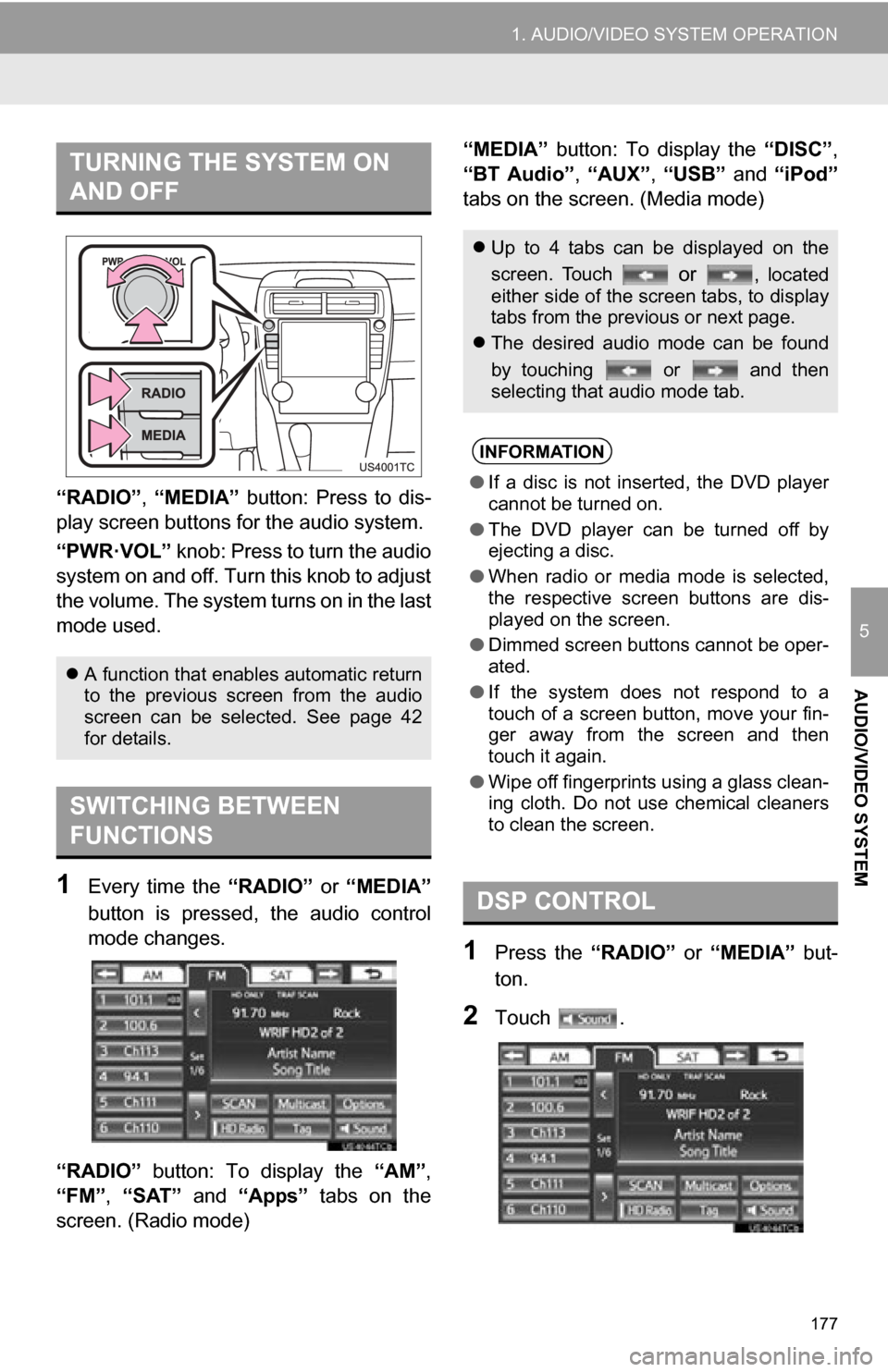
177
1. AUDIO/VIDEO SYSTEM OPERATION
5
AUDIO/VIDEO SYSTEM
“RADIO”, “MEDIA” button: Press to dis-
play screen but tons for the audio system.
“PWR·VOL” knob: Press to turn the audio
system on and off. Turn this knob to adjust
the volume. The system turns on in the last
mode used.
1Every time the “RADIO” or “MEDIA”
button is pressed, the audio control
mode changes.
“RADIO” button: To display the “AM”,
“FM”, “SAT” and “Apps” tabs on the
screen. (Radio mode) “MEDIA” button: To display the
“DISC”,
“BT Audio” , “AUX” , “USB” and “iPod”
tabs on the screen. (Media mode)
1Press the “RADIO” or “MEDIA” but-
ton.
2Touch .
TURNING THE SYSTEM ON
AND OFF
A function that enables automatic return
to the previous screen from the audio
screen can be selected. See page 42
for details.
SWITCHING BETWEEN
FUNCTIONS
Up to 4 tabs can be displayed on the
screen. Touch
or , located
either side of the screen tabs, to display
tabs from the previous or next page.
The desired audio mode can be found
by touching or and then
selecting that audio mode tab.
INFORMATION
●If a disc is not inserted, the DVD player
cannot be turned on.
● The DVD player can be turned off by
ejecting a disc.
● When radio or media mode is selected,
the respective screen buttons are dis-
played on the screen.
● Dimmed screen buttons cannot be oper-
ated.
● If the system does not respond to a
touch of a screen button, move your fin-
ger away from the screen and then
touch it again.
● Wipe off fingerprints using a glass clean-
ing cloth. Do not use chemical cleaners
to clean the screen.
DSP CONTROL
Page 178 of 328
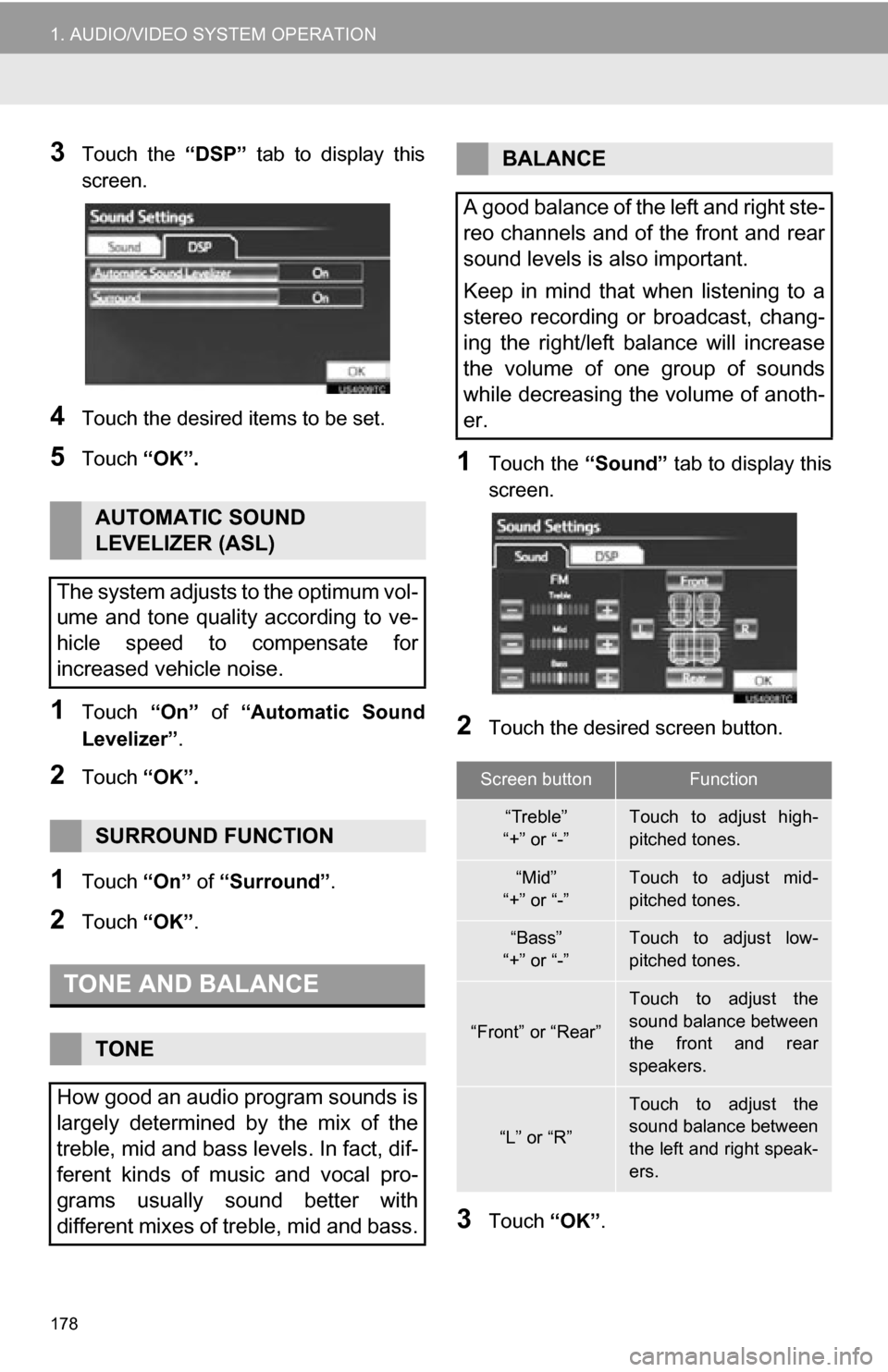
178
1. AUDIO/VIDEO SYSTEM OPERATION
3Touch the “DSP” tab to display this
screen.
4Touch the desired items to be set.
5Touch “OK”.
1Touch “On” of “Automatic Sound
Levelizer” .
2Touch “OK”.
1Touch “On” of “Surround” .
2Touch “OK”.
1Touch the “Sound” tab to display this
screen.
2Touch the desired screen button.
3Touch “OK”.
AUTOMATIC SOUND
LEVELIZER (ASL)
The system adjusts to the optimum vol-
ume and tone quality according to ve-
hicle speed to compensate for
increased vehicle noise.
SURROUND FUNCTION
TONE AND BALANCE
TONE
How good an audio program sounds is
largely determined by the mix of the
treble, mid and bass levels. In fact, dif-
ferent kinds of music and vocal pro-
grams usually sound better with
different mixes of treble, mid and bass.
BALANCE
A good balance of the left and right ste-
reo channels and of the front and rear
sound levels is also important.
Keep in mind that when listening to a
stereo recording or broadcast, chang-
ing the right/left balance will increase
the volume of one group of sounds
while decreasing the volume of anoth-
er.
Screen buttonFunction
“Treble”
“+” or “-”Touch to adjust high-
pitched tones.
“Mid”
“+” or “-”Touch to adjust mid-
pitched tones.
“Bass”
“+” or “-”Touch to adjust low-
pitched tones.
“Front” or “Rear”
Touch to adjust the
sound balance between
the front and rear
speakers.
“L” or “R”
Touch to adjust the
sound balance between
the left and right speak-
ers.
Page 179 of 328
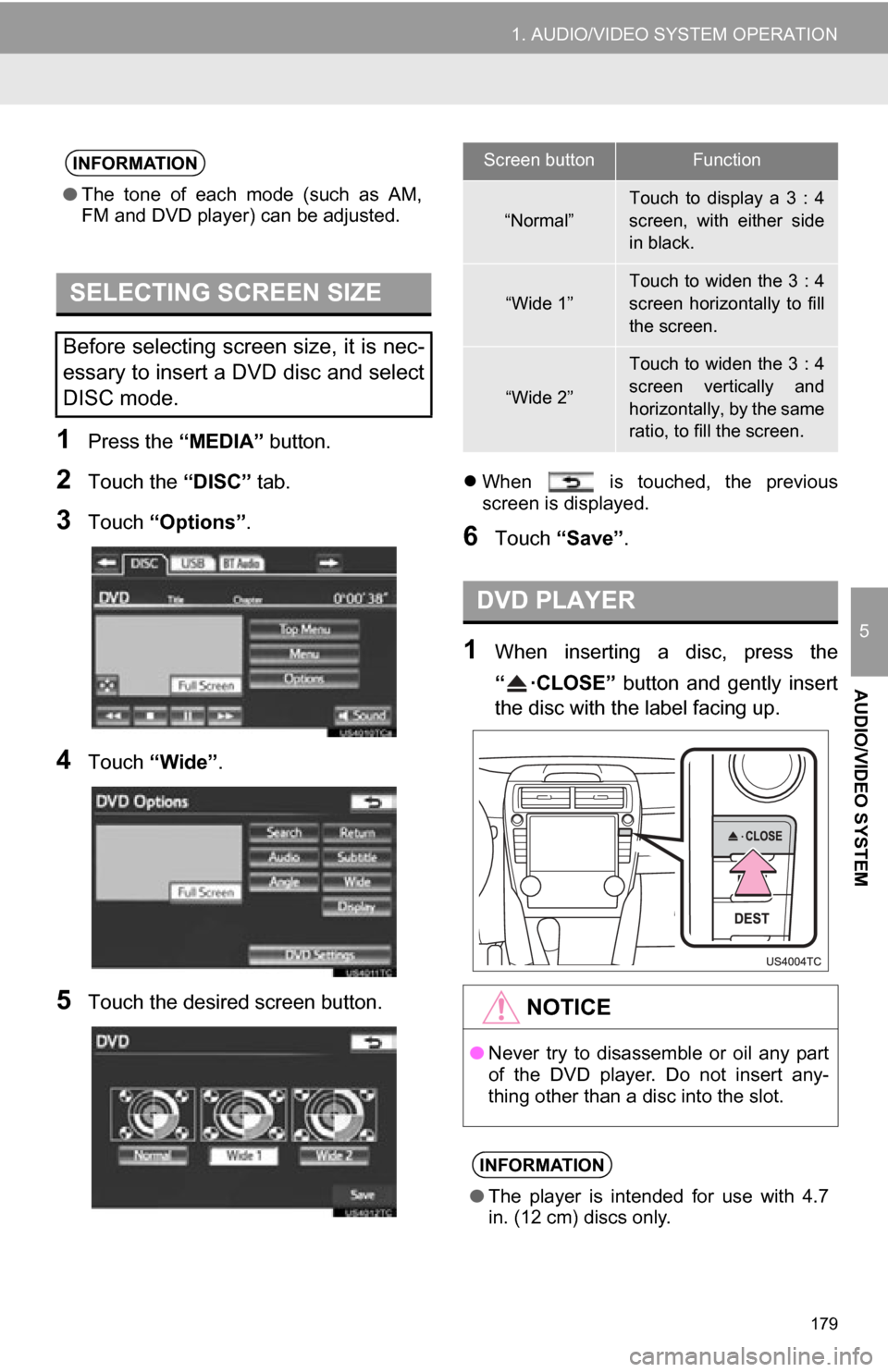
179
1. AUDIO/VIDEO SYSTEM OPERATION
5
AUDIO/VIDEO SYSTEM
1Press the “MEDIA” button.
2Touch the “DISC” tab.
3Touch “Options”.
4Touch “Wide” .
5Touch the desired screen button.
When is touched, the previous
screen is displayed.
6Touch “Save” .
1When inserting a disc, press the
“ ·CLOSE” button and gently insert
the disc with the label facing up.
INFORMATION
●The tone of each mode (such as AM,
FM and DVD player) can be adjusted.
SELECTING SCREEN SIZE
Before selecting screen size, it is nec-
essary to insert a DVD disc and select
DISC mode.
Screen buttonFunction
“Normal”
Touch to display a 3 : 4
screen, with either side
in black.
“Wide 1”Touch to widen the 3 : 4
screen horizontally to fill
the screen.
“Wide 2”
Touch to widen the 3 : 4
screen vertically and
horizontally, by the same
ratio, to fill the screen.
DVD PLAYER
NOTICE
●Never try to disassemble or oil any part
of the DVD player. Do not insert any-
thing other than a disc into the slot.
INFORMATION
●The player is intended for use with 4.7
in. (12 cm) discs only.
Page 180 of 328
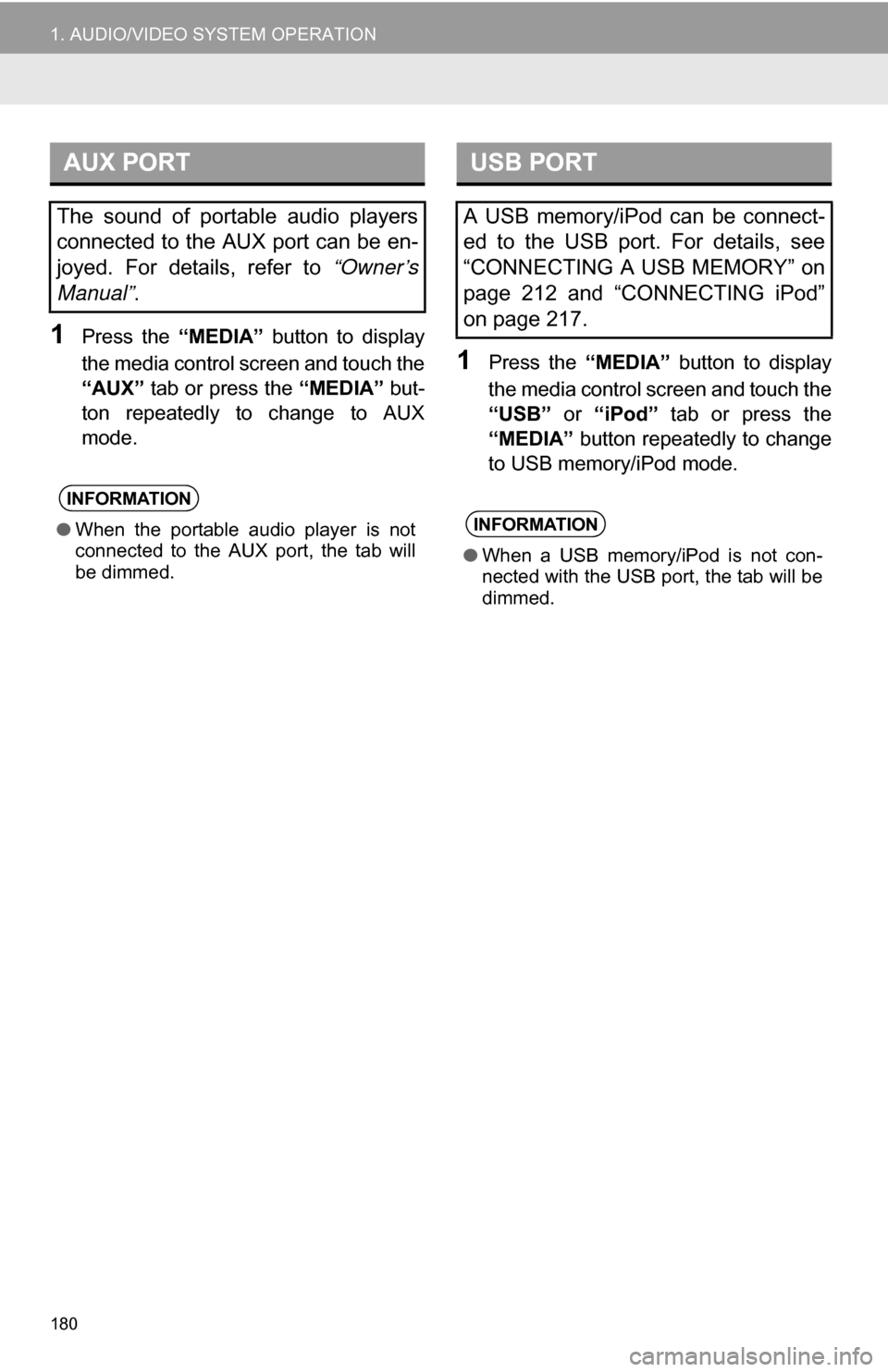
180
1. AUDIO/VIDEO SYSTEM OPERATION
1Press the “MEDIA” button to display
the media control screen and touch the
“AUX” tab or press the “MEDIA” but-
ton repeatedly to change to AUX
mode.
1Press the “MEDIA” button to display
the media control screen and touch the
“USB” or “iPod” tab or press the
“MEDIA” button repeatedly to change
to USB memory/iPod mode.
AUX PORT
The sound of portable audio players
connected to the AUX port can be en-
joyed. For details, refer to “Owner’s
Manual” .
INFORMATION
●When the portable audio player is not
connected to the AUX port, the tab will
be dimmed.
USB PORT
A USB memory/iPod can be connect-
ed to the USB port. For details, see
“CONNECTING A USB MEMORY” on
page 212 and “CONNECTING iPod”
on page 217.
INFORMATION
●When a USB memory/iPod is not con-
nected with the USB port, the tab will be
dimmed.