TOYOTA CAMRY 2012 XV50 / 9.G Navigation Manual
Manufacturer: TOYOTA, Model Year: 2012, Model line: CAMRY, Model: TOYOTA CAMRY 2012 XV50 / 9.GPages: 328, PDF Size: 5.67 MB
Page 211 of 328
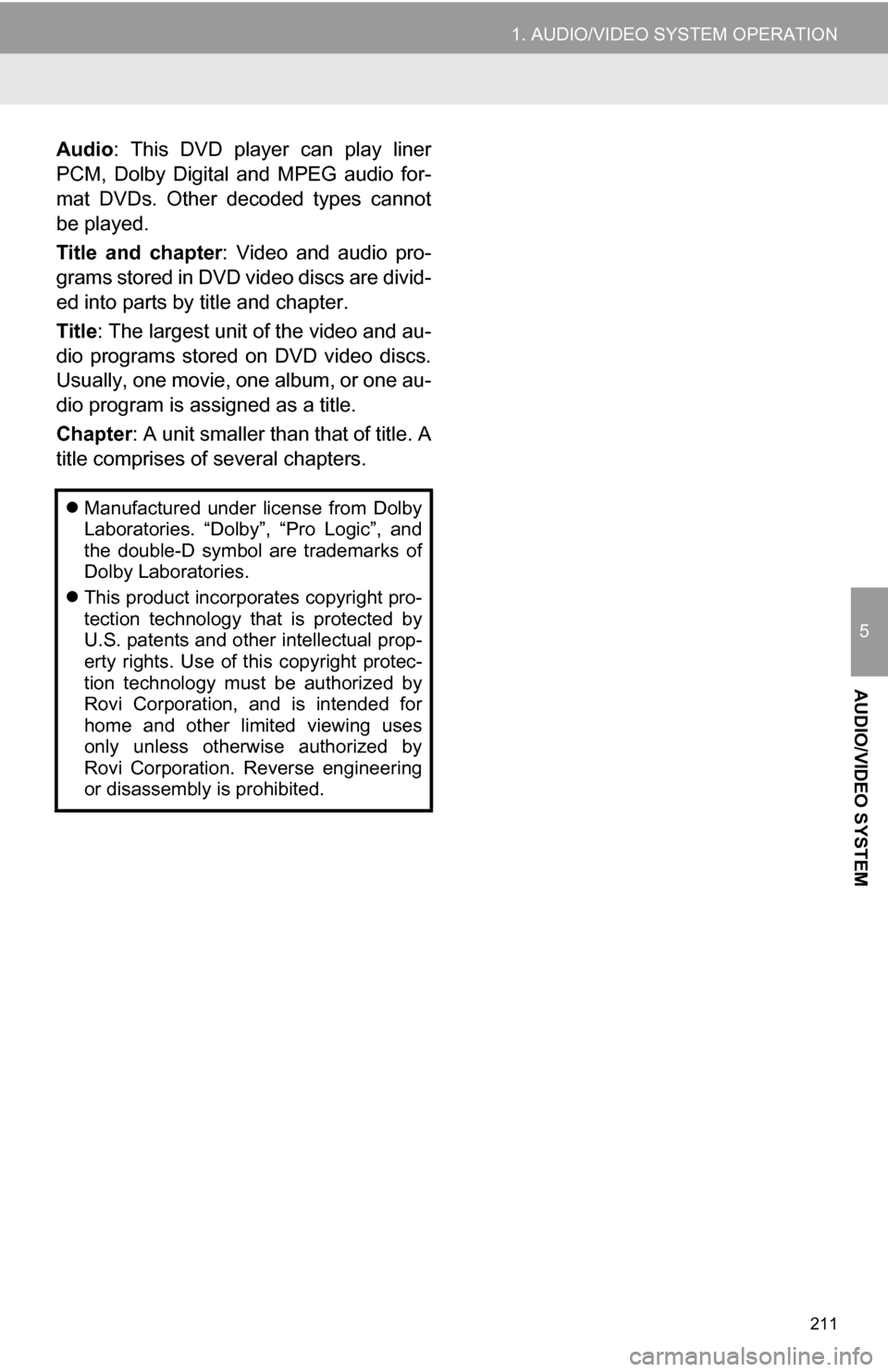
211
1. AUDIO/VIDEO SYSTEM OPERATION
5
AUDIO/VIDEO SYSTEM
Audio: This DVD player can play liner
PCM, Dolby Digital and MPEG audio for-
mat DVDs. Other decoded types cannot
be played.
Title and chapter : Video and audio pro-
grams stored in DVD video discs are divid-
ed into parts by title and chapter.
Title : The largest unit of the video and au-
dio programs stored on DVD video discs.
Usually, one movie, one album, or one au-
dio program is assigned as a title.
Chapter : A unit smaller than that of title. A
title comprises of several chapters.
Manufactured under license from Dolby
Laboratories. “Dolby”, “Pro Logic”, and
the double-D symbol are trademarks of
Dolby Laboratories.
This product incorporates copyright pro-
tection technology that is protected by
U.S. patents and other intellectual prop-
erty rights. Use of this copyright protec-
tion technology must be authorized by
Rovi Corporation, and is intended for
home and other limited viewing uses
only unless otherwise authorized by
Rovi Corporation. Reverse engineering
or disassembly is prohibited.
Page 212 of 328
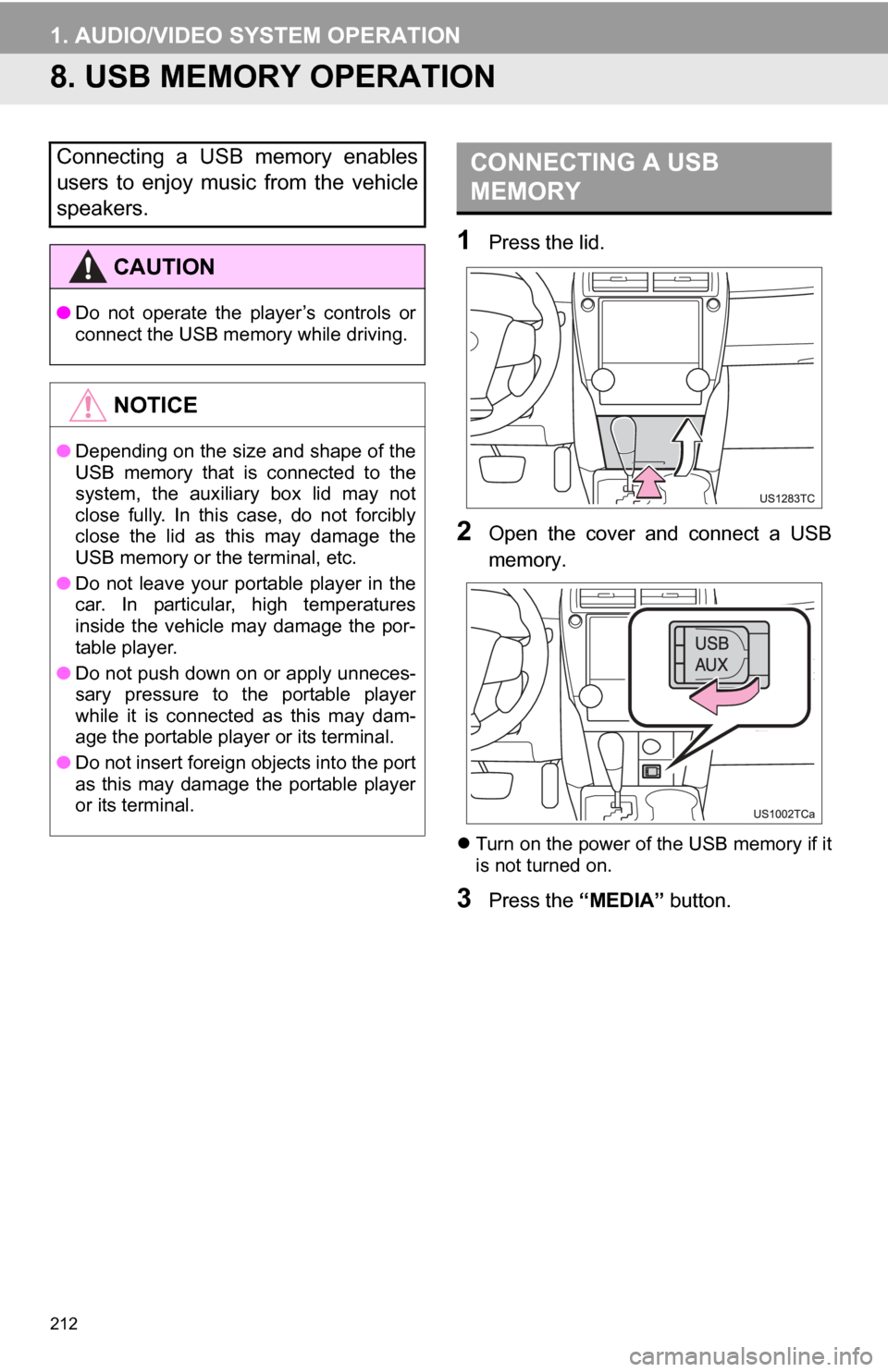
212
1. AUDIO/VIDEO SYSTEM OPERATION
8. USB MEMORY OPERATION
1Press the lid.
2Open the cover and connect a USB
memory.
Turn on the power of the USB memory if it
is not turned on.
3Press the “MEDIA” button.
Connecting a USB memory enables
users to enjoy music from the vehicle
speakers.
CAUTION
●Do not operate the player’s controls or
connect the USB memory while driving.
NOTICE
●Depending on the size and shape of the
USB memory that is connected to the
system, the auxiliary box lid may not
close fully. In this case, do not forcibly
close the lid as this may damage the
USB memory or the terminal, etc.
● Do not leave your portable player in the
car. In particular, high temperatures
inside the vehicle may damage the por-
table player.
● Do not push down on or apply unneces-
sary pressure to the portable player
while it is connected as this may dam-
age the portable player or its terminal.
● Do not insert foreign objects into the port
as this may damage the portable player
or its terminal.
CONNECTING A USB
MEMORY
Page 213 of 328
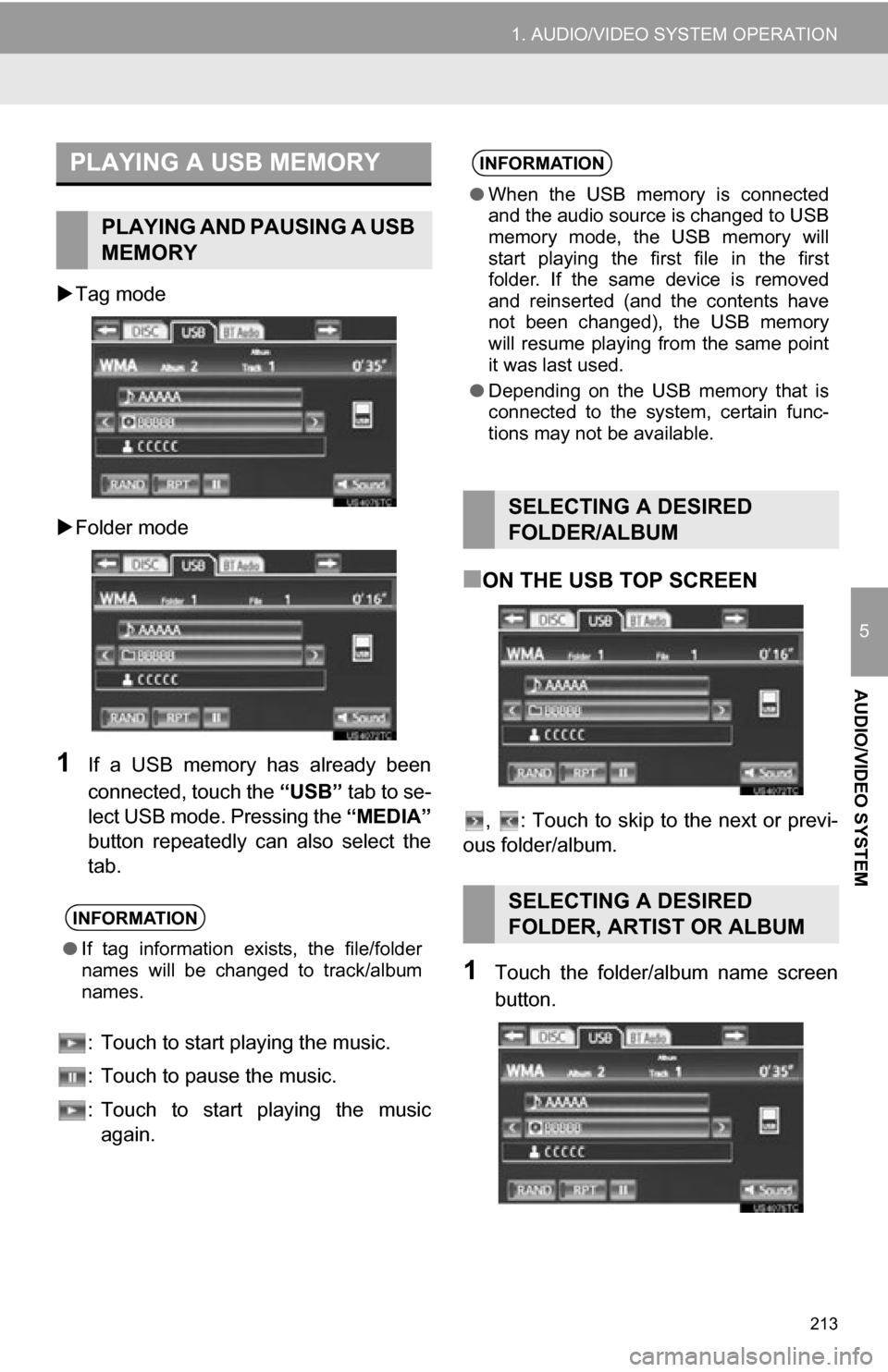
213
1. AUDIO/VIDEO SYSTEM OPERATION
5
AUDIO/VIDEO SYSTEM
Tag mode
Folder mode
1If a USB memory has already been
connected, touch the “USB” tab to se-
lect USB mode. Pressing the “MEDIA”
button repeatedly can also select the
tab.
: Touch to start playing the music.
: Touch to pause the music.
: Touch to start playing the music again.
■ON THE USB TOP SCREEN
, : Touch to skip to the next or previ-
ous folder/album.
1Touch the folder/album name screen
button.
PLAYING A USB MEMORY
PLAYING AND PAUSING A USB
MEMORY
INFORMATION
● If tag information exists, the file/folder
names will be changed to track/album
names.
INFORMATION
●When the USB memory is connected
and the audio source is changed to USB
memory mode, the USB memory will
start playing the first file in the first
folder. If the same device is removed
and reinserted (and the contents have
not been changed), the USB memory
will resume playing from the same point
it was last used.
● Depending on the USB memory that is
connected to the system, certain func-
tions may not be available.
SELECTING A DESIRED
FOLDER/ALBUM
SELECTING A DESIRED
FOLDER, ARTIST OR ALBUM
Page 214 of 328
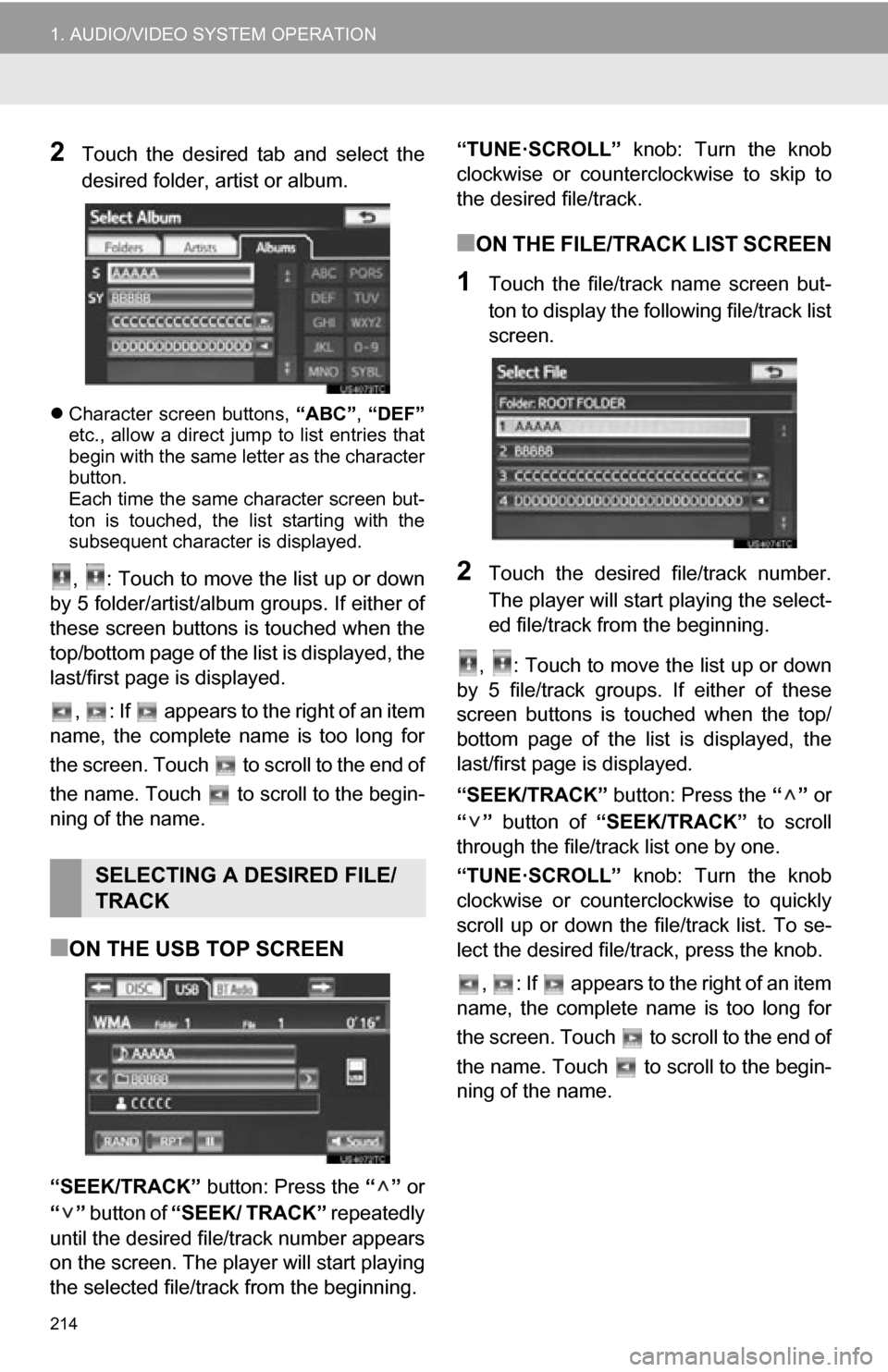
214
1. AUDIO/VIDEO SYSTEM OPERATION
2Touch the desired tab and select the
desired folder, artist or album.
Character screen buttons, “ABC”, “DEF”
etc., allow a direct jump to list entries that
begin with the same letter as the character
button.
Each time the same character screen but-
ton is touched, the list starting with the
subsequent character is displayed.
, : Touch to move the list up or down
by 5 folder/artist/album groups. If either of
these screen buttons is touched when the
top/bottom page of the lis t is displayed, the
last/first page is displayed.
, : If appears to the right of an item
name, the complete name is too long for
the screen. Touch to scroll to the end of
the name. Touch to scroll to the begin-
ning of the name.
■ON THE USB TOP SCREEN
“SEEK/TRACK” button: Press the “” or
“” button of “SEEK/ TRACK” repeatedly
until the desired file/track number appears
on the screen. The player will start playing
the selected file/track from the beginning. “TUNE·SCROLL”
knob: Turn the knob
clockwise or counterclockwise to skip to
the desired file/track.
■ON THE FILE/TRACK LIST SCREEN
1Touch the file/track name screen but-
ton to display the following file/track list
screen.
2Touch the desired file/track number.
The player will start playing the select-
ed file/track from the beginning.
, : Touch to move the list up or down
by 5 file/track groups. If either of these
screen buttons is t ouched when the top/
bottom page of the list is displayed, the
last/first page is displayed.
“SEEK/TRACK” button: Press the “” or
“” button of “SEEK/TRACK” to scroll
through the file/track list one by one.
“TUNE·SCROLL” knob: Turn the knob
clockwise or counterclockwise to quickly
scroll up or down the file/track list. To se-
lect the desired file/track, press the knob.
, : If appears to the right of an item
name, the complete name is too long for
the screen. Touch to scroll to the end of
the name. Touch to scroll to the begin-
ning of the name.
SELECTING A DESIRED FILE/
TRACK
Page 215 of 328
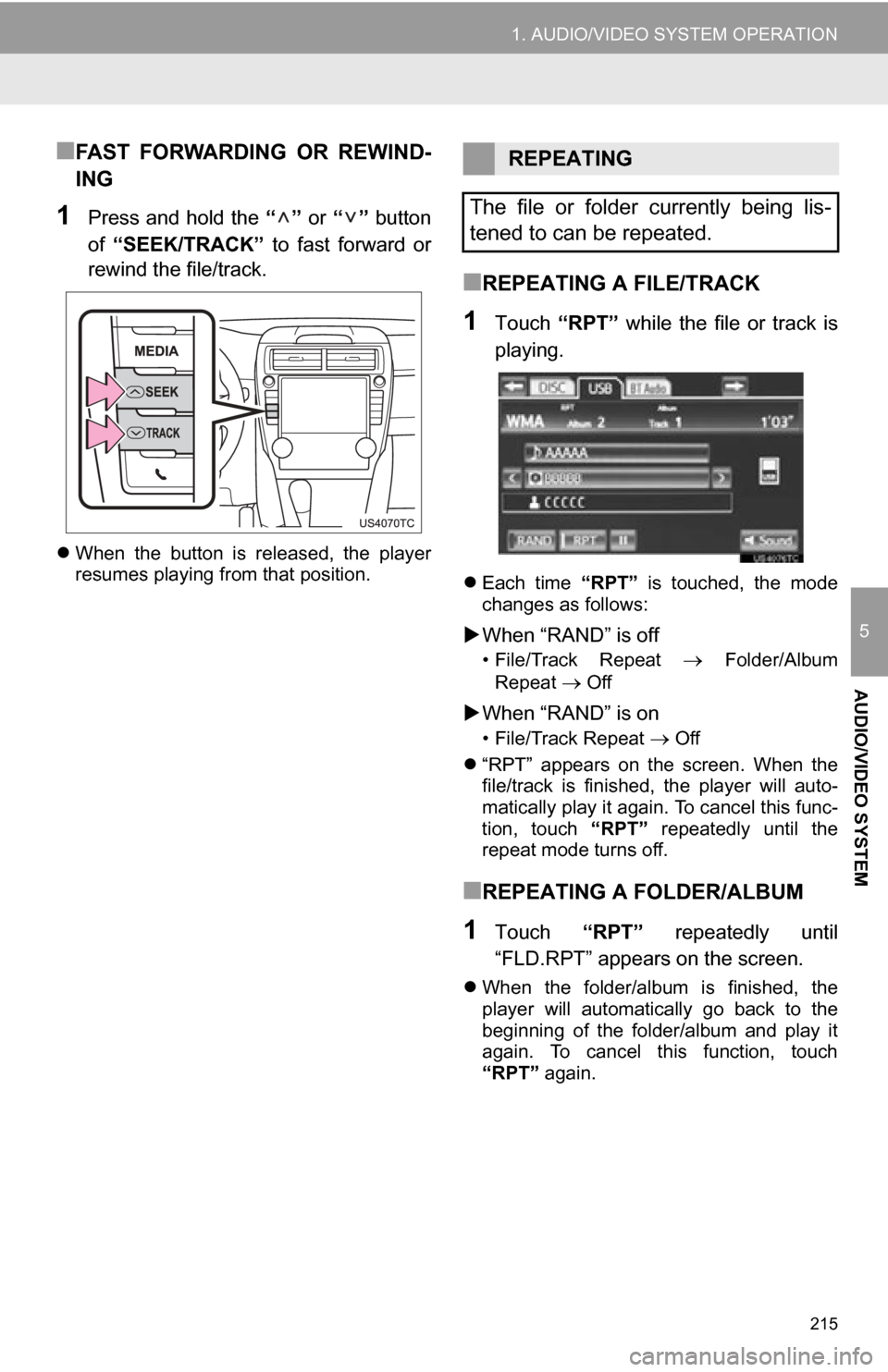
215
1. AUDIO/VIDEO SYSTEM OPERATION
5
AUDIO/VIDEO SYSTEM
■FAST FORWARDING OR REWIND-
ING
1Press and hold the “” or “” button
of “SEEK/TRACK” to fast forward or
rewind the file/track.
When the button is released, the player
resumes playing from that position.
■REPEATING A FILE/TRACK
1Touch “RPT” while the file or track is
playing.
Each time “RPT” is touched, the mode
changes as follows:
When “RAND” is off
• File/Track Repeat Folder/Album
Repeat
Off
When “RAND” is on
• File/Track Repeat Off
“RPT” appears on the screen. When the
file/track is finished, the player will auto-
matically play it again. To cancel this func-
tion, touch “RPT” repeatedly until the
repeat mode turns off.
■REPEATING A FOLDER/ALBUM
1Touch “RPT” repeatedly until
“FLD.RPT” appears on the screen.
When the folder/album is finished, the
player will automatically go back to the
beginning of the folder/album and play it
again. To cancel this function, touch
“RPT” again.
REPEATING
The file or folder currently being lis-
tened to can be repeated.
Page 216 of 328
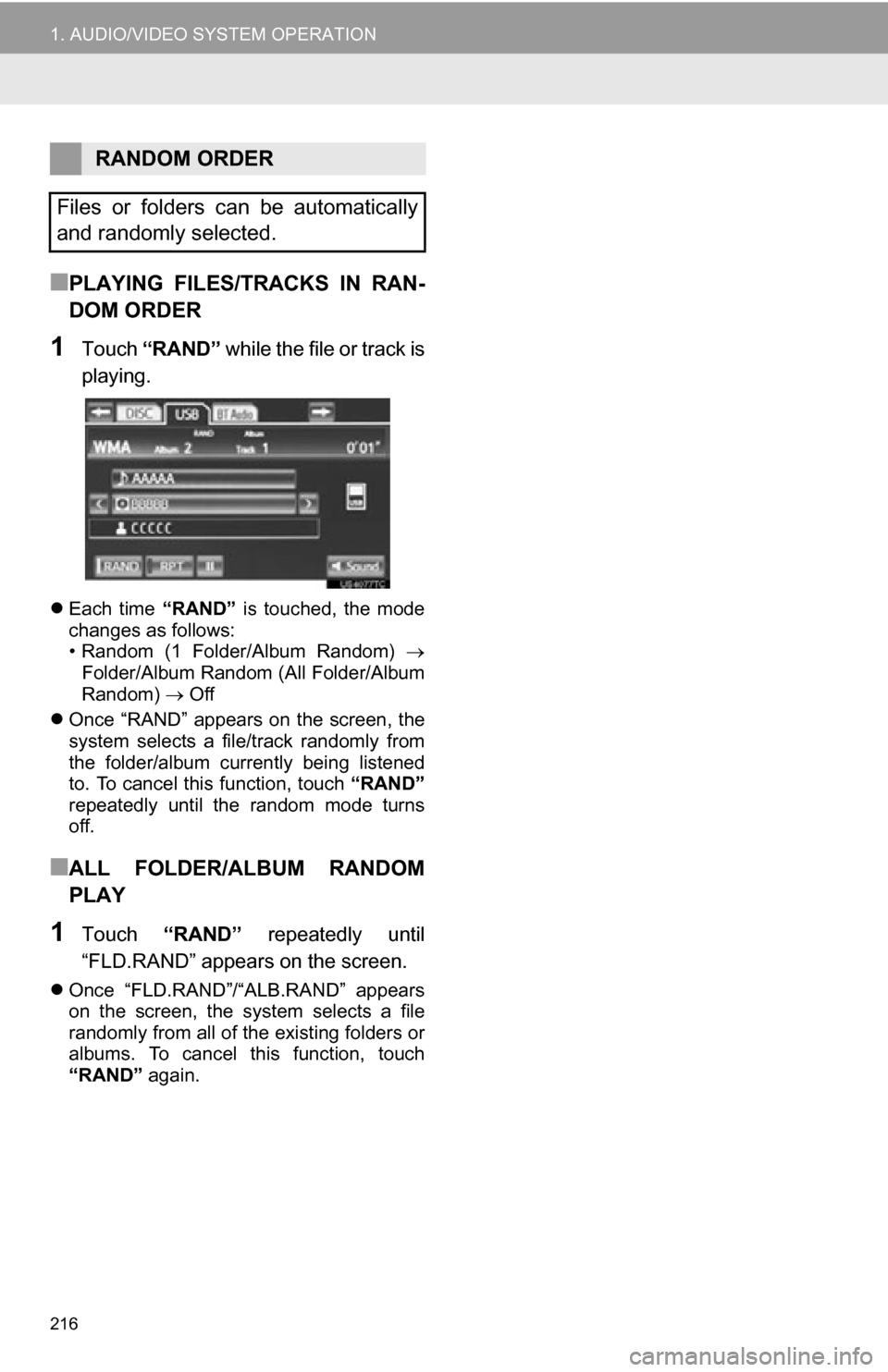
216
1. AUDIO/VIDEO SYSTEM OPERATION
■PLAYING FILES/TRACKS IN RAN-
DOM ORDER
1Touch “RAND” while the file or track is
playing.
Each time “RAND” is touched, the mode
changes as follows:
• Random (1 Folder/Album Random)
Folder/Album Random (All Folder/Album
Random) Off
Once “RAND” appears on the screen, the
system selects a file/track randomly from
the folder/album currently being listened
to. To cancel this function, touch “RAND”
repeatedly until the random mode turns
off.
■ALL FOLDER/ALBUM RANDOM
PLAY
1Touch “RAND” repeatedly until
“FLD.RAND” appears on the screen.
Once “FLD.RAND”/“ALB.RAND” appears
on the screen, the system selects a file
randomly from all of the existing folders or
albums. To cancel this function, touch
“RAND” again.
RANDOM ORDER
Files or folders can be automatically
and randomly selected.
Page 217 of 328
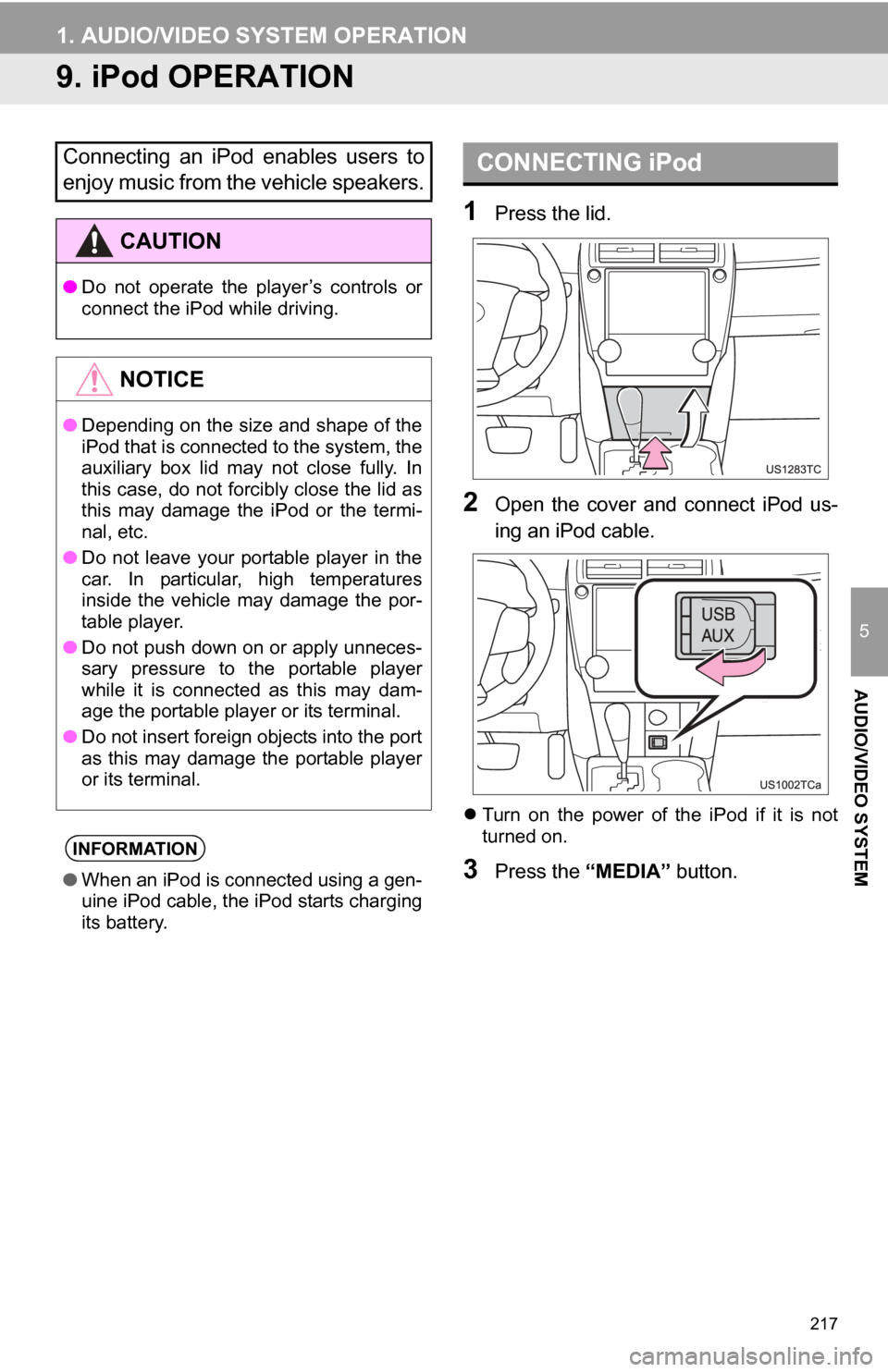
217
1. AUDIO/VIDEO SYSTEM OPERATION
5
AUDIO/VIDEO SYSTEM
9. iPod OPERATION
1Press the lid.
2Open the cover and connect iPod us-
ing an iPod cable.
Turn on the power of the iPod if it is not
turned on.
3Press the “MEDIA” button.
Connecting an iPod enables users to
enjoy music from the vehicle speakers.
CAUTION
●Do not operate the player’s controls or
connect the iPod while driving.
NOTICE
●Depending on the size and shape of the
iPod that is connected to the system, the
auxiliary box lid may not close fully. In
this case, do not forcibly close the lid as
this may damage the iPod or the termi-
nal, etc.
● Do not leave your portable player in the
car. In particular, high temperatures
inside the vehicle may damage the por-
table player.
● Do not push down on or apply unneces-
sary pressure to the portable player
while it is connected as this may dam-
age the portable player or its terminal.
● Do not insert foreign objects into the port
as this may damage the portable player
or its terminal.
INFORMATION
●When an iPod is connected using a gen-
uine iPod cable, the iPod starts charging
its battery.
CONNECTING iPod
Page 218 of 328
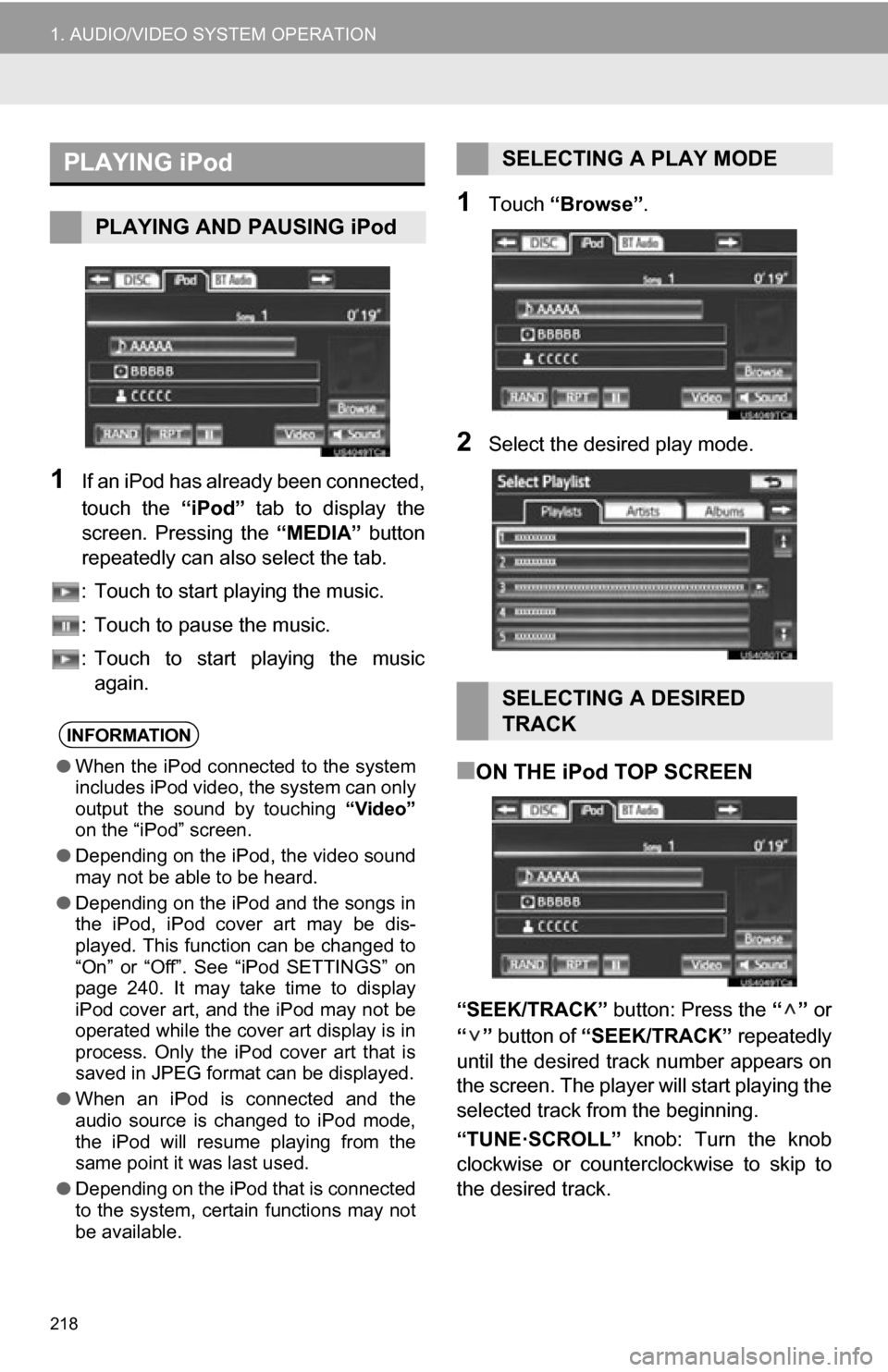
218
1. AUDIO/VIDEO SYSTEM OPERATION
1If an iPod has already been connected,
touch the “iPod” tab to display the
screen. Pressing the “MEDIA” button
repeatedly can also select the tab.
: Touch to start playing the music.
: Touch to pause the music.
: Touch to start playing the music again.
1Touch “Browse” .
2Select the desired play mode.
■ON THE iPod TOP SCREEN
“SEEK/TRACK” button: Press the “” or
“” button of “SEEK/TRACK” repeatedly
until the desired track number appears on
the screen. The player will start playing the
selected track from the beginning.
“TUNE·SCROLL” knob: Turn the knob
clockwise or counterclockwise to skip to
the desired track.
PLAYING iPod
PLAYING AND PAUSING iPod
INFORMATION
● When the iPod connected to the system
includes iPod video, the system can only
output the sound by touching “Video”
on the “iPod” screen.
● Depending on the iPod, the video sound
may not be able to be heard.
● Depending on the iPod and the songs in
the iPod, iPod cover art may be dis-
played. This function can be changed to
“On” or “Off”. See “iPod SETTINGS” on
page 240. It may take time to display
iPod cover art, and the iPod may not be
operated while the cover art display is in
process. Only the iPod cover art that is
saved in JPEG format can be displayed.
● When an iPod is connected and the
audio source is changed to iPod mode,
the iPod will resume playing from the
same point it was last used.
● Depending on the iPod that is connected
to the system, certain functions may not
be available.
SELECTING A PLAY MODE
SELECTING A DESIRED
TRACK
Page 219 of 328
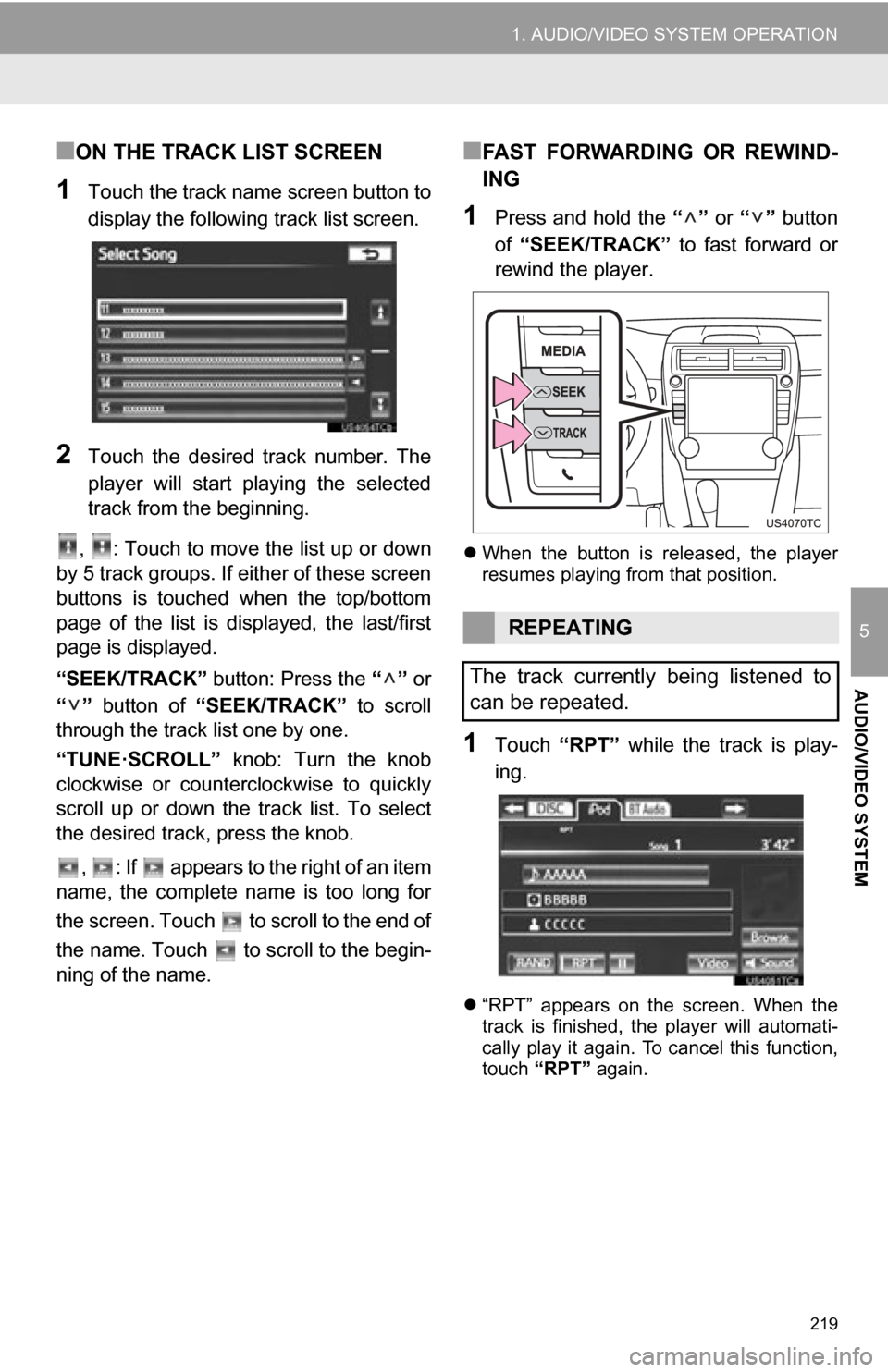
219
1. AUDIO/VIDEO SYSTEM OPERATION
5
AUDIO/VIDEO SYSTEM
■ON THE TRACK LIST SCREEN
1Touch the track name screen button to
display the following track list screen.
2Touch the desired track number. The
player will start playing the selected
track from the beginning.
, : Touch to move the list up or down
by 5 track groups. If either of these screen
buttons is touched when the top/bottom
page of the list is displayed, the last/first
page is displayed.
“SEEK/TRACK” button: Press the “” or
“” button of “SEEK/TRACK” to scroll
through the track list one by one.
“TUNE·SCROLL” knob: Turn the knob
clockwise or counterclockwise to quickly
scroll up or down the track list. To select
the desired track, press the knob.
, : If appears to the right of an item
name, the complete name is too long for
the screen. Touch to scroll to the end of
the name. Touch to scroll to the begin-
ning of the name.
■FAST FORWARDING OR REWIND-
ING
1Press and hold the “” or “” button
of “SEEK/TRACK” to fast forward or
rewind the player.
When the button is released, the player
resumes playing from that position.
1Touch “RPT” while the track is play-
ing.
“RPT” appears on the screen. When the
track is finished, the player will automati-
cally play it again. To cancel this function,
touch “RPT” again.
REPEATING
The track currently being listened to
can be repeated.
Page 220 of 328
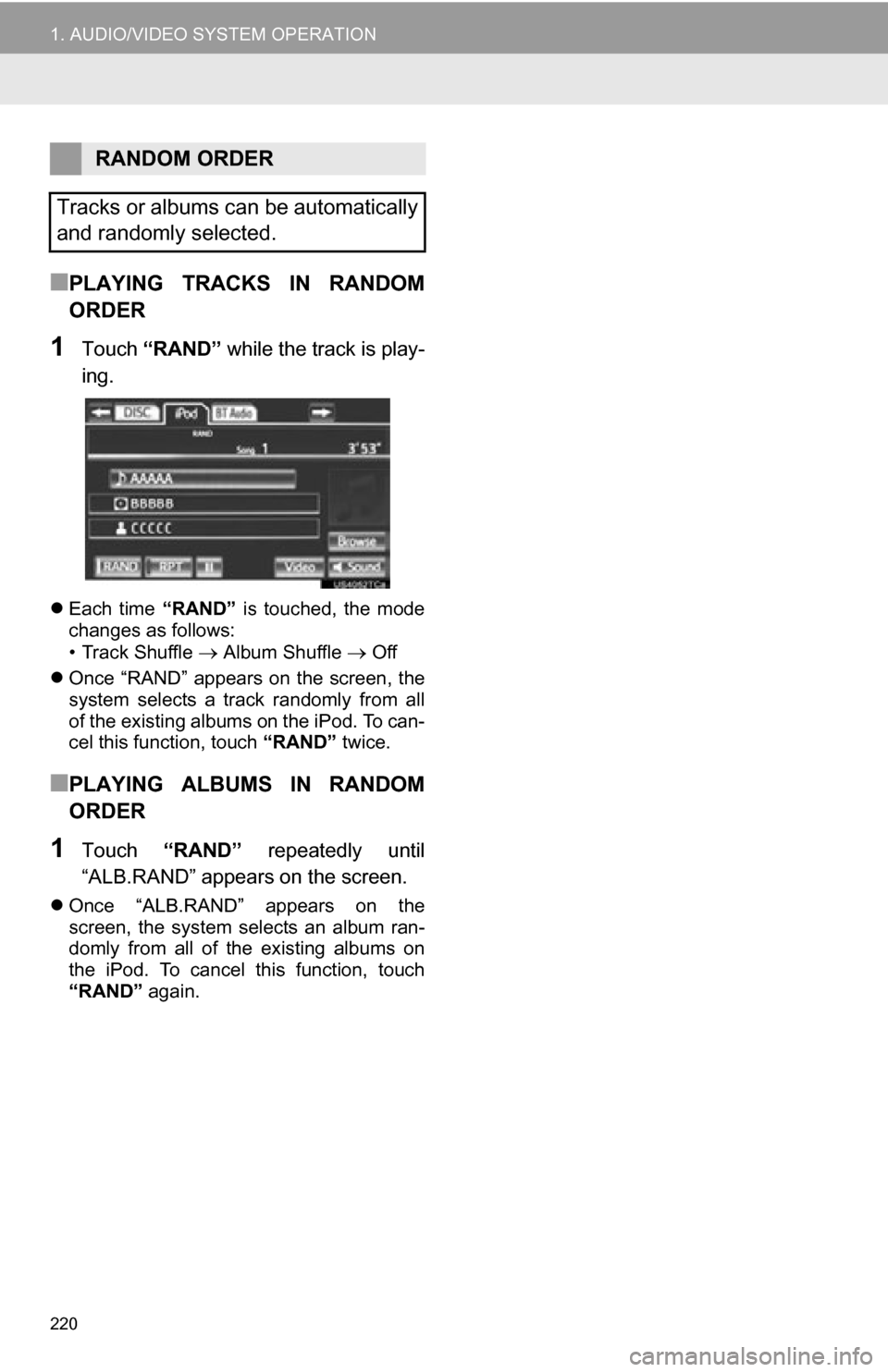
220
1. AUDIO/VIDEO SYSTEM OPERATION
■PLAYING TRACKS IN RANDOM
ORDER
1Touch “RAND” while the track is play-
ing.
Each time “RAND” is touched, the mode
changes as follows:
• Track Shuffle
Album Shuffle Off
Once “RAND” appears on the screen, the
system selects a track randomly from all
of the existing albums on the iPod. To can-
cel this function, touch “RAND” twice.
■PLAYING ALBUMS IN RANDOM
ORDER
1Touch “RAND” repeatedly until
“ALB.RAND” appears on the screen.
Once “ALB.RAND” appears on the
screen, the system selects an album ran-
domly from all of the existing albums on
the iPod. To cancel this function, touch
“RAND” again.
RANDOM ORDER
Tracks or albums can be automatically
and randomly selected.