display TOYOTA CAMRY 2012 XV50 / 9.G Service Manual
[x] Cancel search | Manufacturer: TOYOTA, Model Year: 2012, Model line: CAMRY, Model: TOYOTA CAMRY 2012 XV50 / 9.GPages: 532, PDF Size: 6.44 MB
Page 267 of 532
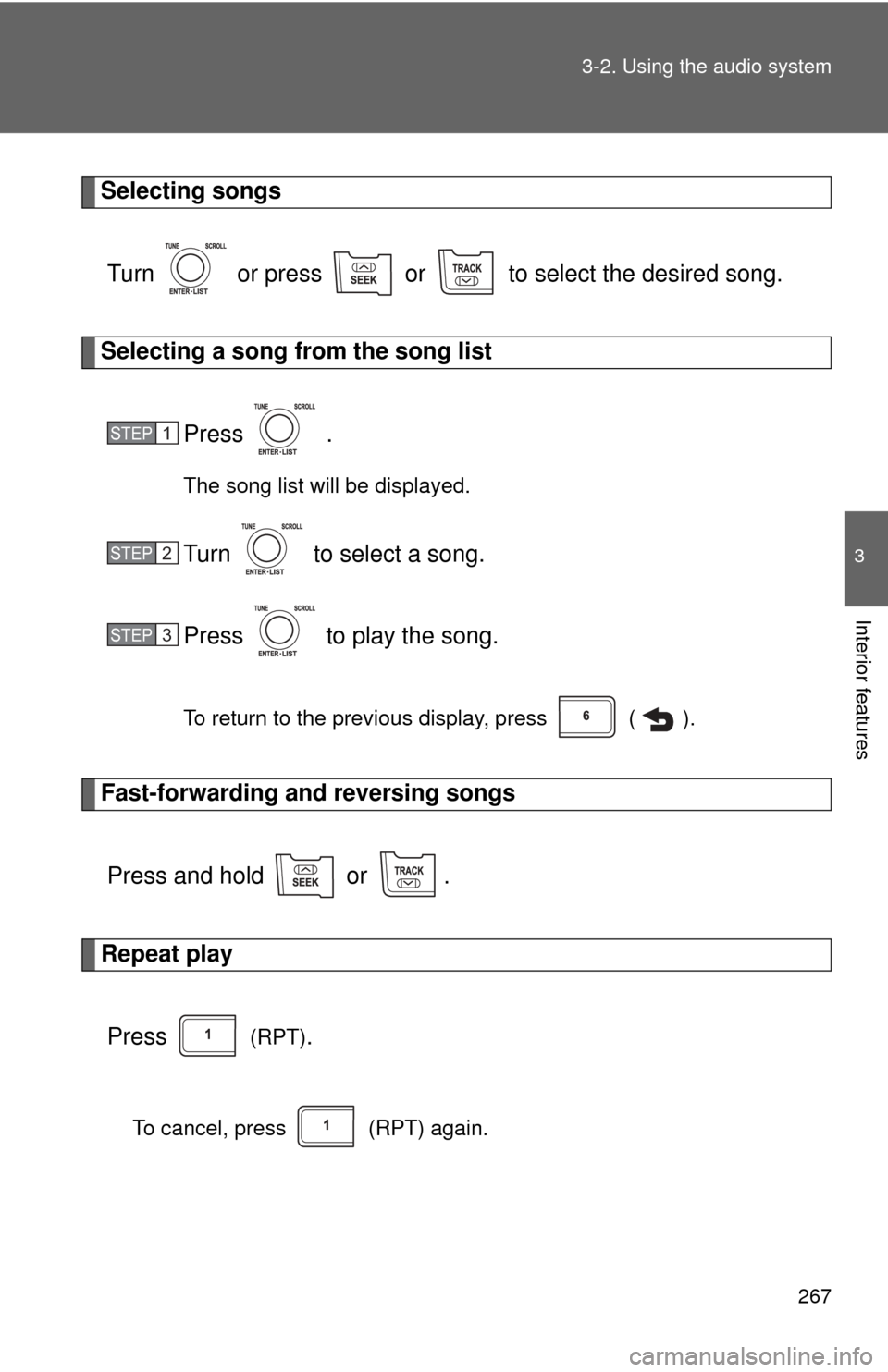
267
3-2. Using the audio system
3
Interior features
Selecting songs
Turn or press or to select the desired song.
Selecting a song from the song list Press .
The song list will be displayed.
Turn to select a song.
Press to play the song.
To return to the previous display, press ( ).
Fast-forwarding and reversing songsPress and hold or .
Repeat play
Press
(RPT).
To cancel, press (RPT) again.
STEP1
STEP2
STEP3
Page 268 of 532
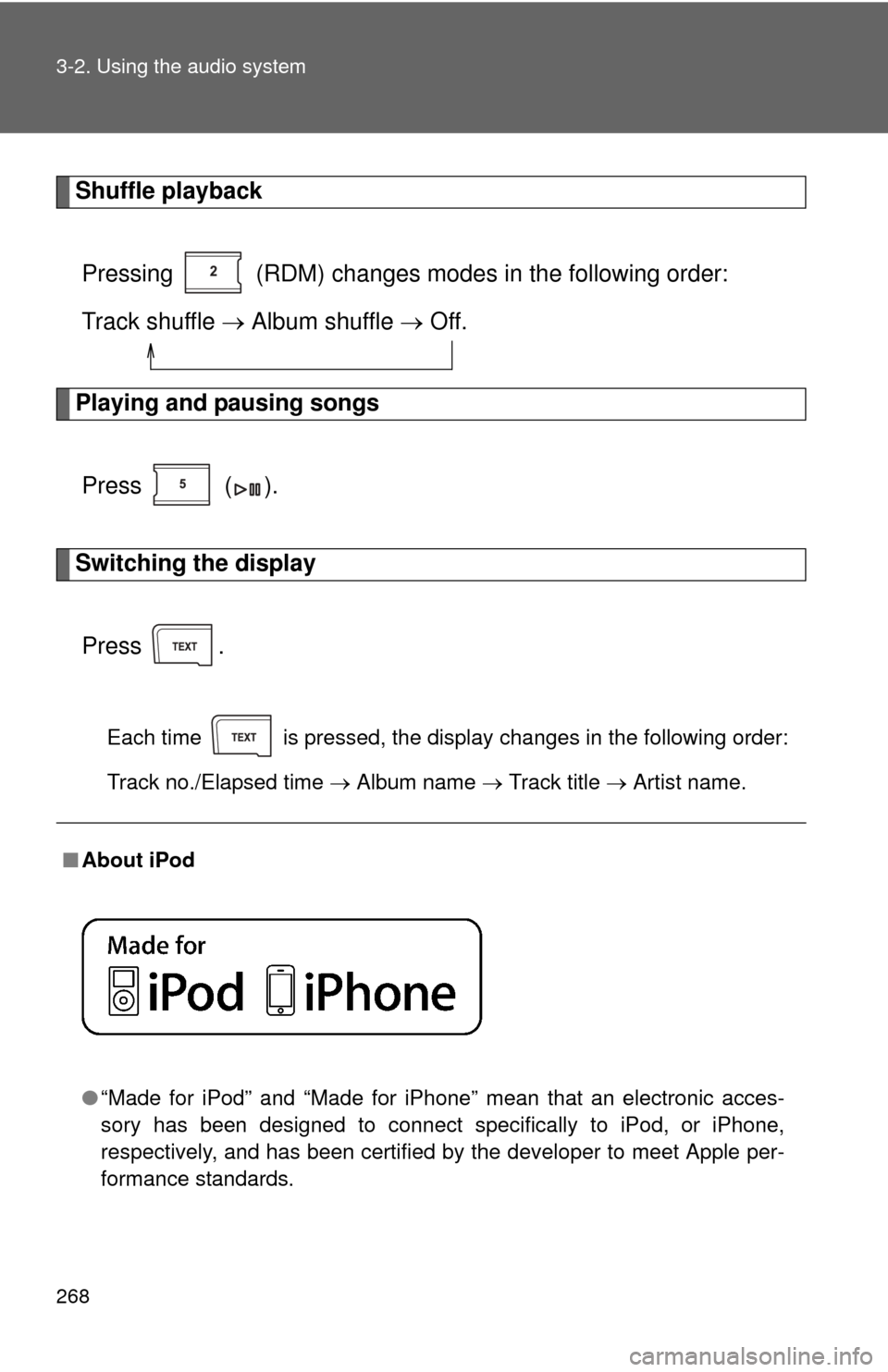
268 3-2. Using the audio system
Shuffle playbackPressing (RDM) changes mode s in the following order:
Track shuffle Album shuffle Off.
Playing and pausing songs
Press ( ).
Switching the displayPress .
Each time is pressed, the display changes in the following order:
Track no./Elapsed time Album name Track title Artist name.
■About iPod
●“Made for iPod” and “Made for iPhone” mean that an electroni\
c acces-
sory has been designed to connect specifically to iPod, or iPhone,
respectively, and has been certified by the developer to meet Apple per-
formance standards.
Page 269 of 532
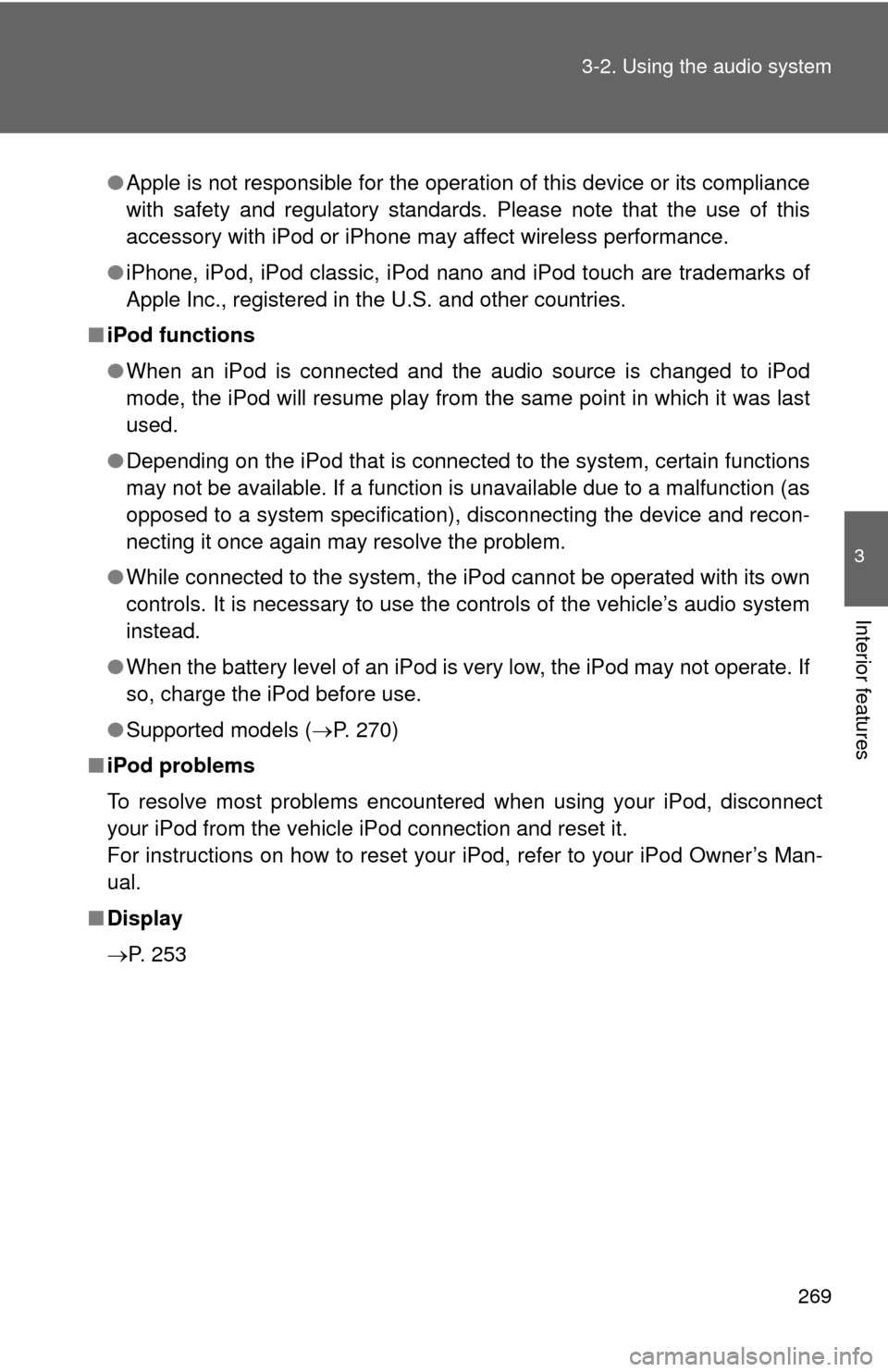
269
3-2. Using the audio system
3
Interior features
●
Apple is not responsible for the operation of this device or its compliance
with safety and regulatory standards. Please note that the use of this
accessory with iPod or iPhone may affect wireless performance.
● iPhone, iPod, iPod classic, iPod nano and iPod touch are trademarks of
Apple Inc., registered in the U.S. and other countries.
■ iPod functions
●When an iPod is connected and the audio source is changed to iPod
mode, the iPod will resume play from the same point in which it was last
used.
● Depending on the iPod that is connected to the system, certain functions
may not be available. If a function is unavailable due to a malfunction (as
opposed to a system specification), disconnecting the device and recon-
necting it once again may resolve the problem.
● While connected to the system, the iPod cannot be operated with its own
controls. It is necessary to use the controls of the vehicle’s audio system
instead.
● When the battery level of an iPod is very low, the iPod may not operate. If
so, charge the iPod before use.
● Supported models ( P. 270)
■ iPod problems
To resolve most problems encountered when using your iPod, disconnect
your iPod from the vehicle iPod connection and reset it.
For instructions on how to reset your iPod, refer to your iPod Owner’s Man-
ual.
■ Display
P. 253
Page 272 of 532
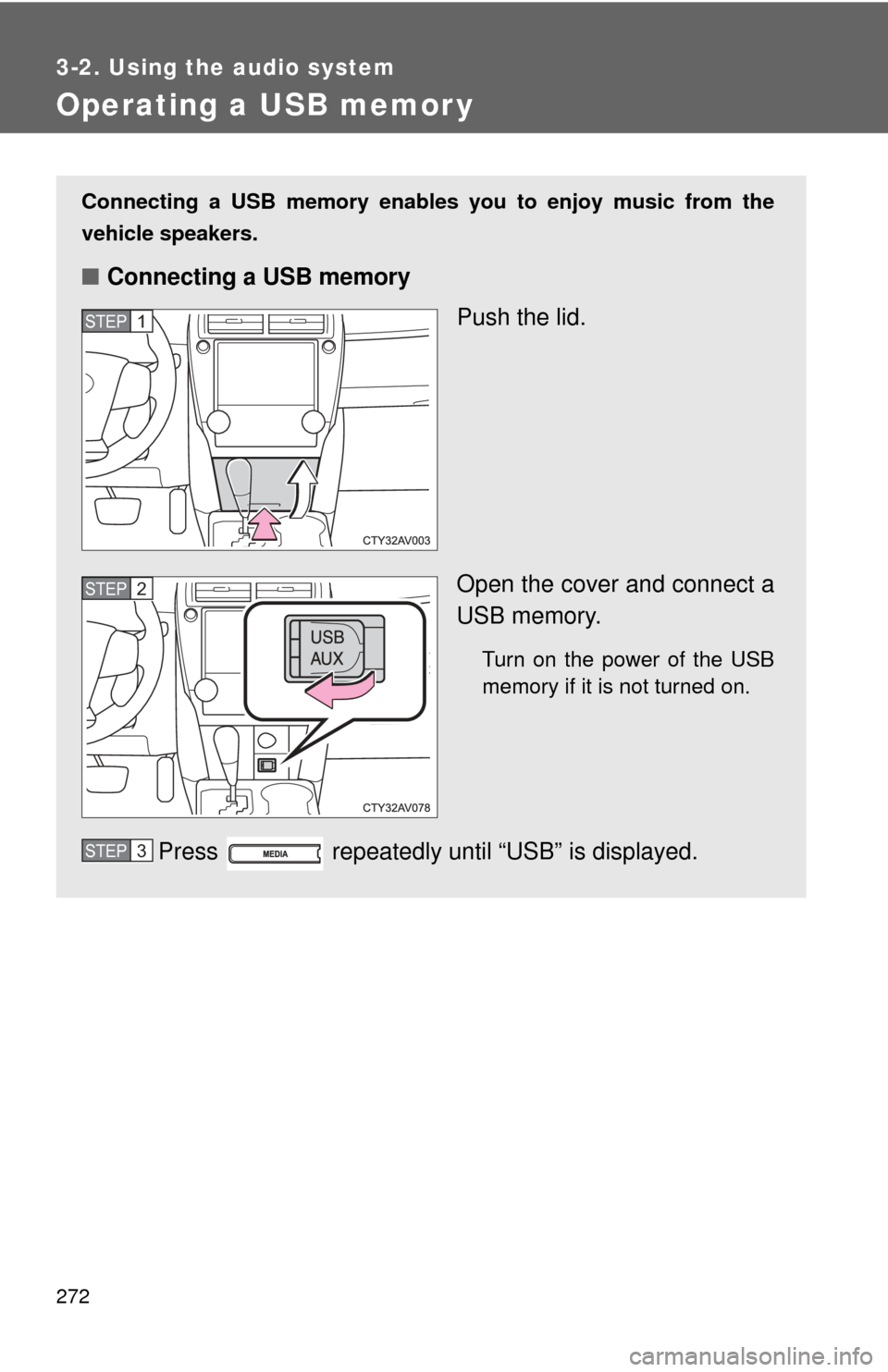
272
3-2. Using the audio system
Operating a USB memor y
Connecting a USB memory enables you to enjoy music from the
vehicle speakers.
■Connecting a USB memory
Push the lid.
Open the cover and connect a
USB memory.
Turn on the power of the USB
memory if it is not turned on.
Press repeatedly until “USB” is displayed.
STEP1
STEP2
STEP3
Page 273 of 532
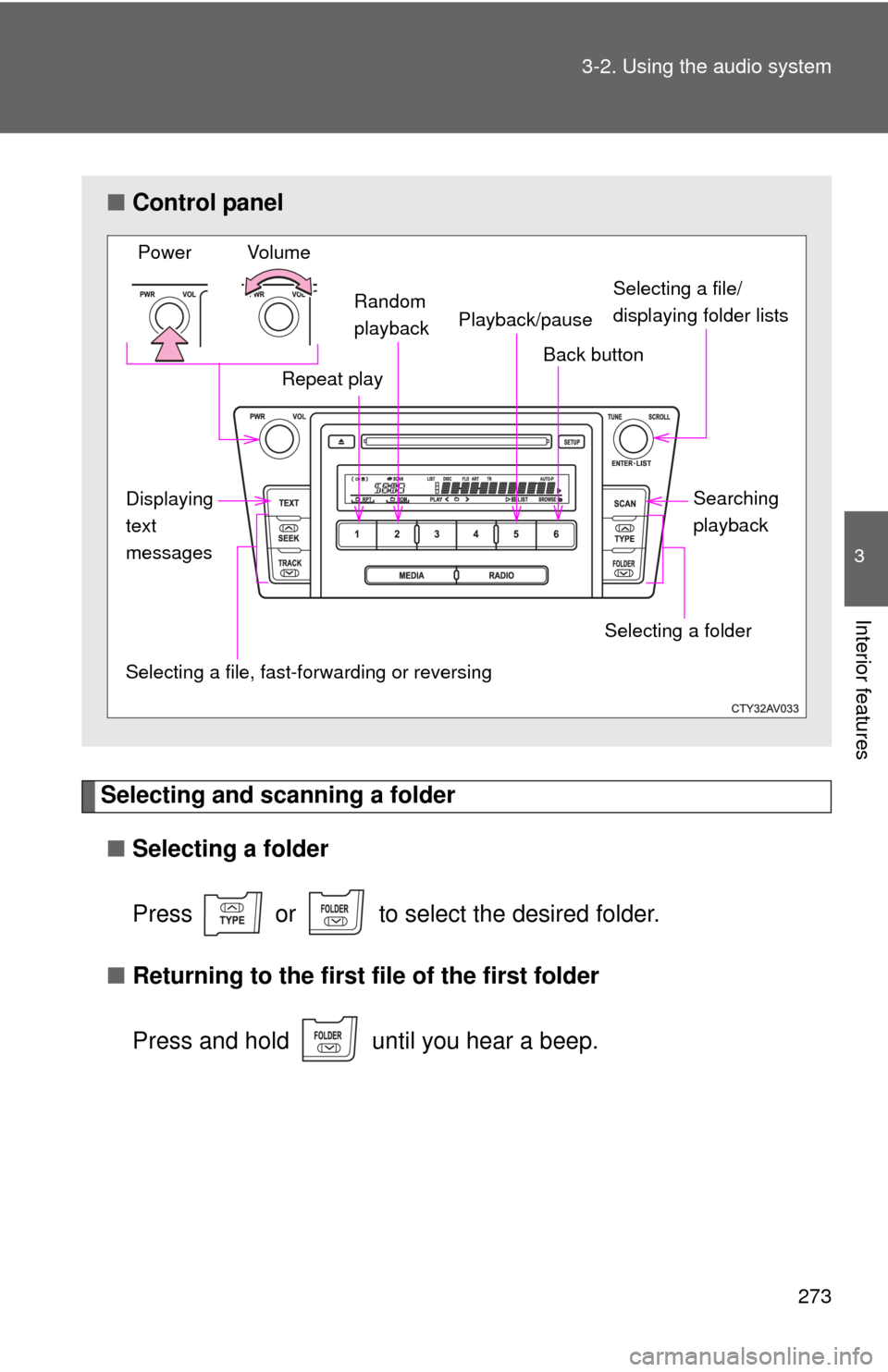
273
3-2. Using the audio system
3
Interior features
Selecting and scanning a folder
■ Selecting a folder
Press or to select the desired folder.
■ Returning to the first file of the first folder
Press and hold until you hear a beep.
■Control panel
Selecting a file/
displaying folder lists
Repeat play
Selecting a file, fast-f orwarding or reversing
Power Volume
Back button
Selecting a folder
Random
playback
Displaying
text
messages Searching
playback
Playback/pause
Page 274 of 532
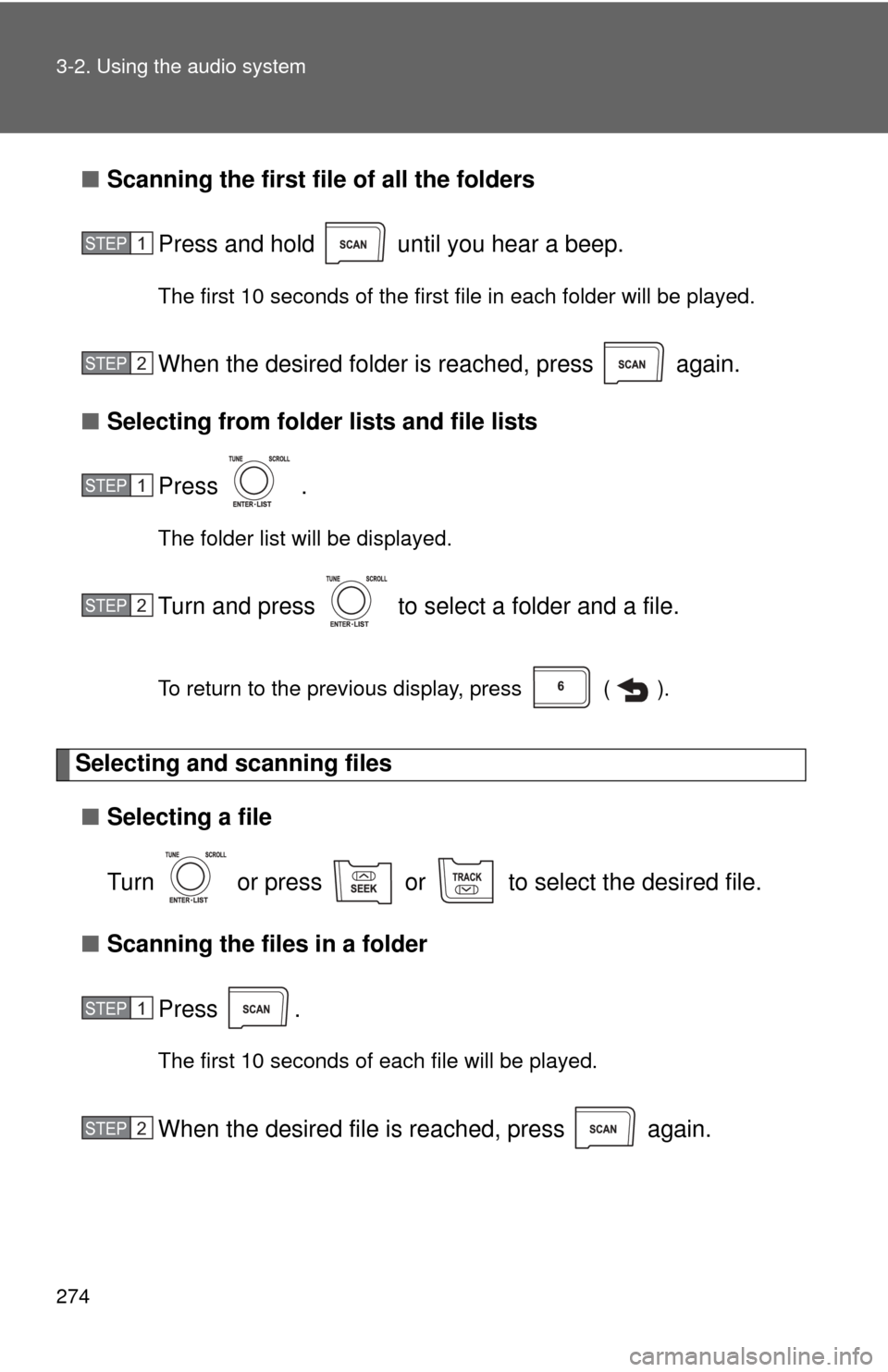
274 3-2. Using the audio system
■Scanning the first file of all the folders
Press and hold until you hear a beep.
The first 10 seconds of the first file in each folder will be played.
When the desired folder is reached, press again.
■ Selecting from folder lists and file lists
Press .
The folder list will be displayed.
Turn and press to select a folder and a file.
To return to the previous display, press ( ).
Selecting and scanning files■ Selecting a file
Turn or press or to select the desired file.
■ Scanning the files in a folder
Press .
The first 10 seconds of each file will be played.
When the desired file is reached, press again.
STEP1
STEP2
STEP1
STEP2
STEP1
STEP2
Page 275 of 532
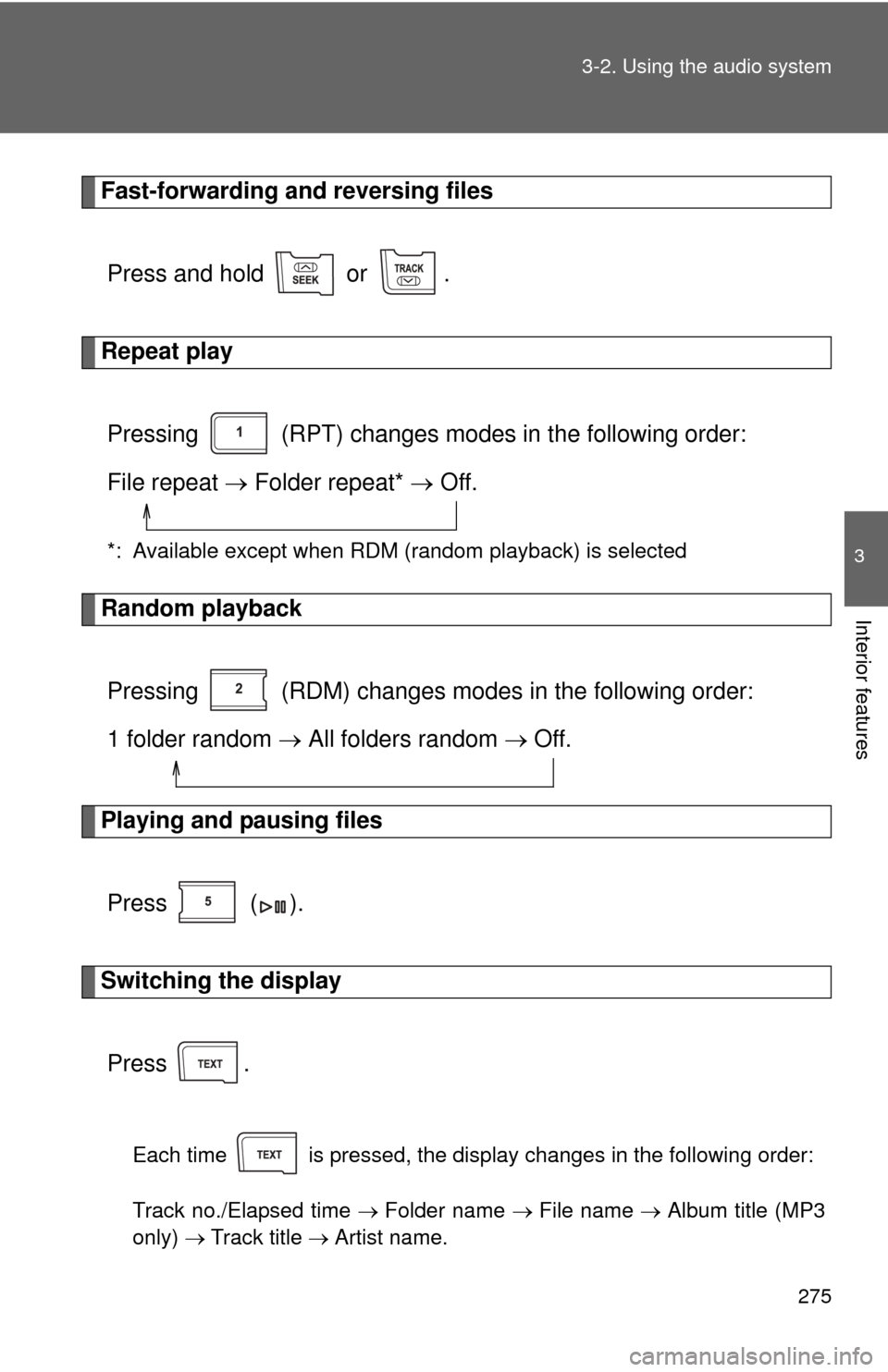
275
3-2. Using the audio system
3
Interior features
Fast-forwarding and reversing files
Press and hold or .
Repeat playPressing (RPT) changes modes in the following order:
File repeat Folder repeat* Off.
*: Available except when RDM (random playback) is selected
Random playback
Pressing (RDM) changes modes in the following order:
1 folder random All folders random Off.
Playing and pausing files
Press ( ).
Switching the displayPress .
Each time is pressed, the display changes in the following order:
Track no./Elapsed time Folder name File name Album title (MP3
only) Track title Artist name.
Page 276 of 532
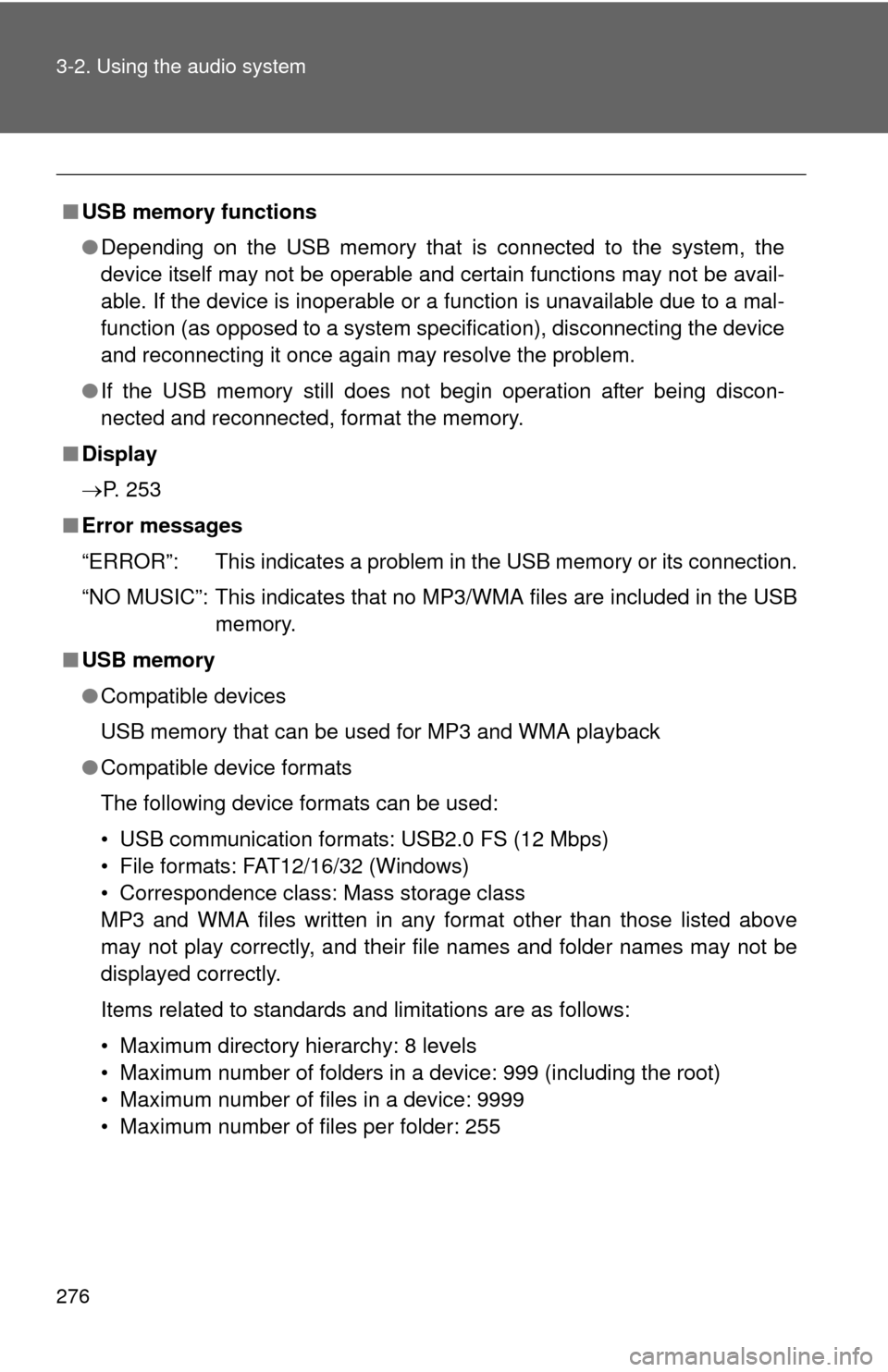
276 3-2. Using the audio system
■USB memory functions
●Depending on the USB memory that is connected to the system, the
device itself may not be operable and certain functions may not be avail-
able. If the device is inoperable or a function is unavailable due to a mal-
function (as opposed to a system specification), disconnecting the device
and reconnecting it once again may resolve the problem.
● If the USB memory still does not begin operation after being discon-
nected and reconnected, format the memory.
■ Display
P. 253
■ Error messages
“ERROR”: This indicates a problem in the USB memory or its connection.
“NO MUSIC”: This indicates that no MP3/WMA files are included in the USB memory.
■ USB memory
●Compatible devices
USB memory that can be used for MP3 and WMA playback
● Compatible device formats
The following device formats can be used:
• USB communication formats: USB2.0 FS (12 Mbps)
• File formats: FAT12/16/32 (Windows)
• Correspondence class: Mass storage class
MP3 and WMA files written in any format other than those listed above
may not play correctly, and their file names and folder names may not be
displayed correctly.
Items related to standards and limitations are as follows:
• Maximum directory hierarchy: 8 levels
• Maximum number of folders in a device: 999 (including the root)
• Maximum number of files in a device: 9999
• Maximum number of files per folder: 255
Page 280 of 532
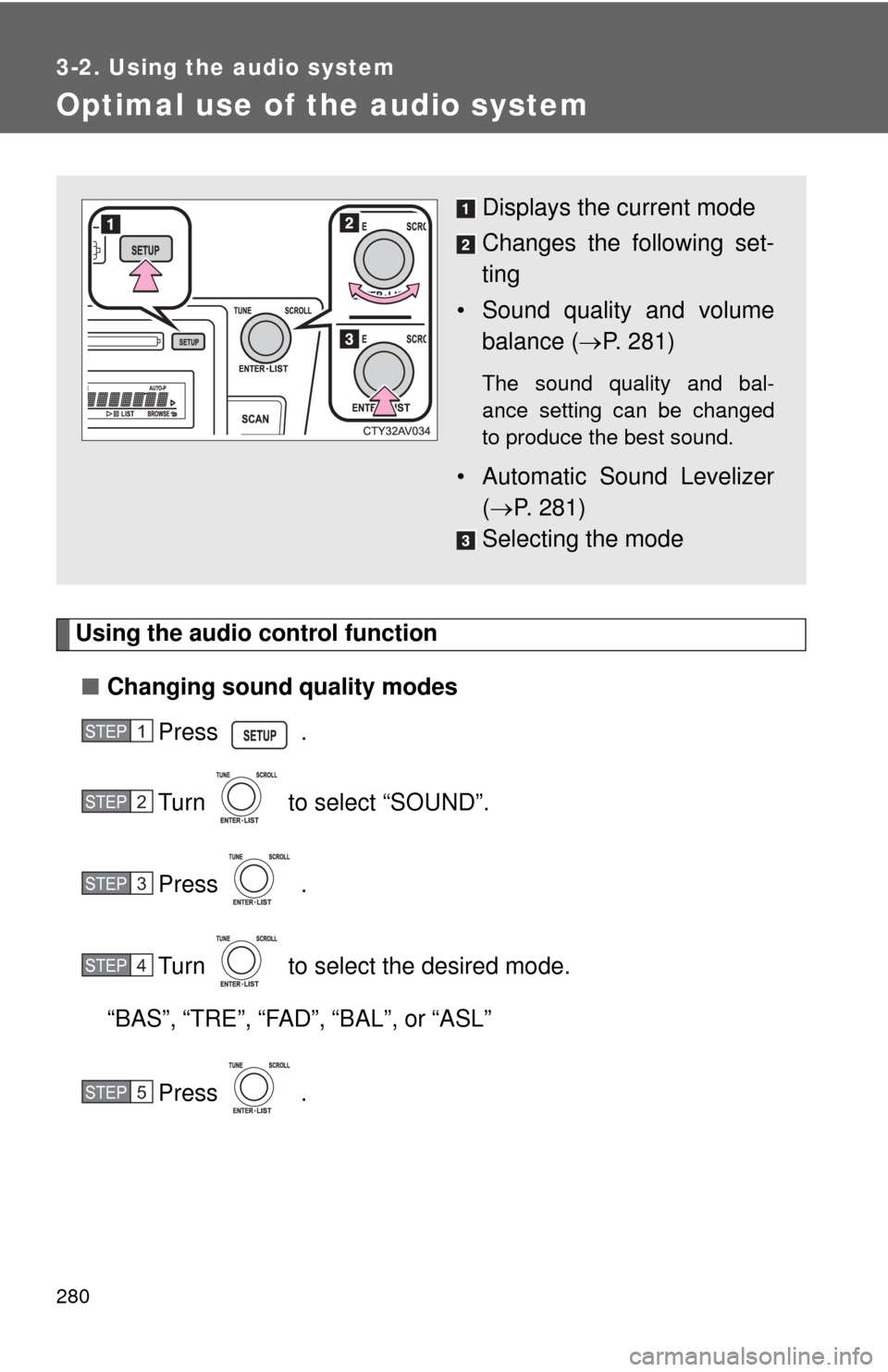
280
3-2. Using the audio system
Optimal use of the audio system
Using the audio control function■ Changing sound quality modes
Press .
Turn to select “SOUND”.
Press .
Turn to select the desired mode.
“BAS”, “TRE”, “FAD”, “BAL”, or “ASL”
Press .
Displays the current mode
Changes the following set-
ting
• Sound quality and volume balance ( P. 281)
The sound quality and bal-
ance setting can be changed
to produce the best sound.
• Automatic Sound Levelizer
( P. 281)
Selecting the mode
STEP1
STEP2
STEP3
STEP4
STEP5
Page 281 of 532
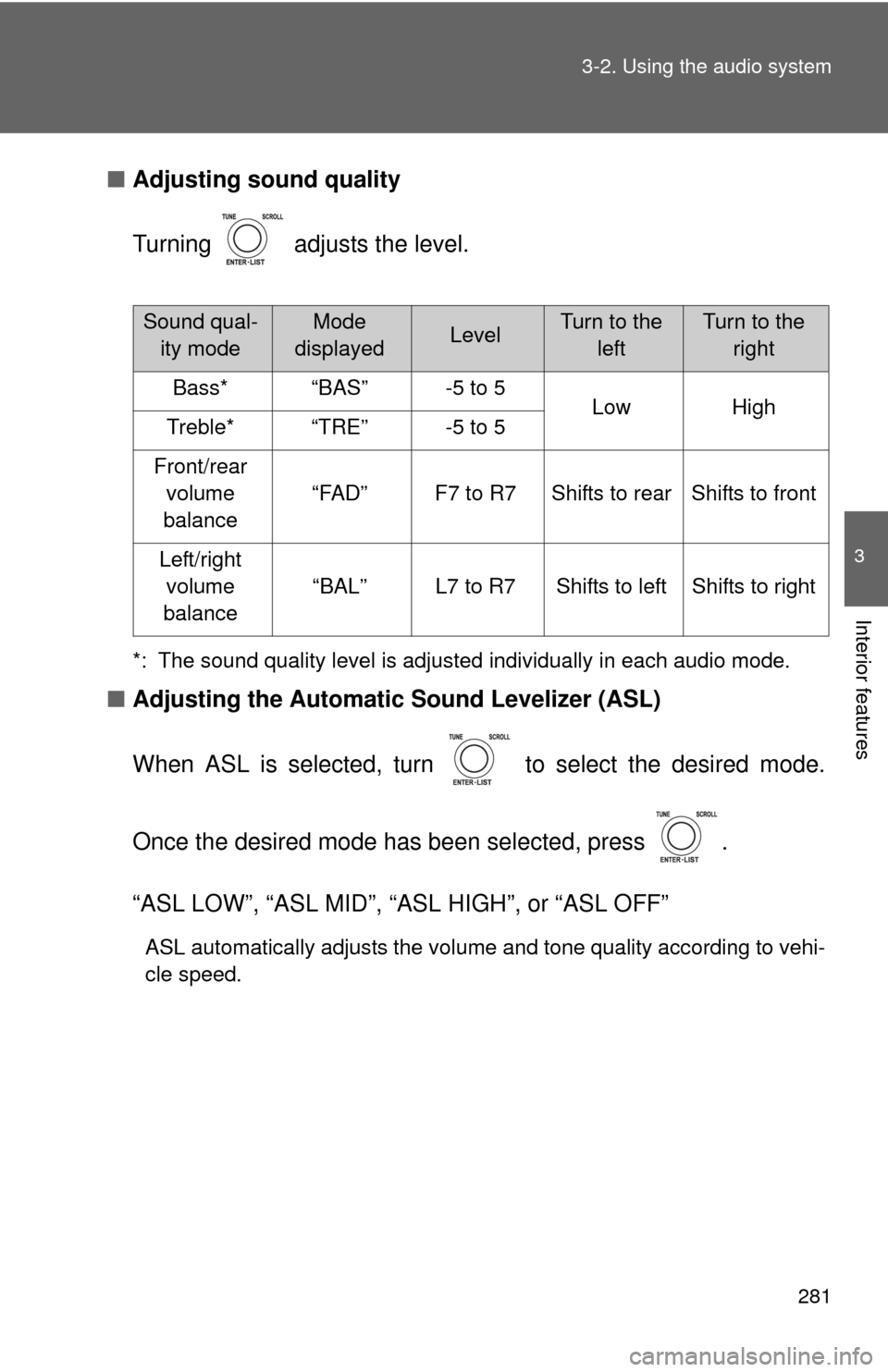
281
3-2. Using the audio system
3
Interior features
■
Adjusting sound quality
Turning adjusts the level.
*: The sound quality level is adjusted individually in each audio mode.
■Adjusting the Automatic Sound Levelizer (ASL)
When ASL is selected, turn to select the desired mode.
Once the desired mode has been selected, press .
“ASL LOW”, “ASL MID”, “ASL HIGH”, or “ASL OFF”
ASL automatically adjusts the volume and tone quality according to vehi-
cle speed.
Sound qual- ity modeMode
displayedLevelTurn to the leftTurn to the right
Bass*“BAS”-5 to 5LowHighTreble*“TRE”-5 to 5
Front/rear volume
balance
“FAD”F7 to R7Shifts to rearShifts to front
Left/right volume
balance
“BAL”L7 to R7Shifts to leftShifts to right