TOYOTA CAMRY 2019 Accessories, Audio & Navigation (in English)
Manufacturer: TOYOTA, Model Year: 2019, Model line: CAMRY, Model: TOYOTA CAMRY 2019Pages: 354, PDF Size: 8.08 MB
Page 101 of 354
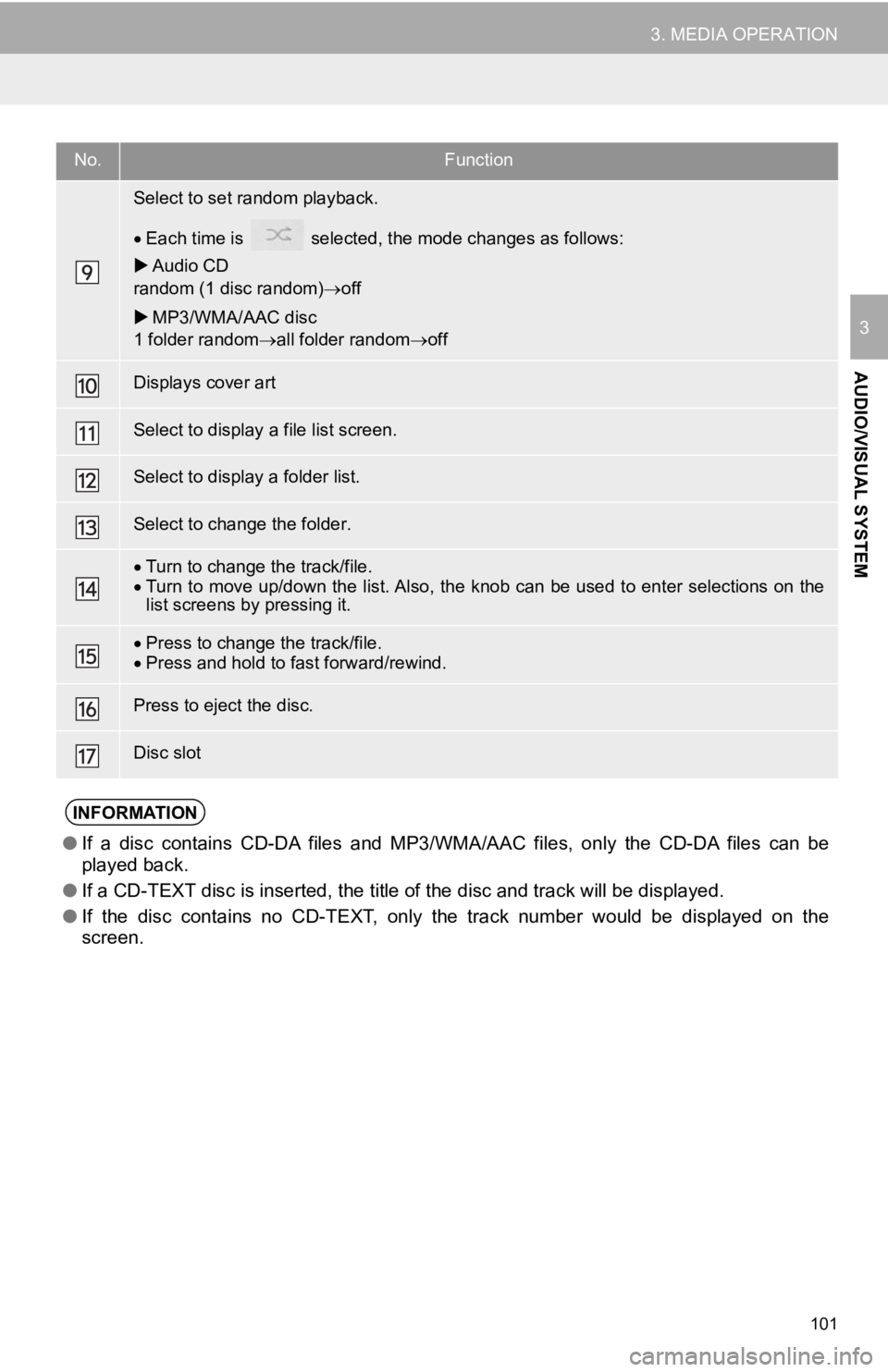
101
3. MEDIA OPERATION
AUDIO/VISUAL SYSTEM
3
Select to set random playback.
Each time is selected, the mode changes as follows:
Audio CD
random (1 disc random) off
MP3/WMA/AAC disc
1 folder random all folder random off
Displays cover art
Select to display a file list screen.
Select to display a folder list.
Select to change the folder.
Turn to change the track/file.
Turn to move up/down the list. Also, the knob can be used to en ter selections on the
list screens by pressing it.
Press to change the track/file.
Press and hold to fast forward/rewind.
Press to eject the disc.
Disc slot
INFORMATION
● If a disc contains CD-DA files and MP3/WMA/AAC files, only the CD-DA files can be
played back.
● If a CD-TEXT disc is inserted, the title of the disc and track will be displayed.
● If the disc contains no CD-TEXT, only the track number would be displayed on the
screen.
No.Function
Page 102 of 354
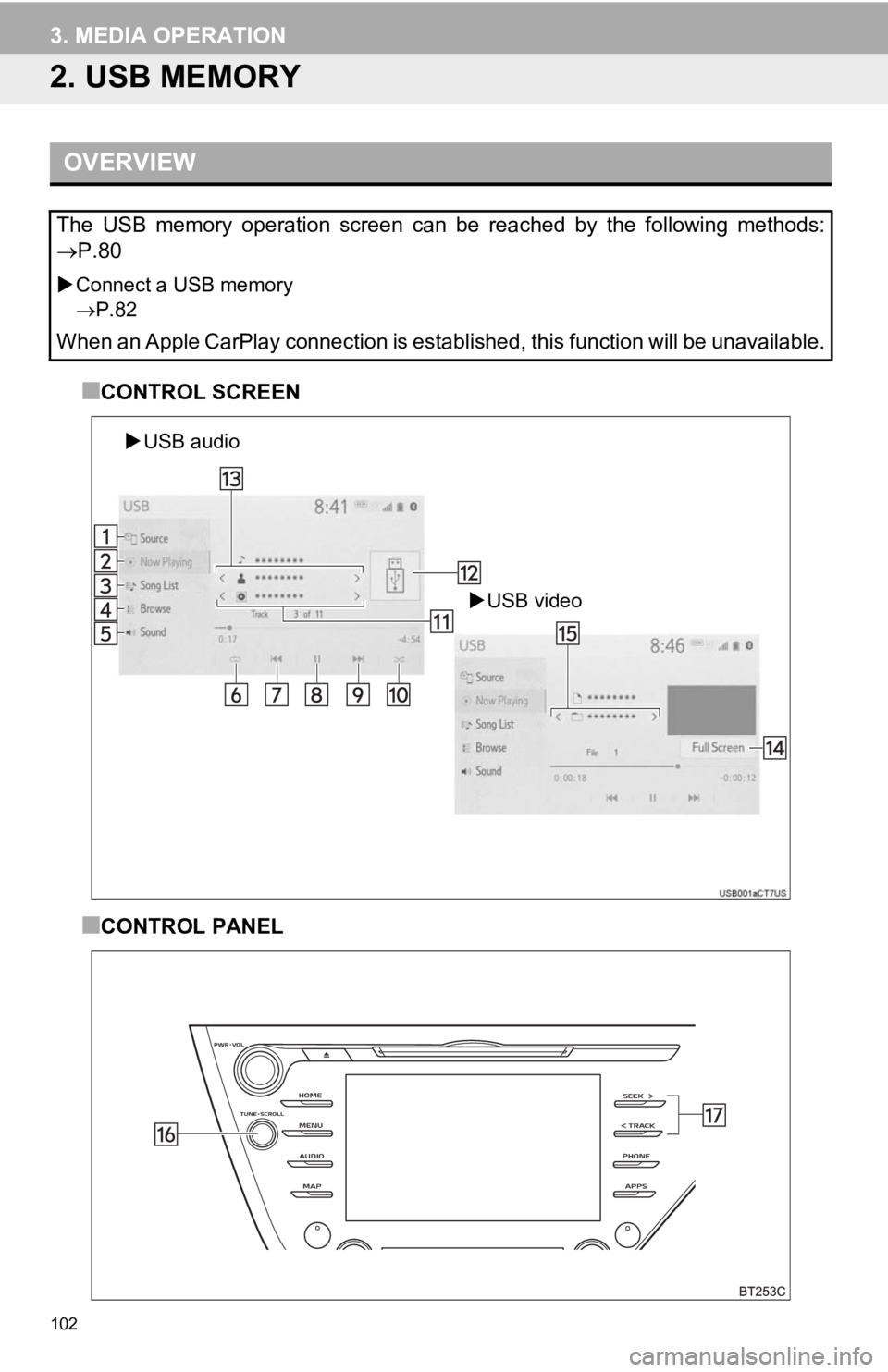
102
3. MEDIA OPERATION
2. USB MEMORY
■CONTROL SCREEN
■CONTROL PANEL
OVERVIEW
The USB memory operation screen can be reached by the following methods:
P.80
Connect a USB memory
P.82
When an Apple CarPlay connection is established, this function will be unavailable.
USB video
USB audio
Page 103 of 354
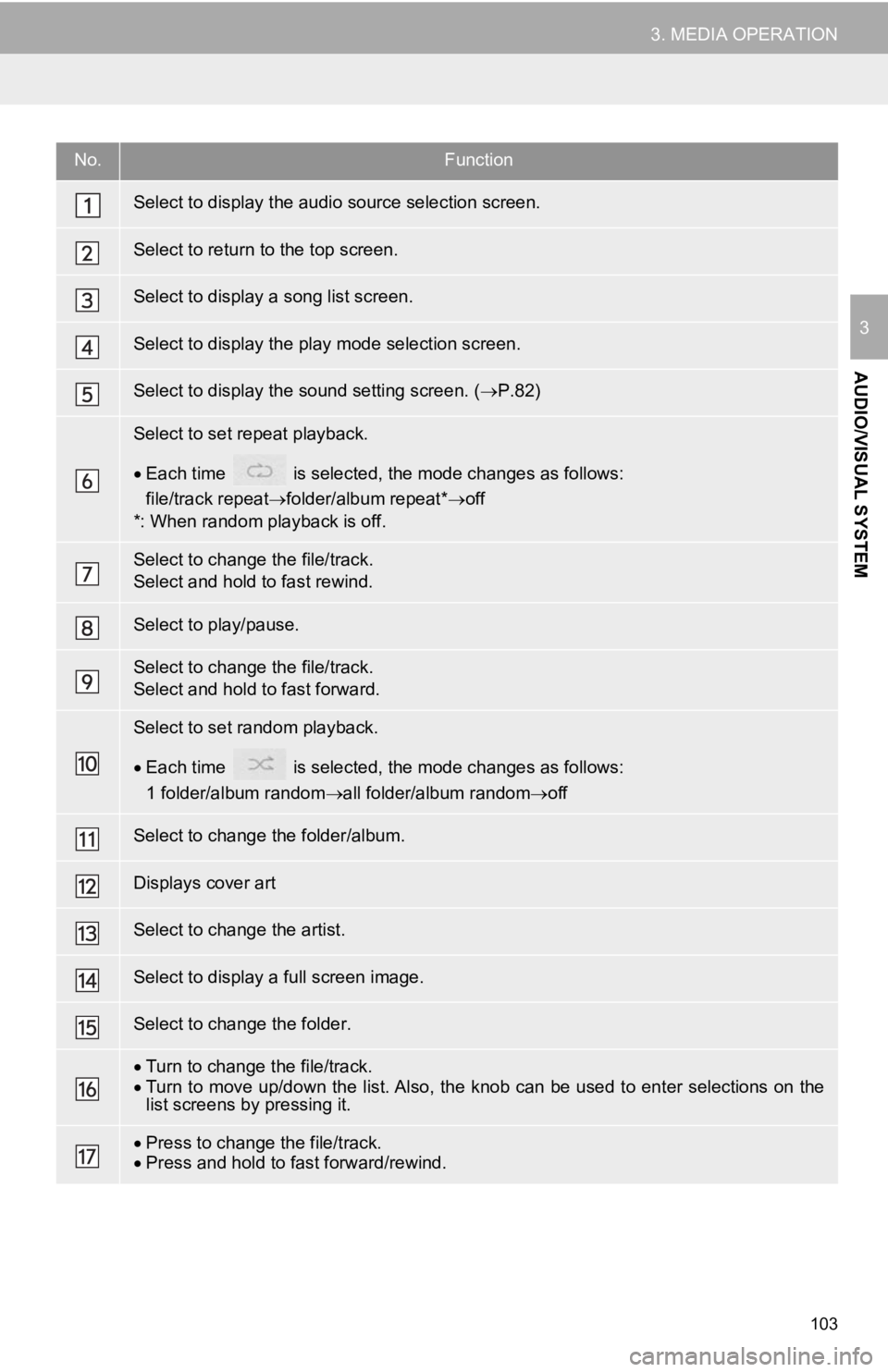
103
3. MEDIA OPERATION
AUDIO/VISUAL SYSTEM
3
No.Function
Select to display the audio source selection screen.
Select to return to the top screen.
Select to display a song list screen.
Select to display the play mode selection screen.
Select to display the sound setting screen. (P.82)
Select to set repeat playback.
Each time is selected, the mode changes as follows:
file/track repeat folder/album repeat* off
*: When random playback is off.
Select to change the file/track.
Select and hold to fast rewind.
Select to play/pause.
Select to change the file/track.
Select and hold to fast forward.
Select to set random playback.
Each time is selected, the mode changes as follows:
1 folder/album random all folder/album random off
Select to change the folder/album.
Displays cover art
Select to change the artist.
Select to display a full screen image.
Select to change the folder.
Turn to change the file/track.
Turn to move up/down the list. Also, the knob can be used to en ter selections on the
list screens by pressing it.
Press to change the file/track.
Press and hold to fast forward/rewind.
Page 104 of 354
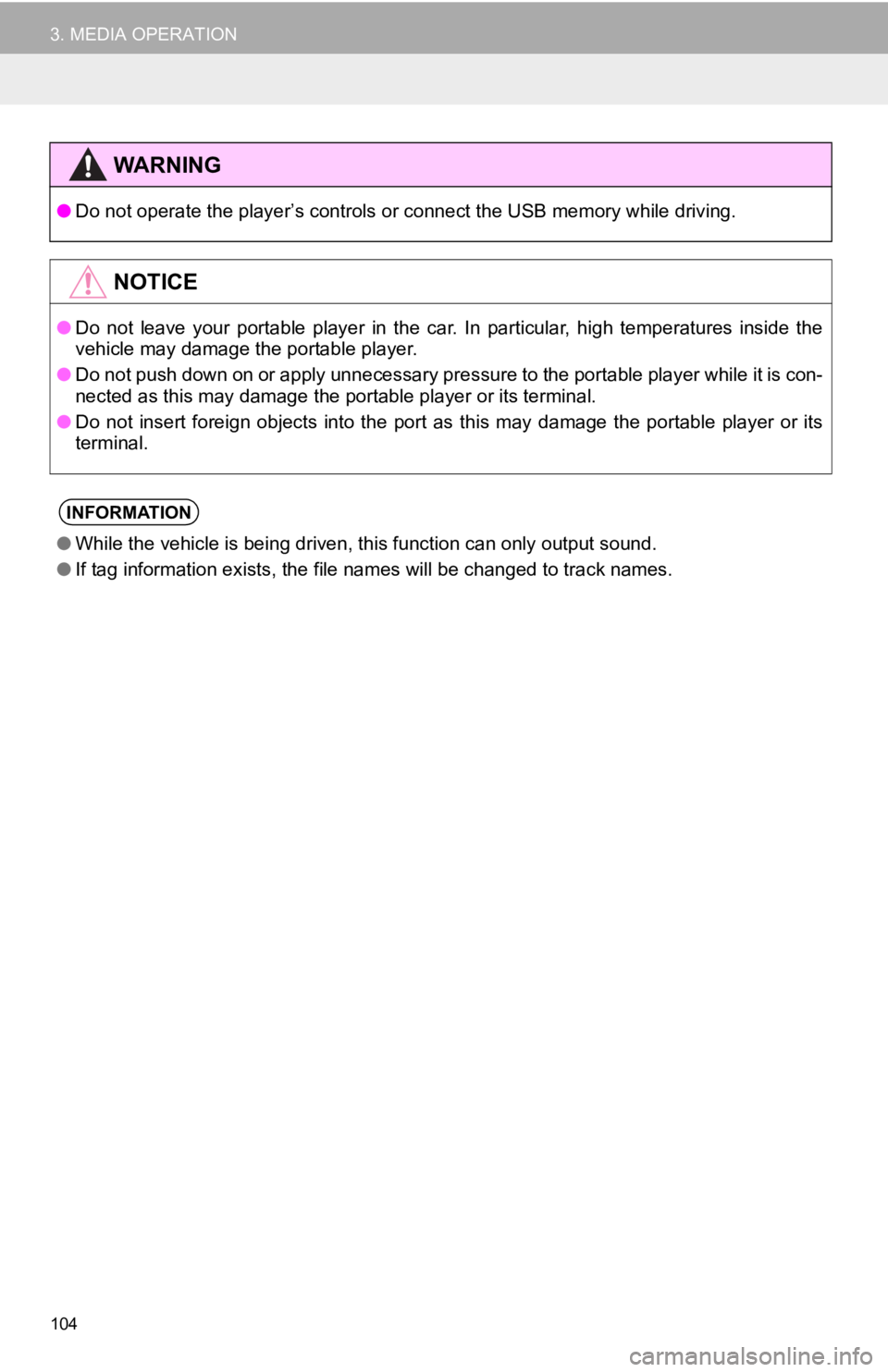
104
3. MEDIA OPERATION
WA R N I N G
●Do not operate the player’s controls or connect the USB memory while driving.
NOTICE
●Do not leave your portable player in the car. In particular, hi gh temperatures inside the
vehicle may damage the portable player.
● Do not push down on or apply unnecessary pressure to the portab le player while it is con-
nected as this may damage the portable player or its terminal.
● Do not insert foreign objects into the port as this may damage the portable player or its
terminal.
INFORMATION
● While the vehicle is being driven, this function can only outpu t sound.
● If tag information exists, the file names will be changed to tr ack names.
Page 105 of 354
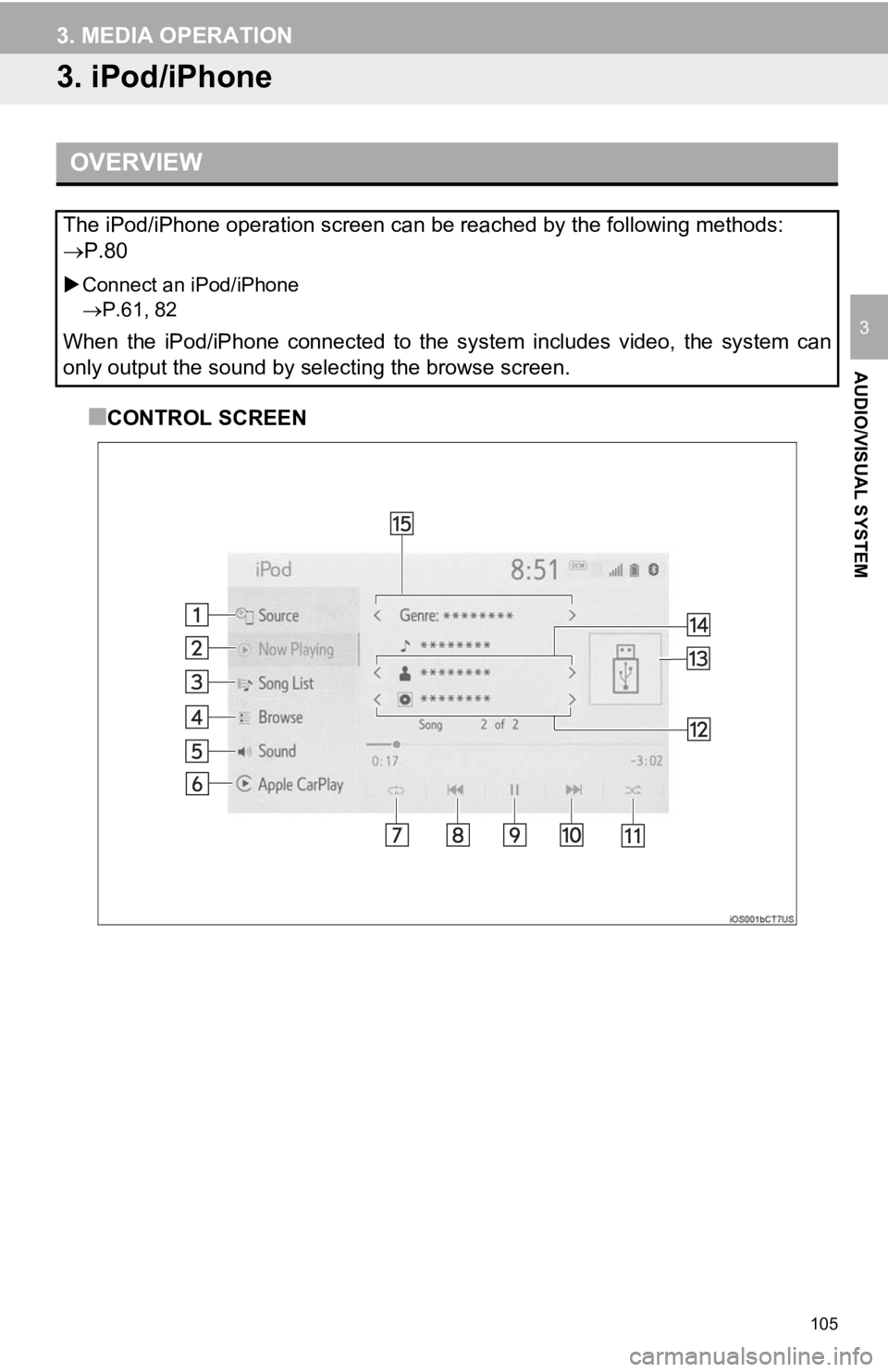
105
3. MEDIA OPERATION
AUDIO/VISUAL SYSTEM
3
3. iPod/iPhone
■CONTROL SCREEN
OVERVIEW
The iPod/iPhone operation screen can be reached by the following methods:
P.80
Connect an iPod/iPhone
P.61, 82
When the iPod/iPhone connected to the system includes video, the system can
only output the sound by selecting the browse screen.
Page 106 of 354
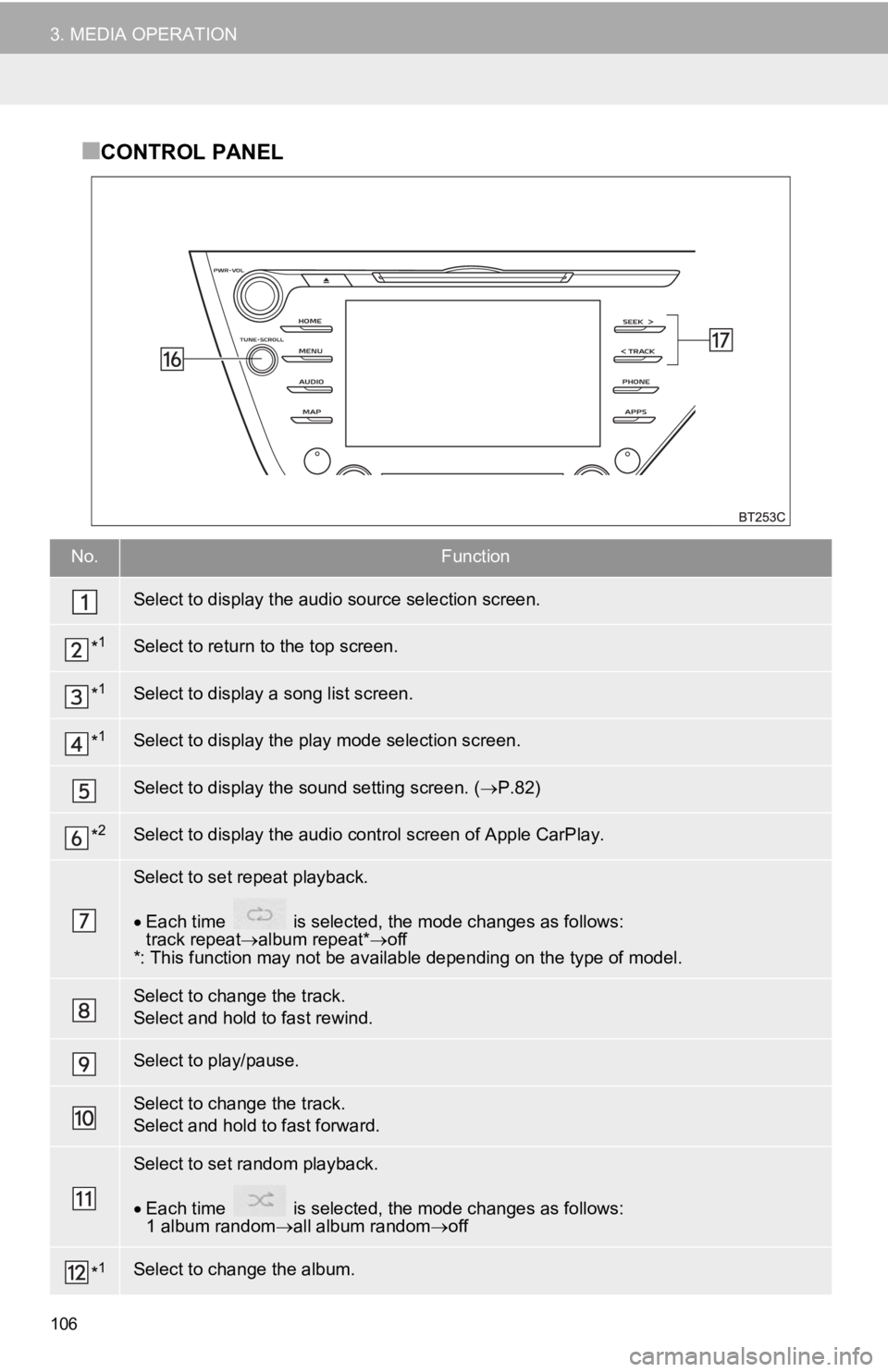
106
3. MEDIA OPERATION
■CONTROL PANEL
No.Function
Select to display the audio source selection screen.
*1Select to return to the top screen.
*1Select to display a song list screen.
*1Select to display the play mode selection screen.
Select to display the sound setting screen. (P.82)
*2Select to display the audio cont rol screen of Apple CarPlay.
Select to set repeat playback.
Each time is selected, the mode changes as follows:
track repeat album repeat*off
*: This function may not be av ailable depending on the type of model.
Select to change the track.
Select and hold to fast rewind.
Select to play/pause.
Select to change the track.
Select and hold to fast forward.
Select to set random playback.
Each time is selected, the mode changes as follows:
1 album random all album random off
*1Select to change the album.
Page 107 of 354
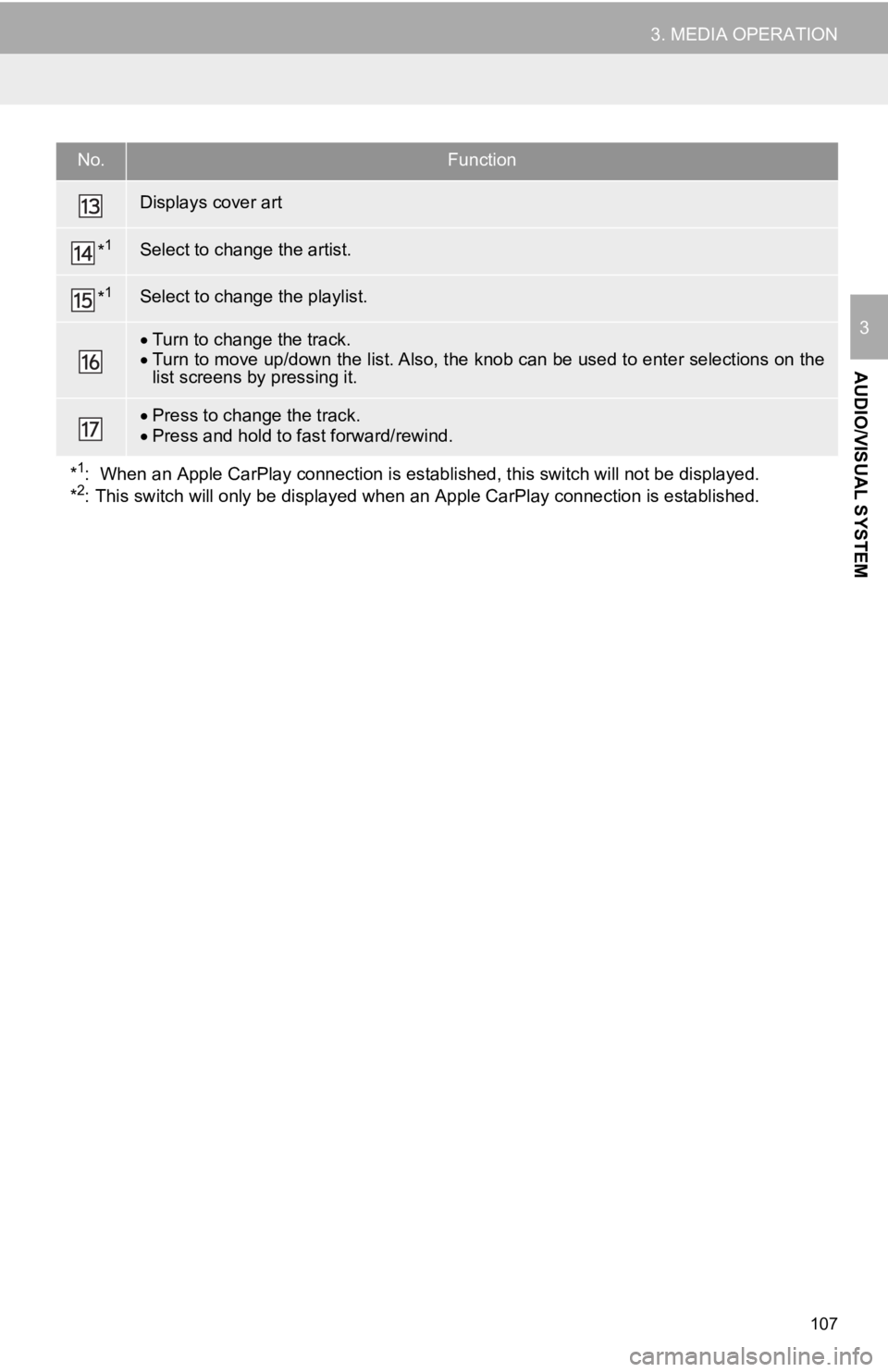
107
3. MEDIA OPERATION
AUDIO/VISUAL SYSTEM
3
Displays cover art
*1Select to change the artist.
*1Select to change the playlist.
Turn to change the track.
Turn to move up/down the list. Also, the knob can be used to en ter selections on the
list screens by pressing it.
Press to change the track.
Press and hold to fast forward/rewind.
*
1: When an Apple CarPlay connecti on is established, this switch will not be displayed.
*2: This switch will only be displ ayed when an Apple CarPlay conne ction is established.
No.Function
Page 108 of 354
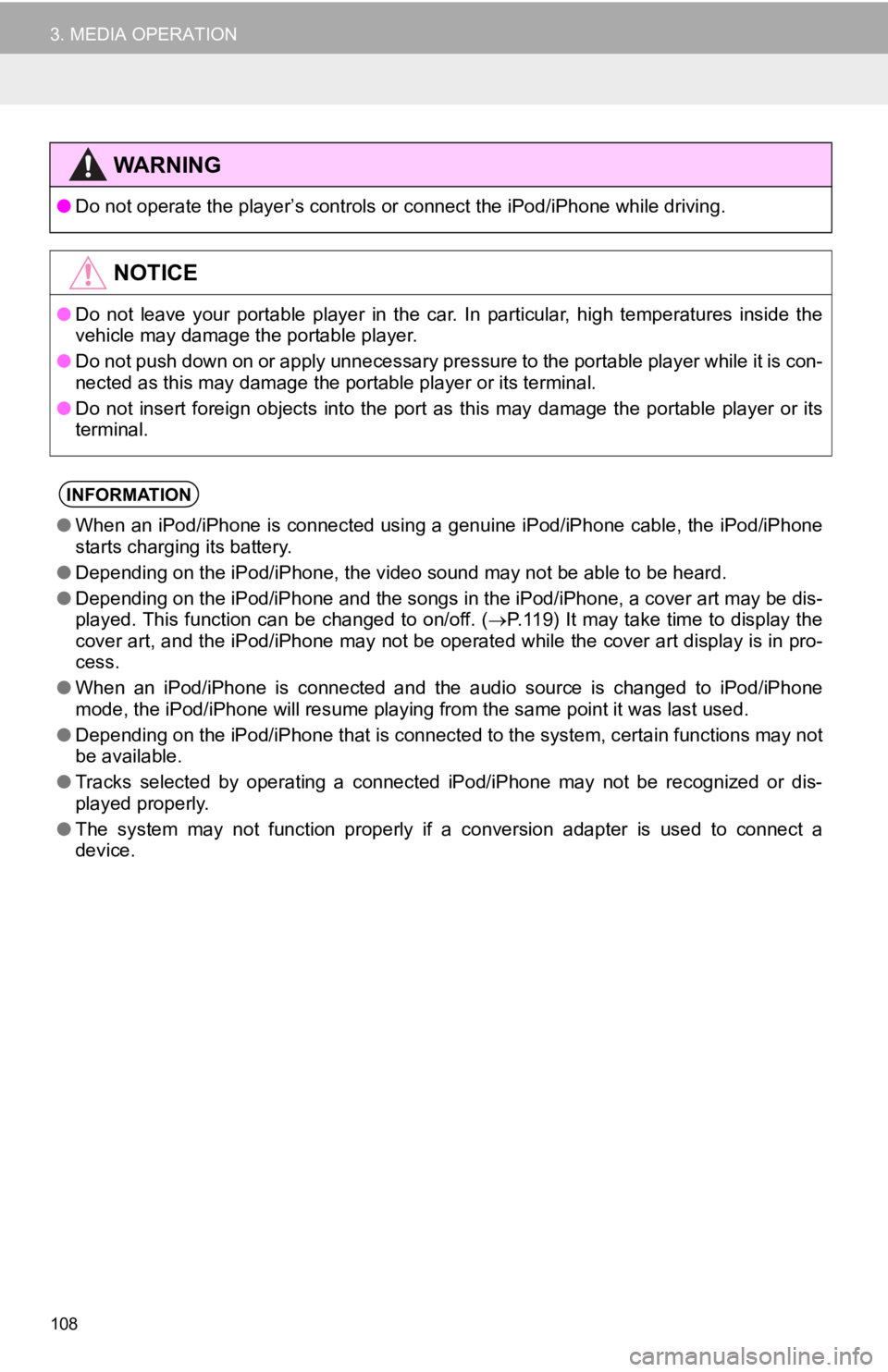
108
3. MEDIA OPERATION
WA R N I N G
●Do not operate the player’s con trols or connect the iPod/iPhone while driving.
NOTICE
●Do not leave your portable player in the car. In particular, hi gh temperatures inside the
vehicle may damage the portable player.
● Do not push down on or apply unnecessary pressure to the portab le player while it is con-
nected as this may damage the portable player or its terminal.
● Do not insert foreign objects into the port as this may damage the portable player or its
terminal.
INFORMATION
● When an iPod/iPhone is connected using a genuine iPod/iPhone ca ble, the iPod/iPhone
starts charging its battery.
● Depending on the iPod/iPhone, the video sound may not be able t o be heard.
● Depending on the iPod/iPhone and the songs in the iPod/iPhone, a cover art may be dis-
played. This function can be changed to on/off. ( P.119) It may take time to display the
cover art, and the iPod/iPhone may not be operated while the co ver art display is in pro-
cess.
● When an iPod/iPhone is connected and the audio source is change d to iPod/iPhone
mode, the iPod/iPhone will resume playing from the same point it was last used.
● Depending on the iPod/iPhone that is connected to the system, c ertain functions may not
be available.
● Tracks selected by operating a connected iPod/iPhone may not be recognized or dis-
played properly.
● The system may not function proper ly if a conversion adapter is used to connect a
device.
Page 109 of 354
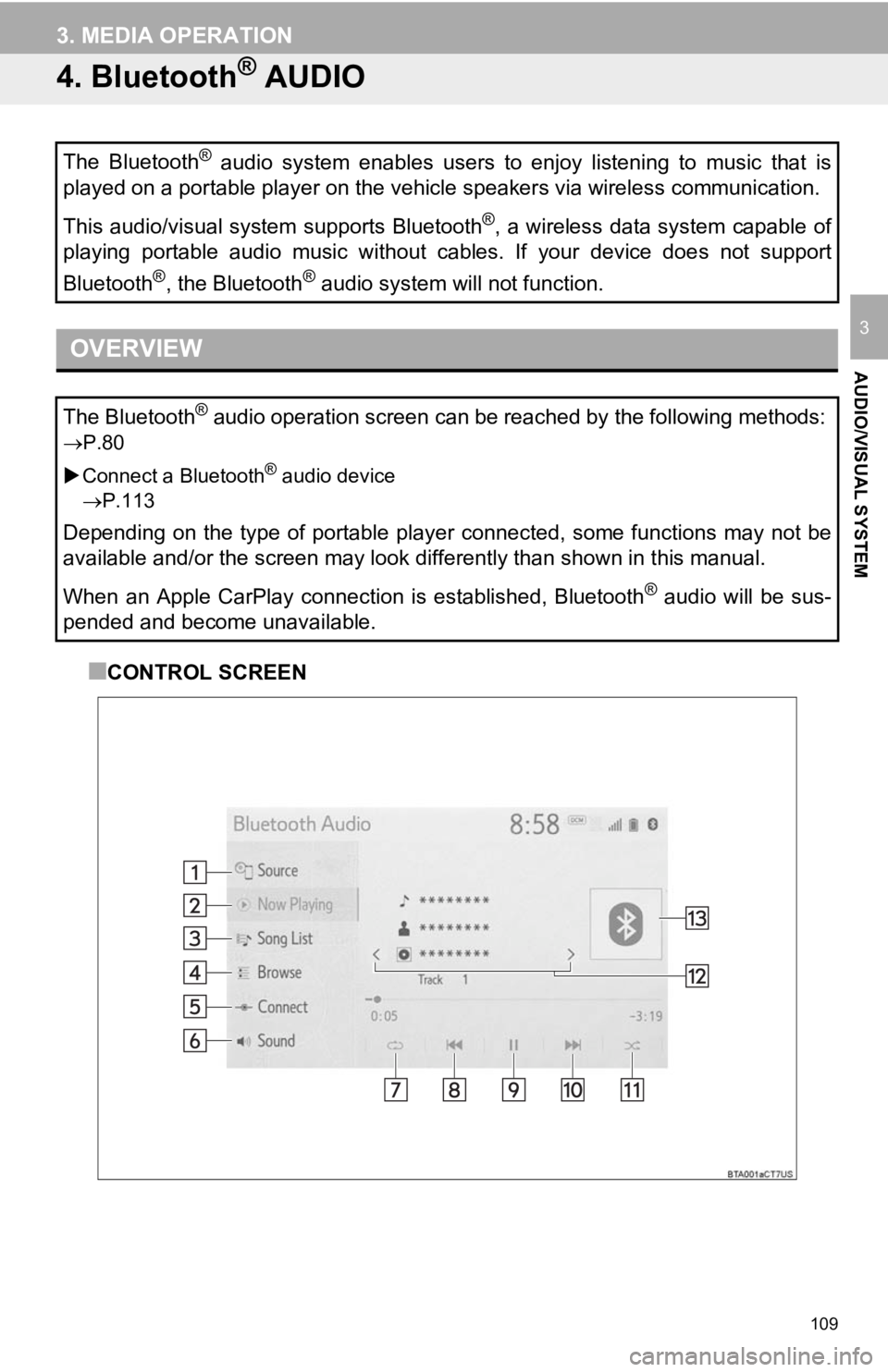
109
3. MEDIA OPERATION
AUDIO/VISUAL SYSTEM
3
4. Bluetooth® AUDIO
■CONTROL SCREEN
The Bluetooth
® audio system enables users to enjoy listening to music that is
played on a portable player on the vehicle speakers via wireles s communication.
This audio/visual system supports Bluetooth
®, a wireless data system capable of
playing portable audio music without cables. If your device doe s not support
Bluetooth
®, the Bluetooth® audio system will not function.
OVERVIEW
The Bluetooth® audio operation screen can be reached by the following methods :
P.80
Connect a Bluetooth
® audio device
P.113
Depending on the type of portable player connected, some functi ons may not be
available and/or the screen may look differently than shown in this manual.
When an Apple CarPlay connection is established, Bluetooth
® audio will be sus-
pended and become unavailable.
Page 110 of 354
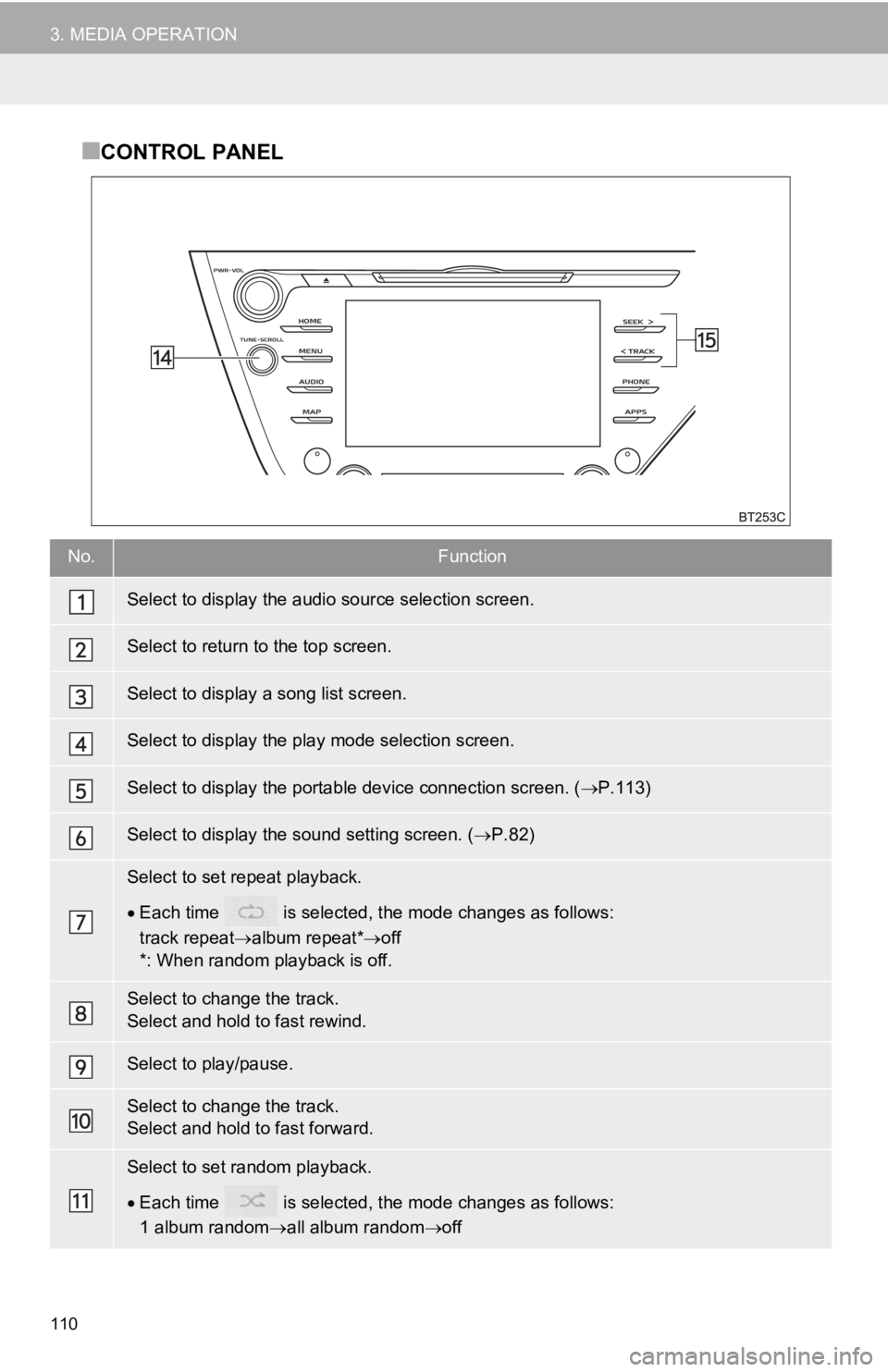
110
3. MEDIA OPERATION
■CONTROL PANEL
No.Function
Select to display the audio source selection screen.
Select to return to the top screen.
Select to display a song list screen.
Select to display the play mode selection screen.
Select to display the portable device connection screen. ( P.113)
Select to display the sound setting screen. ( P.82)
Select to set repeat playback.
Each time is selected, t he mode changes as follows:
track repeat album repeat* off
*: When random playback is off.
Select to change the track.
Select and hold to fast rewind.
Select to play/pause.
Select to change the track.
Select and hold to fast forward.
Select to set random playback.
Each time is selected, t he mode changes as follows:
1 album random all album random off