display TOYOTA CAMRY 2019 Accessories, Audio & Navigation (in English)
[x] Cancel search | Manufacturer: TOYOTA, Model Year: 2019, Model line: CAMRY, Model: TOYOTA CAMRY 2019Pages: 354, PDF Size: 8.08 MB
Page 66 of 354
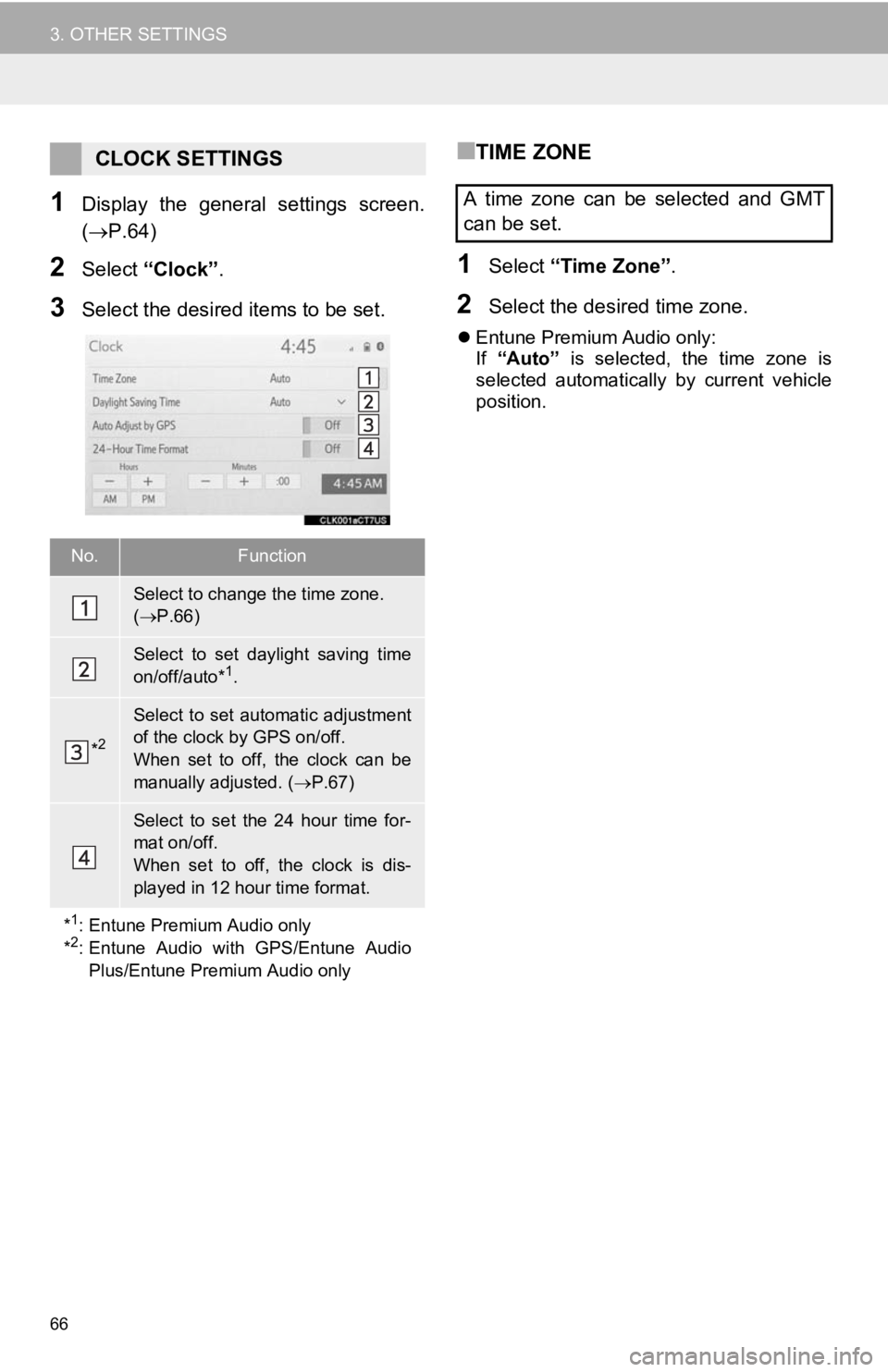
66
3. OTHER SETTINGS
1Display the general settings screen.
(P.64)
2Select “Clock”.
3Select the desired items to be set.
■TIME ZONE
1Select “Time Zone” .
2Select the desired time zone.
Entune Premium Audio only:
If “Auto” is selected, the time zone is
selected automatically by current vehicle
position.
CLOCK SETTINGS
No.Function
Select to change the time zone.
( P.66)
Select to set daylight saving time
on/off/auto*1.
*2
Select to set automatic adjustment
of the clock by GPS on/off.
When set to off, the clock can be
manually adjusted. ( P.67)
Select to set the 24 hour time for-
mat on/off.
When set to off, the clock is dis-
played in 12 hour time format.
*
1: Entune Premium Audio only
*2: Entune Audio with GPS/Entune Audio Plus/Entune Premium Audio only
A time zone can be selected and GMT
can be set.
Page 67 of 354
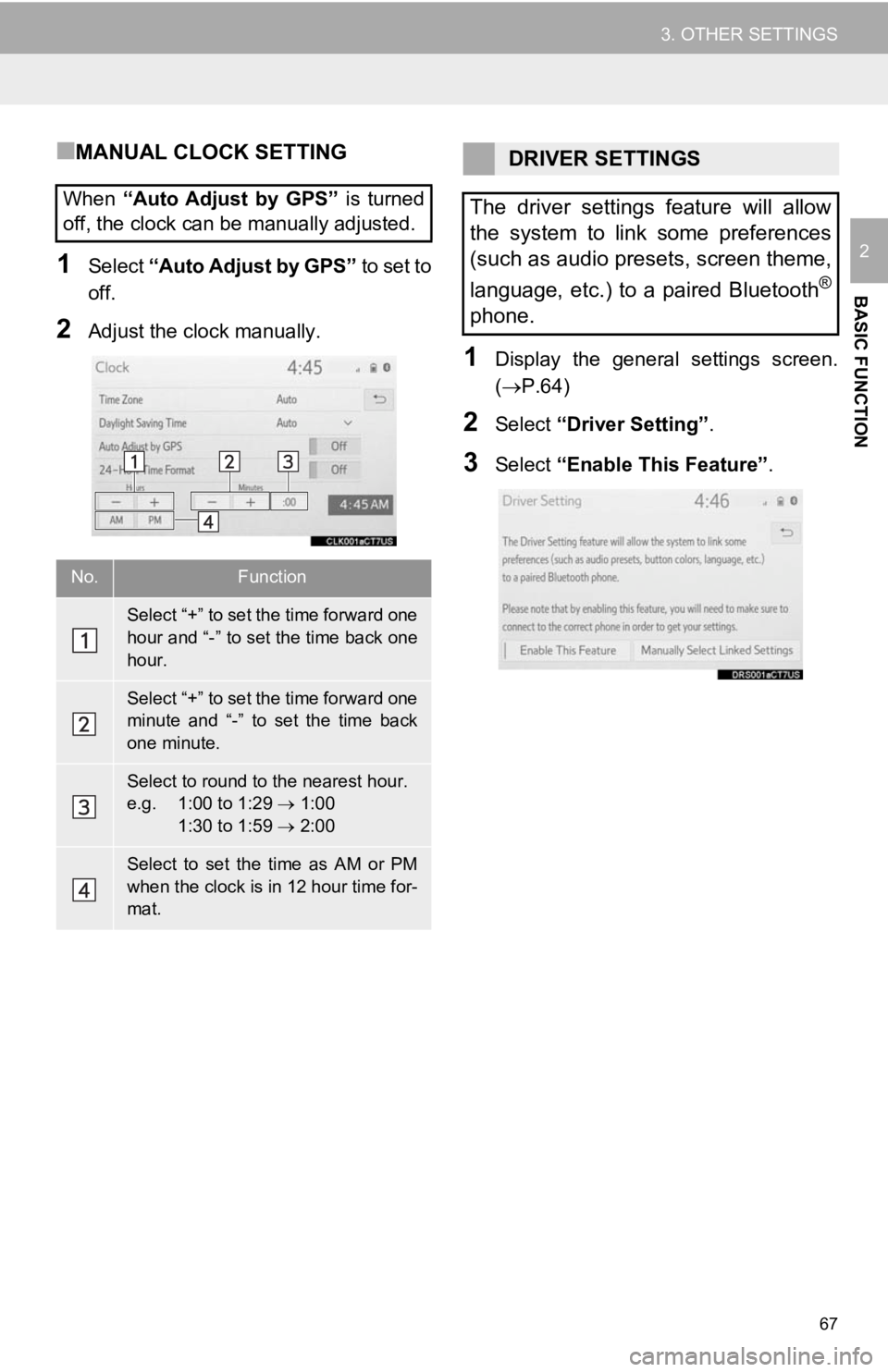
67
3. OTHER SETTINGS
BASIC FUNCTION
2
■MANUAL CLOCK SETTING
1Select “Auto Adjust by GPS” to set to
off.
2Adjust the clock manually.
1Display the general settings screen.
(P.64)
2Select “Driver Setting” .
3Select “Enable This Feature” .
When
“Auto Adjust by GPS” is turned
off, the clock can be manually adjusted.
No.Function
Select “+” to set the time forward one
hour and “-” to set the time back one
hour.
Select “+” to set the time forward one
minute and “-” to set the time back
one minute.
Select to round to the nearest hour.
e.g. 1:00 to 1:29 1:00
1:30 to 1:59 2:00
Select to set the time as AM or PM
when the clock is in 12 hour time for-
mat.
DRIVER SETTINGS
The driver settings feature will allow
the system to link some preferences
(such as audio presets, screen theme,
language, etc.) to a paired Bluetooth
®
phone.
Page 68 of 354
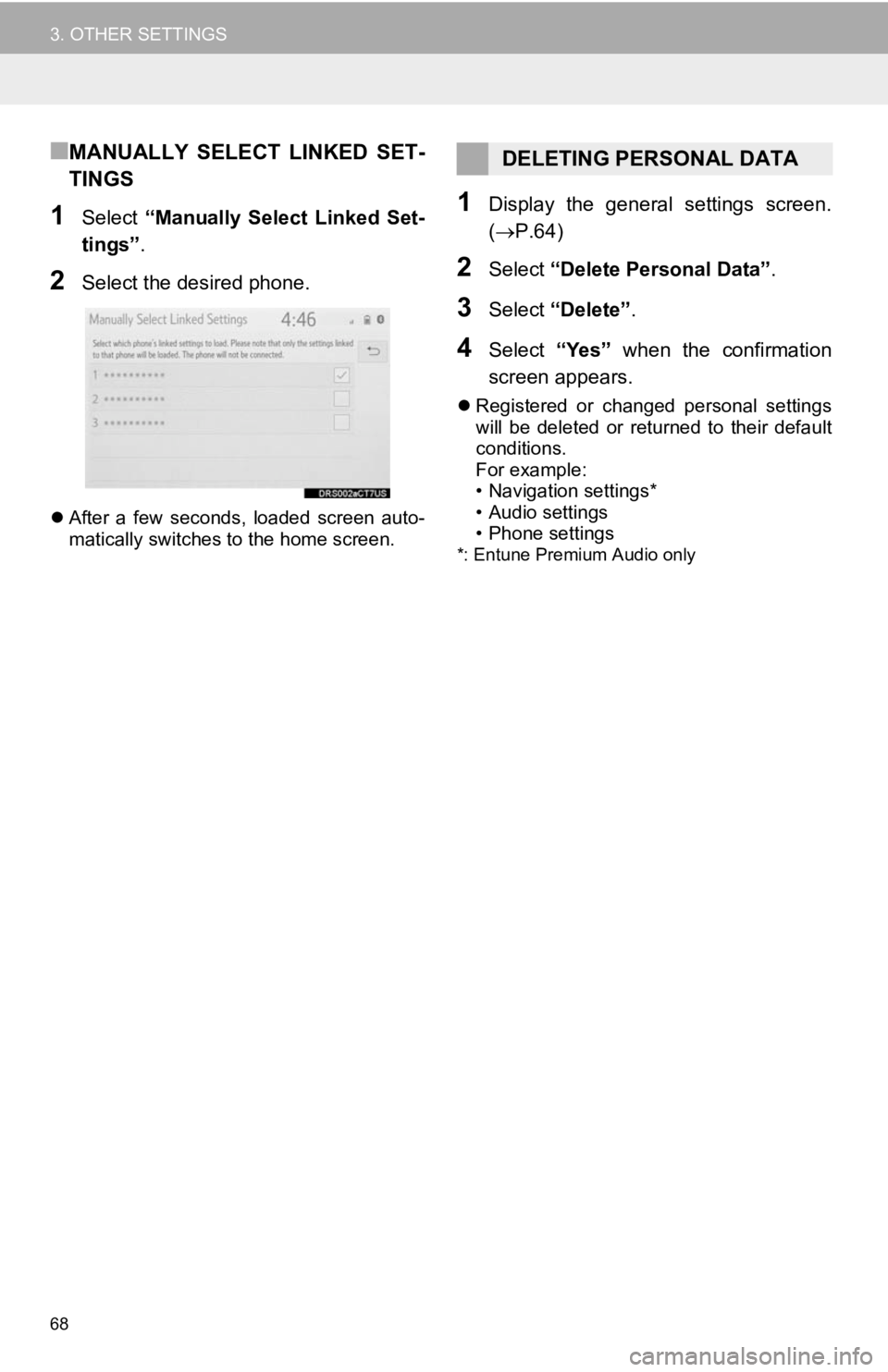
68
3. OTHER SETTINGS
■MANUALLY SELECT LINKED SET-
TINGS
1Select “Manually Select Linked Set-
tings” .
2Select the desired phone.
After a few seconds, loaded screen auto-
matically switches to the home screen.
1Display the general settings screen.
( P.64)
2Select “Delete Personal Data” .
3Select “Delete” .
4Select “Yes” when the confirmation
screen appears.
Registered or changed personal settings
will be deleted or returned to their default
conditions.
For example:
• Navigation settings*
• Audio settings
• Phone settings
*: Entune Premium Audio only
DELETING PERSONAL DATA
Page 69 of 354
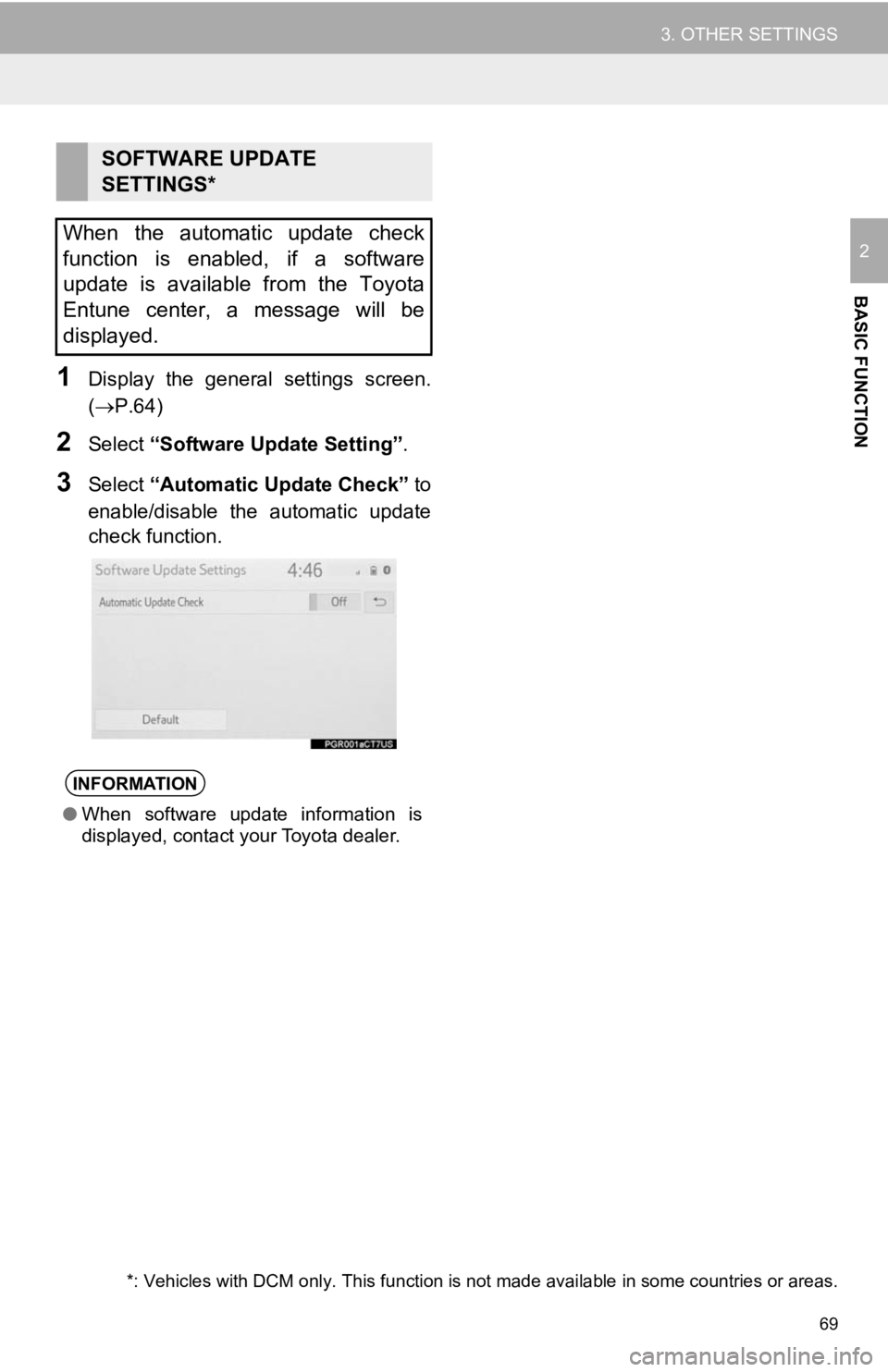
69
3. OTHER SETTINGS
BASIC FUNCTION
2
1Display the general settings screen.
(P.64)
2Select “Software Upda te Setting”.
3Select “Automatic Update Check” to
enable/disable the automatic update
check function.
SOFTWARE UPDATE
SETTINGS*
When the automatic update check
function is enabled, if a software
update is available from the Toyota
Entune center, a message will be
displayed.
INFORMATION
● When software update information is
displayed, contact your Toyota dealer.
*: Vehicles with DCM only. This function is not made available in some countries or areas.
Page 70 of 354
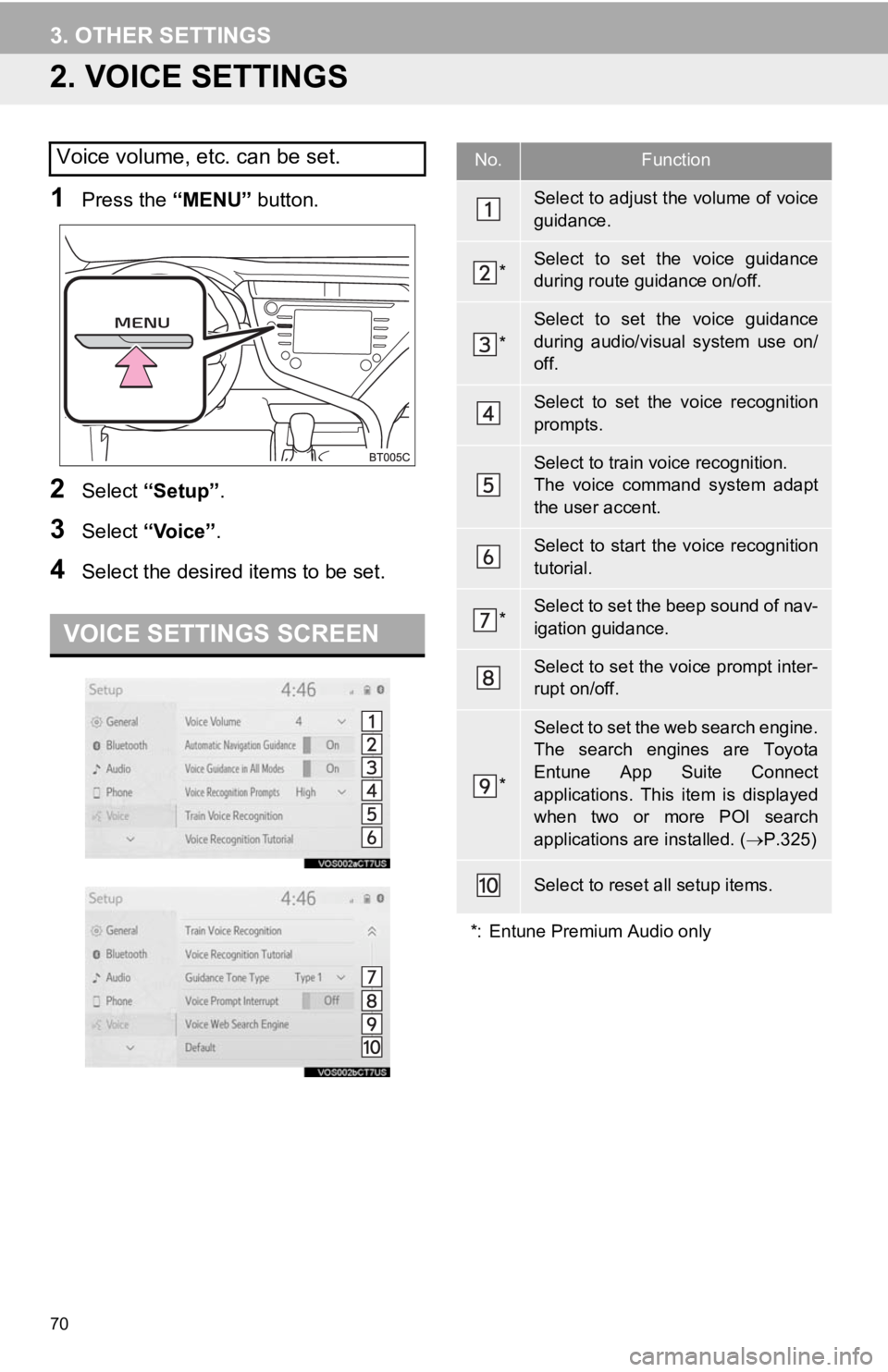
70
3. OTHER SETTINGS
2. VOICE SETTINGS
1Press the “MENU” button.
2Select “Setup” .
3Select “Voice” .
4Select the desired items to be set.
Voice volume, etc. can be set.
VOICE SETTINGS SCREEN
No.Function
Select to adjust the volume of voice
guidance.
*Select to set the voice guidance
during route guidance on/off.
*
Select to set the voice guidance
during audio/visual system use on/
off.
Select to set the voice recognition
prompts.
Select to train voice recognition.
The voice command system adapt
the user accent.
Select to start the voice recognition
tutorial.
*Select to set the beep sound of nav-
igation guidance.
Select to set the voice prompt inter-
rupt on/off.
*
Select to set the web search engine.
The search engines are Toyota
Entune App Suite Connect
applications. This i tem is displayed
when two or more POI search
applications are installed. (P.325)
Select to reset all setup items.
*: Entune Premium Audio only
Page 72 of 354

72
3. OTHER SETTINGS
1Display the vehicle settings screen.
(P.71)
2Select “Maintenance” .
3Select the desired item.
1Select the desired part or component
screen button.
When the vehicle needs to be serviced,
the screen button color will change to
orange.
2Set the conditions.
3Select “OK” after entering the condi-
tions.
MAINTENANCE*
When this system is turned on, the
maintenance reminder screen displays
when it is time to replace a part or cer-
tain components. ( P.32)
No.Function
Select to set a reminder for a part or
component.
Select to add a reminder other than
the provided ones.
Select to cancel all reminders which
have been entered.
Select to reset all reminders which
have expired.
Select to call the registered dealer.
Select to register/edit dealer infor-
mation. (P.73)
The system is set to give mainte-
nance information with the mainte-
nance reminder screen. ( P.32)
*: Entune Premium Audio only
INFORMATION
● When the vehicle needs to be serviced,
the screen button color will change to
orange.
MAINTENANCE INFORMATION
SETTING
No.Function
Select to enter the next maintenance
date.
Select to enter the driving distance
until the next maintenance check.
Select to cancel the conditions which
have been entered.
Select to reset the conditions which
have expired.
Page 73 of 354
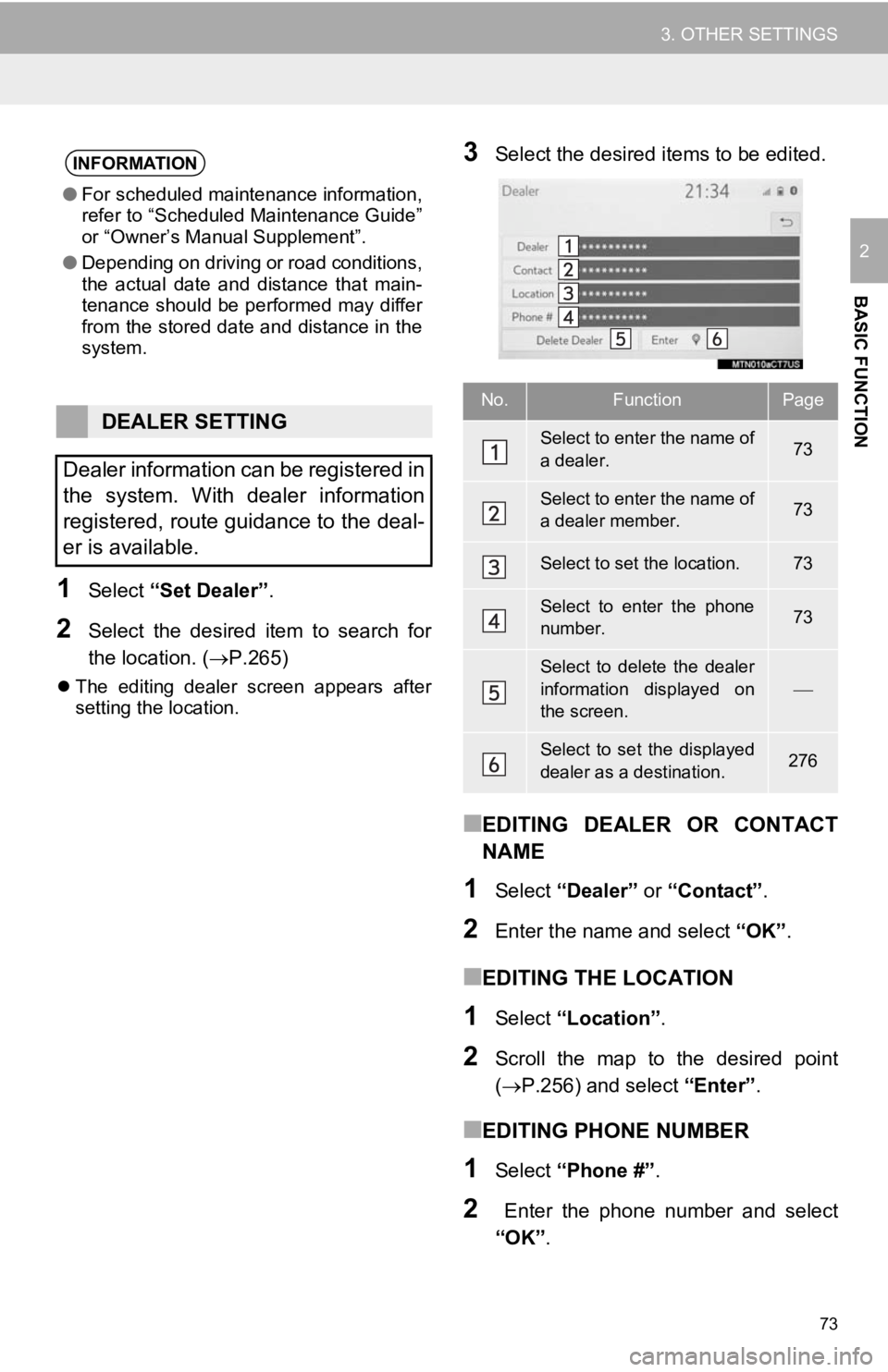
73
3. OTHER SETTINGS
BASIC FUNCTION
2
1Select “Set Dealer” .
2Select the desired item to search for
the location. (P.265)
The editing dealer screen appears after
setting the location.
3Select the desired items to be edited.
■EDITING DEALER OR CONTACT
NAME
1Select “Dealer” or “Contact” .
2Enter the name and select “OK”.
■EDITING THE LOCATION
1Select “Location” .
2Scroll the map to the desired point
(P.256) and select “Enter”.
■EDITING PHONE NUMBER
1Select “Phone #” .
2 Enter the phone number and select
“OK”.
INFORMATION
●For scheduled maintenance information,
refer to “Scheduled Maintenance Guide”
or “Owner’s Manual Supplement”.
● Depending on driving or road conditions,
the actual date and distance that main-
tenance should be performed may differ
from the stored date and distance in the
system.
DEALER SETTING
Dealer information can be registered in
the system. With dealer information
registered, route guidance to the deal-
er is available.
No.FunctionPage
Select to enter the name of
a dealer.73
Select to enter the name of
a dealer member.73
Select to set the location.73
Select to enter the phone
number.73
Select to delete the dealer
information displayed on
the screen.
Select to set the displayed
dealer as a destination.276
Page 74 of 354
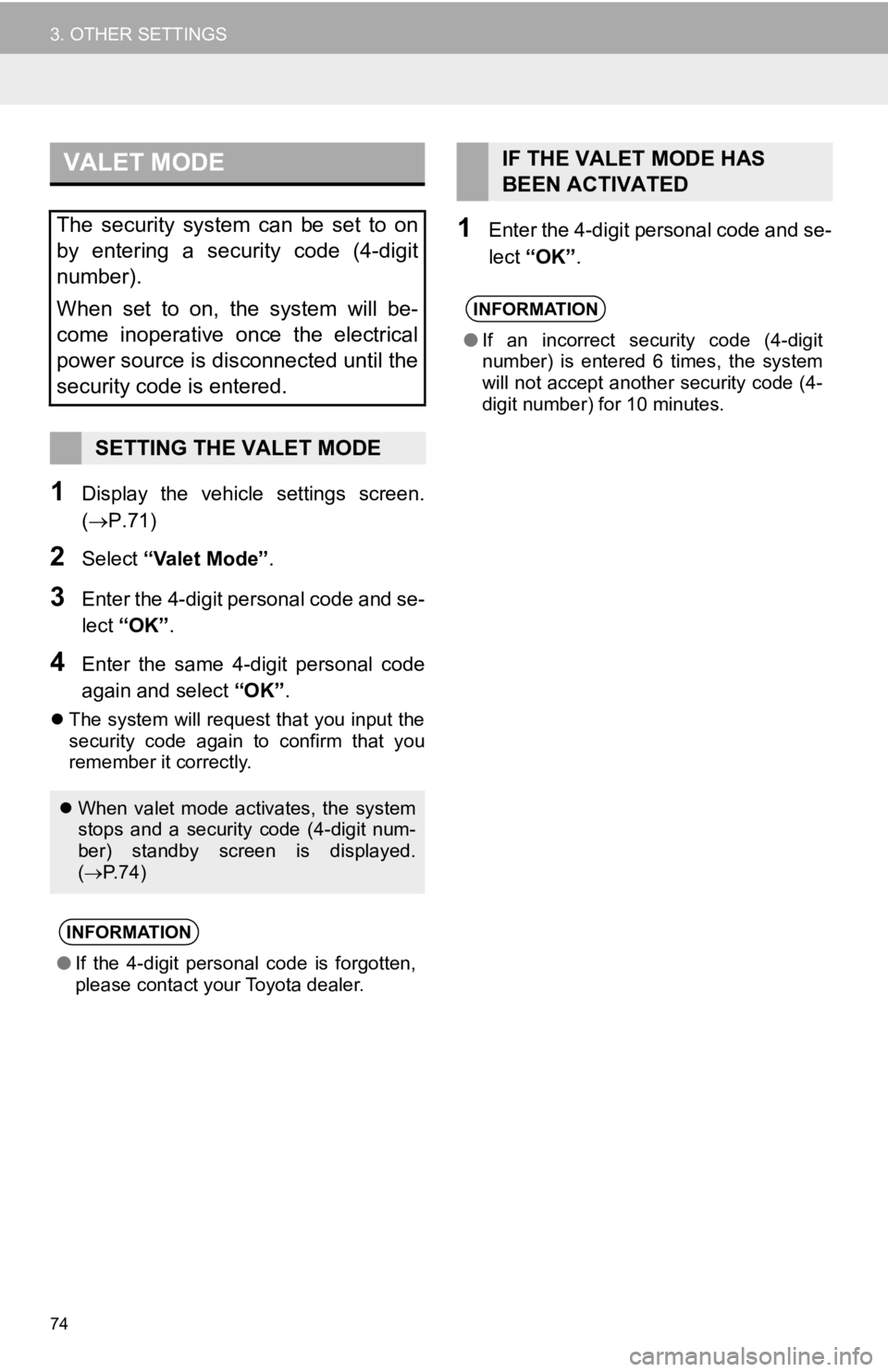
74
3. OTHER SETTINGS
1Display the vehicle settings screen.
(P.71)
2Select “Valet Mode” .
3Enter the 4-digit personal code and se-
lect “OK” .
4Enter the same 4-d igit personal code
again and select “OK”.
The system will request that you input the
security code again to confirm that you
remember it correctly.
1Enter the 4-digit personal code and se-
lect “OK” .
VALET MODE
The security system can be set to on
by entering a security code (4-digit
number).
When set to on, the system will be-
come inoperative once the electrical
power source is disconnected until the
security code is entered.
SETTING THE VALET MODE
When valet mode activates, the system
stops and a security code (4-digit num-
ber) standby screen is displayed.
( P. 7 4 )
INFORMATION
●If the 4-digit personal code is forgotten,
please contact your Toyota dealer.
IF THE VALET MODE HAS
BEEN ACTIVATED
INFORMATION
●If an incorrect security code (4-digit
number) is entered 6 times, the system
will not accept another security code (4-
digit number) for 10 minutes.
Page 75 of 354
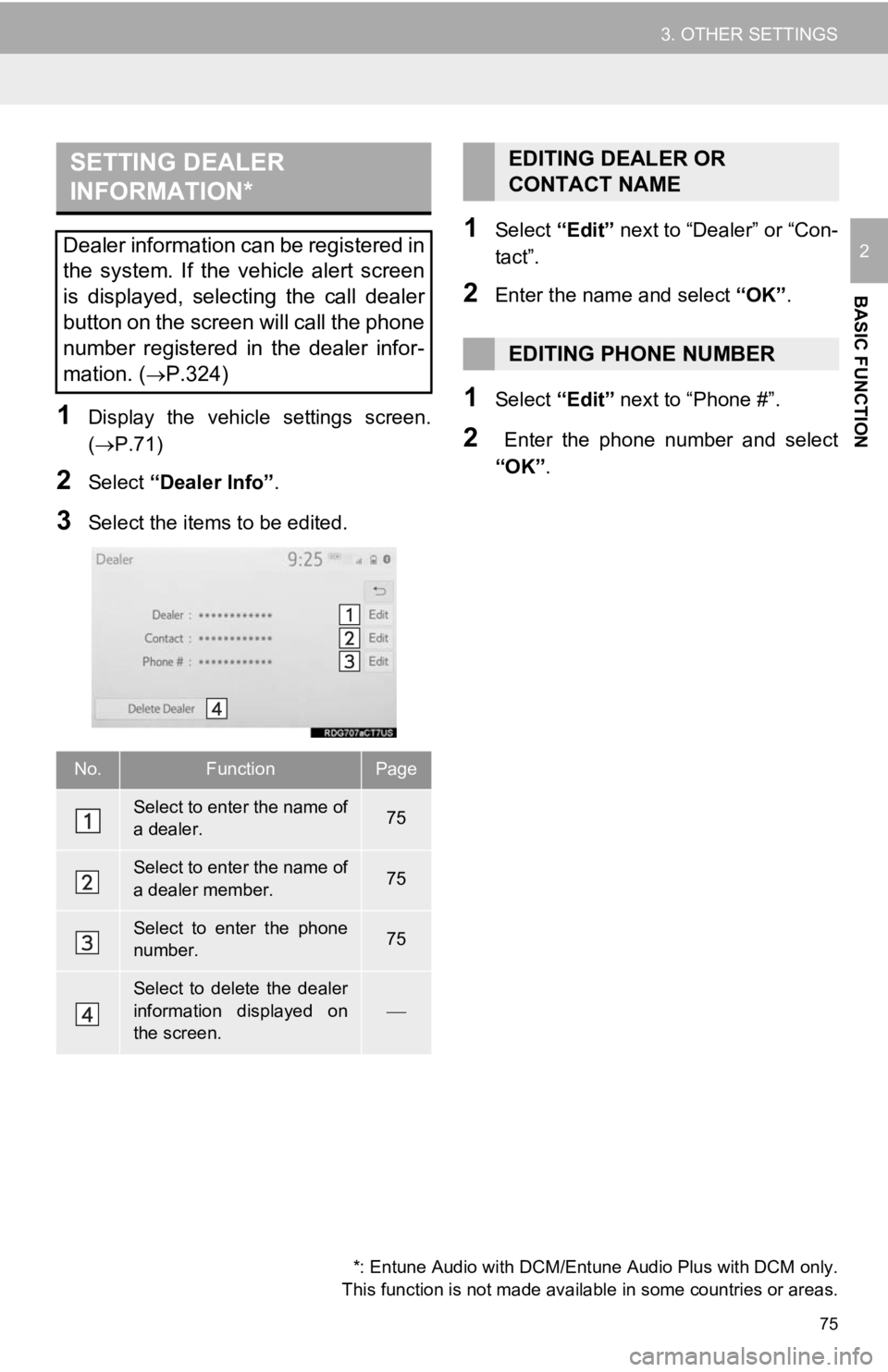
75
3. OTHER SETTINGS
BASIC FUNCTION
2
1Display the vehicle settings screen.
(P.71)
2Select “Dealer Info” .
3Select the items to be edited.
1Select “Edit” next to “Dealer” or “Con-
tact”.
2Enter the name and select “OK”.
1Select “Edit” next to “Phone #”.
2 Enter the phone number and select
“OK”.
SETTING DEALER
INFORMATION*
Dealer information can be registered in
the system. If the vehicle alert screen
is displayed, selecting the call dealer
button on the screen will call the phone
number registered in the dealer infor-
mation. (
P.324)
No.FunctionPage
Select to enter the name of
a dealer.75
Select to enter the name of
a dealer member.75
Select to enter the phone
number.75
Select to delete the dealer
information displayed on
the screen.
*: Entune Audio with DCM/Entune Audio Plus with DCM only.
This function is not made availabl e in some countries or areas.
EDITING DEALER OR
CONTACT NAME
EDITING PHONE NUMBER
Page 76 of 354
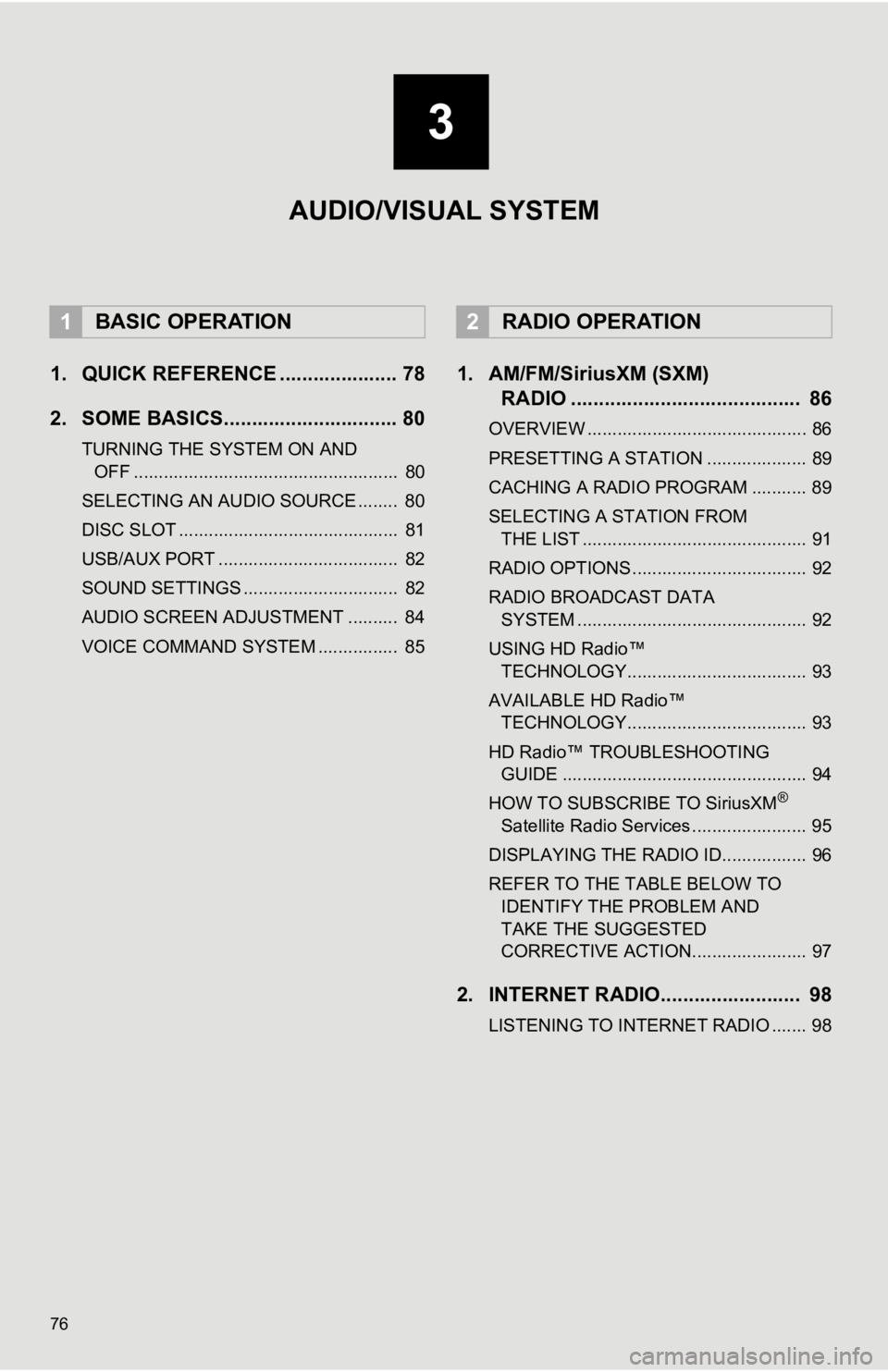
76
1. QUICK REFERENCE ..................... 78
2. SOME BASICS............................... 80
TURNING THE SYSTEM ON AND OFF ..................................................... 80
SELECTING AN AUDIO SOURCE ........ 80
DISC SLOT ............................................ 81
USB/AUX PORT .................................... 82
SOUND SETTINGS ............................... 82
AUDIO SCREEN ADJUSTMENT .......... 84
VOICE COMMAND SYSTEM ................ 85
1. AM/FM/SiriusXM (SXM) RADIO ......................................... 86
OVERVIEW ............................................ 86
PRESETTING A STATION .................... 89
CACHING A RADIO PROGRAM ........... 89
SELECTING A STATION FROM
THE LIST ............................................. 91
RADIO OPTIONS ................................... 92
RADIO BROADCAST DATA SYSTEM .............................................. 92
USING HD Radio™ TECHNOLOGY.................................... 93
AVAILABLE HD Radio™ TECHNOLOGY.................................... 93
HD Radio™ TROUBLESHOOTING GUIDE ................................................. 94
HOW TO SUBSCRIBE TO SiriusXM
®
Satellite Radio Services ....................... 95
DISPLAYING THE RADIO ID................. 96
REFER TO THE TABLE BELOW TO IDENTIFY THE PROBLEM AND
TAKE THE SUGGESTED
CORRECTIVE ACTION....................... 97
2. INTERNET RADIO......................... 98
LISTENING TO INTERNET RADIO ....... 98
1BASIC OPERATION2RADIO OPERATION
3
AUDIO/VISUAL SYSTEM