display TOYOTA CAMRY 2019 Accessories, Audio & Navigation (in English)
[x] Cancel search | Manufacturer: TOYOTA, Model Year: 2019, Model line: CAMRY, Model: TOYOTA CAMRY 2019Pages: 354, PDF Size: 8.08 MB
Page 141 of 354
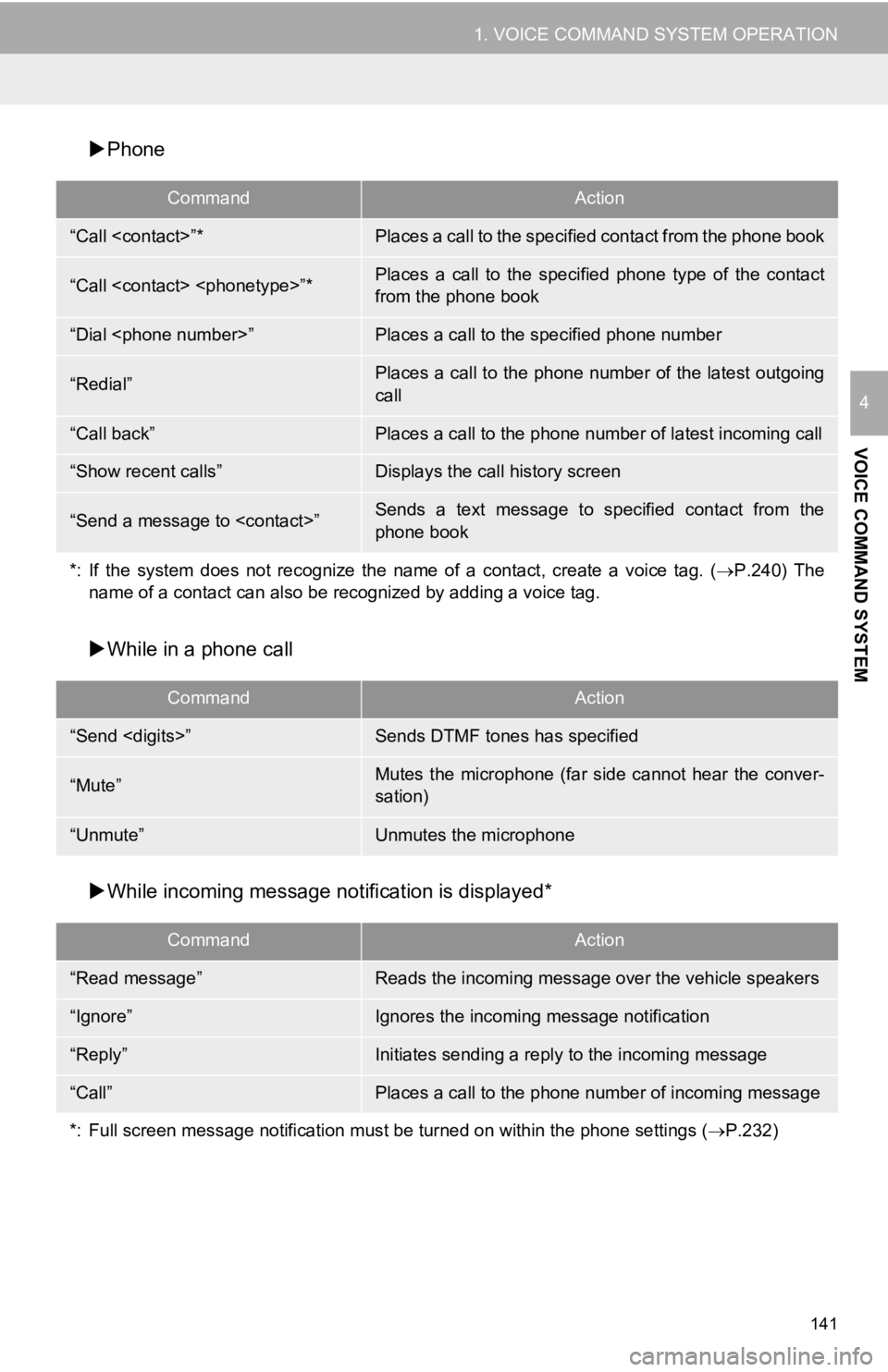
141
1. VOICE COMMAND SYSTEM OPERATION
VOICE COMMAND SYSTEM
4
Phone
While in a phone call
While incoming message not ification is displayed*
CommandAction
“Call
“Call
from the phone book
“Dial
“Redial”Places a call to the phone number of the latest outgoing
call
“Call back”Places a call to the phone num ber of latest incoming call
“Show recent calls”Displays the call history screen
“Send a message to
phone book
*: If the system does not recognize the name of a contact, create a voice tag. ( P.240) The
name of a contact can also be rec ognized by adding a voice tag.
CommandAction
“Send
“Mute”Mutes the microphone (far side cannot hear the conver-
sation)
“Unmute”Unmutes the microphone
CommandAction
“Read message”Reads the incoming message over the vehicle speakers
“Ignore”Ignores the incoming message notification
“Reply”Initiates sending a reply to the incoming message
“Call”Places a call to the phone number of incoming message
*: Full screen message notification must be turned on within the phone settings (P.232)
Page 143 of 354
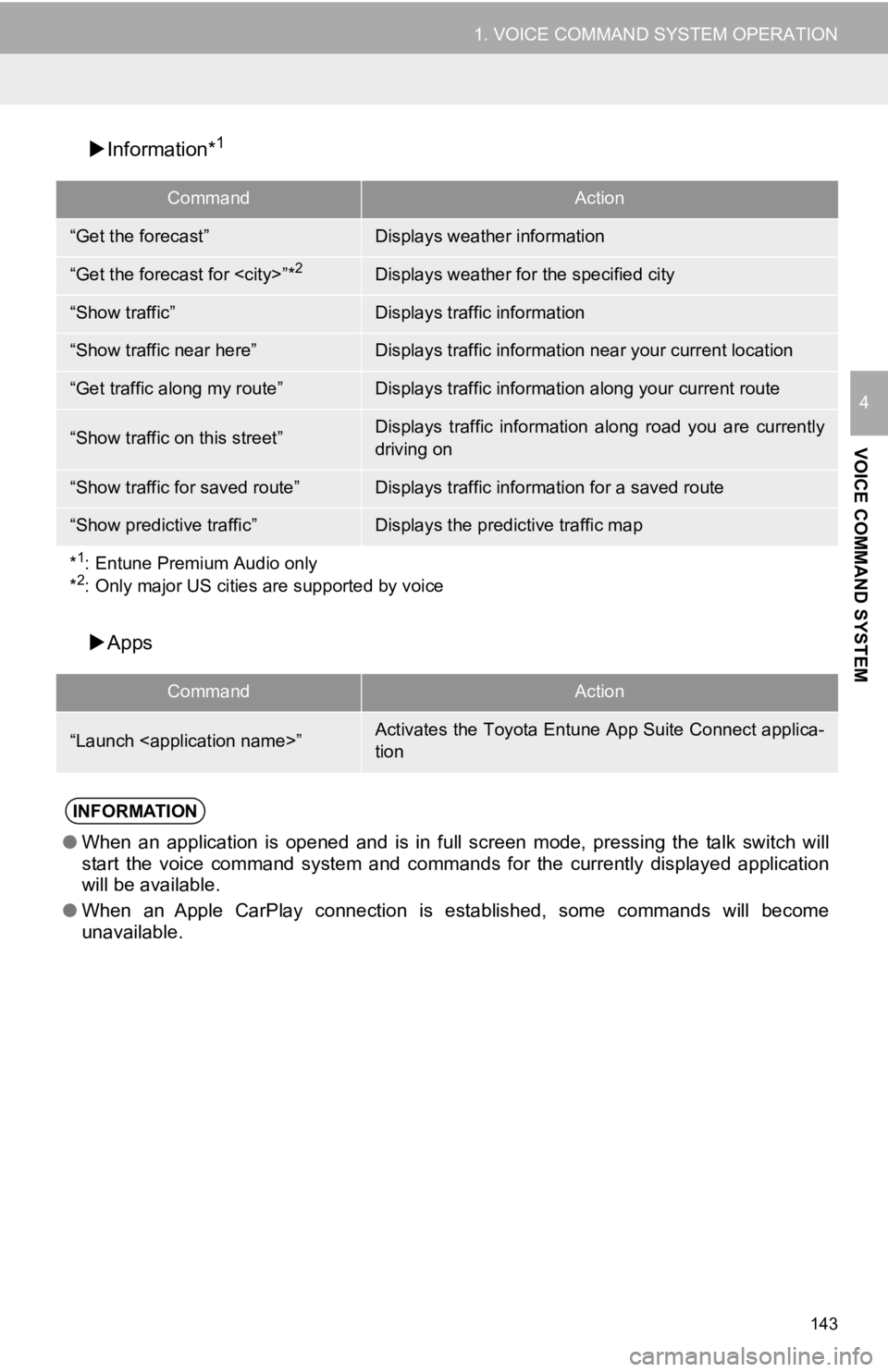
143
1. VOICE COMMAND SYSTEM OPERATION
VOICE COMMAND SYSTEM
4
Information*1
Apps
CommandAction
“Get the forecast”Displays weather information
“Get the forecast for
“Show traffic”Displays traffic information
“Show traffic near here”Displays traffic information near your current location
“Get traffic along my route”Displays traffic information along your current route
“Show traffic on this street”Displays traffic information along road you are currently
driving on
“Show traffic for saved route”Displays traffic information for a saved route
“Show predictive traffic”Displays the predictive traffic map
*
1: Entune Premium Audio only
*2: Only major US cities are supported by voice
CommandAction
“Launch
tion
INFORMATION
●When an application is opened and is in full screen mode, pressing the talk switch will
start the voice command system and commands for the currently displayed application
will be available.
● When an Apple CarPlay connection is established, some commands will become
unavailable.
Page 144 of 354
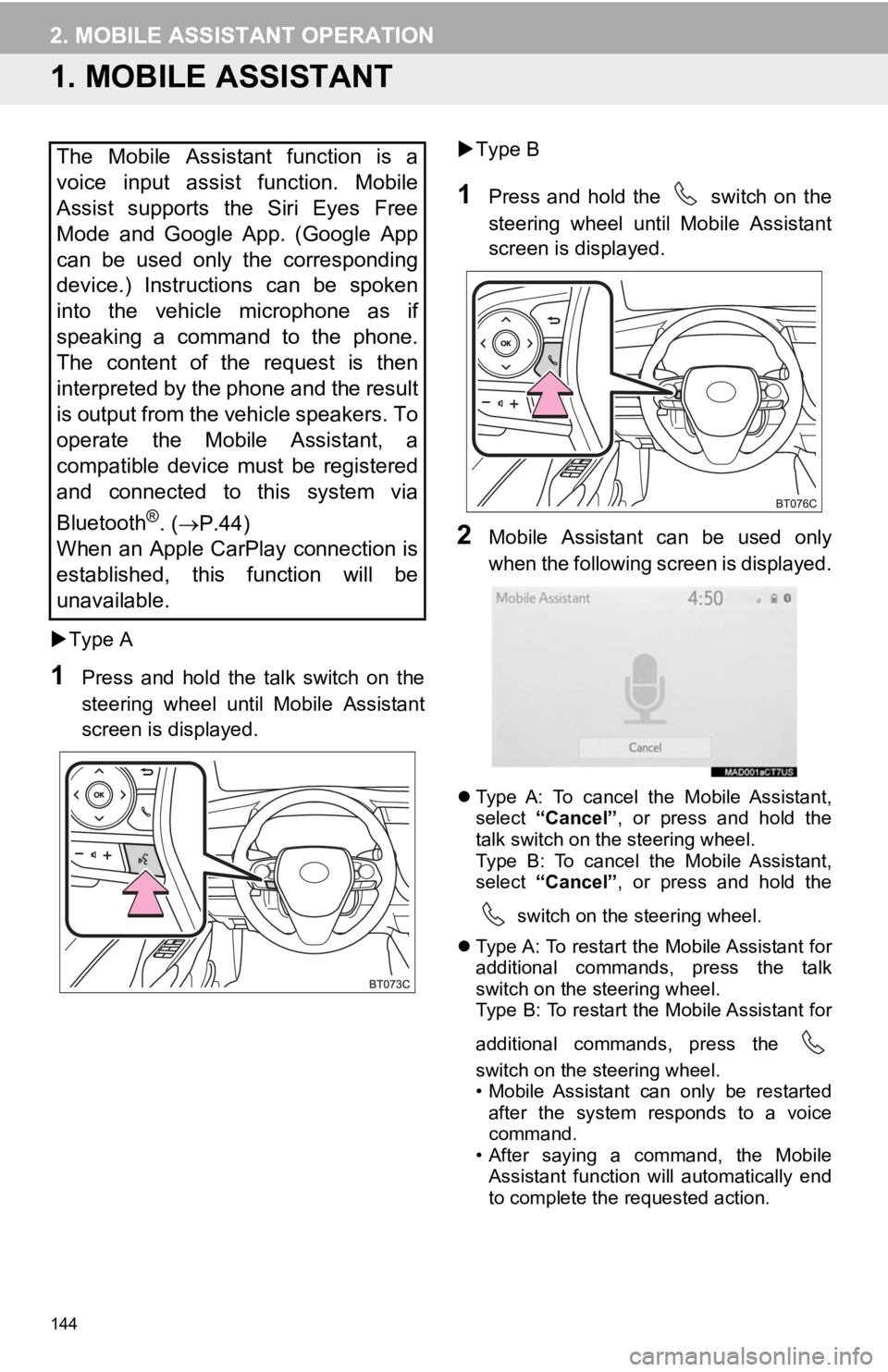
144
2. MOBILE ASSISTANT OPERATION
1. MOBILE ASSISTANT
Type A
1Press and hold the talk switch on the
steering wheel until Mobile Assistant
screen is displayed.
Type B
1Press and hold the switch on the
steering wheel until Mobile Assistant
screen is displayed.
2Mobile Assistant can be used only
when the following screen is displayed.
Type A: To cancel the Mobile Assistant,
select “Cancel” , or press and hold the
talk switch on the steering wheel.
Type B: To cancel the Mobile Assistant,
select “Cancel” , or press and hold the
switch on the steering wheel.
Type A: To restart the Mobile Assistant for
additional commands, press the talk
switch on the steering wheel.
Type B: To restart the Mobile Assistant for
additional commands, press the
switch on the steering wheel.
• Mobile Assistant can only be restarted
after the system responds to a voice
command.
• After saying a command, the Mobile Assistant function will automatically end
to complete the requested action.
The Mobile Assistant function is a
voice input assist function. Mobile
Assist supports the Siri Eyes Free
Mode and Google App. (Google App
can be used only the corresponding
device.) Instructions can be spoken
into the vehicle microphone as if
speaking a command to the phone.
The content of the request is then
interpreted by the phone and the result
is output from the vehicle speakers. To
operate the Mobile Assistant, a
compatible device must be registered
and connected to this system via
Bluetooth
®. ( P.44)
When an Apple CarPlay connection is
established, this function will be
unavailable.
Page 147 of 354
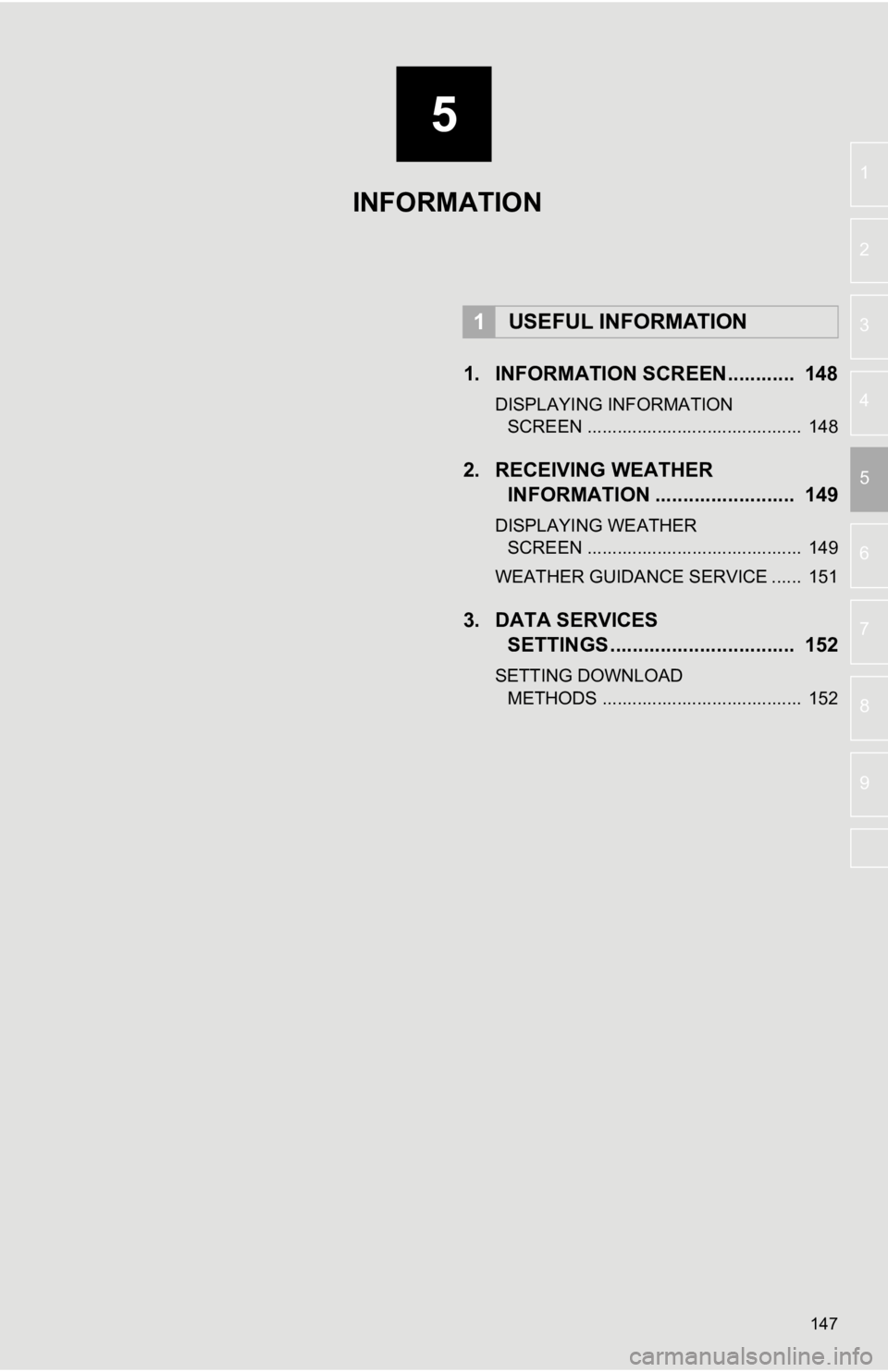
5
147
6
7
8
9
1
2
3
4
5
1. INFORMATION SCREEN............ 148
DISPLAYING INFORMATION SCREEN ........................................... 148
2. RECEIVING WEATHER INFORMATION ......................... 149
DISPLAYING WEATHER
SCREEN ........................................... 149
WEATHER GUIDANCE SERVICE ...... 151
3. DATA SERVICES SETTINGS ................................. 152
SETTING DOWNLOAD
METHODS ........................................ 152
1USEFUL INFORMATION
INFORMATION
Page 148 of 354
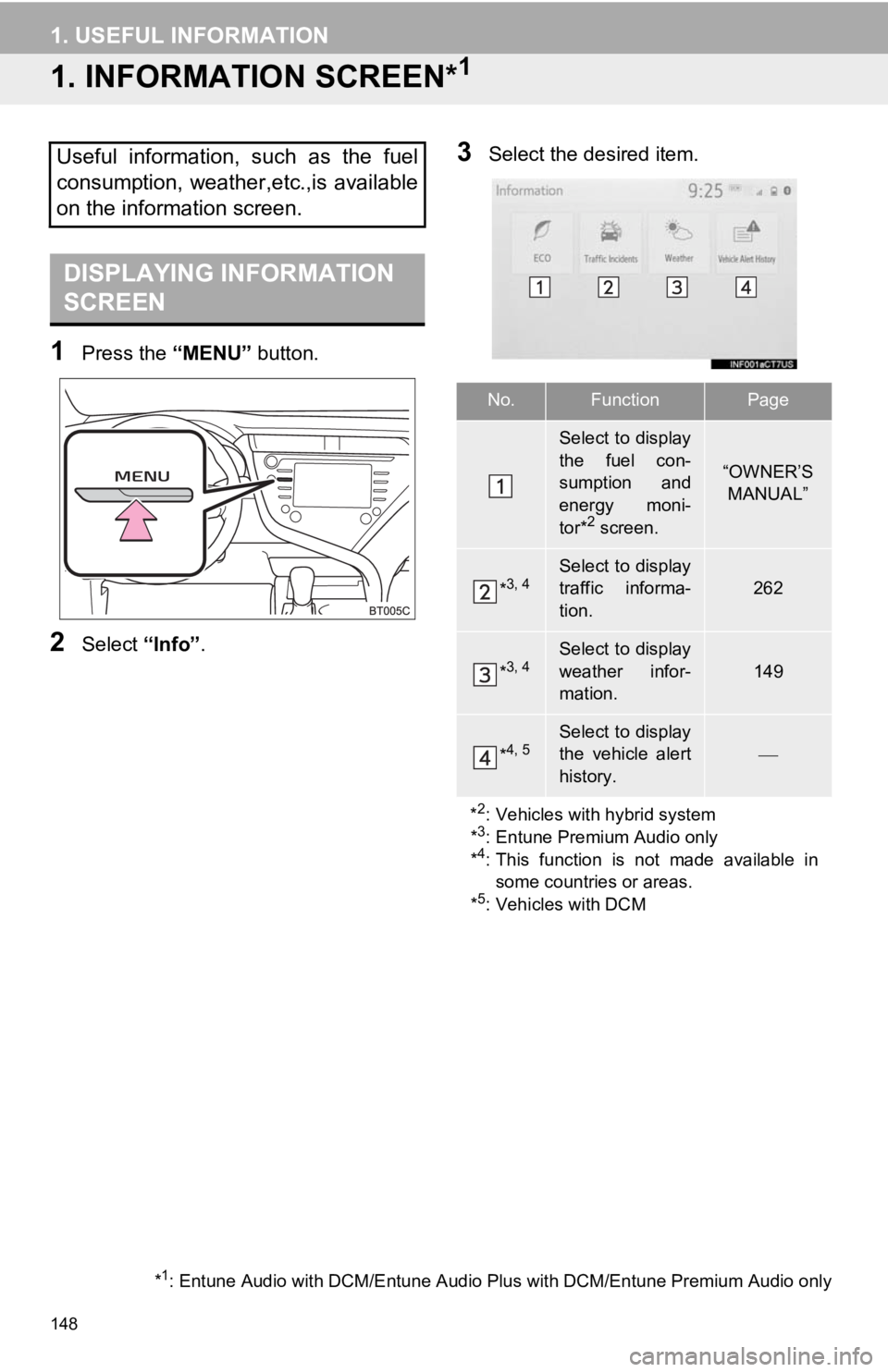
148
1. USEFUL INFORMATION
1. INFORMATION SCREEN*1
1Press the “MENU” button.
2Select “Info”.
3Select the desired item.Useful information, such as the fuel
consumption, weather,etc.,is available
on the information screen.
DISPLAYING INFORMATION
SCREEN
*1: Entune Audio with DCM/Entune Audio Plus with DCM/Entune Premi um Audio only
No.FunctionPage
Select to display
the fuel con-
sumption and
energy moni-
tor*
2 screen.
“OWNER’S
MANUAL”
*3, 4Select to display
traffic informa-
tion.
262
*3, 4Select to display
weather infor-
mation.
149
*4, 5Select to display
the vehicle alert
history.
*
2: Vehicles with hybrid system
*3: Entune Premium Audio only
*4: This function is not made available in some countries or areas.
*
5: Vehicles with DCM
Page 149 of 354
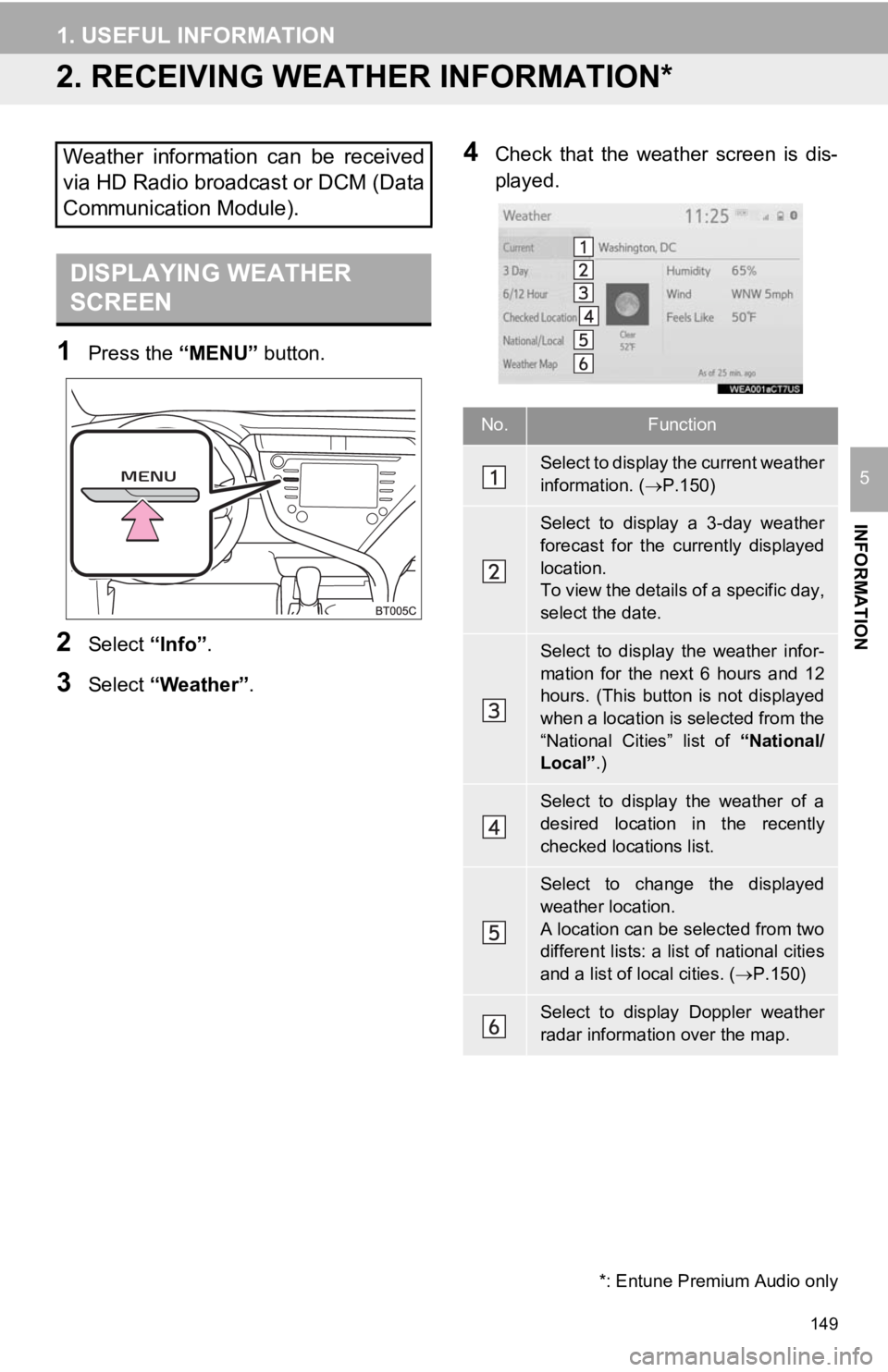
149
1. USEFUL INFORMATION
INFORMATION
5
2. RECEIVING WEATHER INFORMATION*
1Press the “MENU” button.
2Select “Info”.
3Select “Weather” .
4Check that the weather screen is dis-
played.Weather information can be received
via HD Radio broadcast or DCM (Data
Communication Module).
DISPLAYING WEATHER
SCREEN
No.Function
Select to display the current weather
information. ( P.150)
Select to display a 3-day weather
forecast for the currently displayed
location.
To view the details of a specific day,
select the date.
Select to display the weather infor-
mation for the next 6 hours and 12
hours. (This button is not displayed
when a location is selected from the
“National Cities” list of “National/
Local” .)
Select to display the weather of a
desired location in the recently
checked locations list.
Select to change the displayed
weather location.
A location can be selected from two
different lists: a list of national cities
and a list of local cities. ( P.150)
Select to display Doppler weather
radar information over the map.
*: Entune Premium Audio only
Page 150 of 354

150
1. USEFUL INFORMATION
1Display the weather screen. (P.149)
2Select “Current” .
3Check the weather information for the
current location.
By selecting “3 Day” or “6/12 Hour”, dif-
ferent types of weathe r information for the
current location will be displayed.
1Display the weather screen. ( P.149)
2Select “National/Local” .
3Select the desired item to be set.
4Select the desired location from the
list.
After selecting a location, the current
weather information will be displayed. By
selecting “3 Day” or “6/12 Hour”, the dif-
ferent type of weather information for the
selected location is displayed.
INFORMATION
● This function is not made available in
some countries or areas.
● The weather for current location might
not show the closest city when it first dis-
plays.
● The weather information is updated
every 5 to 90 minutes. The time elapsed
since the last update is displayed at the
bottom right corner of the screen. If the
weather has been updated less than 5
minutes ago, “Now” will be displayed.
DISPLAYING WEATHER
INFORMATION FOR THE
CURRENT LOCATION
SELECTING A LOCATION
No.Function
Select to display the list of National
cities. When the lis t is displayed, se-
lect the desired area.
Select to display the list of local cit-
ies.
Page 151 of 354
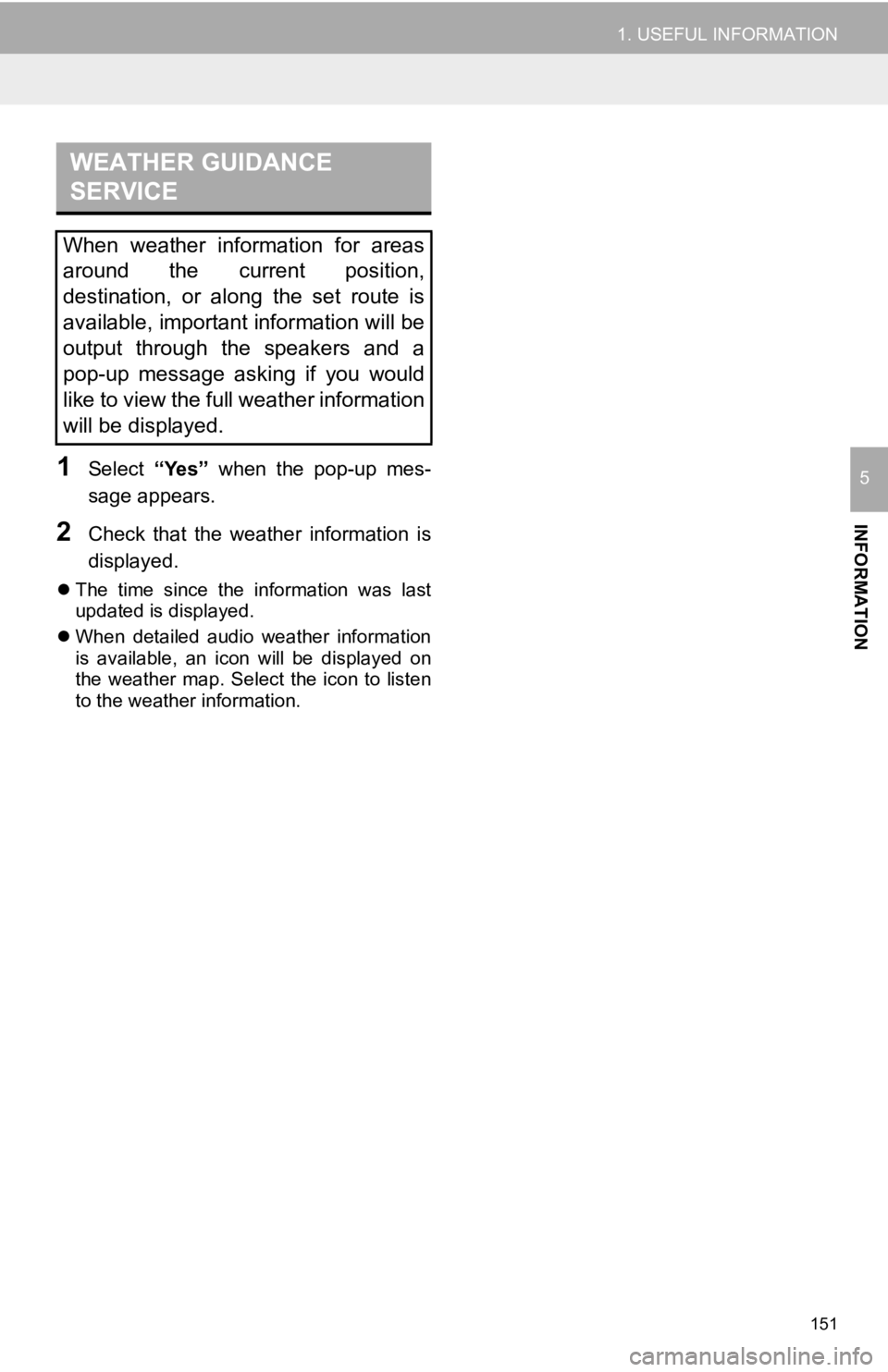
151
1. USEFUL INFORMATION
INFORMATION
51Select “Yes” when the pop-up mes-
sage appears.
2Check that the weather information is
displayed.
The time since the information was last
updated is displayed.
When detailed audio weather information
is available, an icon will be displayed on
the weather map. Select the icon to listen
to the weather information.
WEATHER GUIDANCE
SERVICE
When weather information for areas
around the current position,
destination, or along the set route is
available, important information will be
output through the speakers and a
pop-up message asking if you would
like to view the full weather information
will be displayed.
Page 154 of 354
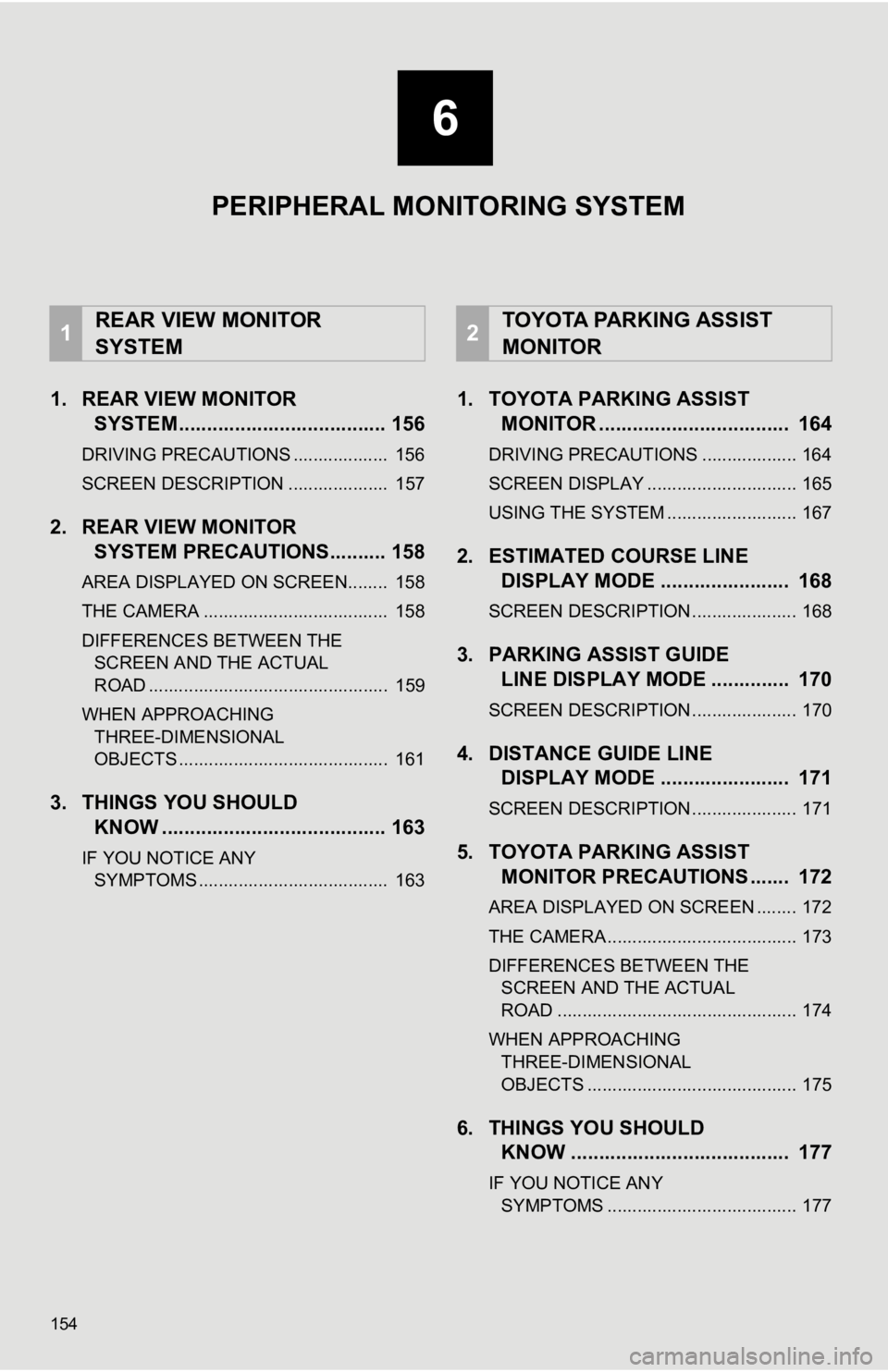
154
1. REAR VIEW MONITORSYSTEM..................................... 156
DRIVING PRECAUTIONS ................... 156
SCREEN DESCRIPTION .................... 157
2. REAR VIEW MONITORSYSTEM PRECAUTIONS .......... 158
AREA DISPLAYED ON SCREEN........ 158
THE CAMERA ..................................... 158
DIFFERENCES BETWEEN THE
SCREEN AND THE ACTUAL
ROAD ................................................ 159
WHEN APPROACHING THREE-DIMENSIONAL
OBJECTS .......................................... 161
3. THINGS YOU SHOULD KNOW ........................................ 163
IF YOU NOTICE ANY
SYMPTOMS ...................................... 163
1. TOYOTA PARKING ASSIST MONITOR .................................. 164
DRIVING PRECAUTIONS ................... 164
SCREEN DISPLAY .............................. 165
USING THE SYSTEM .......................... 167
2. ESTIMATED C OURSE LINE
DISPLAY MODE ....................... 168
SCREEN DESCRIPTION ..................... 168
3. PARKING ASSIST GUIDE LINE DISPLAY MODE .............. 170
SCREEN DESCRIPTION ..................... 170
4. DISTANCE GUIDE LINEDISPLAY MODE ....................... 171
SCREEN DESCRIPTION ..................... 171
5. TOYOTA PARKING ASSIST
MONITOR PRECAUTIONS ....... 172
AREA DISPLAYED ON SCREEN ........ 172
THE CAMERA ...................................... 173
DIFFERENCES BETWEEN THE
SCREEN AND THE ACTUAL
ROAD ................................................ 174
WHEN APPROACHING THREE-DIMENSIONAL
OBJECTS .......................................... 175
6. THINGS YOU SHOULD KNOW ....................................... 177
IF YOU NOTICE ANY
SYMPTOMS ...................................... 177
1REAR VIEW MONITOR
SYSTEM2TOYOTA PARKING ASSIST
MONITOR
6
PERIPHERAL MONITORING SYSTEM
Page 155 of 354
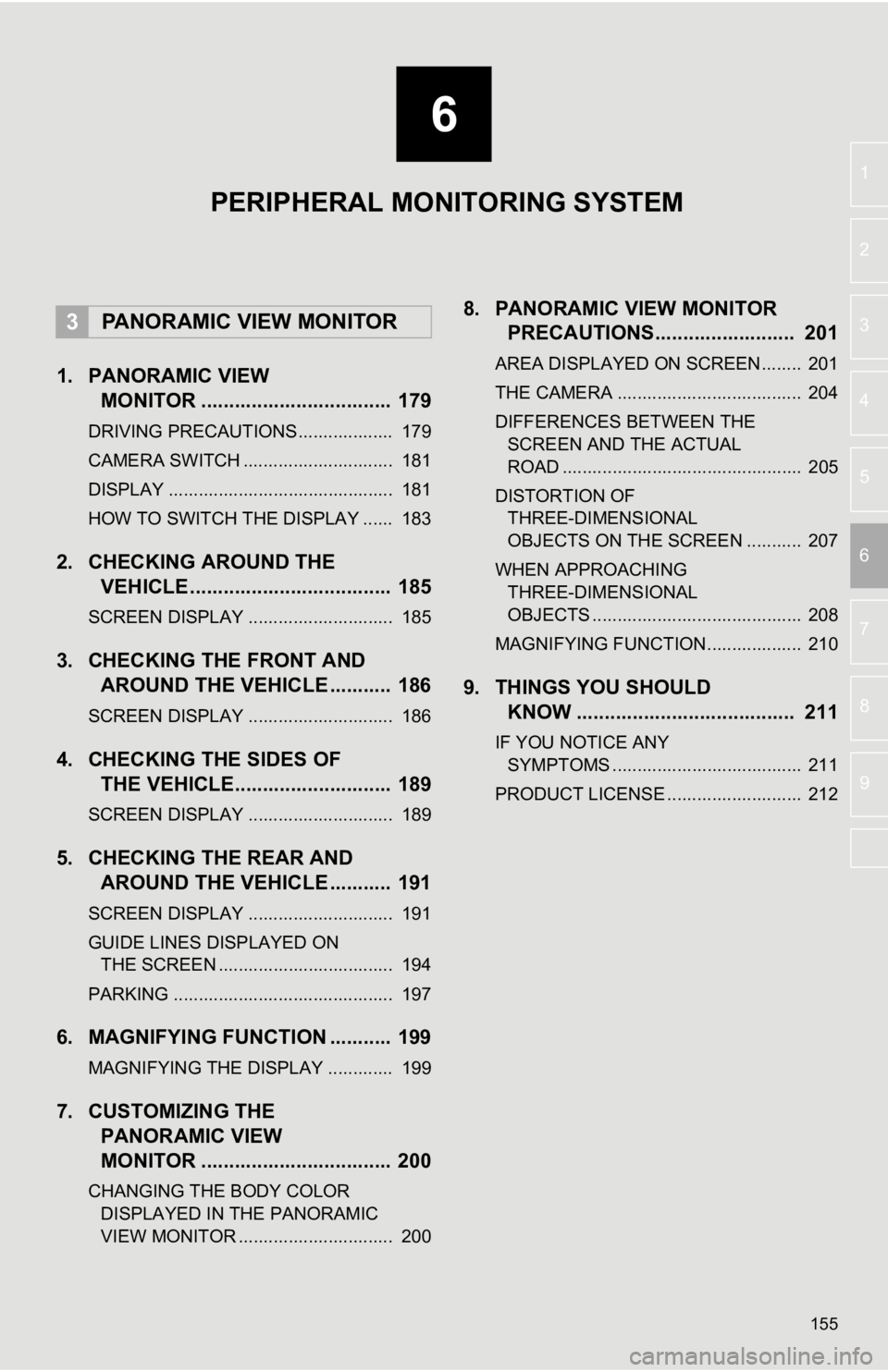
6
155
4
5
7
8
9
1
2
3
6
1. PANORAMIC VIEWMONITOR .................................. 179
DRIVING PRECAUTIONS ................... 179
CAMERA SWITCH .............................. 181
DISPLAY ............................................. 181
HOW TO SWITCH THE DISPLAY ...... 183
2. CHECKING AROUND THEVEHICLE .................................... 185
SCREEN DISPLAY ............................. 185
3. CHECKING THE FRONT AND
AROUND THE VEHICLE ........... 186
SCREEN DISPLAY ............................. 186
4. CHECKING THE SIDES OFTHE VEHICLE............................ 189
SCREEN DISPLAY ............................. 189
5. CHECKING THE REAR ANDAROUND THE VEHICLE ........... 191
SCREEN DISPLAY ............................. 191
GUIDE LINES DISPLAYED ON
THE SCREEN ................................... 194
PARKING ............................................ 197
6. MAGNIFYING FUNCTION ........... 199
MAGNIFYING THE DISPLAY ............. 199
7. CUSTOMIZING THE PANORAMIC VIEW
MONITOR .................................. 200
CHANGING THE BODY COLOR
DISPLAYED IN THE PANORAMIC
VIEW MONITOR ............................... 200
8. PANORAMIC V IEW MONITOR
PRECAUTIONS......................... 201
AREA DISPLAYED ON SCREEN........ 201
THE CAMERA ..................................... 204
DIFFERENCES BETWEEN THE
SCREEN AND THE ACTUAL
ROAD ................................................ 205
DISTORTION OF THREE-DIMENSIONAL
OBJECTS ON THE SCREEN ........... 207
WHEN APPROACHING THREE-DIMENSIONAL
OBJECTS .......................................... 208
MAGNIFYING FUNCTION ................... 210
9. THINGS YOU SHOULD KNOW ....................................... 211
IF YOU NOTICE ANY
SYMPTOMS ...................................... 211
PRODUCT LICENSE ........................... 212
3PANORAMIC VIEW MONITOR
PERIPHERAL MONITORING SYSTEM