display TOYOTA CAMRY 2019 Accessories, Audio & Navigation (in English)
[x] Cancel search | Manufacturer: TOYOTA, Model Year: 2019, Model line: CAMRY, Model: TOYOTA CAMRY 2019Pages: 354, PDF Size: 8.08 MB
Page 98 of 354
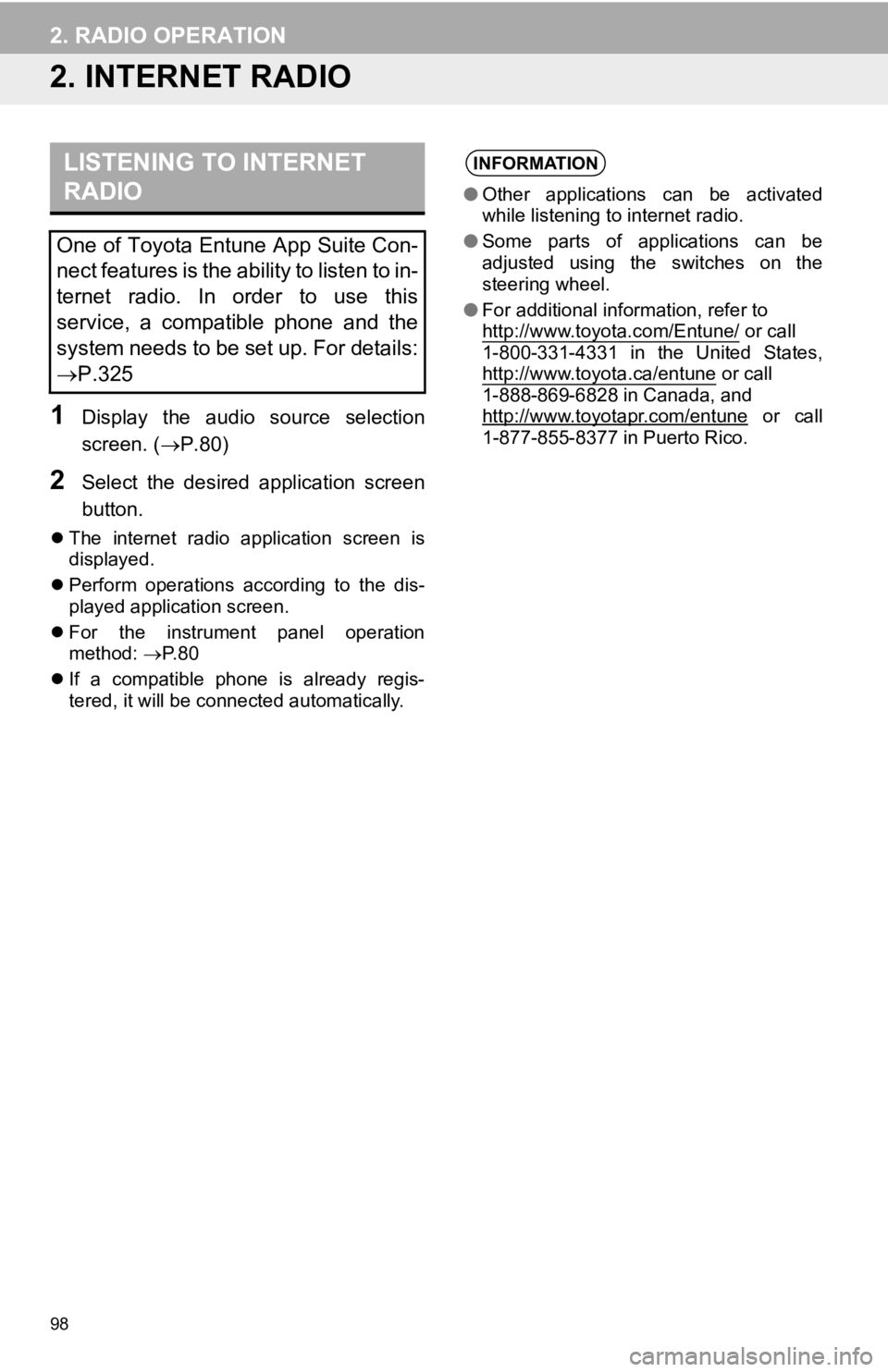
98
2. RADIO OPERATION
2. INTERNET RADIO
1Display the audio source selection
screen. (P.80)
2Select the desired application screen
button.
The internet radio application screen is
displayed.
Perform operations according to the dis-
played application screen.
For the instrument panel operation
method: P. 8 0
If a compatible phone is already regis-
tered, it will be connected automatically.
LISTENING TO INTERNET
RADIO
One of Toyota Entune App Suite Con-
nect features is the ability to listen to in-
ternet radio. In order to use this
service, a compatible phone and the
system needs to be set up. For details:
P.325
INFORMATION
●Other applications can be activated
while listening to internet radio.
● Some parts of applications can be
adjusted using the switches on the
steering wheel.
● For additional information, refer to
http://www.toyota.com/Entune/
or call
1-800-331-4331 in the United States,
http://www.toyota.ca/entune
or call
1-888-869-6828 in Canada, and
http://www.toyotapr.com/entune
or call
1-877-855-8377 in Puerto Rico.
Page 100 of 354
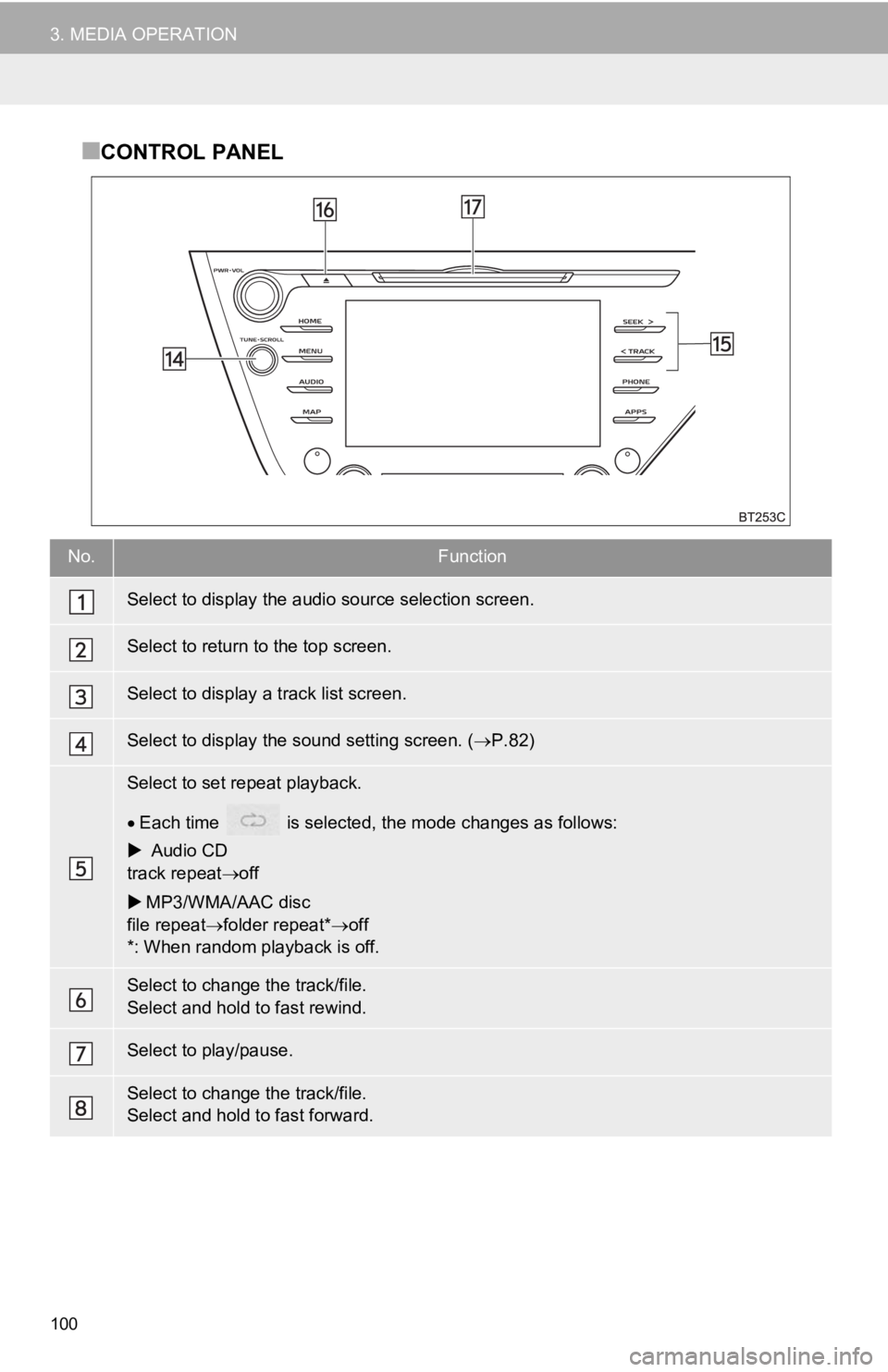
100
3. MEDIA OPERATION
■CONTROL PANEL
No.Function
Select to display the audio source selection screen.
Select to return to the top screen.
Select to display a track list screen.
Select to display the sound setting screen. (P.82)
Select to set repeat playback.
Each time is selected, the mode changes as follows:
Audio CD
track repeat off
MP3/WMA/AAC disc
file repeat folder repeat* off
*: When random playback is off.
Select to change the track/file.
Select and hold to fast rewind.
Select to play/pause.
Select to change the track/file.
Select and hold to fast forward.
Page 101 of 354
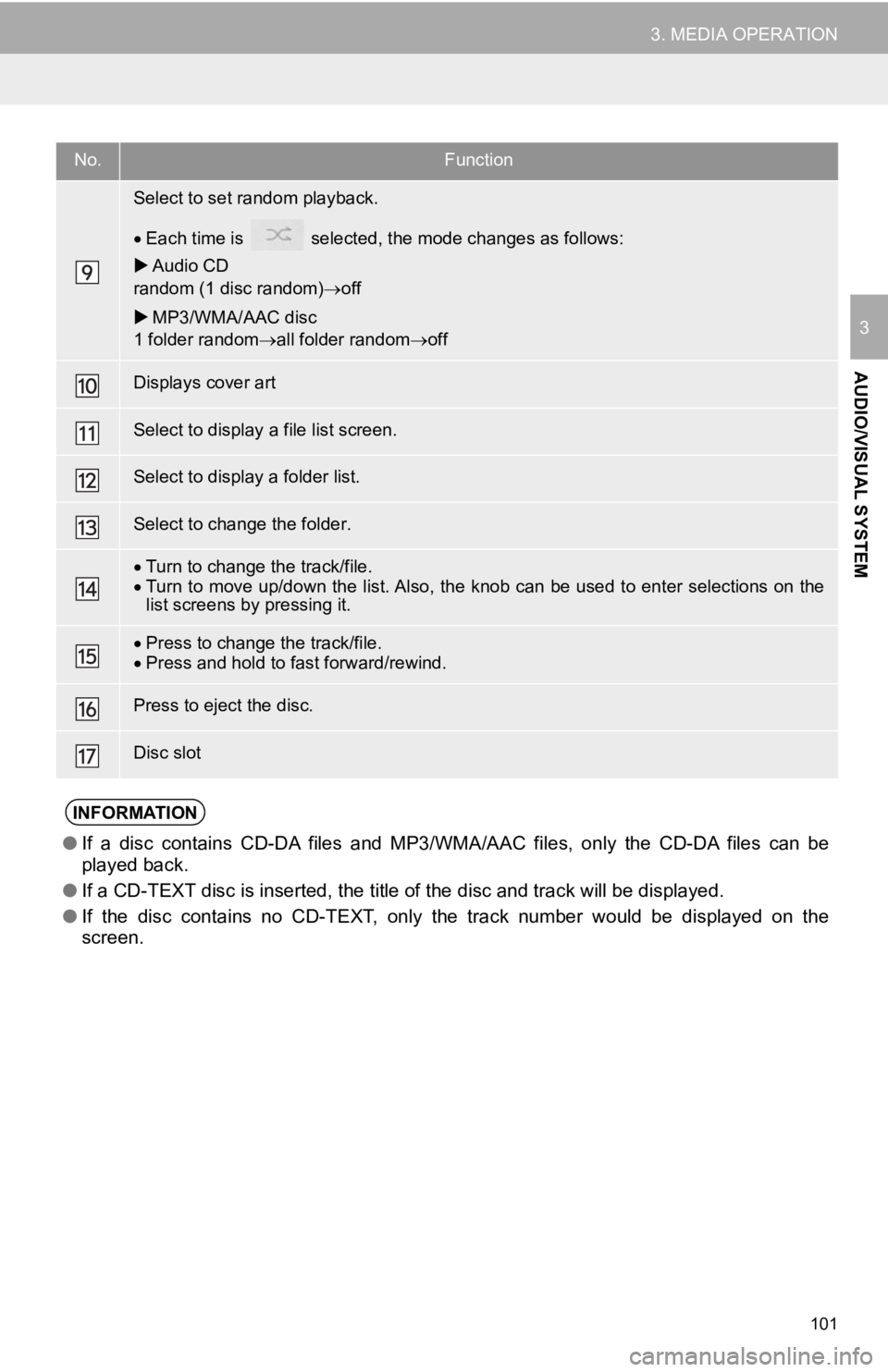
101
3. MEDIA OPERATION
AUDIO/VISUAL SYSTEM
3
Select to set random playback.
Each time is selected, the mode changes as follows:
Audio CD
random (1 disc random) off
MP3/WMA/AAC disc
1 folder random all folder random off
Displays cover art
Select to display a file list screen.
Select to display a folder list.
Select to change the folder.
Turn to change the track/file.
Turn to move up/down the list. Also, the knob can be used to en ter selections on the
list screens by pressing it.
Press to change the track/file.
Press and hold to fast forward/rewind.
Press to eject the disc.
Disc slot
INFORMATION
● If a disc contains CD-DA files and MP3/WMA/AAC files, only the CD-DA files can be
played back.
● If a CD-TEXT disc is inserted, the title of the disc and track will be displayed.
● If the disc contains no CD-TEXT, only the track number would be displayed on the
screen.
No.Function
Page 103 of 354
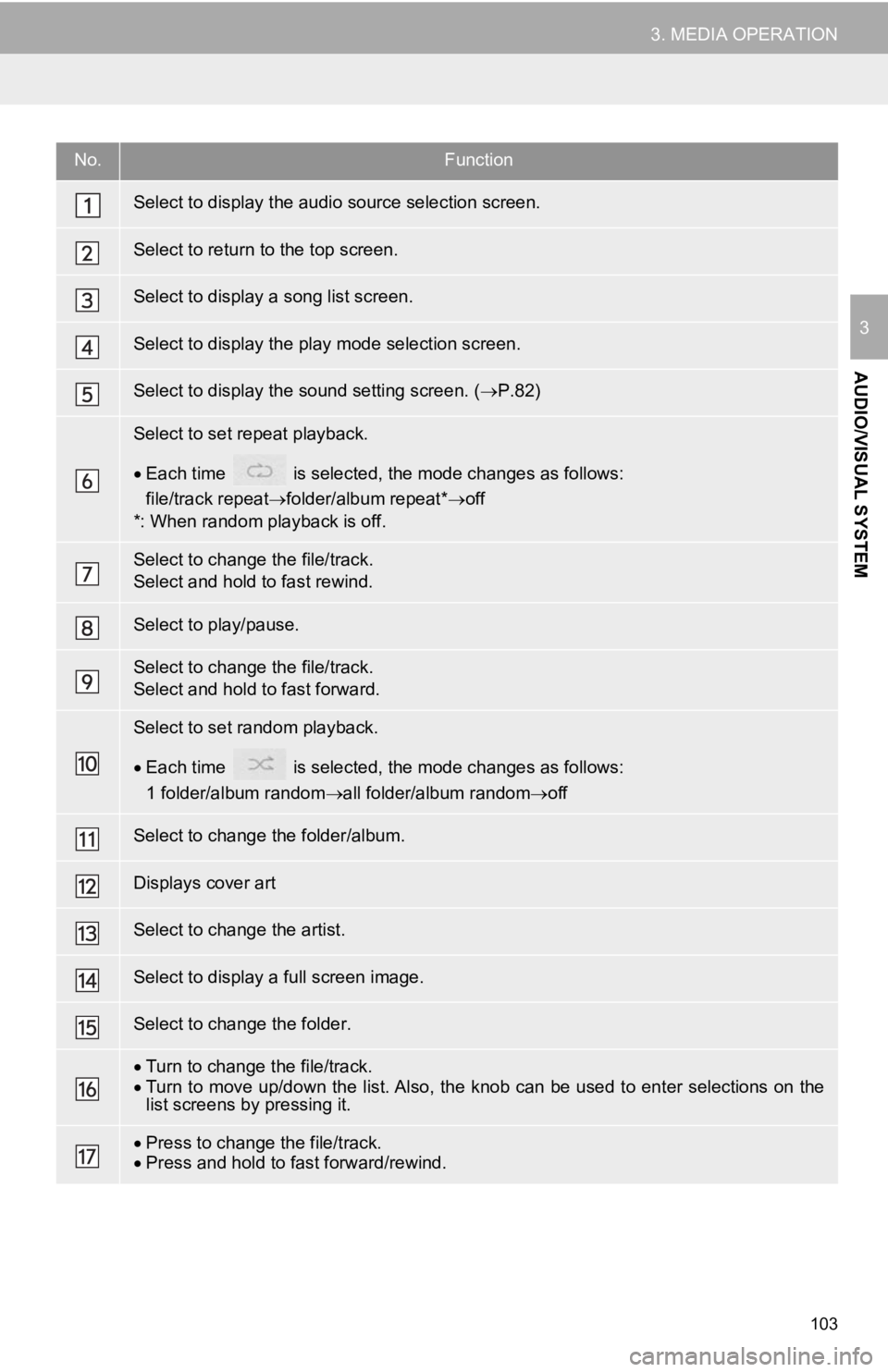
103
3. MEDIA OPERATION
AUDIO/VISUAL SYSTEM
3
No.Function
Select to display the audio source selection screen.
Select to return to the top screen.
Select to display a song list screen.
Select to display the play mode selection screen.
Select to display the sound setting screen. (P.82)
Select to set repeat playback.
Each time is selected, the mode changes as follows:
file/track repeat folder/album repeat* off
*: When random playback is off.
Select to change the file/track.
Select and hold to fast rewind.
Select to play/pause.
Select to change the file/track.
Select and hold to fast forward.
Select to set random playback.
Each time is selected, the mode changes as follows:
1 folder/album random all folder/album random off
Select to change the folder/album.
Displays cover art
Select to change the artist.
Select to display a full screen image.
Select to change the folder.
Turn to change the file/track.
Turn to move up/down the list. Also, the knob can be used to en ter selections on the
list screens by pressing it.
Press to change the file/track.
Press and hold to fast forward/rewind.
Page 106 of 354
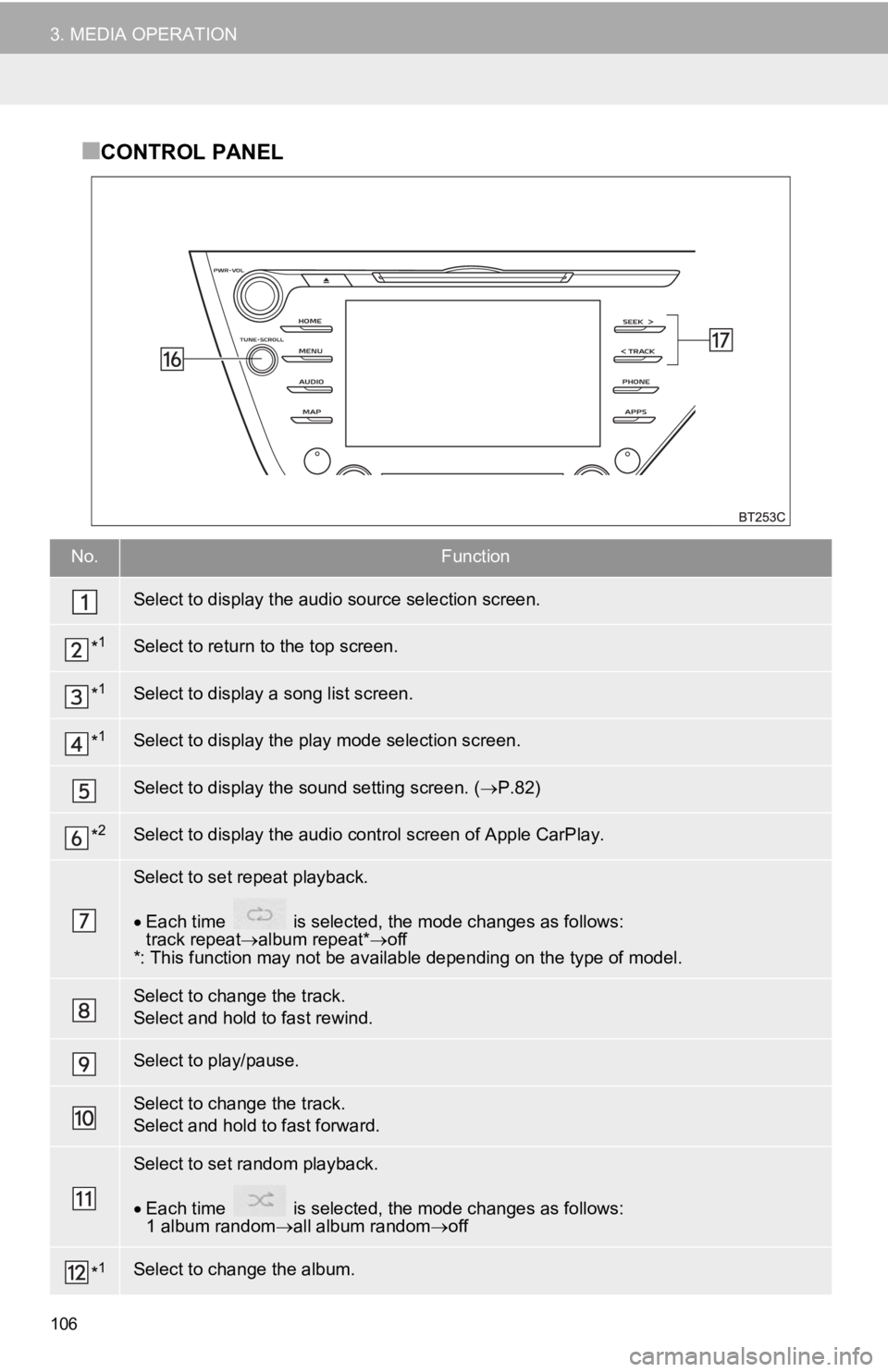
106
3. MEDIA OPERATION
■CONTROL PANEL
No.Function
Select to display the audio source selection screen.
*1Select to return to the top screen.
*1Select to display a song list screen.
*1Select to display the play mode selection screen.
Select to display the sound setting screen. (P.82)
*2Select to display the audio cont rol screen of Apple CarPlay.
Select to set repeat playback.
Each time is selected, the mode changes as follows:
track repeat album repeat*off
*: This function may not be av ailable depending on the type of model.
Select to change the track.
Select and hold to fast rewind.
Select to play/pause.
Select to change the track.
Select and hold to fast forward.
Select to set random playback.
Each time is selected, the mode changes as follows:
1 album random all album random off
*1Select to change the album.
Page 107 of 354
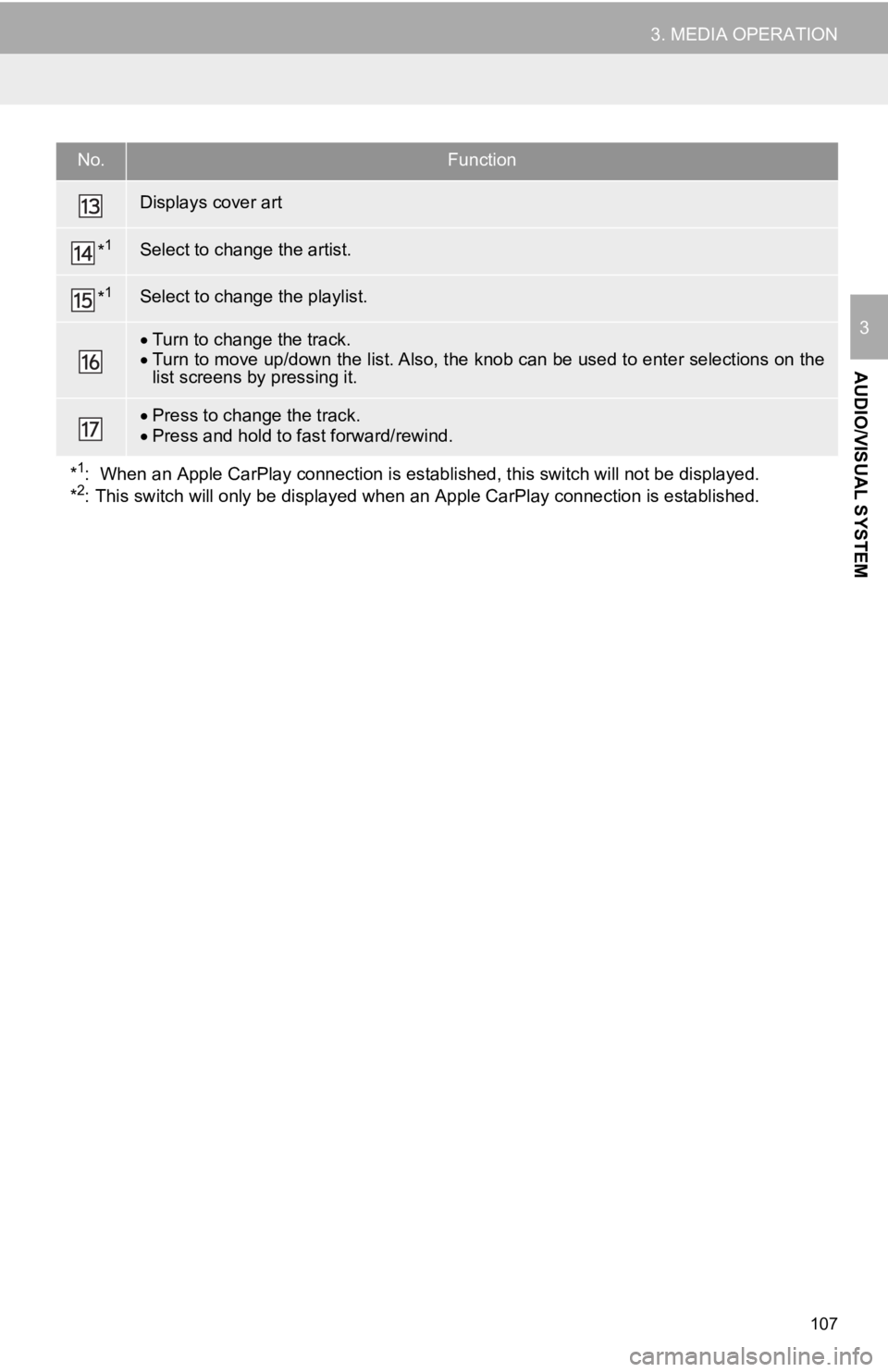
107
3. MEDIA OPERATION
AUDIO/VISUAL SYSTEM
3
Displays cover art
*1Select to change the artist.
*1Select to change the playlist.
Turn to change the track.
Turn to move up/down the list. Also, the knob can be used to en ter selections on the
list screens by pressing it.
Press to change the track.
Press and hold to fast forward/rewind.
*
1: When an Apple CarPlay connecti on is established, this switch will not be displayed.
*2: This switch will only be displ ayed when an Apple CarPlay conne ction is established.
No.Function
Page 108 of 354
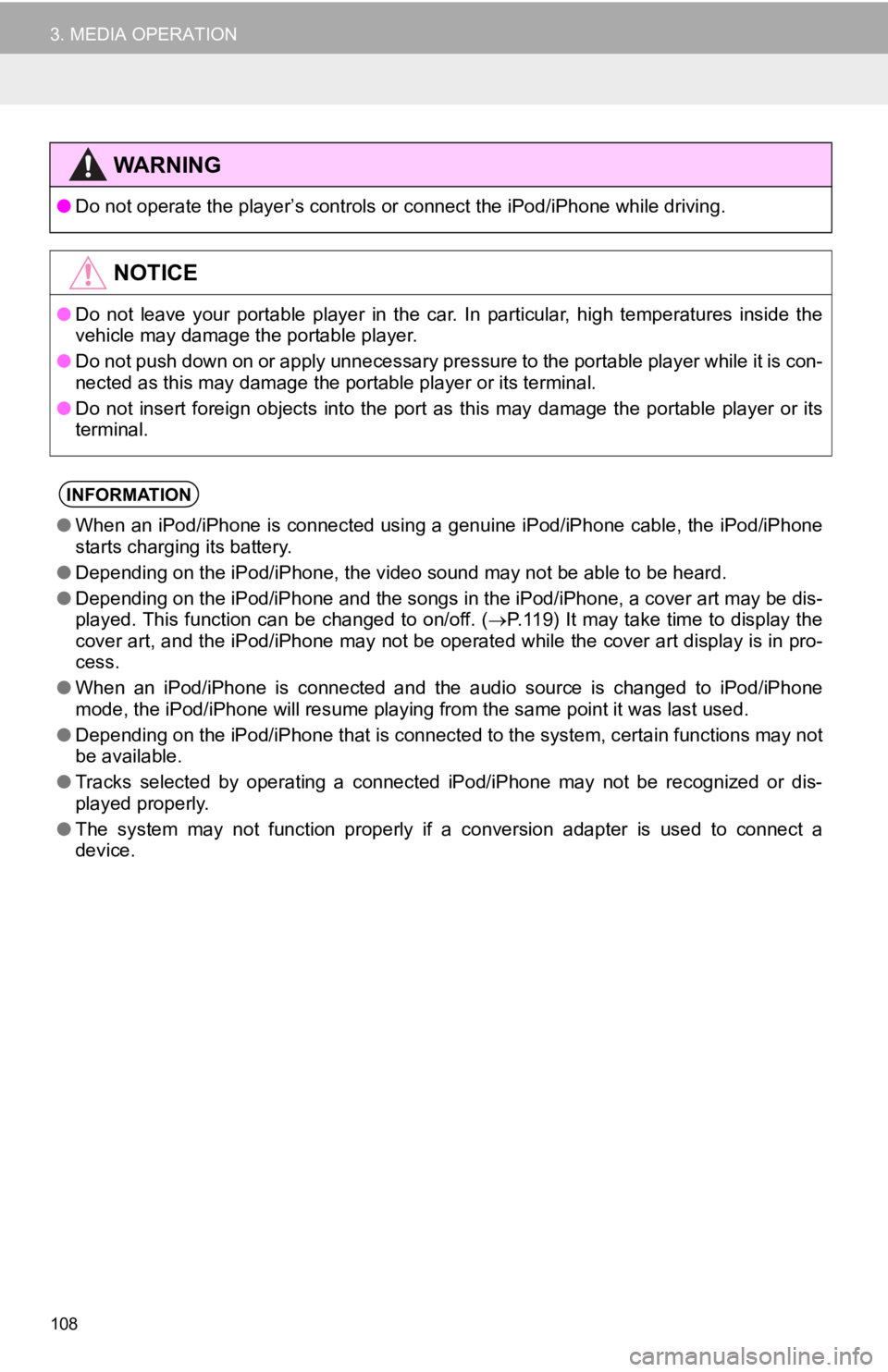
108
3. MEDIA OPERATION
WA R N I N G
●Do not operate the player’s con trols or connect the iPod/iPhone while driving.
NOTICE
●Do not leave your portable player in the car. In particular, hi gh temperatures inside the
vehicle may damage the portable player.
● Do not push down on or apply unnecessary pressure to the portab le player while it is con-
nected as this may damage the portable player or its terminal.
● Do not insert foreign objects into the port as this may damage the portable player or its
terminal.
INFORMATION
● When an iPod/iPhone is connected using a genuine iPod/iPhone ca ble, the iPod/iPhone
starts charging its battery.
● Depending on the iPod/iPhone, the video sound may not be able t o be heard.
● Depending on the iPod/iPhone and the songs in the iPod/iPhone, a cover art may be dis-
played. This function can be changed to on/off. ( P.119) It may take time to display the
cover art, and the iPod/iPhone may not be operated while the co ver art display is in pro-
cess.
● When an iPod/iPhone is connected and the audio source is change d to iPod/iPhone
mode, the iPod/iPhone will resume playing from the same point it was last used.
● Depending on the iPod/iPhone that is connected to the system, c ertain functions may not
be available.
● Tracks selected by operating a connected iPod/iPhone may not be recognized or dis-
played properly.
● The system may not function proper ly if a conversion adapter is used to connect a
device.
Page 110 of 354
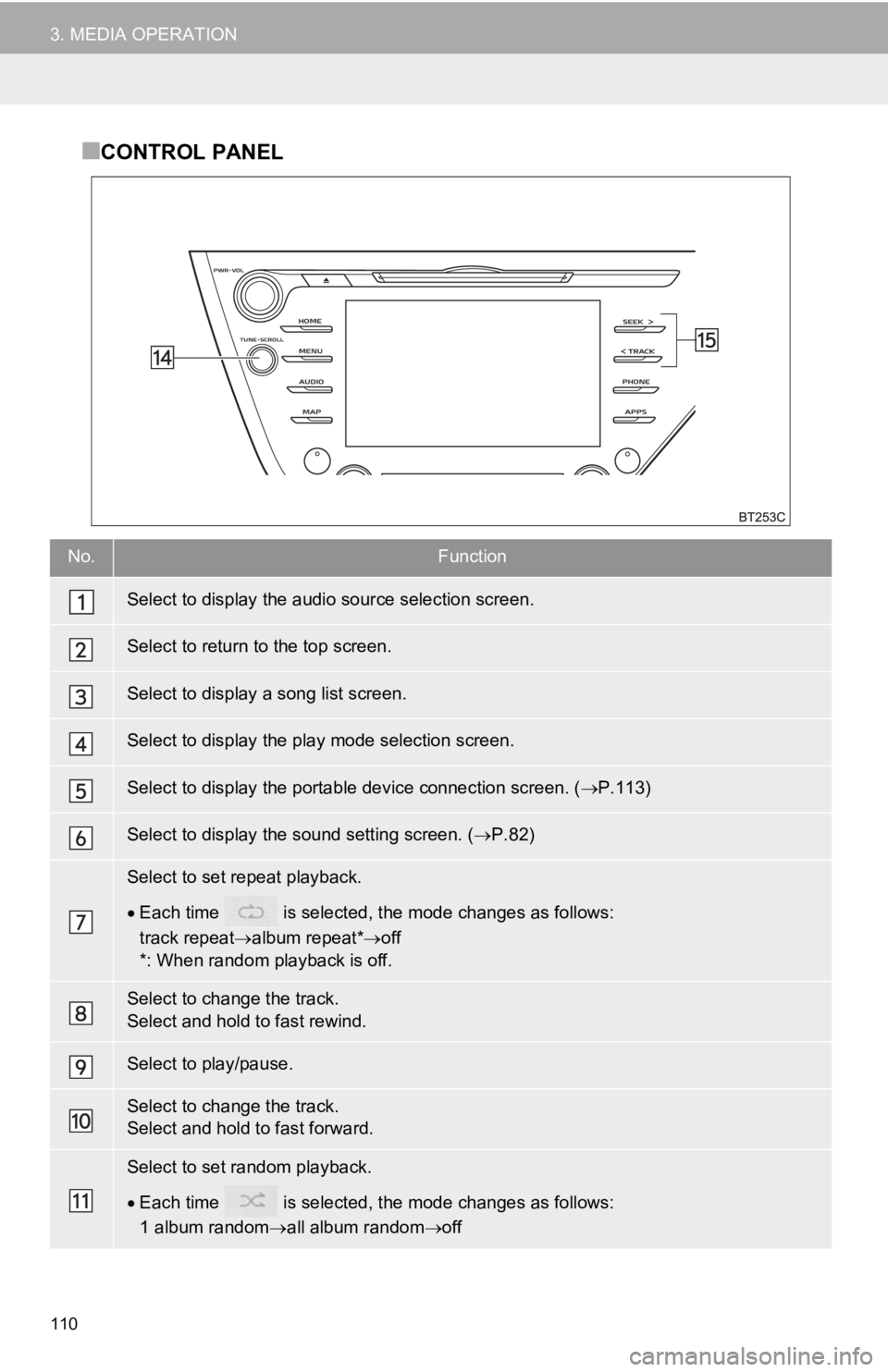
110
3. MEDIA OPERATION
■CONTROL PANEL
No.Function
Select to display the audio source selection screen.
Select to return to the top screen.
Select to display a song list screen.
Select to display the play mode selection screen.
Select to display the portable device connection screen. ( P.113)
Select to display the sound setting screen. ( P.82)
Select to set repeat playback.
Each time is selected, t he mode changes as follows:
track repeat album repeat* off
*: When random playback is off.
Select to change the track.
Select and hold to fast rewind.
Select to play/pause.
Select to change the track.
Select and hold to fast forward.
Select to set random playback.
Each time is selected, t he mode changes as follows:
1 album random all album random off
Page 111 of 354
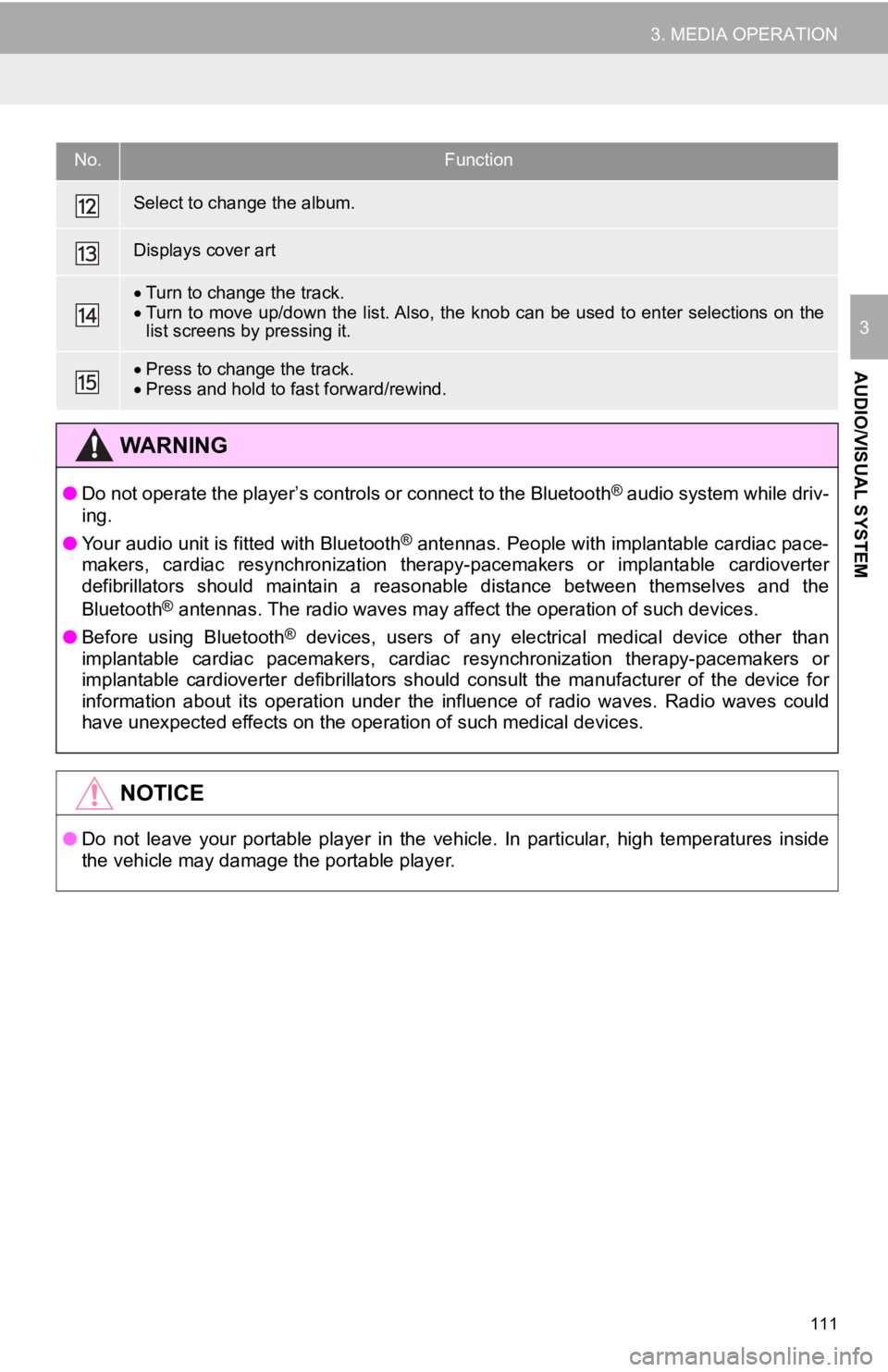
111
3. MEDIA OPERATION
AUDIO/VISUAL SYSTEM
3
Select to change the album.
Displays cover art
Turn to change the track.
Turn to move up/down the list. Also, the knob can be used to en ter selections on the
list screens by pressing it.
Press to change the track.
Press and hold to fast forward/rewind.
WA R N I N G
● Do not operate the player’s controls or connect to the Bluetoot h® audio system while driv-
ing.
● Your audio unit is fitted with Bluetooth
® antennas. People with implantable cardiac pace-
makers, cardiac resynchronization therapy-pacemakers or implant able cardioverter
defibrillators should maintain a reasonable distance between themselves and the
Bluetooth
® antennas. The radio waves may affect the operation of such dev ices.
● Before using Bluetooth
® devices, users of any electrical medical device other than
implantable cardiac pacemakers, cardiac resynchronization thera py-pacemakers or
implantable cardioverter defibrillators should consult the manu facturer of the device for
information about its operation under the influence of radio wa ves. Radio waves could
have unexpected effects on the operation of such medical device s.
NOTICE
●Do not leave your portable player in the vehicle. In particular, high temperatures inside
the vehicle may damage the portable player.
No.Function
Page 113 of 354
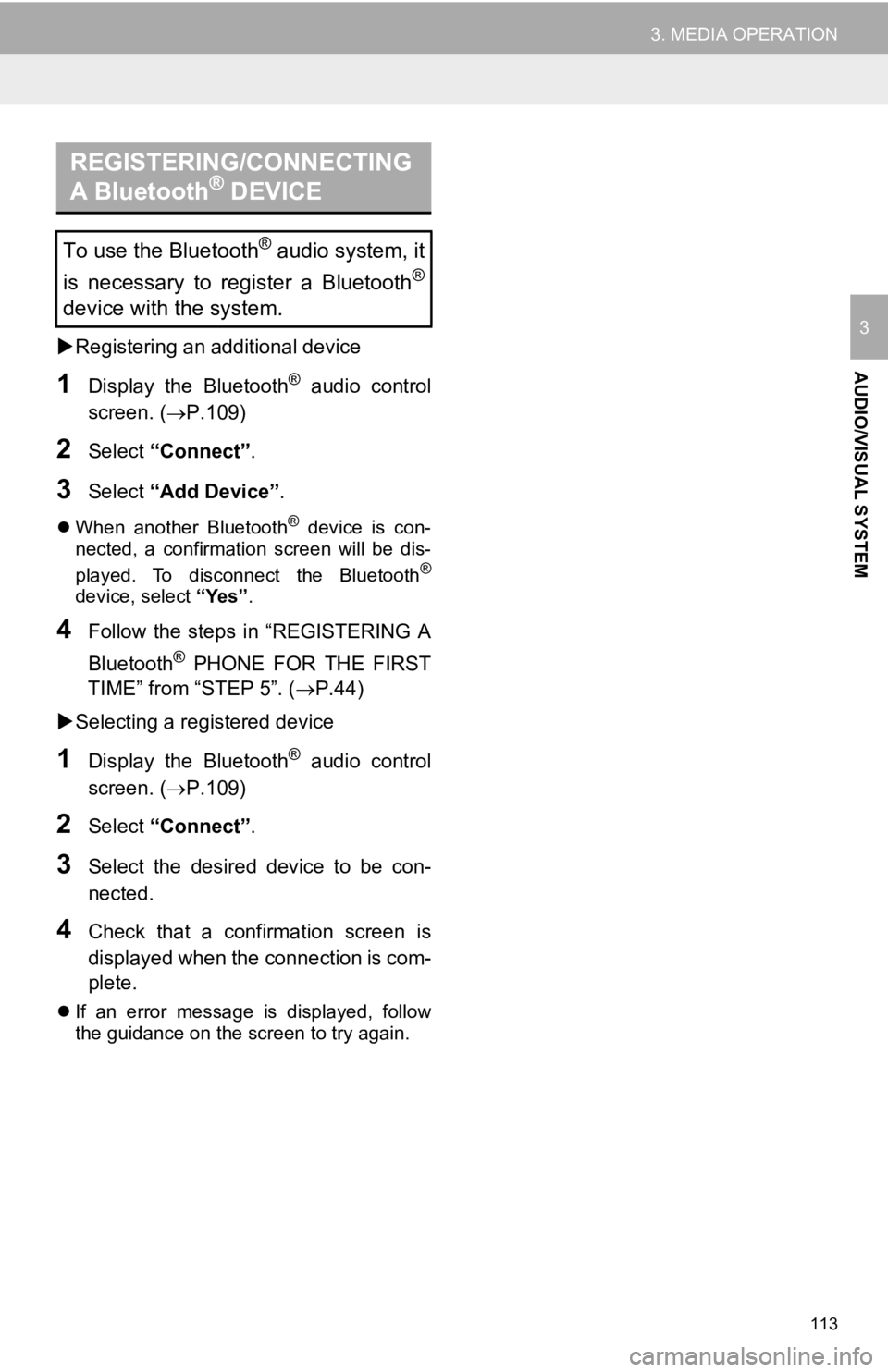
113
3. MEDIA OPERATION
AUDIO/VISUAL SYSTEM
3Registering an additional device
1Display the Bluetooth® audio control
screen. ( P.109)
2Select “Connect” .
3Select “Add Device” .
When another Bluetooth® device is con-
nected, a confirmation screen will be dis-
played. To disconnect the Bluetooth
®
device, select “Yes”.
4Follow the steps in “REGISTERING A
Bluetooth
® PHONE FOR THE FIRST
TIME” from “STEP 5”. ( P.44)
Selecting a registered device
1Display the Bluetooth® audio control
screen. ( P.109)
2Select “Connect” .
3Select the desired device to be con-
nected.
4Check that a confirmation screen is
displayed when the connection is com-
plete.
If an error message is displayed, follow
the guidance on the screen to try again.
REGISTERING/CONNECTING
A Bluetooth® DEVICE
To use the Bluetooth® audio system, it
is necessary to register a Bluetooth
®
device with the system.