display TOYOTA CAMRY 2019 Accessories, Audio & Navigation (in English)
[x] Cancel search | Manufacturer: TOYOTA, Model Year: 2019, Model line: CAMRY, Model: TOYOTA CAMRY 2019Pages: 354, PDF Size: 8.08 MB
Page 52 of 354
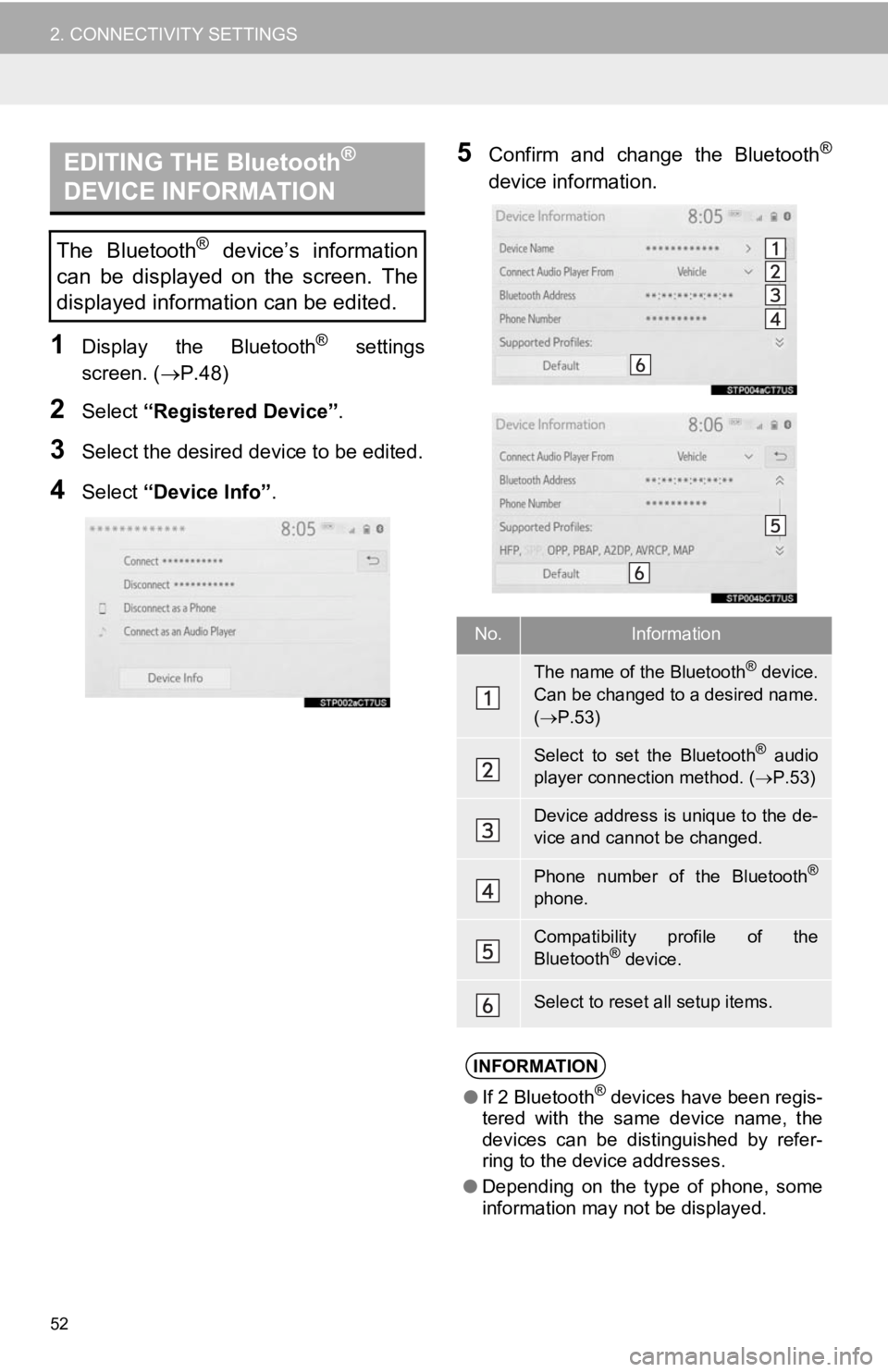
52
2. CONNECTIVITY SETTINGS
1Display the Bluetooth® settings
screen. ( P.48)
2Select “Registered Device” .
3Select the desired device to be edited.
4Select “Device Info” .
5Confirm and change the Bluetooth®
device information.EDITING THE Bluetooth®
DEVICE INFORMATION
The Bluetooth® device’s information
can be displayed on the screen. The
displayed information can be edited.
No.Information
The name of the Bluetooth® device.
Can be changed to a desired name.
( P.53)
Select to set the Bluetooth® audio
player connection method. ( P.53)
Device address is unique to the de-
vice and cannot be changed.
Phone number of the Bluetooth®
phone.
Compatibility profile of the
Bluetooth® device.
Select to reset all setup items.
INFORMATION
●If 2 Bluetooth® devices have been regis-
tered with the same device name, the
devices can be distinguished by refer-
ring to the device addresses.
● Depending on the type of phone, some
information may not be displayed.
Page 53 of 354
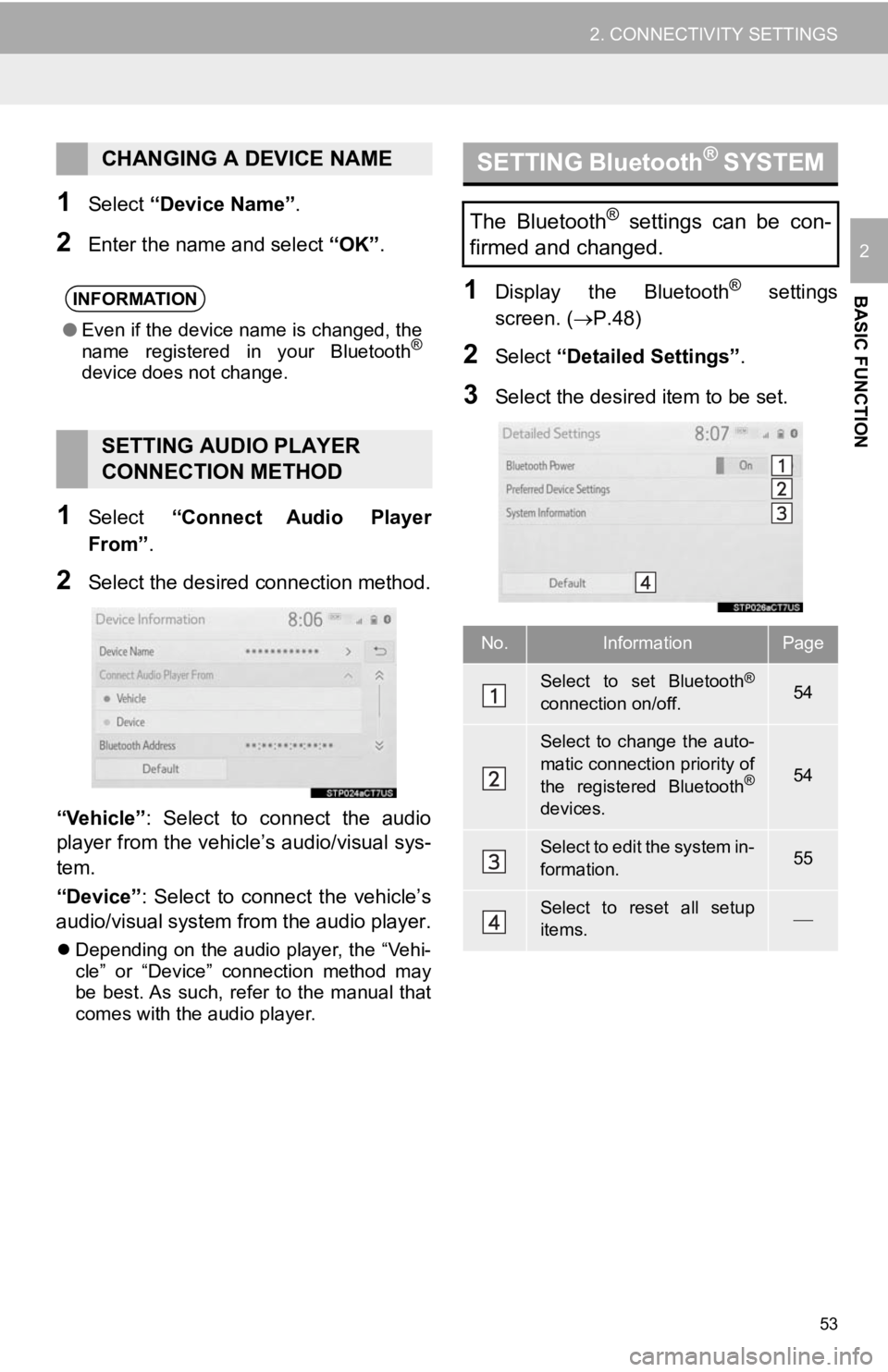
53
2. CONNECTIVITY SETTINGS
BASIC FUNCTION
2
1Select “Device Name”.
2Enter the name and select “OK” .
1Select “Connect Audio Player
From”.
2Select the desired connection method.
“Vehicle” : Select to connect the audio
player from the vehicle’s audio/visual sys-
tem.
“Device” : Select to connect the vehicle’s
audio/visual system from the audio player.
Depending on the audio player, the “Vehi-
cle” or “Device” connection method may
be best. As such, refer to the manual that
comes with the audio player.
1Display the Bluetooth® settings
screen. ( P.48)
2Select “Detailed Settings” .
3Select the desired item to be set.
CHANGING A DEVICE NAME
INFORMATION
●Even if the device name is changed, the
name registered in your Bluetooth®
device does not change.
SETTING AUDIO PLAYER
CONNECTION METHOD
SETTING Bluetooth® S Y S T E M
The Bluetooth® settings can be con-
firmed and changed.
No.InformationPage
Select to set Bluetooth®
connection on/off.54
Select to change the auto-
matic connection priority of
the registered Bluetooth
®
devices.
54
Select to edit the system in-
formation.55
Select to reset all setup
items.
Page 56 of 354
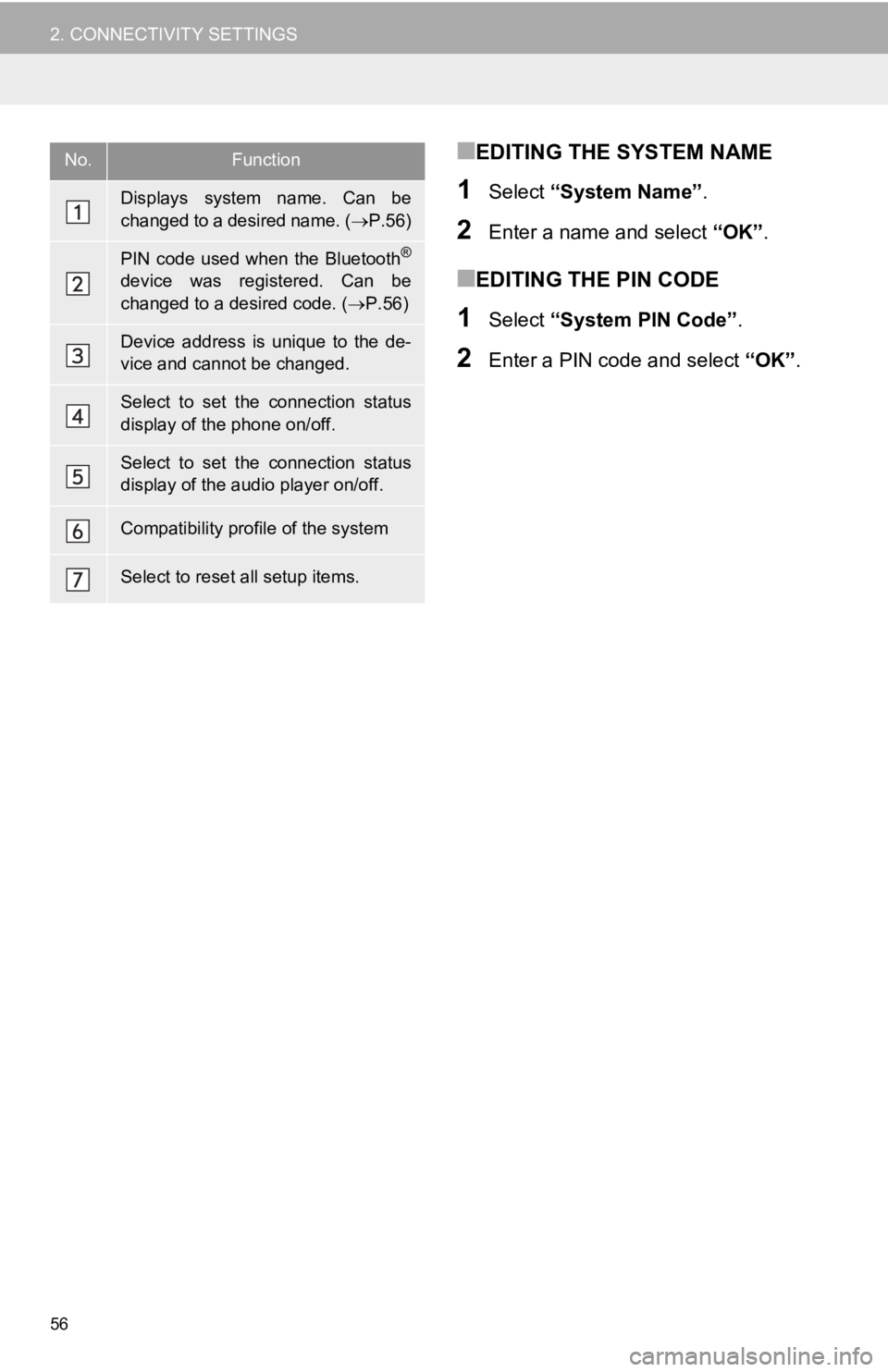
56
2. CONNECTIVITY SETTINGS
■EDITING THE SYSTEM NAME
1Select “System Name” .
2Enter a name and select “OK”.
■EDITING THE PIN CODE
1Select “System PIN Code” .
2Enter a PIN code and select “OK”.
No.Function
Displays system name. Can be
changed to a desired name. ( P.56)
PIN code used when the Bluetooth®
device was registered. Can be
changed to a desired code. ( P.56)
Device address is unique to the de-
vice and cannot be changed.
Select to set the connection status
display of the phone on/off.
Select to set the connection status
display of the audio player on/off.
Compatibility profile of the system
Select to reset all setup items.
Page 57 of 354
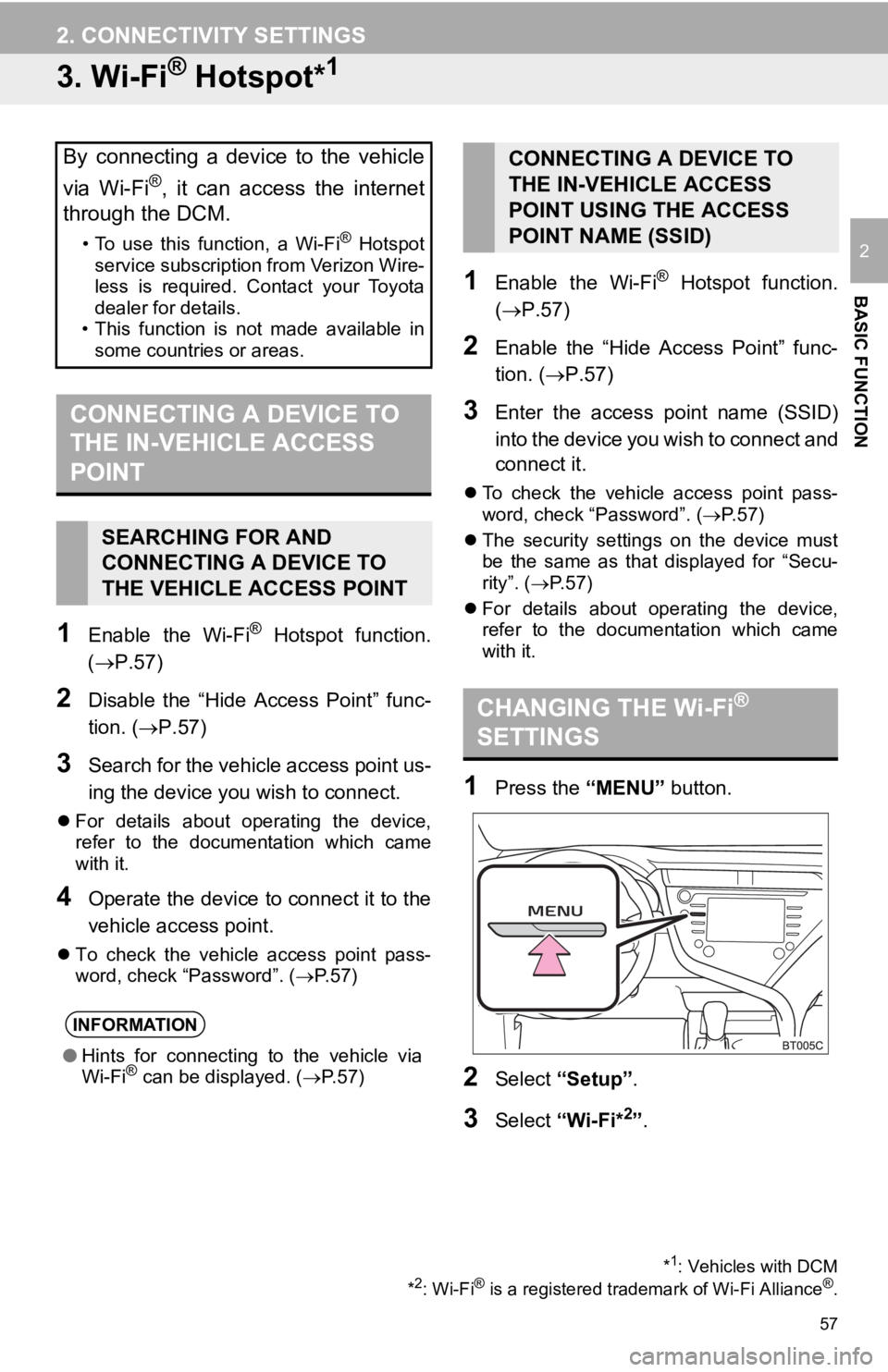
57
2. CONNECTIVITY SETTINGS
BASIC FUNCTION
2
3. Wi-Fi® Hotspot*1
1Enable the Wi-Fi® Hotspot function.
(P.57)
2Disable the “Hide Access Point” func-
tion. (P.57)
3Search for the vehicle access point us-
ing the device you wish to connect.
For details about operating the device,
refer to the documentation which came
with it.
4Operate the device to connect it to the
vehicle access point.
To check the vehicle access point pass-
word, check “Password”. ( P.57)
1Enable the Wi-Fi® Hotspot function.
(P.57)
2Enable the “Hide Access Point” func-
tion. ( P.57)
3Enter the access point name (SSID)
into the device you wish to connect and
connect it.
To check the vehicle access point pass-
word, check “Password”. ( P.57)
The security settings on the device must
be the same as that displayed for “Secu-
rity”. ( P. 5 7 )
For details about operating the device,
refer to the documentation which came
with it.
1Press the “MENU” button.
2Select “Setup” .
3Select “Wi-Fi*2”.
By connecting a device to the vehicle
via Wi-Fi
®, it can access the internet
through the DCM.
• To use this function, a Wi-Fi® Hotspot
service subscription from Verizon Wire-
less is required. Contact your Toyota
dealer for details.
• This function is not made available in
some countries or areas.
CONNECTING A DEVICE TO
THE IN-VEHICLE ACCESS
POINT
SEARCHING FOR AND
CONNECTING A DEVICE TO
THE VEHICLE ACCESS POINT
INFORMATION
● Hints for connecting to the vehicle via
Wi-Fi® can be displayed. ( P.57)
*1: Vehicles with DCM
*2: Wi-Fi® is a registered tradem ark of Wi-Fi Alliance®.
CONNECTING A DEVICE TO
THE IN-VEHICLE ACCESS
POINT USING THE ACCESS
POINT NAME (SSID)
CHANGING THE Wi-Fi®
SETTINGS
Page 58 of 354
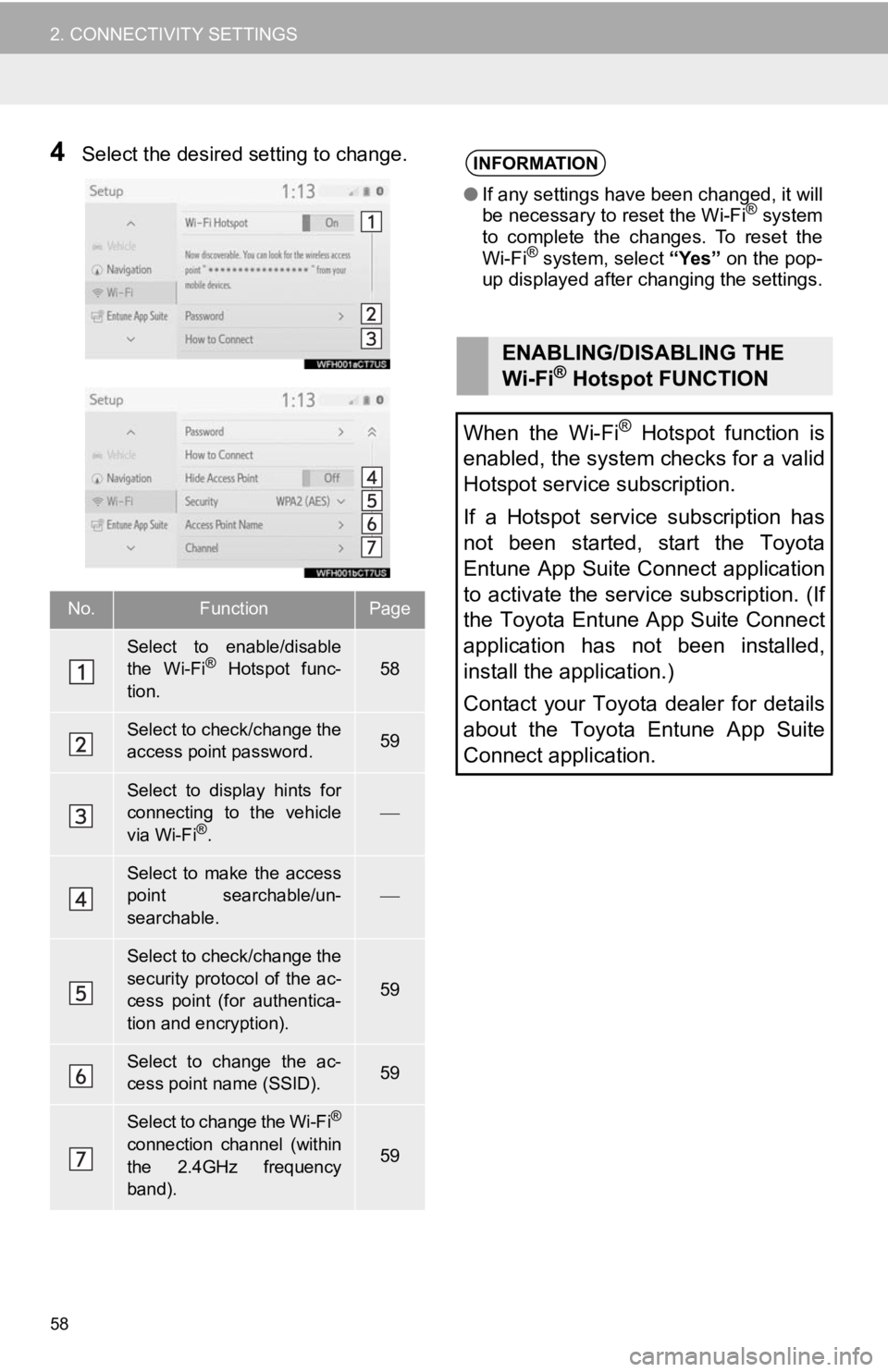
58
2. CONNECTIVITY SETTINGS
4Select the desired setting to change.
No.FunctionPage
Select to enable/disable
the Wi-Fi® Hotspot func-
tion.58
Select to check/change the
access point password.59
Select to display hints for
connecting to the vehicle
via Wi-Fi
®.
Select to make the access
point searchable/un-
searchable.
Select to check/change the
security protocol of the ac-
cess point (for authentica-
tion and encryption).
59
Select to change the ac-
cess point name (SSID).59
Select to change the Wi-Fi®
connection channel (within
the 2.4GHz frequency
band).59
INFORMATION
● If any settings have been changed, it will
be necessary to reset the Wi-Fi® system
to complete the changes. To reset the
Wi-Fi
® system, select “Yes” on the pop-
up displayed after changing the settings.
ENABLING/DISABLING THE
Wi-Fi® Hotspot FUNCTION
When the Wi-Fi
® Hotspot function is
enabled, the system checks for a valid
Hotspot service subscription.
If a Hotspot service subscription has
not been started, start the Toyota
Entune App Suite Connect application
to activate the service subscription. (If
the Toyota Entune App Suite Connect
application has not been installed,
install the application.)
Contact your Toyota dealer for details
about the Toyota Entune App Suite
Connect application.
Page 59 of 354
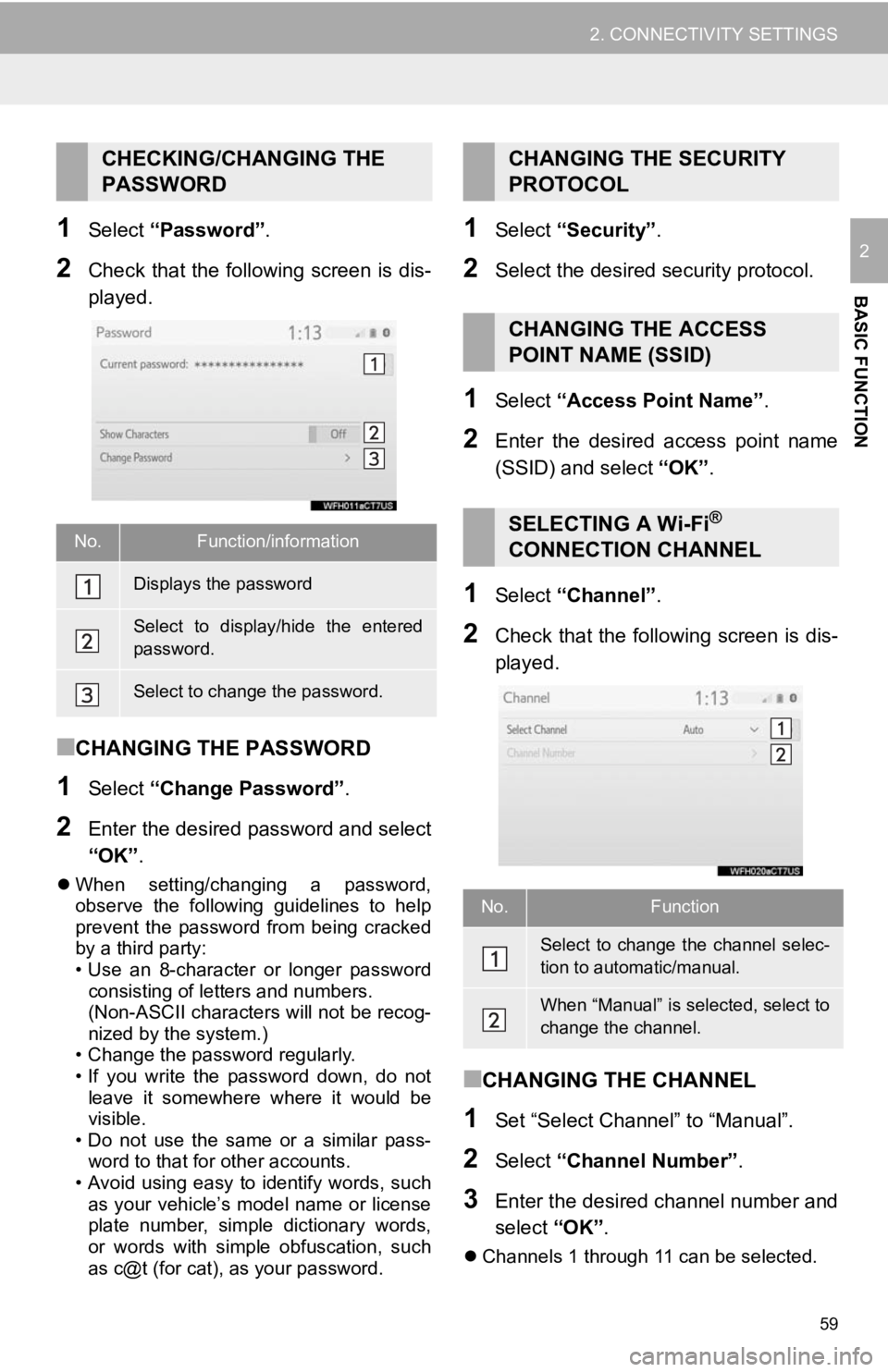
59
2. CONNECTIVITY SETTINGS
BASIC FUNCTION
21Select “Password” .
2Check that the following screen is dis-
played.
■CHANGING THE PASSWORD
1Select “Change Password” .
2Enter the desired password and select
“OK”.
When setting/changing a password,
observe the following guidelines to help
prevent the password from being cracked
by a third party:
• Use an 8-character or longer password
consisting of letters and numbers.
(Non-ASCII characters will not be recog-
nized by the system.)
• Change the password regularly.
• If you write the password down, do not
leave it somewhere where it would be
visible.
• Do not use the same or a similar pass-
word to that for other accounts.
• Avoid using easy to identify words, such
as your vehicle’s model name or license
plate number, simple dictionary words,
or words with simple obfuscation, such
as c@t (for cat), as your password.
1Select “Security” .
2Select the desired security protocol.
1Select “Access Point Name” .
2Enter the desired access point name
(SSID) and select “OK”.
1Select “Channel” .
2Check that the following screen is dis-
played.
■CHANGING THE CHANNEL
1Set “Select Channel” to “Manual”.
2Select “Channel Number” .
3Enter the desired channel number and
select “OK”.
Channels 1 through 11 can be selected.
CHECKING/CHANGING THE
PASSWORD
No.Function/information
Displays the password
Select to display/hide the entered
password.
Select to change the password.
CHANGING THE SECURITY
PROTOCOL
CHANGING THE ACCESS
POINT NAME (SSID)
SELECTING A Wi-Fi®
CONNECTION CHANNEL
No.Function
Select to change the channel selec-
tion to automatic/manual.
When “Manual” is selected, select to
change the channel.
Page 60 of 354
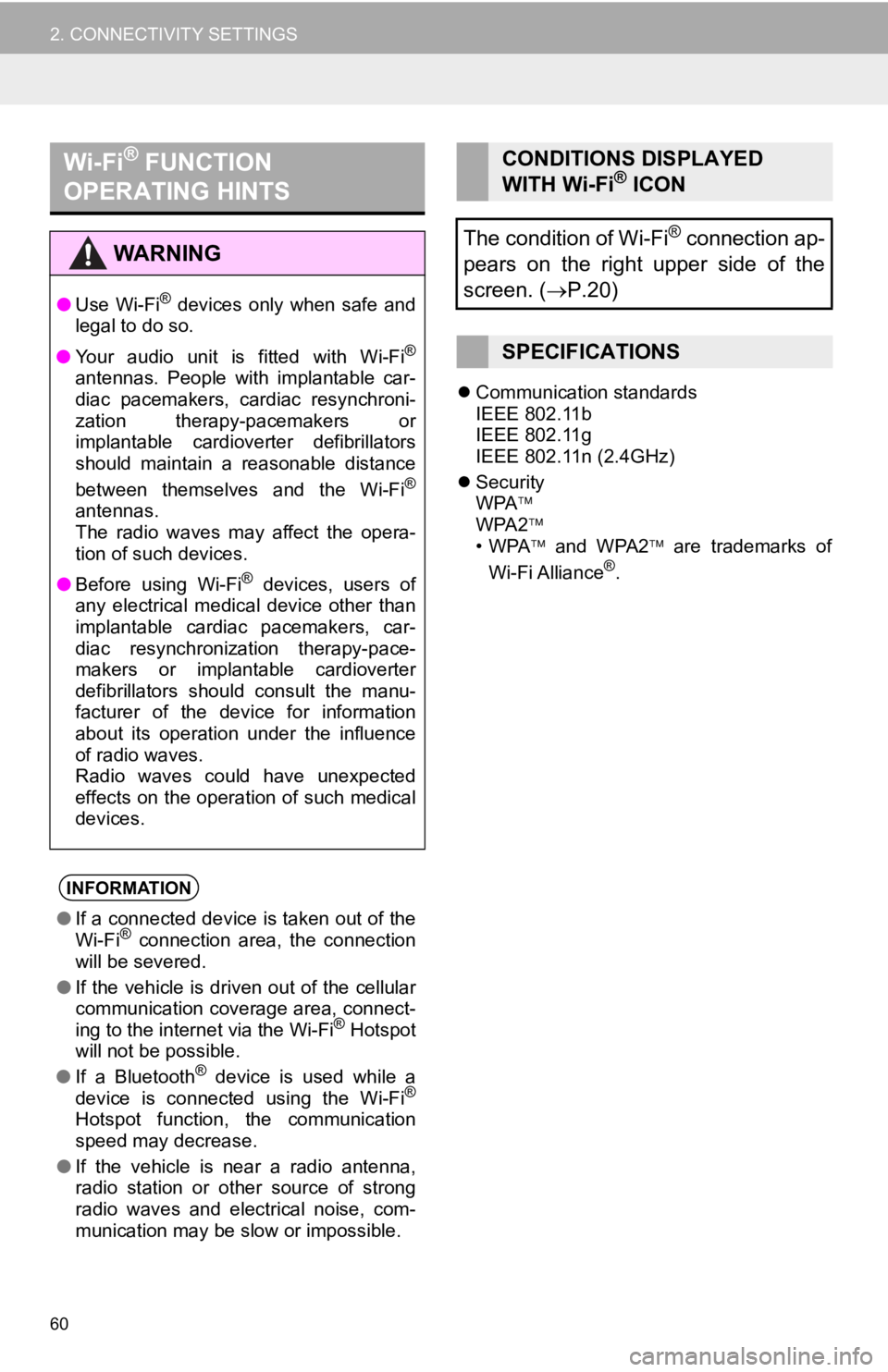
60
2. CONNECTIVITY SETTINGS
Communication standards
IEEE 802.11b
IEEE 802.11g
IEEE 802.11n (2.4GHz)
Security
WPA
WPA2
•WPA and WPA2 are trademarks of
Wi-Fi Alliance
®.
Wi-Fi® FUNCTION
OPERATING HINTS
WA R N I N G
● Use Wi-Fi® devices only when safe and
legal to do so.
● Your audio unit is fitted with Wi-Fi
®
antennas. People with implantable car-
diac pacemakers, cardiac resynchroni-
zation therapy-pacemakers or
implantable cardioverter defibrillators
should maintain a reasonable distance
between themselves and the Wi-Fi
®
antennas.
The radio waves may affect the opera-
tion of such devices.
● Before using Wi-Fi
® devices, users of
any electrical medical device other than
implantable cardiac pacemakers, car-
diac resynchronization therapy-pace-
makers or implantable cardioverter
defibrillators should consult the manu-
facturer of the device for information
about its operation under the influence
of radio waves.
Radio waves could have unexpected
effects on the operation of such medical
devices.
INFORMATION
● If a connected device is taken out of the
Wi-Fi® connection area, the connection
will be severed.
● If the vehicle is driven out of the cellular
communication coverage area, connect-
ing to the internet via the Wi-Fi
® Hotspot
will not be possible.
● If a Bluetooth
® device is used while a
device is connected using the Wi-Fi®
Hotspot function, the communication
speed may decrease.
● If the vehicle is near a radio antenna,
radio station or other source of strong
radio waves and electrical noise, com-
munication may be slow or impossible.
CONDITIONS DISPLAYED
WITH Wi-Fi® ICON
The condition of Wi-Fi
® connection ap-
pears on the right upper side of the
screen. ( P.20)
SPECIFICATIONS
Page 61 of 354
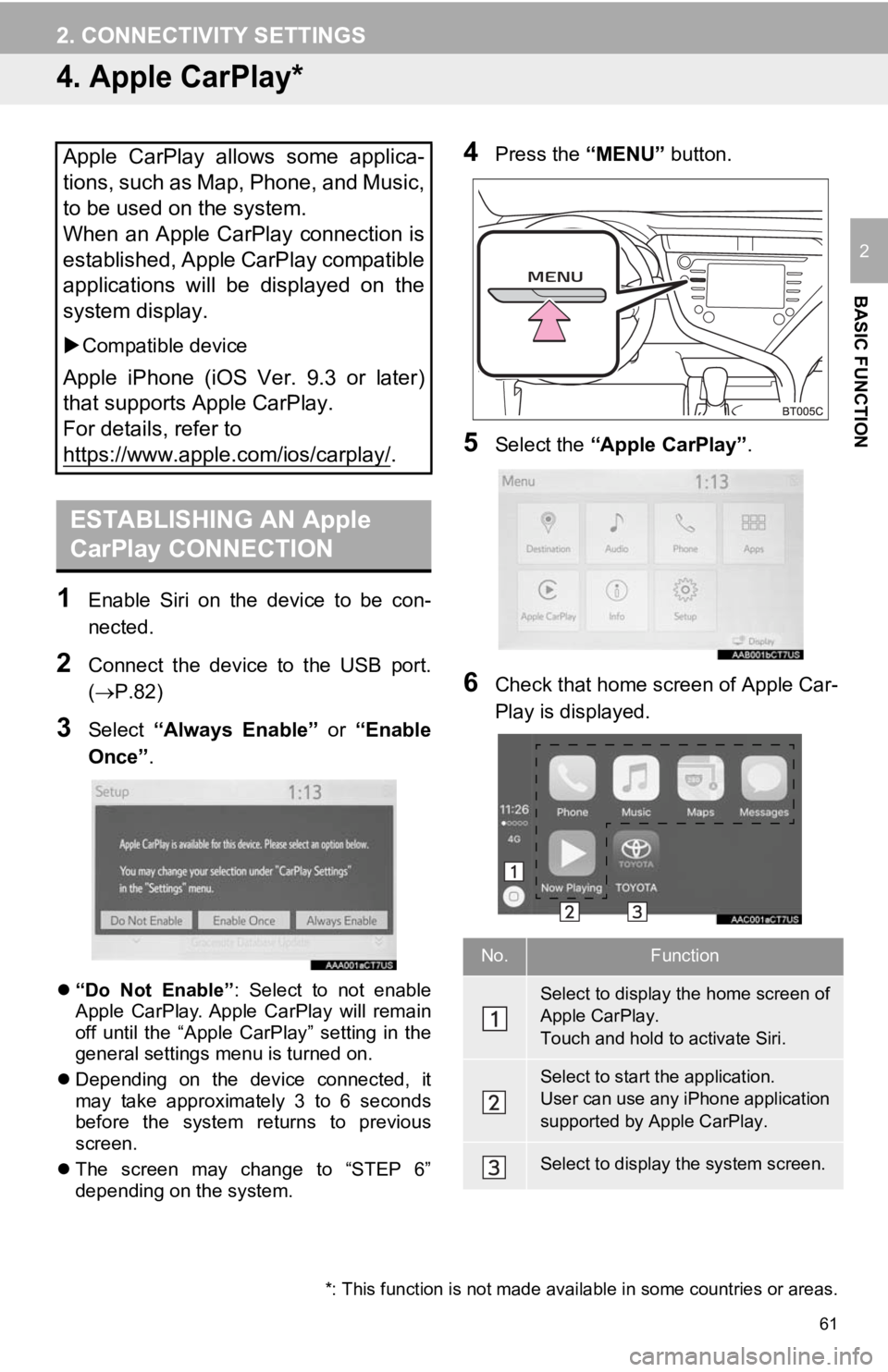
61
2. CONNECTIVITY SETTINGS
BASIC FUNCTION
2
4. Apple CarPlay*
1Enable Siri on the device to be con-
nected.
2Connect the device to the USB port.
(P.82)
3Select “Always Enable” or “Enable
Once” .
“Do Not Enable” : Select to not enable
Apple CarPlay. Apple CarPlay will remain
off until the “Apple CarPlay” setting in the
general settings menu is turned on.
Depending on the device connected, it
may take approximately 3 to 6 seconds
before the system returns to previous
screen.
The screen may change to “STEP 6”
depending on the system.
4Press the “MENU” button.
5Select the “Apple CarPlay” .
6Check that home screen of Apple Car-
Play is displayed.
Apple CarPlay allows some applica-
tions, such as Map, Phone, and Music,
to be used on the system.
When an Apple CarPlay connection is
established, Apple CarPlay compatible
applications will be displayed on the
system display.
Compatible device
Apple iPhone (iOS Ver. 9.3 or later)
that supports Apple CarPlay.
For details, refer to
https://www.apple.com/ios/carplay/
.
ESTABLISHING AN Apple
CarPlay CONNECTION
*: This function is not made avai lable in some countries or areas.
No.Function
Select to display the home screen of
Apple CarPlay.
Touch and hold to activate Siri.
Select to start the application.
User can use any iPhone application
supported by Apple CarPlay.
Select to display the system screen.
Page 63 of 354
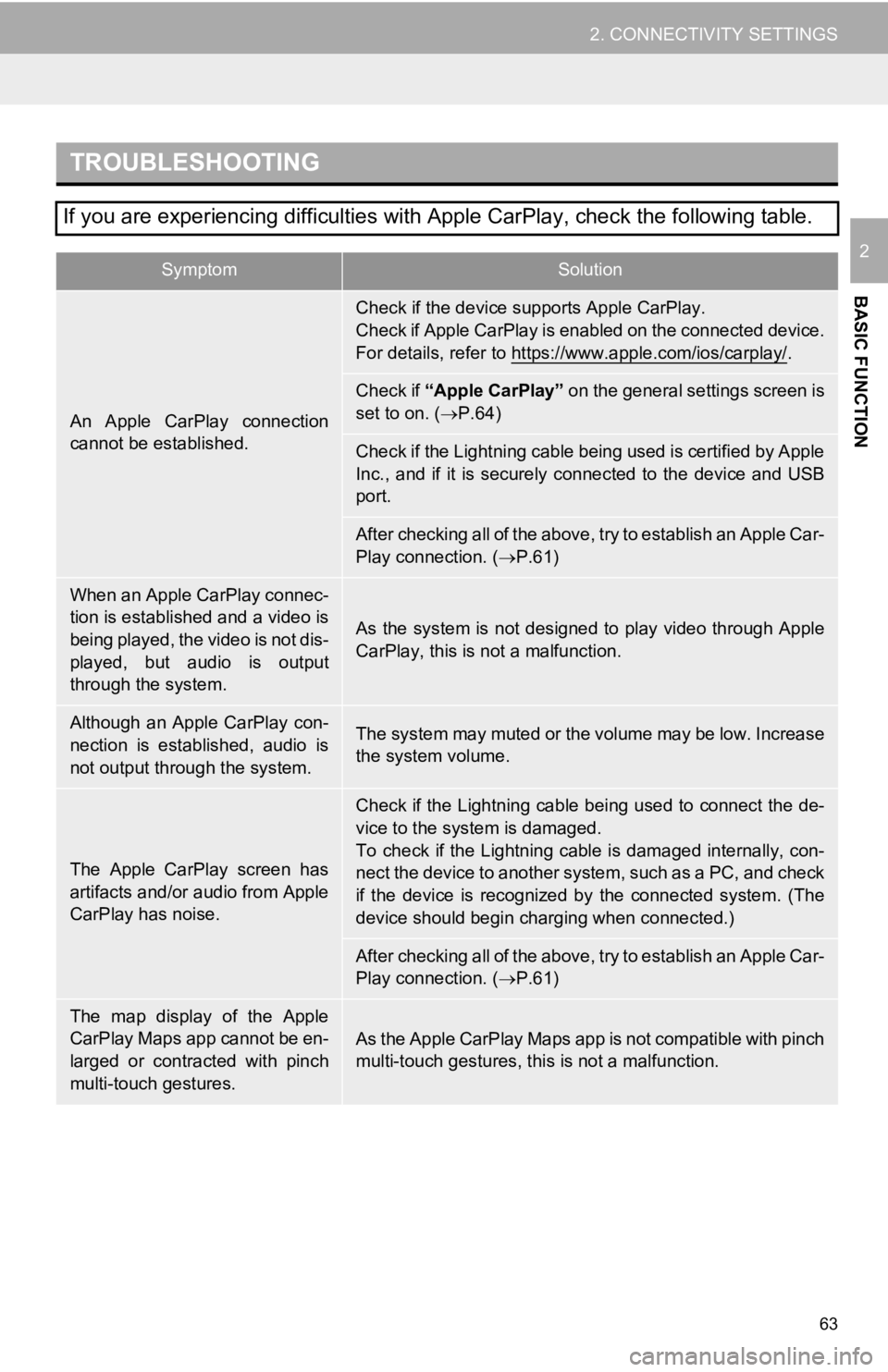
63
2. CONNECTIVITY SETTINGS
BASIC FUNCTION
2
TROUBLESHOOTING
If you are experiencing difficulties with Apple CarPlay, check the following table.
SymptomSolution
An Apple CarPlay connection
cannot be established.
Check if the device supports Apple CarPlay.
Check if Apple CarPlay is enabled on the connected device.
For details, refer to https://www.apple.com/ios/carplay/
.
Check if “Apple CarPlay” on the general settings screen is
set to on. ( P.64)
Check if the Lightning cable being used is certified by Apple
Inc., and if it is securely connected to the device and USB
port.
After checking all of the above, try to establish an Apple Car-
Play connection. ( P.61)
When an Apple CarPlay connec-
tion is established and a video is
being played, the video is not dis-
played, but audio is output
through the system.
As the system is not designed to play video through Apple
CarPlay, this is not a malfunction.
Although an Apple CarPlay con-
nection is established, audio is
not output through the system.The system may muted or the volume may be low. Increase
the system volume.
The Apple CarPlay screen has
artifacts and/or audio from Apple
CarPlay has noise.
Check if the Lightning cable being used to connect the de-
vice to the system is damaged.
To check if the Lightning cable is damaged internally, con-
nect the device to another system, such as a PC, and check
if the device is recognized by the connected system. (The
device should begin charging when connected.)
After checking all of the above, try to establish an Apple Car-
Play connection. ( P.61)
The map display of the Apple
CarPlay Maps app cannot be en-
larged or contracted with pinch
multi-touch gestures.As the Apple CarPlay Maps app is not compatible with pinch
multi-touch gestures, th is is not a malfunction.
Page 65 of 354
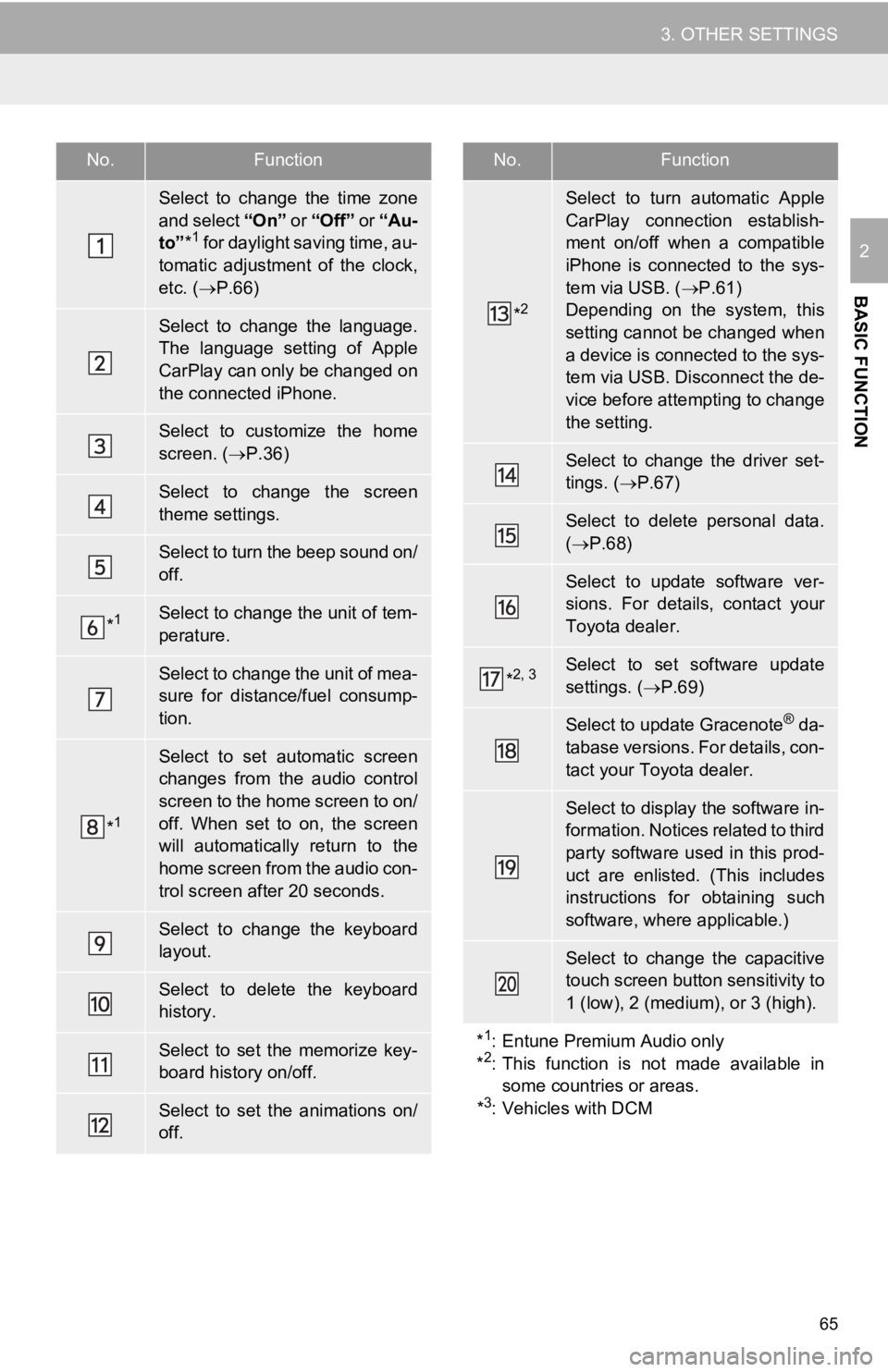
65
3. OTHER SETTINGS
BASIC FUNCTION
2
No.Function
Select to change the time zone
and select “On ” or “Off” or “Au-
to” *
1 for daylight saving time, au-
tomatic adjustment of the clock,
etc. ( P.66)
Select to change the language.
The language setting of Apple
CarPlay can only be changed on
the connected iPhone.
Select to customize the home
screen. ( P.36)
Select to change the screen
theme settings.
Select to turn the beep sound on/
off.
*1Select to change the unit of tem-
perature.
Select to change the unit of mea-
sure for distance/fuel consump-
tion.
*1
Select to set automatic screen
changes from the audio control
screen to the home screen to on/
off. When set to on, the screen
will automatically return to the
home screen from the audio con-
trol screen after 20 seconds.
Select to change the keyboard
layout.
Select to delete the keyboard
history.
Select to set the memorize key-
board history on/off.
Select to set the animations on/
off.
*2
Select to turn automatic Apple
CarPlay connection establish-
ment on/off when a compatible
iPhone is connected to the sys-
tem via USB. ( P.61)
Depending on the system, this
setting cannot be changed when
a device is connected to the sys-
tem via USB. Disconnect the de-
vice before attempting to change
the setting.
Select to change the driver set-
tings. ( P.67)
Select to delete personal data.
( P.68)
Select to update software ver-
sions. For details, contact your
Toyota dealer.
*2, 3Select to set software update
settings. ( P.69)
Select to update Gracenote® da-
tabase versions. For details, con-
tact your Toyota dealer.
Select to display the software in-
formation. Notices related to third
party software used in this prod-
uct are enlisted. (This includes
instructions for obtaining such
software, where applicable.)
Select to change the capacitive
touch screen button sensitivity to
1 (low), 2 (medium), or 3 (high).
*
1: Entune Premium Audio only
*2: This function is not made available in
some countries or areas.
*
3: Vehicles with DCM
No.Function