navigation system TOYOTA CAMRY 2019 Accessories, Audio & Navigation (in English)
[x] Cancel search | Manufacturer: TOYOTA, Model Year: 2019, Model line: CAMRY, Model: TOYOTA CAMRY 2019Pages: 354, PDF Size: 8.08 MB
Page 290 of 354

290
3. ROUTE GUIDANCE
1Select on the map screen.
(P.252)
2Select “Adjacent Road” .
ADJACENT ROAD
When a freeway and a surface road
run in parallel, the navigation system
may show the guidance route going on
the freeway while driving on the sur-
face road, or vice versa.
If this happens, you can instantly
choose the adjacent road for the route
guidance.
INFORMATION
●When there is no adjacent road, this
screen button will not be displayed.
Page 291 of 354
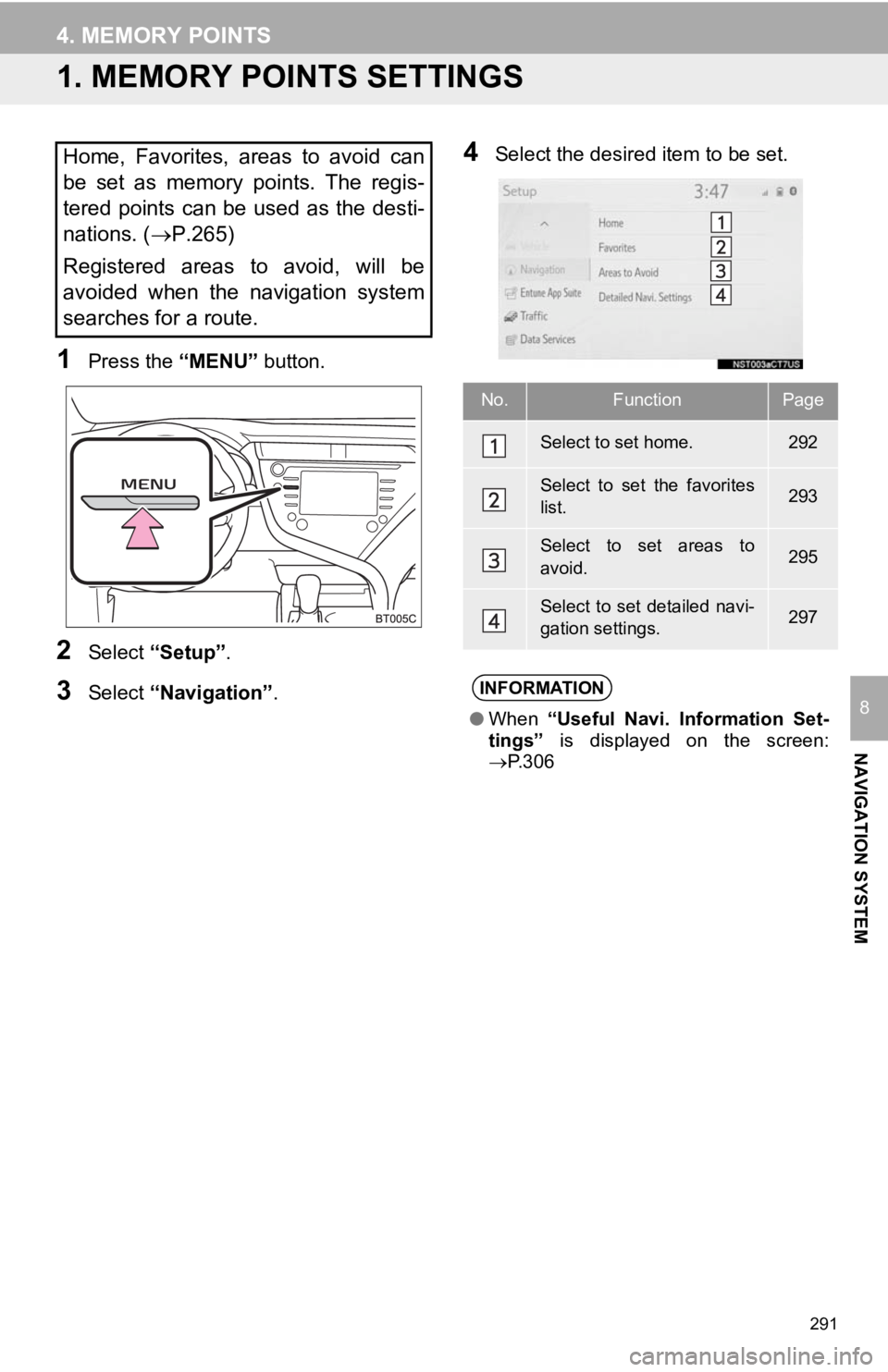
291
NAVIGATION SYSTEM
8
4. MEMORY POINTS
1. MEMORY POINTS SETTINGS
1Press the “MENU” button.
2Select “Setup” .
3Select “Navigation” .
4Select the desired item to be set.Home, Favorites, areas to avoid can
be set as memory points. The regis-
tered points can be used as the desti-
nations. (P.265)
Registered areas to avoid, will be
avoided when the navigation system
searches for a route.
No.FunctionPage
Select to set home.292
Select to set the favorites
list.293
Select to set areas to
avoid.295
Select to set detailed navi-
gation settings.297
INFORMATION
● When “Useful Navi. Information Set-
tings” is displayed on the screen:
P.306
Page 293 of 354
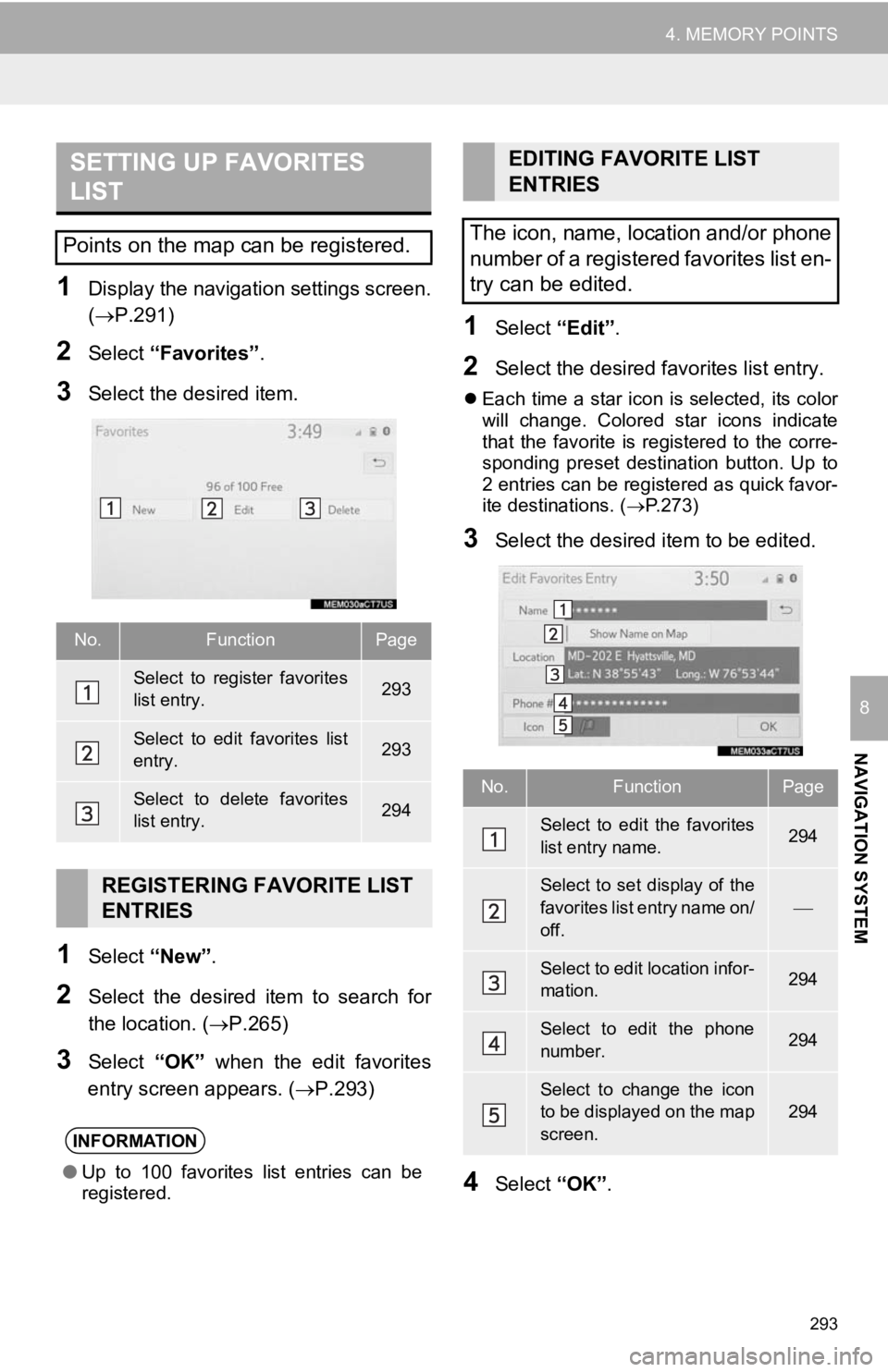
293
4. MEMORY POINTS
NAVIGATION SYSTEM
8
1Display the navigation settings screen.
(P.291)
2Select “Favorites” .
3Select the desired item.
1Select “New”.
2Select the desired item to search for
the location. (P.265)
3Select “OK” when the edit favorites
entry screen appears. ( P.293)
1Select “Edit”.
2Select the desired favorites list entry.
Each time a star icon is selected, its color
will change. Colored star icons indicate
that the favorite is registered to the corre-
sponding preset destination button. Up to
2 entries can be registered as quick favor-
ite destinations. ( P.273)
3Select the desired item to be edited.
4Select “OK”.
SETTING UP FAVORITES
LIST
Points on the map can be registered.
No.FunctionPage
Select to register favorites
list entry.293
Select to edit favorites list
entry.293
Select to delete favorites
list entry.294
REGISTERING FAVORITE LIST
ENTRIES
INFORMATION
●Up to 100 favorites list entries can be
registered.
EDITING FAVORITE LIST
ENTRIES
The icon, name, location and/or phone
number of a registered favorites list en-
try can be edited.
No.FunctionPage
Select to edit the favorites
list entry name.294
Select to set display of the
favorites list entry name on/
off.
Select to edit location infor-
mation.294
Select to edit the phone
number.294
Select to change the icon
to be displayed on the map
screen.
294
Page 295 of 354
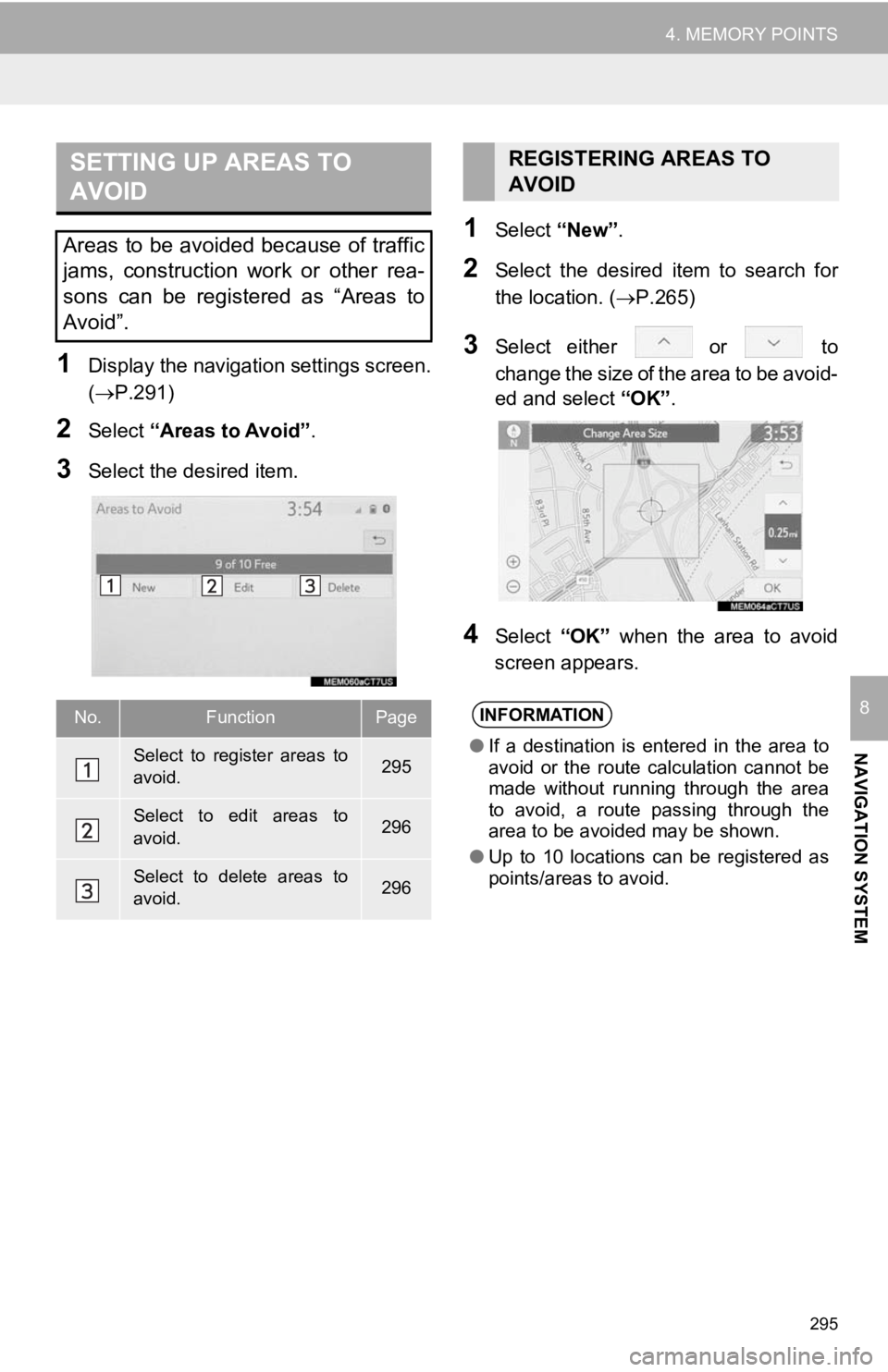
295
4. MEMORY POINTS
NAVIGATION SYSTEM
8
1Display the navigation settings screen.
(P.291)
2Select “Areas to Avoid” .
3Select the desired item.
1Select “New”.
2Select the desired item to search for
the location. ( P.265)
3Select either or to
change the size of the area to be avoid-
ed and select “OK”.
4Select “OK” when the area to avoid
screen appears.
SETTING UP AREAS TO
AVOID
Areas to be avoided because of traffic
jams, construction work or other rea-
sons can be registered as “Areas to
Avoid”.
No.FunctionPage
Select to register areas to
avoid.295
Select to edit areas to
avoid.296
Select to delete areas to
avoid.296
REGISTERING AREAS TO
AVOID
INFORMATION
● If a destination is entered in the area to
avoid or the route calculation cannot be
made without running through the area
to avoid, a route passing through the
area to be avoided may be shown.
● Up to 10 locations can be registered as
points/areas to avoid.
Page 297 of 354
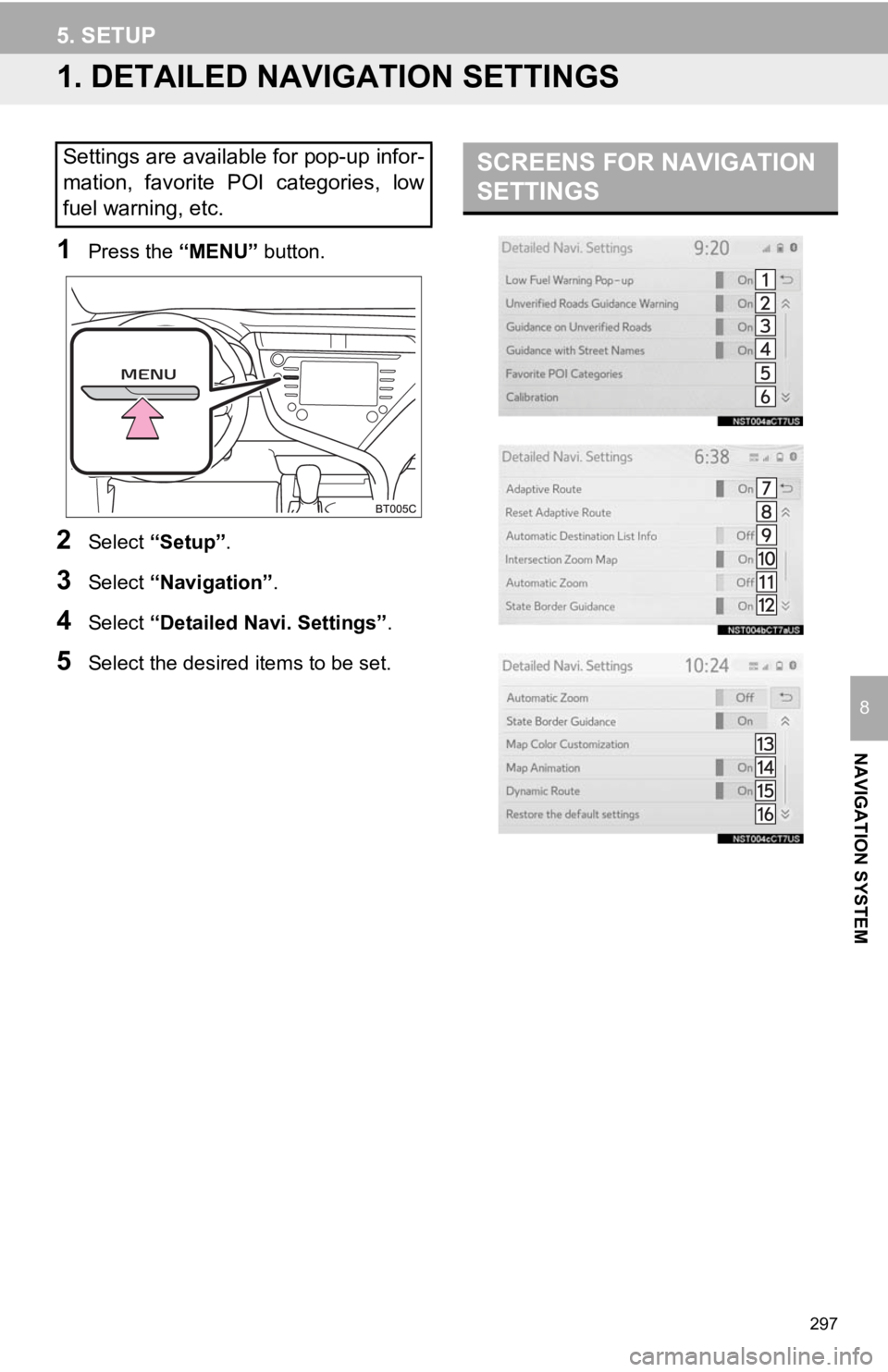
297
NAVIGATION SYSTEM
8
5. SETUP
1. DETAILED NAVIGATION SETTINGS
1Press the “MENU” button.
2Select “Setup” .
3Select “Navigation” .
4Select “Detailed Navi. Settings” .
5Select the desired items to be set.
Settings are available for pop-up infor-
mation, favorite POI categories, low
fuel warning, etc.SCREENS FOR NAVIGATION
SETTINGS
Page 299 of 354
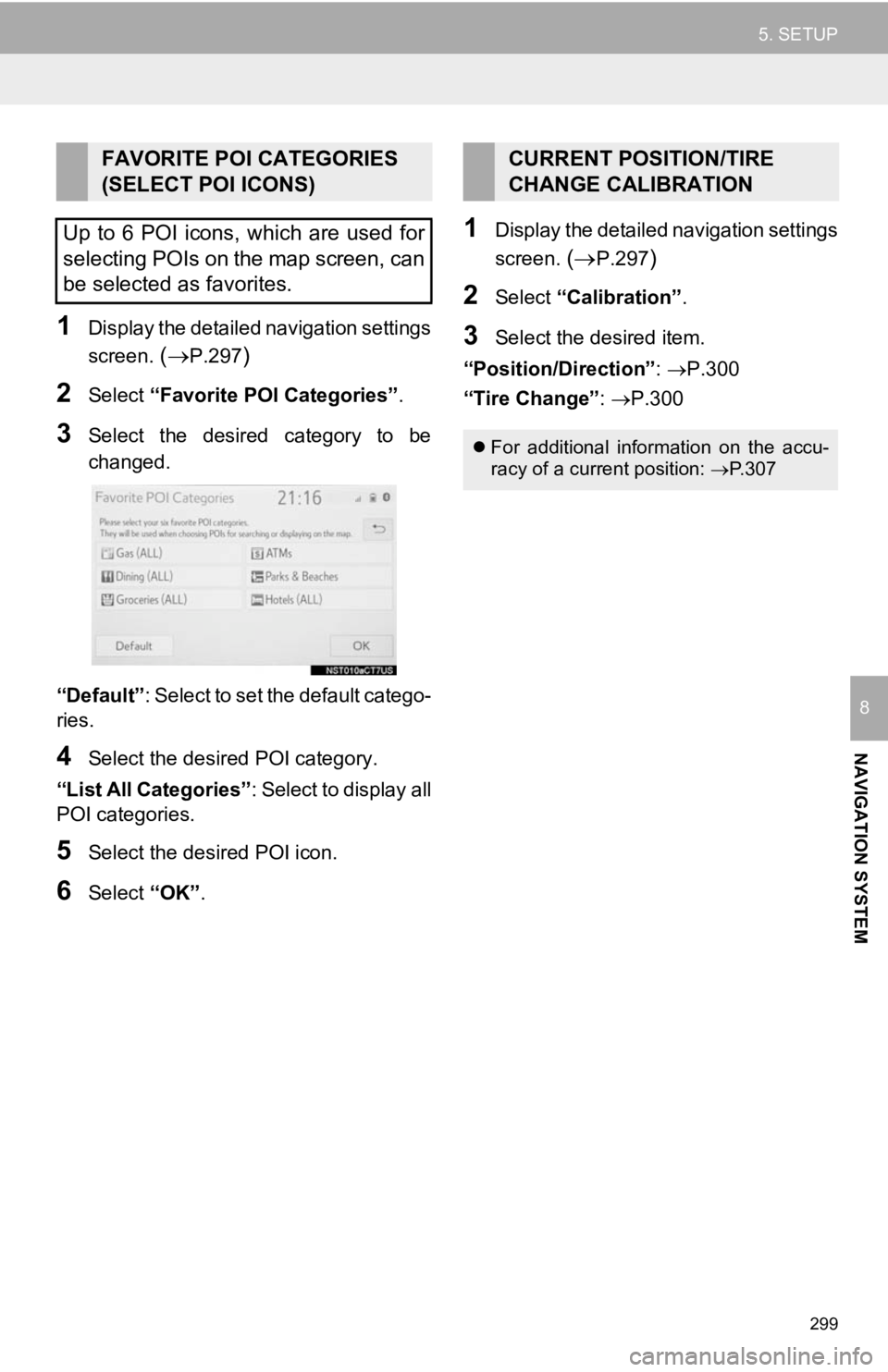
299
5. SETUP
NAVIGATION SYSTEM
8
1Display the detailed navigation settings
screen.
(P.297)
2Select “Favorite POI Categories” .
3Select the desired category to be
changed.
“Default” : Select to set the default catego-
ries.
4Select the desired POI category.
“List All Categories” : Select to display all
POI categories.
5Select the desired POI icon.
6Select “OK”.
1Display the detailed navigation settings
screen.
(P.297)
2Select “Calibration”.
3Select the desired item.
“Position/Direction” : P.300
“Tire Change” : P.300
FAVORITE POI CATEGORIES
(SELECT POI ICONS)
Up to 6 POI icons, which are used for
selecting POIs on the map screen, can
be selected as favorites.CURRENT POSITION/TIRE
CHANGE CALIBRATION
For additional information on the accu-
racy of a current position: P.307
Page 301 of 354
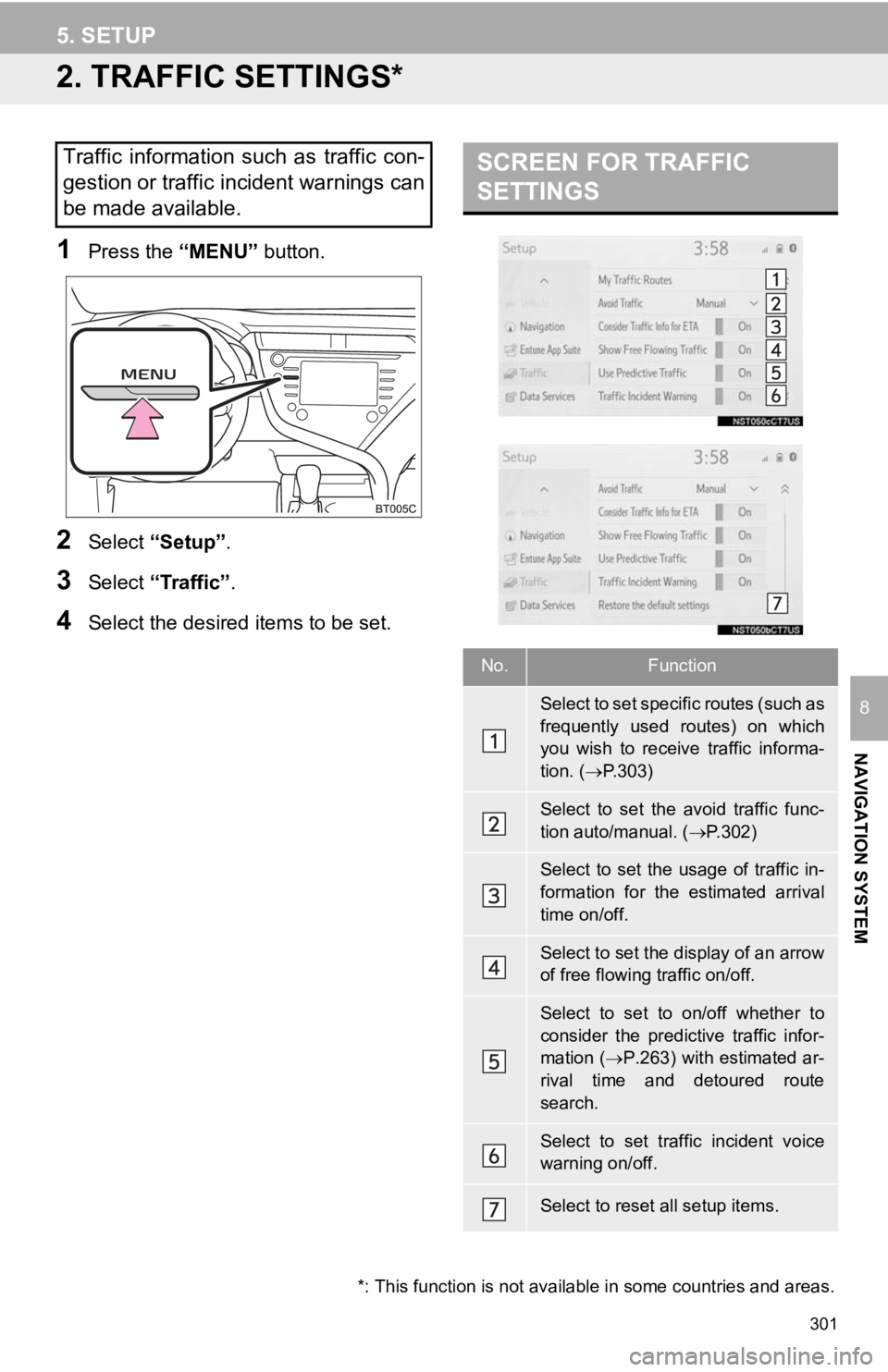
301
5. SETUP
NAVIGATION SYSTEM
8
2. TRAFFIC SETTINGS*
1Press the “MENU” button.
2Select “Setup” .
3Select “Traffic” .
4Select the desired items to be set.
Traffic information such as traffic con-
gestion or traffic incident warnings can
be made available. SCREEN FOR TRAFFIC
SETTINGS
No.Function
Select to set specific routes (such as
frequently used routes) on which
you wish to receive traffic informa-
tion. (P.303)
Select to set the avoid traffic func-
tion auto/manual. ( P.302)
Select to set the usage of traffic in-
formation for the estimated arrival
time on/off.
Select to set the display of an arrow
of free flowing traffic on/off.
Select to set to on/off whether to
consider the predictive traffic infor-
mation ( P.263) with estimated ar-
rival time and detoured route
search.
Select to set traffic incident voice
warning on/off.
Select to reset all setup items.
*: This function is not available in some countries and areas.
Page 302 of 354
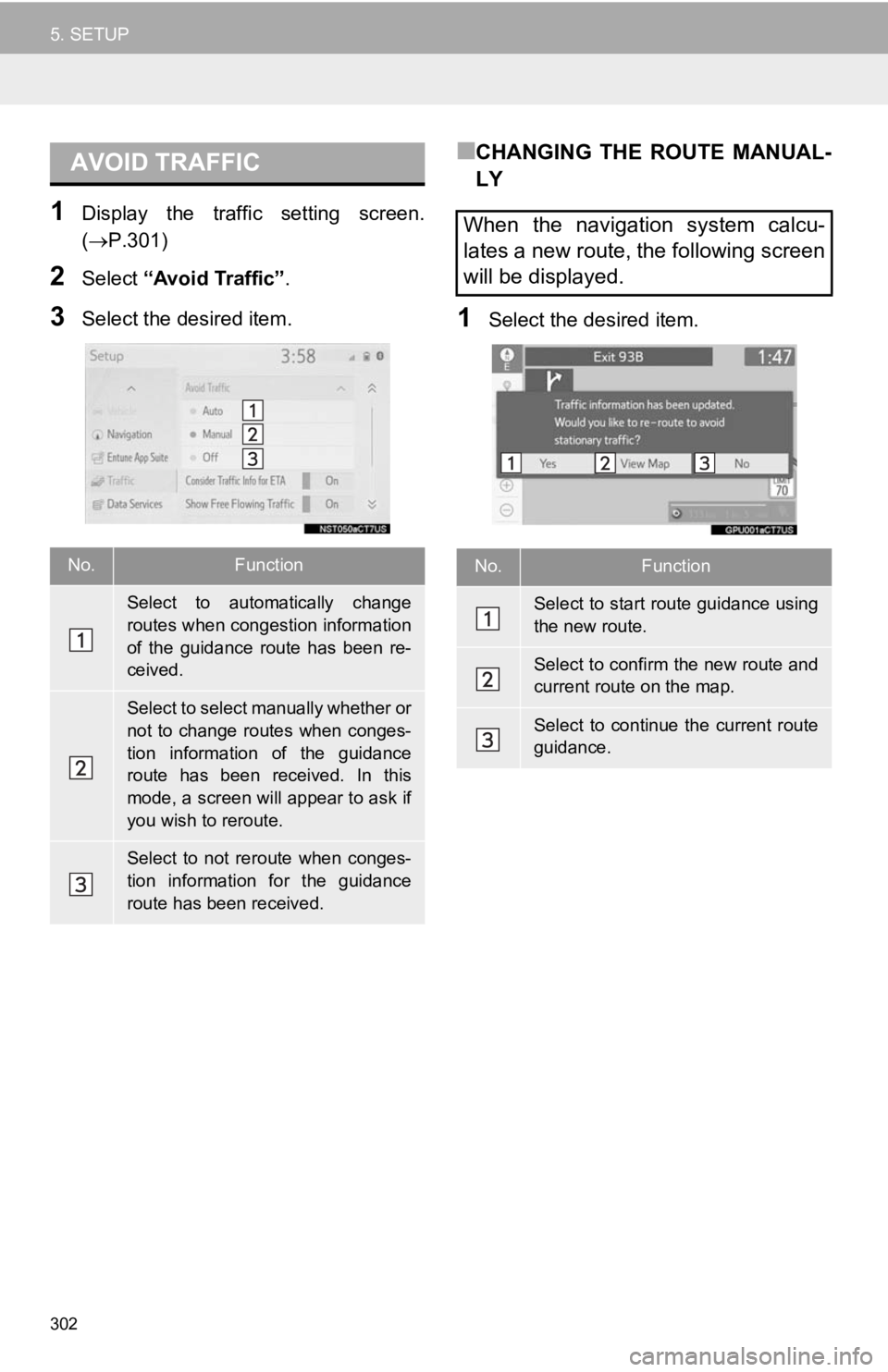
302
5. SETUP
1Display the traffic setting screen.
(P.301)
2Select “Avoid Traffic” .
3Select the desired item.
■CHANGING THE ROUTE MANUAL-
LY
1Select the desired item.
AVOID TRAFFIC
No.Function
Select to automatically change
routes when congestion information
of the guidance route has been re-
ceived.
Select to select manually whether or
not to change routes when conges-
tion information of the guidance
route has been received. In this
mode, a screen will appear to ask if
you wish to reroute.
Select to not reroute when conges-
tion information for the guidance
route has been received.
When the navigation system calcu-
lates a new route, the following screen
will be displayed.
No.Function
Select to start route guidance using
the new route.
Select to confirm the new route and
current route on the map.
Select to continue the current route
guidance.
Page 303 of 354

303
5. SETUP
NAVIGATION SYSTEM
8
1Display the traffic setting screen.
(P.301)
2Select “My Traffic Routes” .
3Select the desired item.
1Select “New”.
2Select “Name” .
3Enter the name and select “OK”.
4Select “Start” .
5Select the desired item to search for
the location. ( P.265)
6Select “End”.
7Select the desired item to search for
the location. ( P.265)
8Select “OK”.
9Confirm the route overview displayed.
10Select “OK”.
MY TRAFFIC ROUTES
Specific routes (such as frequently
used routes) on which you wish to re-
ceive traffic information can be regis-
tered as “My Traffic Routes”. A route is
set by defining a start point and end
point, and can be adjusted by setting
up to 2 preferred roads.
No.FunctionPage
Select to register personal
traffic routes.303
Select to edit personal traf-
fic routes.304
Select to delete personal
traffic routes.304
REGISTERING PERSONAL
TRAFFIC ROUTES
No.FunctionPage
Select the desired route
from 3 possible routes.277
Select to modify the route.
The routes can be adjusted
by setting preferred roads.304
INFORMATION
●Up to 5 routes can be registered.
Page 305 of 354
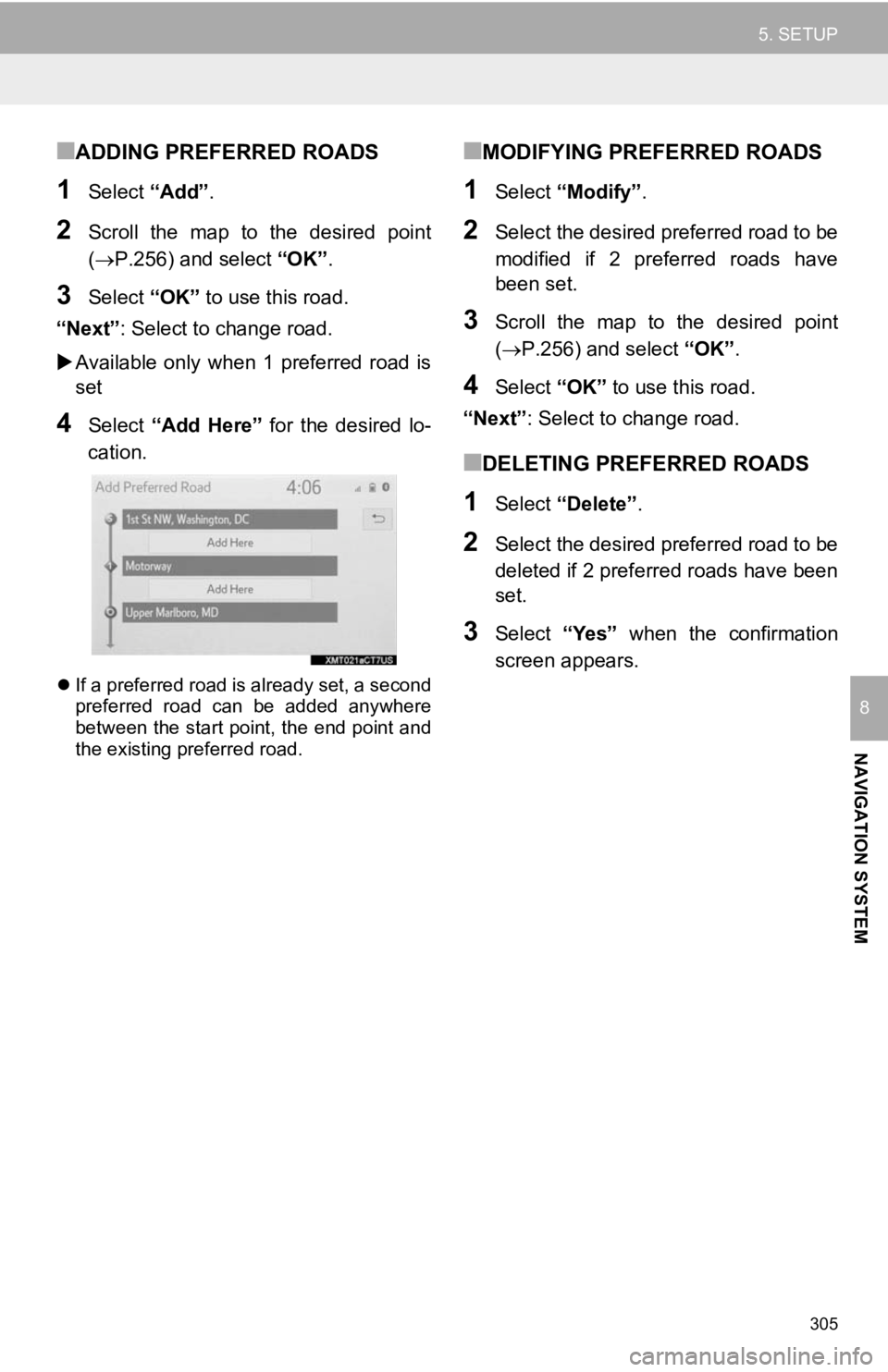
305
5. SETUP
NAVIGATION SYSTEM
8
■ADDING PREFERRED ROADS
1Select “Add”.
2Scroll the map to the desired point
(P.256) and select “OK”.
3Select “OK” to use this road.
“Next” : Select to change road.
Available only when 1 preferred road is
set
4Select “Add Here” for the desired lo-
cation.
If a preferred road is already set, a second
preferred road can be added anywhere
between the start point, the end point and
the existing preferred road.
■MODIFYING PREFERRED ROADS
1Select “Modify” .
2Select the desired preferred road to be
modified if 2 preferred roads have
been set.
3Scroll the map to the desired point
(P.256) and select “OK”.
4Select “OK” to use this road.
“Next” : Select to change road.
■DELETING PREFERRED ROADS
1Select “Delete” .
2Select the desired preferred road to be
deleted if 2 preferred roads have been
set.
3Select “Yes” when the confirmation
screen appears.