navigation system TOYOTA CAMRY 2019 Accessories, Audio & Navigation (in English)
[x] Cancel search | Manufacturer: TOYOTA, Model Year: 2019, Model line: CAMRY, Model: TOYOTA CAMRY 2019Pages: 354, PDF Size: 8.08 MB
Page 273 of 354
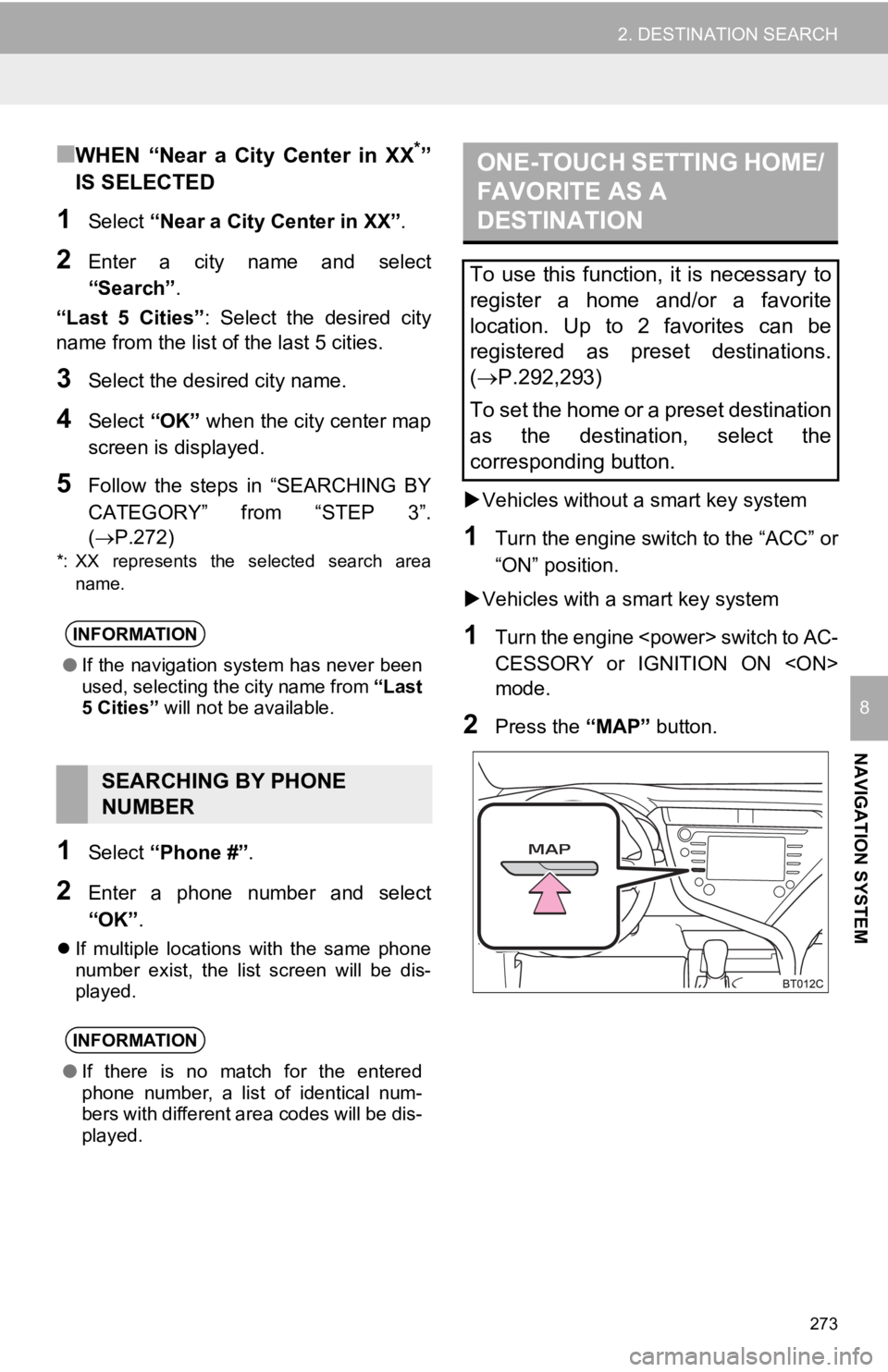
273
2. DESTINATION SEARCH
NAVIGATION SYSTEM
8
■WHEN “Near a City Center in XX*”
IS SELECTED
1Select “Near a City Center in XX” .
2Enter a city name and select
“Search”.
“Last 5 Cities” : Select the desired city
name from the list o f the last 5 cities.
3Select the desired city name.
4Select “OK” when the city center map
screen is di splayed.
5Follow the steps in “SEARCHING BY
CATEGORY” from “STEP 3”.
(P.272)
*: XX represents the selected search area
name.
1Select “Phone #” .
2Enter a phone number and select
“OK”.
If multiple locations with the same phone
number exist, the list screen will be dis-
played.
Vehicles without a smart key system
1Turn the engine switch to the “ACC” or
“ON” position.
Vehicles with a smart key system
1Turn the engine
CESSORY or IGNITION ON
mode.
2Press the “MAP” button.
INFORMATION
●If the navigation system has never been
used, selecting the city name from “Last
5 Cities” will not be available.
SEARCHING BY PHONE
NUMBER
INFORMATION
●If there is no match for the entered
phone number, a list of identical num-
bers with different area codes will be dis-
played.
ONE-TOUCH SETTING HOME/
FAVORITE AS A
DESTINATION
To use this function, it is necessary to
register a home and/or a favorite
location. Up to 2 favorites can be
registered as preset destinations.
( P.292,293)
To set the home or a preset destination
as the destination, select the
corresponding button.
Page 275 of 354
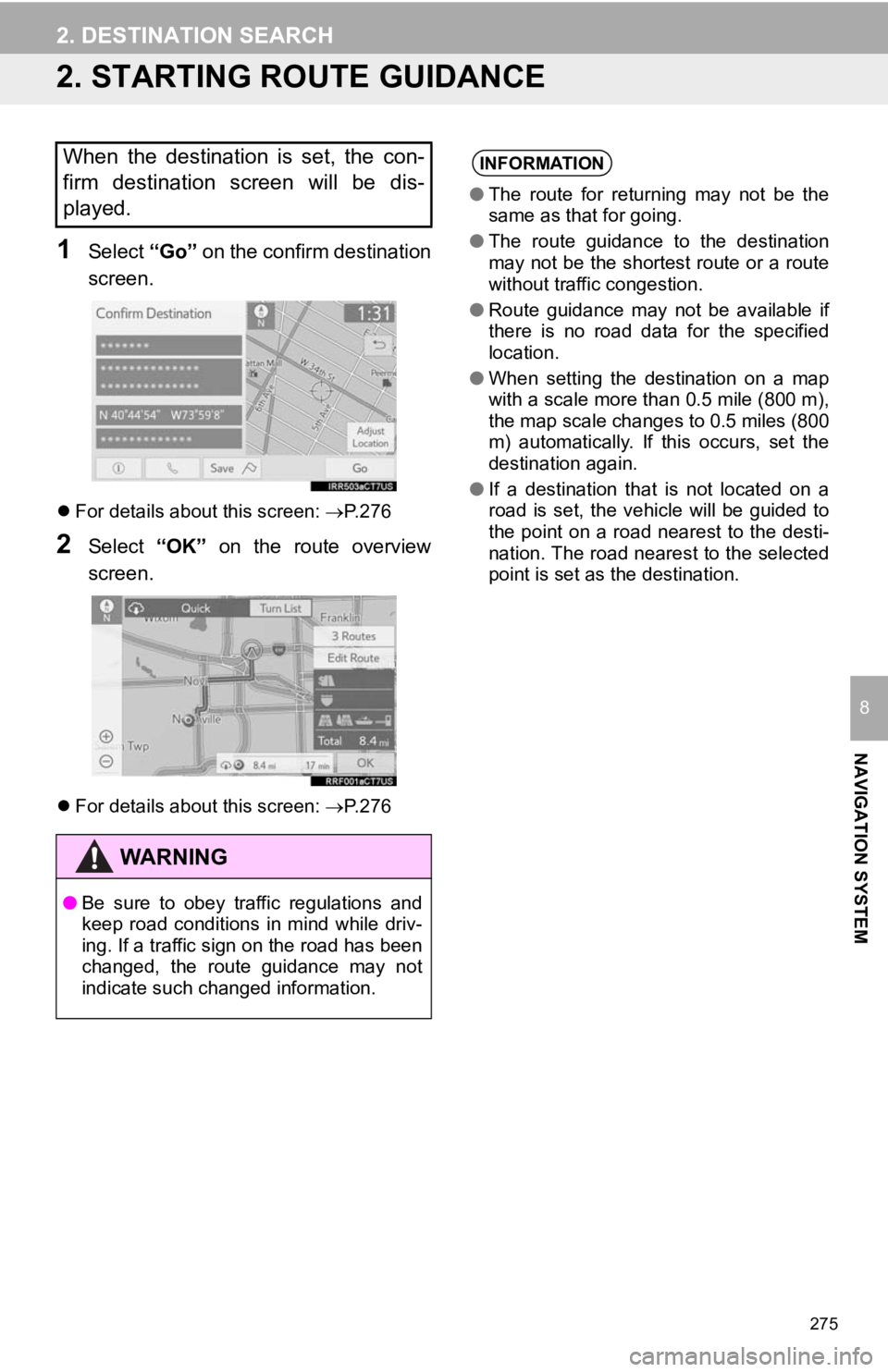
275
2. DESTINATION SEARCH
NAVIGATION SYSTEM
8
2. STARTING ROUTE GUIDANCE
1Select “Go” on the confirm destination
screen.
For details about this screen: P.276
2Select “OK” on the route overview
screen.
For details about this screen: P.276
When the destination is set, the con-
firm destination screen will be dis-
played.
WA R N I N G
● Be sure to obey traffic regulations and
keep road conditions in mind while driv-
ing. If a traffic sign on the road has been
changed, the route guidance may not
indicate such changed information.
INFORMATION
●The route for returning may not be the
same as that for going.
● The route guidance to the destination
may not be the shortest route or a route
without traffic congestion.
● Route guidance may not be available if
there is no road data for the specified
location.
● When setting the destination on a map
with a scale more than 0.5 mile (800 m),
the map scale changes to 0.5 miles (800
m) automatically. If this occurs, set the
destination again.
● If a destination that is not located on a
road is set, the vehicle will be guided to
the point on a road nearest to the desti-
nation. The road nearest to the selected
point is set as the destination.
Page 277 of 354
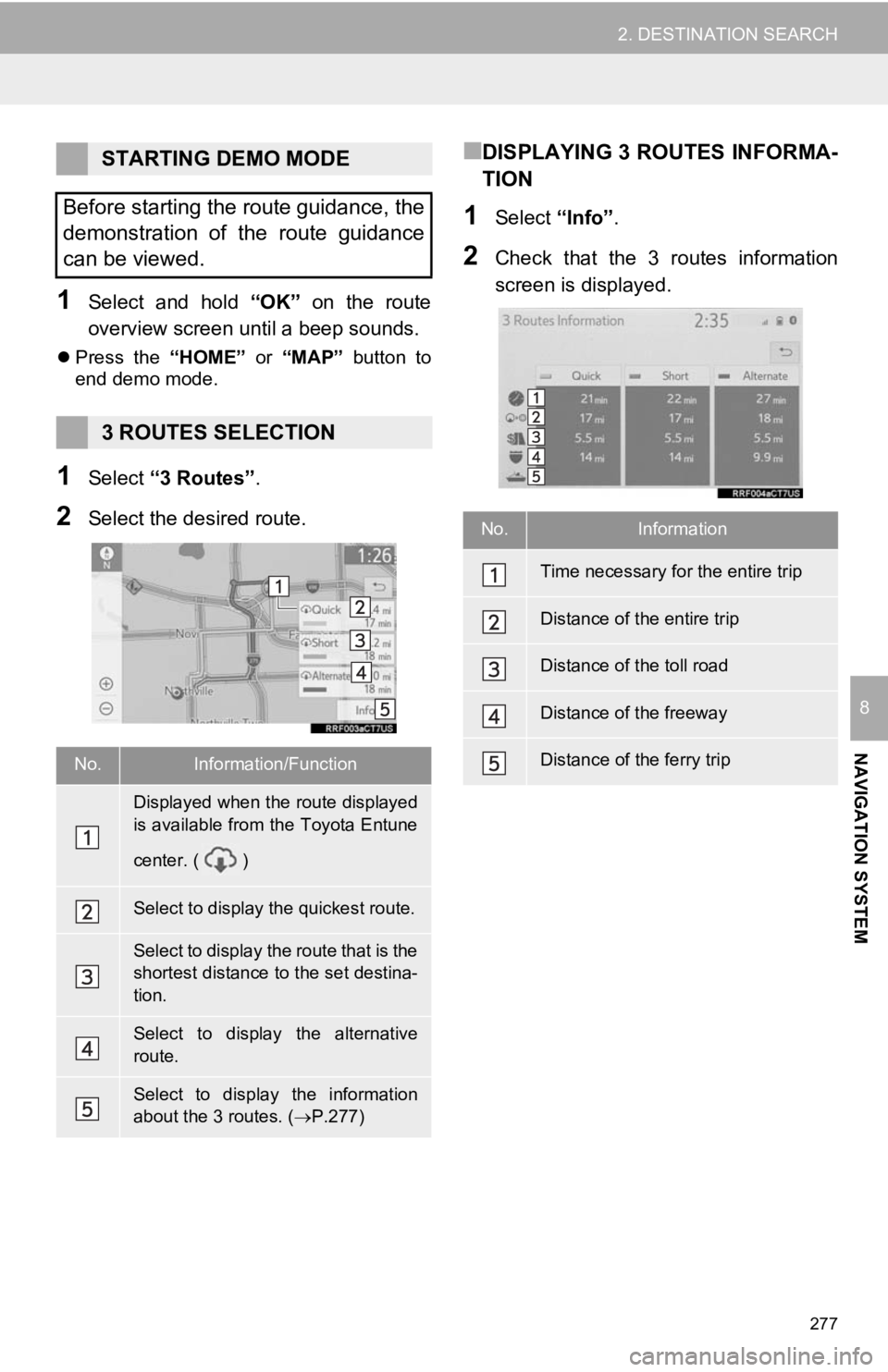
277
2. DESTINATION SEARCH
NAVIGATION SYSTEM
8
1Select and hold “OK” on the route
overview screen until a beep sounds.
Press the “HOME” or “MAP” button to
end demo mode.
1Select “3 Routes” .
2Select the desired route.
■DISPLAYING 3 ROUTES INFORMA-
TION
1Select “Info”.
2Check that the 3 routes information
screen is displayed.
STARTING DEMO MODE
Before starting the route guidance, the
demonstration of the route guidance
can be viewed.
3 ROUTES SELECTION
No.Information/Function
Displayed when the route displayed
is available from the Toyota Entune
center. ( )
Select to display the quickest route.
Select to display the route that is the
shortest distance to the set destina-
tion.
Select to display the alternative
route.
Select to display the information
about the 3 routes. ( P.277)
No.Information
Time necessary for the entire trip
Distance of the entire trip
Distance of the toll road
Distance of the freeway
Distance of the ferry trip
Page 279 of 354
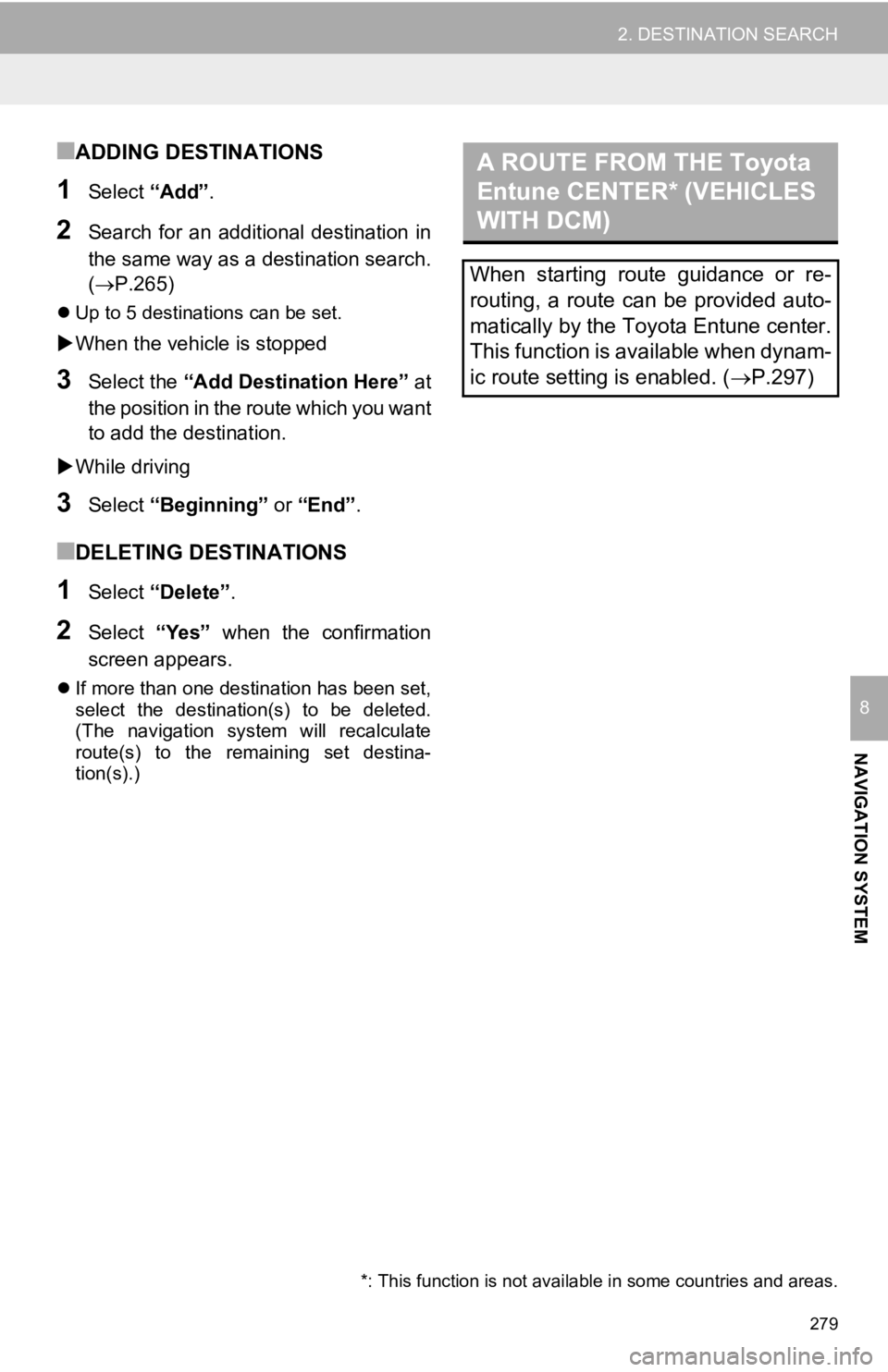
279
2. DESTINATION SEARCH
NAVIGATION SYSTEM
8
■ADDING DESTINATIONS
1Select “Add”.
2Search for an additional destination in
the same way as a destination search.
(P.265)
Up to 5 destinations can be set.
When the vehicle is stopped
3Select the “Add Destination Here” at
the position in the route which you want
to add the destination.
While driving
3Select “Beginning” or “End”.
■DELETING DESTINATIONS
1Select “Delete” .
2Select “Yes” when the confirmation
screen appears.
If more than one destination has been set,
select the destination(s) to be deleted.
(The navigation system will recalculate
route(s) to the remaining set destina-
tion(s).)
A ROUTE FROM THE Toyota
Entune CENTER* (VEHICLES
WITH DCM)
When starting route guidance or re-
routing, a route can be provided auto-
matically by the Toyota Entune center.
This function is available when dynam-
ic route setting is enabled. ( P.297)
*: This function is not availabl e in some countries and areas.
Page 281 of 354
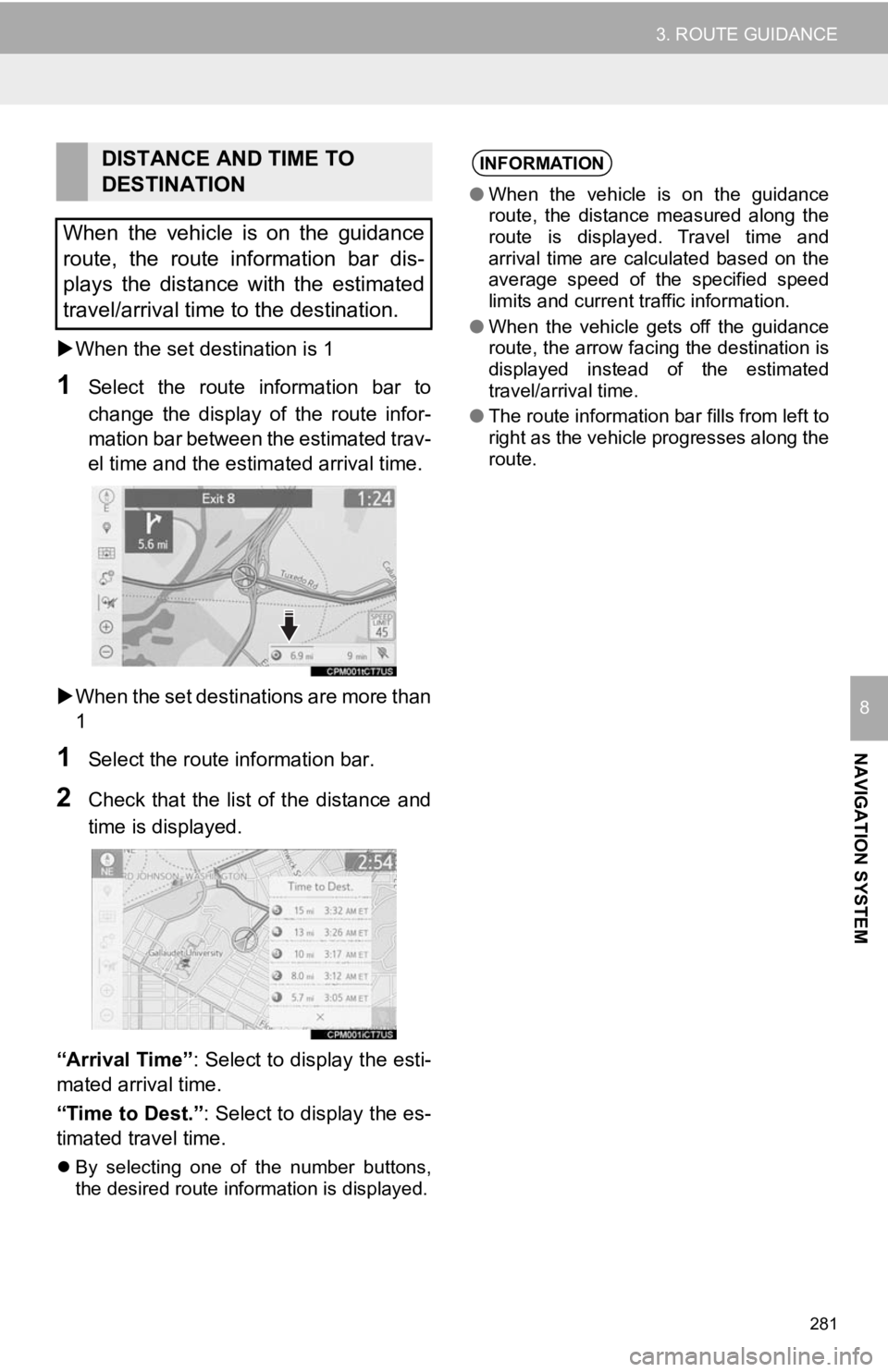
281
3. ROUTE GUIDANCE
NAVIGATION SYSTEM
8
When the set destination is 1
1Select the route information bar to
change the display of the route infor-
mation bar between the estimated trav-
el time and the estimated arrival time.
When the set destinations are more than
1
1Select the route information bar.
2Check that the list of the distance and
time is displayed.
“Arrival Time” : Select to display the esti-
mated arrival time.
“Time to Dest.” : Select to display the es-
timated travel time.
By selecting one of the number buttons,
the desired route information is displayed.
DISTANCE AND TIME TO
DESTINATION
When the vehicle is on the guidance
route, the route information bar dis-
plays the distance with the estimated
travel/arrival time to the destination.INFORMATION
● When the vehicle is on the guidance
route, the distance measured along the
route is displayed. Travel time and
arrival time are calculated based on the
average speed of the specified speed
limits and current traffic information.
● When the vehicle gets off the guidance
route, the arrow facing the destination is
displayed instead of the estimated
travel/arrival time.
● The route information bar fills from left to
right as the vehicle progresses along the
route.
Page 283 of 354
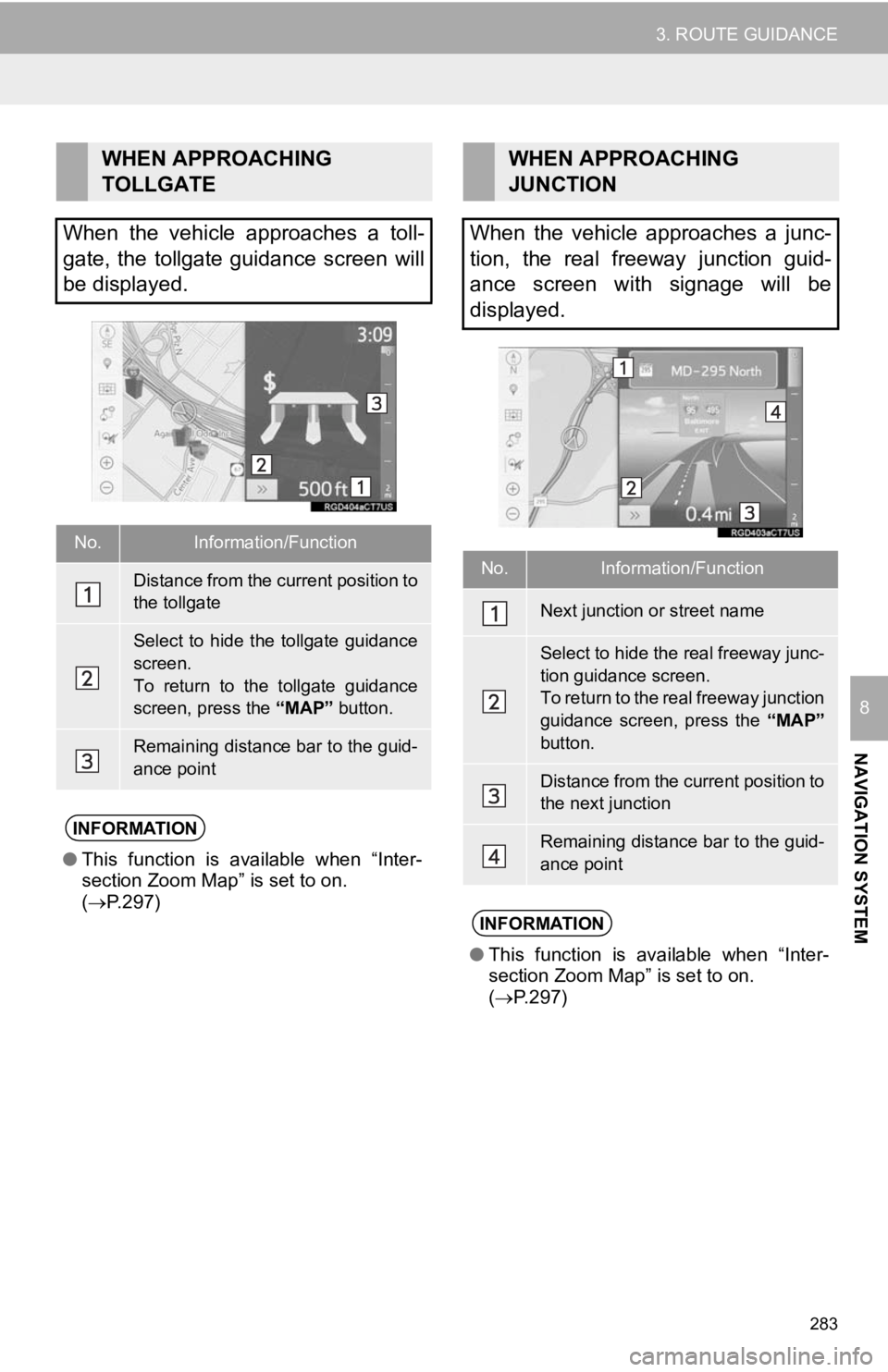
283
3. ROUTE GUIDANCE
NAVIGATION SYSTEM
8
WHEN APPROACHING
TOLLGATE
When the vehicle approaches a toll-
gate, the tollgate guidance screen will
be displayed.
No.Information/Function
Distance from the current position to
the tollgate
Select to hide the tollgate guidance
screen.
To return to the tollgate guidance
screen, press the “MAP” button.
Remaining distance bar to the guid-
ance point
INFORMATION
●This function is available when “Inter-
section Zoom Map” is set to on.
( P.297)
WHEN APPROACHING
JUNCTION
When the vehicle approaches a junc-
tion, the real freeway junction guid-
ance screen with signage will be
displayed.
No.Information/Function
Next junction or street name
Select to hide the real freeway junc-
tion guidance screen.
To return to the real freeway junction
guidance screen, press the “MAP”
button.
Distance from the current position to
the next junction
Remaining distance bar to the guid-
ance point
INFORMATION
● This function is available when “Inter-
section Zoom Map” is set to on.
( P.297)
Page 285 of 354
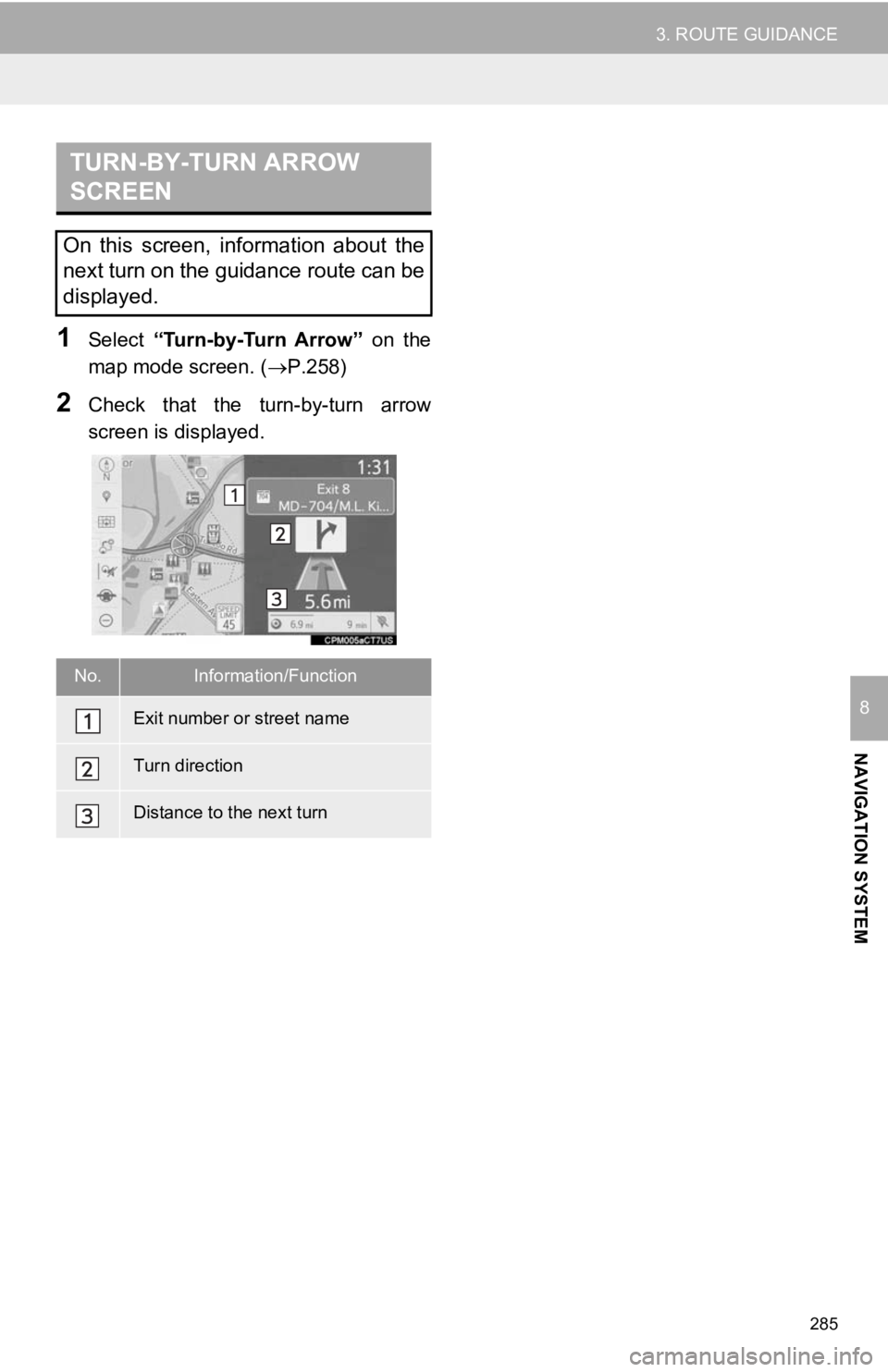
285
3. ROUTE GUIDANCE
NAVIGATION SYSTEM
8
1Select “Turn-by-Turn Arrow” on the
map mode screen. ( P.258)
2Check that the turn-by-turn arrow
screen is displayed.
TURN-BY-TURN ARROW
SCREEN
On this screen, information about the
next turn on the guidance route can be
displayed.
No.Information/Function
Exit number or street name
Turn direction
Distance to the next turn
Page 286 of 354
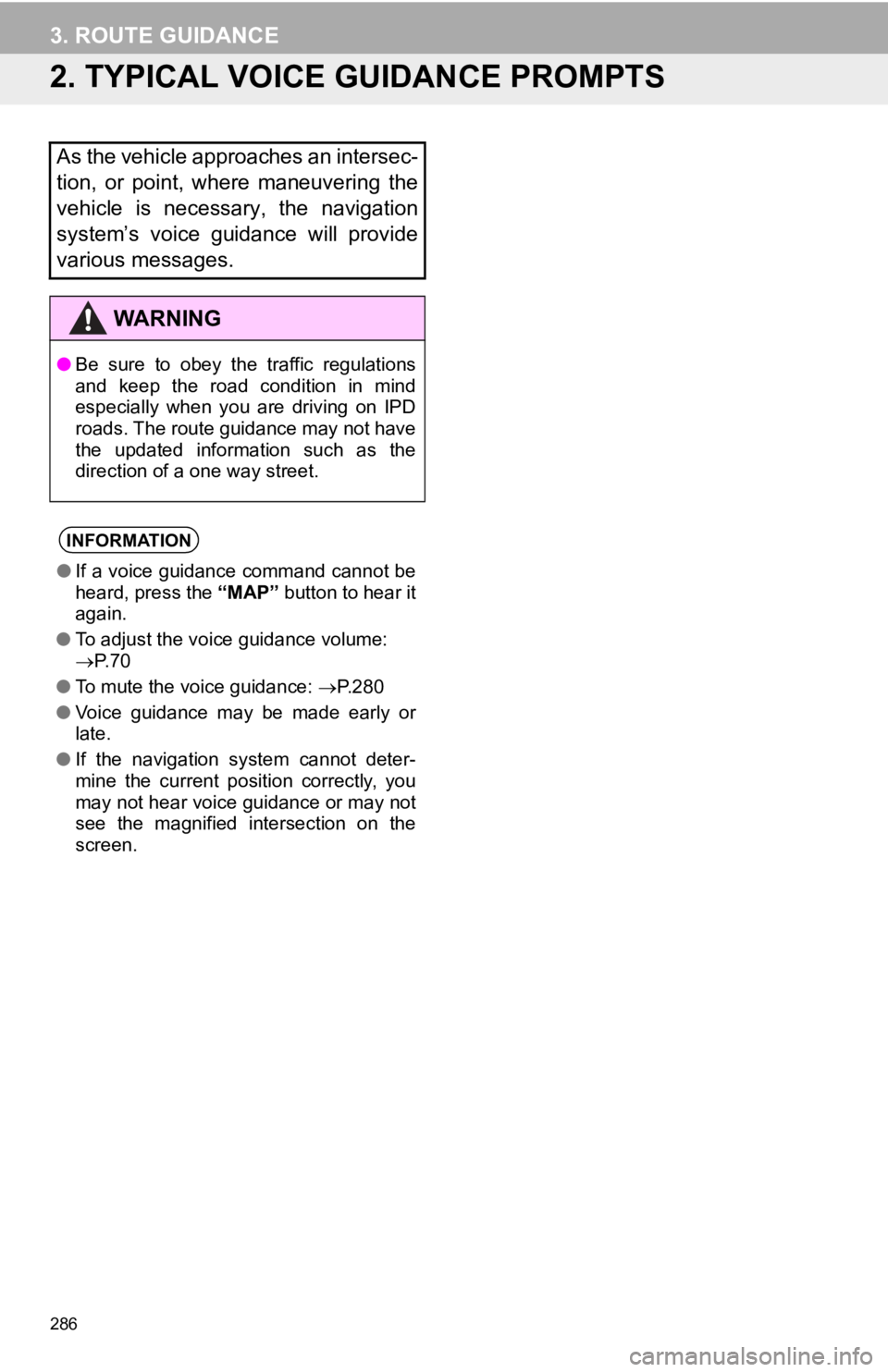
286
3. ROUTE GUIDANCE
2. TYPICAL VOICE GUIDANCE PROMPTS
As the vehicle approaches an intersec-
tion, or point, where maneuvering the
vehicle is necessary, the navigation
system’s voice guidance will provide
various messages.
WA R N I N G
●Be sure to obey the traffic regulations
and keep the road condition in mind
especially when you are driving on IPD
roads. The route guidance may not have
the updated information such as the
direction of a one way street.
INFORMATION
●If a voice guidance command cannot be
heard, press the “MAP” button to hear it
again.
● To adjust the voice guidance volume:
P. 7 0
● To mute the voice guidance: P.280
● Voice guidance may be made early or
late.
● If the navigation system cannot deter-
mine the current position correctly, you
may not hear voice guidance or may not
see the magnified intersection on the
screen.
Page 287 of 354
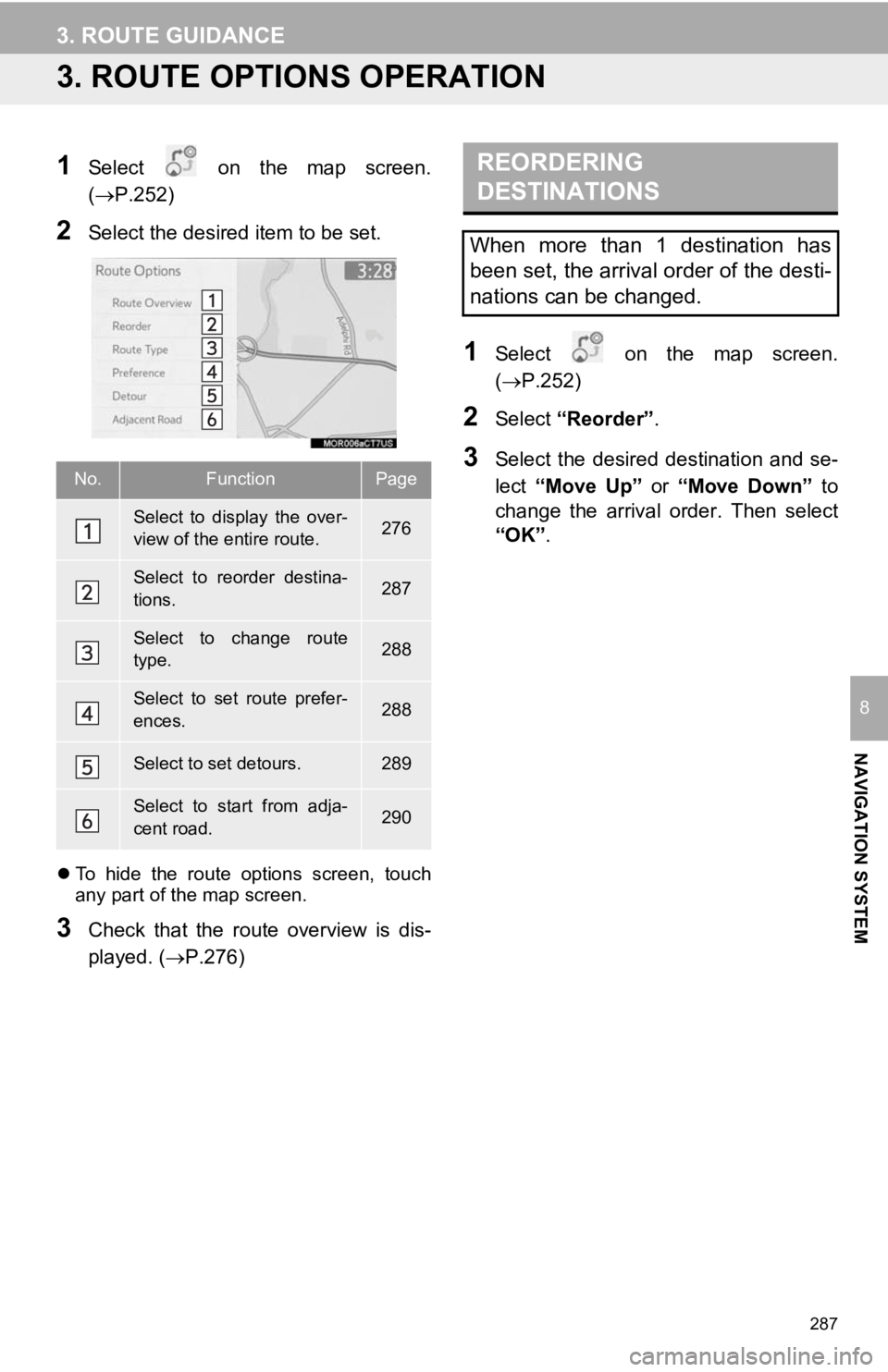
287
3. ROUTE GUIDANCE
NAVIGATION SYSTEM
8
3. ROUTE OPTIONS OPERATION
1Select on the map screen.
(P.252)
2Select the desired item to be set.
To hide the route options screen, touch
any part of the map screen.
3Check that the route overview is dis-
played. (P.276)
1Select on the map screen.
(P.252)
2Select “Reorder” .
3Select the desired destination and se-
lect “Move Up” or “Move Down” to
change the arrival order. Then select
“OK” .No.FunctionPage
Select to display the over-
view of the entire route.276
Select to reorder destina-
tions.287
Select to change route
type.288
Select to set route prefer-
ences.288
Select to set detours.289
Select to start from adja-
cent road.290
REORDERING
DESTINATIONS
When more than 1 destination has
been set, the arrival order of the desti-
nations can be changed.
Page 289 of 354
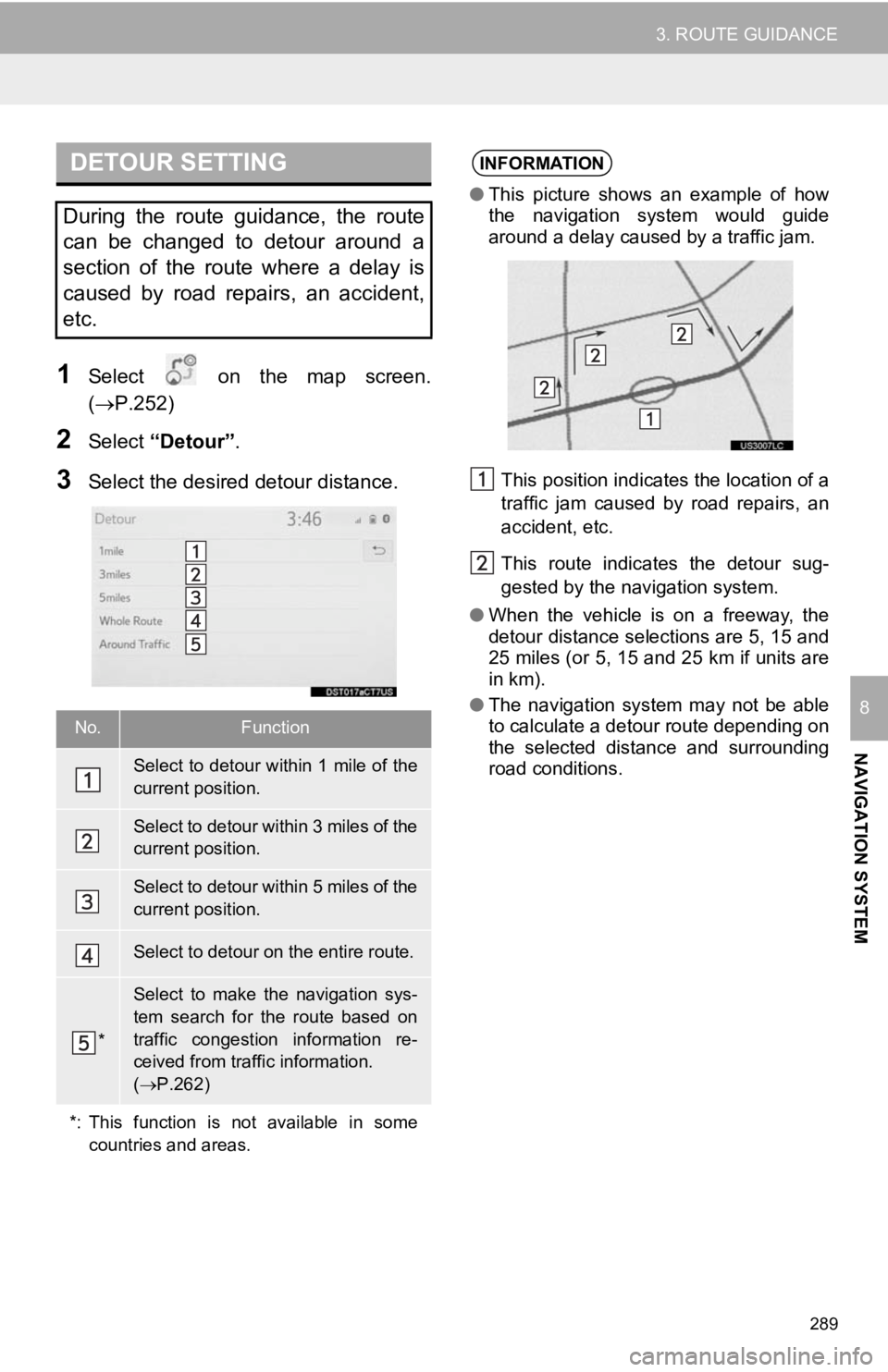
289
3. ROUTE GUIDANCE
NAVIGATION SYSTEM
8
1Select on the map screen.
(P.252)
2Select “Detour” .
3Select the desired detour distance.
DETOUR SETTING
During the route guidance, the route
can be changed to detour around a
section of the route where a delay is
caused by road repairs, an accident,
etc.
No.Function
Select to detour within 1 mile of the
current position.
Select to detour within 3 miles of the
current position.
Select to detour within 5 miles of the
current position.
Select to detour on the entire route.
*
Select to make the navigation sys-
tem search for the route based on
traffic congestion information re-
ceived from traffic information.
( P.262)
*: This function is not available in some countries and areas.
INFORMATION
●This picture shows an example of how
the navigation system would guide
around a delay caused by a traffic jam.
This position indicates the location of a
traffic jam caused by road repairs, an
accident, etc.
This route indicates the detour sug-
gested by the navigation system.
● When the vehicle is on a freeway, the
detour distance selections are 5, 15 and
25 miles (or 5, 15 and 25 km if units are
in km).
● The navigation system may not be able
to calculate a detour route depending on
the selected distance and surrounding
road conditions.