navigation system TOYOTA CAMRY 2019 Accessories, Audio & Navigation (in English)
[x] Cancel search | Manufacturer: TOYOTA, Model Year: 2019, Model line: CAMRY, Model: TOYOTA CAMRY 2019Pages: 354, PDF Size: 8.08 MB
Page 62 of 354
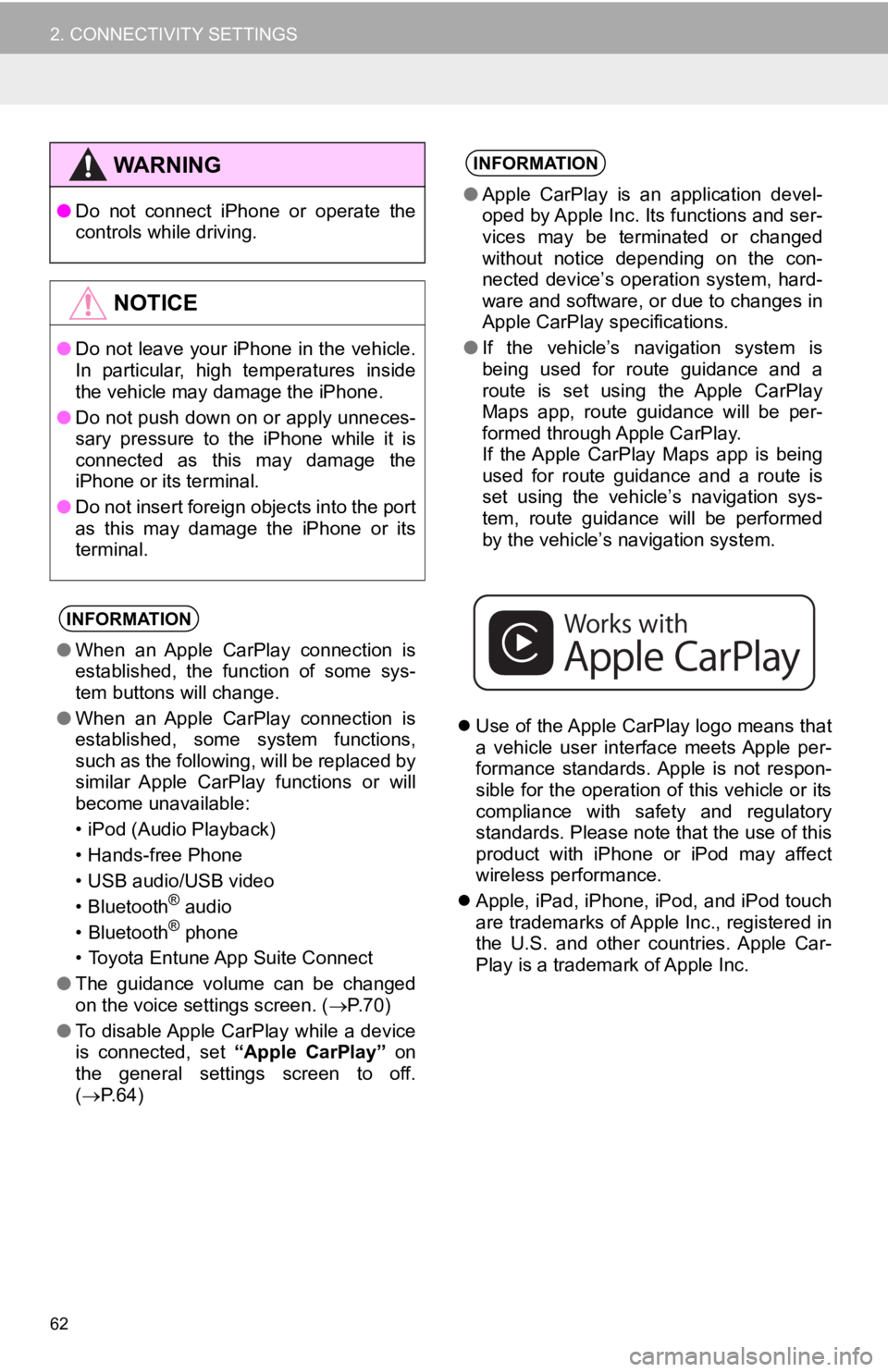
62
2. CONNECTIVITY SETTINGS
Use of the Apple CarPlay logo means that
a vehicle user interface meets Apple per-
formance standards. Apple is not respon-
sible for the operation of this vehicle or its
compliance with safety and regulatory
standards. Please note that the use of this
product with iPhone or iPod may affect
wireless performance.
Apple, iPad, iPhone, iPod, and iPod touch
are trademarks of Apple Inc., registered in
the U.S. and other countries. Apple Car-
Play is a trademark of Apple Inc.
WA R N I N G
●Do not connect iPhone or operate the
controls while driving.
NOTICE
●Do not leave your iPhone in the vehicle.
In particular, high temperatures inside
the vehicle may damage the iPhone.
● Do not push down on or apply unneces-
sary pressure to the iPhone while it is
connected as this may damage the
iPhone or its terminal.
● Do not insert foreign objects into the port
as this may damage the iPhone or its
terminal.
INFORMATION
●When an Apple CarPlay connection is
established, the function of some sys-
tem buttons will change.
● When an Apple CarPlay connection is
established, some system functions,
such as the following, will be replaced by
similar Apple CarPlay functions or will
become unavailable:
• iPod (Audio Playback)
• Hands-free Phone
• USB audio/USB video
• Bluetooth
® audio
• Bluetooth® phone
• Toyota Entune App Suite Connect
● The guidance volume can be changed
on the voice settings screen. ( P. 7 0 )
● To disable Apple CarPlay while a device
is connected, set “Apple CarPlay” on
the general settings screen to off.
( P.64)
INFORMATION
●Apple CarPlay is an application devel-
oped by Apple Inc. Its functions and ser-
vices may be terminated or changed
without notice depending on the con-
nected device’s operation system, hard-
ware and software, or due to changes in
Apple CarPlay specifications.
● If the vehicle’s navigation system is
being used for route guidance and a
route is set using the Apple CarPlay
Maps app, route guidance will be per-
formed through Apple CarPlay.
If the Apple CarPlay Maps app is being
used for route guidance and a route is
set using the vehicle’s navigation sys-
tem, route guidance will be performed
by the vehicle’s navigation system.
Page 140 of 354

140
1. VOICE COMMAND SYSTEM OPERATION
Navigation*1
CommandAction
“Get directions to
*2Enables setting a destina tion by saying the address*3, 4
“Find a
current position
“Find a
“Find a
“Go home”Displays the route to home
“Go to favorite <1-10>”Sets the location registered to the corresponding favorite
number as the destination
“Show recent destinations”
Displays a list of recent des tinations. Selecting a number
from the list will start navigation to the selected recent
destination.
“Cancel route”Cancels the route guidance
“Delete destinations”Displays a list of des tination to delete*8
“Show
on the map
*
1: Entune Premium Audio only
*2: English and French only
*3: Best recognition results occur when saying the full address without the zipcode
*4: When the language is set to French, the supported area is only Quebec Province in Canada
*5: For example; “Gas stations”, “Restaurants”, etc.
*6: Major national brands are always supported. Local brands are also supported with a subscrip-
tion to the Toyota Entune. Contact your Toyota dealer for detai ls.
*
7: When the language is set to French, the supported area is only Quebec City in Canada
*8: Used when multiple destinations are set on a route
Page 145 of 354
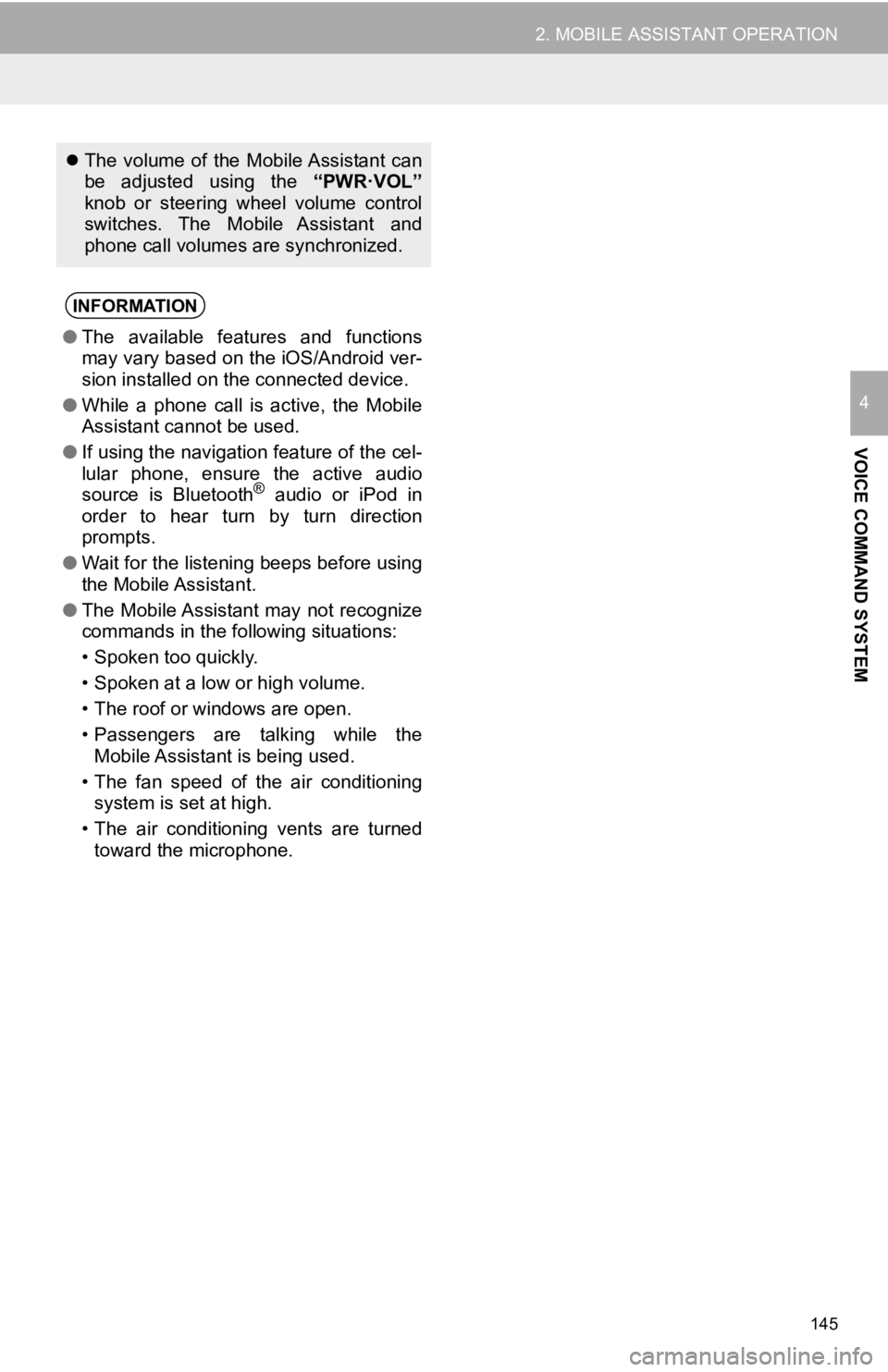
145
2. MOBILE ASSISTANT OPERATION
VOICE COMMAND SYSTEM
4
The volume of the Mobile Assistant can
be adjusted using the “PWR·VOL”
knob or steering wheel volume control
switches. The Mobile Assistant and
phone call volumes are synchronized.
INFORMATION
● The available features and functions
may vary based on the iOS/Android ver-
sion installed on the connected device.
● While a phone call is active, the Mobile
Assistant cannot be used.
● If using the navigation feature of the cel-
lular phone, ensure the active audio
source is Bluetooth
® audio or iPod in
order to hear turn by turn direction
prompts.
● Wait for the listening beeps before using
the Mobile Assistant.
● The Mobile Assistant may not recognize
commands in the following situations:
• Spoken too quickly.
• Spoken at a low or high volume.
• The roof or windows are open.
• Passengers are talking while the
Mobile Assistant is being used.
• The fan speed of the air conditioning system is set at high.
• The air conditioning vents are turned toward the microphone.
Page 185 of 354
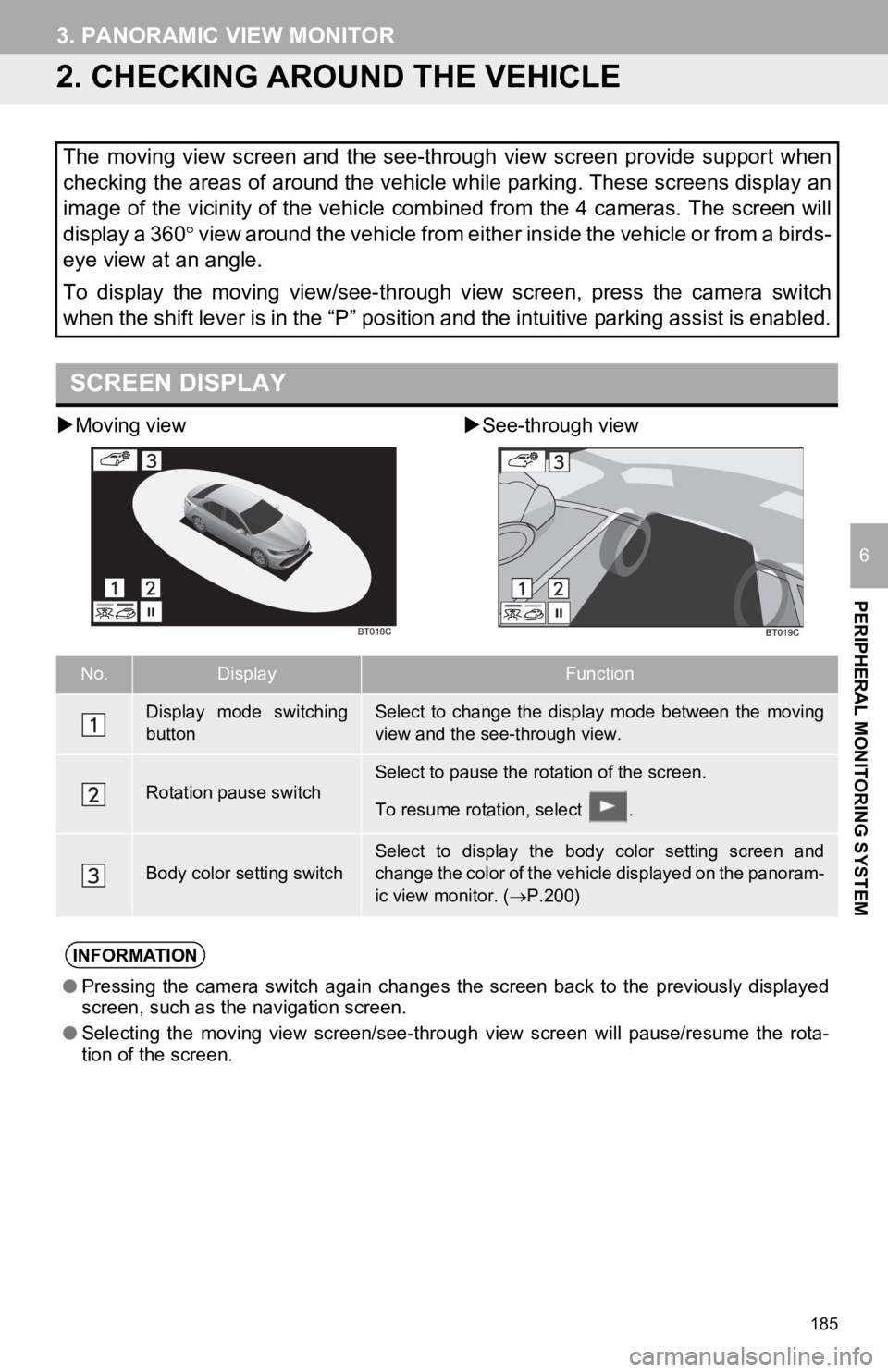
185
3. PANORAMIC VIEW MONITOR
PERIPHERAL MONITORING SYSTEM
6
2. CHECKING AROUND THE VEHICLE
Moving view See-through view
The moving view screen and the see-through view screen provide support when
checking the areas of around the vehicle while parking. These screens display an
image of the vicinity of the vehicle combined from the 4 cameras. The screen will
display a 360 view around the vehicle from either inside the vehicle or from a b i r d s -
eye view at an angle.
To display the moving view/see-through view screen, press the camera switch
when the shift lever is in the “P” position and the intuitive parking assist is enabled.
SCREEN DISPLAY
No.DisplayFunction
Display mode switching
buttonSelect to change the display mode between the moving
view and the see-through view.
Rotation pause switchSelect to pause the rotation of the screen.
To resume rotation, select .
Body color setting switch
Select to display the body color setting screen and
change the color of the vehicle displayed on the panoram-
ic view monitor. ( P.200)
INFORMATION
● Pressing the camera switch again changes the screen back to the previously displayed
screen, such as the navigation screen.
● Selecting the moving view screen/see-through view screen will p ause/resume the rota-
tion of the screen.
Page 187 of 354
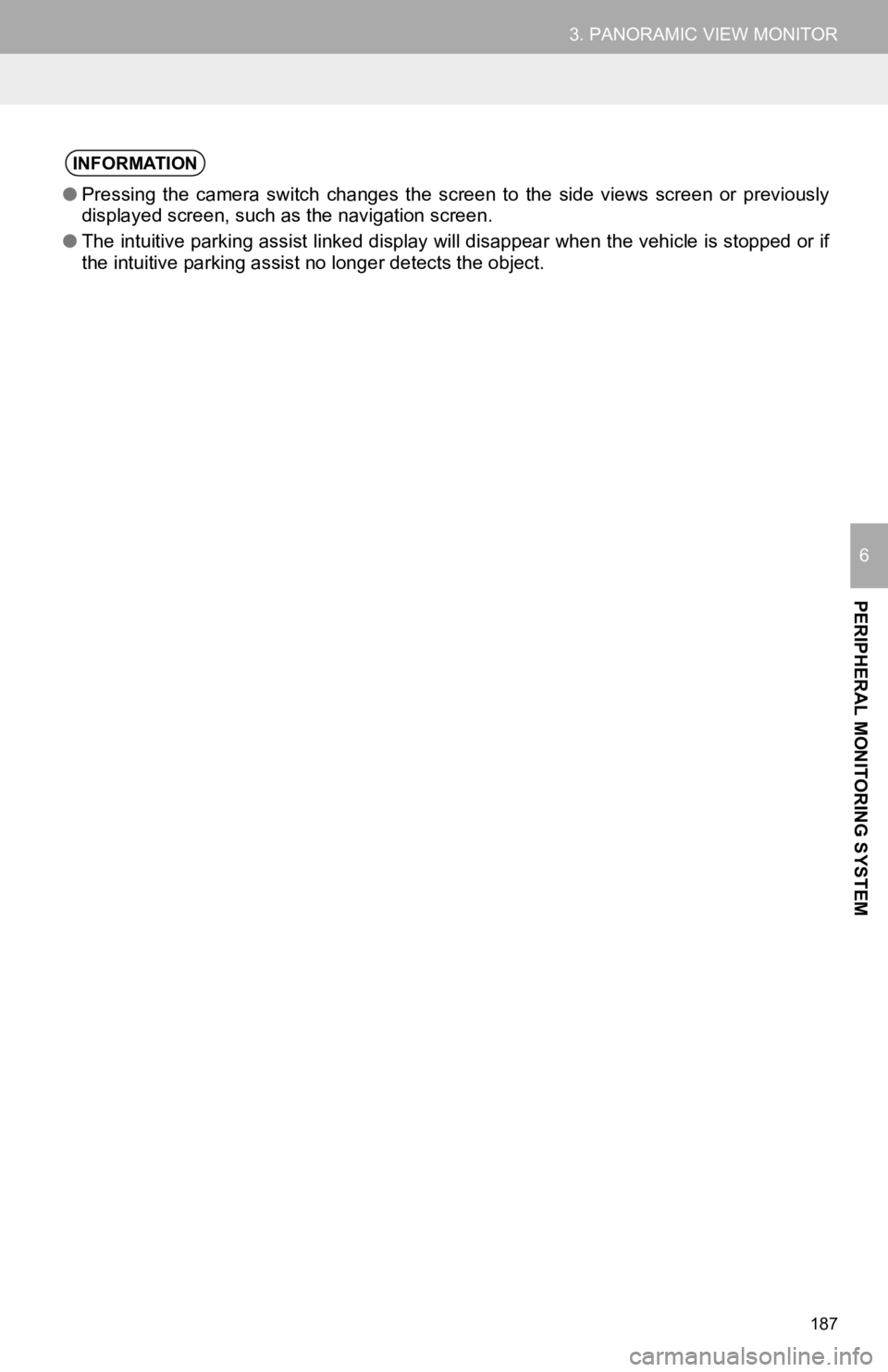
187
3. PANORAMIC VIEW MONITOR
PERIPHERAL MONITORING SYSTEM
6
INFORMATION
●Pressing the camera switch changes the screen to the side views screen or previously
displayed screen, such as the navigation screen.
● The intuitive parking assist linked display will disappear when the vehicle is stopped or if
the intuitive parking assist no longer detects the object.
Page 189 of 354
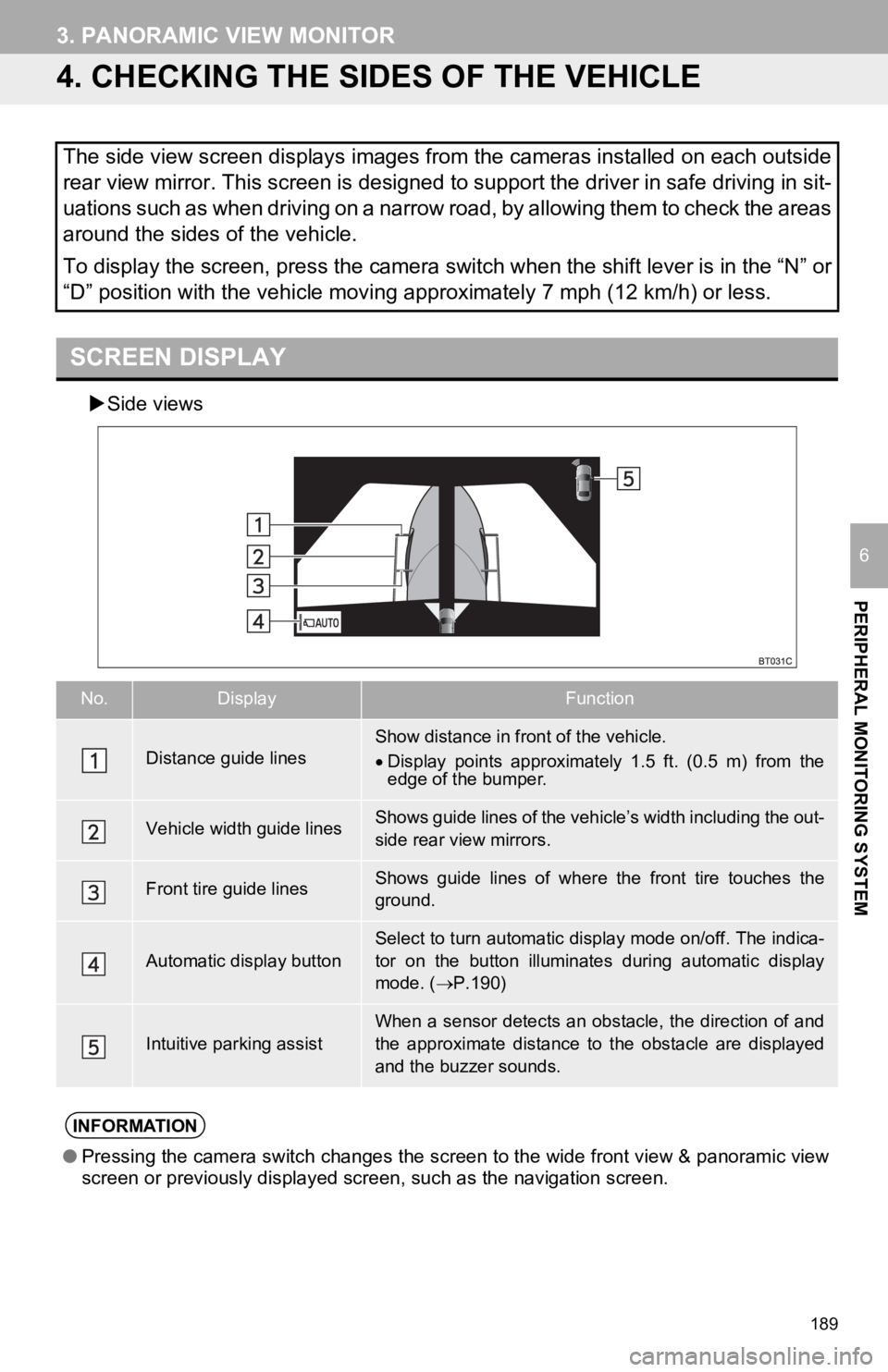
189
3. PANORAMIC VIEW MONITOR
PERIPHERAL MONITORING SYSTEM
6
4. CHECKING THE SIDES OF THE VEHICLE
Side views
The side view screen displays images from the cameras installed on each outside
rear view mirror. This screen is designed to support the driver in safe driving in sit-
uations such as when driving on a narrow road, by allowing them to check the areas
around the sides of the vehicle.
To display the screen, press the camera switch when the shift l ever is in the “N” or
“D” position with the vehicle moving approximately 7 mph (12 km /h) or less.
SCREEN DISPLAY
No.DisplayFunction
Distance guide linesShow distance in front of the vehicle.
Display points approximately 1.5 ft. (0.5 m) from the
edge of the bumper.
Vehicle width guide linesShows guide lines of the vehicl e’s width including the out-
side rear view mirrors.
Front tire guide linesShows guide lines of where the front tire touches the
ground.
Automatic display button
Select to turn automatic display mode on/off. The indica-
tor on the button illuminates during automatic display
mode. ( P.190)
Intuitive parking assistWhen a sensor detects an obstacle, the direction of and
the approximate distance to the obstacle are displayed
and the buzzer sounds.
INFORMATION
● Pressing the camera switch changes the screen to the wide front view & panoramic view
screen or previously displayed screen, such as the navigation s creen.
Page 230 of 354
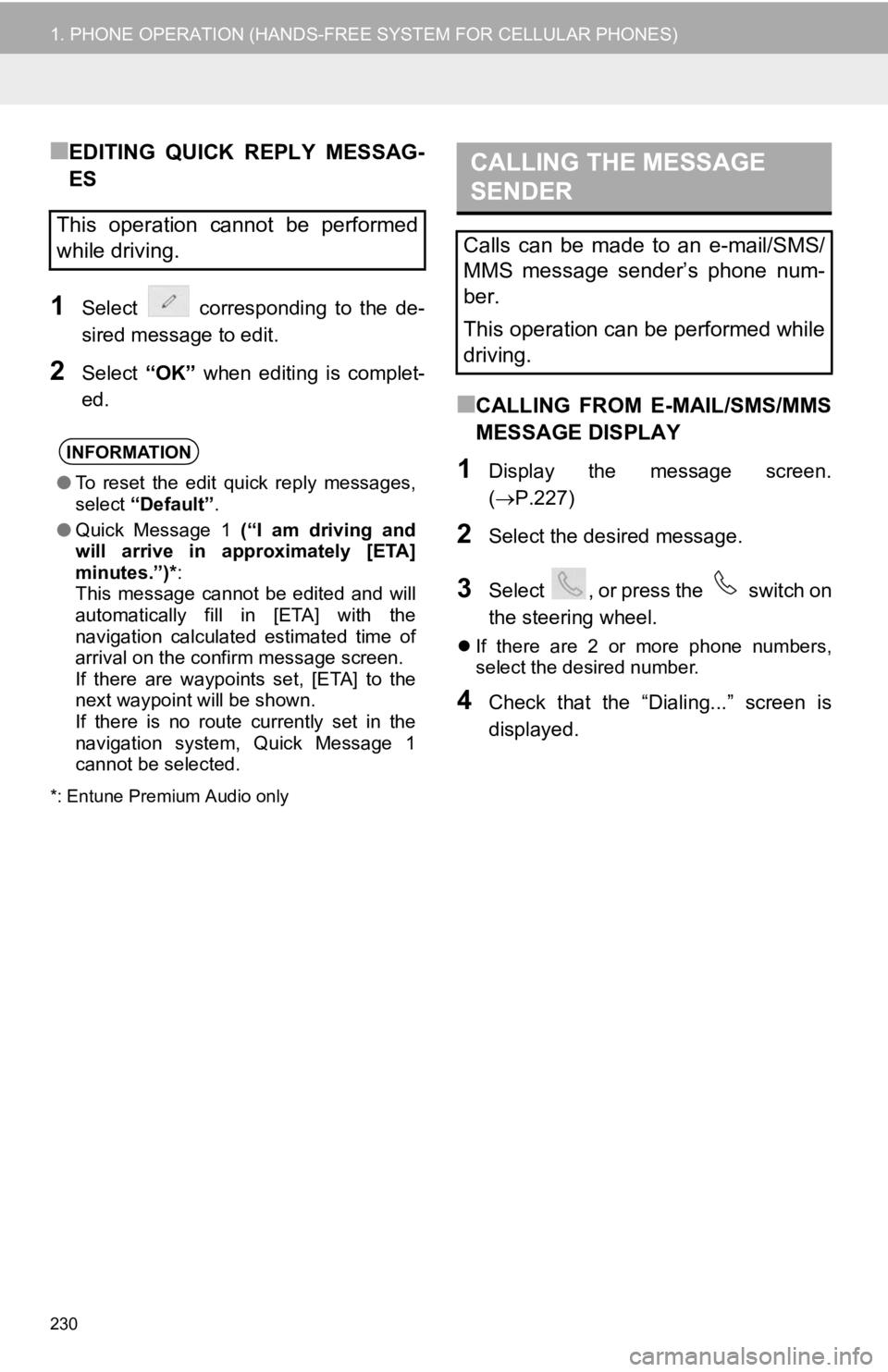
230
1. PHONE OPERATION (HANDS-FREE SYSTEM FOR CELLULAR PHONES)
■EDITING QUICK REPLY MESSAG-
ES
1Select corresponding to the de-
sired message to edit.
2Select “OK” when editing is complet-
ed.
*: Entune Premium Audio only
■CALLING FROM E-MAIL/SMS/MMS
MESSAGE DISPLAY
1Display the message screen.
( P.227)
2Select the desired message.
3Select , or press the switch on
the steering wheel.
If there are 2 or more phone numbers,
select the desired number.
4Check that the “Dialing...” screen is
displayed.
This operation cannot be performed
while driving.
INFORMATION
●To reset the edit quick reply messages,
select “Default” .
● Quick Message 1 (“I am driving and
will arrive in approximately [ETA]
minutes.”)* :
This message cannot be edited and will
automatically fill in [ETA] with the
navigation calculated estimated time of
arrival on the confirm message screen.
If there are waypoints set, [ETA] to the
next waypoint will be shown.
If there is no route currently set in the
navigation system, Quick Message 1
cannot be selected.
CALLING THE MESSAGE
SENDER
Calls can be made to an e-mail/SMS/
MMS message sender’s phone num-
ber.
This operation can be performed while
driving.
Page 250 of 354
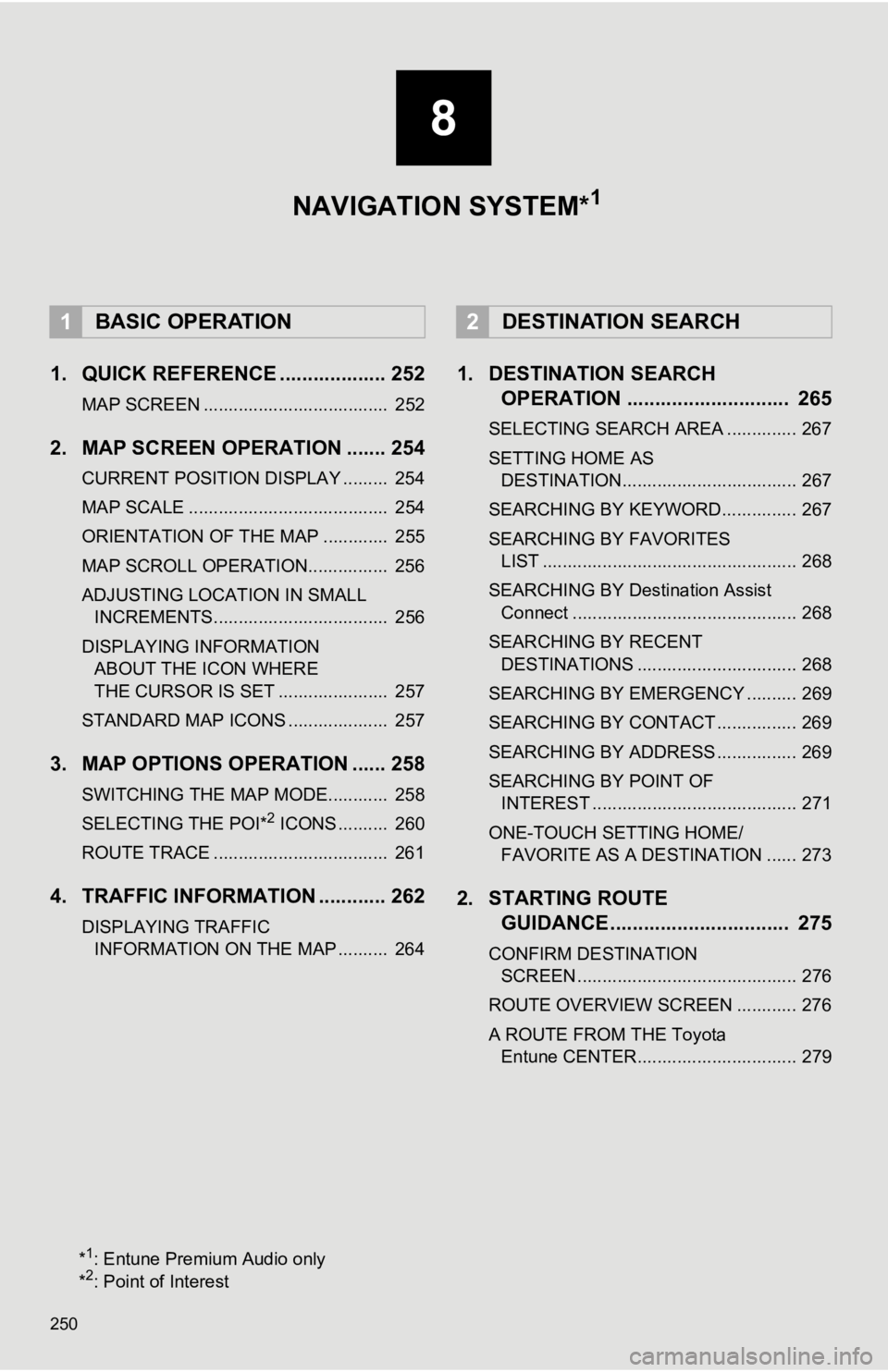
250
1. QUICK REFERENCE ................... 252
MAP SCREEN ..................................... 252
2. MAP SCREEN OPERATION ....... 254
CURRENT POSITION DISPLAY ......... 254
MAP SCALE ........................................ 254
ORIENTATION OF THE MAP ............. 255
MAP SCROLL OPERATION................ 256
ADJUSTING LOCATION IN SMALL INCREMENTS................................... 256
DISPLAYING INFORMATION ABOUT THE ICON WHERE
THE CURSOR IS SET ...................... 257
STANDARD MAP ICONS .................... 257
3. MAP OPTIONS OPERATION ...... 258
SWITCHING THE MAP MODE............ 258
SELECTING THE POI*2 ICONS .......... 260
ROUTE TRACE ................................... 261
4. TRAFFIC INFORMATION ............ 262
DISPLAYING TRAFFIC INFORMATION ON THE MAP .......... 264
1. DESTINATION SEARCH OPERATION ............................. 265
SELECTING SEARCH AREA .............. 267
SETTING HOME AS
DESTINATION................................... 267
SEARCHING BY KEYWORD............... 267
SEARCHING BY FAVORITES LIST ................................................... 268
SEARCHING BY Destination Assist Connect ............................................. 268
SEARCHING BY RECENT DESTINATIONS ................................ 268
SEARCHING BY EMERGENCY .......... 269
SEARCHING BY CONTACT ................ 269
SEARCHING BY ADDRESS ................ 269
SEARCHING BY POINT OF INTEREST ......................................... 271
ONE-TOUCH SETTING HOME/ FAVORITE AS A DESTINATION ...... 273
2. STARTING ROUTE GUIDANCE ....... ....................... .. 275
CONFIRM DESTINATION
SCREEN ............................................ 276
ROUTE OVERVIEW SCREEN ............ 276
A ROUTE FROM THE Toyota Entune CENTER................................ 279
1BASIC OPERATION2DESTINATION SEARCH
8
NAVIGATION SYSTEM*1
*1: Entune Premium Audio only
*2: Point of Interest
Page 251 of 354
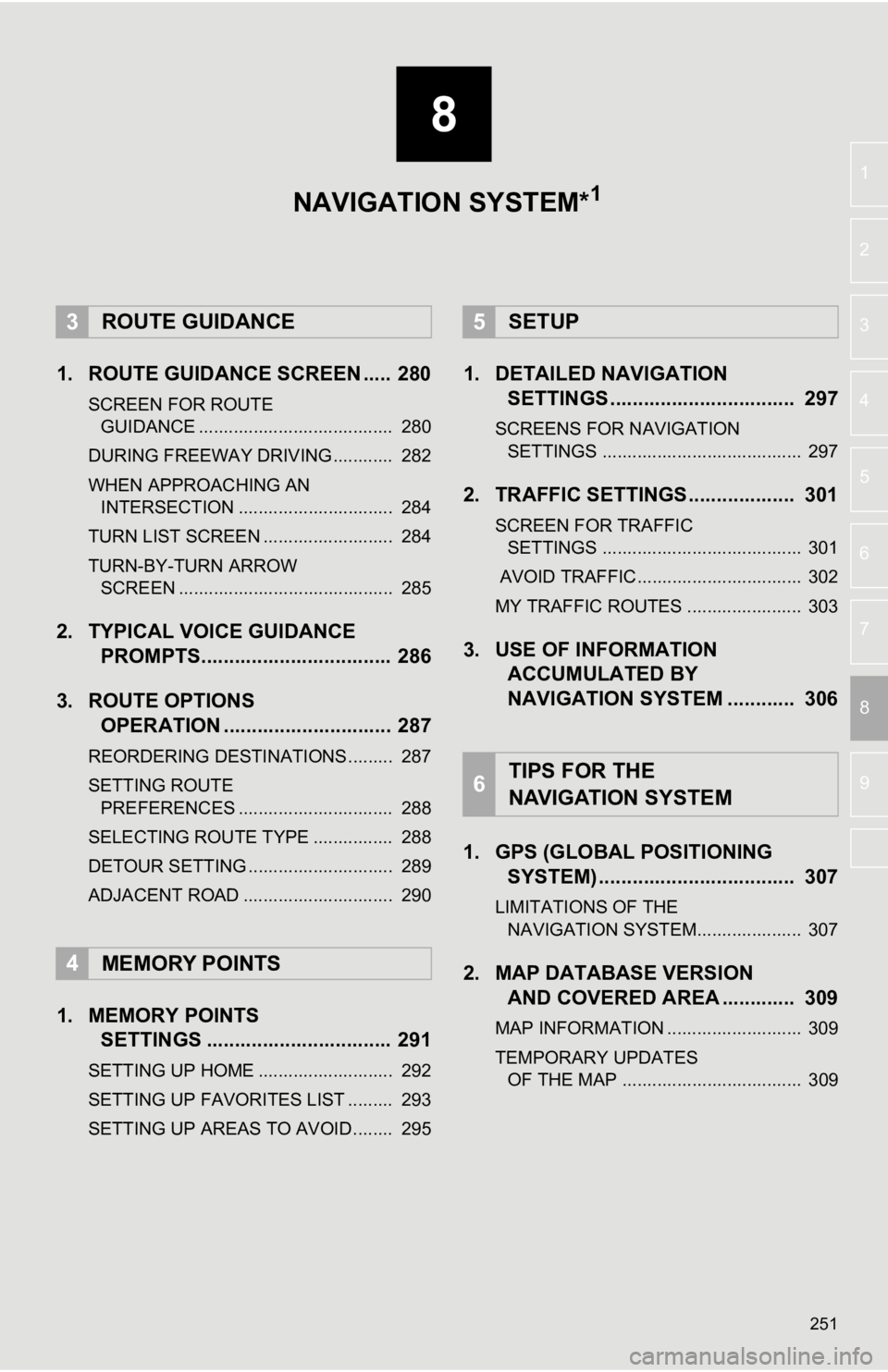
8
251
4
5
6
7
9
1
2
3
8
1. ROUTE GUIDANCE SCREEN ..... 280
SCREEN FOR ROUTE GUIDANCE ....................................... 280
DURING FREEWAY DRIVING............ 282
WHEN APPROACHING AN INTERSECTION ............................... 284
TURN LIST SCREEN .......................... 284
TURN-BY-TURN ARROW SCREEN ........................................... 285
2. TYPICAL VOICE GUIDANCE PROMPTS.................................. 286
3. ROUTE OPTIONS OPERATION .............................. 287
REORDERING DESTINATIONS ......... 287
SETTING ROUTE
PREFERENCES ............................... 288
SELECTING ROUTE TYPE ................ 288
DETOUR SETTING ............................. 289
ADJACENT ROAD .............................. 290
1. MEMORY POINTS SETTINGS ................................. 291
SETTING UP HOME ........................... 292
SETTING UP FAVORITES LIST ......... 293
SETTING UP AREAS TO AVOID ........ 295
1. DETAILED NAVIGATIONSETTINGS ................................. 297
SCREENS FOR NAVIGATION
SETTINGS ........................................ 297
2. TRAFFIC SETTINGS................... 301
SCREEN FOR TRAFFIC SETTINGS ........................................ 301
AVOID TRAFFIC................................. 302
MY TRAFFIC ROUTES ....................... 303
3. USE OF INFORMATION ACCUMULATED BY
NAVIGATION SYSTEM ............ 306
1. GPS (GLOBAL POSITIONING SYSTEM) .................... ............... 307
LIMITATIONS OF THE
NAVIGATION SYSTEM..................... 307
2. MAP DATABASE VERSION AND COVERED AREA ............. 309
MAP INFORMATION ........................... 309
TEMPORARY UPDATES
OF THE MAP .................................... 309
3ROUTE GUIDANCE
4MEMORY POINTS
5SETUP
6TIPS FOR THE
NAVIGATION SYSTEM
NAVIGATION SYSTEM*1
Page 253 of 354
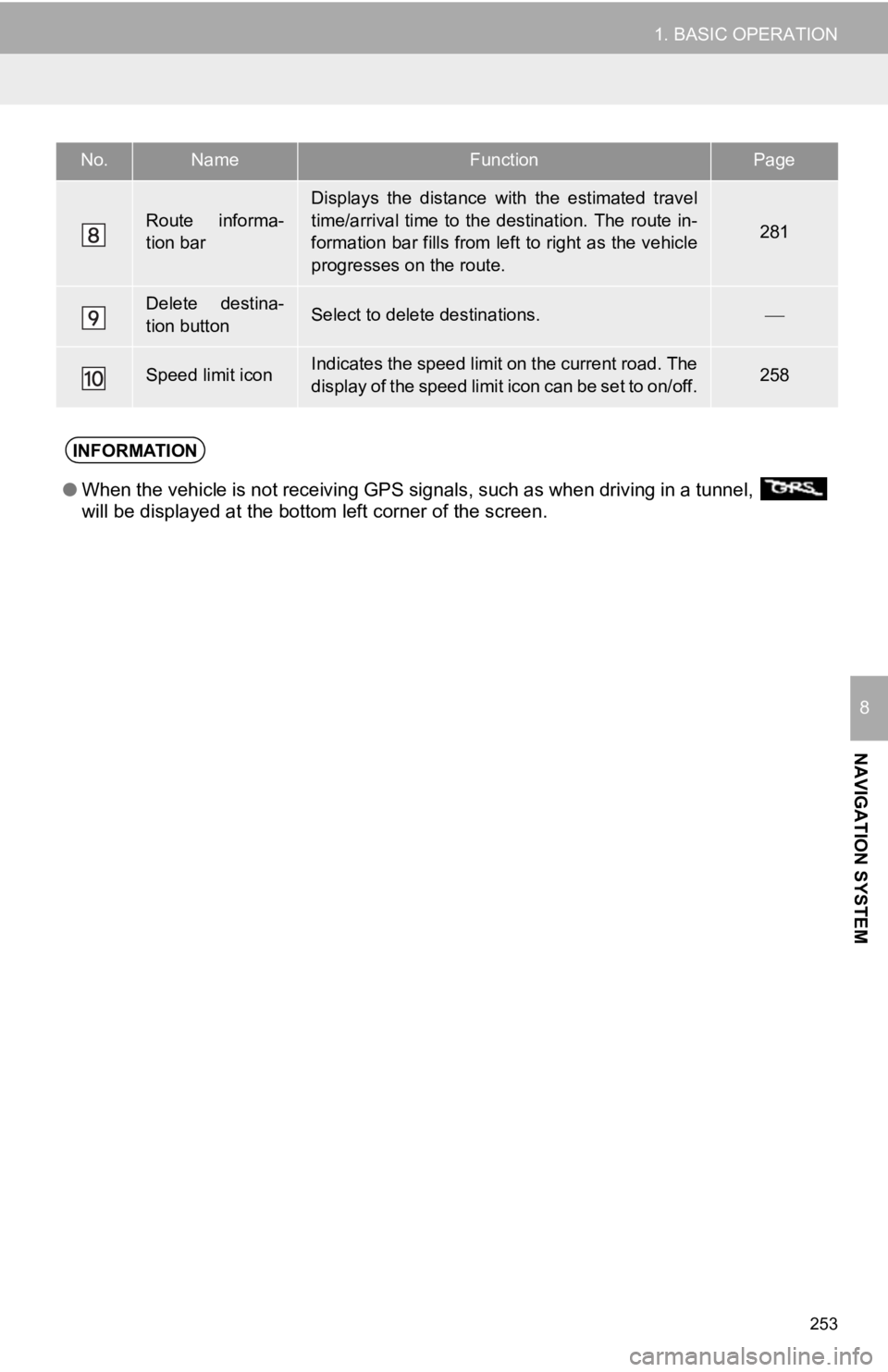
253
1. BASIC OPERATION
NAVIGATION SYSTEM
8
Route informa-
tion bar
Displays the distance with the estimated travel
time/arrival time to the destination. The route in-
formation bar fills from left to right as the vehicle
progresses on the route.
281
Delete destina-
tion buttonSelect to delete destinations.
Speed limit iconIndicates the speed limit on the current road. The
display of the speed limit icon can be set to on/off.258
No.NameFunctionPage
INFORMATION
● When the vehicle is not receiving GPS signals, such as when dri ving in a tunnel,
will be displayed at the bottom left corner of the screen.