TOYOTA CAMRY 2020 (in English) Owner's Manual
Manufacturer: TOYOTA, Model Year: 2020, Model line: CAMRY, Model: TOYOTA CAMRY 2020Pages: 56, PDF Size: 4.29 MB
Page 21 of 56
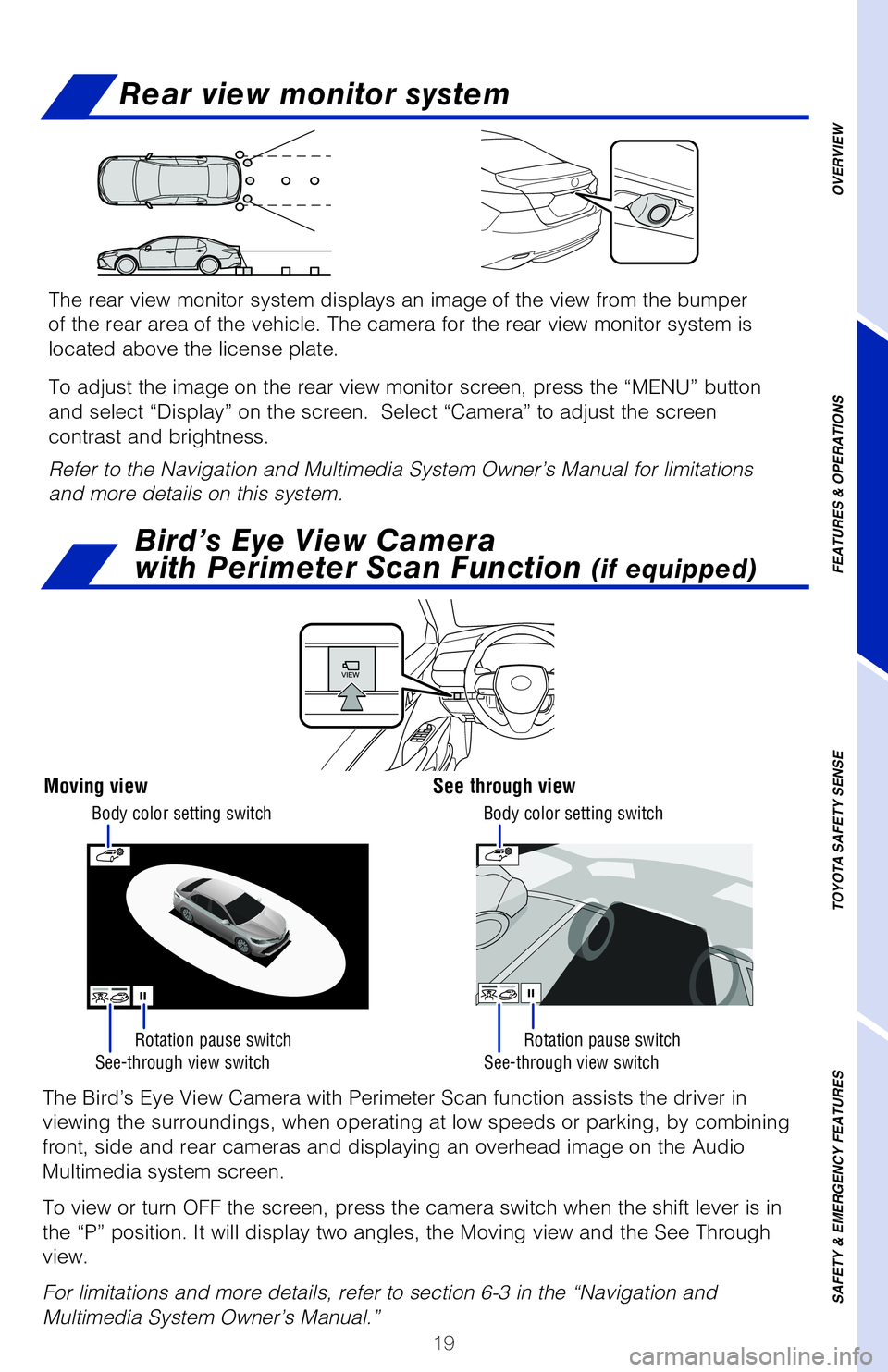
19
OVERVIEW
FEATURES & OPERATIONS
TOYOTA SAFETY SENSE
SAFETY & EMERGENCY FEATURES
Rear view monitor system
See-through view switch See-through view switch
Rotation pause switch
Rotation pause switch
The Bird’s Eye View Camera with Perimeter Scan function assists the d\�river in
viewing the surroundings, when operating at low speeds or parking, by co\�mbining
front, side and rear cameras and displaying an overhead image on the Aud\�io
Multimedia system screen.
To view or turn OFF the screen, press the camera switch when the shift l\�ever is in
the “P” position. It will display two angles, the Moving view and \�the See Through
view.
For limitations and more details, refer to section 6-3 in the “Navigation and
Multimedia System Owner’s Manual.”
Moving viewSee through view
Bird’s Eye View Camera
with Perimeter Scan Function
(if equipped)
Body color setting switch Body color setting switch
The rear view monitor system displays an image of the view from the bump\�er
of the rear area of the vehicle. The camera for the rear view monitor sy\�stem is
located above the license plate.
To adjust the image on the rear view monitor screen, press the “MENU”\� button
and select “Display” on the screen. Select “Camera” to adju\�st the screen
contrast and brightness.
Refer to the Navigation and Multimedia System Owner’s Manual for limitations
and more details on this system.
Page 22 of 56
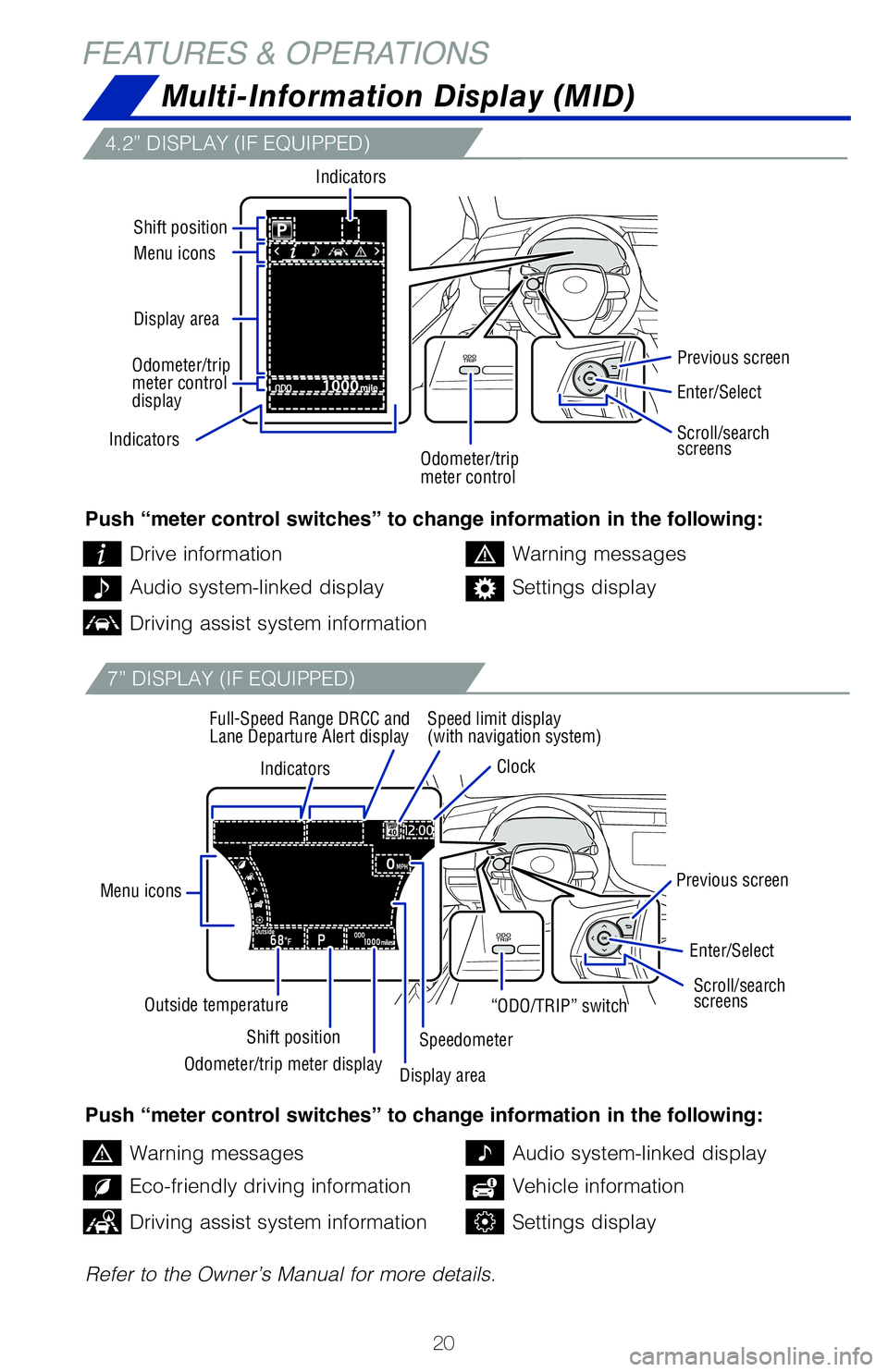
20
FEATURES & OPERATIONS
Multi-Information Display (MID)
4.2” DISPLAY (IF EQUIPPED)
7” DISPLAY (IF EQUIPPED)
Push “meter control switches” to change information in the following:
Push “meter control switches” to change information in the following:
Refer to the Owner’s Manual for more details.Drive information
Warning messages
Warning messages
Audio system-linked display
Audio system-linked display
Eco-friendly driving information
Settings display
Vehicle information
Driving assist system information
Driving assist system informationSettings display
Indicators
Menu icons
Shift position
Outside temperature Speed limit display
(with navigation system)
Clock
Full-Speed Range DRCC and
Lane Departure Alert display
Previous screen
Previous screen
Speedometer
Indicators
Display area Menu icons Shift position
Indicators
Enter/Select
Enter/Select
Scroll/search
screens Scroll/search
screens
Odometer/trip
meter control “ODO/TRIP” switch
Odometer/trip meter display Display area
Odometer/trip
meter control
display
Page 23 of 56
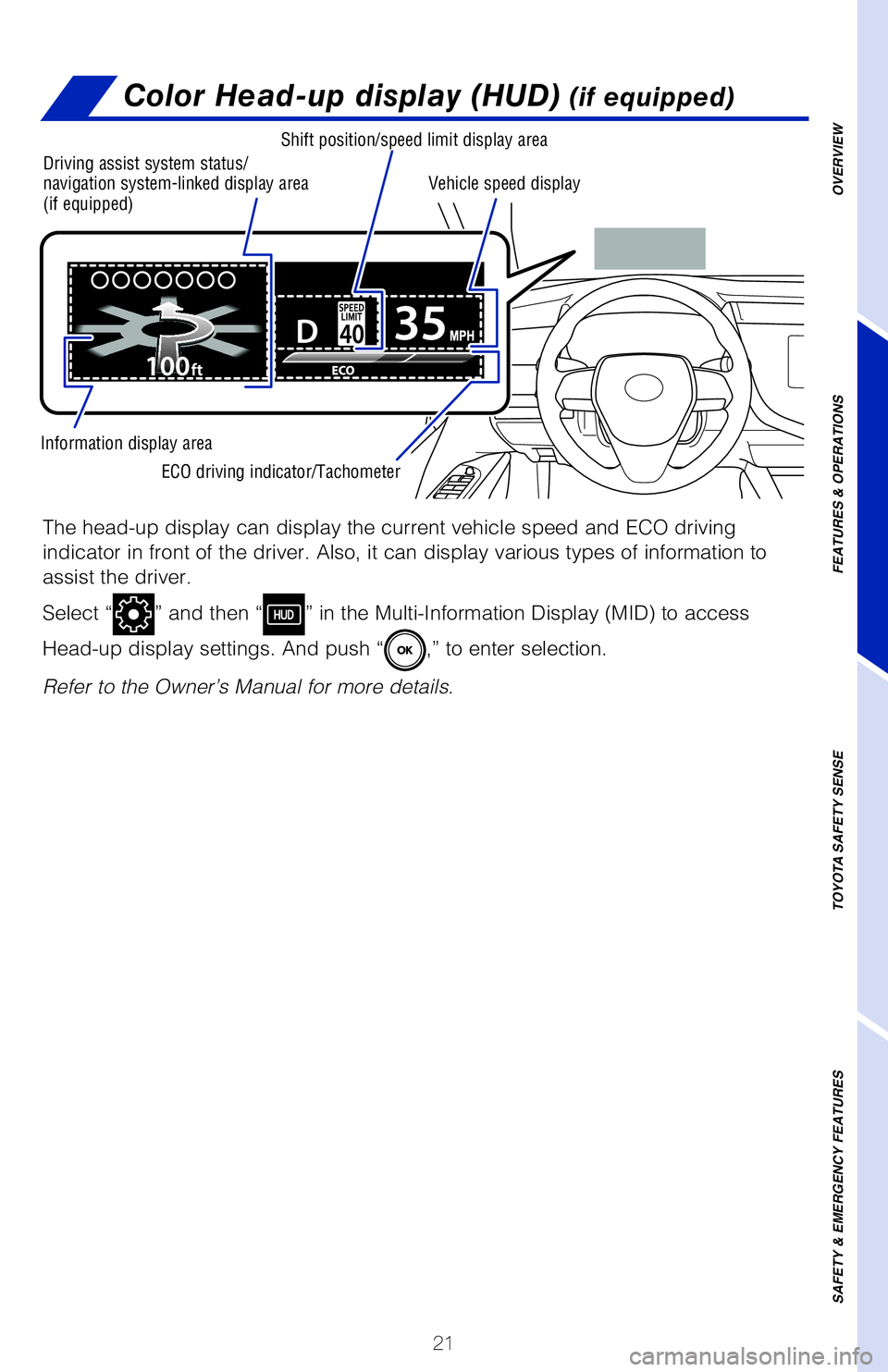
21
OVERVIEW
FEATURES & OPERATIONS
TOYOTA SAFETY SENSE
SAFETY & EMERGENCY FEATURES
Color Head-up display (HUD) (if equipped)
The head-up display can display the current vehicle speed and ECO drivin\�g
indicator in front of the driver. Also, it can display various types of \�information to
assist the driver.
Select “
” and then “” in the Multi-Information Display (MID) to access
Head-up display settings. And push “
,” to enter selection.
Refer to the Owner’s Manual for more details.
Driving assist system status/
navigation system-linked display area
(if equipped)
Shift position/speed limit display area
ECO driving indicator/Tachometer
Information display area Vehicle speed display
Page 24 of 56
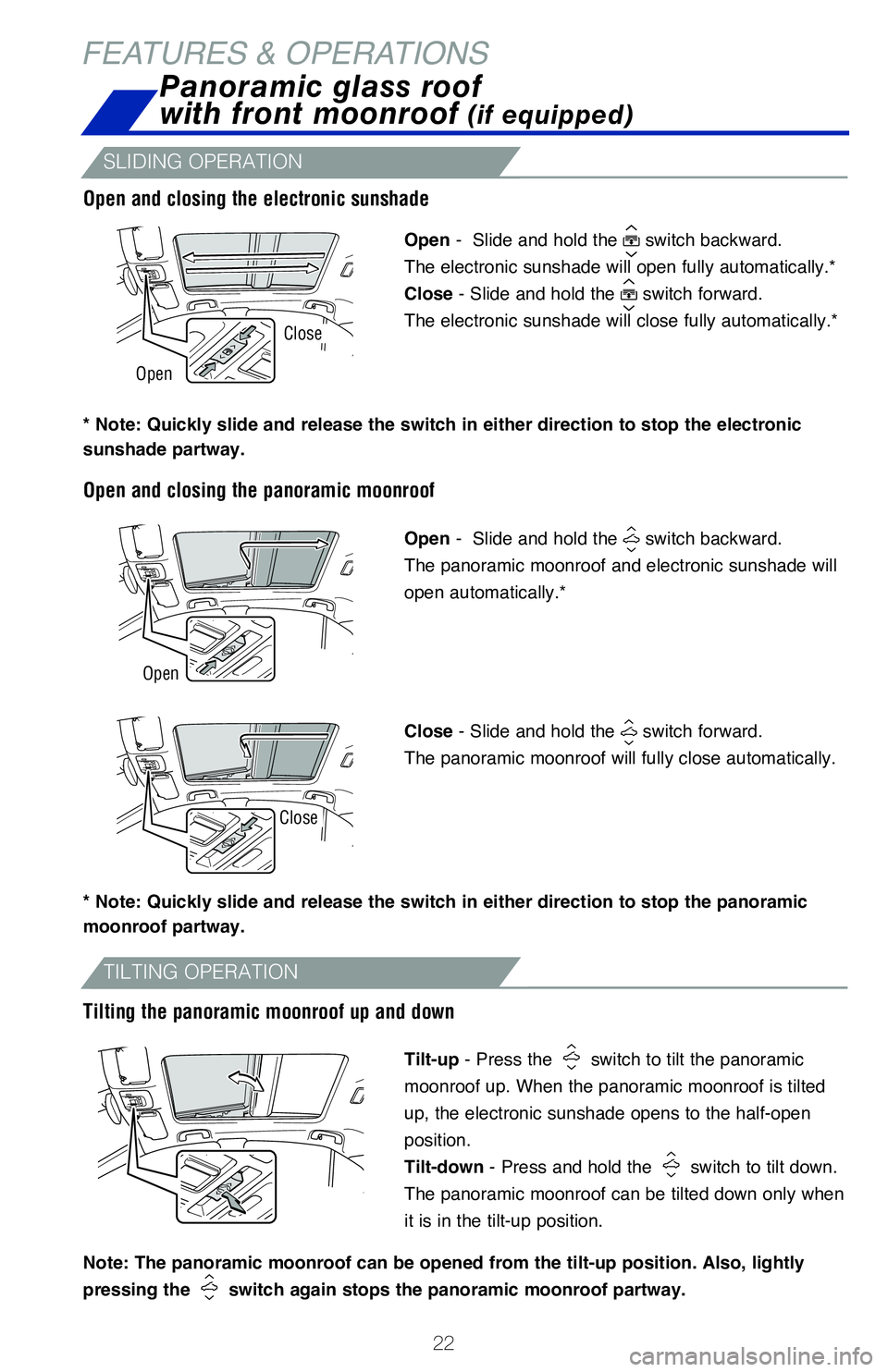
22
FEATURES & OPERATIONSPanoramic glass roof
with front moonroof
(if equipped)
SLIDING OPERATION
TILTING OPERATION
Open - Slide and hold the switch backward.
The electronic sunshade will open fully automatically.*
Close - Slide and hold the
switch forward.
The electronic sunshade will close fully automatically.*
Open - Slide and hold the switch backward.
The panoramic moonroof and electronic sunshade will
open automatically.*
Close - Slide and hold the switch forward.
The panoramic moonroof will fully close automatically.
Tilt-up - Press the switch to tilt the panoramic
moonroof up. When the panoramic moonroof is tilted
up, the electronic sunshade opens to the half-open
position.
Tilt-down - Press and hold the
switch to tilt down.
The panoramic moonroof can be tilted down only when
it is in the tilt-up position.
Note: The panoramic moonroof can be opened from the tilt-up position. Also, lightly
pressing the
switch again stops the panoramic moonroof partway.
* Note: Quickly slide and release the switch in either direction to stop the electronic
sunshade partway.
* Note: Quickly slide and release the switch in either direction to stop the panoramic
moonroof partway.
Open and closing the electronic sunshade
Open and closing the panoramic moonroof
Tilting the panoramic moonroof up and down
Open
Open
Close
Close
Page 25 of 56
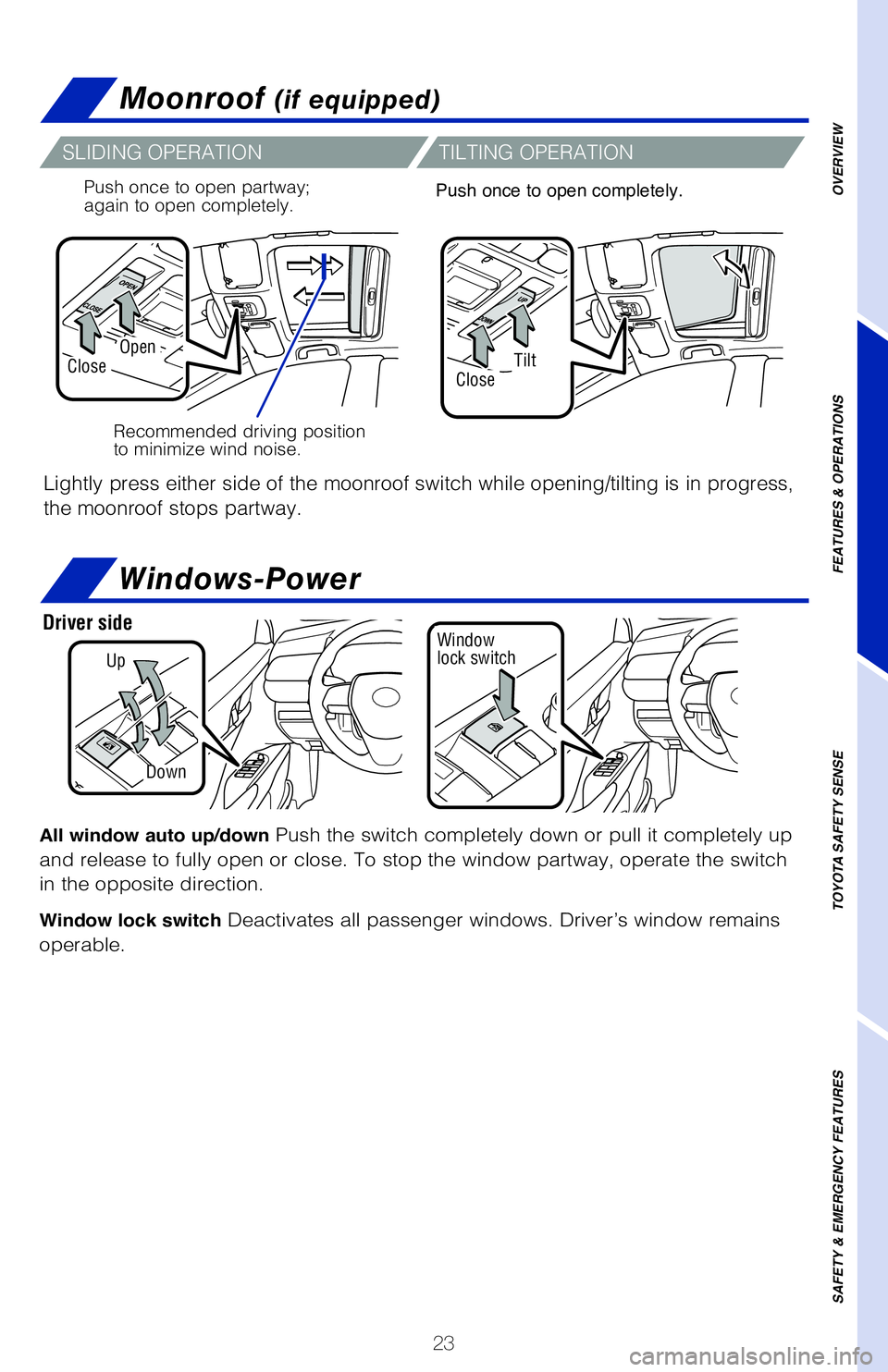
23
Moonroof (if equipped)
Recommended driving position
to minimize wind noise.
Push once to open partway;
again to open completely.
SLIDING OPERATION
TILTING OPERATION
Lightly press either side of the moonroof switch while opening/tilting is in progress,
the moonroof stops partway.
Push once to open completely.OVERVIEW
FEATURES & OPERATIONS
TOYOTA SAFETY SENSE
SAFETY & EMERGENCY FEATURES
All window auto up/down Push the switch completely down or pull it completely up
and release to fully open or close. To stop the window partway, operate the switch
in the opposite direction.
Window lock switch Deactivates all passenger windows. Driver’s window remains
operable.
Windows-Power
Up
Down
Window
lock switchDriver side
TiltClose
OpenClose
Page 26 of 56
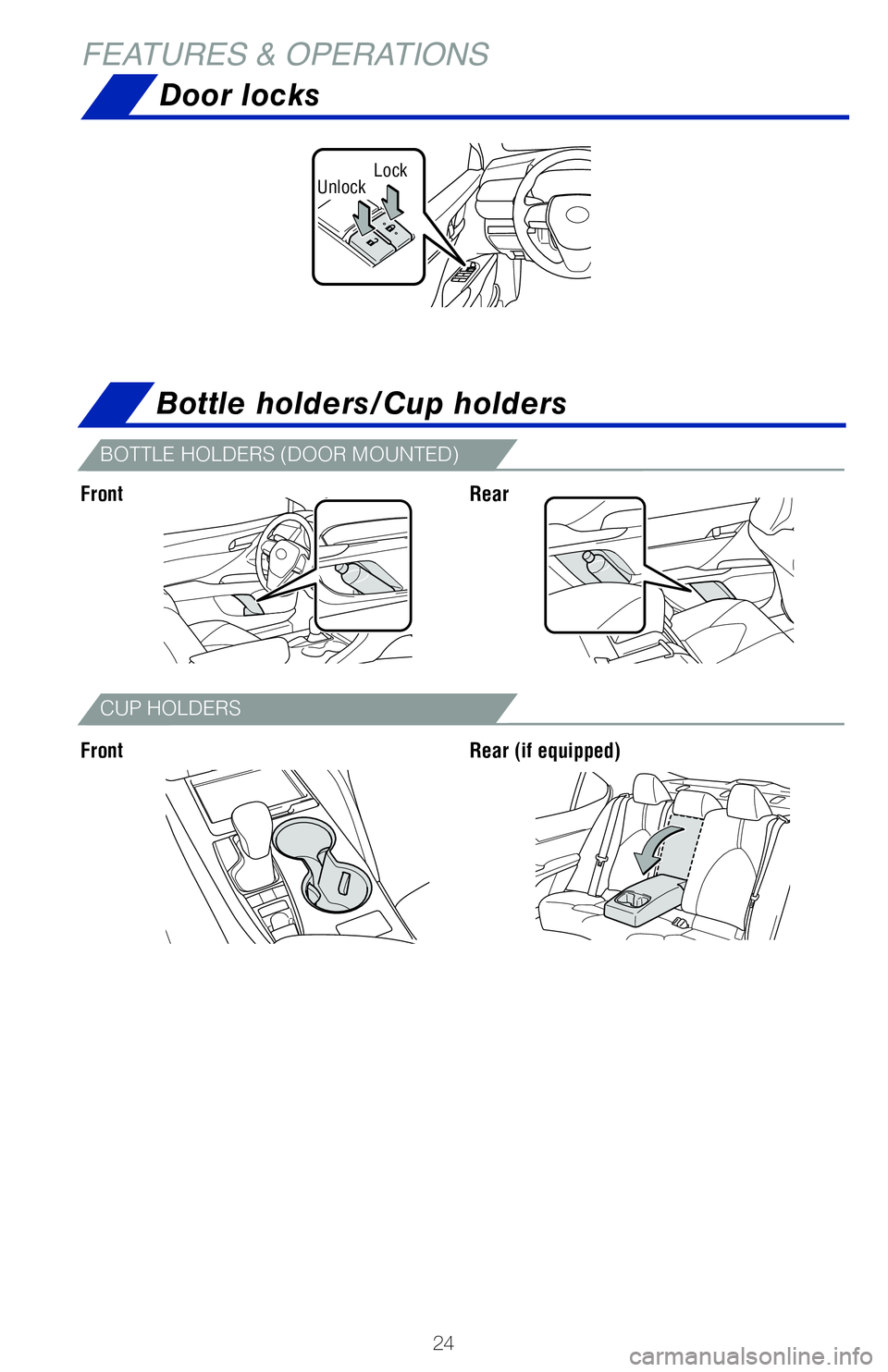
24
LockUnlock
Door locks
FEATURES & OPERATIONS
BOTTLE HOLDERS (DOOR MOUNTED)
CUP HOLDERS
Bottle holders/Cup holders
Front
FrontRear
Rear (if equipped)
Page 27 of 56
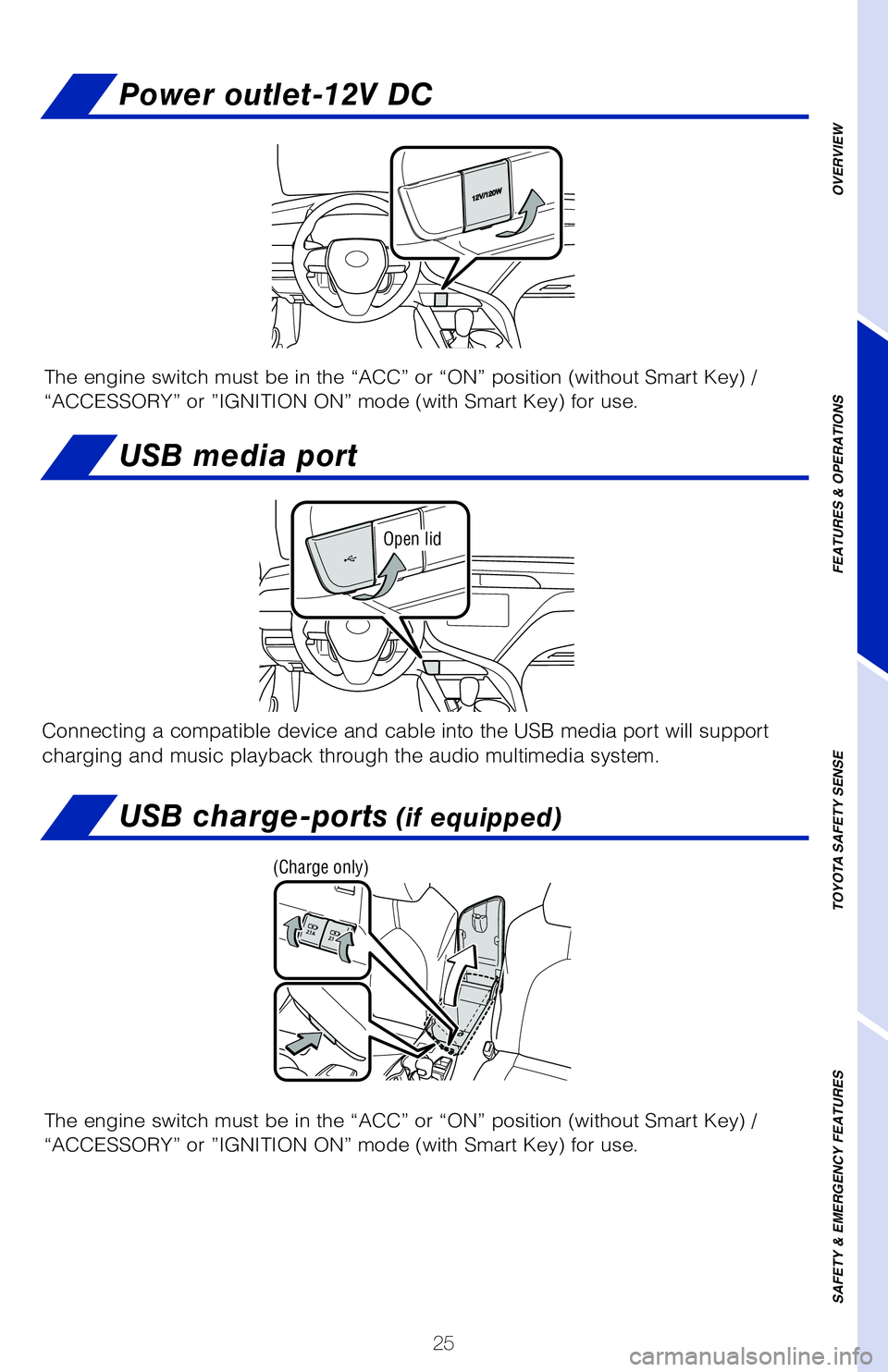
25
OVERVIEW
FEATURES & OPERATIONS
TOYOTA SAFETY SENSE
SAFETY & EMERGENCY FEATURES
Power outlet-12V DC
USB media port
Open lid
The engine switch must be in the “ACC” or “ON” position (without Smart Key) /
“ACCESSORY” or ”IGNITION ON” mode (with Smart Key) for use.
USB charge-ports (if equipped)
The engine switch must be in the “ACC” or “ON” position (without Smart Key) /
“ACCESSORY” or ”IGNITION ON” mode (with Smart Key) for use.
Connecting a compatible device and cable into the USB media port will su\�pport
charging and music playback through the audio multimedia system.
(Charge only)
Page 28 of 56
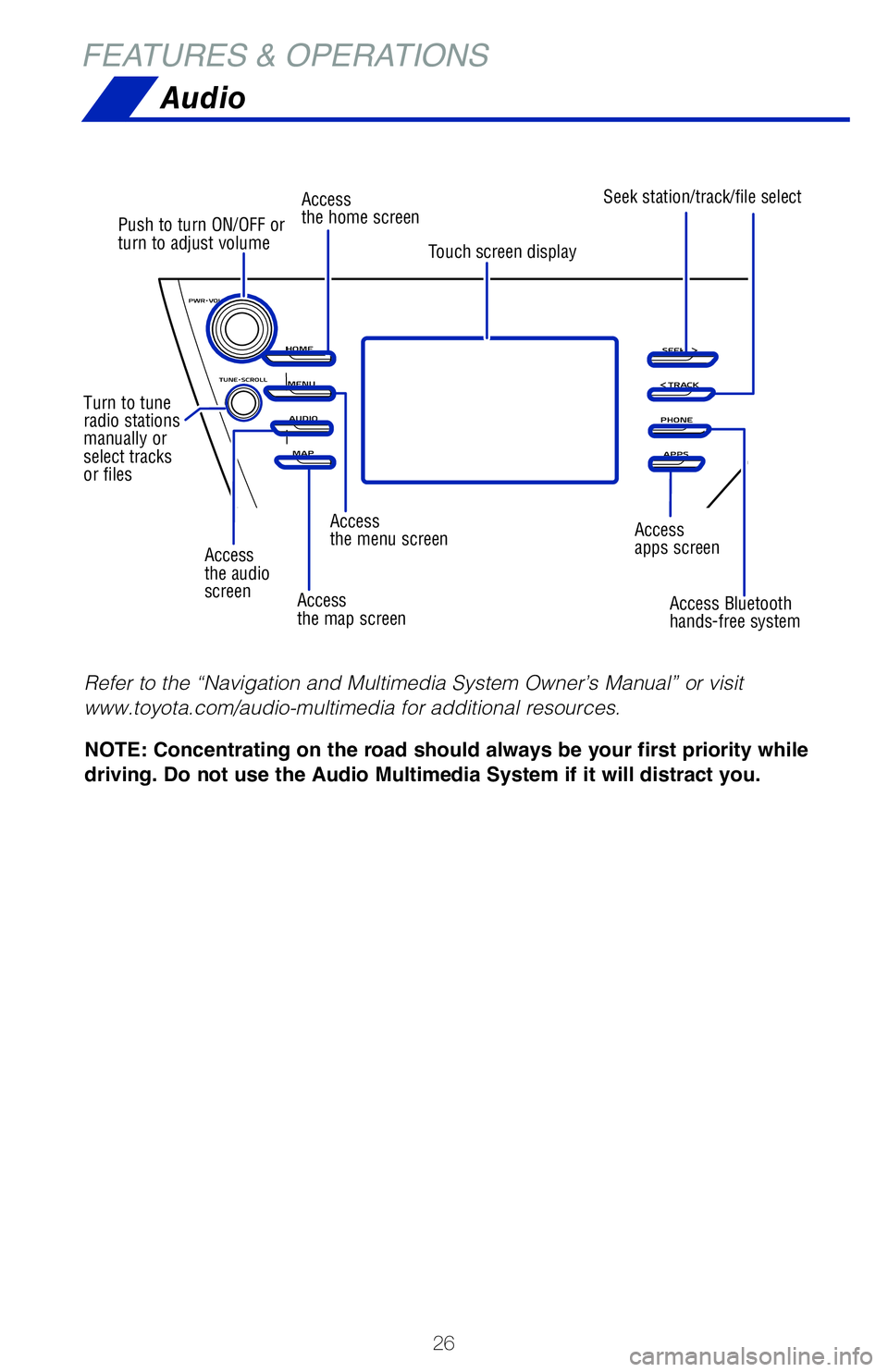
26
Access
the audio
screen
Push to turn ON/OFF or
turn to adjust volume
Turn to tune
radio stations
manually or
select tracks
or files Access
the home screen
Access
the menu screen Access
apps screen
Access
the map screen Access Bluetooth
hands-free system
Seek station/track/file select
Touch screen display
FEATURES & OPERATIONS
Audio
NOTE: Concentrating on the road should always be your first priority while
driving. Do not use the Audio Multimedia System if it will distract you.
Refer to the “Navigation and Multimedia System Owner’s Manual” or visit
www.toyota.com/audio-multimedia for additional resources.
Page 29 of 56
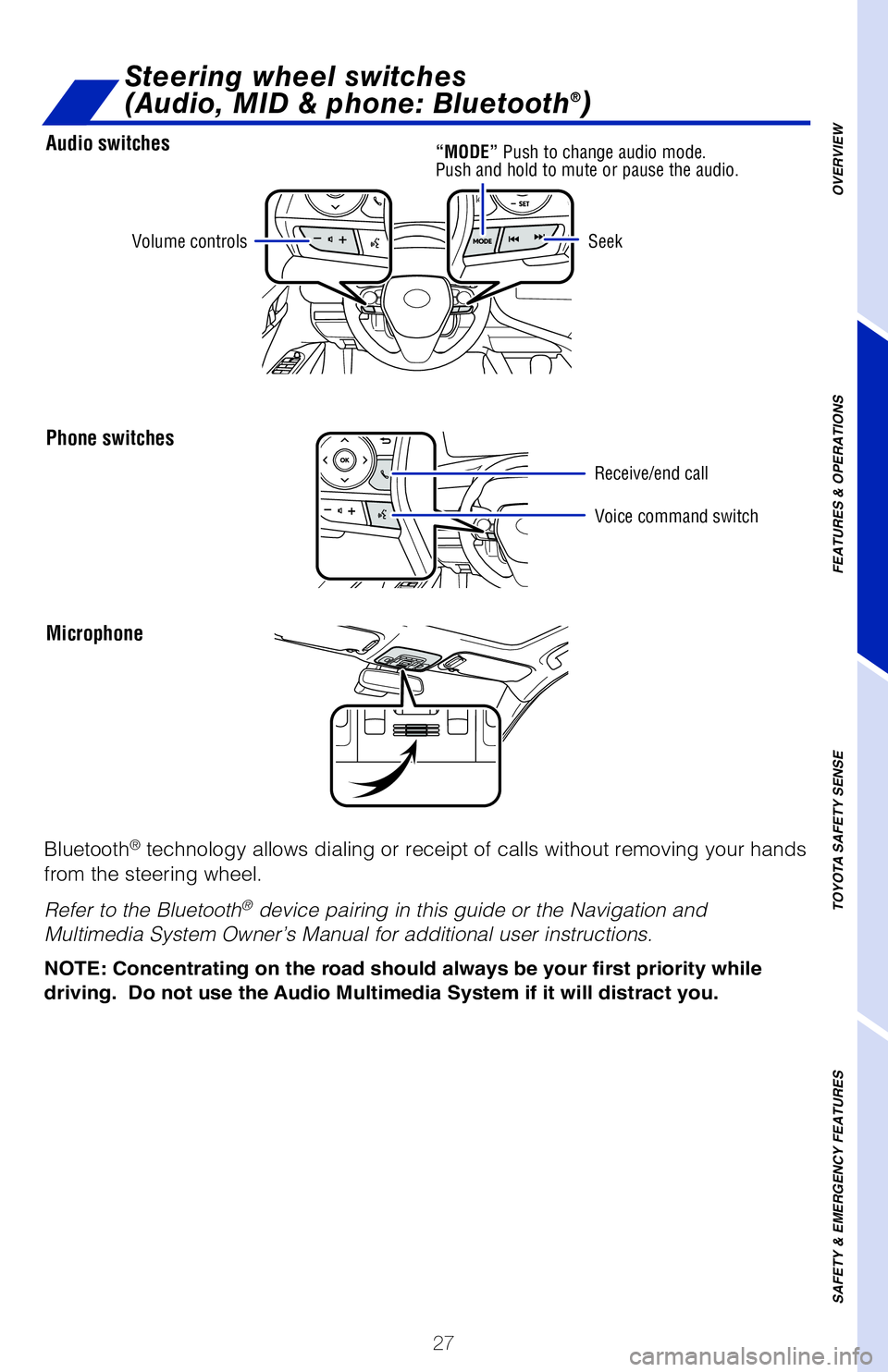
27
Audio switches
Phone switches
Microphone
Steering wheel switches
(Audio, MID & phone: Bluetooth®)
OVERVIEW
FEATURES & OPERATIONS
TOYOTA SAFETY SENSE
SAFETY & EMERGENCY FEATURES
Volume controls
Voice command switch
Seek
Bluetooth® technology allows dialing or receipt of calls without removing your han\�ds
from the steering wheel.
Refer to the Bluetooth
® device pairing in this guide or the Navigation and
Multimedia System Owner’s Manual for additional user instructions.
“MODE” Push to change audio mode.
Push and hold to mute or pause the audio.
Receive/end call
NOTE: Concentrating on the road should always be your first priority whi\
le
driving. Do not use the Audio Multimedia System if it will distract you.
Page 30 of 56
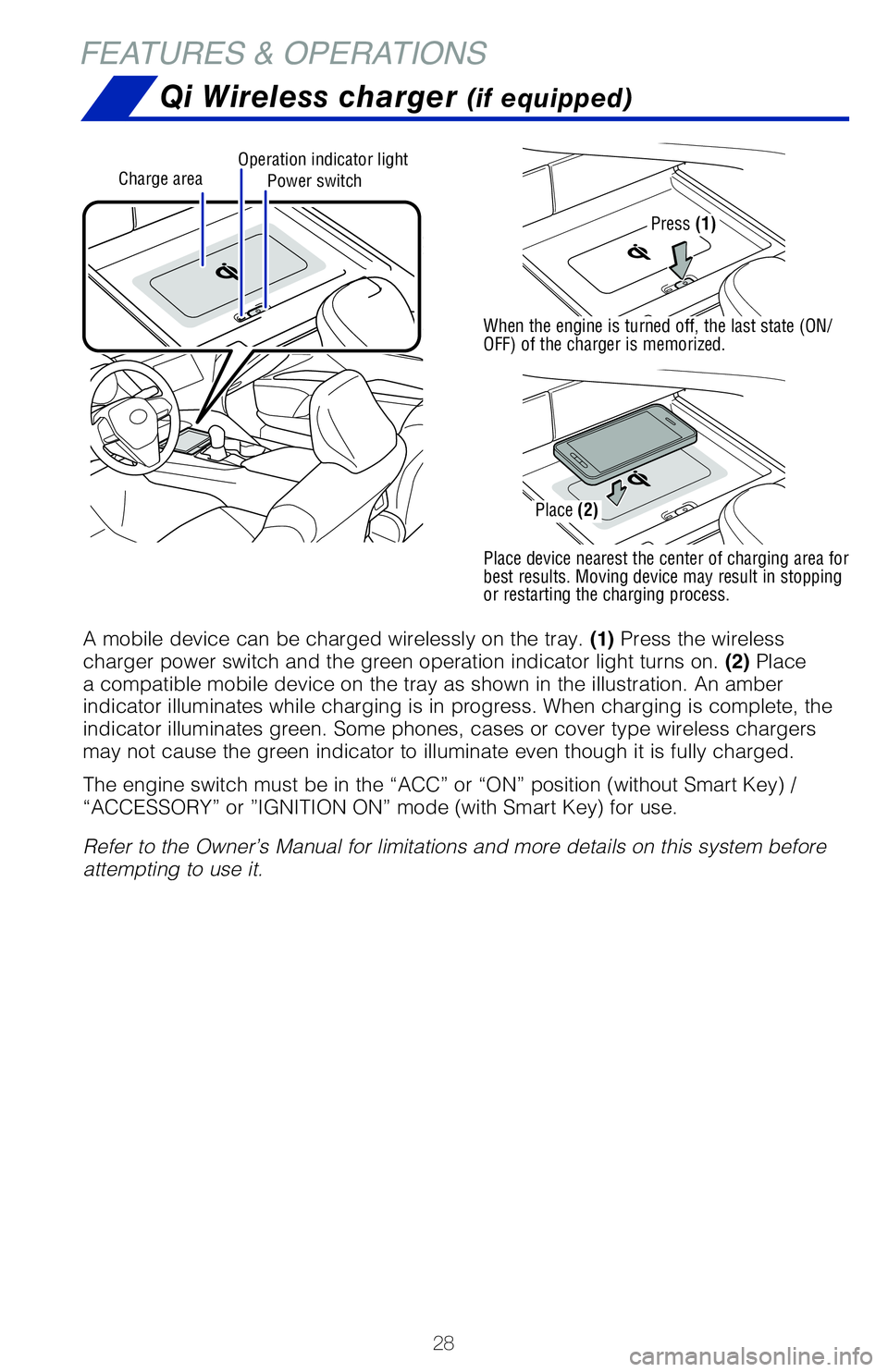
28
FEATURES & OPERATIONS
Power switchCharge areaOperation indicator light
Qi Wireless charger (if equipped)
A mobile device can be charged wirelessly on the tray. (1) Press the wireless
charger power switch and the green operation indicator light turns on. (2) Place
a compatible mobile device on the tray as shown in the illustration. An \�amber
indicator illuminates while charging is in progress. When charging is co\�mplete, the
indicator illuminates green. Some phones, cases or cover type wireless c\�hargers
may not cause the green indicator to illuminate even though it is fully \�charged.
The engine switch must be in the “ACC” or “ON” position (without Smart Key) /
“ACCESSORY” or ”IGNITION ON” mode (with Smart Key) for use.
Refer to the Owner’s Manual for limitations and more details on this \�system before
attempting to use it.
Press (1)
When the engine is turned off, the last state (ON/
OFF) of the charger is memorized.
Place device nearest the center of charging area for
best results. Moving device may result in stopping
or restarting the charging process.
Place (2)