navigation TOYOTA CAMRY 2021 Accessories, Audio & Navigation (in English)
[x] Cancel search | Manufacturer: TOYOTA, Model Year: 2021, Model line: CAMRY, Model: TOYOTA CAMRY 2021Pages: 324, PDF Size: 10.46 MB
Page 288 of 324
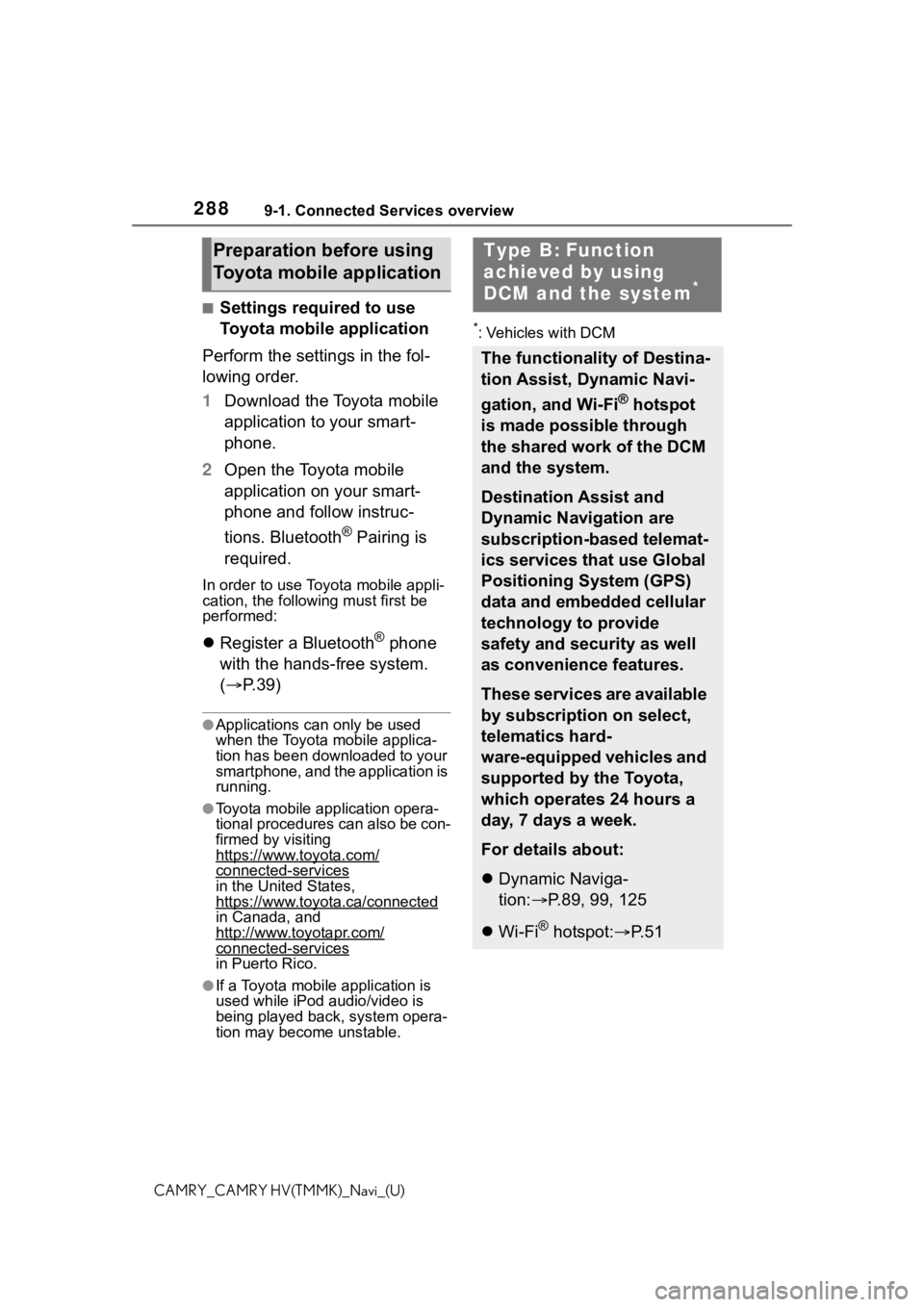
2889-1. Connected Services overview
CAMRY_CAMRY HV(TMMK)_Navi_(U)
Ō¢ĀSettings required to use
Toyota mobile application
Perform the settings in the fol-
lowing order.
1 Download the Toyota mobile
application to your smart-
phone.
2 Open the Toyota mobile
application on your smart-
phone and follow instruc-
tions. Bluetooth
® Pairing is
required.
In order to use Toyota mobile appli-
cation, the following must first be
performed:
’ü¼ Register a Bluetooth┬« phone
with the hands-free system.
(’é« P. 3 9 )
ŌŚÅApplications can only be used
when the Toyota mobile applica-
tion has been downloaded to your
smartphone, and the application is
running.
ŌŚÅToyota mobile application opera-
tional procedures can also be con-
firmed by visiting
https://www.toyota.com/
connected-servicesin the United States,
https://www.toyota.ca/connected
in Canada, and
http://www.toyotapr.com/
connected-services
in Puerto Rico.
ŌŚÅIf a Toyota mobile application is
used while iPod audio/video is
being played back, system opera-
tion may become unstable.
*: Vehicles with DCM
Preparation before using
Toyota mobile applicationType B: Function
achieved by using
DCM and the system
*
The functionality of Destina-
tion Assist, Dynamic Navi-
gation, and Wi-Fi
® hotspot
is made possible through
the shared work of the DCM
and the system.
Destination Assist and
Dynamic Navigation are
subscription-based telemat-
ics services that use Global
Positioning System (GPS)
data and embedded cellular
technology to provide
safety and security as well
as convenience features.
These services are available
by subscription on select,
telematics hard-
ware-equipped vehicles and
supported by the Toyota,
which operates 24 hours a
day, 7 days a week.
For details about:
’ü¼ Dynamic Naviga-
tion:’é« P.89, 99, 125
’ü¼ Wi-Fi
┬« hotspot: ’é«P. 5 1
Page 289 of 324
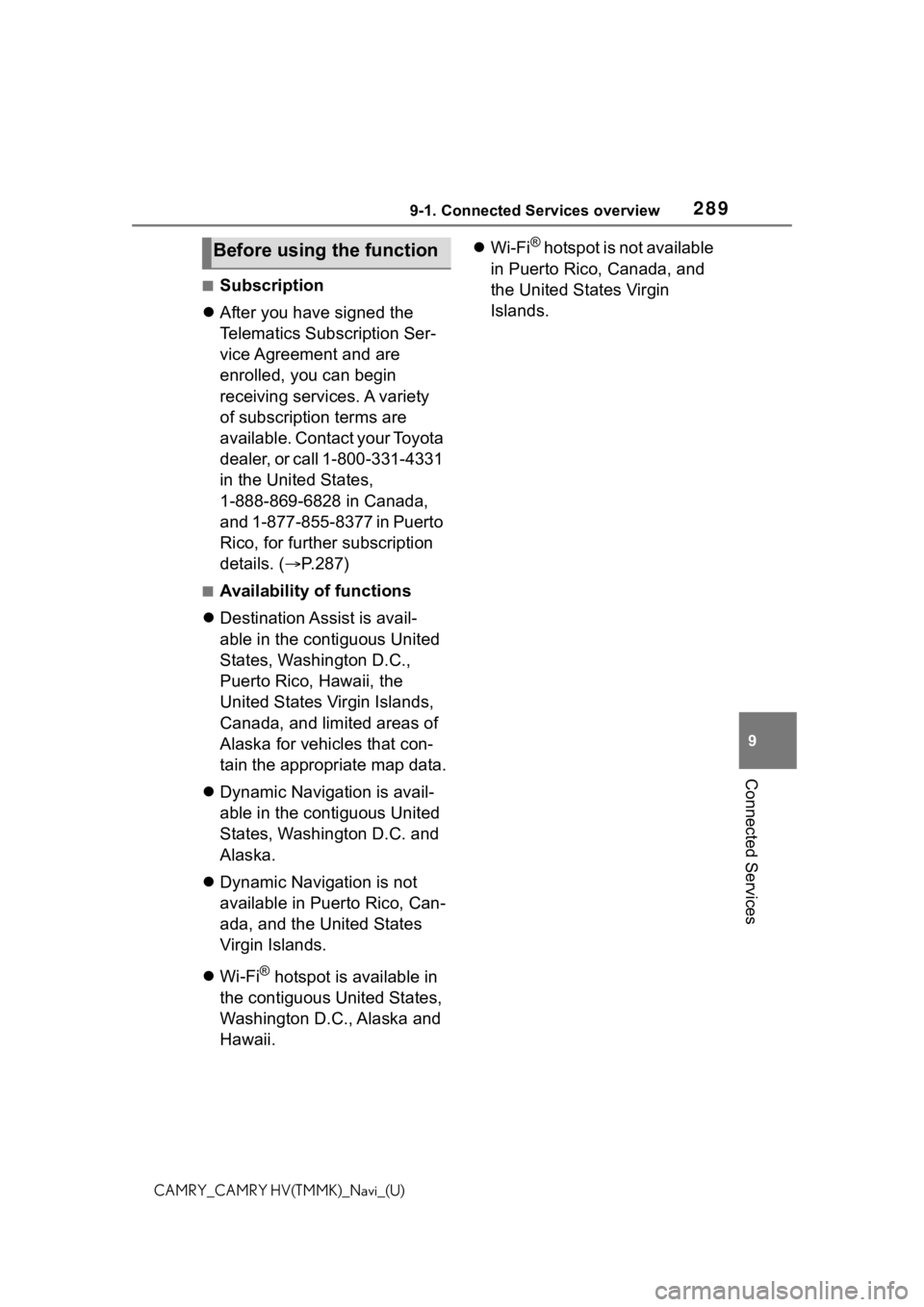
2899-1. Connected Services overview
9
Connected Services
CAMRY_CAMRY HV(TMMK)_Navi_(U)
Ō¢ĀSubscription
’ü¼ After you have signed the
Telematics Subscription Ser-
vice Agreement and are
enrolled, you can begin
receiving services. A variety
of subscription terms are
available. Contact your Toyota
dealer, or call 1-800-331-4331
in the United States,
1-888-869-6828 in Canada,
and 1-877-855-8377 in Puerto
Rico, for further subscription
details. (’é« P.287)
Ō¢ĀAvailability of functions
’ü¼ Destination Assist is avail-
able in the contiguous United
States, Washington D.C.,
Puerto Rico, Hawaii, the
United States Virgin Islands,
Canada, and limited areas of
Alaska for vehicles that con-
tain the appropriate map data.
’ü¼ Dynamic Navigation is avail-
able in the contiguous United
States, Washington D.C. and
Alaska.
’ü¼ Dynamic Navigation is not
available in Puerto Rico, Can-
ada, and the United States
Virgin Islands.
’ü¼ Wi-Fi
® hotspot is available in
the contiguous United States,
Washington D.C., Alaska and
Hawaii. ’ü¼
Wi-Fi
® hotspot is not available
in Puerto Rico, Canada, and
the United States Virgin
Islands.Before using the function
Page 290 of 324
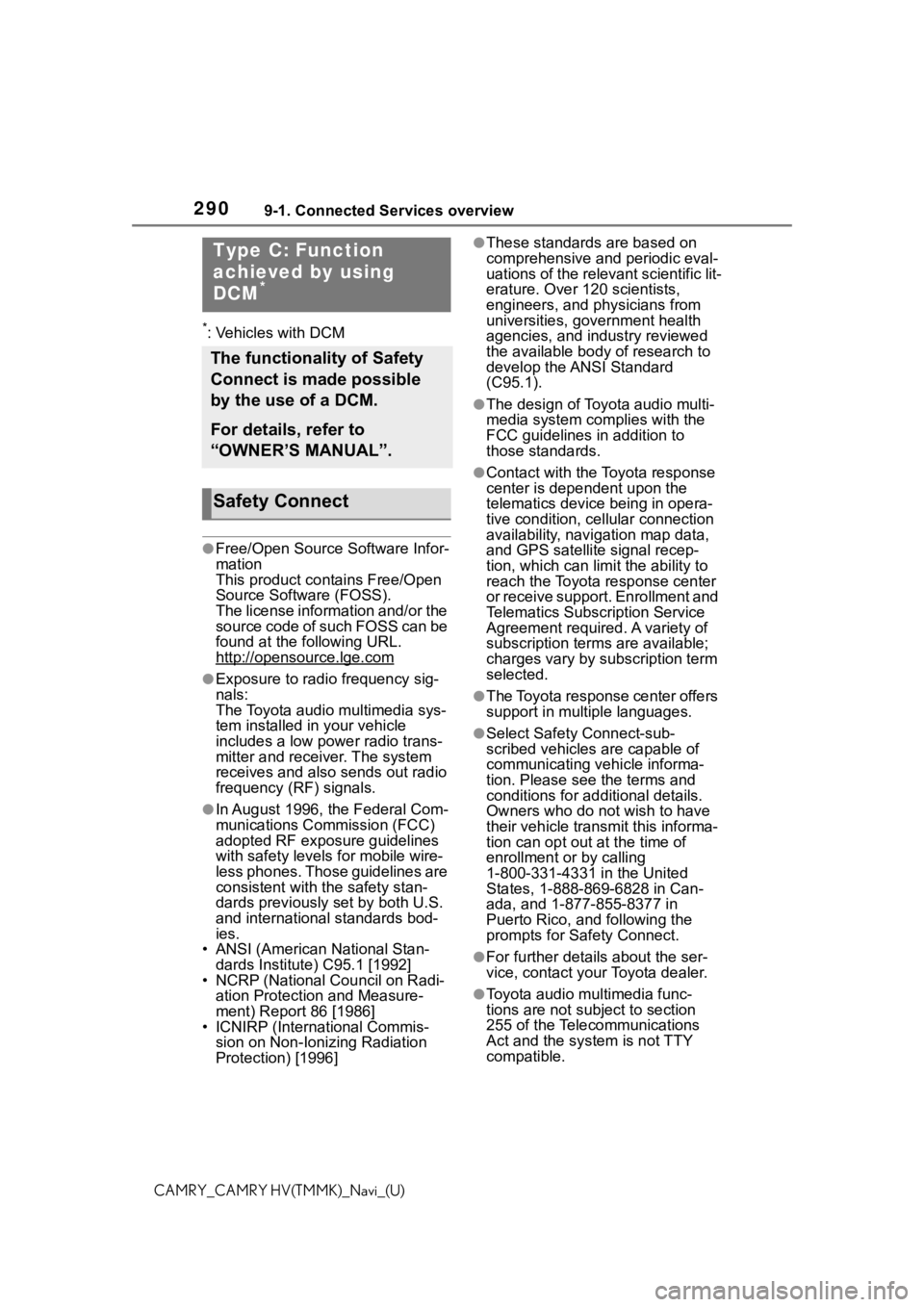
2909-1. Connected Services overview
CAMRY_CAMRY HV(TMMK)_Navi_(U)
*: Vehicles with DCM
ŌŚÅFree/Open Source Software Infor-
mation
This product contains Free/Open
Source Software (FOSS).
The license information and/or the
source code of such FOSS can be
found at the following URL.
http://opensource.lge.com
ŌŚÅExposure to radio frequency sig-
nals:
The Toyota audio multimedia sys-
tem installed in your vehicle
includes a low power radio trans-
mitter and receiver. The system
receives and also sends out radio
frequency (RF) signals.
ŌŚÅIn August 1996, the Federal Com-
munications Commission (FCC)
adopted RF exposure guidelines
with safety levels for mobile wire-
less phones. Those guidelines are
consistent with the safety stan-
dards previously set by both U.S.
and international standards bod-
ies.
ŌĆó ANSI (American National Stan- dards Institute) C95.1 [1992]
ŌĆó NCRP (National Council on Radi- ation Protection and Measure-
ment) Report 86 [1986]
ŌĆó ICNIRP (Intern ational Commis-
sion on Non-Ionizing Radiation
Protection) [1996]
ŌŚÅThese standards are based on
comprehensive and periodic eval-
uations of the relevant scientific lit-
erature. Over 120 scientists,
engineers, and physicians from
universities, government health
agencies, and industry reviewed
the available body of research to
develop the ANSI Standard
(C95.1).
ŌŚÅThe design of Toyota audio multi-
media system co mplies with the
FCC guidelines in addition to
those standards.
ŌŚÅContact with the Toyota response
center is dependent upon the
telematics device being in opera-
tive condition, cellular connection
availability, navigation map data,
and GPS satellite signal recep-
tion, which can lim it the ability to
reach the Toyota response center
or receive support. Enrollment and
Telematics Subscription Service
Agreement required. A variety of
subscription terms are available;
charges vary by subscription term
selected.
ŌŚÅThe Toyota response center offers
support in multiple languages.
ŌŚÅSelect Safety Connect-sub-
scribed vehicles are capable of
communicating vehicle informa-
tion. Please see the terms and
conditions for additional details.
Owners who do not wish to have
their vehicle transmit this informa-
tion can opt out at the time of
enrollment or by calling
1-800-331-4331 in the United
States, 1-888-869-6828 in Can-
ada, and 1-877-855-8377 in
Puerto Rico, and following the
prompts for Safety Connect.
ŌŚÅFor further details about the ser-
vice, contact your Toyota dealer.
ŌŚÅToyota audio mu ltimedia func-
tions are not subject to section
255 of the Telecommunications
Act and the system is not TTY
compatible.
Type C: Function
achieved by using
DCM
*
The functionality of Safety
Connect is made possible
by the use of a DCM.
For details, refer to
ŌĆ£OWNERŌĆÖS MANUALŌĆØ.
Safety Connect
Page 303 of 324
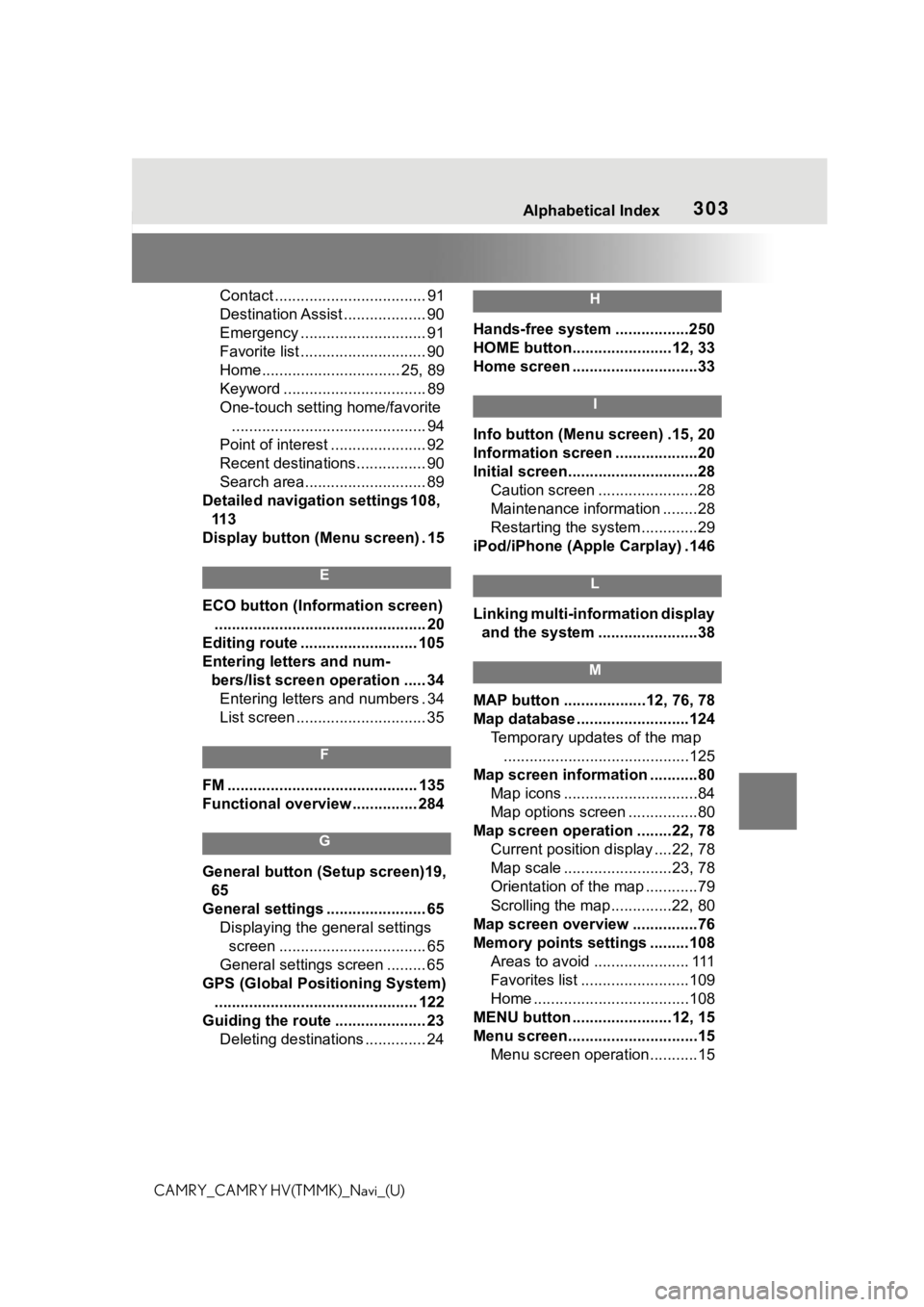
303Alphabetical Index
CAMRY_CAMRY HV(TMMK)_Navi_(U)Contact ................................... 91
Destination Assist ................... 90
Emergency ............................. 91
Favorite list ............................. 90
Home................................ 25, 89
Keyword ................................. 89
One-touch setting home/favorite
............................................. 94
Point of interest ...................... 92
Recent destinations................ 90
Search area............................ 89
Detailed navigation settings 108, 11 3
Display button (Menu screen) . 15
E
ECO button (Information screen) ................................................. 20
Editing route ........................... 105
Entering letters and num- bers/list screen operation ..... 34Entering letters and numbers . 34
List screen .............................. 35
F
FM ............................................ 135
Functional overview ............... 284
G
General button (Setup screen)19,
65
General settings ....................... 65 Displaying the general settings screen .................................. 65
General settings screen ......... 65
GPS (Global Positioning System) ............................................... 122
Guiding the route ..................... 23 Deleting destinations .............. 24
H
Hands-free system .................250
HOME button.......................12, 33
Home screen .............................33
I
Info button (Menu screen) .15, 20
Information screen ...................20
Initial screen..............................28Caution screen .......................28
Maintenance information ........28
Restarting the system .............29
iPod/iPhone (Apple Carplay) .146
L
Linking multi-information display and the system .......................38
M
MAP button ...................12, 76, 78
Map database ..........................124 Temporary updates of the map...........................................125
Map screen information ...........80 Map icons ...............................84
Map options screen ................80
Map screen operation ........22, 78 Current position d isplay ....22, 78
Map scale .........................23, 78
Orientation of the map ............79
Scrolling the map ..............22, 80
Map screen overview ...............76
Memory points settings .........108 Areas to avoid ...................... 111
Favorites list .........................109
Home ....................................108
MENU button .......................12, 15
Menu screen..............................15 Menu screen operation...........15
Page 304 of 324
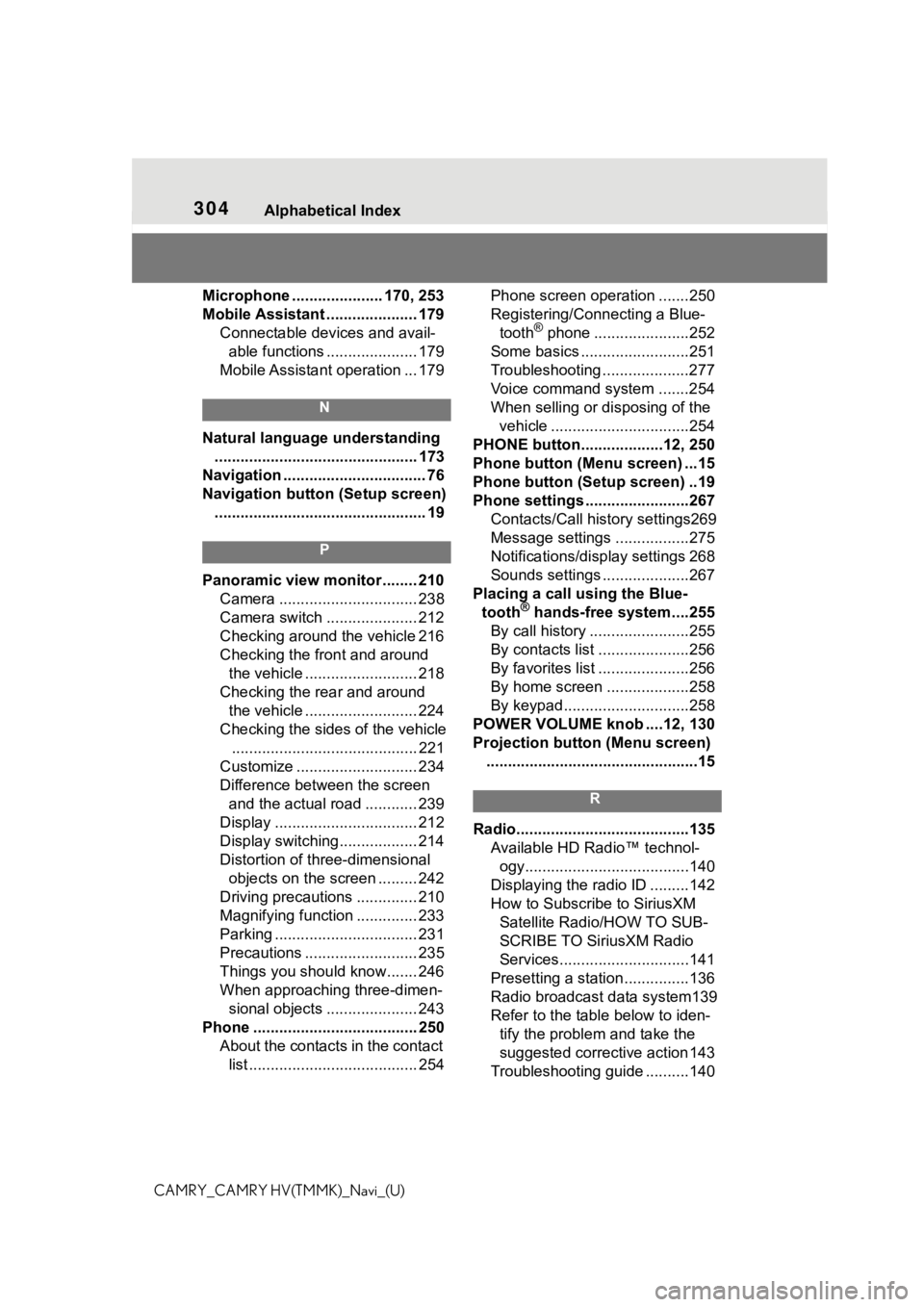
304Alphabetical Index
CAMRY_CAMRY HV(TMMK)_Navi_(U)Microphone ..................... 170, 253
Mobile Assistant ..................... 179
Connectable devices and avail-able functions ..................... 179
Mobile Assistant operation ... 179
N
Natural language understanding ............................................... 173
Navigation ................................. 76
Navigation button (Setup screen) ................................................. 19
P
Panoramic view monitor ........ 210 Camera ................................ 238
Camera switch ..................... 212
Checking around the vehicle 216
Checking the front and around the vehicle .......................... 218
Checking the rear and around the vehicle .......................... 224
Checking the sides of the vehicle ........................................... 221
Customize ............................ 234
Difference between the screen and the actual road ............ 239
Display ................................. 212
Display switching.................. 214
Distortion of three-dimensional objects on the screen ......... 242
Driving precautions .............. 210
Magnifying function .............. 233
Parking ................................. 231
Precautions .......................... 235
Things you should know....... 246
When approaching three-dimen- sional objects ..................... 243
Phone ...................................... 250 About the contacts in the contact list ....................................... 254 Phone screen operation .......250
Registering/Connecting a Blue-
tooth
® phone ......................252
Some basics .........................251
Troubleshooting ....................277
Voice command system .......254
When selling or disposing of the vehicle ................................254
PHONE button...................12, 250
Phone button (Menu screen) ...15
Phone button (Setup screen) ..19
Phone settings ...... ..................267
Contacts/Call history settings269
Message settings .................275
Notifications/display settings 268
Sounds settings ....................267
Placing a call using the Blue- tooth
® hands-free system....255
By call history .......................255
By contacts list .....................256
By favorites list .....................256
By home screen ...................258
By keypad.............................258
POWER VOLUME knob ....12, 130
Projection button (Menu screen) .................................................15
R
Radio........................................135 Available HD RadioŌäó technol-ogy......................................140
Displaying the radi o ID .........142
How to Subscribe to SiriusXM Satellite Radio/HOW TO SUB-
SCRIBE TO SiriusXM Radio
Services..............................141
Presetting a station ...............136
Radio broadcast data system139
Refer to the tabl e below to iden-
tify the problem and take the
suggested corrective action 143
Troubleshooting guide ..........140
Page 305 of 324
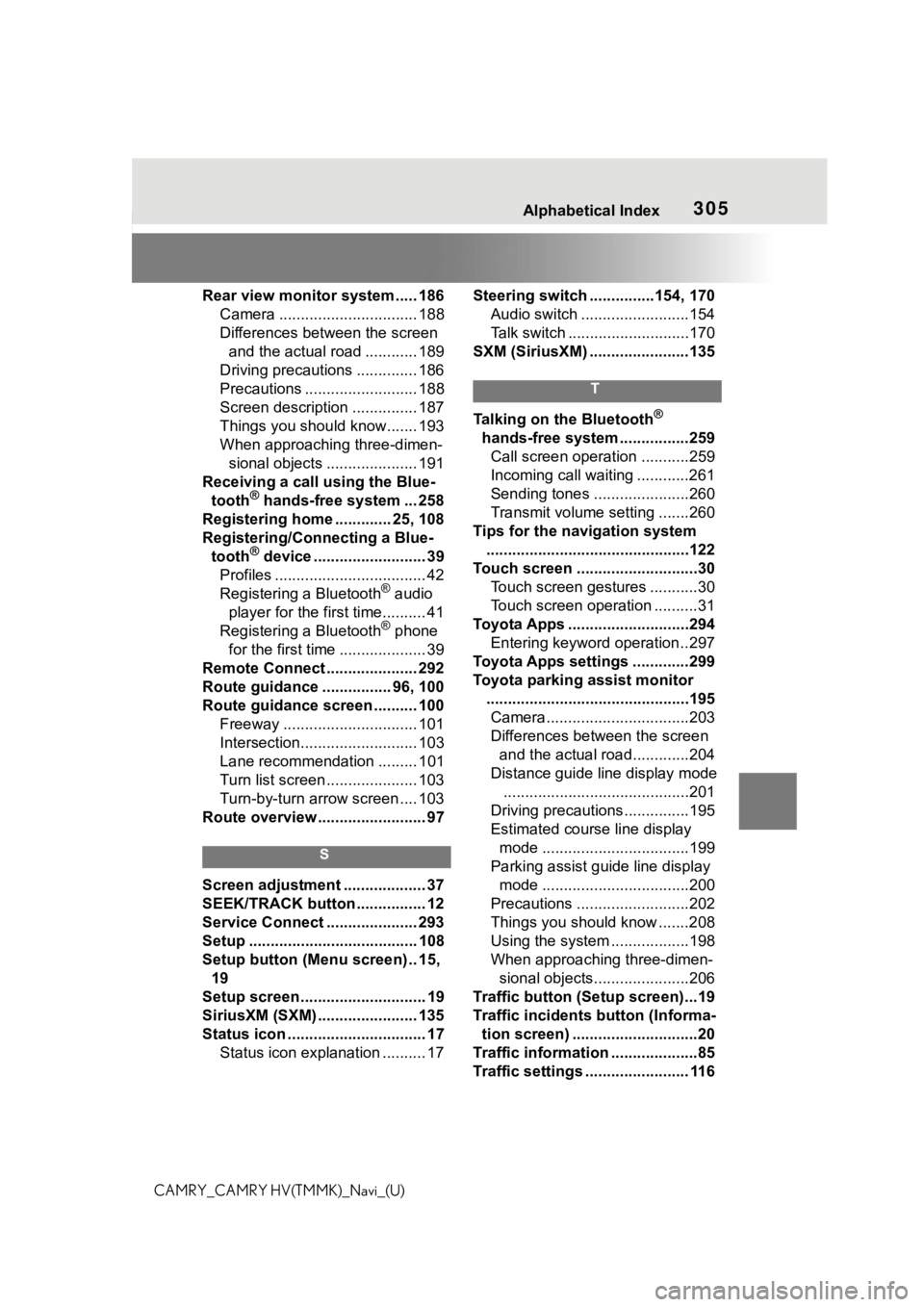
305Alphabetical Index
CAMRY_CAMRY HV(TMMK)_Navi_(U)Rear view monitor system ..... 186
Camera ................................ 188
Differences between the screen and the actual road ............ 189
Driving precautions .............. 186
Precautions .......................... 188
Screen description ............... 187
Things you should know....... 193
When approaching three-dimen- sional objects ..................... 191
Receiving a call using the Blue- tooth
® hands-free system ... 258
Registering home ............. 25, 108
Registering/Connecting a Blue- tooth
® device .......................... 39
Profiles ................................... 42
Registering a Bluetooth
® audio
player for the first time.......... 41
Registering a Bluetooth
® phone
for the first time .................... 39
Remote Connect ..................... 292
Route guidance ................ 96, 100
Route guidance screen .......... 100 Freeway ............................... 101
Intersection........................... 103
Lane recommendation ......... 101
Turn list screen ..................... 103
Turn-by-turn arrow screen .... 103
Route overview ......................... 97
S
Screen adjustment ................... 37
SEEK/TRACK button ................ 12
Service Connect ..................... 293
Setup ....................................... 108
Setup button (Menu screen) .. 15, 19
Setup screen ............................. 19
SiriusXM (SXM) ....................... 135
Status icon ................................ 17 Status icon explanation .......... 17 Steering switch ...............154, 170
Audio switch .........................154
Talk switch ............................170
SXM (SiriusXM) .......................135
T
Talking on the Bluetooth®
hands-free system ................259 Call screen operation ...........259
Incoming call waiting ............261
Sending tones ......................260
Transmit volume setting .......260
Tips for the navigation system ...............................................122
Touch screen ............................30 Touch screen gestures ...........30
Touch screen operation ..........31
Toyota Apps ............................294 Entering keyword operation ..297
Toyota Apps settings .............299
Toyota parking assist monitor ...............................................195Camera.................................203
Differences between the screen and the actual roa d.............204
Distance guide line display mode ...........................................201
Driving precautions ...............195
Estimated course line display mode ..................................199
Parking assist guide line display mode ..................................200
Precautions ..........................202
Things you should know .......208
Using the system ..................198
When approaching three-dimen- sional objects......................206
Traffic button (Setup screen)...19
Traffic incidents button (Informa- tion screen) .............................20
Traffic information ....................85
Traffic settings ........................ 116
Page 306 of 324
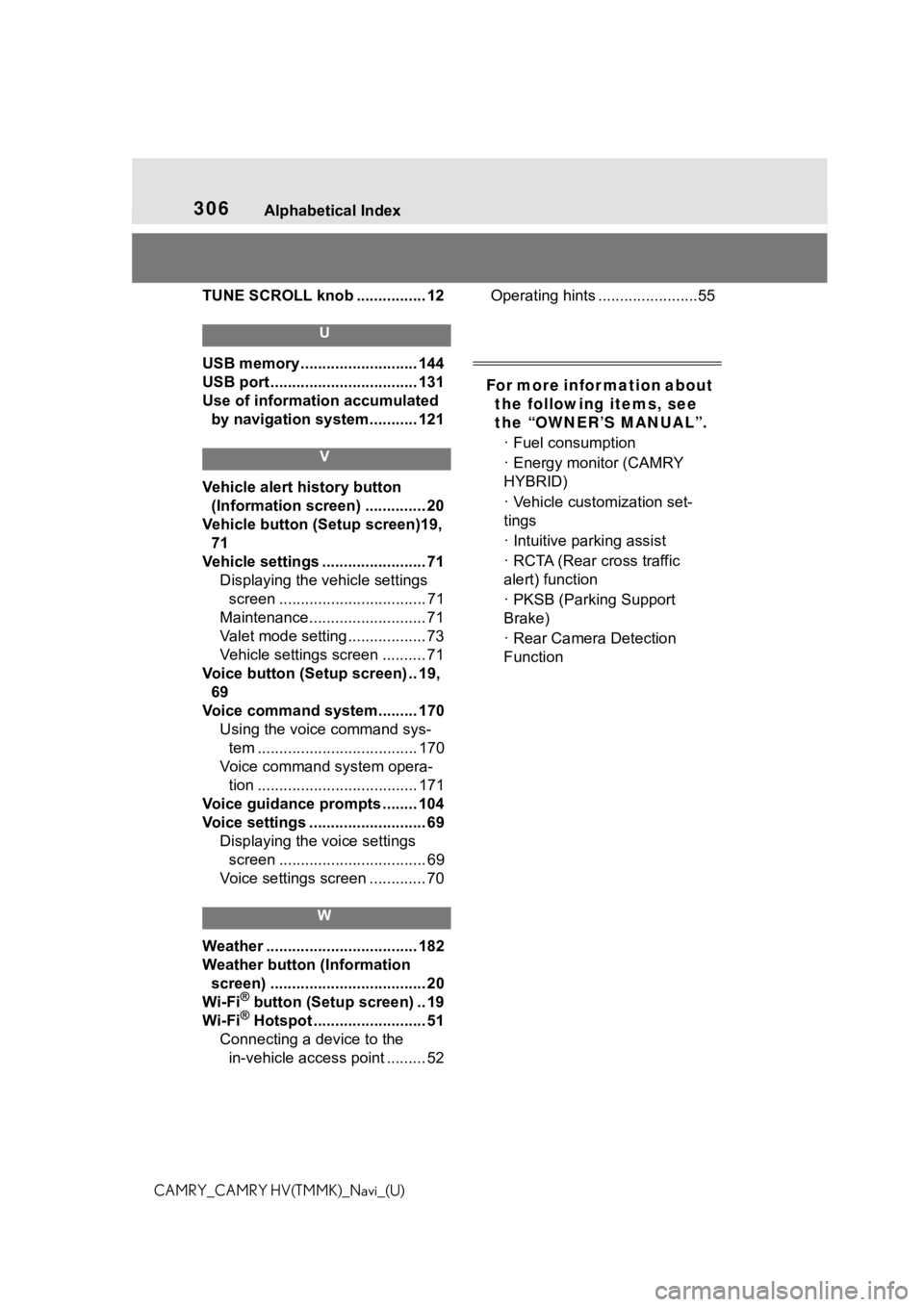
306Alphabetical Index
CAMRY_CAMRY HV(TMMK)_Navi_(U)TUNE SCROLL knob ................ 12
U
USB memory ........................... 144
USB port .................................. 131
Use of information accumulated
by navigation system........... 121
V
Vehicle alert history button
(Information screen) .............. 20
Vehicle button (S etup screen)19,
71
Vehicle settings ........................ 71 Displaying the vehicle settings screen .................................. 71
Maintenance........................... 71
Valet mode setting .................. 73
Vehicle settings screen .......... 71
Voice button (Setup screen) .. 19, 69
Voice command system......... 170 Using the voice command sys-tem ..................................... 170
Voice command system opera- tion ..................................... 171
Voice guidance prompts ........ 104
Voice settings ........................... 69 Displaying the voice settings screen .................................. 69
Voice settings screen ............. 70
W
Weather ................................... 182
Weather button (Information screen) .................................... 20
Wi-Fi
® button (Setup screen) .. 19
Wi-Fi® Hotspot .......................... 51
Connecting a device to the in-vehicle access point ......... 52 Operating hints .......................55
For more infor mation about
the following items, see
the ŌĆ£OWNERŌĆÖS MANUALŌĆØ.
┬Ę Fuel consumption
┬Ę Energy monitor (CAMRY
HYBRID)
┬Ę Vehicle customization set-
tings
┬Ę Intuitive parking assist
┬Ę RCTA (Rear cross traffic
alert) function
┬Ę PKSB (Parking Support
Brake)
┬Ę Rear Camera Detection
Function