android auto TOYOTA CAMRY 2021 Accessories, Audio & Navigation (in English)
[x] Cancel search | Manufacturer: TOYOTA, Model Year: 2021, Model line: CAMRY, Model: TOYOTA CAMRY 2021Pages: 324, PDF Size: 10.46 MB
Page 2 of 324
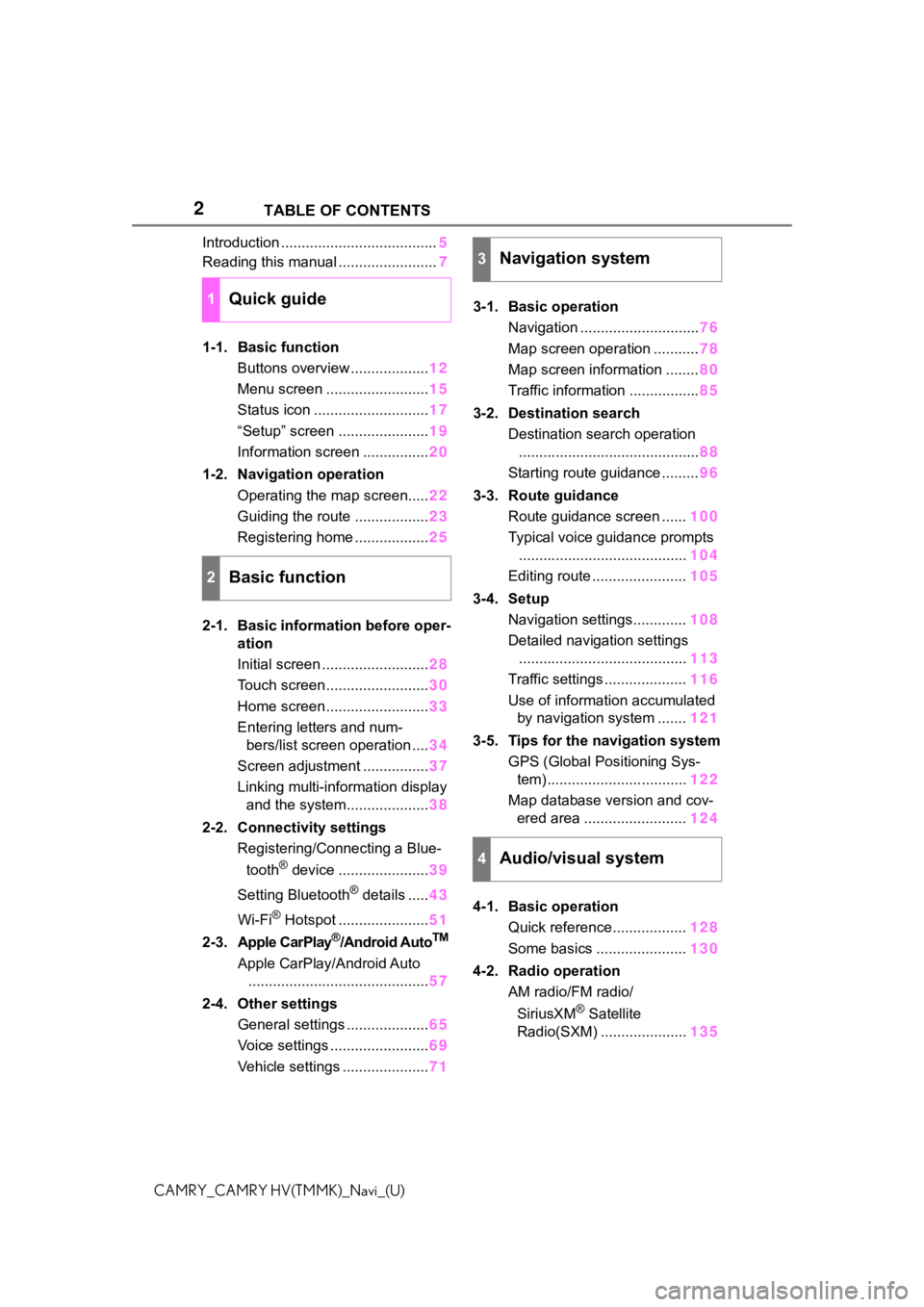
2
CAMRY_CAMRY HV(TMMK)_Navi_(U)TABLE OF CONTENTS
Introduction ......................................
5
Reading this manual ........................ 7
1-1. Basic function Buttons overview ................... 12
Menu screen ......................... 15
Status icon ............................ 17
“Setup” screen ...................... 19
Information screen ................ 20
1-2. Navigation operation Operating the map screen..... 22
Guiding the route .................. 23
Registering home .................. 25
2-1. Basic information before oper- ation
Initial screen .......................... 28
Touch screen ......................... 30
Home screen ......................... 33
Entering letters and num- bers/list screen operation .... 34
Screen adjustment ................ 37
Linking multi-information display and the system.................... 38
2-2. Connectivity settings Registering/Connecting a Blue-
tooth
® device ...................... 39
Setting Bluetooth
® details ..... 43
Wi-Fi
® Hotspot ...................... 51
2-3. Apple CarPlay
®/Android AutoTM
Apple CarPlay/Android Auto ............................................ 57
2-4. Other settings General settings .................... 65
Voice settings ........................ 69
Vehicle settings ..................... 713-1. Basic operation
Navigation ............................. 76
Map screen operation ........... 78
Map screen information ........ 80
Traffic information ................. 85
3-2. Destination search Destination search operation............................................ 88
Starting route guidance ......... 96
3-3. Route guidance Route guidance screen ...... 100
Typical voice guidance prompts ......................................... 104
Editing route ....................... 105
3-4. Setup Navigation settings............. 108
Detailed navigation settings ......................................... 113
Traffic settings .................... 116
Use of information accumulated by navigation system ....... 121
3-5. Tips for the navigation system GPS (Global Positioning Sys-tem) .................................. 122
Map database version and cov- ered area ......................... 124
4-1. Basic operation Quick reference.................. 128
Some basics ...................... 130
4-2. Radio operation AM radio/FM radio/
SiriusXM
® Satellite
Radio(SXM) ..................... 135
1Quick guide
2Basic function
3Navigation system
4Audio/visual system
Page 3 of 324
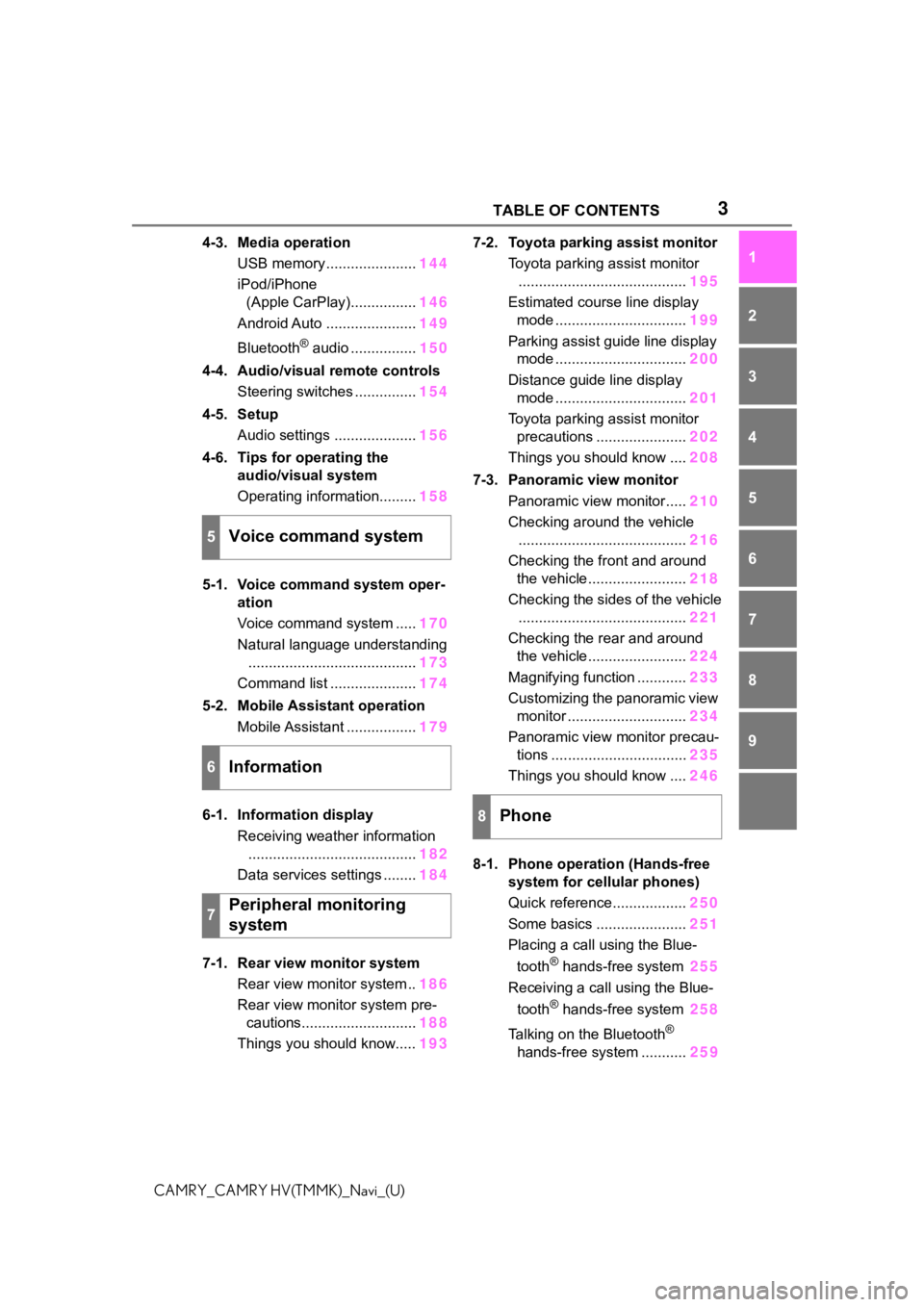
3 TABLE OF CONTENTS
1
2
3
4
5
6
7
8
9
CAMRY_CAMRY HV(TMMK)_Navi_(U)
4-3. Media operation USB memory ...................... 144
iPod/iPhone (Apple CarPlay)................ 146
Android Auto ...................... 149
Bluetooth
® audio ................ 150
4-4. Audio/visual remote controls Steering switches ............... 154
4-5. Setup Audio settings .................... 156
4-6. Tips for operating the audio/visual system
Operating information......... 158
5-1. Voice command system oper- ation
Voice command system ..... 170
Natural language understanding ......................................... 173
Command list ..................... 174
5-2. Mobile Assistant operation Mobile Assistant ................. 179
6-1. Information display Receiving weather information......................................... 182
Data services settings ........ 184
7-1. Rear view monitor system Rear view monitor system .. 186
Rear view monitor system pre- cautions............................ 188
Things you should know..... 1937-2. Toyota parking assist monitor
Toyota parking assist monitor......................................... 195
Estimated course line display mode ................................ 199
Parking assist guide line display mode ................................ 200
Distance guide line display mode ................................ 201
Toyota parking assist monitor precautions ...................... 202
Things you should know .... 208
7-3. Panoramic view monitor Panoramic view monitor..... 210
Checking around the vehicle ......................................... 216
Checking the front and around the vehicle........................ 218
Checking the sides of the vehicle ......................................... 221
Checking the rear and around the vehicle........................ 224
Magnifying function ............ 233
Customizing the panoramic view monitor ............................. 234
Panoramic view monitor precau- tions ................................. 235
Things you should know .... 246
8-1. Phone operation (Hands-free system for cellular phones)
Quick reference.................. 250
Some basics ...................... 251
Placing a call using the Blue-
tooth
® hands-free system 255
Receiving a call using the Blue-
tooth
® hands-free system 258
Talking on the Bluetooth
®
hands-free system ........... 259
5Voice command system
6Information
7Peripheral monitoring
system
8Phone
Page 13 of 324
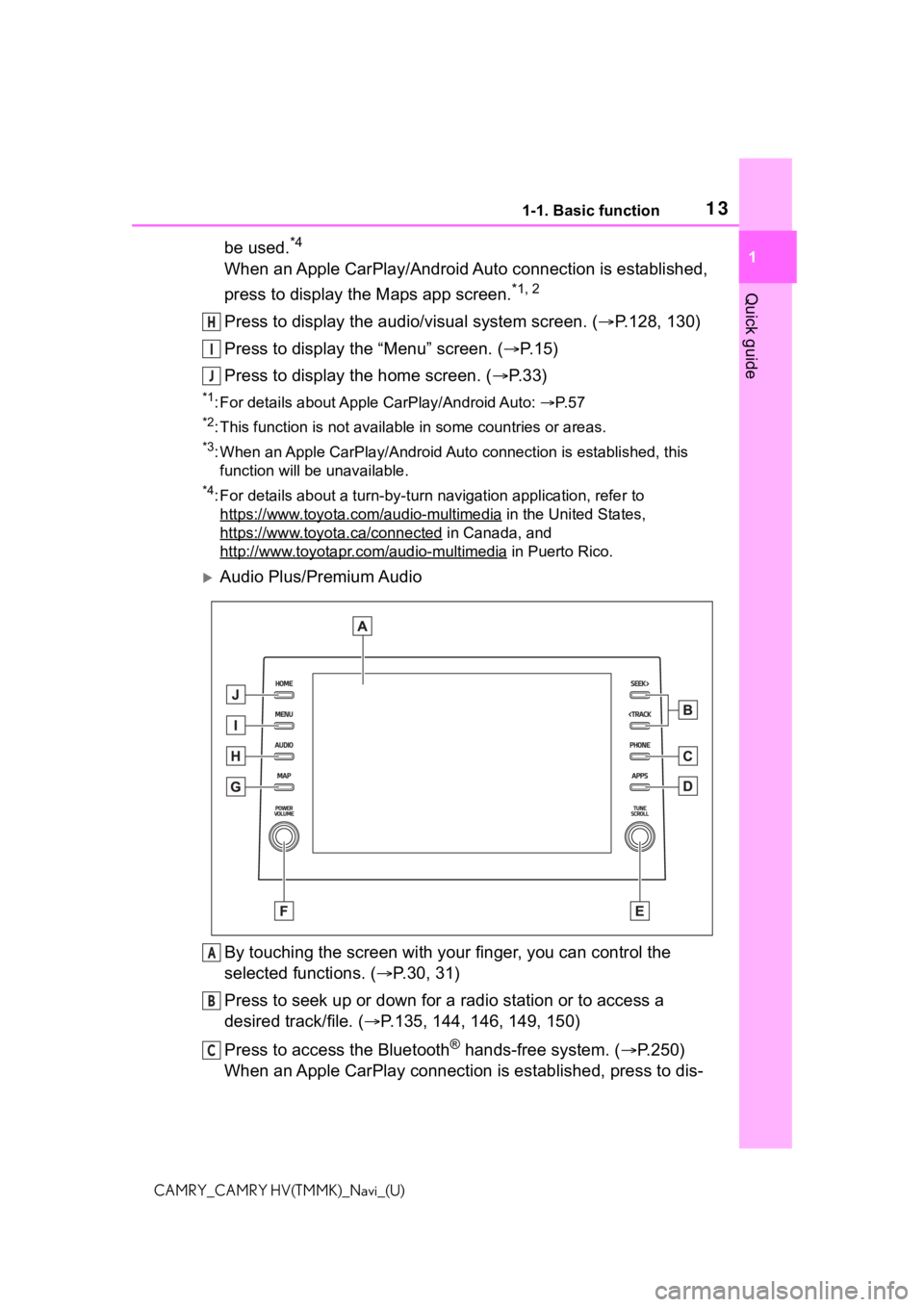
131-1. Basic function
1
Quick guide
CAMRY_CAMRY HV(TMMK)_Navi_(U)
be used.*4
When an Apple CarPlay/Android Auto connection is established,
press to display the Maps app screen.
*1, 2
Press to display the audio/visual system screen. (P.128, 130)
Press to display the “Menu” screen. ( P. 1 5 )
Press to display the home screen. ( P. 3 3 )
*1: For details about Apple CarPlay/Android Auto: P. 5 7
*2: This function is not available in some countries or areas.
*3: When an Apple CarPlay/Android Auto connection is established, this
function will be unavailable.
*4: For details about a turn-by-turn navigation application, refer to
https://www.toyota.com/audio-multimedia
in the United States,
https://www.toyota.ca/connected
in Canada, and
http://www.toyotapr.com/audio-multimedia
in Puerto Rico.
Audio Plus/Premium Audio
By touching the screen with y our finger, you can control the
selected functions. ( P.30, 31)
Press to seek up or down for a radio station or to access a
desired track/file. ( P.135, 144, 146, 149, 150)
Press to access the Bluetooth
® hands-free system. ( P.250)
When an Apple CarPlay connection is established, press to dis-
H
I
J
A
B
C
Page 14 of 324

141-1. Basic function
CAMRY_CAMRY HV(TMMK)_Navi_(U)
play the Phone app screen.*1, 2
Press to display the Toyota apps screen.*2, 3 ( P.294)
Turn to change the radio station or skip to the next or previou s
track/file. ( P.135, 144, 146, 149, 150)
Press to turn the audio/visual system on and off, and turn it t o
adjust the volume. Press and hold to restart the system. ( P.29,
130)
Premium Audio: Press to display the map screen and repeat a
voice guidance. ( P.76)
Audio Plus: If a turn-by-turn navigation application has been
downloaded to a connected smar tphone, the application will be
displayed and can be used.
*4
When an Apple CarPlay/Android Auto connection is established,
press to display the Maps app screen.
*1, 2
Press to display the audio/visual system screen. ( P.128, 130)
Press to display the “Menu” screen. ( P. 1 5 )
Press to display the home screen. ( P. 3 3 )
*1: For details about Apple CarPlay/Android Auto: P. 5 7
*2: This function is not available in some countries or areas.
*3: When an Apple CarPlay/Android Auto connection is established, this
function will be unavailable.
*4: For details about a turn-by-turn navigation application, refer to
https://www.toyota.com/audio-multimedia
in the United States,
https://www.toyota.ca/connected
in Canada, and
http://www.toyotapr.com/audio-multimedia
in Puerto Rico.
D
E
F
G
H
I
J
Page 15 of 324
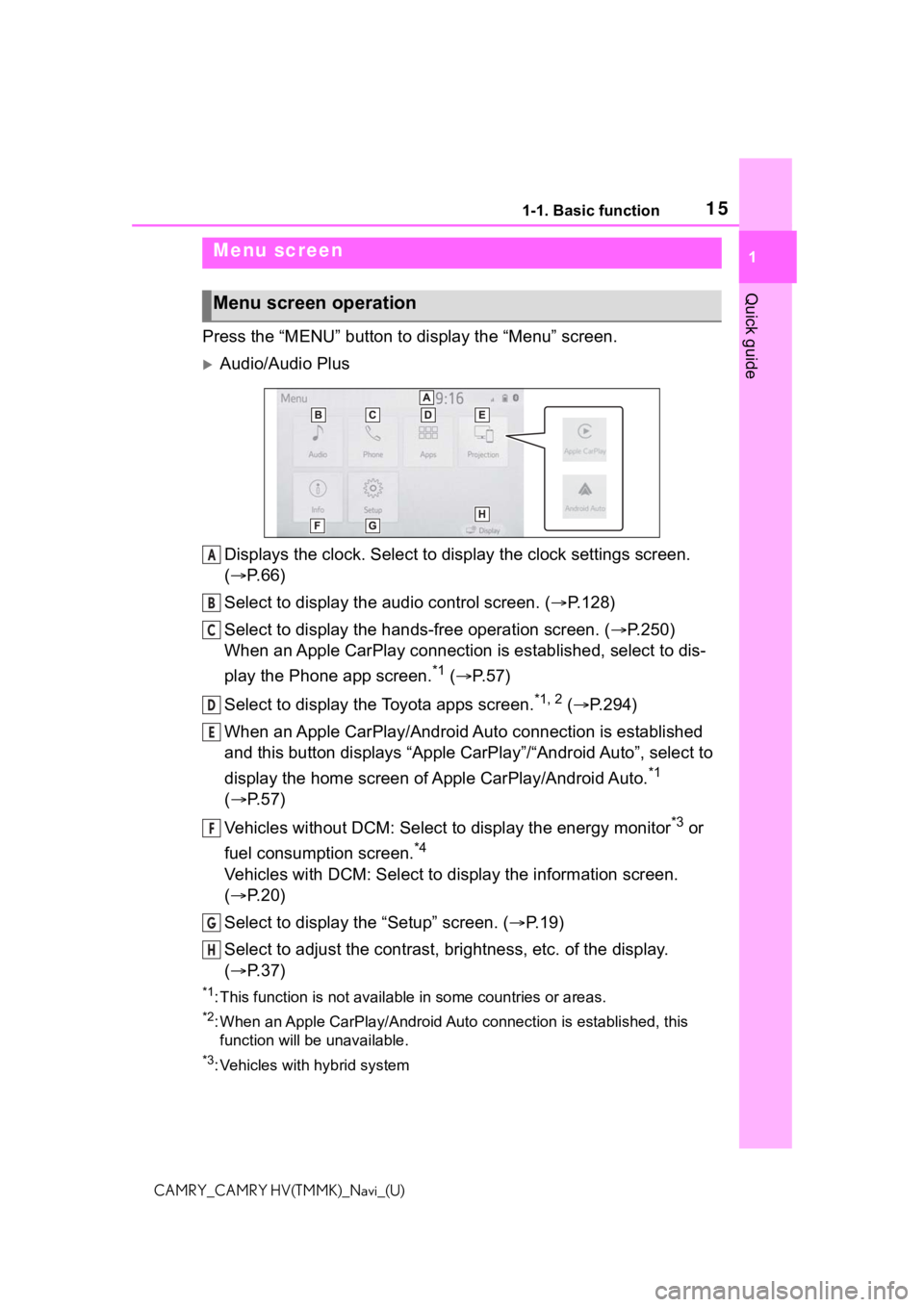
151-1. Basic function
1
Quick guide
CAMRY_CAMRY HV(TMMK)_Navi_(U)
Press the “MENU” button to display the “Menu” screen.
Audio/Audio Plus
Displays the clock. Select to display the clock settings screen.
( P. 6 6 )
Select to display the audio control screen. ( P.128)
Select to display the hands-free operation screen. ( P.250)
When an Apple CarPlay connection is established, select to dis-
play the Phone app screen.
*1 ( P.57)
Select to display the Toyota apps screen.
*1, 2 ( P.294)
When an Apple CarPlay/Android Auto connection is established
and this button displays “Apple CarPlay”/“Android Auto”, select to
display the home screen of Apple CarPlay/Android Auto.
*1
( P. 5 7 )
Vehicles without DCM: Select to display the energy monitor
*3 or
fuel consumption screen.
*4
Vehicles with DCM: Select to display the information screen.
( P. 2 0 )
Select to display the “Setup” screen. ( P.19)
Select to adjust the contrast, brightness, etc. of the display.
( P. 3 7 )
*1: This function is not available in some countries or areas.
*2: When an Apple CarPlay/Android Auto connection is established, this
function will be unavailable.
*3: Vehicles with hybrid system
Menu screen
Menu screen operation
A
B
C
D
E
F
G
H
Page 16 of 324
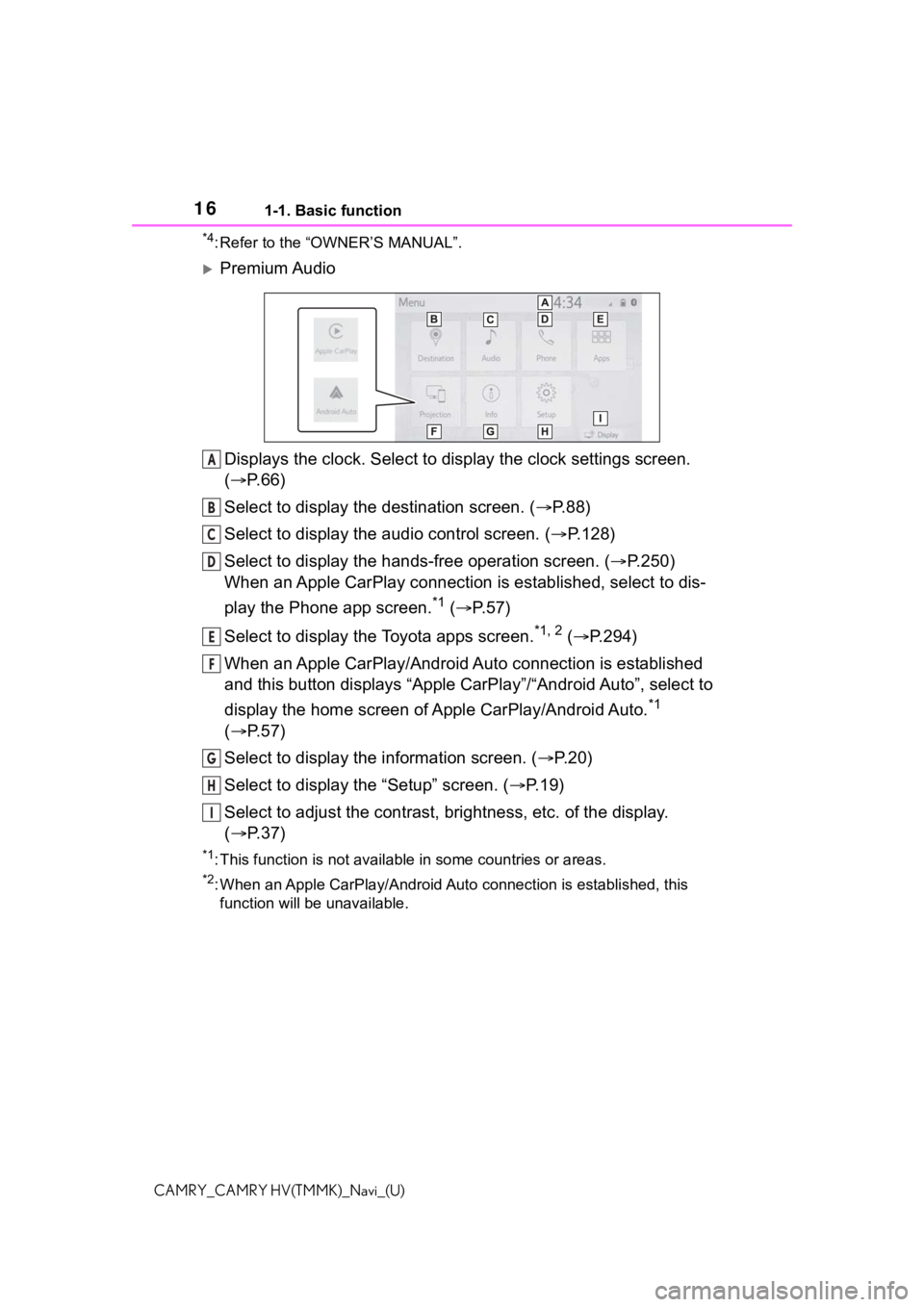
161-1. Basic function
CAMRY_CAMRY HV(TMMK)_Navi_(U)
*4: Refer to the “OWNER’S MANUAL”.
Premium AudioDisplays the clock. Select to display the clock settings screen.
( P. 6 6 )
Select to display the destination screen. ( P.88)
Select to display the audio control screen. ( P.128)
Select to display the hands-free operation screen. ( P.250)
When an Apple CarPlay connection is established, select to dis-
play the Phone app screen.
*1 ( P.57)
Select to display the Toyota apps screen.
*1, 2 ( P.294)
When an Apple CarPlay/Android Auto connection is established
and this button displays “Apple CarPlay”/“Android Auto”, select to
display the home screen of Apple CarPlay/Android Auto.
*1
( P. 5 7 )
Select to display the information screen. ( P.20)
Select to display the “Setup” screen. ( P.19)
Select to adjust the contrast, brightness, etc. of the display.
( P. 3 7 )
*1: This function is not available in some countries or areas.
*2: When an Apple CarPlay/Android Auto connection is established, this
function will be unavailable.
A
B
C
D
E
F
G
H
I
Page 27 of 324
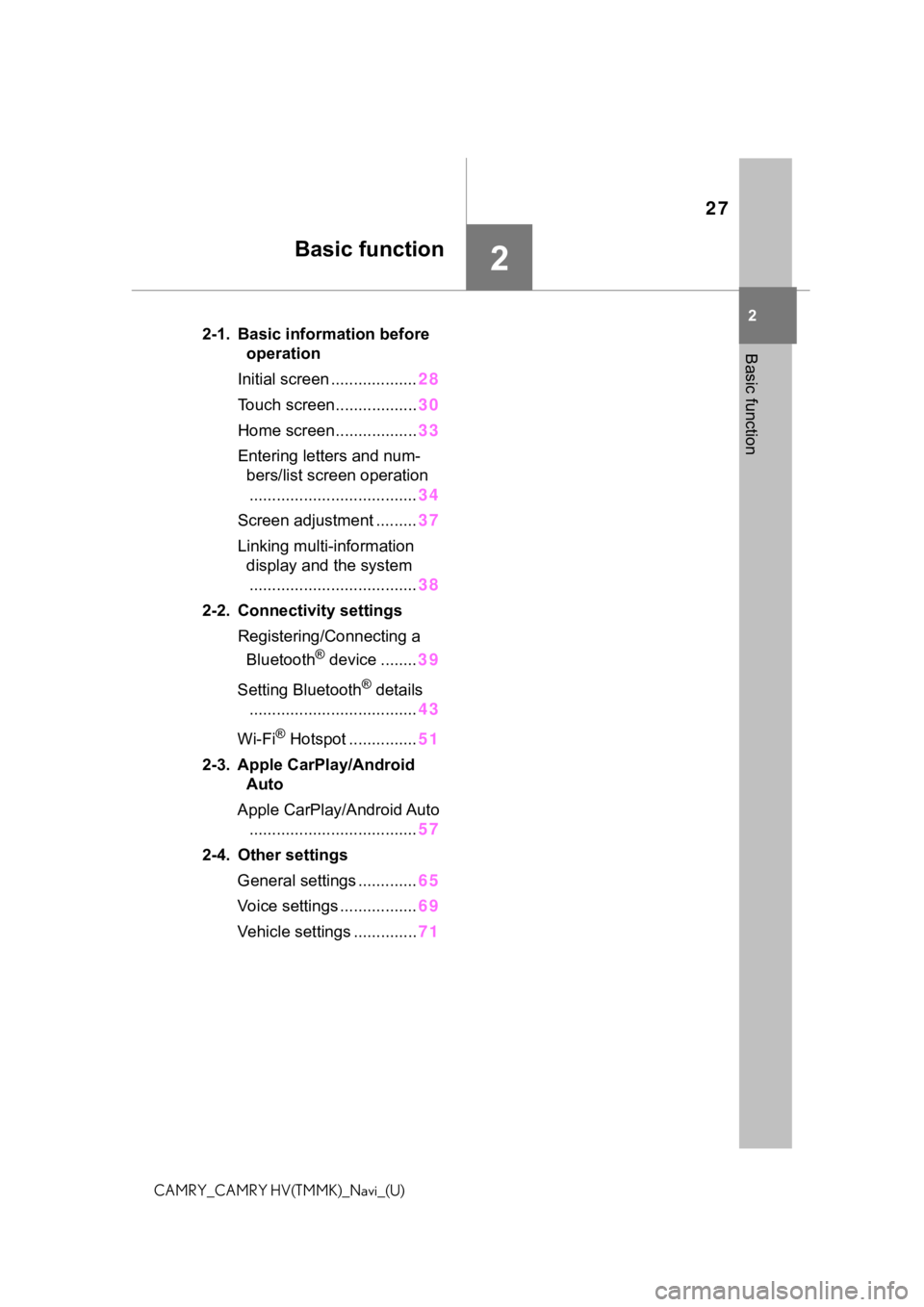
27
2
2
Basic function
CAMRY_CAMRY HV(TMMK)_Navi_(U)
Basic function
.2-1. Basic information before operation
Initial screen ................... 28
Touch screen.................. 30
Home screen.................. 33
Entering letters and num- bers/list screen operation
..................................... 34
Screen adjustment ......... 37
Linking multi-information display and the system..................................... 38
2-2. Connectivity settings Registering/Connecting a Bluetooth
® device ........ 39
Setting Bluetooth
® details
..................................... 43
Wi-Fi
® Hotspot ............... 51
2-3. Apple CarPlay/Android Auto
Apple CarPlay/Android Auto ..................................... 57
2-4. Other settings General settings ............. 65
Voice settings ................. 69
Vehicle settings .............. 71
Page 39 of 324
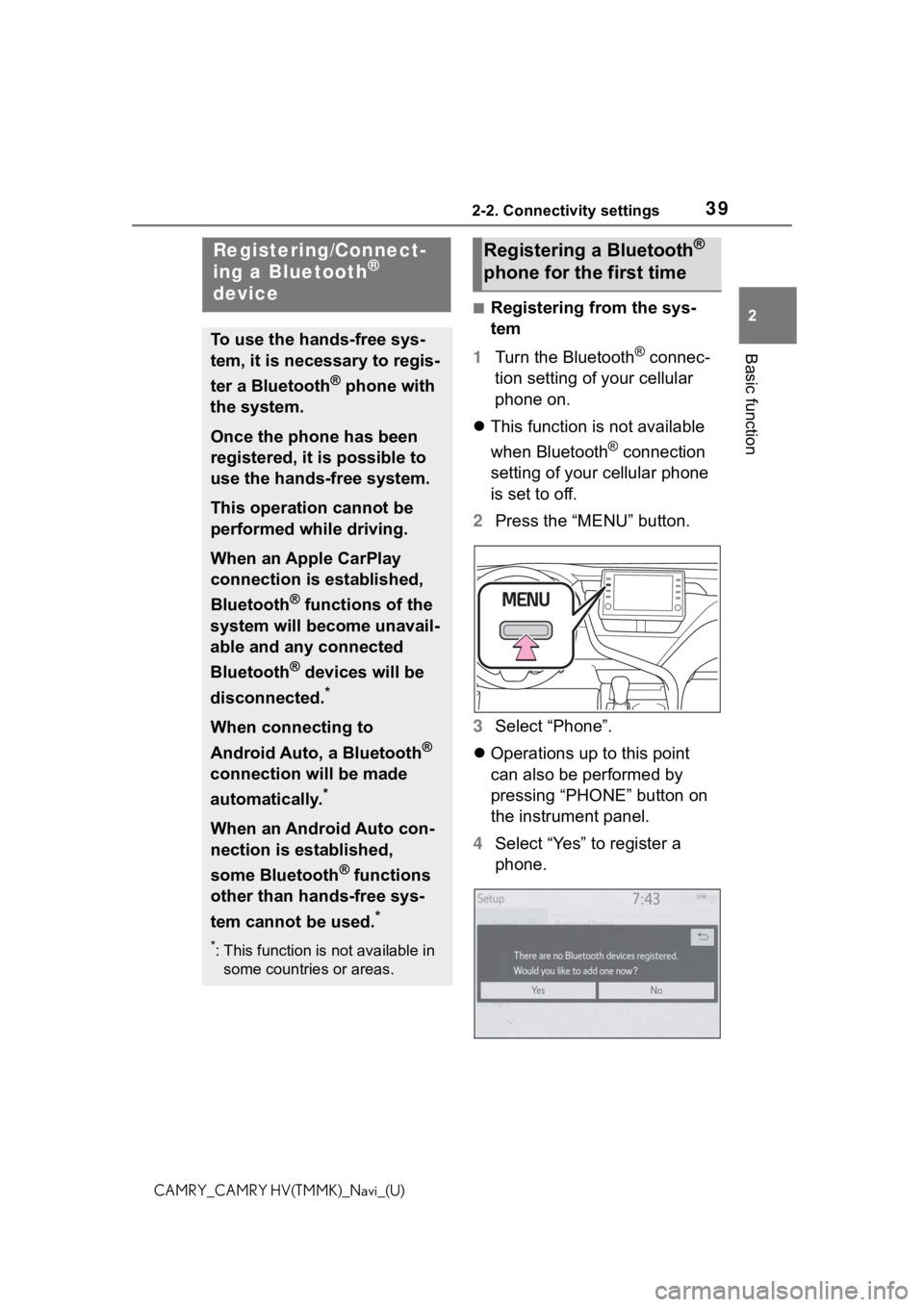
392-2. Connectivity settings
2
Basic function
CAMRY_CAMRY HV(TMMK)_Navi_(U)
2-2.Connectivity settings
■Registering from the sys-
tem
1 Turn the Bluetooth
® connec-
tion setting of your cellular
phone on.
This function is not available
when Bluetooth
® connection
setting of your cellular phone
is set to off.
2 Press the “MENU” button.
3 Select “Phone”.
Operations up to this point
can also be performed by
pressing “PHONE” button on
the instrument panel.
4 Select “Yes” to register a
phone.
Registering/Connect-
ing a Bluetooth®
device
To use the hands-free sys-
tem, it is necessary to regis-
ter a Bluetooth
® phone with
the system.
Once the phone has been
registered, it is possible to
use the hands-free system.
This operation cannot be
performed while driving.
When an Apple CarPlay
connection is established,
Bluetooth
® functions of the
system will become unavail-
able and any connected
Bluetooth
® devices will be
disconnected.
*
When connecting to
Android Auto, a Bluetooth
®
connection will be made
automatically.
*
When an Android Auto con-
nection is established,
some Bluetooth
® functions
other than hands-free sys-
tem cannot be used.
*
*: This function is not available in some countries or areas.
Registering a Bluetooth®
phone for the first time
Page 43 of 324
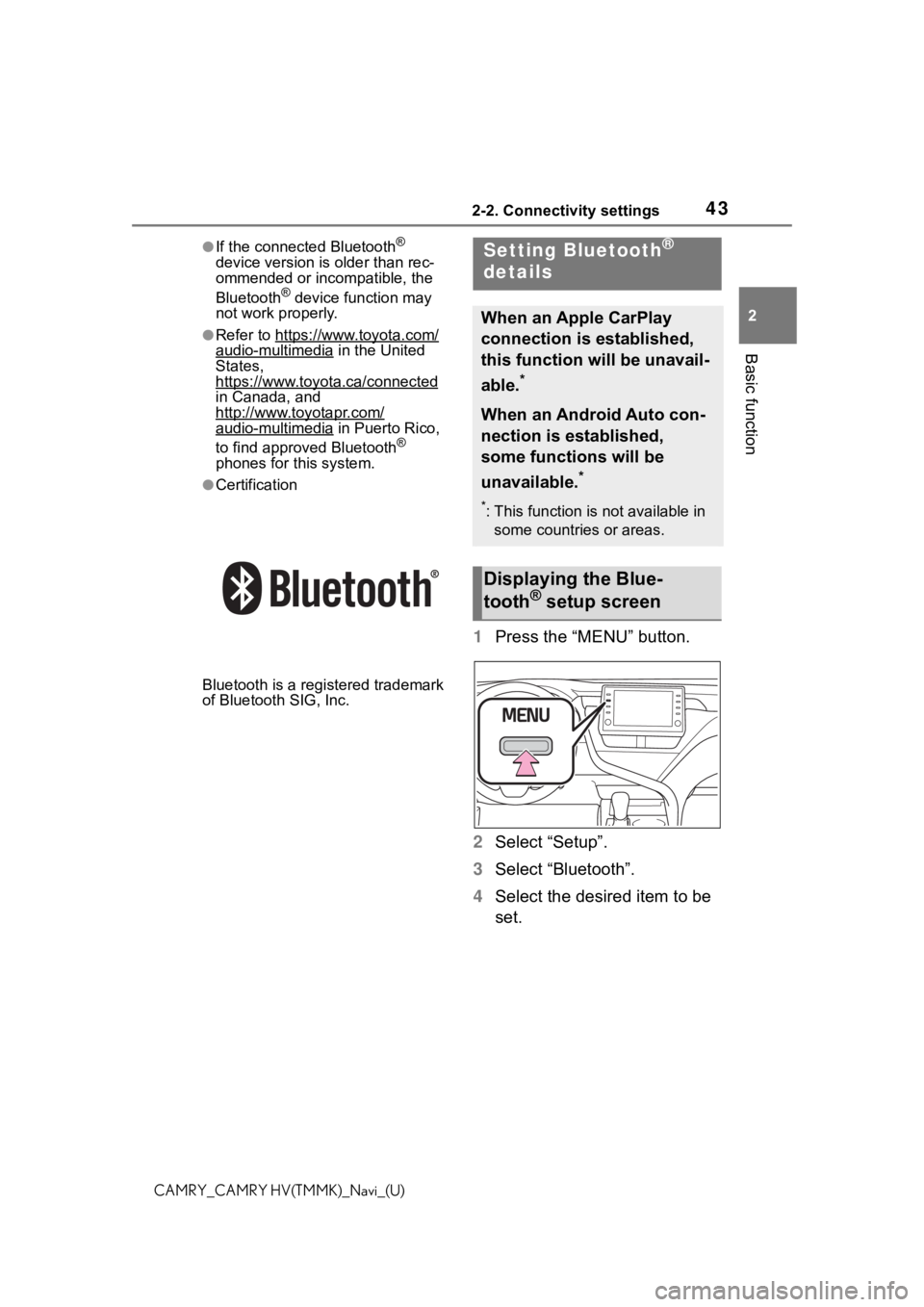
432-2. Connectivity settings
2
Basic function
CAMRY_CAMRY HV(TMMK)_Navi_(U)
●If the connected Bluetooth®
device version is older than rec-
ommended or incompatible, the
Bluetooth
® device function may
not work properly.
●Refer to https://www.toyota.com/audio-multimedia in the United
States,
https://www.toyota.ca/connected
in Canada, and
http://www.toyotapr.com/
audio-multimedia in Puerto Rico,
to find approved Bluetooth®
phones for this system.
●Certification
Bluetooth is a reg istered trademark
of Bluetooth SIG, Inc.
1 Press the “MENU” button.
2 Select “Setup”.
3 Select “Bluetooth”.
4 Select the desired item to be
set.
Setting Bluetooth®
details
When an Apple CarPlay
connection is established,
this function will be unavail-
able.
*
When an Android Auto con-
nection is established,
some functions will be
unavailable.
*
*: This function is not available in
some countries or areas.
Displaying the Blue-
tooth® setup screen
Page 57 of 324
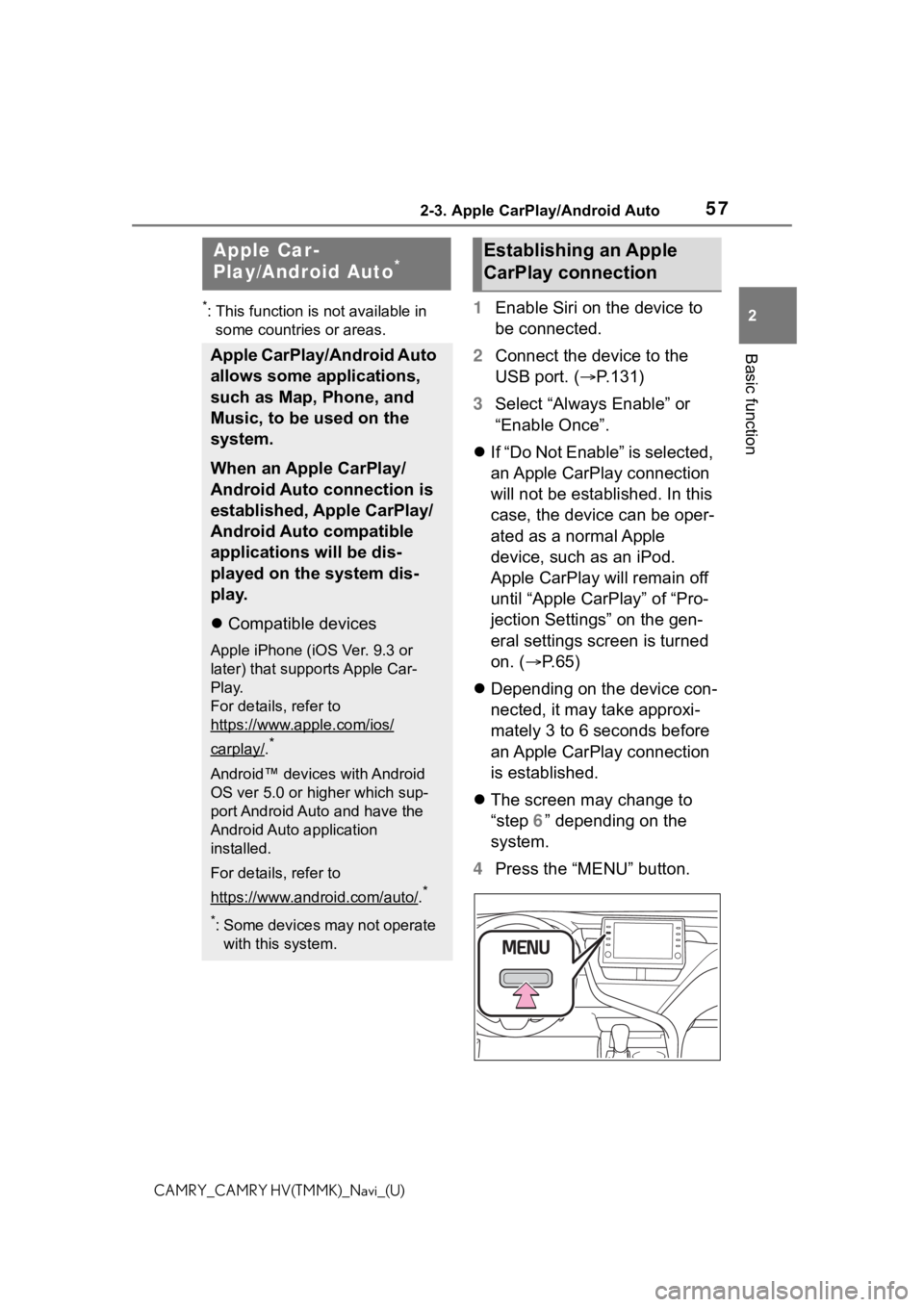
572-3. Apple CarPlay/Android Auto
2
Basic function
CAMRY_CAMRY HV(TMMK)_Navi_(U)
2-3.Apple CarPlay/Android Auto
*: This function is not available in some countries or areas.1 Enable Siri on the device to
be connected.
2 Connect the device to the
USB port. ( P.131)
3 Select “Always Enable” or
“Enable Once”.
If “Do Not Enable” is selected,
an Apple CarPlay connection
will not be established. In this
case, the device can be oper-
ated as a normal Apple
device, such as an iPod.
Apple CarPlay will remain off
until “Apple CarPlay” of “Pro-
jection Settings” on the gen-
eral settings screen is turned
on. ( P. 6 5 )
Depending on the device con-
nected, it may take approxi-
mately 3 to 6 seconds before
an Apple CarPlay connection
is established.
The screen may change to
“step 6” depending on the
system.
4 Press the “MENU” button.
Apple Car-
Play/Android Auto*
Apple CarPlay/Android Auto
allows some applications,
such as Map, Phone, and
Music, to be used on the
system.
When an Apple CarPlay/
Android Auto connection is
established, Apple CarPlay/
Android Auto compatible
applications will be dis-
played on the system dis-
play.
Compatible devices
Apple iPhone (iOS Ver. 9.3 or
later) that supports Apple Car-
Play.
For details, refer to
https://www.apple.com/ios/
carplay/.*
Android™ devices with Android
OS ver 5.0 or higher which sup-
port Android Auto and have the
Android Auto application
installed.
For details, refer to
https://www.android.com/auto/
.*
*: Some devices may not operate
with this system.
Establishing an Apple
CarPlay connection