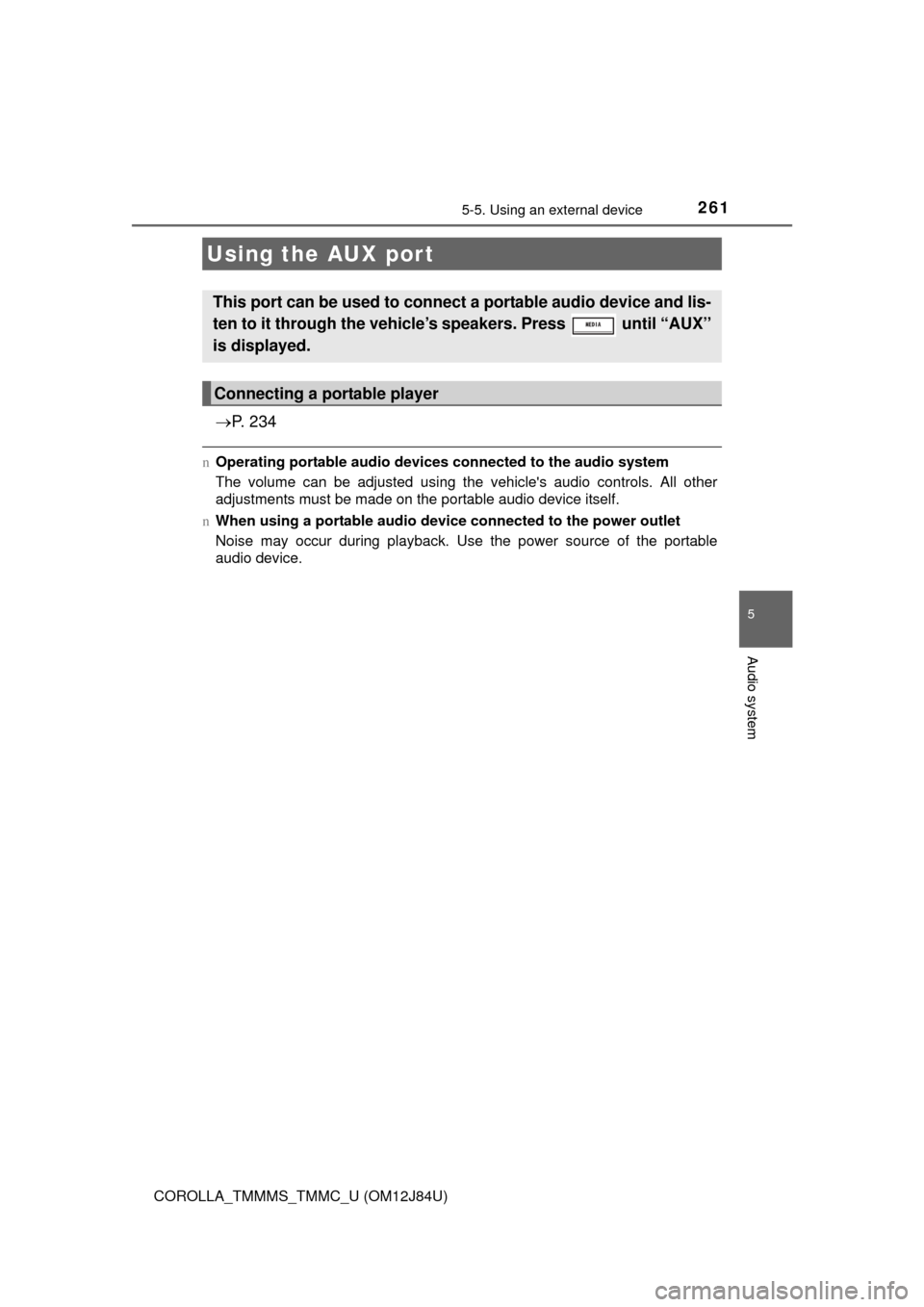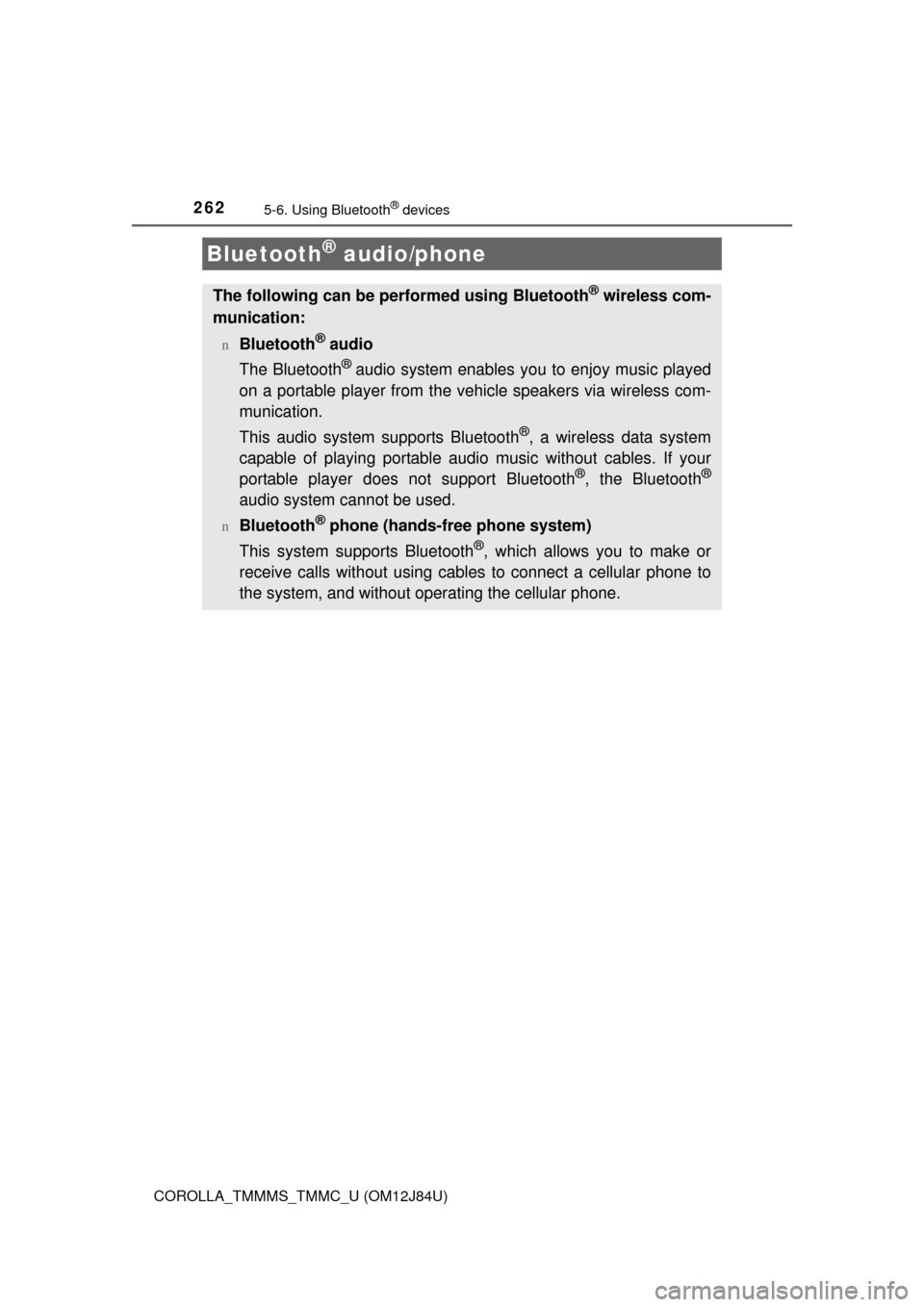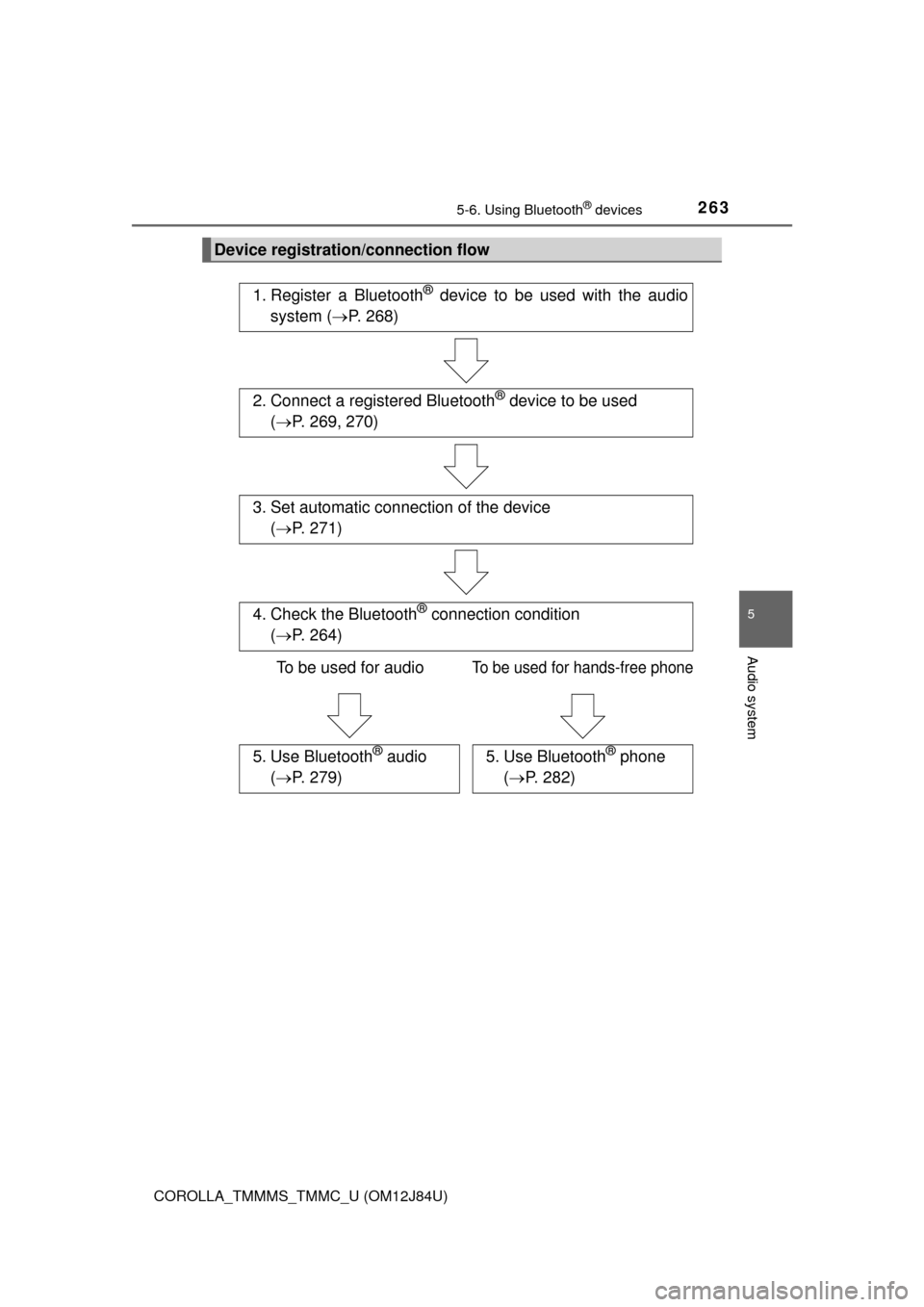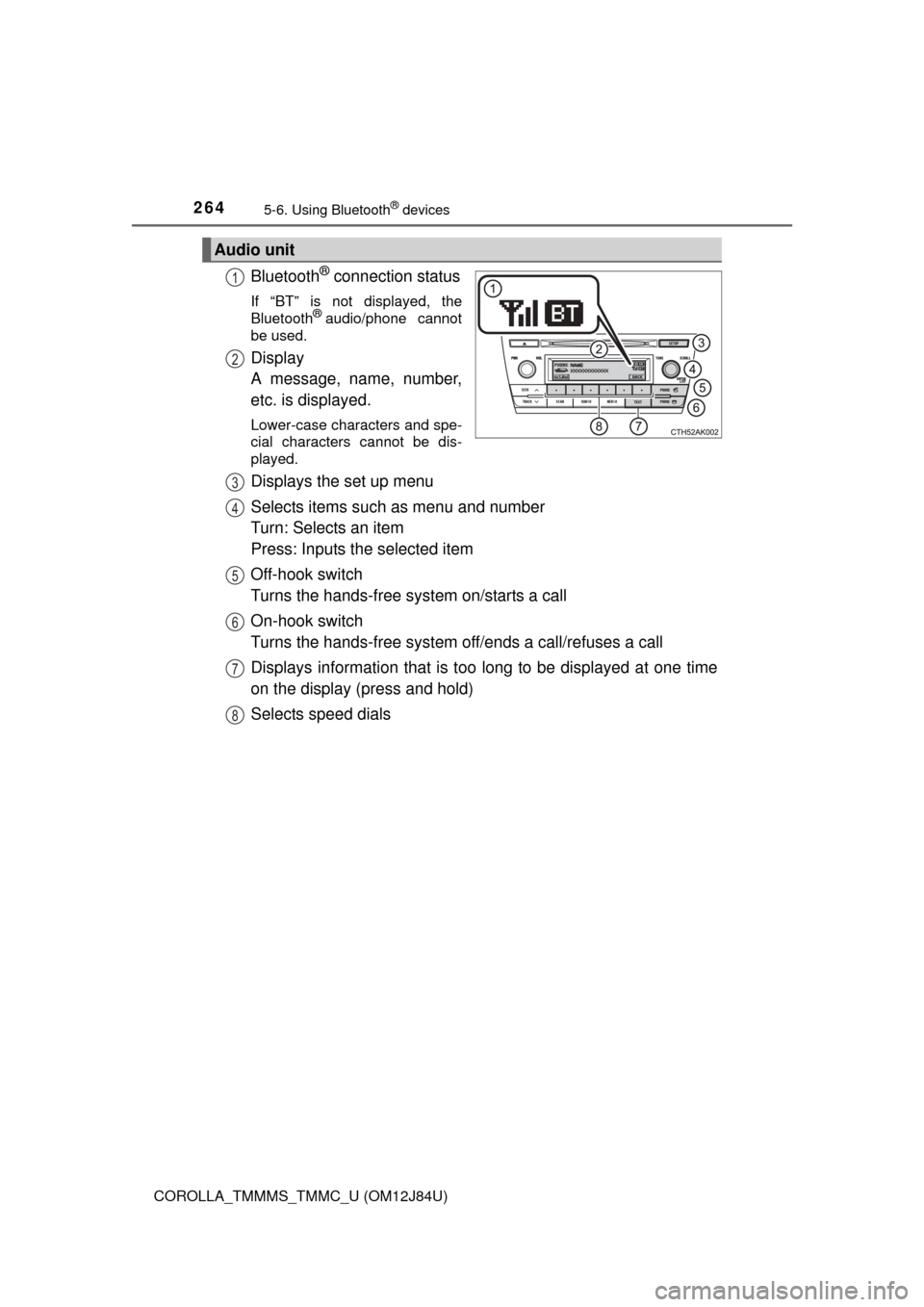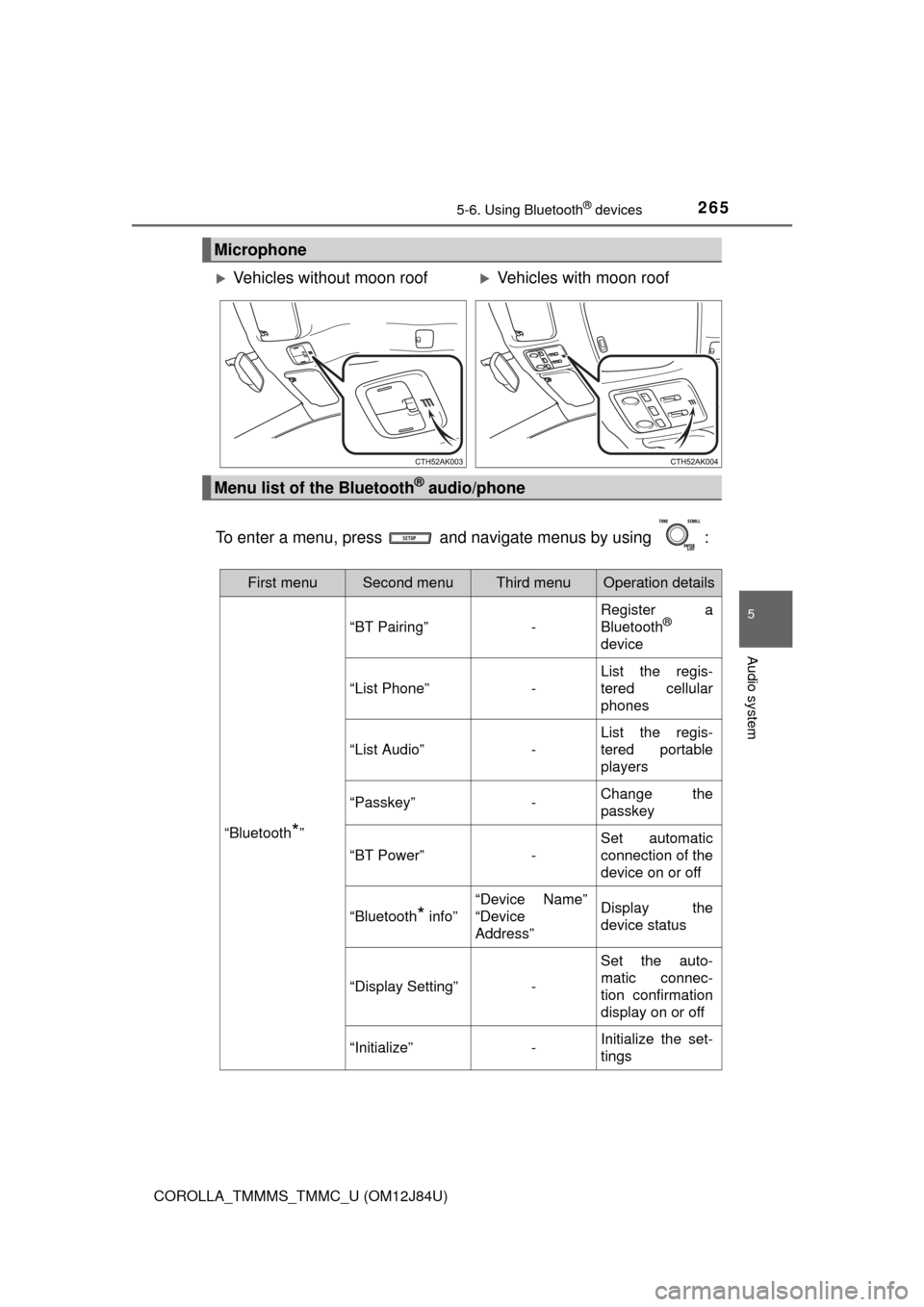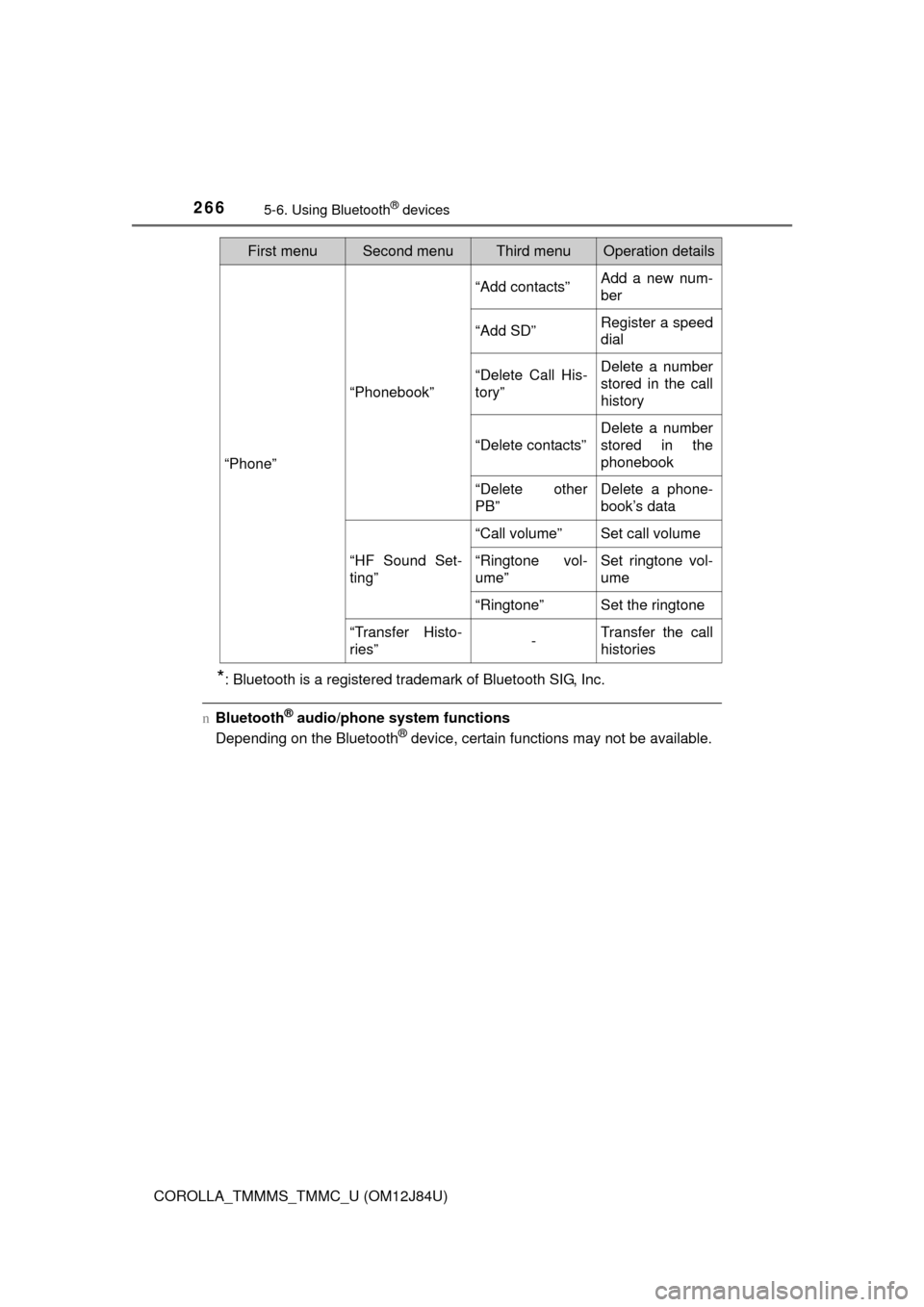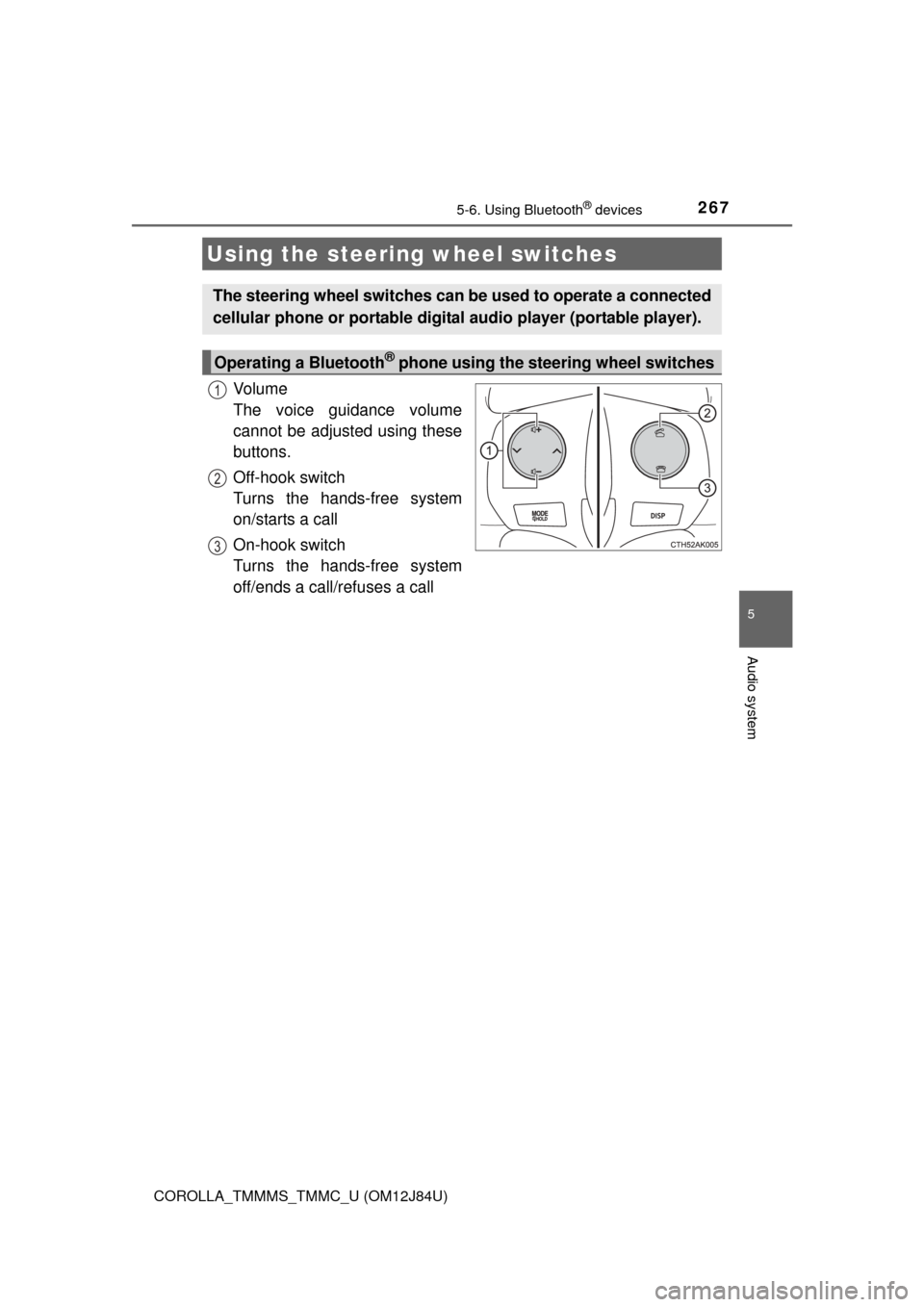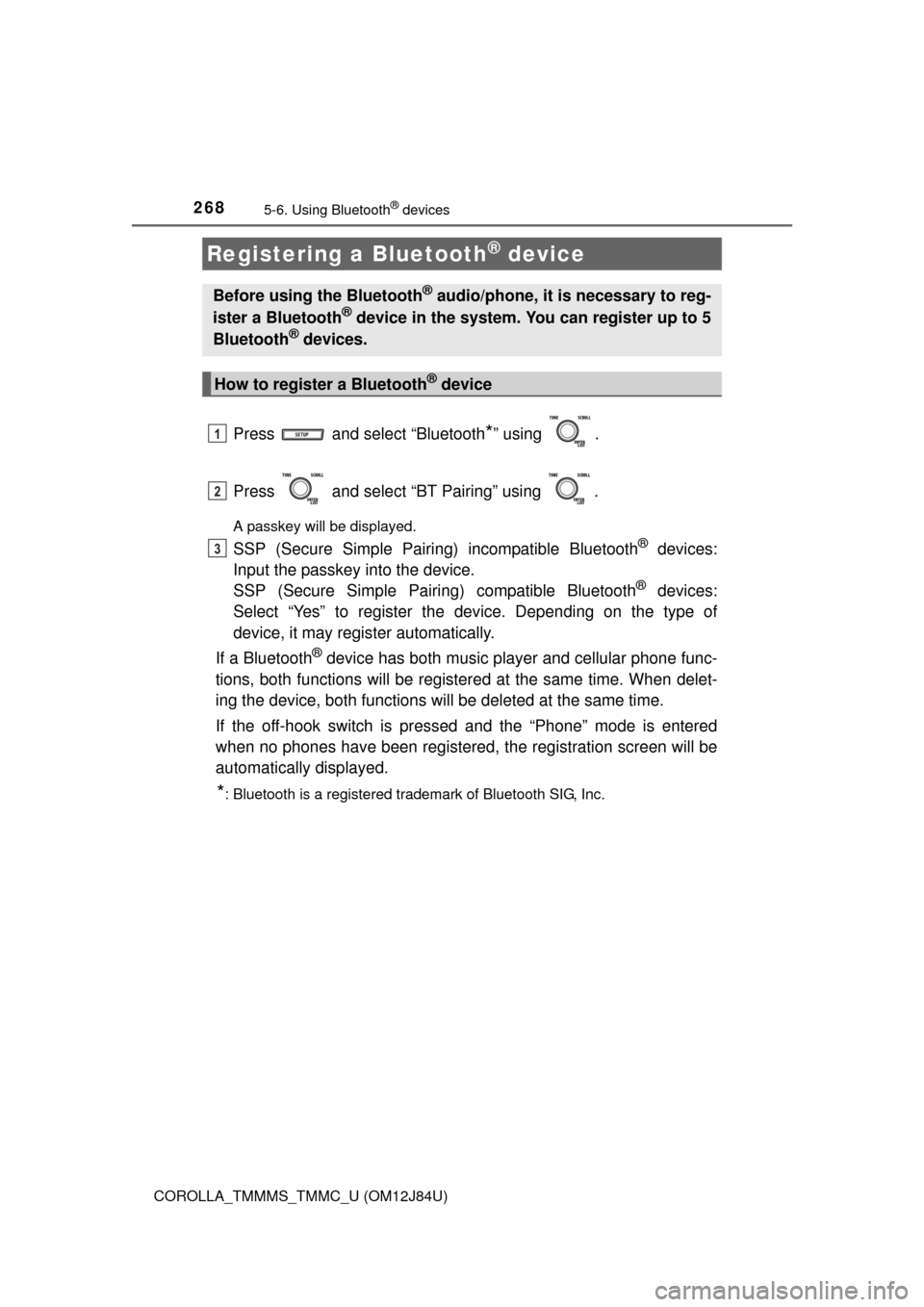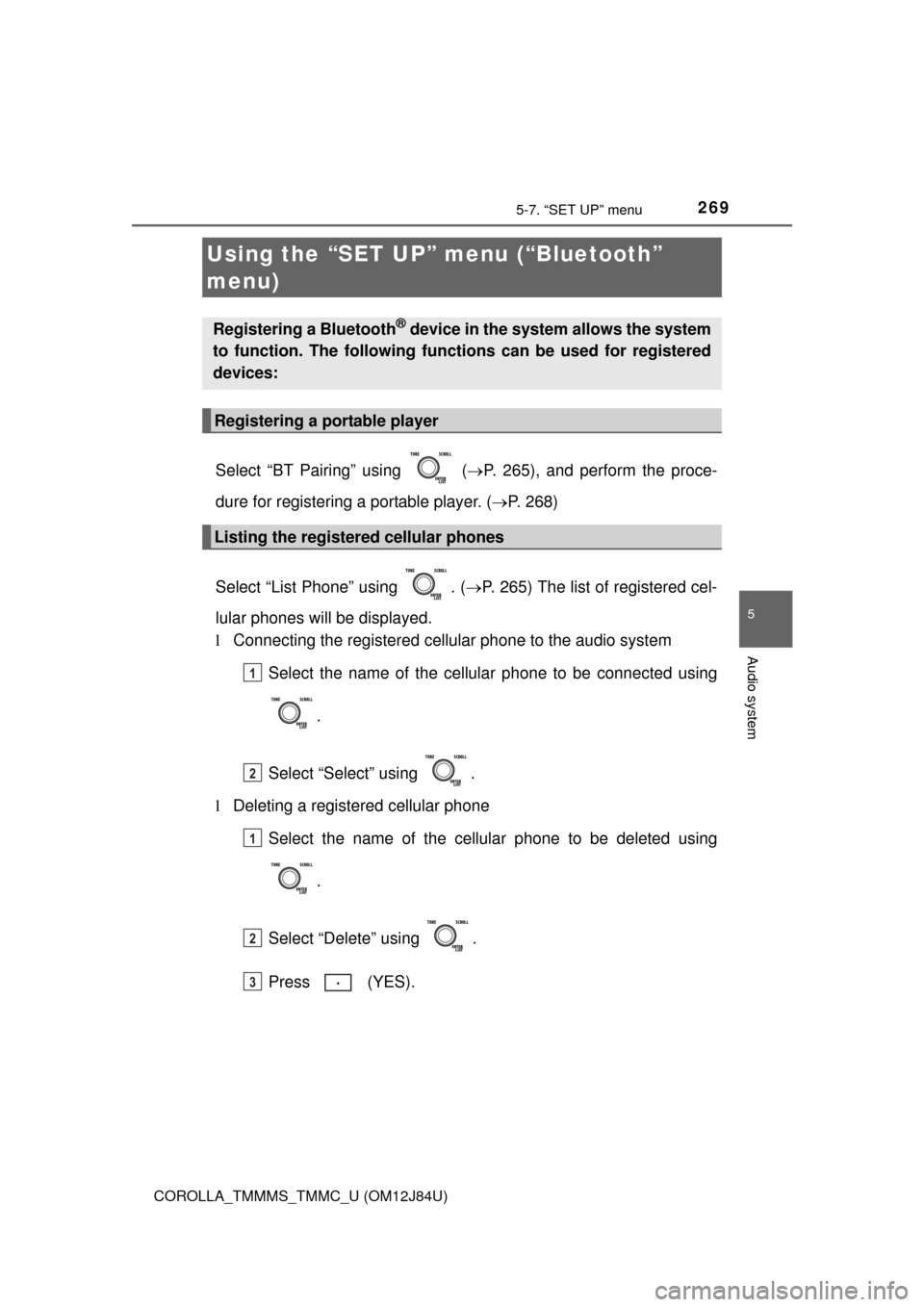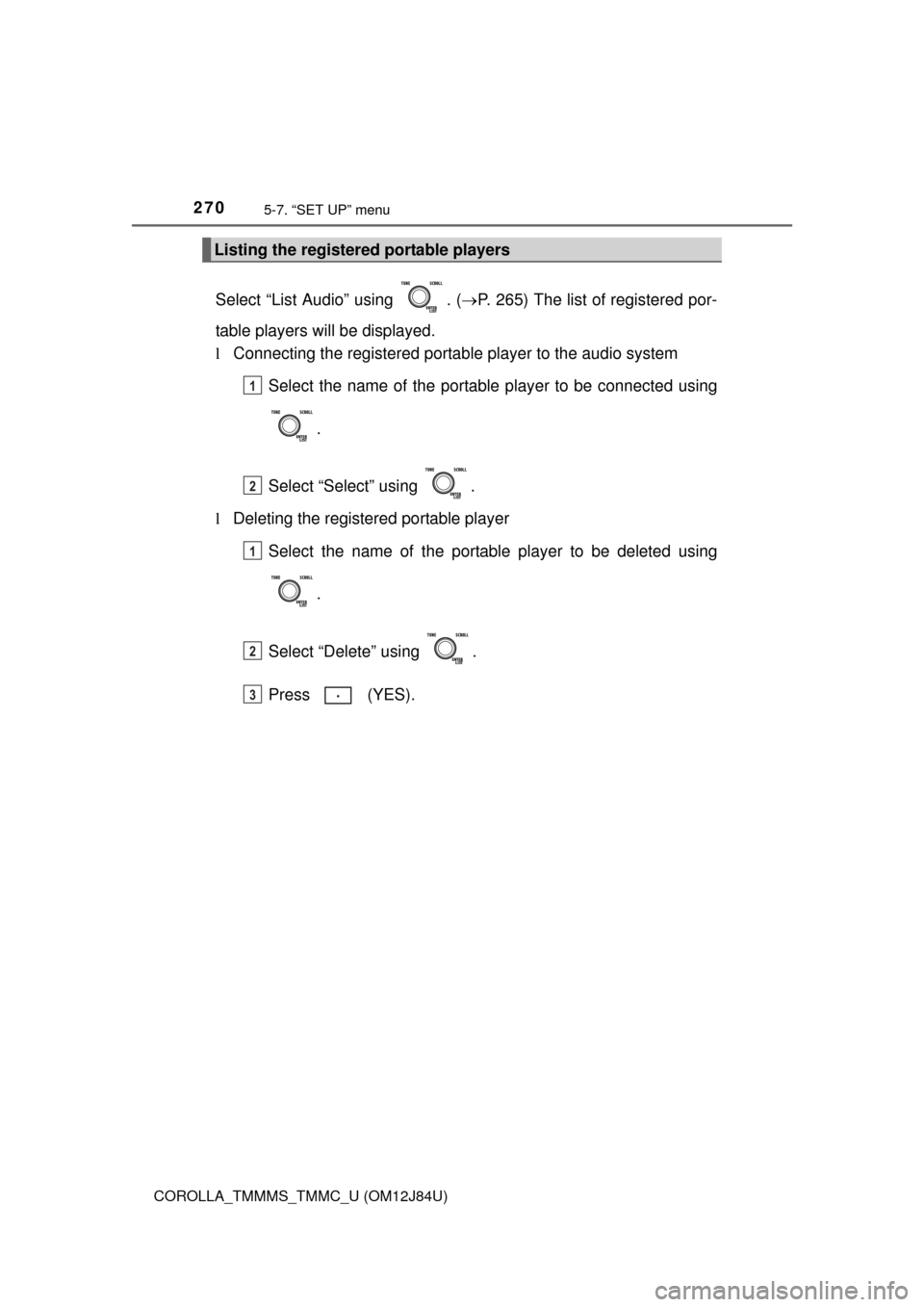TOYOTA COROLLA 2016 11.G Owners Manual
COROLLA 2016 11.G
TOYOTA
TOYOTA
https://www.carmanualsonline.info/img/14/6344/w960_6344-0.png
TOYOTA COROLLA 2016 11.G Owners Manual
Trending: Drl, mirror, maintenance, service interval, pump, restraints, Break oil
Page 261 of 620
2615-5. Using an external device
5
Audio system
COROLLA_TMMMS_TMMC_U (OM12J84U)
P. 2 3 4
nOperating portable audio devices connected to the audio system
The volume can be adjusted using the vehicle's audio controls. All other
adjustments must be made on the portable audio device itself.
n When using a portable audio devi ce connected to the power outlet
Noise may occur during playback. Use the power source of the portable
audio device.
Using the AUX port
This port can be used to connect a portable audio device and lis-
ten to it through the vehicle’ s speakers. Press until “AUX”
is displayed.
Connecting a portable player
Page 262 of 620
262
COROLLA_TMMMS_TMMC_U (OM12J84U)
5-6. Using Bluetooth® devices
Bluetooth® audio/phone
The following can be performed using Bluetooth® wireless com-
munication:
nBluetooth® audio
The Bluetooth
® audio system enables you to enjoy music played
on a portable player from the vehi cle speakers via wireless com-
munication.
This audio system supports Bluetooth
®, a wireless data system
capable of playing portable audio music without cables. If your
portable player does not support Bluetooth
®, the Bluetooth®
audio system cannot be used.
nBluetooth® phone (hands-free phone system)
This system supports Bluetooth
®, which allows you to make or
receive calls without using cables to connect a cellular phone to
the system, and without oper ating the cellular phone.
Page 263 of 620
2635-6. Using Bluetooth® devices
5
Audio system
COROLLA_TMMMS_TMMC_U (OM12J84U)
Device registration/connection flow
1. Register a Bluetooth® device to be used with the audio
system ( P. 268)
2. Connect a registered Bluetooth® device to be used
( P. 269, 270)
To be used for audio
To be used for hands-free phone
3. Set automatic connection of the device ( P. 271)
4. Check the Bluetooth® connection condition
( P. 264)
5. Use Bluetooth® audio
( P. 279)5. Use Bluetooth® phone
( P. 282)
Page 264 of 620
2645-6. Using Bluetooth® devices
COROLLA_TMMMS_TMMC_U (OM12J84U)
Bluetooth® connection status
If “BT” is not displayed, the
Bluetooth® audio/phone cannot
be used.
Display
A message, name, number,
etc. is displayed.
Lower-case characters and spe-
cial characters cannot be dis-
played.
Displays the set up menu
Selects items such as menu and number
Turn: Selects an item
Press: Inputs the selected item
Off-hook switch
Turns the hands-free system on/starts a call
On-hook switch
Turns the hands-free system off/ends a call/refuses a call
Displays information that is t oo long to be displayed at one time
on the display (press and hold)
Selects speed dials
Audio unit
1
2
3
4
5
6
7
8
Page 265 of 620
2655-6. Using Bluetooth® devices
5
Audio system
COROLLA_TMMMS_TMMC_U (OM12J84U)
To enter a menu, press and navigate menus by using :
Microphone
Vehicles without moon roofVehicles with moon roof
Menu list of the Bluetooth® audio/phone
First menuSecond menuThird menuOperation details
“Bluetooth*”
“BT Pairing”-
Register a
Bluetooth®
device
“List Phone”-
List the regis-
tered cellular
phones
“List Audio”-
List the regis-
tered portable
players
“Passkey”-Change the
passkey
“BT Power”-
Set automatic
connection of the
device on or off
“Bluetooth* info”
“Device Name”
“Device
Address”Display the
device status
“Display Setting”-
Set the auto-
matic connec-
tion confirmation
display on or off
“Initialize”-Initialize the set-
tings
Page 266 of 620
2665-6. Using Bluetooth® devices
COROLLA_TMMMS_TMMC_U (OM12J84U)
*: Bluetooth is a registered trademark of Bluetooth SIG, Inc.
nBluetooth® audio/phone system functions
Depending on the Bluetooth® device, certain functions may not be available.
“Phone”
“Phonebook”
“Add contacts”Add a new num-
ber
“Add SD”Register a speed
dial
“Delete Call His-
tory”Delete a number
stored in the call
history
“Delete contacts”
Delete a number
stored in the
phonebook
“Delete other
PB”Delete a phone-
book’s data
“HF Sound Set-
ting”
“Call volume”Set call volume
“Ringtone vol-
ume”Set ringtone vol-
ume
“Ringtone”Set the ringtone
“Transfer Histo-
ries”-Transfer the call
histories
First menuSecond menuThird menuOperation details
Page 267 of 620
2675-6. Using Bluetooth® devices
5
Audio system
COROLLA_TMMMS_TMMC_U (OM12J84U)
Vo l u m e
The voice guidance volume
cannot be adjusted using these
buttons.
Off-hook switch
Turns the hands-free system
on/starts a call
On-hook switch
Turns the hands-free system
off/ends a call/refuses a call
Using the steering wheel switches
The steering wheel switches can be used to operate a connected
cellular phone or portable digita l audio player (portable player).
Operating a Bluetooth® phone using the steering wheel switches
1
2
3
Page 268 of 620
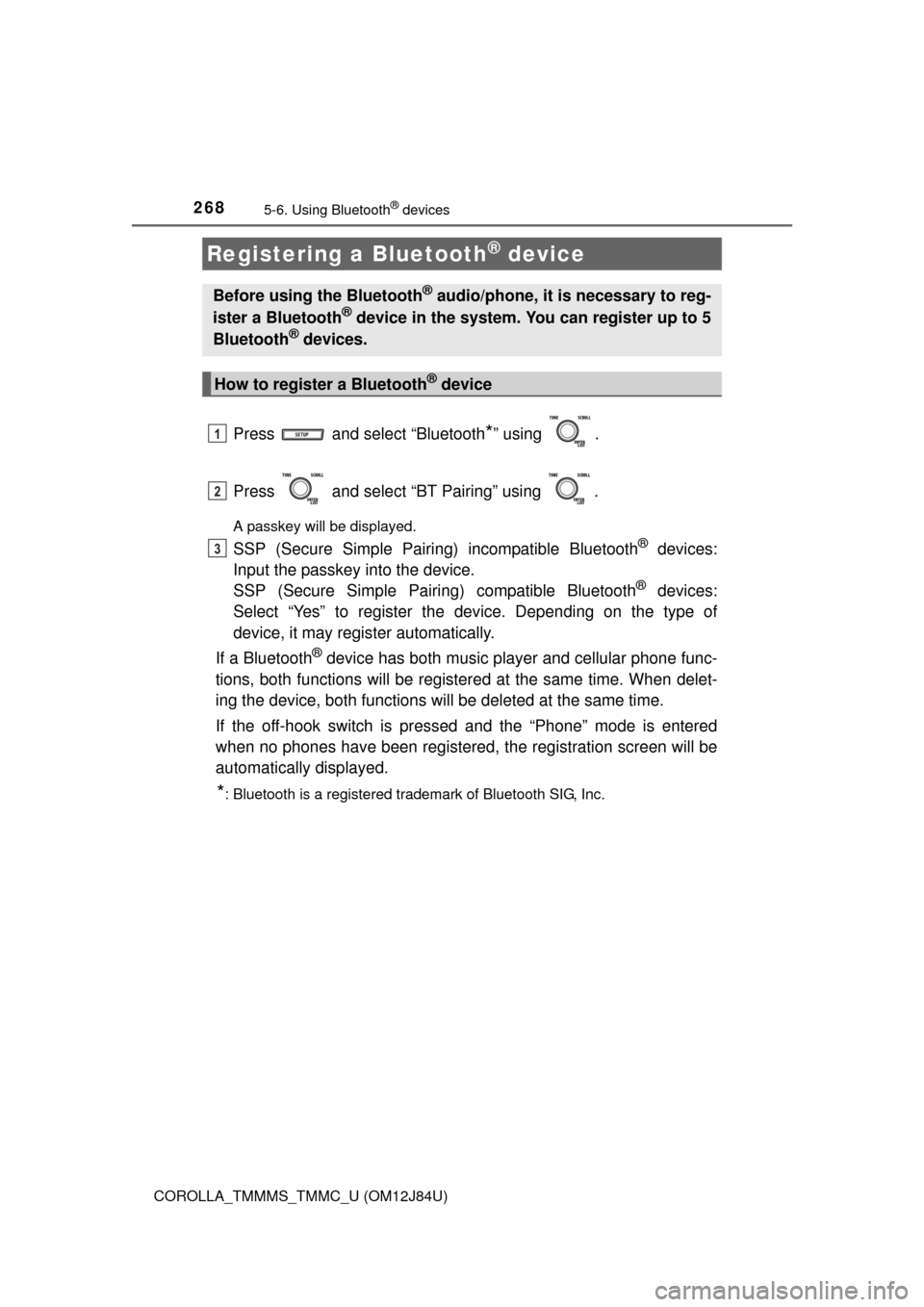
2685-6. Using Bluetooth® devices
COROLLA_TMMMS_TMMC_U (OM12J84U)
Press and select “Bluetooth*” using .
Press and select “BT Pairing” using .
A passkey will be displayed.
SSP (Secure Simple Pairing) incompatible Bluetooth® devices:
Input the passkey into the device.
SSP (Secure Simple Pairin g) compatible Bluetooth
® devices:
Select “Yes” to register the device. Depending on the type of
device, it may register automatically.
If a Bluetooth
® device has both music player and cellular phone func-
tions, both functions will be register ed at the same time. When delet-
ing the device, both functions will be deleted at the same time.
If the off-hook switch is pressed and the “Phone” mode is entered
when no phones have been registered, the registration screen will be
automatically displayed.
*: Bluetooth is a registered trademark of Bluetooth SIG, Inc.
Registering a Bluetooth® device
Before using the Bluetooth® audio/phone, it is necessary to reg-
ister a Bluetooth® device in the system. You can register up to 5
Bluetooth® devices.
How to register a Bluetooth® device
1
2
3
Page 269 of 620
269
5
Audio system
COROLLA_TMMMS_TMMC_U (OM12J84U)
5-7. “SET UP” menu
Select “BT Pairing” using ( P. 265), and perform the proce-
dure for registering a portable player. ( P. 268)
Select “List Phone” using . ( P. 265) The list of registered cel-
lular phones will be displayed.
l Connecting the registered cellular phone to the audio system
Select the name of the cellular phone to be connected using
.
Select “Select” using .
l Deleting a registered cellular phone
Select the name of the cellular phone to be deleted using
.
Select “Delete” using .
Press (YES).
Using the “SET UP” menu (“Bluetooth”
menu)
Registering a Bluetooth® device in the system allows the system
to function. The following functi ons can be used for registered
devices:
Registering a portable player
Listing the registered cellular phones
1
2
1
2
3
Page 270 of 620
2705-7. “SET UP” menu
COROLLA_TMMMS_TMMC_U (OM12J84U)
Select “List Audio” using . (P. 265) The list of registered por-
table players will be displayed.
l Connecting the registered portab le player to the audio system
Select the name of the portable player to be connected using
.
Select “Select” using .
l Deleting the registered portable player
Select the name of the portable player to be deleted using
.
Select “Delete” using .
Press (YES).
Listing the registered portable players
1
2
1
2
3
Trending: tow, USB, key battery, repair, dipstick, engine oil, lane assist