TOYOTA COROLLA 2016 11.G Owners Manual
Manufacturer: TOYOTA, Model Year: 2016, Model line: COROLLA, Model: TOYOTA COROLLA 2016 11.GPages: 620, PDF Size: 9.12 MB
Page 251 of 620
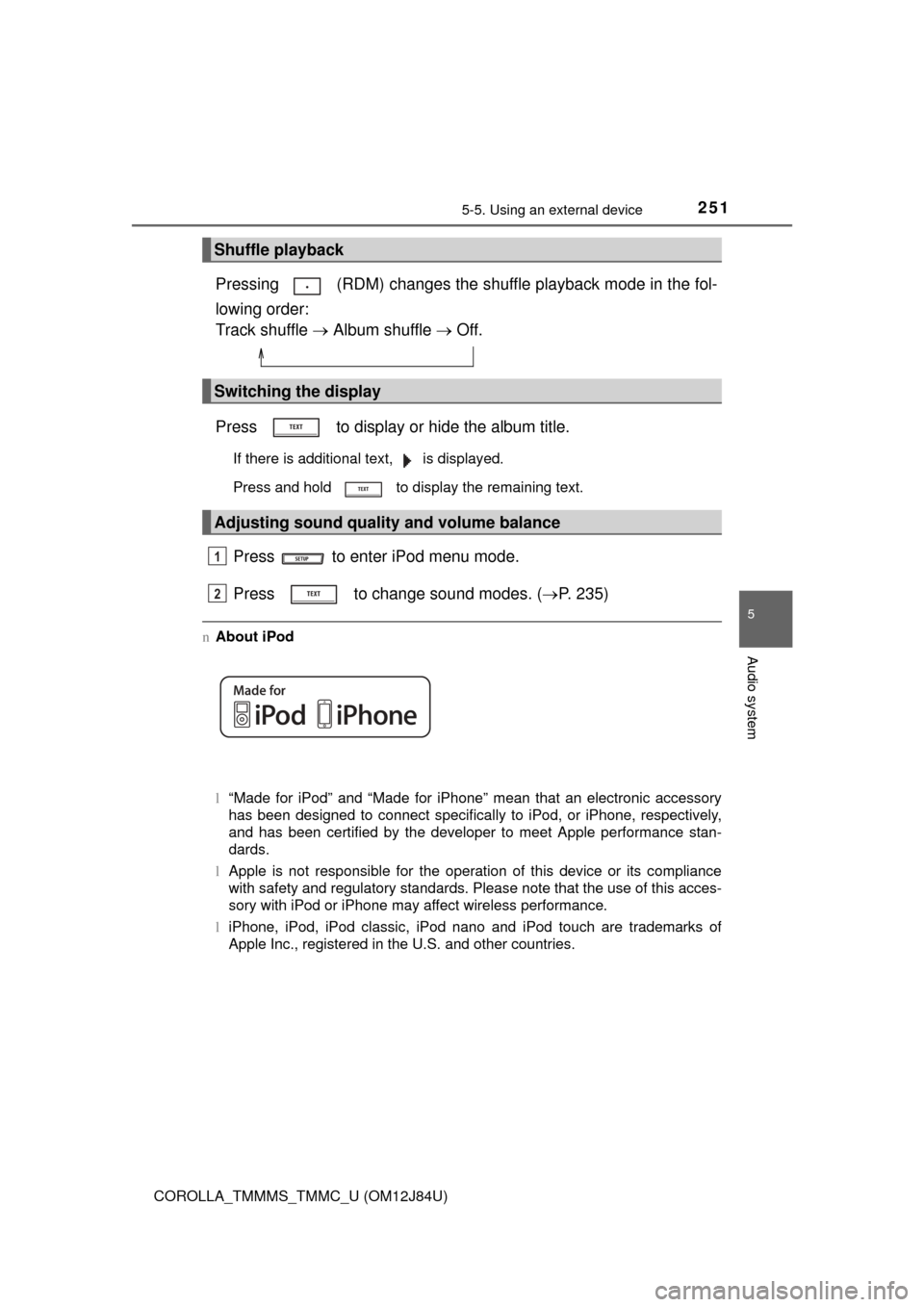
2515-5. Using an external device
5
Audio system
COROLLA_TMMMS_TMMC_U (OM12J84U)
Pressing (RDM) changes the shuffle playback mode in the fol-
lowing order:
Track shuffle Album shuffle Off.
Press to display or hide the album title.
If there is additional text, is displayed.
Press and hold to display the remaining text.
Press to enter iPod menu mode.
Press to change sound modes. ( P. 235)
nAbout iPod
l“Made for iPod” and “Made for iPhone” mean that an electronic accessory
has been designed to connect specifically to iPod, or iPhone, respectively,
and has been certified by the developer to meet Apple performance stan-
dards.
l Apple is not responsible for the operation of this device or its compliance
with safety and regulatory standards. Please note that the use of this acces-
sory with iPod or iPhone may affect wireless performance.
l iPhone, iPod, iPod classic, iPod nano and iPod touch are trademarks of
Apple Inc., registered in the U.S. and other countries.
Shuffle playback
Switching the display
Adjusting sound quality and volume balance
1
2
Page 252 of 620
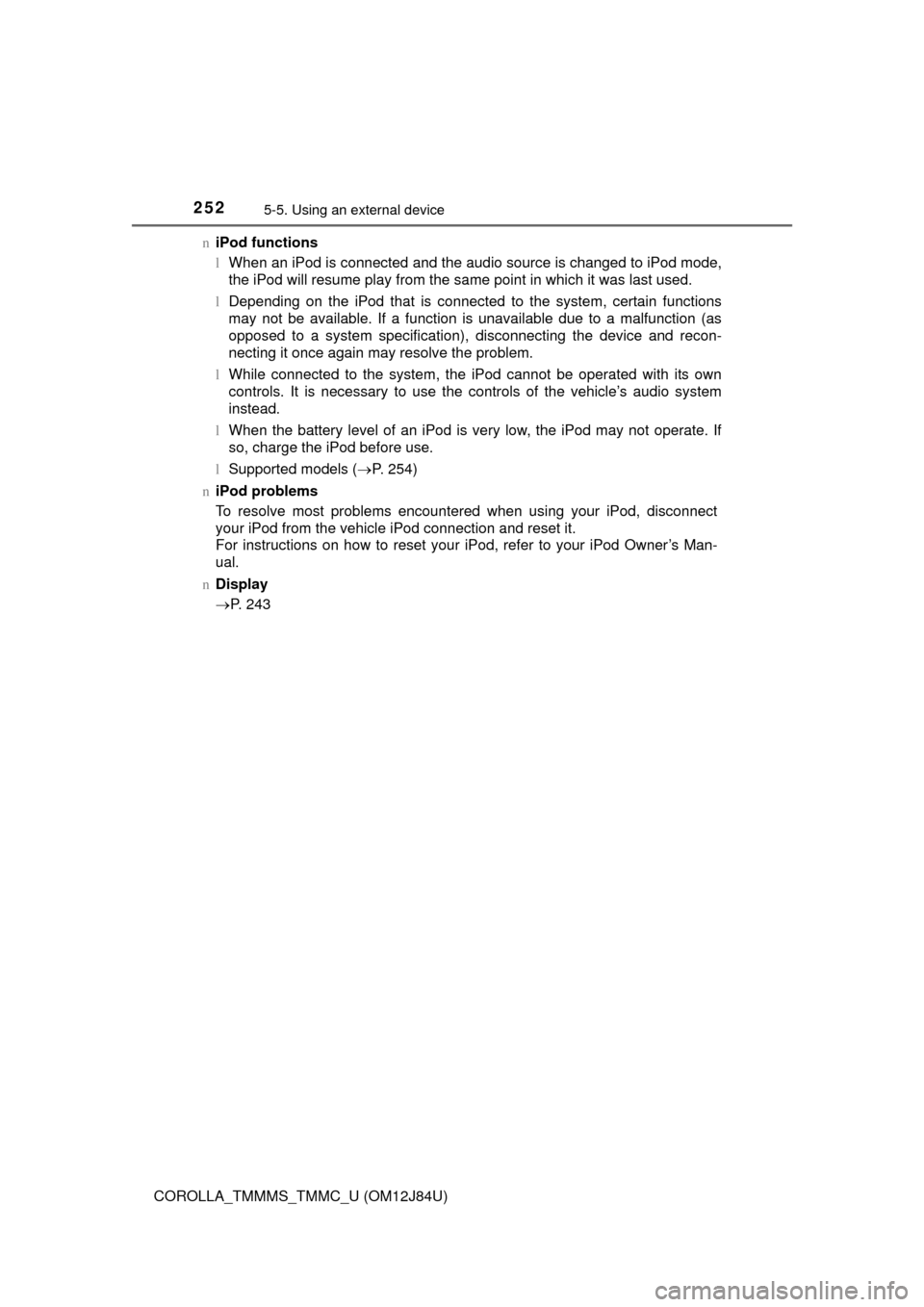
2525-5. Using an external device
COROLLA_TMMMS_TMMC_U (OM12J84U)n
iPod functions
lWhen an iPod is connected and the audio source is changed to iPod mode,
the iPod will resume play from the same point in which it was last used.
l Depending on the iPod that is connected to the system, certain functions
may not be available. If a function is unavailable due to a malfunction (as
opposed to a system specification), disconnecting the device and recon-
necting it once again may resolve the problem.
l While connected to the system, the iPod cannot be operated with its own
controls. It is necessary to use the controls of the vehicle’s audio system
instead.
l When the battery level of an iPod is very low, the iPod may not operate. If
so, charge the iPod before use.
l Supported models ( P. 254)
n iPod problems
To resolve most problems encountered when using your iPod, disconnect
your iPod from the vehicle iPod connection and reset it.
For instructions on how to reset your iPod, refer to your iPod Owner’s Man-
ual.
n Display
P. 243
Page 253 of 620
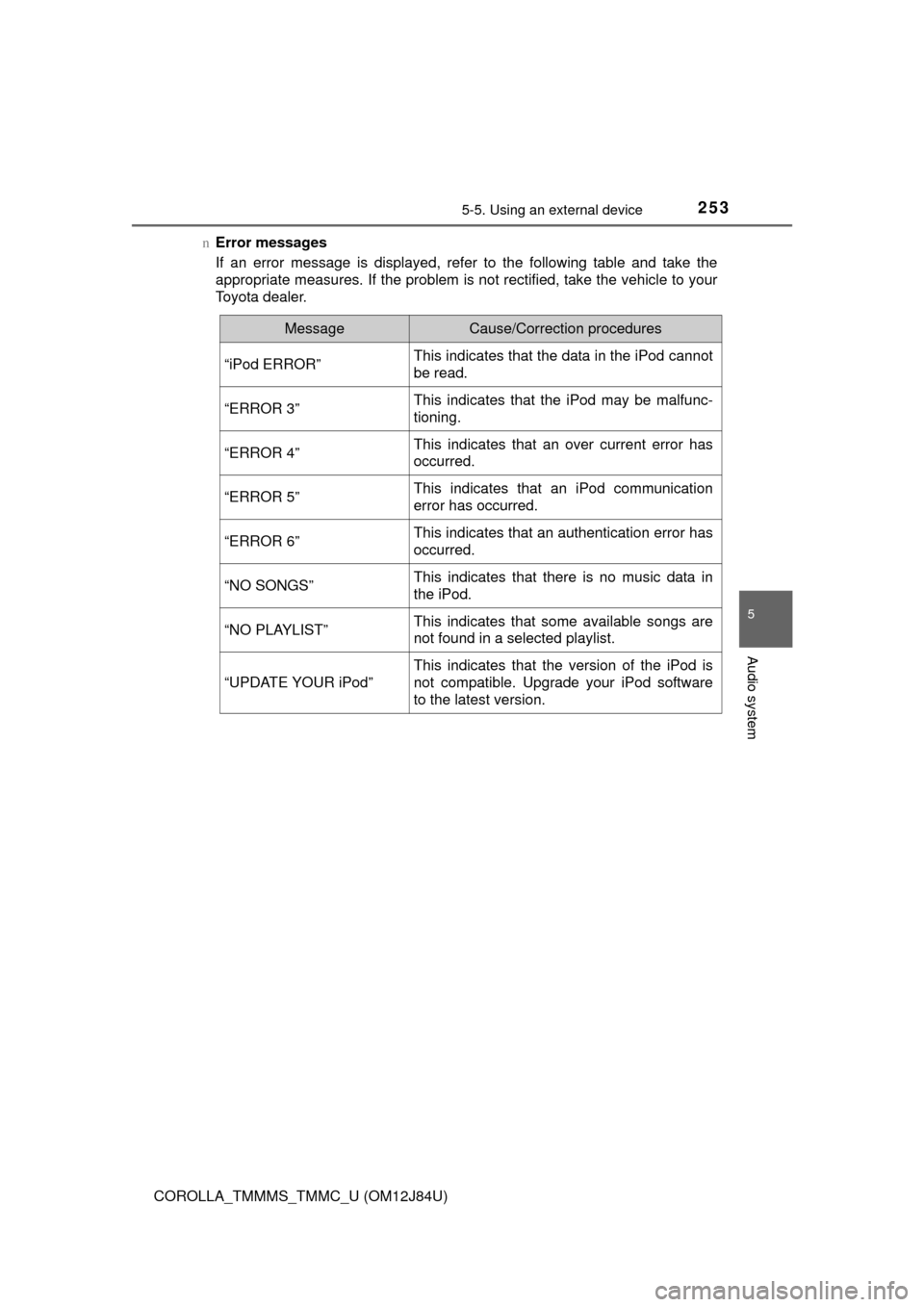
2535-5. Using an external device
5
Audio system
COROLLA_TMMMS_TMMC_U (OM12J84U)n
Error messages
If an error message is displayed, refer to the following table and take the
appropriate measures. If the problem is not rectified, take the vehicle to your
Toyota dealer.
MessageCause/Correction procedures
“iPod ERROR”This indicates that the data in the iPod cannot
be read.
“ERROR 3”This indicates that the iPod may be malfunc-
tioning.
“ERROR 4”This indicates that an over current error has
occurred.
“ERROR 5”This indicates that an iPod communication
error has occurred.
“ERROR 6”This indicates that an authentication error has
occurred.
“NO SONGS”This indicates that there is no music data in
the iPod.
“NO PLAYLIST”This indicates that some available songs are
not found in a selected playlist.
“UPDATE YOUR iPod”
This indicates that the version of the iPod is
not compatible. Upgrade your iPod software
to the latest version.
Page 254 of 620
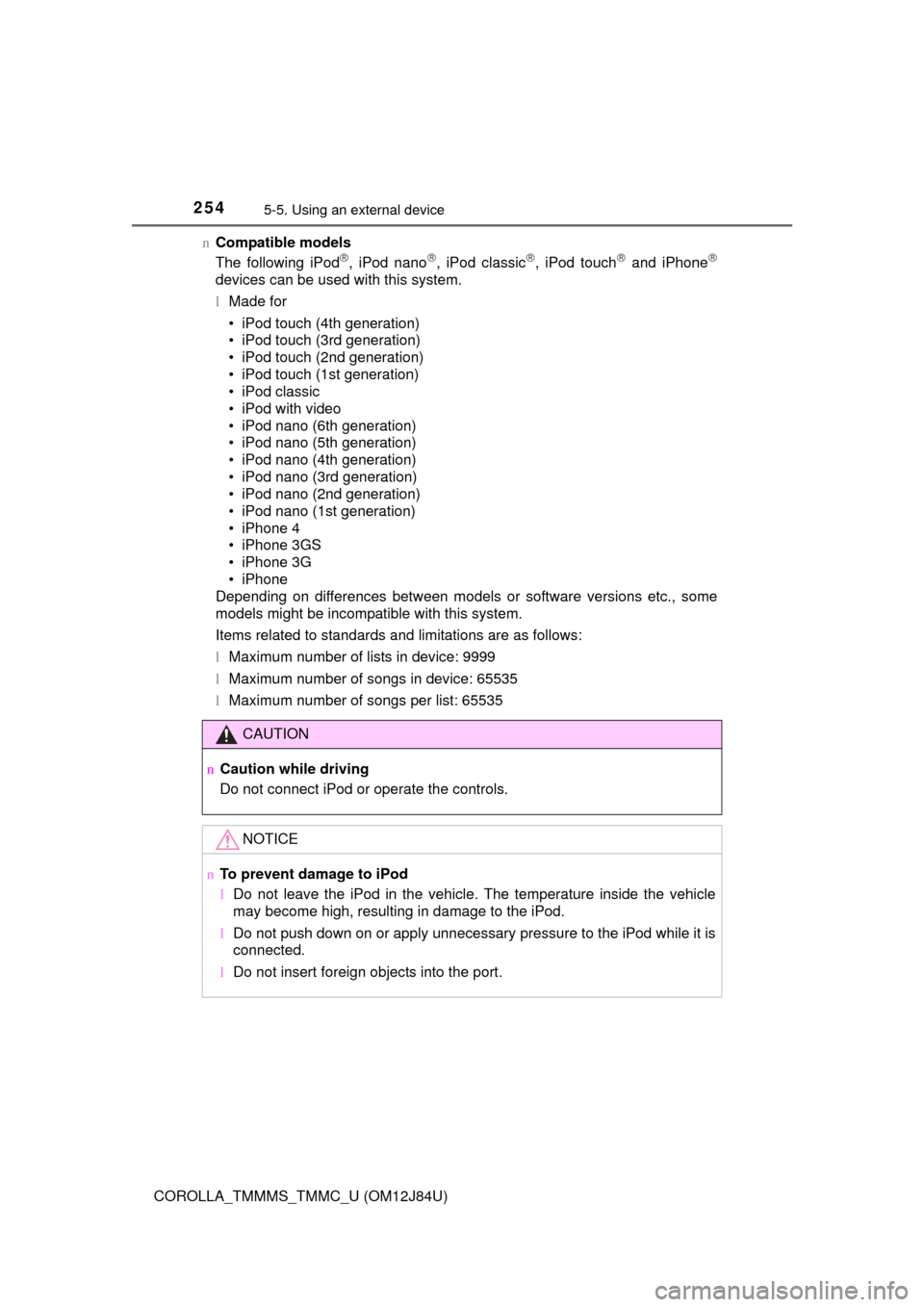
2545-5. Using an external device
COROLLA_TMMMS_TMMC_U (OM12J84U)n
Compatible models
The following iPod
, iPod nano, iPod classic, iPod touch and iPhone
devices can be used with this system.
lMade for
• iPod touch (4th generation)
• iPod touch (3rd generation)
• iPod touch (2nd generation)
• iPod touch (1st generation)
• iPod classic
• iPod with video
• iPod nano (6th generation)
• iPod nano (5th generation)
• iPod nano (4th generation)
• iPod nano (3rd generation)
• iPod nano (2nd generation)
• iPod nano (1st generation)
• iPhone 4
• iPhone 3GS
• iPhone 3G
• iPhone
Depending on differences between models or software versions etc., some
models might be incompatible with this system.
Items related to standards and limitations are as follows:
l Maximum number of lists in device: 9999
l Maximum number of songs in device: 65535
l Maximum number of songs per list: 65535
CAUTION
n Caution while driving
Do not connect iPod or operate the controls.
NOTICE
nTo prevent damage to iPod
lDo not leave the iPod in the vehicle. The temperature inside the vehicle
may become high, resulting in damage to the iPod.
l Do not push down on or apply unnecessary pressure to the iPod while it is
connected.
l Do not insert foreign objects into the port.
Page 255 of 620
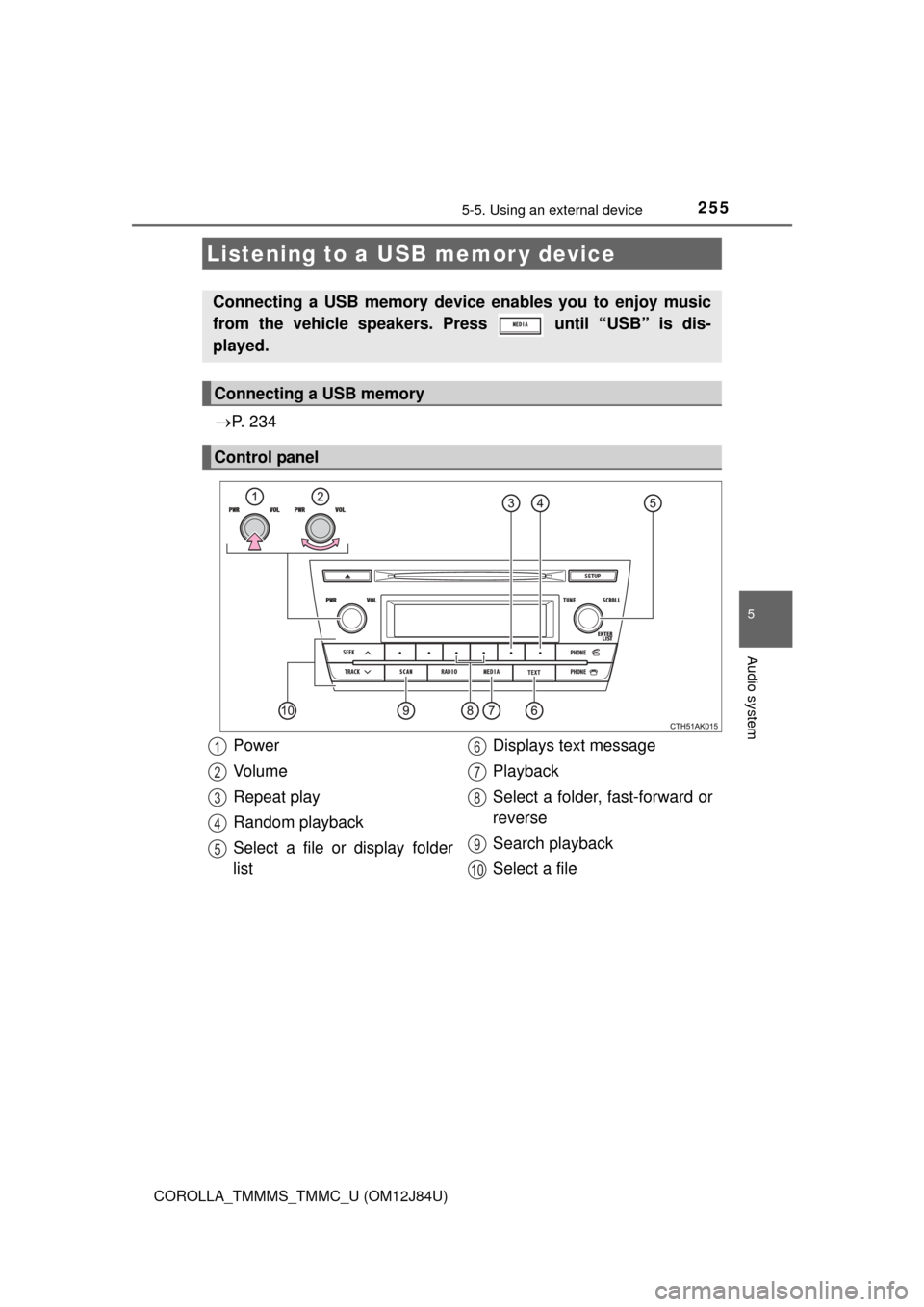
2555-5. Using an external device
5
Audio system
COROLLA_TMMMS_TMMC_U (OM12J84U)
P. 2 3 4
Listening to a USB memor y device
Connecting a USB memory device enables you to enjoy music
from the vehicle speakers. Press until “USB” is dis-
played.
Connecting a USB memory
Control panel
Power
Vo l u m e
Repeat play
Random playback
Select a file or display folder
list Displays text message
Playback
Select a folder, fast-forward or
reverse
Search playback
Select a file1
2
3
4
5
6
7
8
9
10
Page 256 of 620
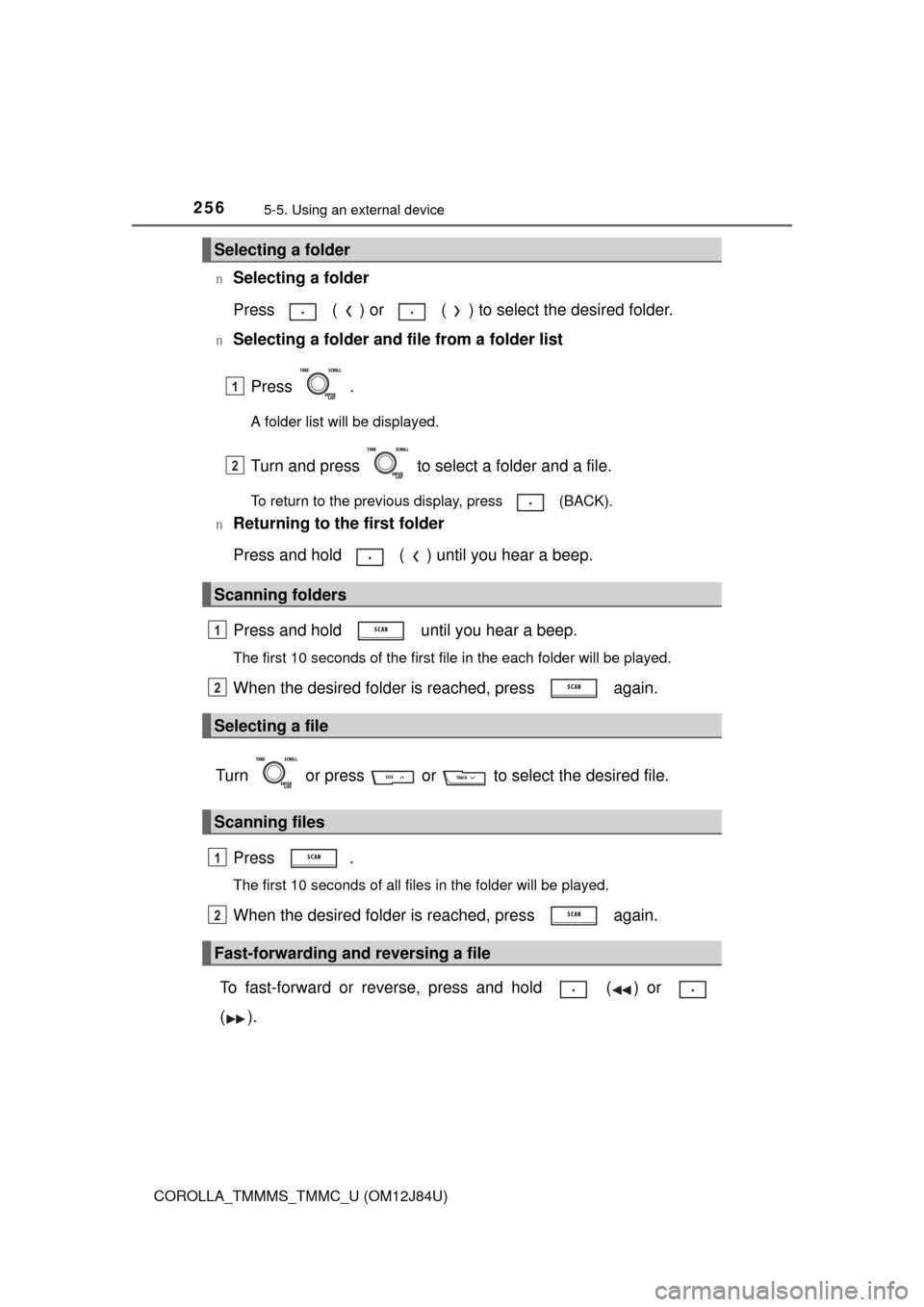
2565-5. Using an external device
COROLLA_TMMMS_TMMC_U (OM12J84U)n
Selecting a folder
Press ( ) or ( ) to select the desired folder.
nSelecting a folder and file from a folder list
Press .
A folder list will be displayed.
Turn and press to select a folder and a file.
To return to the previous display, press (BACK).
n
Returning to the first folder
Press and hold ( ) until you hear a beep.
Press and hold until you hear a beep.
The first 10 seconds of the first file in the each folder will be played.
When the desired folder is reached, press again.
Turn or press or to select the desired file. Press .
The first 10 seconds of all files in the folder will be played.
When the desired folder is reached, press again.
To fast-forward or reverse, press and hold ( ) or
().
Selecting a folder
Scanning folders
Selecting a file
Scanning files
Fast-forwarding and reversing a file
1
2
1
2
1
2
Page 257 of 620
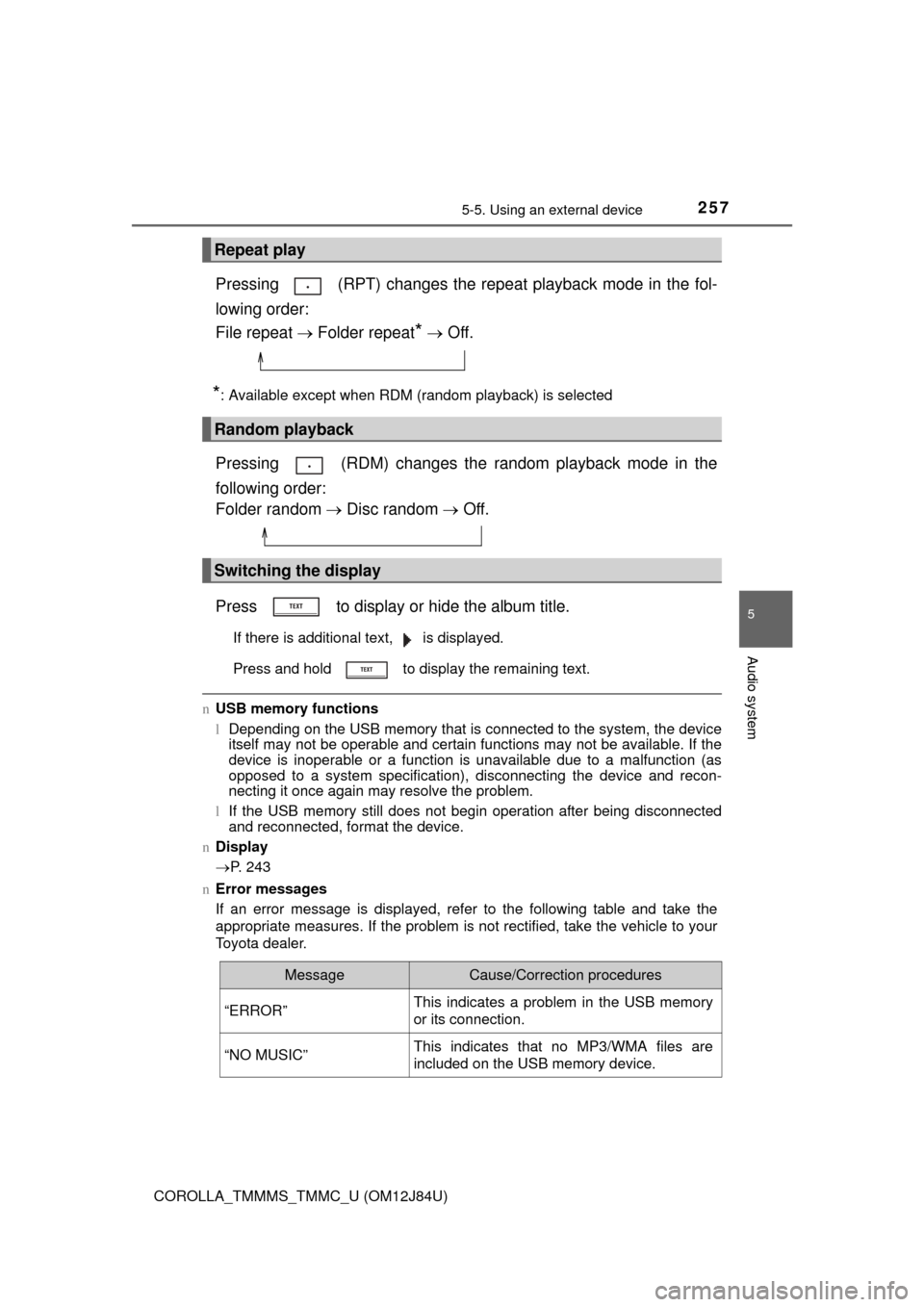
2575-5. Using an external device
5
Audio system
COROLLA_TMMMS_TMMC_U (OM12J84U)
Pressing (RPT) changes the repeat playback mode in the fol-
lowing order:
File repeat Folder repeat
* Off.
*: Available except when RDM (random playback) is selected
Pressing (RDM) changes the random playback mode in the
following order:
Folder random Disc random Off.
Press to display or hide the album title.
If there is additional text, is displayed.
Press and hold to display the remaining text.
n USB memory functions
lDepending on the USB memory that is connected to the system, the device
itself may not be operable and certain functions may not be available. If the
device is inoperable or a function is unavailable due to a malfunction (as
opposed to a system specification), disconnecting the device and recon-
necting it once again may resolve the problem.
l If the USB memory still does not begin operation after being disconnected
and reconnected, format the device.
n Display
P. 243
n Error messages
If an error message is displayed, refer to the following table and take the
appropriate measures. If the problem is not rectified, take the vehicle to your
Toyota dealer.
Repeat play
Random playback
Switching the display
MessageCause/Correction procedures
“ERROR”This indicates a problem in the USB memory
or its connection.
“NO MUSIC”This indicates that no MP3/WMA files are
included on the USB memory device.
Page 258 of 620
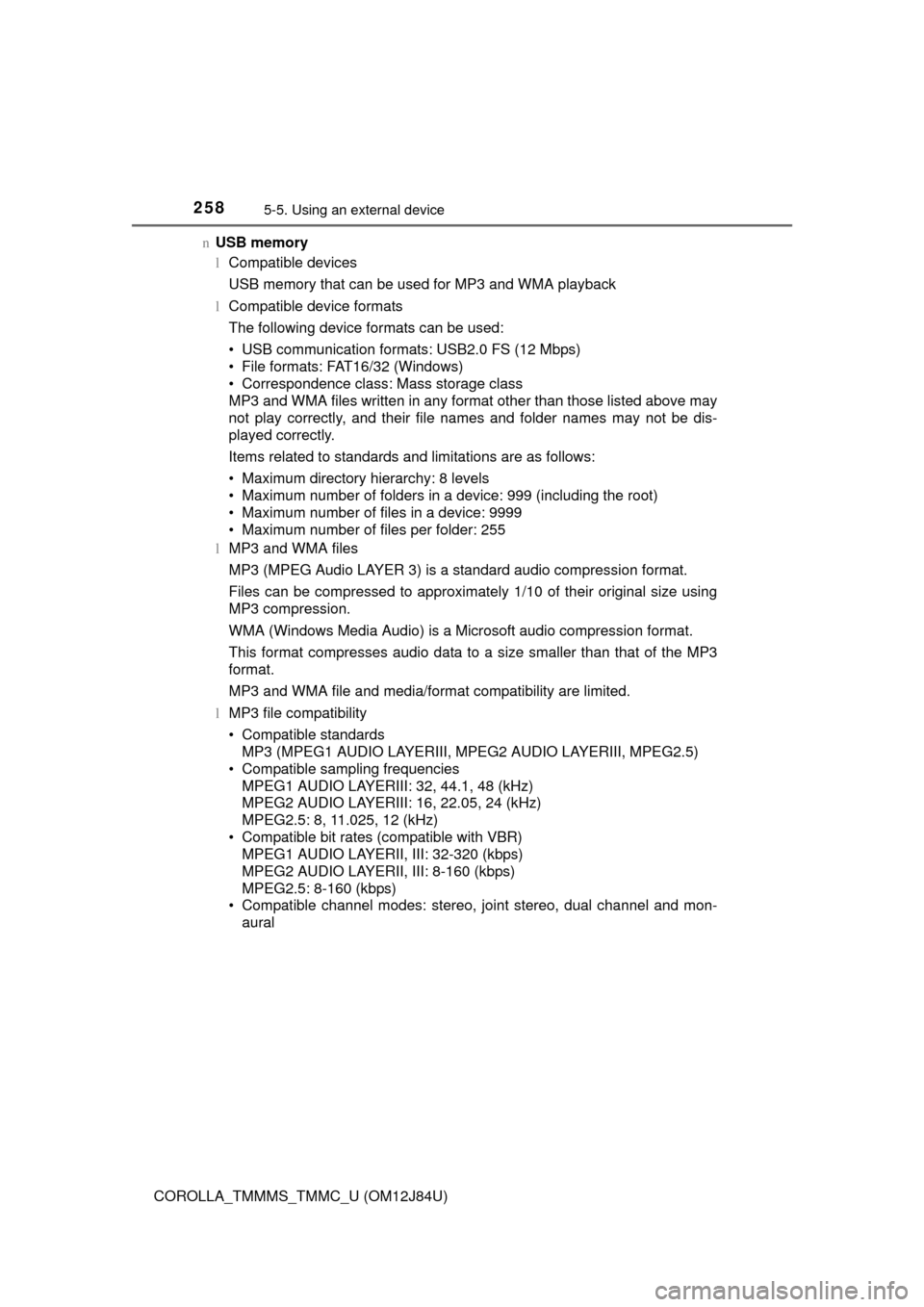
2585-5. Using an external device
COROLLA_TMMMS_TMMC_U (OM12J84U)n
USB memory
lCompatible devices
USB memory that can be used for MP3 and WMA playback
l Compatible device formats
The following device formats can be used:
• USB communication formats: USB2.0 FS (12 Mbps)
• File formats: FAT16/32 (Windows)
• Correspondence class: Mass storage class
MP3 and WMA files written in any form at other than those listed above may
not play correctly, and their file names and folder names may not be dis-
played correctly.
Items related to standards and limitations are as follows:
• Maximum directory hierarchy: 8 levels
• Maximum number of folders in a device: 999 (including the root)
• Maximum number of files in a device: 9999
• Maximum number of files per folder: 255
l MP3 and WMA files
MP3 (MPEG Audio LAYER 3) is a standard audio compression format.
Files can be compressed to approximately 1/10 of their original size using
MP3 compression.
WMA (Windows Media Audio) is a Microsoft audio compression format.
This format compresses audio data to a size smaller than that of the MP3
format.
MP3 and WMA file and media/format compatibility are limited.
l MP3 file compatibility
• Compatible standards
MP3 (MPEG1 AUDIO LAYERIII, MP EG2 AUDIO LAYERIII, MPEG2.5)
• Compatible sampling frequencies MPEG1 AUDIO LAYERIII: 32, 44.1, 48 (kHz)
MPEG2 AUDIO LAYERIII: 16, 22.05, 24 (kHz)
MPEG2.5: 8, 11.025, 12 (kHz)
• Compatible bit rates (compatible with VBR) MPEG1 AUDIO LAYERII, III: 32-320 (kbps)
MPEG2 AUDIO LAYERII, III: 8-160 (kbps)
MPEG2.5: 8-160 (kbps)
• Compatible channel modes: stereo, joint stereo, dual channel and mon-
aural
Page 259 of 620
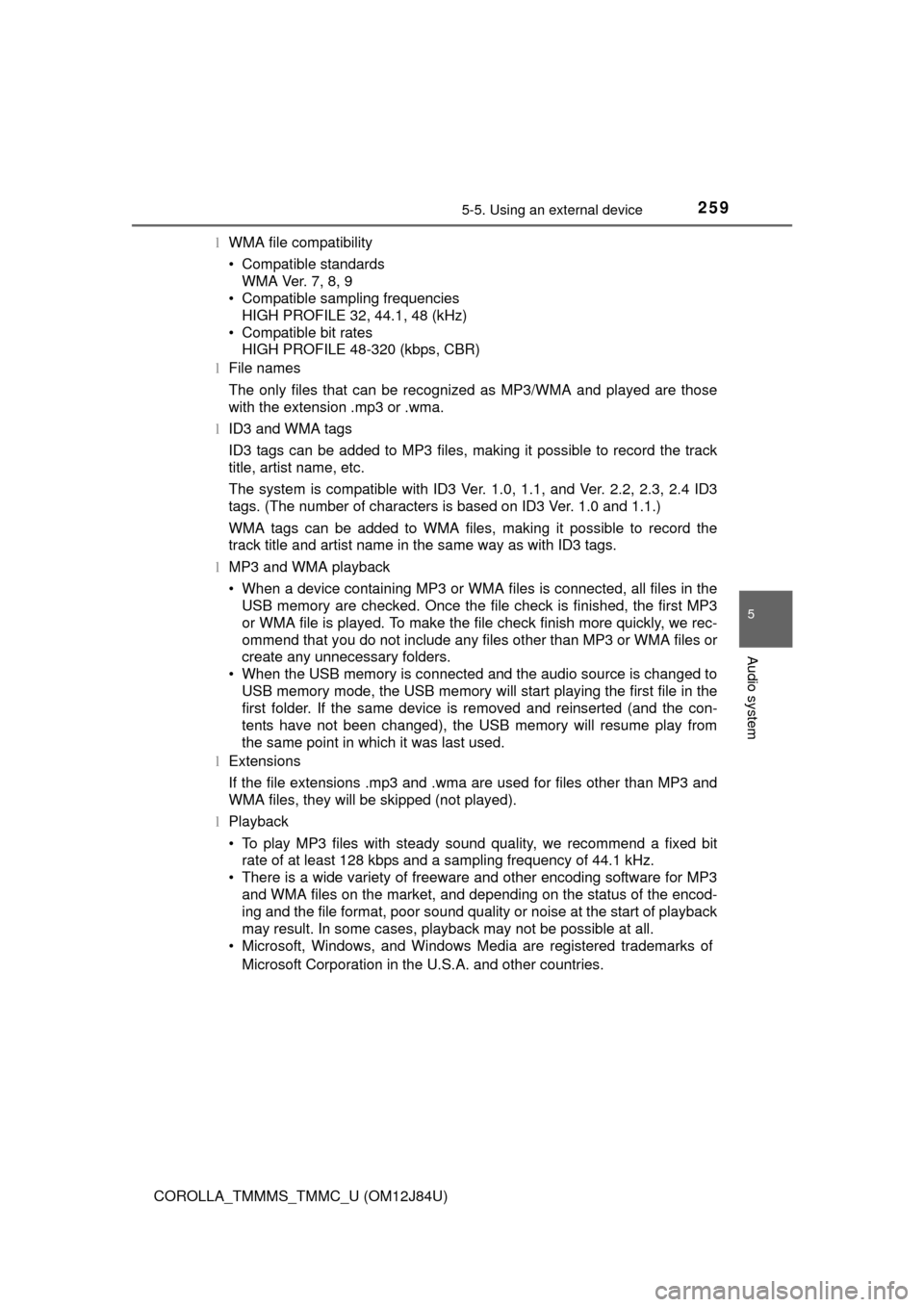
2595-5. Using an external device
5
Audio system
COROLLA_TMMMS_TMMC_U (OM12J84U)l
WMA file compatibility
• Compatible standards
WMA Ver. 7, 8, 9
• Compatible sampling frequencies
HIGH PROFILE 32, 44.1, 48 (kHz)
• Compatible bit rates HIGH PROFILE 48-320 (kbps, CBR)
l File names
The only files that can be recognized as MP3/WMA and played are those
with the extension .mp3 or .wma.
l ID3 and WMA tags
ID3 tags can be added to MP3 files, making it possible to record the track
title, artist name, etc.
The system is compatible with ID3 Ver. 1.0, 1.1, and Ver. 2.2, 2.3, 2.4 ID3
tags. (The number of characters is based on ID3 Ver. 1.0 and 1.1.)
WMA tags can be added to WMA files, making it possible to record the
track title and artist name in the same way as with ID3 tags.
l MP3 and WMA playback
• When a device containing MP3 or WMA files is connected, all files in the
USB memory are checked. Once the file check is finished, the first MP3
or WMA file is played. To make the file check finish more quickly, we rec-
ommend that you do not include any files other than MP3 or WMA files or
create any unnecessary folders.
• When the USB memory is connected and the audio source is changed to USB memory mode, the USB memory will start playing the first file in the
first folder. If the same device is removed and reinserted (and the con-
tents have not been changed), the USB memory will resume play from
the same point in which it was last used.
l Extensions
If the file extensions .mp3 and .wma are used for files other than MP3 and
WMA files, they will be skipped (not played).
l Playback
• To play MP3 files with steady sound quality, we recommend a fixed bit
rate of at least 128 kbps and a sampling frequency of 44.1 kHz.
• There is a wide variety of freeware and other encoding software for MP3
and WMA files on the market, and depending on the status of the encod-
ing and the file format, poor sound quality or noise at the start of playback
may result. In some cases, playback may not be possible at all.
• Microsoft, Windows, and Windows Media are registered trademarks of
Microsoft Corporation in the U.S.A. and other countries.
Page 260 of 620
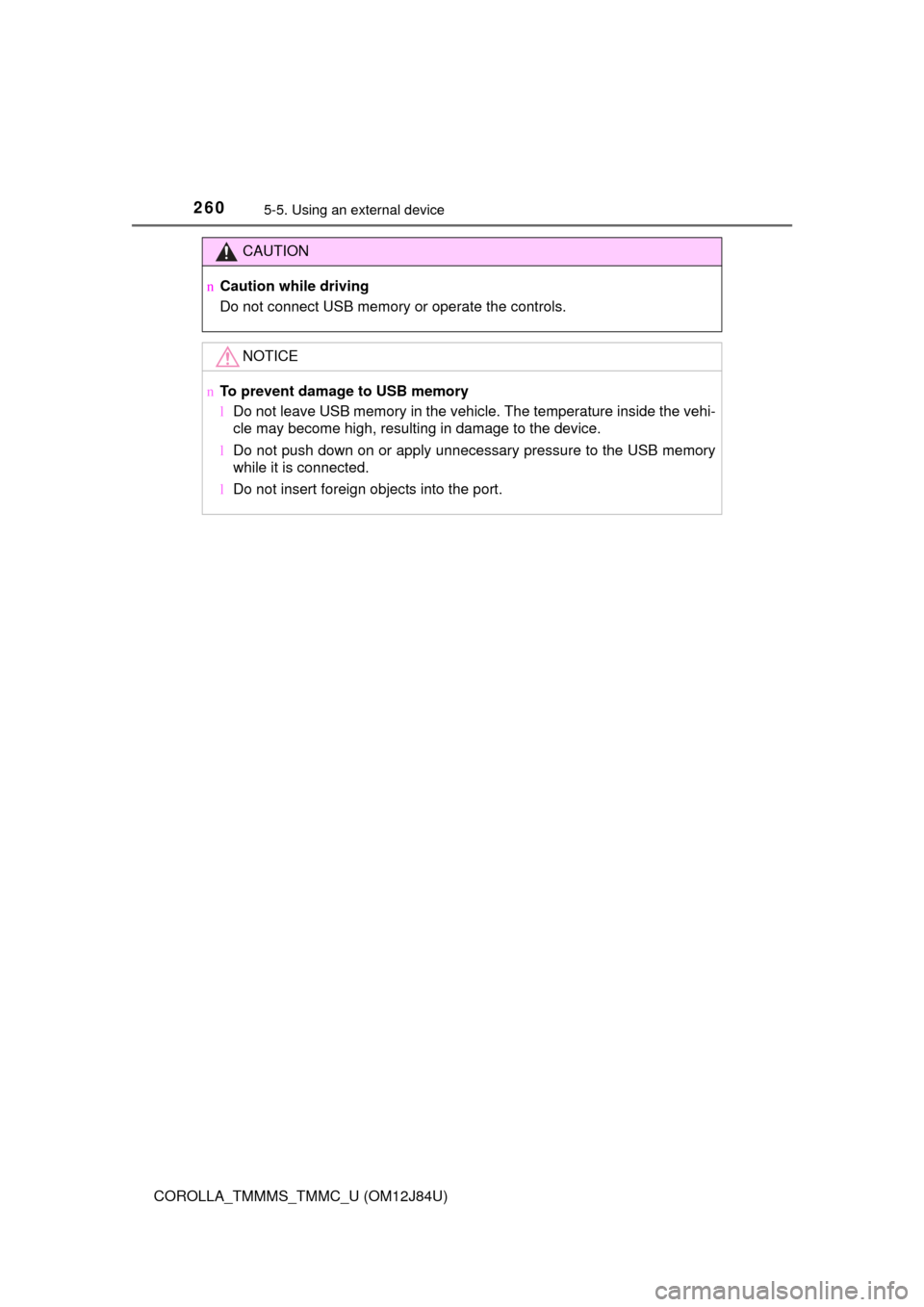
2605-5. Using an external device
COROLLA_TMMMS_TMMC_U (OM12J84U)
CAUTION
nCaution while driving
Do not connect USB memory or operate the controls.
NOTICE
nTo prevent damage to USB memory
lDo not leave USB memory in the vehi cle. The temperature inside the vehi-
cle may become high, resulting in damage to the device.
l Do not push down on or apply unnecessary pressure to the USB memory
while it is connected.
l Do not insert foreign objects into the port.