audio TOYOTA COROLLA HATCHBACK 2021 Owners Manual (in English)
[x] Cancel search | Manufacturer: TOYOTA, Model Year: 2021, Model line: COROLLA HATCHBACK, Model: TOYOTA COROLLA HATCHBACK 2021Pages: 576, PDF Size: 12.73 MB
Page 1 of 576
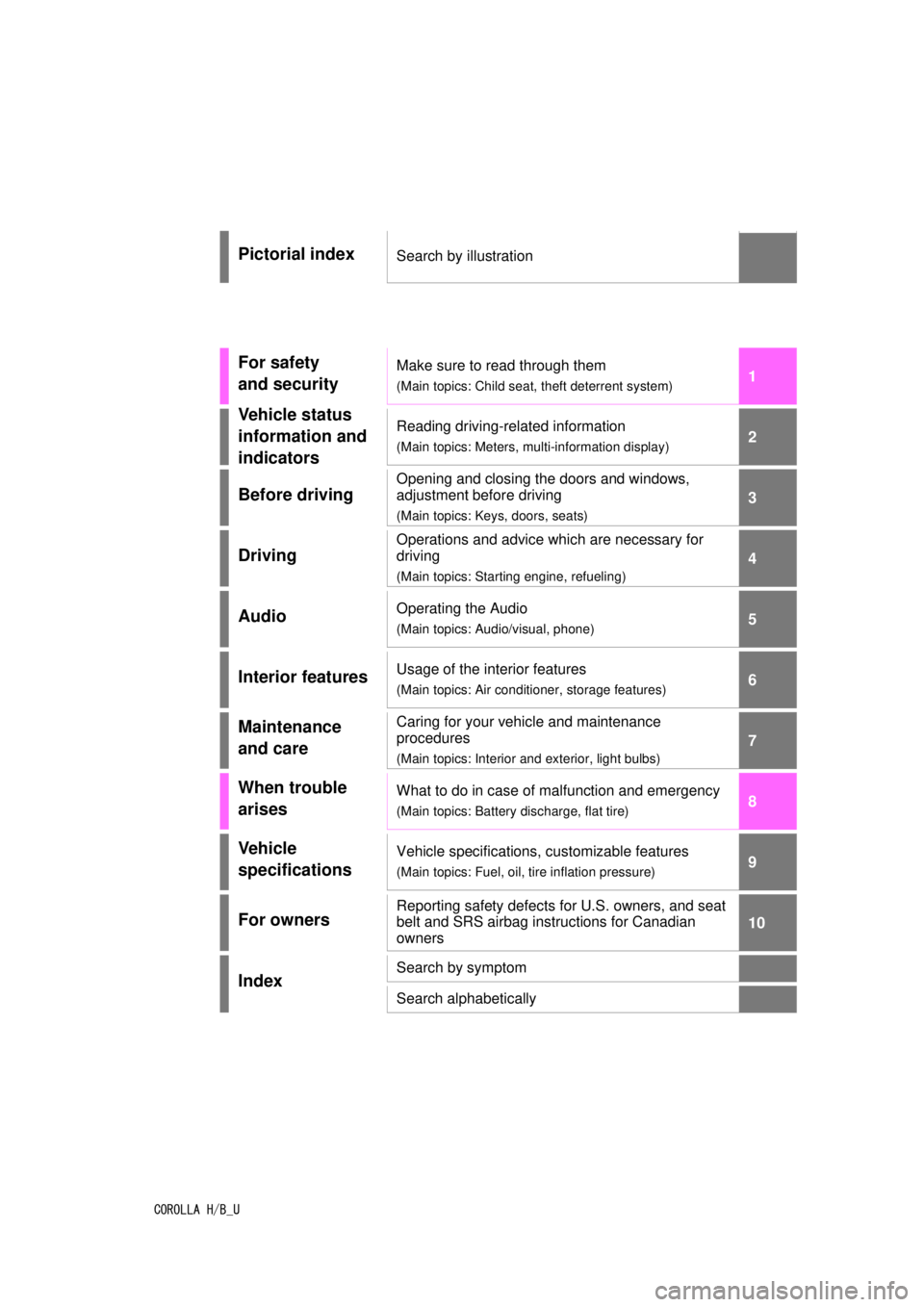
COROLLA H/B_U
1
2
3
4
5
6
7
8
9
9
10
Pictorial indexSearch by illustration
For safety
and securityMake sure to read through them
(Main topics: Child seat, theft deterrent system)
Vehicle status
information and
indicatorsReading driving-related information
(Main topics: Meters, multi-information display)
Before driving
Opening and closing the doors and windows,
adjustment before driving
(Main topics: Keys, doors, seats)
Driving
Operations and advice which are necessary for
driving
(Main topics: Starting engine, refueling)
AudioOperating the Audio
(Main topics: Audio/visual, phone)
Interior featuresUsage of the interior features
(Main topics: Air conditioner, storage features)
Maintenance
and careCaring for your vehicle and maintenance
procedures
(Main topics: Interior and exterior, light bulbs)
When trouble
arisesWhat to do in case of malfunction and emergency
(Main topics: Battery discharge, flat tire)
Vehicle
specificationsVehicle specifications, customizable features
(Main topics: Fuel, oil, tire inflation pressure)
For ownersReporting safety defects for U.S. owners, and seat
belt and SRS airbag instructions for Canadian
owners
IndexSearch by symptom
Search alphabetically
Page 3 of 576
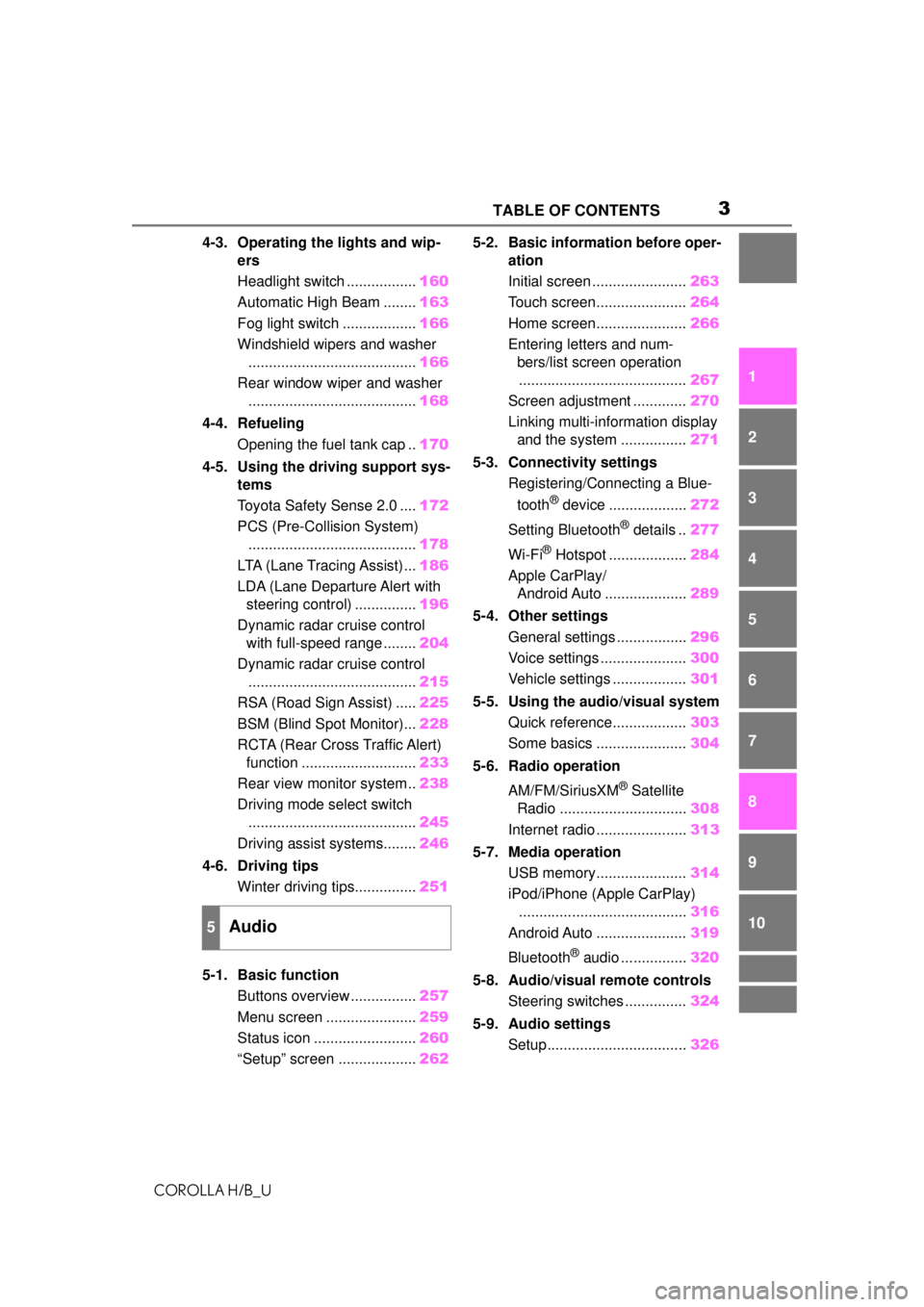
3TABLE OF CONTENTS
COROLLA H/B_U
1
2
3
4
5
6
7
8
9
10
4-3. Operating the lights and wip- ers
Headlight switch ................. 160
Automatic High Beam ........ 163
Fog light switch .................. 166
Windshield wipers and washer ......................................... 166
Rear window wiper and washer ......................................... 168
4-4. Refueling Opening the fuel tank cap .. 170
4-5. Using the driving support sys- tems
Toyota Safety Sense 2.0 .... 172
PCS (Pre-Collision System) ......................................... 178
LTA (Lane Tracing Assist)... 186
LDA (Lane Departure Alert with steering control) ............... 196
Dynamic radar cruise control with full-speed range ........ 204
Dynamic radar cruise control ......................................... 215
RSA (Road Sign Assist) ..... 225
BSM (Blind Spot Monitor)... 228
RCTA (Rear Cross Traffic Alert) function ............................ 233
Rear view monitor system .. 238
Driving mode select switch ......................................... 245
Driving assist systems........ 246
4-6. Driving tips Winter driving tips............... 251
5-1. Basic function Buttons overview ................ 257
Menu screen ...................... 259
Status icon ......................... 260
“Setup” screen ................... 2625-2. Basic information before oper-
ation
Initial screen ....................... 263
Touch screen...................... 264
Home screen...................... 266
Entering letters and num- bers/list screen operation......................................... 267
Screen adjustment ............. 270
Linking multi-information display and the system ................ 271
5-3. Connectivity settings Registering/Connecting a Blue-
tooth
® device ................... 272
Setting Bluetooth
® details .. 277
Wi-Fi
® Hotspot ................... 284
Apple CarPlay/ Android Auto .................... 289
5-4. Other settings General settings ................. 296
Voice settings ..................... 300
Vehicle settings .................. 301
5-5. Using the audio/visual system Quick reference.................. 303
Some basics ...................... 304
5-6. Radio operation
AM/FM/SiriusXM
® Satellite
Radio ............................... 308
Internet radio ...................... 313
5-7. Media operation USB memory...................... 314
iPod/iPhone (Apple CarPlay) ......................................... 316
Android Auto ...................... 319
Bluetooth
® audio ................ 320
5-8. Audio/visual remote controls Steering switches ............... 324
5-9. Audio settings Setup.................................. 326
5Audio
Page 4 of 576
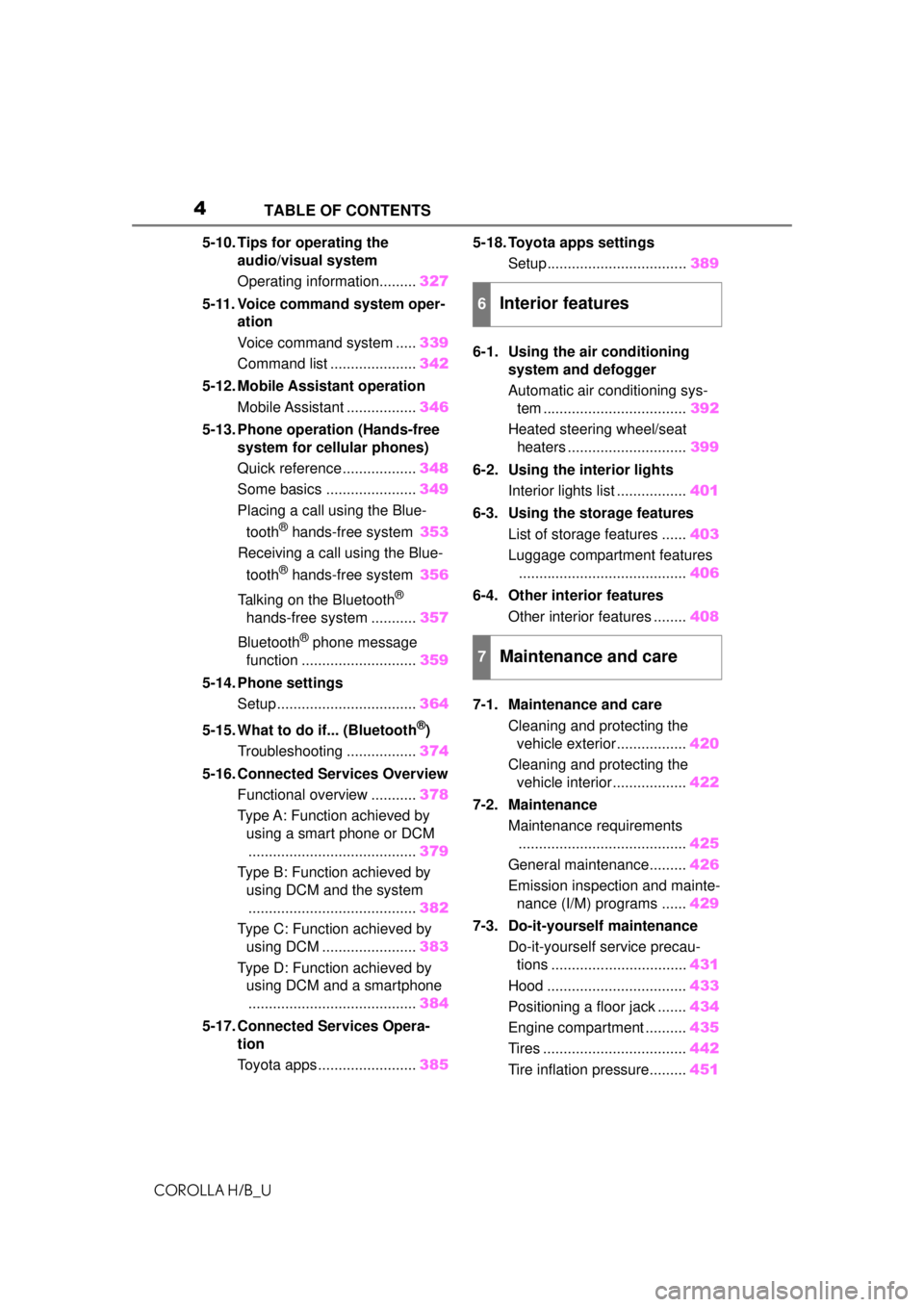
4TABLE OF CONTENTS
COROLLA H/B_U
5-10. Tips for operating the audio/visual system
Operating information......... 327
5-11. Voice command system oper- ation
Voice command system ..... 339
Command list ..................... 342
5-12. Mobile Assistant operation Mobile Assistant ................. 346
5-13. Phone operation (Hands-free system for cellular phones)
Quick reference .................. 348
Some basics ...................... 349
Placing a call using the Blue-
tooth
® hands-free system 353
Receiving a call using the Blue-
tooth
® hands-free system 356
Talking on the Bluetooth
®
hands-free system ........... 357
Bluetooth
® phone message
function ............................ 359
5-14. Phone settings Setup .................................. 364
5-15. What to do if... (Bluetooth
®)
Troubleshooting ................. 374
5-16. Connected Services Overview Functional overview ........... 378
Type A: Function achieved by using a smart phone or DCM......................................... 379
Type B: Function achieved by using DCM and the system
......................................... 382
Type C: Function achieved by using DCM ....................... 383
Type D: Function achieved by using DCM and a smartphone
......................................... 384
5-17. Connected Services Opera- tion
Toyota apps ........................ 3855-18. Toyota apps settings
Setup.................................. 389
6-1. Using the air conditioning system and defogger
Automatic air conditioning sys-
tem ................................... 392
Heated steering wheel/seat heaters ............................. 399
6-2. Using the interior lights Interior lights list ................. 401
6-3. Using the storage features List of storage features ...... 403
Luggage compartment features ......................................... 406
6-4. Other interior features Other interior features ........ 408
7-1. Maintenance and care Cleaning and protecting the vehicle exterior................. 420
Cleaning and protecting the vehicle interior.................. 422
7-2. Maintenance Maintenance requirements......................................... 425
General maintenance......... 426
Emission inspection and mainte- nance (I/M) programs ...... 429
7-3. Do-it-yourself maintenance Do-it-yourself service precau-tions ................................. 431
Hood .................................. 433
Positioning a floor jack ....... 434
Engine compartment .......... 435
Tires ................................... 442
Tire inflation pressure......... 451
6Interior features
7Maintenance and care
Page 15 of 576
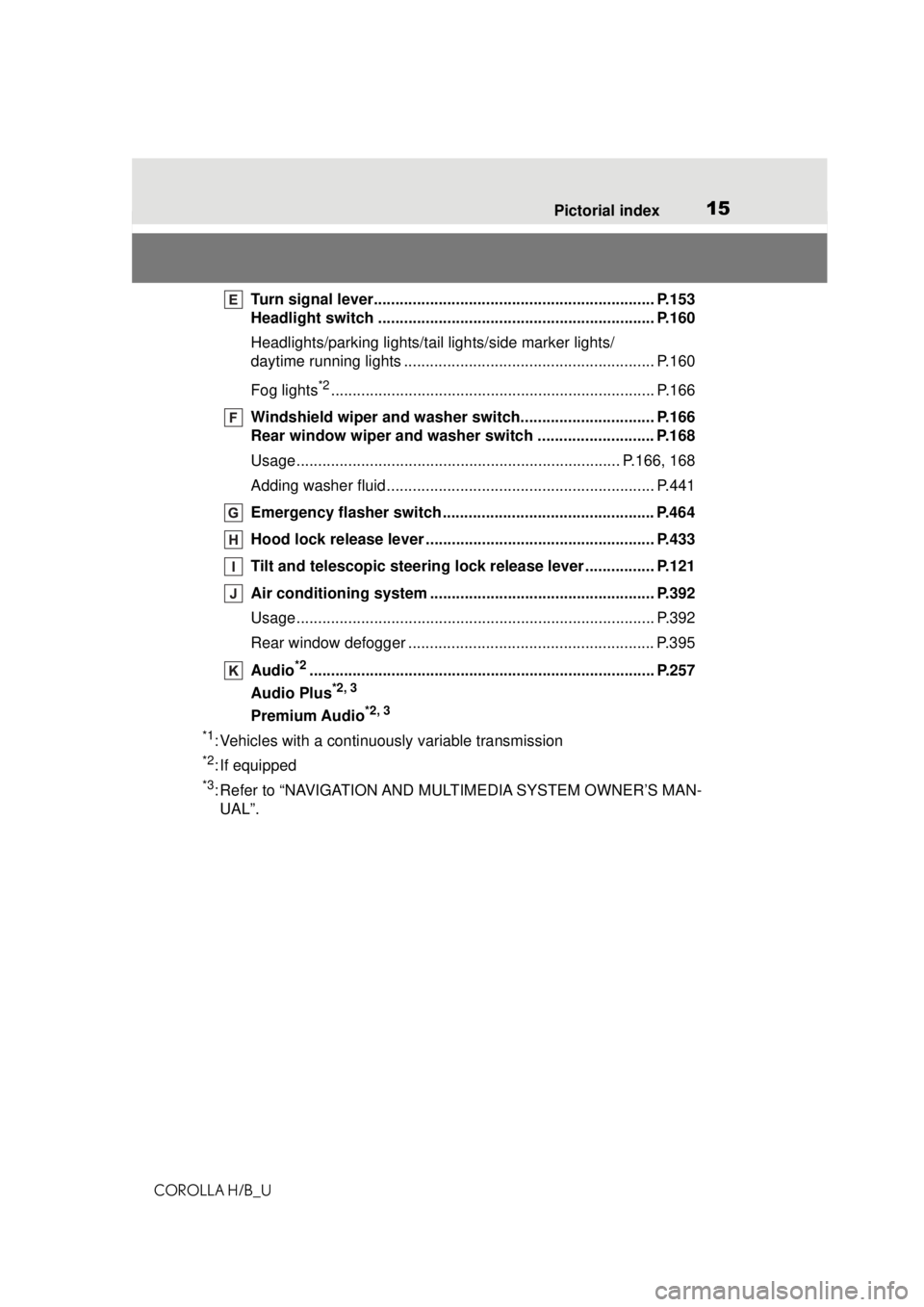
15Pictorial index
COROLLA H/B_U
Turn signal lever................................................................. P.153
Headlight switch ................................................................ P.160
Headlights/parking lights/tail lights/side marker lights/
daytime running lights .......................................................... P.160
Fog lights
*2........................................................................... P.166
Windshield wiper and washer switch............................... P.166
Rear window wiper and washer switch ........................... P.168
Usage........................................................................... P.166, 168
Adding washer fluid .............................................................. P.441
Emergency flasher switch ................................................. P.464
Hood lock releas e lever .............................................. ....... P.433
Tilt and telescopic steering lo ck release lever ................ P.121
Air conditioning system ............. ....................................... P.392
Usage................................................................................... P.392
Rear window defogger ......................................................... P.395
Audio
*2................................................................................ P.257
Audio Plus
*2, 3
Premium Audio*2, 3
*1
: Vehicles with a continuously variable transmission
*2: If equipped
*3: Refer to “NAVIGATION AND MU LTIMEDIA SYSTEM OWNER’S MAN-
UAL”.
Page 17 of 576
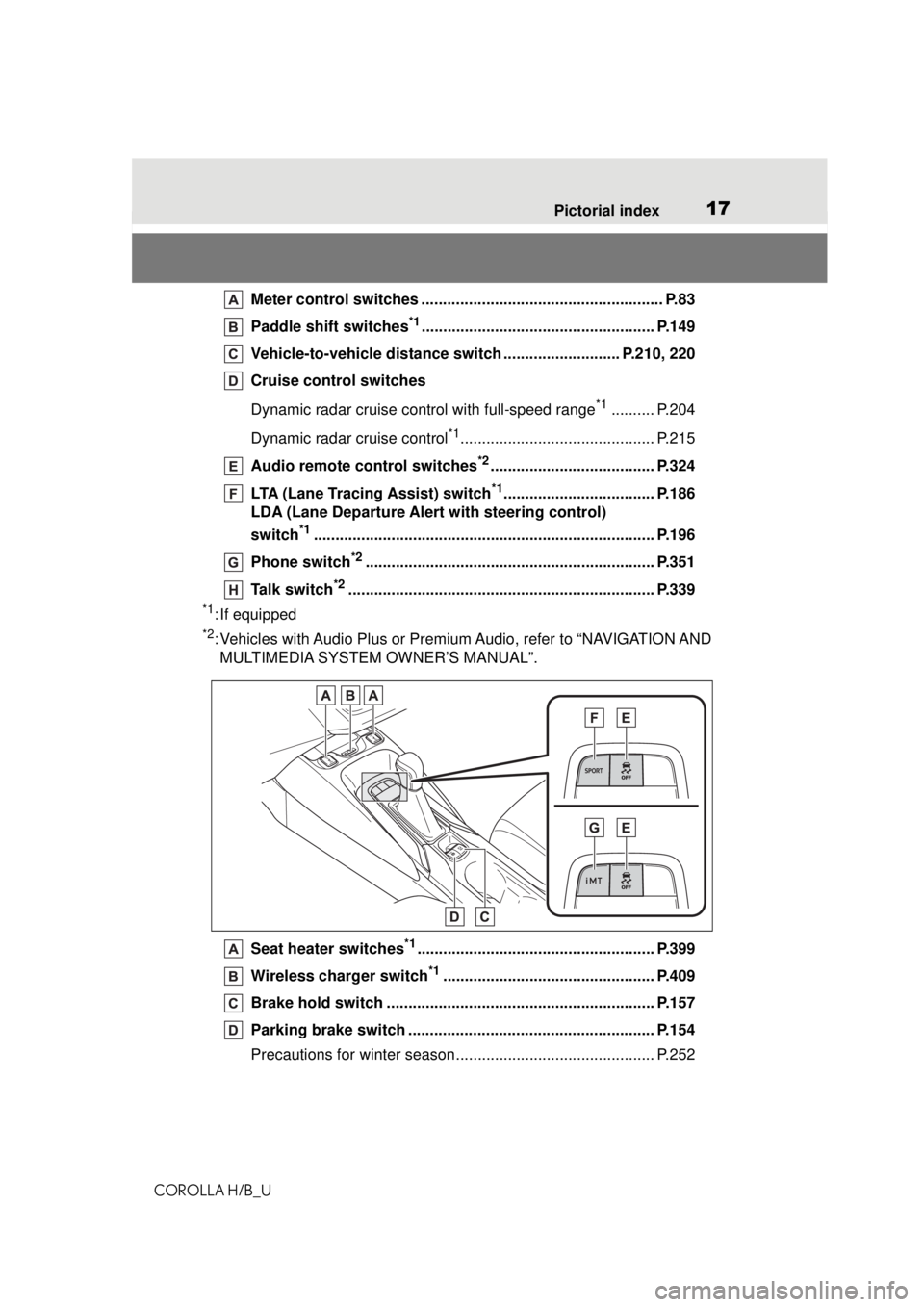
17Pictorial index
COROLLA H/B_U
Meter control switches ............... ......................................... P.83
Paddle shift switches
*1...................................................... P.149
Vehicle-to-vehicle distance swit ch ........................... P.210, 220
Cruise control switches
Dynamic radar cruise control with full-speed range
*1.......... P.204
Dynamic radar cruise control
*1............................................. P.215
Audio remote control switches
*2...................................... P.324
LTA (Lane Tracing Assist) switch
*1................................... P.186
LDA (Lane Departure Alert with steering control)
switch
*1............................................................................... P.196
Phone switch
*2................................................................... P.351
Talk switch
*2....................................................................... P.339
*1: If equipped
*2: Vehicles with Audio Plus or Premium Audio, refer to “NAVIGATION AND MULTIMEDIA SYSTEM OWNER’S MANUAL”.
Seat heater switches
*1....................................................... P.399
Wireless charger switch
*1................................................. P.409
Brake hold switch .............................................................. P.157
Parking brake switch ......................................................... P.154
Precautions for winter season.... .......................................... P.252
Page 76 of 576
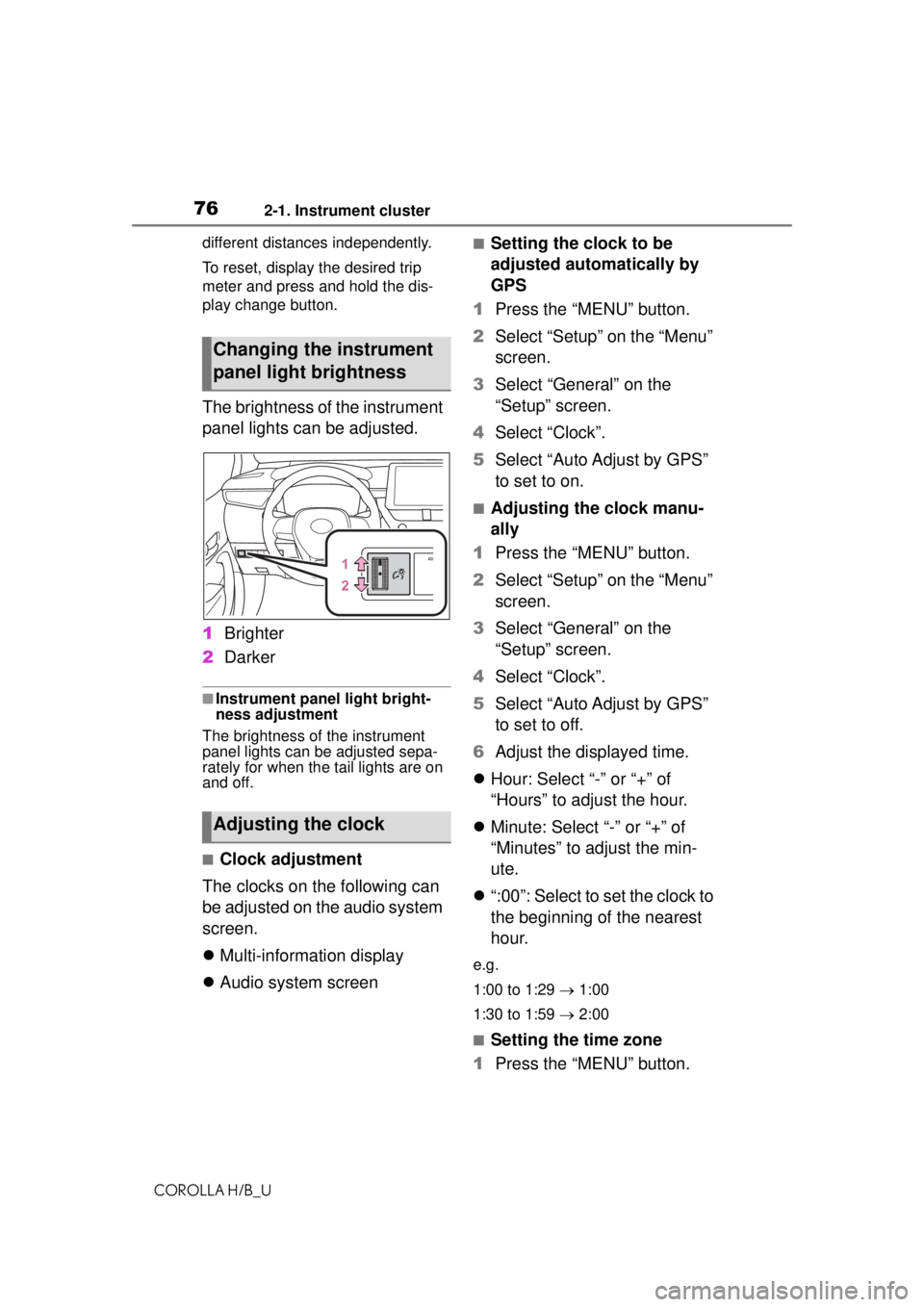
762-1. Instrument cluster
COROLLA H/B_Udifferent distances independently.
To reset, display the desired trip
meter and press and hold the dis-
play change button.
The brightness of the instrument
panel lights can be adjusted.
1
Brighter
2 Darker
■Instrument panel light bright-
ness adjustment
The brightness of the instrument
panel lights can be adjusted sepa-
rately for when the tail lights are on
and off.
■Clock adjustment
The clocks on the following can
be adjusted on the audio system
screen.
Multi-information display
Audio system screen
■Setting the clock to be
adjusted automatically by
GPS
1 Press the “MENU” button.
2 Select “Setup” on the “Menu”
screen.
3 Select “General” on the
“Setup” screen.
4 Select “Clock”.
5 Select “Auto Adjust by GPS”
to set to on.
■Adjusting the clock manu-
ally
1 Press the “MENU” button.
2 Select “Setup” on the “Menu”
screen.
3 Select “General” on the
“Setup” screen.
4 Select “Clock”.
5 Select “Auto Adjust by GPS”
to set to off.
6 Adjust the displayed time.
Hour: Select “-” or “+” of
“Hours” to adjust the hour.
Minute: Select “-” or “+” of
“Minutes” to adjust the min-
ute.
“:00”: Select to set the clock to
the beginning of the nearest
hour.
e.g.
1:00 to 1:29 1:00
1:30 to 1:59 2:00
■Setting the time zone
1 Press the “MENU” button.
Changing the instrument
panel light brightness
Adjusting the clock
Page 77 of 576
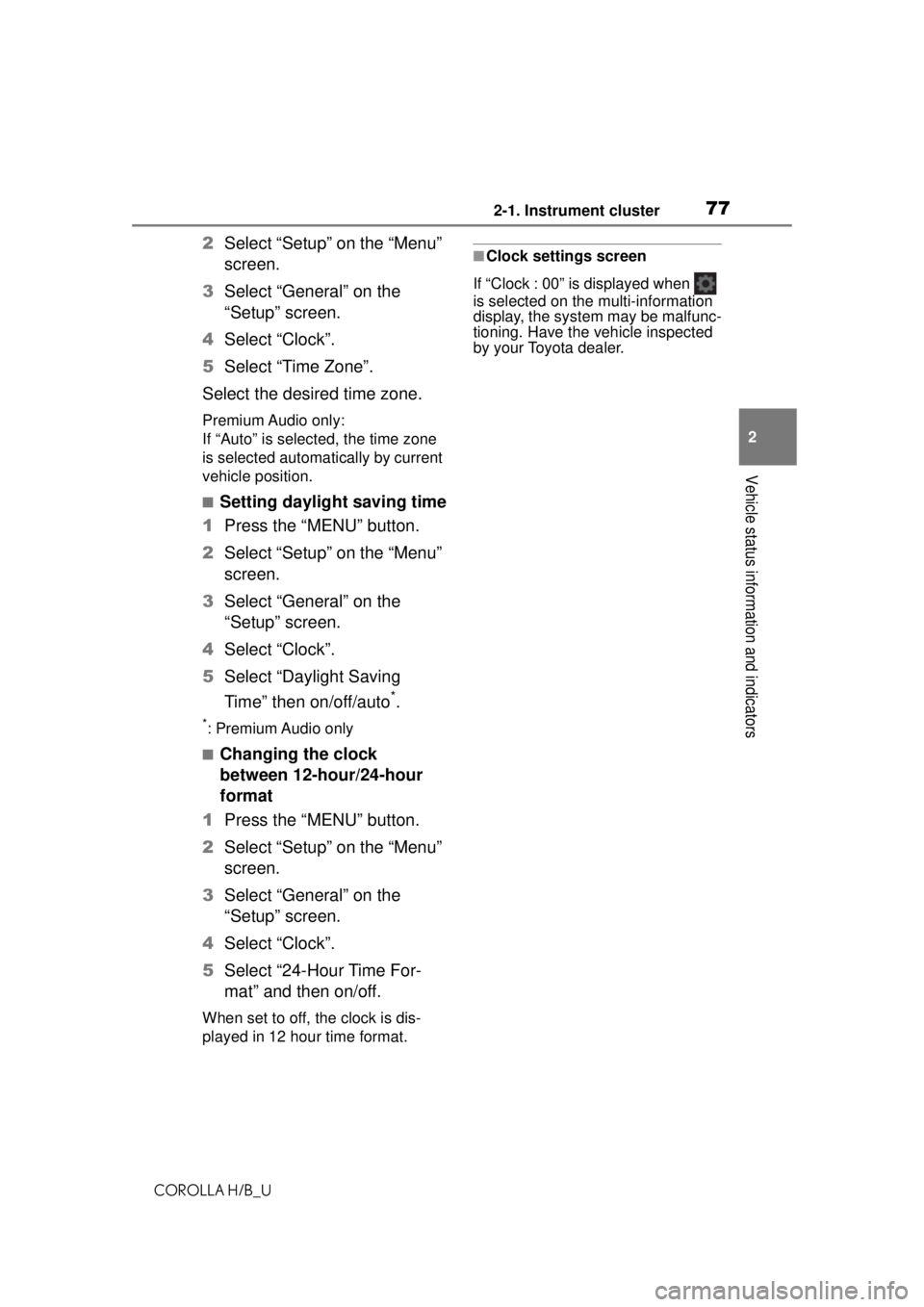
772-1. Instrument cluster
COROLLA H/B_U
2
Vehicle status information and indicators
2 Select “Setup” on the “Menu”
screen.
3 Select “General” on the
“Setup” screen.
4 Select “Clock”.
5 Select “Time Zone”.
Select the desired time zone.
Premium Audio only:
If “Auto” is selected, the time zone
is selected automa tically by current
vehicle position.
■Setting daylight saving time
1 Press the “MENU” button.
2 Select “Setup” on the “Menu”
screen.
3 Select “General” on the
“Setup” screen.
4 Select “Clock”.
5 Select “Daylight Saving
Time” then on/off/auto
*.
*: Premium Audio only
■Changing the clock
between 12-hour/24-hour
format
1 Press the “MENU” button.
2 Select “Setup” on the “Menu”
screen.
3 Select “General” on the
“Setup” screen.
4 Select “Clock”.
5 Select “24-Hour Time For-
mat” and then on/off.
When set to off, the clock is dis-
played in 12 hour time format.
■Clock settings screen
If “Clock : 00” is displayed when
is selected on the multi-information
display, the system may be malfunc-
tioning. Have the vehicle inspected
by your Toyota dealer.
Page 81 of 576
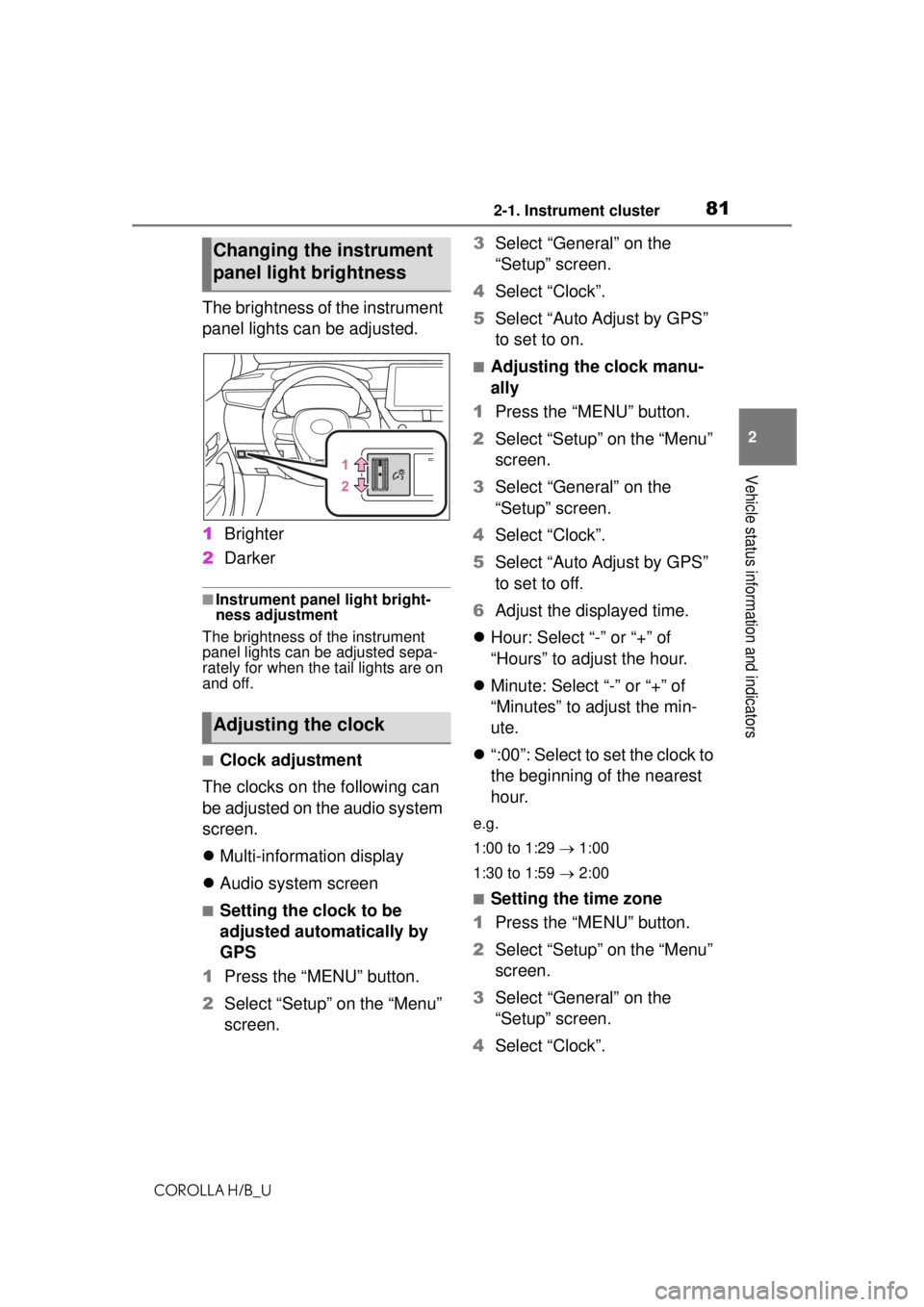
812-1. Instrument cluster
COROLLA H/B_U
2
Vehicle status information and indicators
The brightness of the instrument
panel lights can be adjusted.
1 Brighter
2 Darker
■Instrument panel light bright-
ness adjustment
The brightness of the instrument
panel lights can be adjusted sepa-
rately for when the tail lights are on
and off.
■Clock adjustment
The clocks on the following can
be adjusted on the audio system
screen.
Multi-information display
Audio system screen
■Setting the clock to be
adjusted automatically by
GPS
1 Press the “MENU” button.
2 Select “Setup” on the “Menu”
screen. 3
Select “General” on the
“Setup” screen.
4 Select “Clock”.
5 Select “Auto Adjust by GPS”
to set to on.
■Adjusting the clock manu-
ally
1 Press the “MENU” button.
2 Select “Setup” on the “Menu”
screen.
3 Select “General” on the
“Setup” screen.
4 Select “Clock”.
5 Select “Auto Adjust by GPS”
to set to off.
6 Adjust the displayed time.
Hour: Select “-” or “+” of
“Hours” to adjust the hour.
Minute: Select “-” or “+” of
“Minutes” to adjust the min-
ute.
“:00”: Select to set the clock to
the beginning of the nearest
hour.
e.g.
1:00 to 1:29 1:00
1:30 to 1:59 2:00
■Setting the time zone
1 Press the “MENU” button.
2 Select “Setup” on the “Menu”
screen.
3 Select “General” on the
“Setup” screen.
4 Select “Clock”.
Changing the instrument
panel light brightness
Adjusting the clock
Page 82 of 576
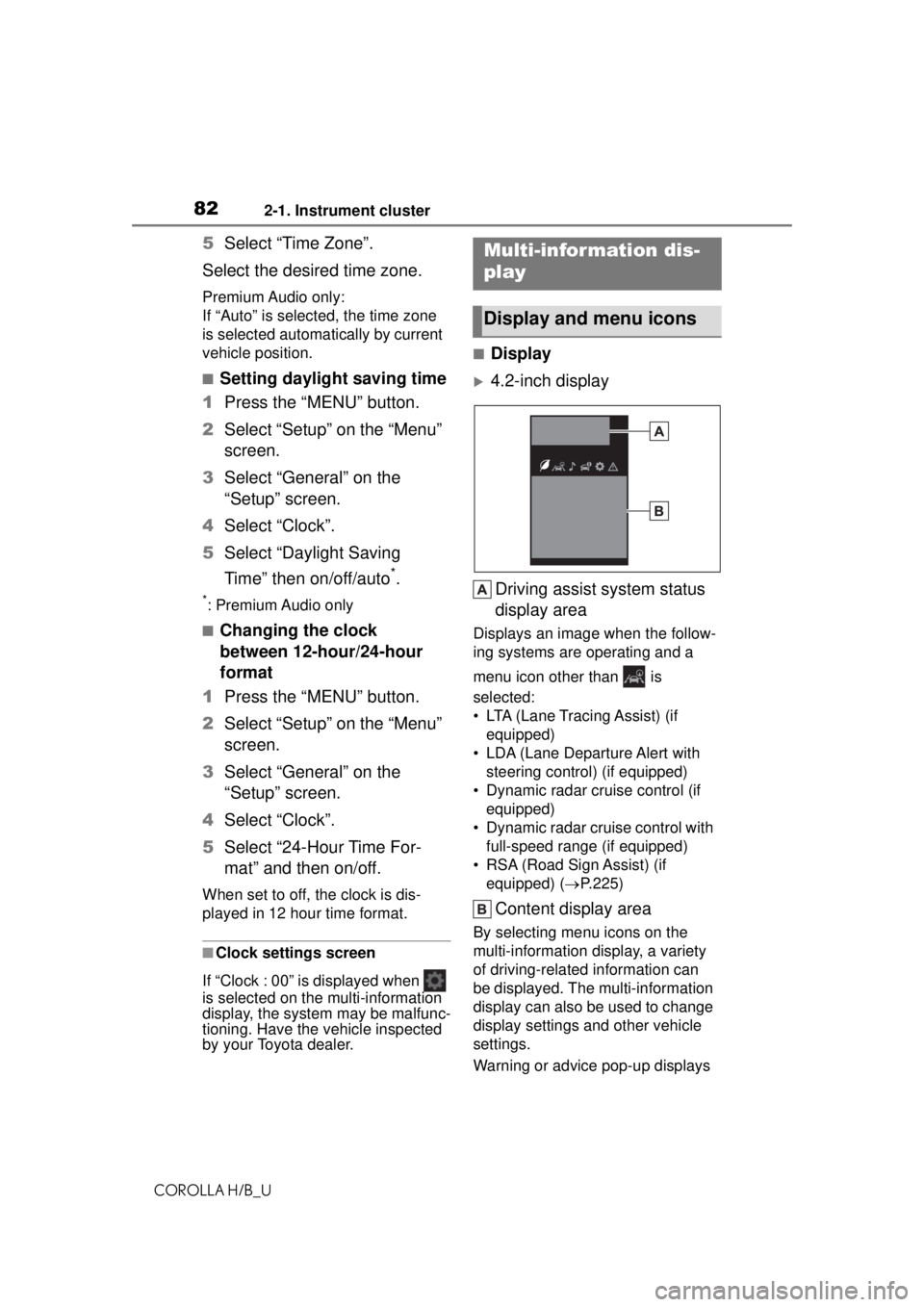
822-1. Instrument cluster
COROLLA H/B_U
5Select “Time Zone”.
Select the desired time zone.
Premium Audio only:
If “Auto” is selected, the time zone
is selected automa tically by current
vehicle position.
■Setting daylight saving time
1 Press the “MENU” button.
2 Select “Setup” on the “Menu”
screen.
3 Select “General” on the
“Setup” screen.
4 Select “Clock”.
5 Select “Daylight Saving
Time” then on/off/auto
*.
*: Premium Audio only
■Changing the clock
between 12-hour/24-hour
format
1 Press the “MENU” button.
2 Select “Setup” on the “Menu”
screen.
3 Select “General” on the
“Setup” screen.
4 Select “Clock”.
5 Select “24-Hour Time For-
mat” and then on/off.
When set to off, the clock is dis-
played in 12 hour time format.
■Clock settings screen
If “Clock : 00” is displayed when
is selected on th e multi-information
display, the system may be malfunc-
tioning. Have the vehicle inspected
by your Toyota dealer.
■Display
4.2-inch display
Driving assist system status
display area
Displays an image when the follow-
ing systems are operating and a
menu icon other than is
selected:
• LTA (Lane Tracing Assist) (if equipped)
• LDA (Lane Departure Alert with steering control) (if equipped)
• Dynamic radar cruise control (if equipped)
• Dynamic radar cruise control with full-speed range (if equipped)
• RSA (Road Sign Assist) (if equipped) ( P.225)
Content display area
By selecting menu icons on the
multi-information di splay, a variety
of driving-related information can
be displayed. The multi-information
display can also be used to change
display settings and other vehicle
settings.
Warning or advice pop-up displays
Multi-infor mation dis-
play
Display and menu icons
Page 83 of 576
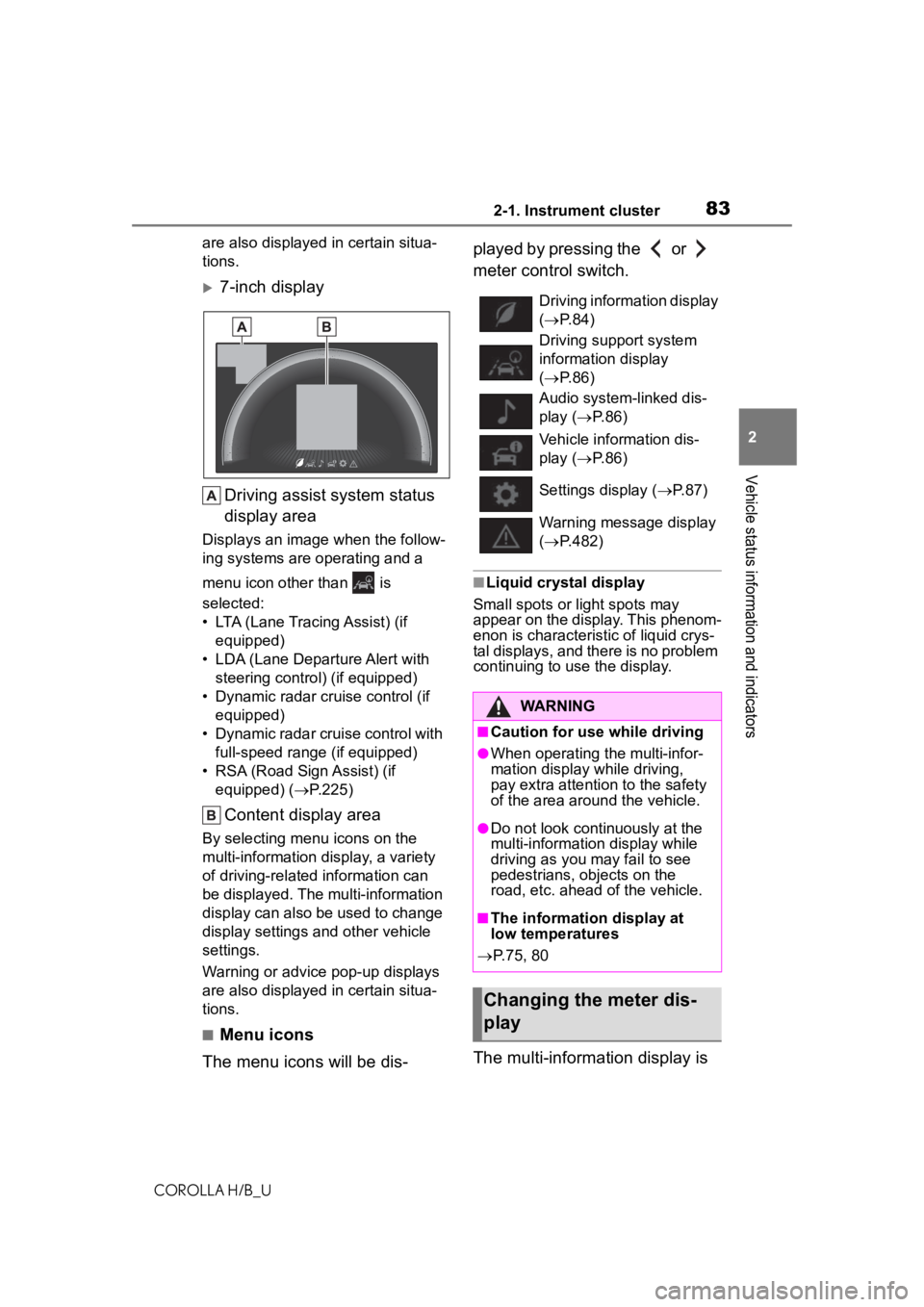
832-1. Instrument cluster
COROLLA H/B_U
2
Vehicle status information and indicators
are also displayed in certain situa-
tions.
7-inch display Driving assist system status
display area
Displays an image when the follow-
ing systems are operating and a
menu icon other than is
selected:
• LTA (Lane Tracing Assist) (if equipped)
• LDA (Lane Departure Alert with steering control) (if equipped)
• Dynamic radar cruise control (if equipped)
• Dynamic radar cruise control with full-speed range (if equipped)
• RSA (Road Sign Assist) (if equipped) ( P.225)
Content display area
By selecting menu icons on the
multi-information display, a variety
of driving-relate d information can
be displayed. The multi-information
display can also be used to change
display settings and other vehicle
settings.
Warning or advice pop-up displays
are also displayed in certain situa-
tions.
■Menu icons
The menu icons will be dis- played by pressing the or
meter control switch.
■Liquid crystal display
Small spots or light spots may
appear on the display. This phenom-
enon is characteristic of liquid crys-
tal displays, and there is no problem
continuing to use the display.
The multi-information display is
Driving information display
( P. 8 4 )
Driving support system
information display
( P. 8 6 )
Audio system-linked dis-
play ( P. 8 6 )
Vehicle information dis-
play ( P. 8 6 )
Settings display ( P.87)
Warning message display
( P.482)
WARNING
■Caution for use while driving
●When operating the multi-infor-
mation display while driving,
pay extra attention to the safety
of the area around the vehicle.
●Do not look continuously at the
multi-informatio n display while
driving as you may fail to see
pedestrians, objects on the
road, etc. ahead of the vehicle.
■The information display at
low temperatures
P.75, 80
Changing the meter dis-
play