fuel consumption TOYOTA COROLLA HATCHBACK 2021 Owners Manual (in English)
[x] Cancel search | Manufacturer: TOYOTA, Model Year: 2021, Model line: COROLLA HATCHBACK, Model: TOYOTA COROLLA HATCHBACK 2021Pages: 576, PDF Size: 12.73 MB
Page 2 of 576
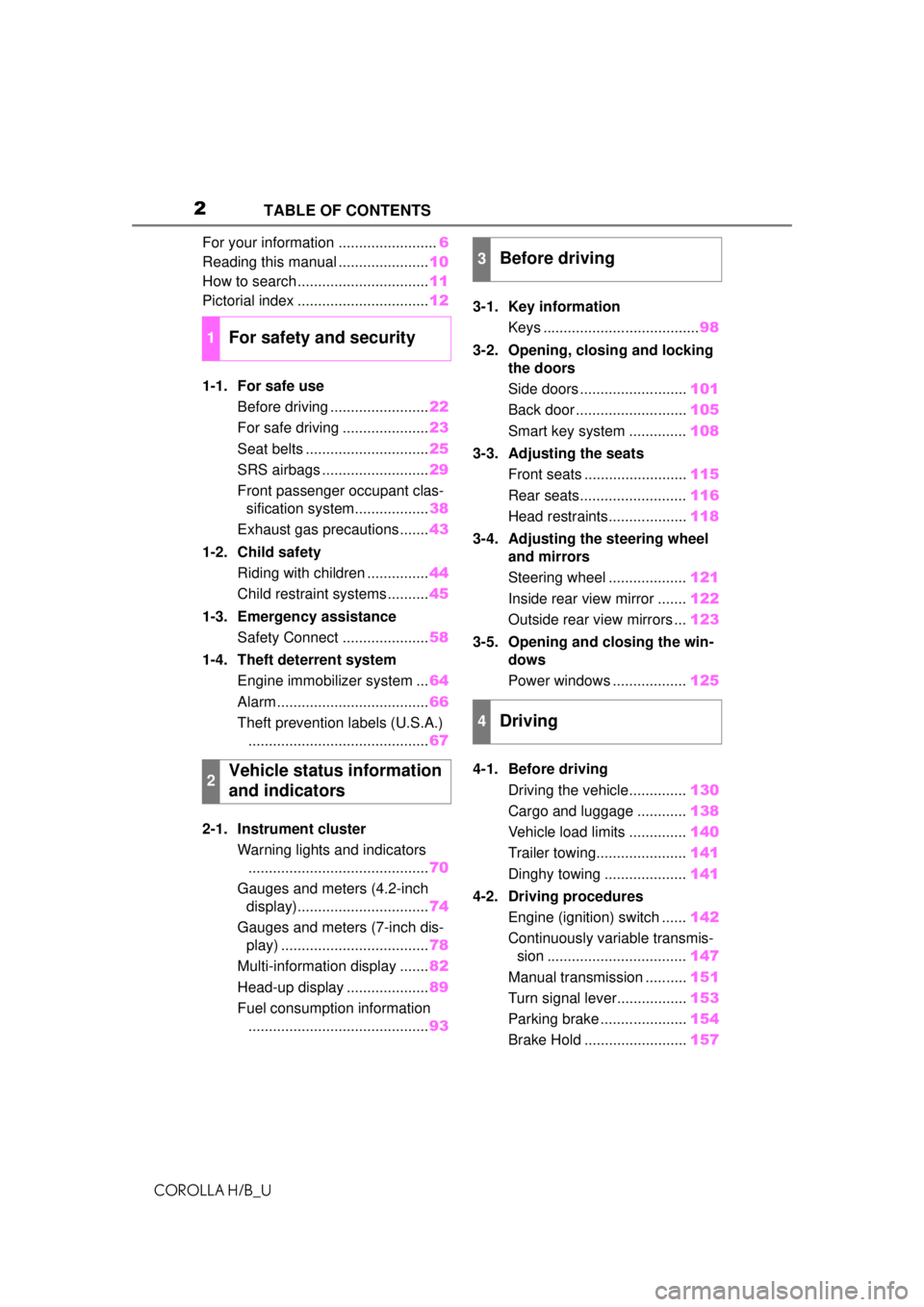
2
COROLLA H/B_UTABLE OF CONTENTS
For your information ........................
6
Reading this manual ...................... 10
How to search ................................ 11
Pictorial index ................................ 12
1-1. For safe use Before driving ........................ 22
For safe driving ..................... 23
Seat belts .............................. 25
SRS airbags .......................... 29
Front passenger occupant clas- sification system.................. 38
Exhaust gas precautions....... 43
1-2. Child safety Riding with children ............... 44
Child restraint systems .......... 45
1-3. Emergency assistance Safety Connect ..................... 58
1-4. Theft deterrent system Engine immobilizer system ... 64
Alarm ..................................... 66
Theft prevention labels (U.S.A.) ............................................ 67
2-1. Instrument cluster Warning lights and indicators............................................ 70
Gauges and meters (4.2-inch display)................................ 74
Gauges and meters (7-inch dis- play) .................................... 78
Multi-information display ....... 82
Head-up display .................... 89
Fuel consumption information ............................................ 933-1. Key information
Keys ...................................... 98
3-2. Opening, closing and locking the doors
Side doors .......................... 101
Back door ........................... 105
Smart key system .............. 108
3-3. Adjusting the seats Front seats ......................... 115
Rear seats.......................... 116
Head restraints................... 118
3-4. Adjusting the steering wheel and mirrors
Steering wheel ................... 121
Inside rear view mirror ....... 122
Outside rear view mirrors ... 123
3-5. Opening and closing the win- dows
Power windows .................. 125
4-1. Before driving Driving the vehicle.............. 130
Cargo and luggage ............ 138
Vehicle load limits .............. 140
Trailer towing...................... 141
Dinghy towing .................... 141
4-2. Driving procedures Engine (ignition) switch ...... 142
Continuously variable transmis- sion .................................. 147
Manual transmission ..........15
1
Turn signal lever................. 153
Parking brake ..................... 154
Brake Hold ......................... 157
1For safety and security
2Vehicle status information
and indicators
3Before driving
4Driving
Page 69 of 576
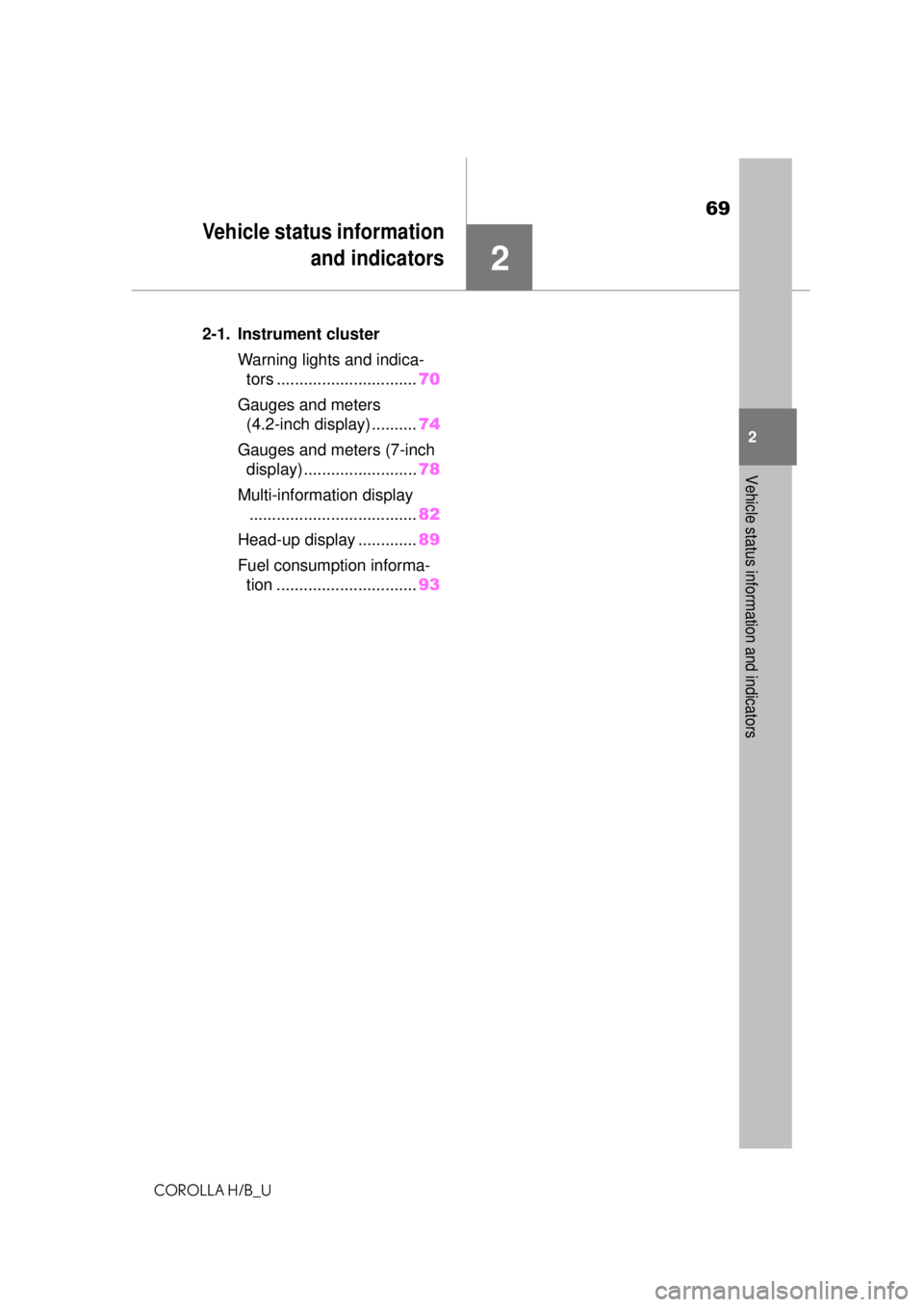
69
COROLLA H/B_U
2
2
Vehicle status information and indicators
Vehicle status informationand indicators
.2-1. Instrument cluster
Warning lights and indica-tors ............................... 70
Gauges and meters (4.2-inch display) .......... 74
Gauges and meters (7-inch display) ......................... 78
Multi-information display ..................................... 82
Head-up display ............. 89
Fuel consumption informa- tion ............................... 93
Page 84 of 576
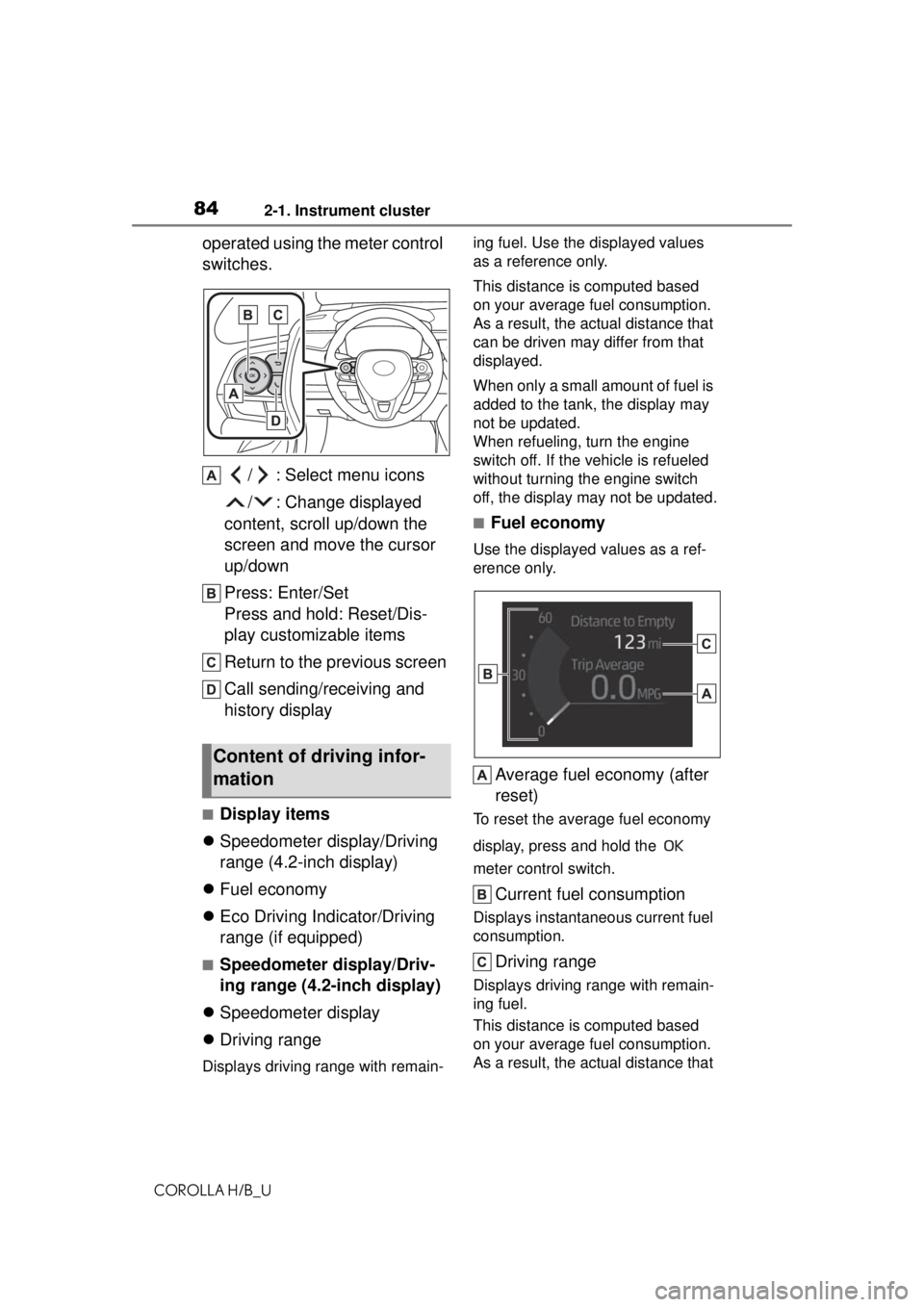
842-1. Instrument cluster
COROLLA H/B_U
operated using the meter control
switches./ : Select menu icons
/ : Change displayed
content, scroll up/down the
screen and move the cursor
up/down
Press: Enter/Set
Press and hold: Reset/Dis-
play customizable items
Return to the previous screen
Call sending/receiving and
history display
■Display items
Speedometer display/Driving
range (4.2-inch display)
Fuel economy
Eco Driving Indicator/Driving
range (if equipped)
■Speedometer display/Driv-
ing range (4.2-inch display)
Speedometer display
Driving range
Displays driving range with remain- ing fuel. Use the displayed values
as a reference only.
This distance is computed based
on your average fuel consumption.
As a result, the actual distance that
can be driven may differ from that
displayed.
When only a small amount of fuel is
added to the tank, the display may
not be updated.
When refueling, turn the engine
switch off. If the vehicle is refueled
without turning the engine switch
off, the display may not be updated.
■Fuel economy
Use the displayed values as a ref-
erence only.
Average fuel economy (after
reset)
To reset the average fuel economy
display, press and hold the
meter control switch.
Current fuel consumption
Displays instantaneous current fuel
consumption.
Driving range
Displays driving range with remain-
ing fuel.
This distance is computed based
on your average fuel consumption.
As a result, the actual distance that
Content of driving infor-
mation
Page 85 of 576
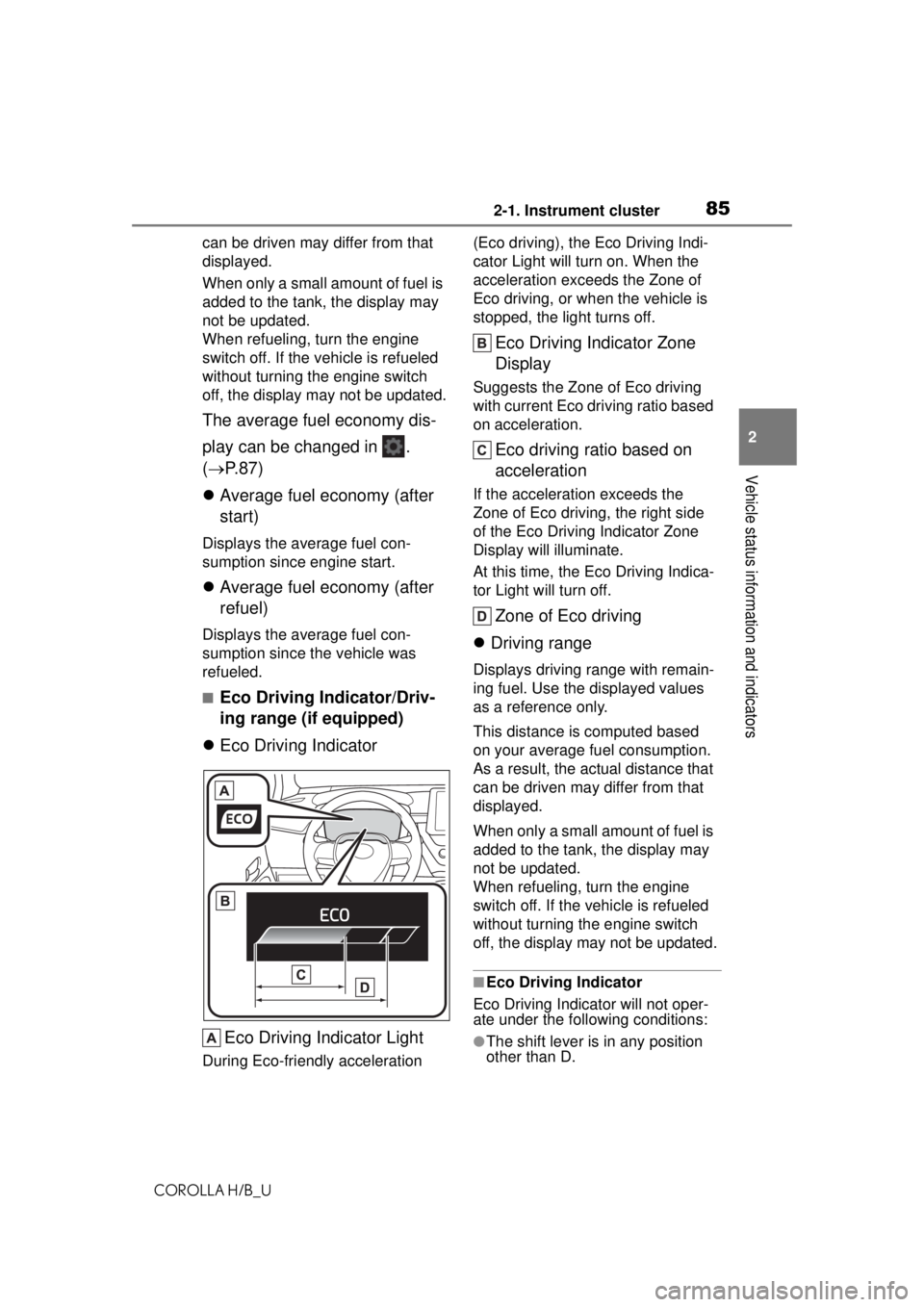
852-1. Instrument cluster
COROLLA H/B_U
2
Vehicle status information and indicators
can be driven may differ from that
displayed.
When only a small amount of fuel is
added to the tank, the display may
not be updated.
When refueling, turn the engine
switch off. If the vehicle is refueled
without turning the engine switch
off, the display may not be updated.
The average fuel economy dis-
play can be changed in .
( P. 8 7 )
Average fuel economy (after
start)
Displays the average fuel con-
sumption since engine start.
Average fuel economy (after
refuel)
Displays the average fuel con-
sumption since the vehicle was
refueled.
■Eco Driving Indicator/Driv-
ing range (if equipped)
Eco Driving Indicator
Eco Driving Indicator Light
During Eco-friendly acceleration (Eco driving), the Eco Driving Indi-
cator Light will turn on. When the
acceleration exceeds the Zone of
Eco driving, or when the vehicle is
stopped, the light turns off.
Eco Driving Indicator Zone
Display
Suggests the Zone of Eco driving
with current Eco driving ratio based
on acceleration.
Eco driving ratio based on
acceleration
If the acceleration exceeds the
Zone of Eco driving, the right side
of the Eco Driving Indicator Zone
Display will illuminate.
At this time, the Eco Driving Indica-
tor Light will turn off.
Zone of Eco driving
Driving range
Displays driving range with remain-
ing fuel. Use the displayed values
as a reference only.
This distance is computed based
on your average fuel consumption.
As a result, the actual distance that
can be driven may differ from that
displayed.
When only a small amount of fuel is
added to the tank, the display may
not be updated.
When refueling, turn the engine
switch off. If the vehicle is refueled
without turning the engine switch
off, the display may not be updated.
■Eco Driving Indicator
Eco Driving Indicator will not oper-
ate under the following conditions:
●The shift lever is in any position
other than D.
Page 87 of 576
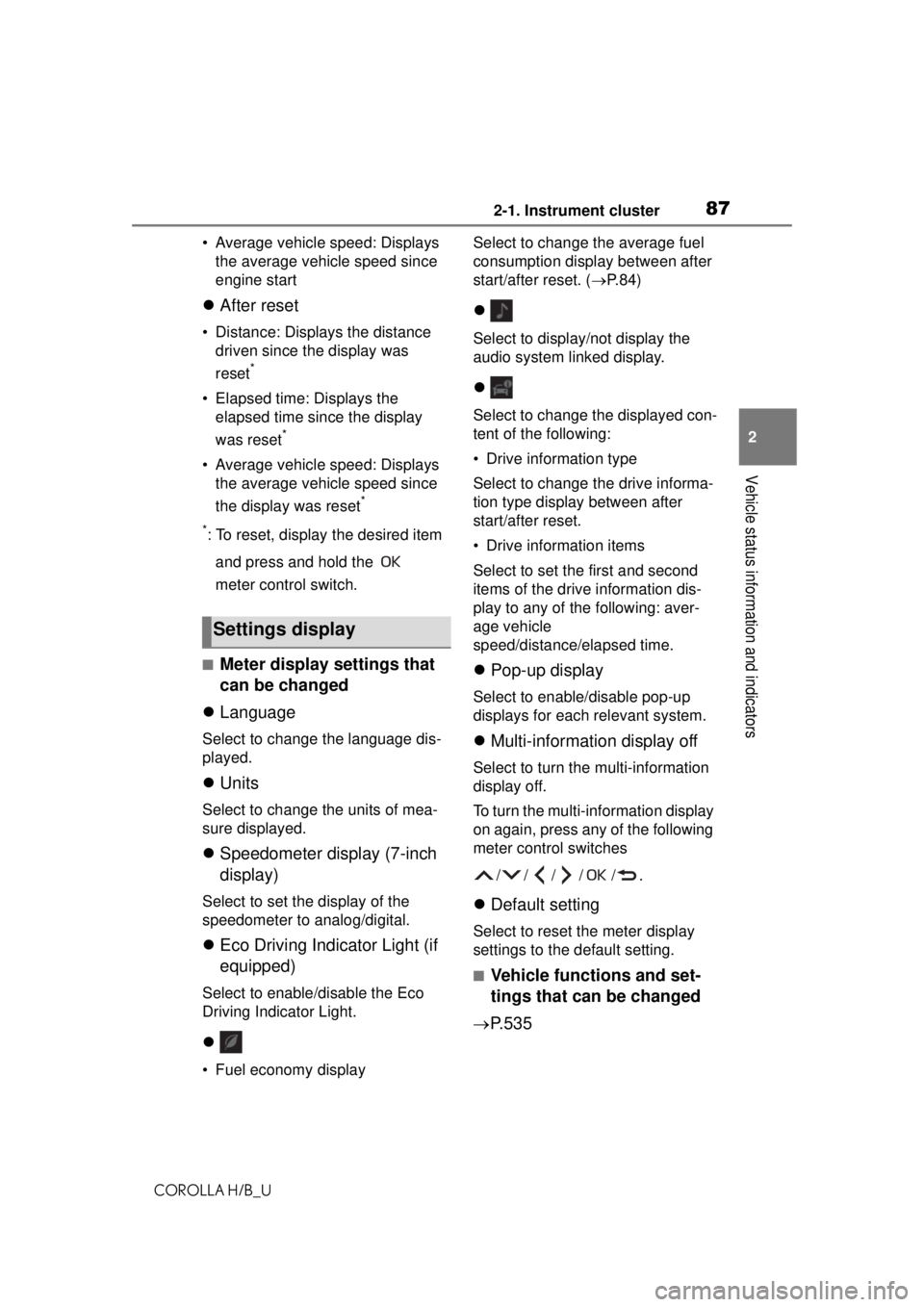
872-1. Instrument cluster
COROLLA H/B_U
2
Vehicle status information and indicators
• Average vehicle speed: Displays the average vehicle speed since
engine start
After reset
• Distance: Displays the distance
driven since the display was
reset
*
• Elapsed time: Displays the elapsed time since the display
was reset
*
• Average vehicle speed: Displays the average vehicle speed since
the display was reset
*
*
: To reset, display the desired item and press and hold the
meter control switch.
■Meter display settings that
can be changed
Language
Select to change the language dis-
played.
Units
Select to change the units of mea-
sure displayed.
Speedometer display (7-inch
display)
Select to set the display of the
speedometer to analog/digital.
Eco Driving Indicator Light (if
equipped)
Select to enable/disable the Eco
Driving Indicator Light.
• Fuel economy display Select to change the average fuel
consumption display between after
start/after reset. (
P. 8 4 )
Select to display/not display the
audio system linked display.
Select to change the displayed con-
tent of the following:
• Drive information type
Select to change the drive informa-
tion type display between after
start/after reset.
• Drive information items
Select to set the first and second
items of the drive information dis-
play to any of the following: aver-
age vehicle
speed/distance/ elapsed time.
Pop-up display
Select to enable/disable pop-up
displays for each relevant system.
Multi-information display off
Select to turn th e multi-information
display off.
To turn the multi-information display
on again, press any of the following
meter control switches
//// /.
Default setting
Select to reset the meter display
settings to the default setting.
■Vehicle functions and set-
tings that can be changed
P.535
Settings display
Page 93 of 576
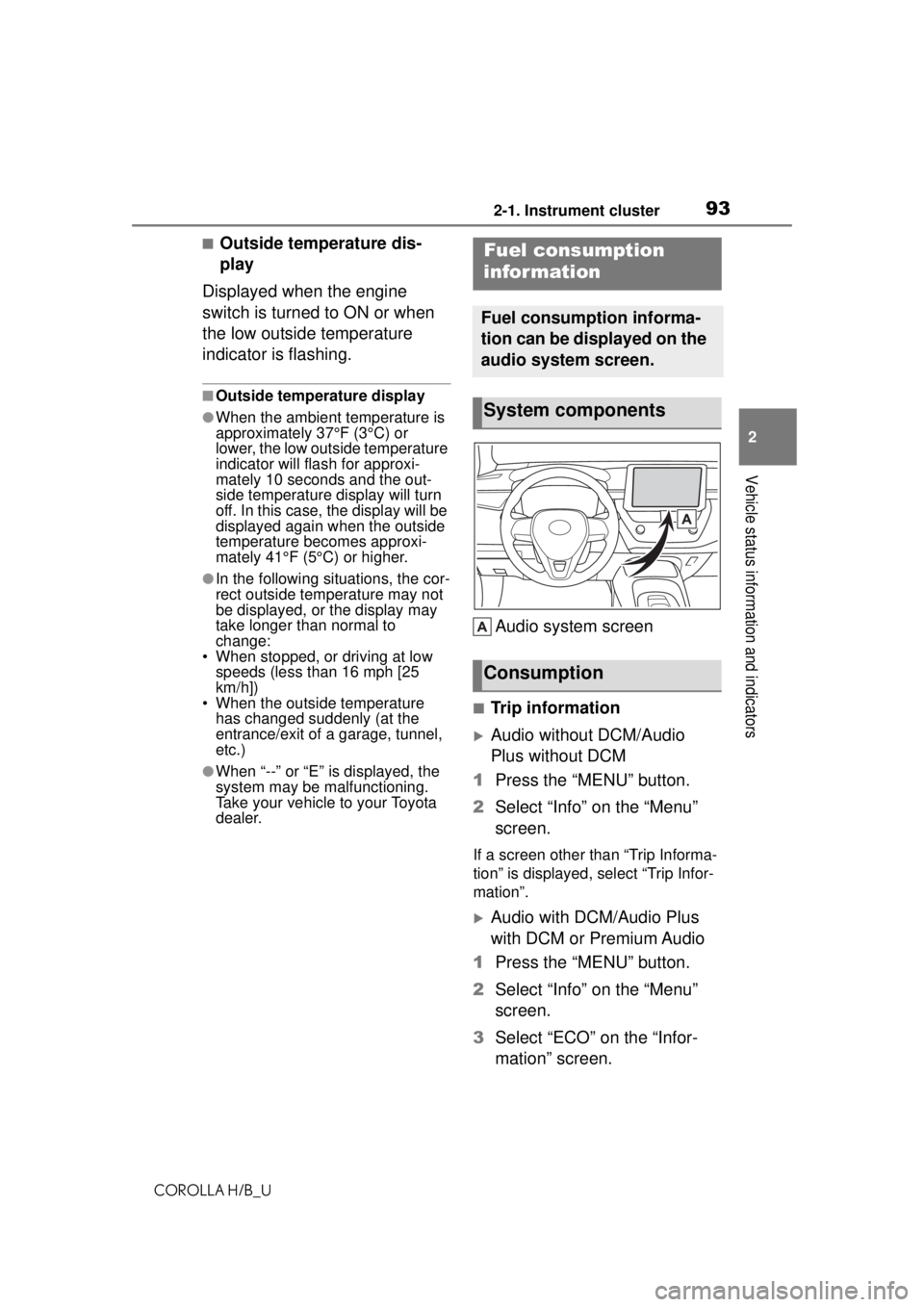
932-1. Instrument cluster
COROLLA H/B_U
2
Vehicle status information and indicators
■Outside temperature dis-
play
Displayed when the engine
switch is turned to ON or when
the low outside temperature
indicator is flashing.
■Outside temperature display
●When the ambient temperature is
approximately 37°F (3°C) or
lower, the low outside temperature
indicator will flash for approxi-
mately 10 seconds and the out-
side temperature display will turn
off. In this case, the display will be
displayed again when the outside
temperature becomes approxi-
mately 41°F (5°C) or higher.
●In the following situations, the cor-
rect outside temperature may not
be displayed, or the display may
take longer than normal to
change:
• When stopped, or driving at low speeds (less than 16 mph [25
km/h])
• When the outside temperature has changed suddenly (at the
entrance/exit of a garage, tunnel,
etc.)
●When “--” or “E” is displayed, the
system may be malfunctioning.
Take your vehicle to your Toyota
dealer.
Audio system screen
■Trip information
Audio without DCM/Audio
Plus without DCM
1 Press the “MENU” button.
2 Select “Info” on the “Menu”
screen.
If a screen other than “Trip Informa-
tion” is displayed, select “Trip Infor-
mation”.
Audio with DCM/Audio Plus
with DCM or Premium Audio
1 Press the “MENU” button.
2 Select “Info” on the “Menu”
screen.
3 Select “ECO” on the “Infor-
mation” screen.
Fuel consumption
information
Fuel consumption informa-
tion can be displayed on the
audio system screen.
System components
Consumption
Page 94 of 576
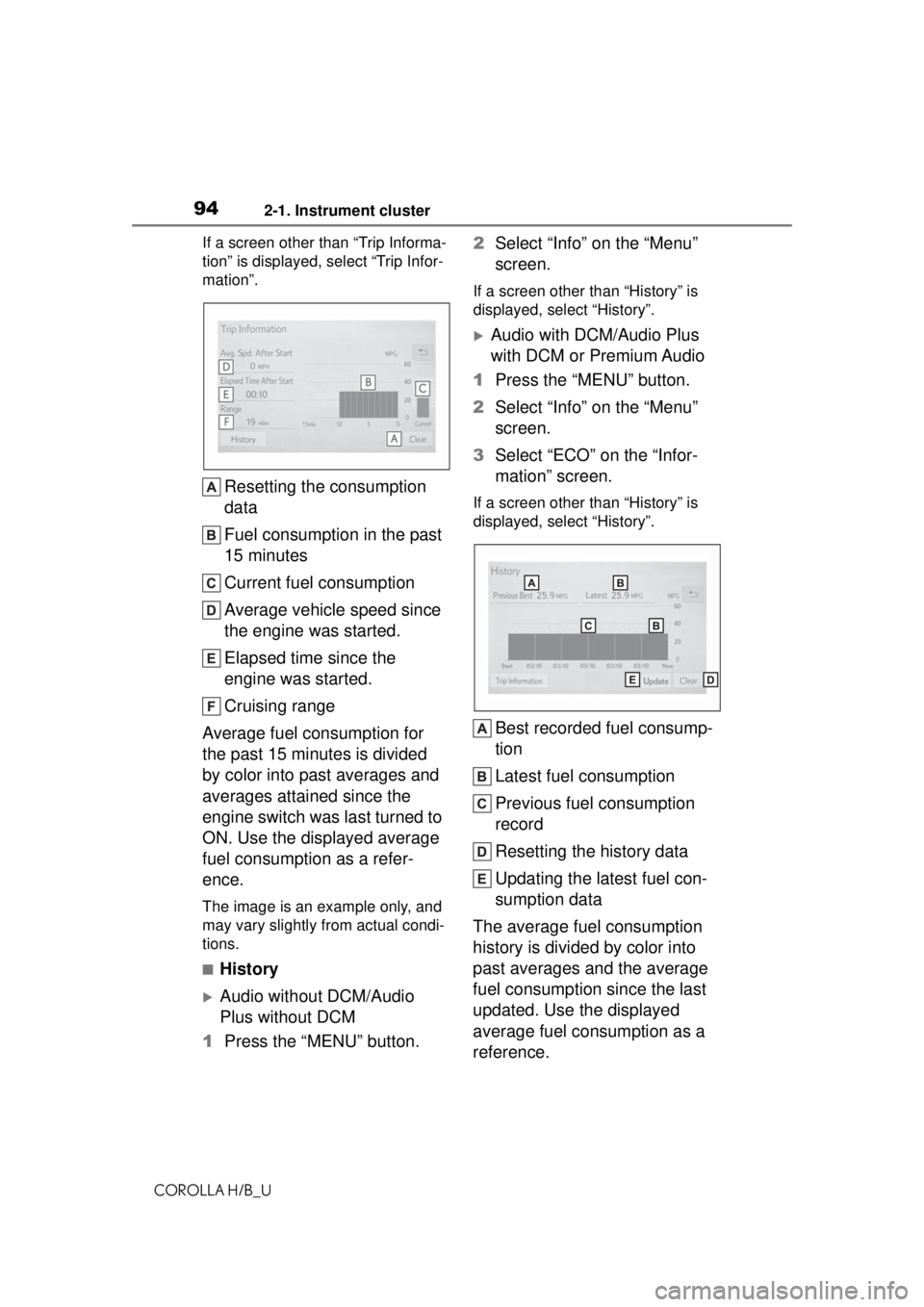
942-1. Instrument cluster
COROLLA H/B_UIf a screen other than “Trip Informa-
tion” is displayed, select “Trip Infor-
mation”.
Resetting the consumption
data
Fuel consumption in the past
15 minutes
Current fuel consumption
Average vehicle speed since
the engine was started.
Elapsed time since the
engine was started.
Cruising range
Average fuel consumption for
the past 15 minutes is divided
by color into past averages and
averages attained since the
engine switch was last turned to
ON. Use the displayed average
fuel consumption as a refer-
ence.
The image is an example only, and
may vary slightly from actual condi-
tions.
■History
Audio without DCM/Audio
Plus without DCM
1 Press the “MENU” button. 2
Select “Info” on the “Menu”
screen.
If a screen other than “History” is
displayed, select “History”.
Audio with DCM/Audio Plus
with DCM or Premium Audio
1 Press the “MENU” button.
2 Select “Info” on the “Menu”
screen.
3 Select “ECO” on the “Infor-
mation” screen.
If a screen other than “History” is
displayed, select “History”.
Best recorded fuel consump-
tion
Latest fuel consumption
Previous fuel consumption
record
Resetting the history data
Updating the latest fuel con-
sumption data
The average fuel consumption
history is divided by color into
past averages and the average
fuel consumption since the last
updated. Use the displayed
average fuel consumption as a
reference.
Page 95 of 576
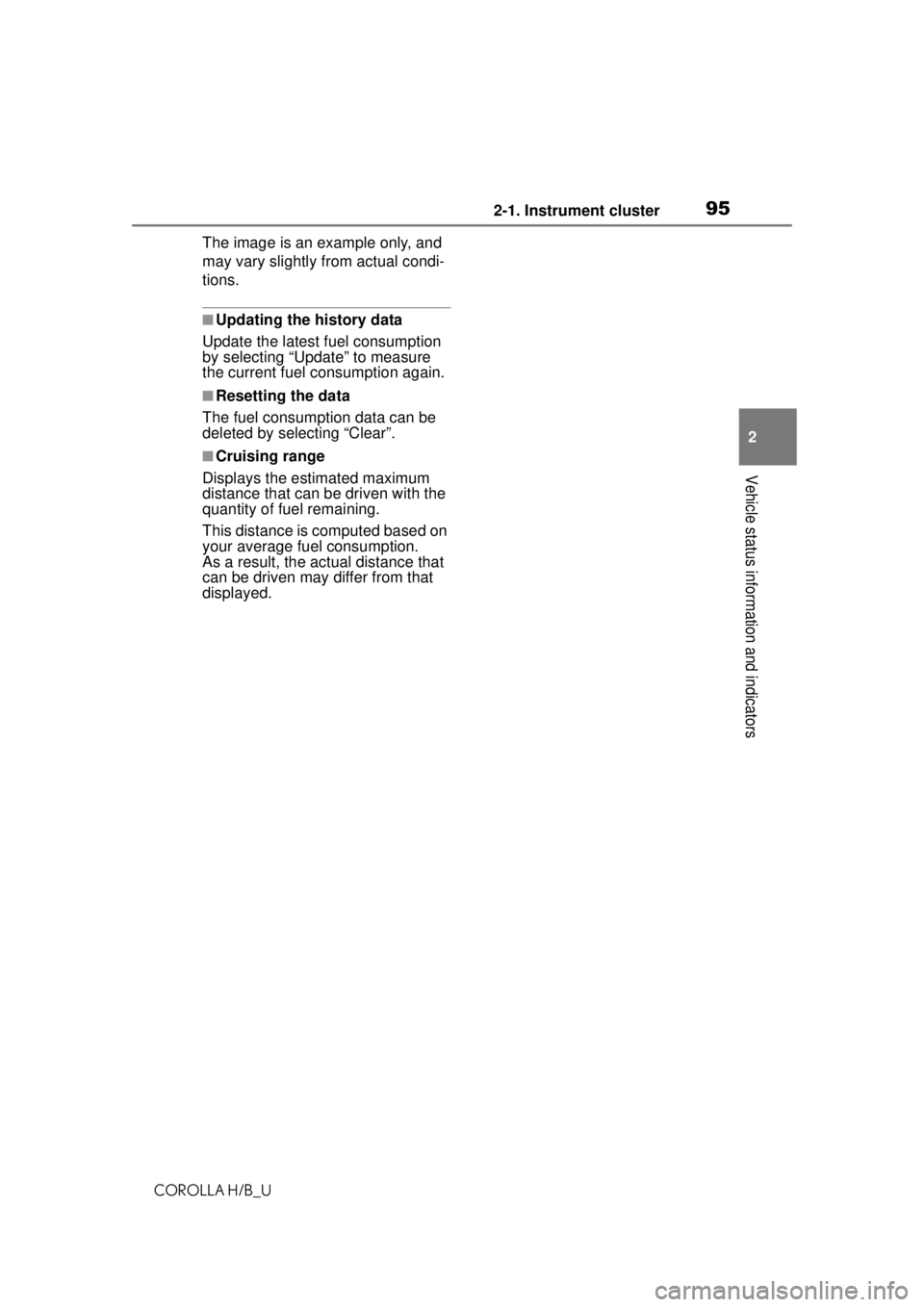
952-1. Instrument cluster
COROLLA H/B_U
2
Vehicle status information and indicators
The image is an example only, and
may vary slightly from actual condi-
tions.
■Updating the history data
Update the latest fuel consumption
by selecting “Update” to measure
the current fuel consumption again.
■Resetting the data
The fuel consumption data can be
deleted by selecting “Clear”.
■Cruising range
Displays the estimated maximum
distance that can be driven with the
quantity of fuel remaining.
This distance is computed based on
your average fuel consumption.
As a result, the actual distance that
can be driven may differ from that
displayed.
Page 259 of 576
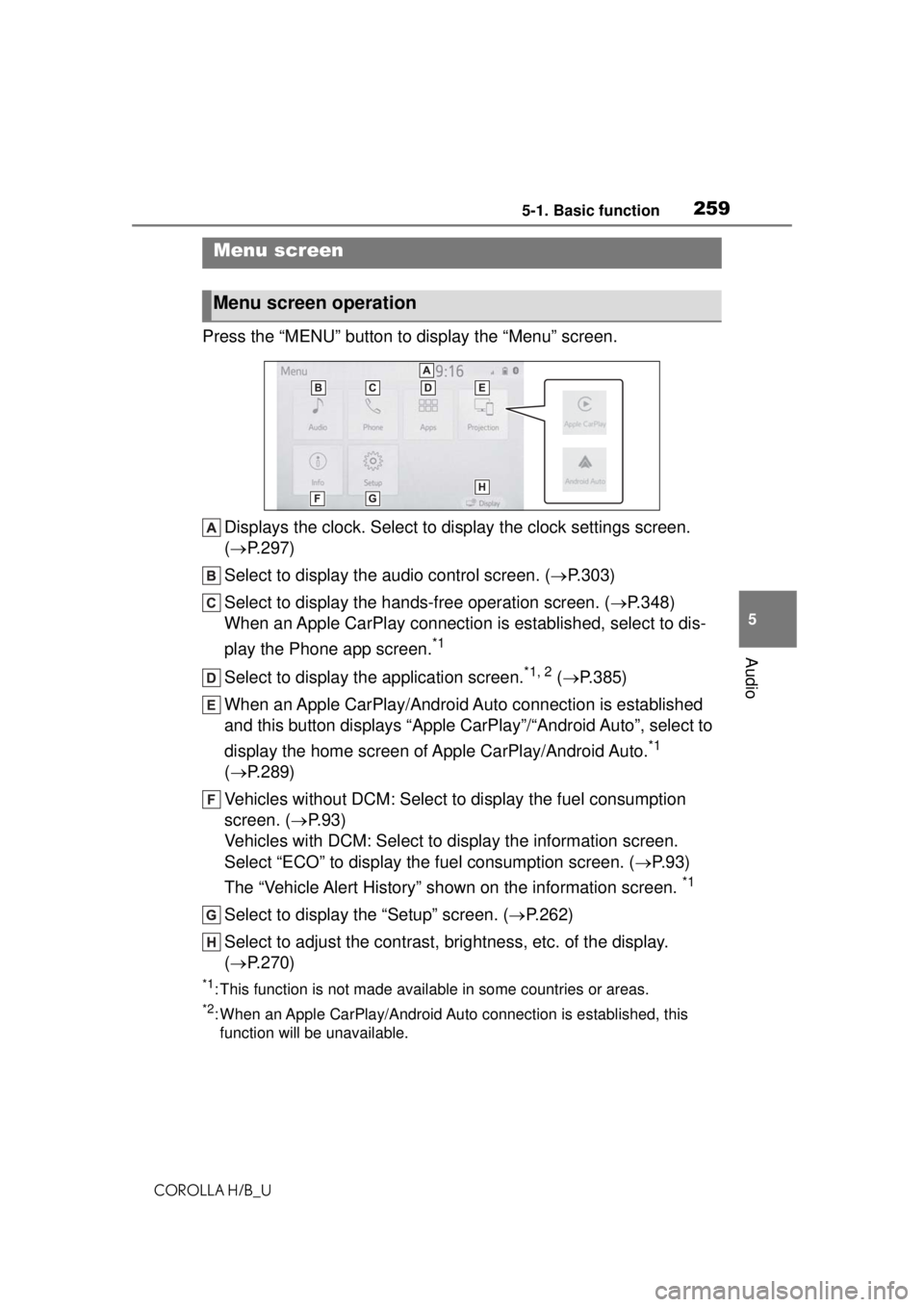
2595-1. Basic function
COROLLA H/B_U
5
Audio
Press the “MENU” button to display the “Menu” screen. Displays the clock. Select to display the clock settings screen.
( P.297)
Select to display the audio control screen. ( P.303)
Select to display the hands-free operation screen. ( P.348)
When an Apple CarPlay connection is established, select to dis-
play the Phone app screen.
*1
Select to display the application screen.*1, 2 ( P.385)
When an Apple CarPlay/Android Auto connection is established
and this button displays “Apple CarPlay”/“Android Auto”, select to
display the home screen of Apple CarPlay/Android Auto.
*1
( P.289)
Vehicles without DCM: Select to display the fuel consumption
screen. ( P.93)
Vehicles with DCM: Select to display the information screen.
Select “ECO” to display the fuel consumption screen. ( P.93)
The “Vehicle Alert History” shown on the information screen.
*1
Select to display the “Setup” screen. ( P.262)
Select to adjust the contrast, brightness, etc. of the display.
( P.270)
*1: This function is not made available in some countries or areas.
*2: When an Apple CarPlay/Android Auto connection is established, this
function will be unavailable.
Menu screen
Menu screen operation
Page 296 of 576
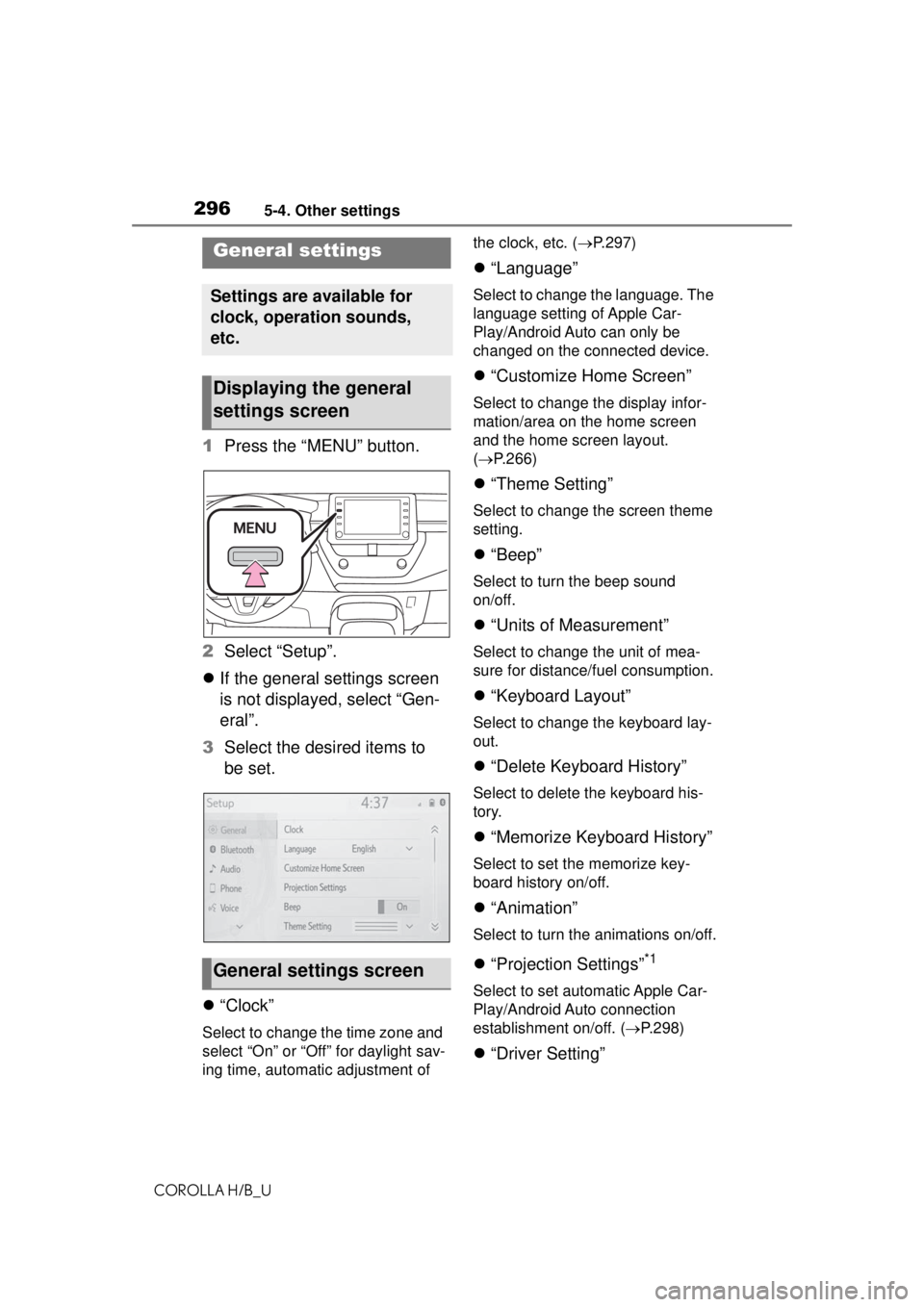
2965-4. Other settings
COROLLA H/B_U
5-4.Other settings
1Press the “MENU” button.
2 Select “Setup”.
If the general settings screen
is not displayed, select “Gen-
eral”.
3 Select the desired items to
be set.
“Clock”
Select to change the time zone and
select “On” or “Off” for daylight sav-
ing time, automatic adjustment of the clock, etc. (
P.297)
“Language”
Select to change the language. The
language setting of Apple Car-
Play/Android Auto can only be
changed on the connected device.
“Customize Home Screen”
Select to change the display infor-
mation/area on the home screen
and the home screen layout.
( P.266)
“Theme Setting”
Select to change the screen theme
setting.
“Beep”
Select to turn the beep sound
on/off.
“Units of Measurement”
Select to change the unit of mea-
sure for distance/fuel consumption.
“Keyboard Layout”
Select to change the keyboard lay-
out.
“Delete Keyboard History”
Select to delete the keyboard his-
tory.
“Memorize Keyboard History”
Select to set the memorize key-
board history on/off.
“Animation”
Select to turn the animations on/off.
“Projection Settings”*1
Select to set automatic Apple Car-
Play/Android Auto connection
establishment on/off. ( P.298)
“Driver Setting”
General settings
Settings are available for
clock, operation sounds,
etc.
Displaying the general
settings screen
General settings screen