CD player TOYOTA COROLLA iM 2018 Accessories, Audio & Navigation (in English)
[x] Cancel search | Manufacturer: TOYOTA, Model Year: 2018, Model line: COROLLA iM, Model: TOYOTA COROLLA iM 2018Pages: 164, PDF Size: 8.51 MB
Page 24 of 164
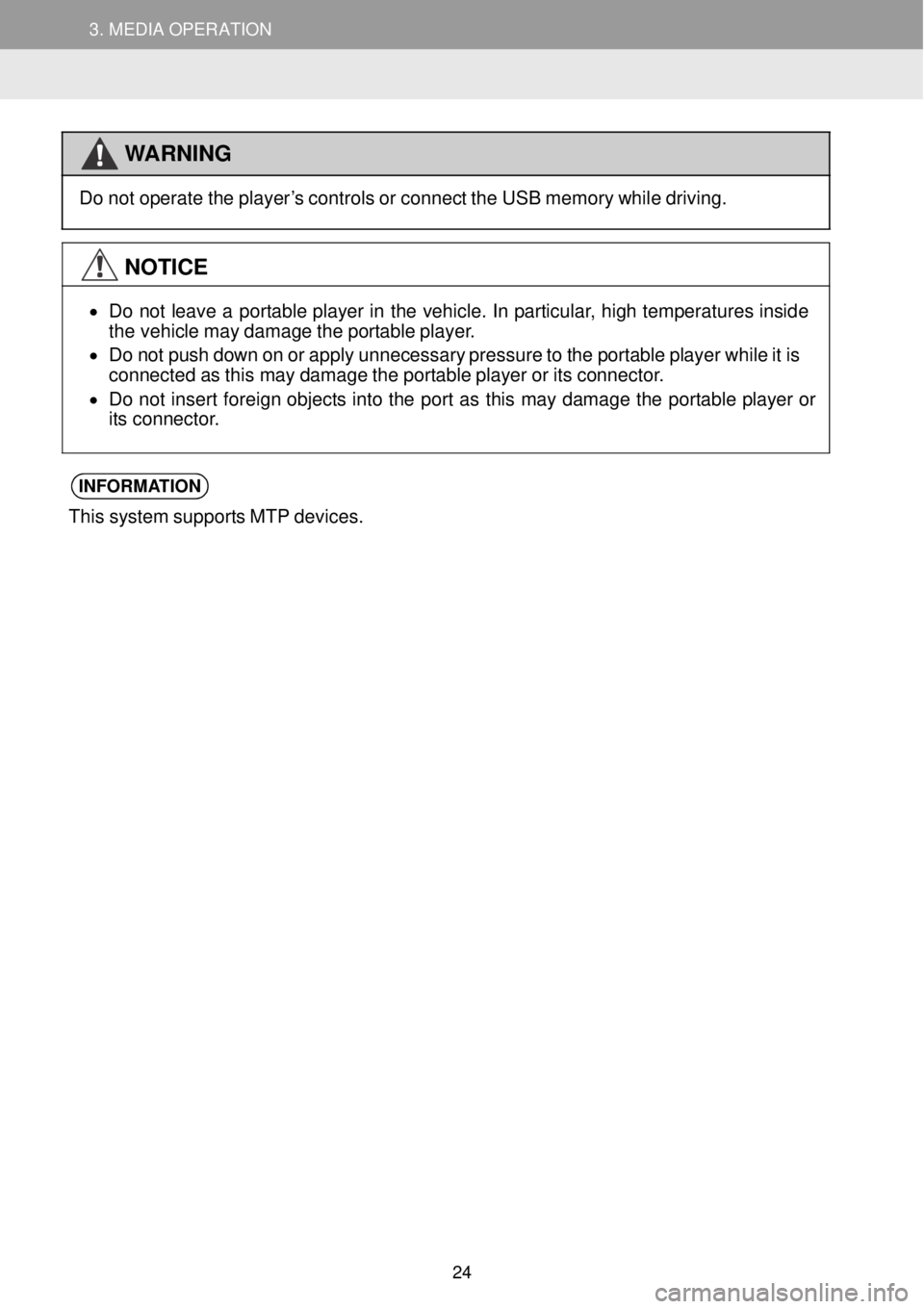
3. MEDIA OPERATION 3. MEDIA OPERATION
WARNING
Do not op
erate the pl ayer’s controls o r connect the USB memor y wh ile drivi ng.
NOTICE
•
Do not l eave a portable player in the v ehicle. In par ticular, high t empera ture s in sid e
t he veh icle ma y damage the portable pl ayer.
• Do not push down on or apply unneces sary pre ssur e to the p ortable pl aye r wh ile it is
connected as th is may d amage the portable playe r or its co nnec tor.
• Do not i nsert foreign objects into the port as this may da mag e the portab le p layer or
its connector.
INFORMA TION
This system supports MT P dev ices.
24
Page 28 of 164
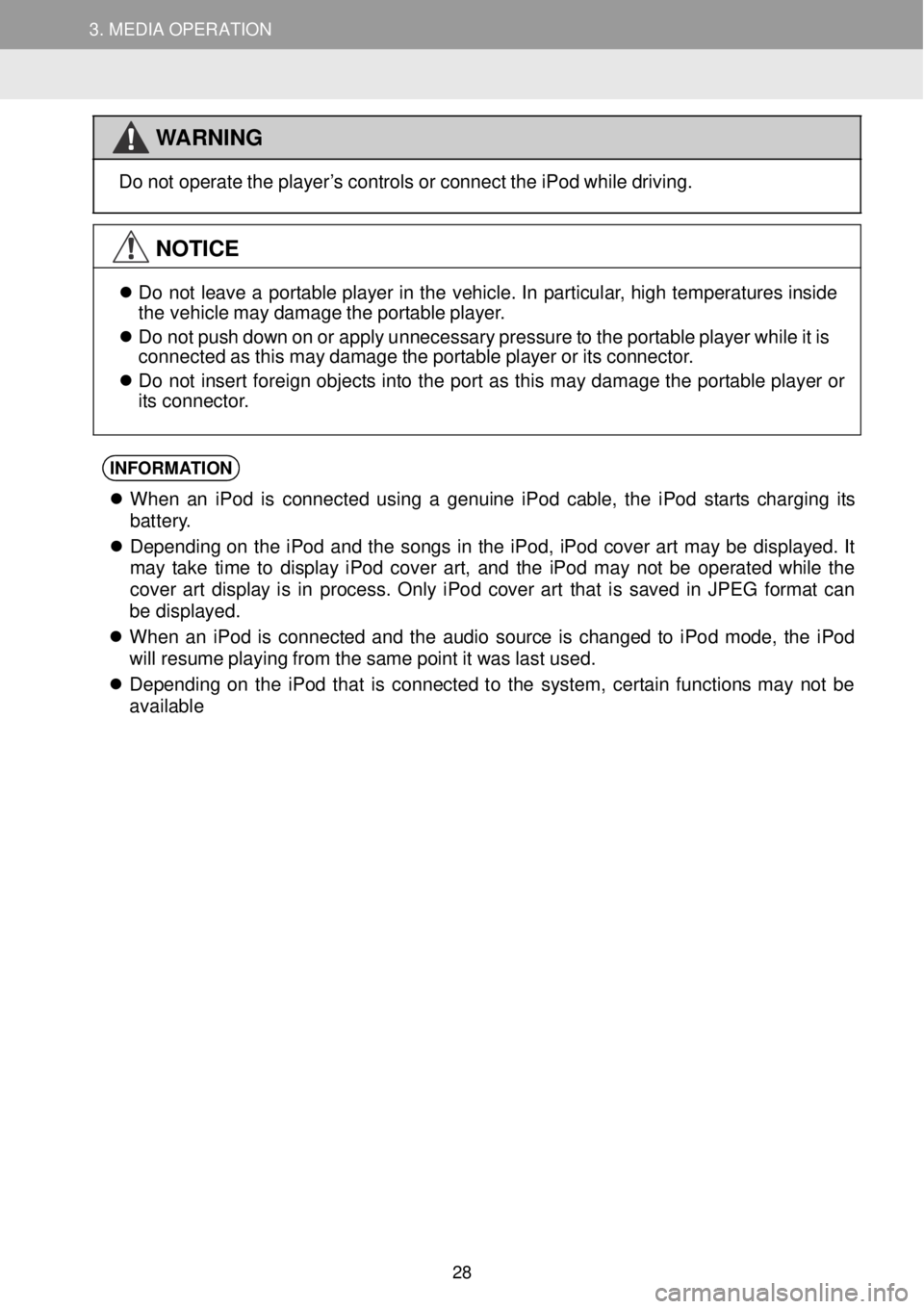
3. MEDIA OPERATION 3. MEDIA OPERATION
WARNING
Do not
operate the pl ayer’s cont rols or co nnect th e iPod while dr iving.
NOTICE
Do not le ave a portable p layer in th e vehic le. In p artic ular, h igh t emp eratures inside
t he veh icle may d amage the port able pl aye r.
Do not push down on or a pply un necess ary press ure to the portable playe r whi le it is
connected as t his ma y da mag e the portable player or its connector.
Do not in sert fore ign objects in to th e p ort as this may dam age the p ortable player or
its conne ctor.
INFORMA TION
When an iPod is co nnec ted using a genuin e iPod cable, the iPod s tarts c harging its
bat tery.
De pend ing on the iPod and the songs in the iPod, iPod cover art ma y be displ ayed. It
ma y take t ime to display iPod co ver art, and the i Pod ma y not be operated whi le the
cover art display is in process . On ly iPo d cover art t hat is sa ved in JPE G fo rmat can
be di splayed.
When an iPod is connected and the audio source is changed to iPo d mode, the iPod
wi ll r esume pl aying from the same po int it wa s last u sed.
De pend ing on the iPod that is c onnected to the system, cer tai n fu nctions may not be
ava ilable
28
Page 34 of 164
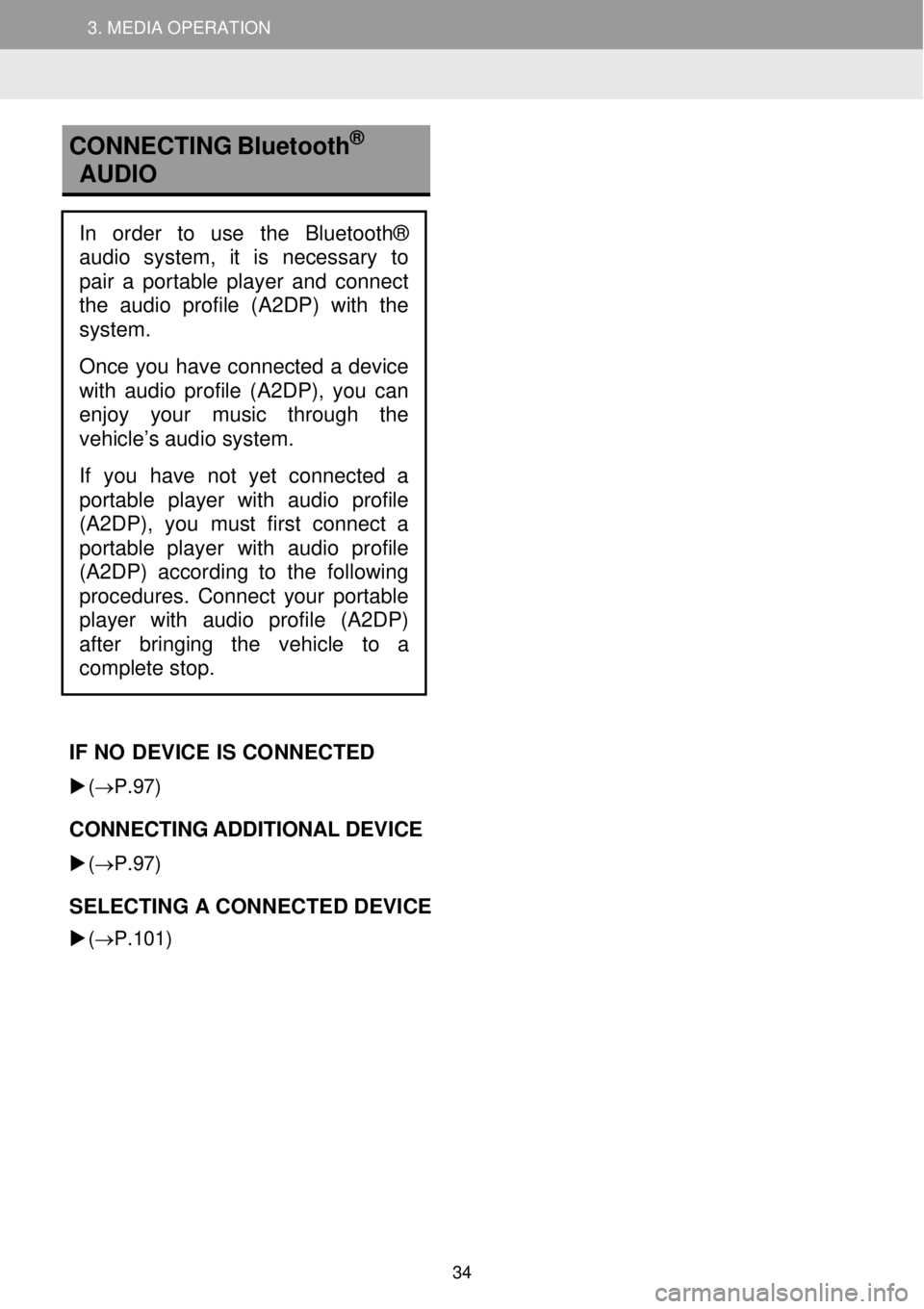
3. MEDIA OPERATION 3. MEDIA OPERATION
3. MEDIA OPERATION
CONNECTI NG Bluetooth
®
AU DIO
IF NO DEVI CE IS CO NNE CTED
(→ P.97)
CONNECTING AD DITIONAL DEVICE
(→ P.97)
SELECTING A CONN ECTED DEVICE
(→ P.101)
In order to use the Bluetooth®
audio system, it is necessary to
pai r a portable player and connect
the audio profile (A2DP) with the
system.
Once you have connected a device
with audio profile (A2DP), you can
enjoy your music through the
vehicle’s audio system.
If you have not yet connected a
p ortable player with audio profile
(A2DP), you must first connect a
porta ble player with audio profile
(A2DP) according to the following
procedures. Connect your portable
player with audio profile (A2DP)
after bringing the vehic
le to a
complete stop.
34
Page 36 of 164
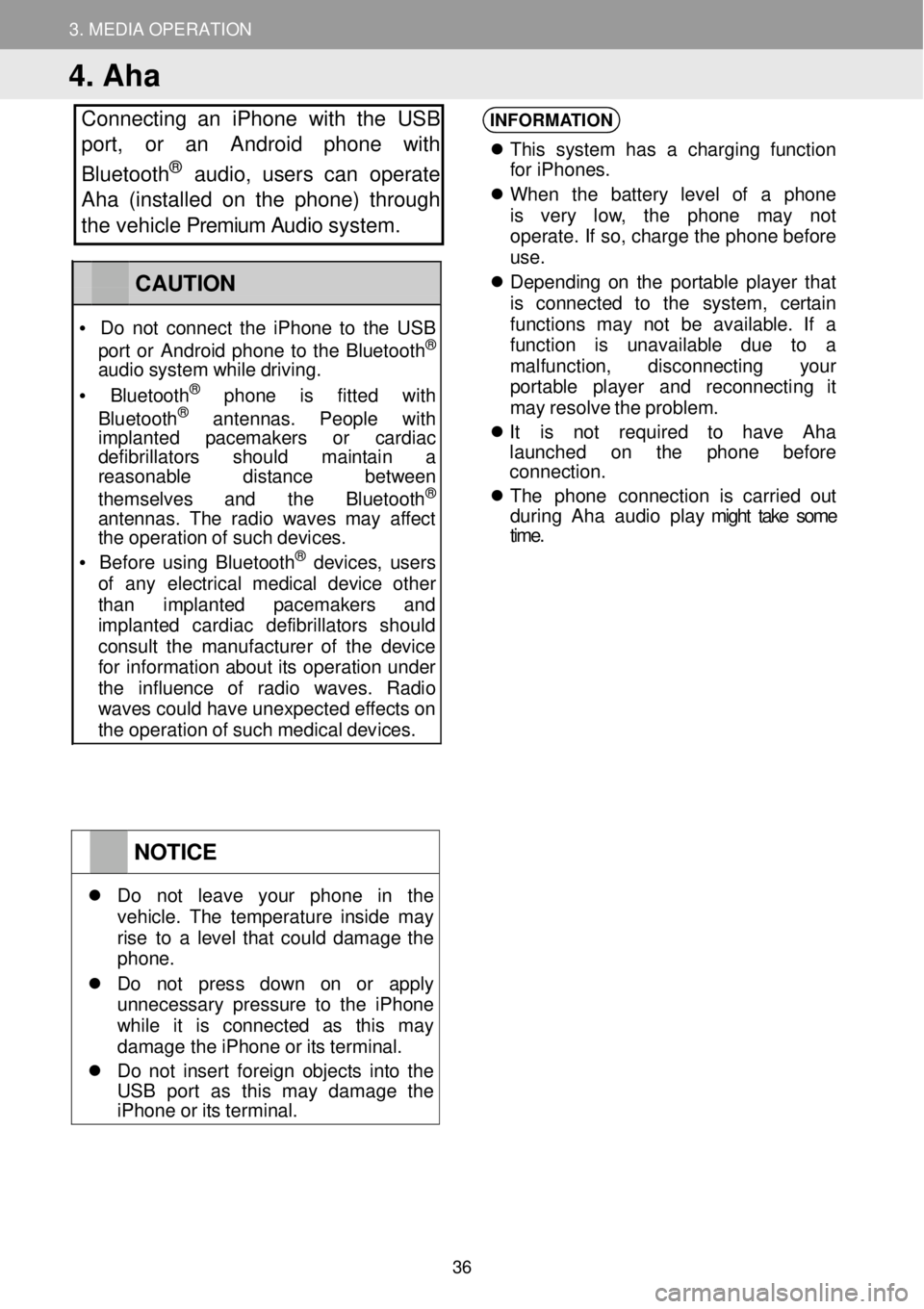
3. MEDIA OPERATION
4. Aha
Connecting an iPhone with the USB
port, or an Android phone with
Bluetooth
® au dio, users can operate
Aha (installed on the phone) through
the vehicle Premium Audio system.
INFORMATION
Th is s yst em has a charging fu nction
fo r iPhone s.
When the batt ery le vel of a ph one
is very low, the phone may not
operate . If so, ch arge the phone before
u se.
De pend ing on the portab le player t hat
is conne cted to the system , certain
fu nct ions may not be a vailable . If a
fu nct ion i s unava ilab le due to a
mal function , disconne cting your
p or table pla yer and r econnect ing it
ma y re sol ve the problem.
It is not requi red to have Aha
la unched on the p hone before
connection.
The pho n
e connection i s carr ied out
d urin g Ah a au dio play might take some
time .
NOTICE
Do not leave your p hone in the veh icle. The temper ature insi de ma y rise to a l evel that could damage the phon e.
Do not press down on or a pply unnecessary pressure to the i Phone wh ile it is co nnected as th is ma y damage th e iPh one or its terminal.
Do no t in ser t foreign obj ects into the US B por t as th is ma y damage t he iPhone or its terminal.
CAUTION
• Do not co nnect the i Phone to the USB
por t or Andr oid phone to the Bluet ooth®
audio system while drivi ng.
• Bluetooth® phone is f itte d with
Blu etooth® ant ennas . Peopl e with imp lanted pacemak ers or cardiac defi brillators sh ould maintain a reaso nable distance b etween
themse lve s and the Bluetooth®
ant ennas. The rad io wa ves may affect the op eration of such devices.
• Be for e us ing Bluetooth® devices, users of any e lectr ical medic al dev ice o ther than implanted p acemakers and imp lanted cardiac defibr illa tor s should consu lt the manu fact urer of the device for inf ormatio n about its op eration under the influence of radio wav es. Radio wav es c ould have unexpected ef fects on the operation of such medical devices.
36
Page 47 of 164
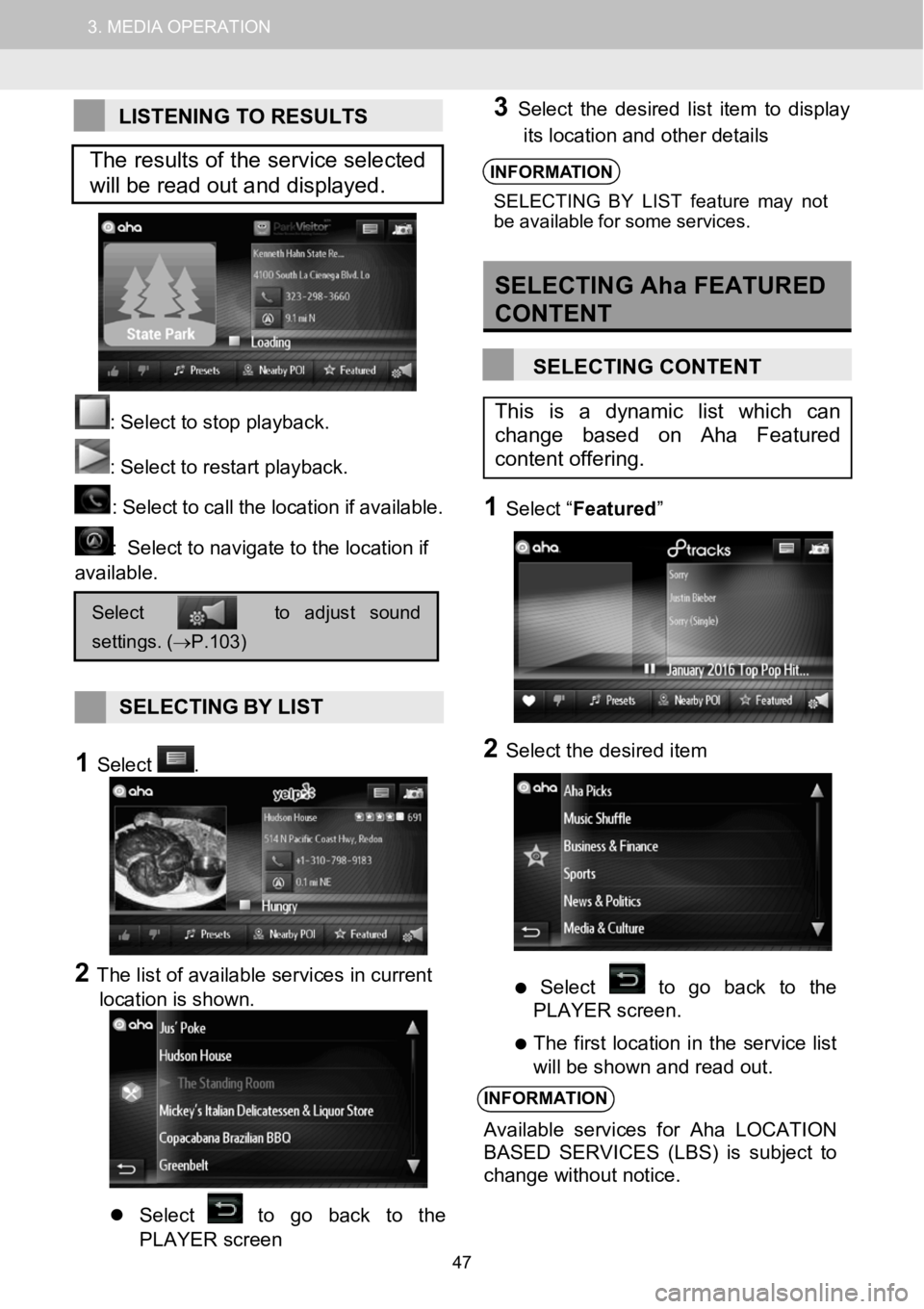
1.AUDIOSYSTEMOPERATION3.MEDIAOPERATION
LISTENING TO RESULTS
: Select to stop play back.
:Select torestart playback.
: Select tocallthe loc ation if a vailabl e.
:Select to navigate to the location if
available.
SELECTING BYLIST
1Select.
2The list of available services in current
location is shown.
Select to go back to the
PLAYER screen
3Select the desired l ist item to display
its location and other details
INFORMA TION
SELECTIN G BYLIST feat ure may not
be ava ilable for some servi ces.
SELECTING Aha FEATURED
CONTENT
SELECTING CONTENT
1Select “ Featured ”
2Select the desired item
Select to go back to the
PLAYER screen.
The first location in the service list
will be shown and read out.
INFORMATION
Available services for Aha LOCATION
BASED SERVICES (LBS) is subject to
change without notice.
Selecttoadjustsound
settings.(→P.103)
This is a dynamic list which can
change based on Aha Featured
content offering.
The results of the service selected
will be read out and displayed.
47
Page 50 of 164
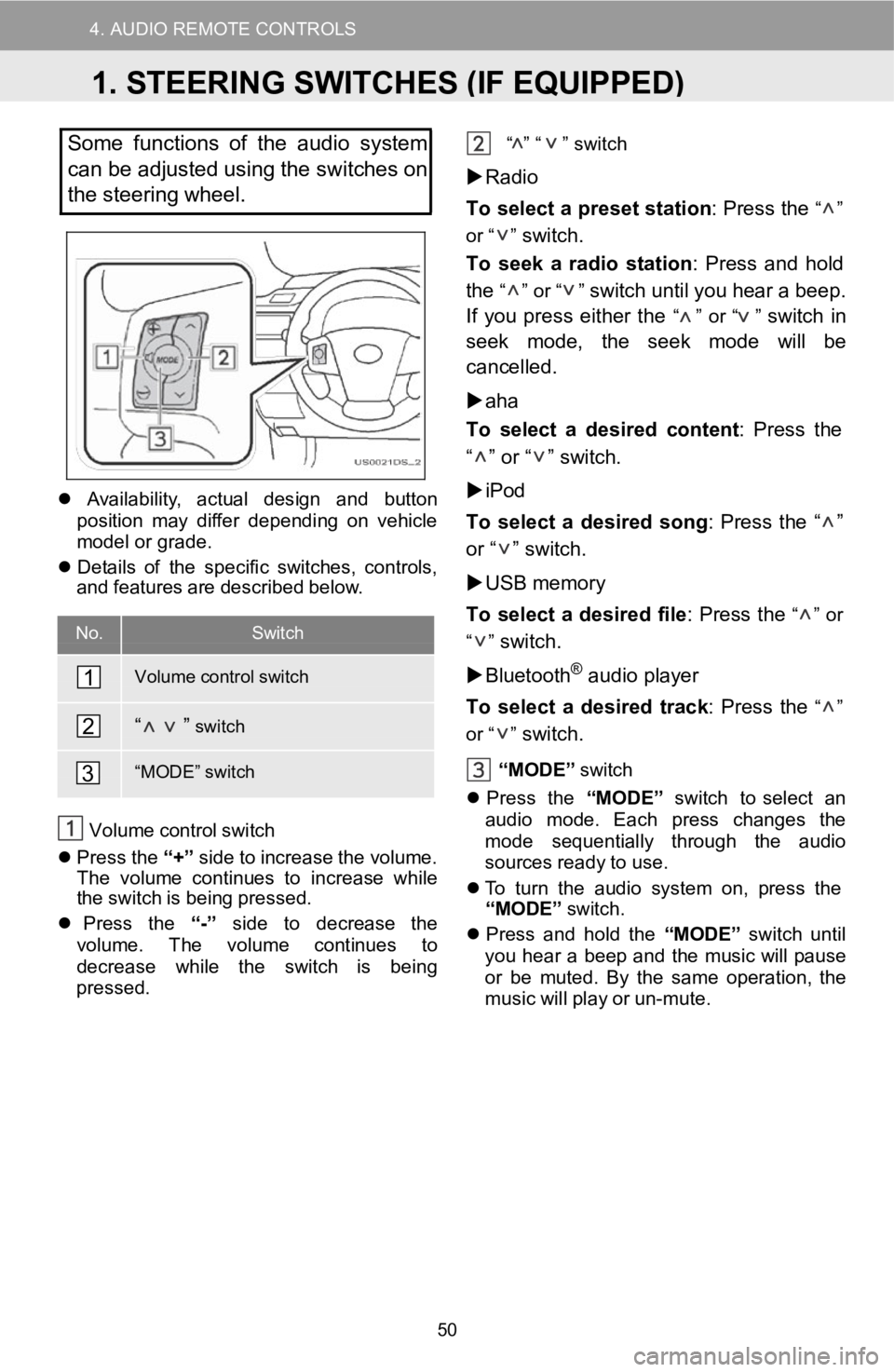
4. AUDIO REMOTE CONTROLS
D
Somefunctions of theaudio system
can be adjusted using the switches on
the stee ring wheel.
Availabil ity, a ctual design andbutton
pos ition may differ d epending on v ehicle
mo del or grade.
De tails of the specific sw itches, controls,
and features a re descr ibed below.
No.Switch
Volume control switch
“ ”switch
“MOD E”switch
Volum e co ntrolswi tch
Press the“+” side to in crease the volu me.
Th e vol ume continues to i ncreasewhile
the switch isbei ng pressed.
Press the “-”side todecrease the
volu me. The volum e continue s to
de crease while the switch isbeing
pr esse d. “
” “ ”
switch
Radio
To select apr eset statio n: Pr ess the
“ ”
or “ ”
switch.
To seek a ra dio statio n: Press andhold
the
“ ” or “ ”switch untilyouhear a b eep.
If you press either the
“ ” or “ ”switchin
seek mode, the s eek mo dewill be
ca ncelled.
aha
To select a de sired content : Press the
“ ” or “ ” switch.
iPod
To select ade sired so ng: Press the“ ”
or “ ” switch.
USB memory
To select adesir edfile: Press the
“ ” or
“ ”
switch.
Bluetoot h
®audio player
To select a d esiredtrack: Press the
“ ”
or “ ”
switch.
“MODE ”switch
Pres s the “MODE” switch t o select an
aud iomode. Each press changes the
mod e se quen
tial ly through the audio
sources re adytouse.
To turn the audio s ystem on, press the
“MODE”
sw itch.
Press and hold the “MODE”switch until
yo uhear a b eepand the mu sic wi llpause
or be muted. By the sameop erati on, the
mus icwill p lay or un-mute.
1
2
3
1.STEERING SWITCHES (IF EQUIPPED)
50
Page 100 of 164
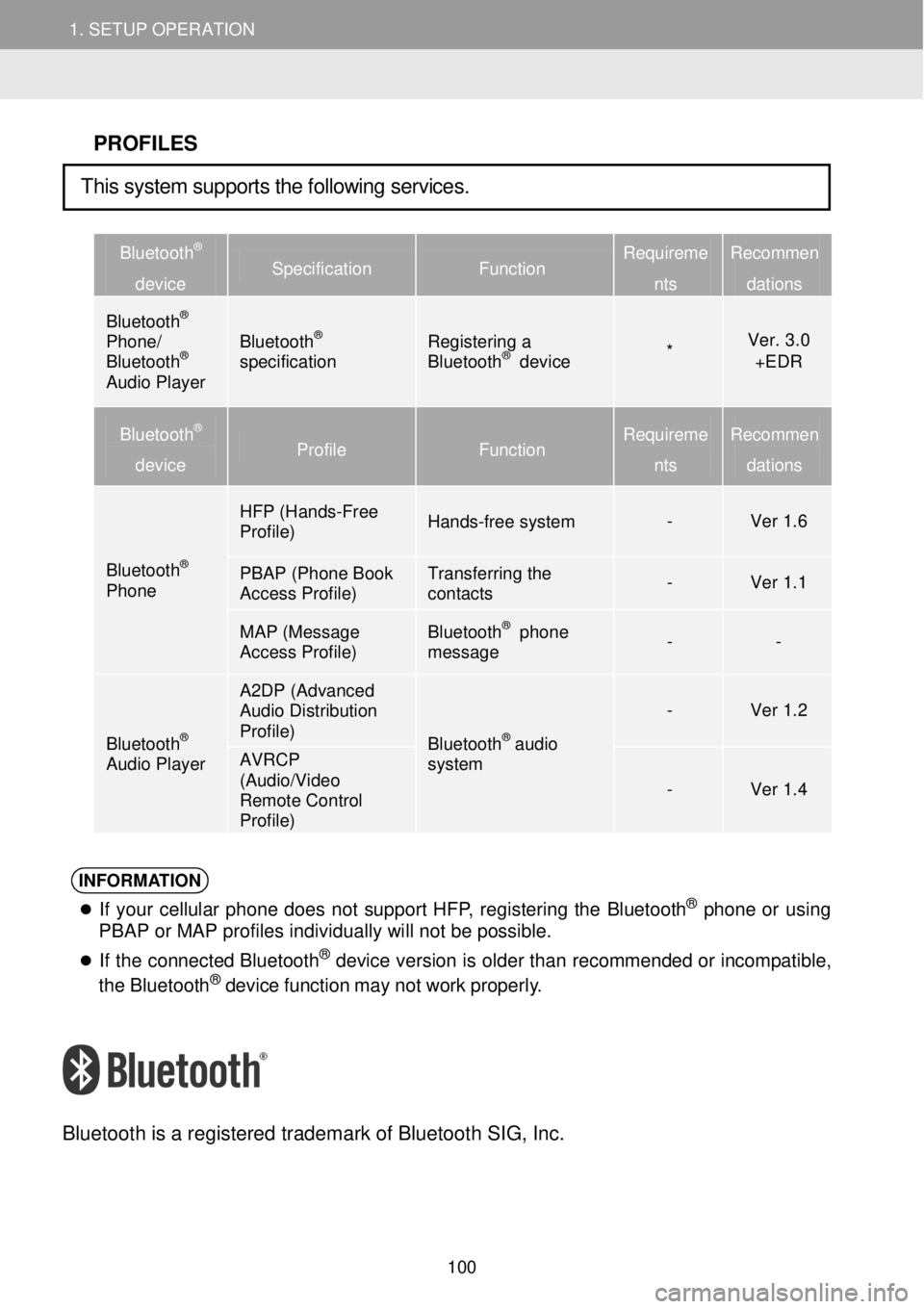
1. SETUP OPERATION 1. SETUP OPERATION
PROFILES
Bluetooth®
device Specification Function Requireme
nts
Recommen
dations
Bluetooth® Phone/ Bluetooth® Audio Player
Bluetooth® specification Registering a Bluetooth® device * Ver. 3.0 +EDR
Bluetooth®
device Profile Function Requirem e
nts
Recommen
dations
Bluetooth® Phone
HFP (Hands- Free Profile) Hands-free system - Ver 1.6
PBAP (Phone Book Access Profile) Transferring the contacts - Ver 1.1
MAP (Message Access Profile) Bluetooth® phone message - -
Bluetooth® Audio Player
A2DP (Advanced Audio Distribution Profile) Bluetooth® audio system
- Ver 1.2
AVRCP (Audio/Video Remote Control Profile)
- Ver 1.4
INFORMATION
If you r cellular ph one does not support HFP, reg isterin g the Bluet oo th® phon e or using
PBAP or MAP profiles individually will not be possible.
If the co nnec ted Bl uet oot h® de vic e version is o lder t han recommended or in compatibl e,
the Bluet ooth® device fun ction may not work pro perly.
Blue tooth is a re gistered tradem ark of B lueto oth SIG, Inc.
This system supports the following services.
100