navigation system TOYOTA COROLLA iM 2018 Accessories, Audio & Navigation (in English)
[x] Cancel search | Manufacturer: TOYOTA, Model Year: 2018, Model line: COROLLA iM, Model: TOYOTA COROLLA iM 2018Pages: 164, PDF Size: 8.51 MB
Page 2 of 164
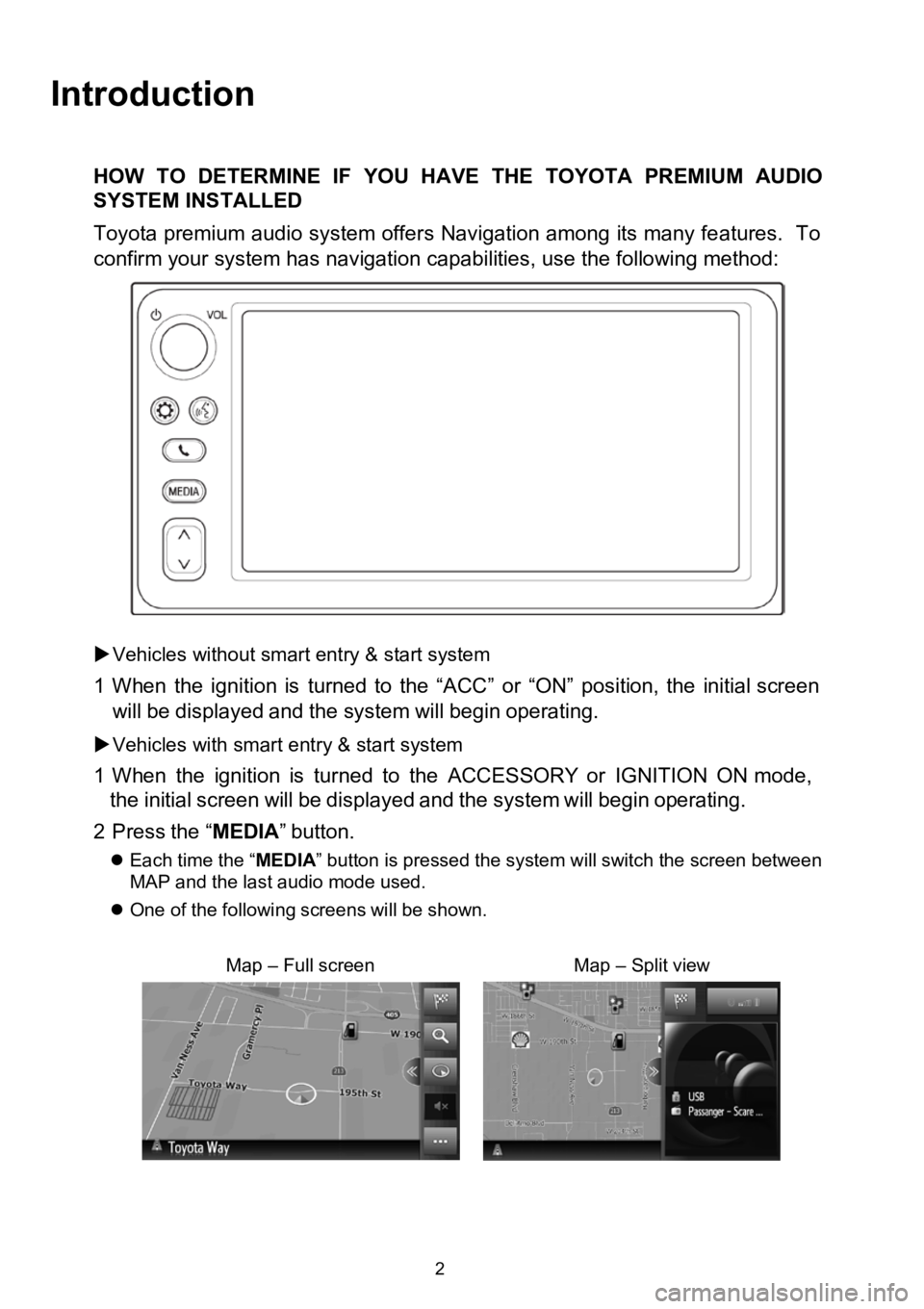
Introduction
HOW TODETERMINE IF YOU HAVE THE TOYOTA PREMIUM AUDIO
SYSTEM INSTALLED
Toyota premium audio system offers Navigation among its many features. To
confirm your system has navigation capabilities, use the following method:
Vehicles without smart entry &start system
1 When the ignition is turned to the “ACC”or“ON” position, the initial screen
will bedisp layed and the systemwillbegin operating.
Vehicles with smart entry & startsystem
1 Wh en the ignition isturned to the ACCESSORY orIGNITI ONON mode,
the initial screen willbe displayed and the systemwillbegin
operating.
2 Press the“MEDIA ”button.
Each time the “ MEDIA” button is pressed the system will switch the screen between
MAP and the last audio mode used.
One of the followi ng scre enswillbe shown.
Map–Full screenMap –Split view
2
Page 4 of 164
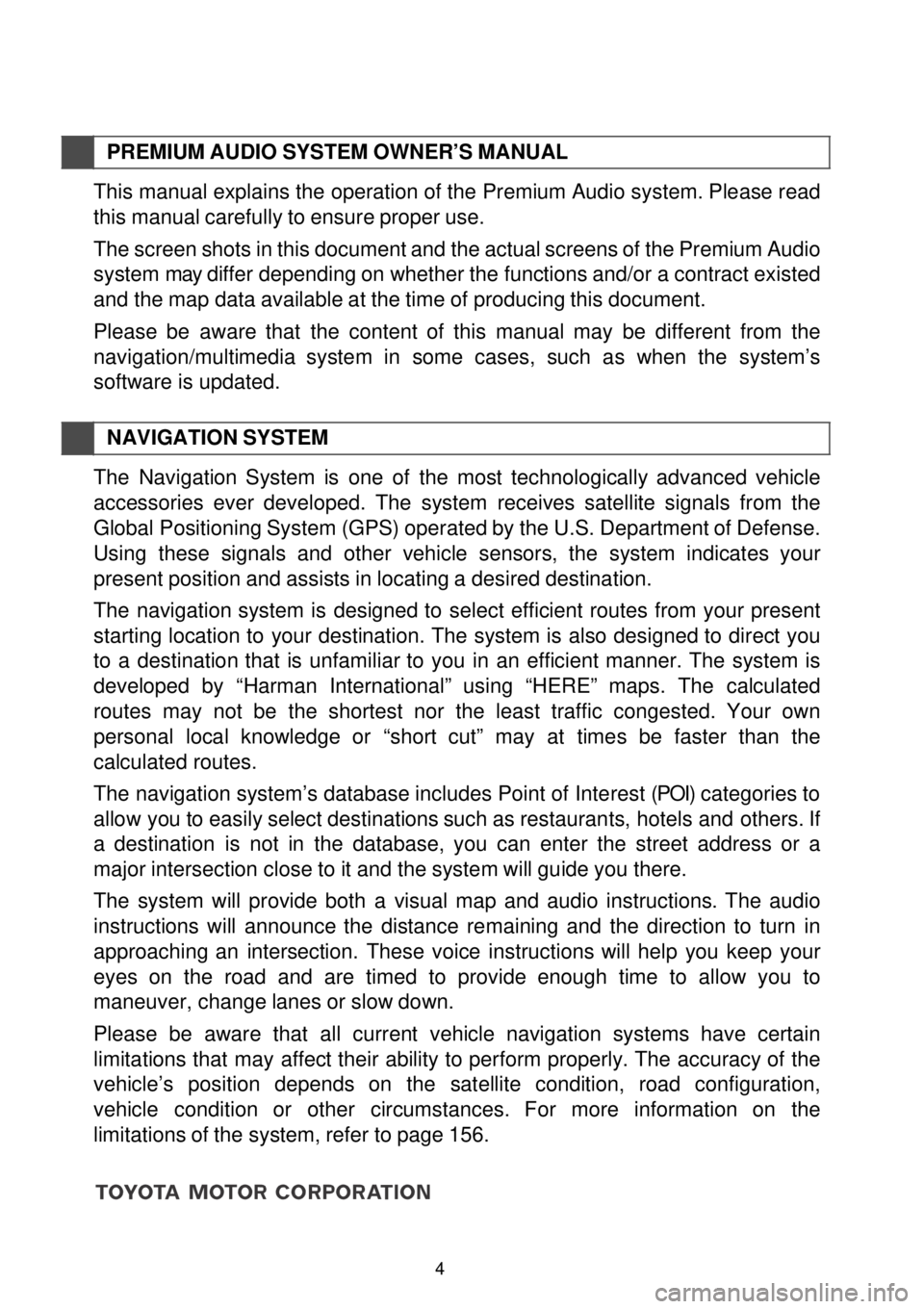
PREMIUM AUDIO SYST EM OWN ER’S MANUAL
This manual explains the operation of the Premium Audio system. Please read
this manual carefully to ensure proper use.
The screen shots in this document and the actual screens of the Premium Audio
system may differ depending on whether the functions and/or a contract existed
and the map data available at the time of producing this document.
Please be aware that the content of th is manual may be different from the
navigation /multimedia system in some cases, such as wh en the sy stem’s
software is up dated.
N AVIG ATION SYSTEM
The Navigation System is o ne of the most technologically advanced vehi cle
ac ces sories ever develo ped. The system receives satellite sig nals from the
Global Positioning System (GPS) operated by the U.S. Department of Defense.
Using these signals and other vehicle sensors, the system indicates your
present position and assists in locating a desired destination.
The navigation system is designed to select efficient routes from your present
sta rting location to your destination. The system is also designed to direct you
to a destination that is unfamiliar to you in an efficient manne r. The system is
devel oped by “Harman International” us ing “HERE” maps. The calculated
routes may not be the sho rtest nor the least traffic congested. Your own
personal local knowledge or “short cut” may at times be faster than the
calculated routes.
The navigation system’s database i nc
ludes Point of Interest (POI) categories to
allow you to easily select destinations such as restaurants, hotels and others . If
a destination is not in the database, you can enter the street address or a
major intersection c lose to it and the sys tem will guide you there.
The system will provide both a visual map and audio instructions. The audio
in structions will announce the distance remaining and the direction to turn in
approaching an
intersection. These voice instructions will help you keep your
eyes on the road and are tim ed to provide enough time to allow you to
maneuver, ch ange lanes or slow down.
Please be aware th at all current vehicle navigation systems have certain
limit atio ns that may affect their ability to perform properly. The accuracy of the
vehi cle’s pos ition depends on the satellite condition, road co nfiguration,
vehicle condi tion or other circumstances. F or more information on the
limitations of the system, refer to page 156.
4
Page 9 of 164
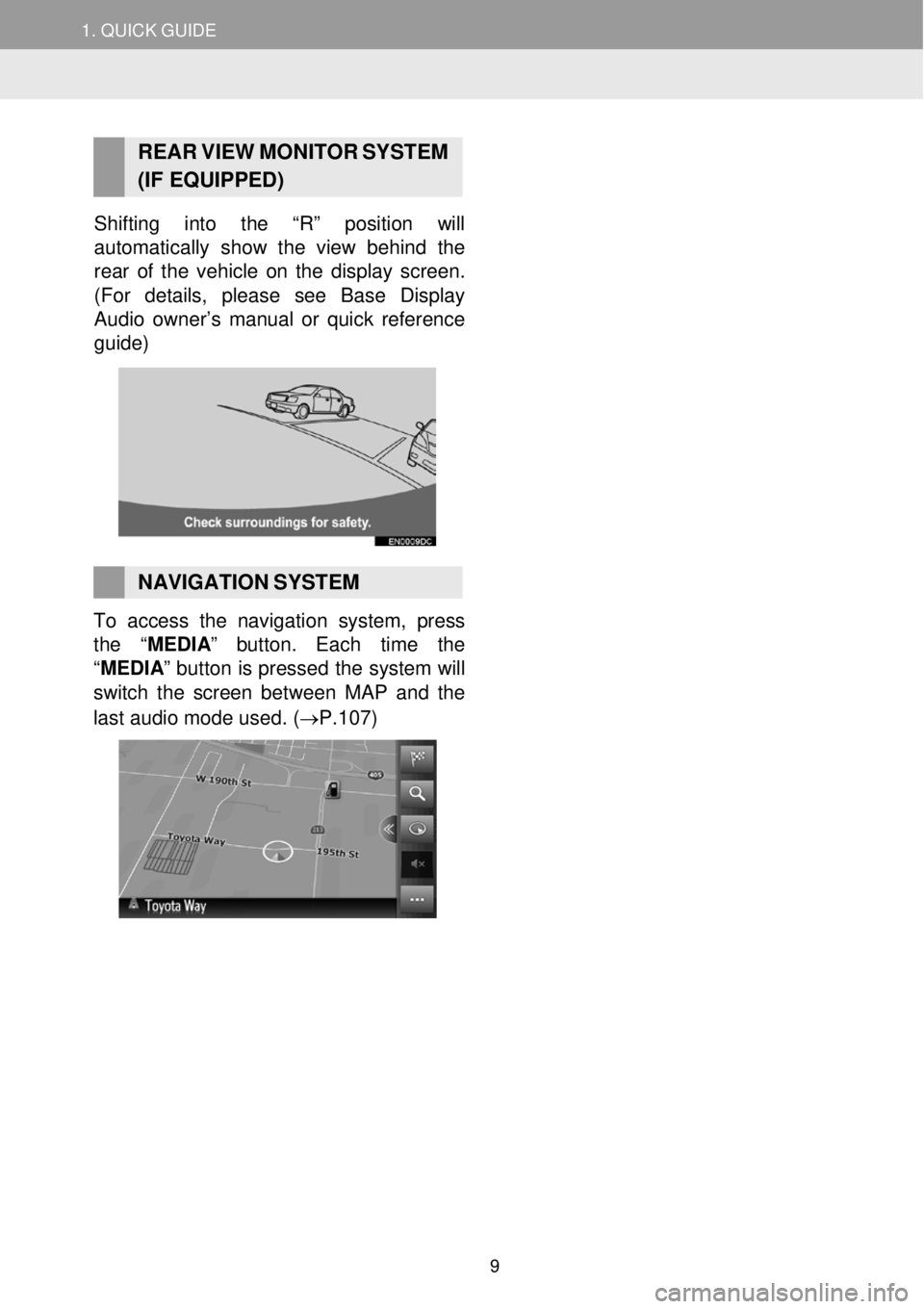
1. QUICK GUIDE
REAR V IEW MONI TOR SYST EM
(IF EQUIPPED)
Shifting into the “R” position will
automatically show the view behind the
rea r of the vehicle on the display screen.
(For details , please see Base Di splay
Audio owner’s manual or quick reference
guide)
NAVIGATION SYSTEM To access the navigation system, press
the “MEDIA ” button. Each time the
“MEDIA ” button is pressed the system will
switch the screen betw een MAP a nd the
last audio mo de used . (→P.1 07)
9
Page 91 of 164
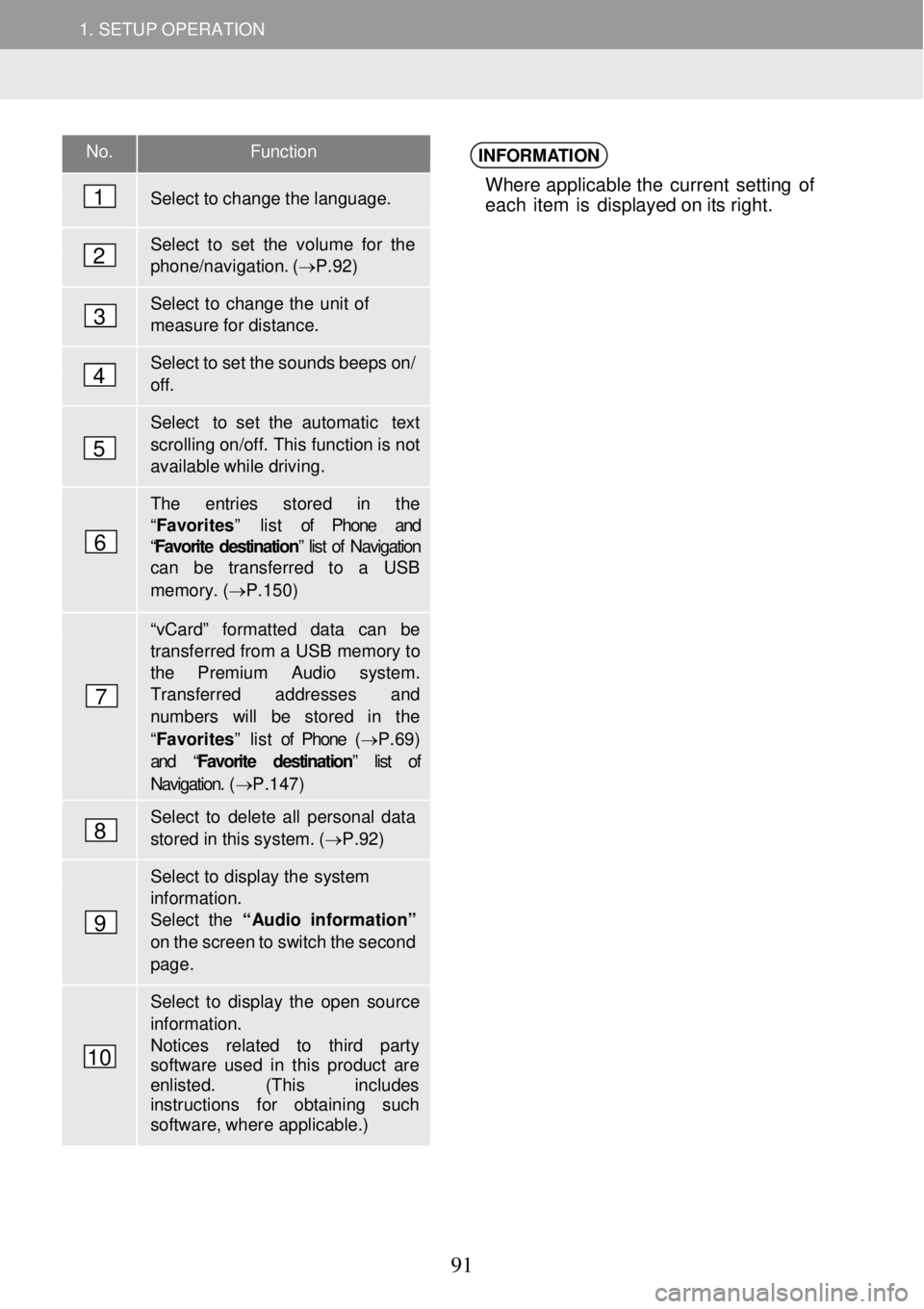
1. SETUP OPERATION 1. SETUP OPERATION
No. Functi on
Select to change the language.
Select to set the volu me for the phone/navigation. ( →P.92)
Select to change the unit of meas ure for distance.
Select to set the sounds beeps on/ off.
Select to set the automatic text
scrolling on/off. This function is not available while driving.
The entries s tored in the “ Favorites ” list of Phone and “Favorite destination” list of Navigation can be transferred to a USB
memory. (→P.150 )
“vCard” for matted data can be transferred from a USB memory to the Premium Audio syste m. Transfer red a ddresses and numbers will be stor ed in the
“Favorites ” list of Phone (→ P.69) and “ Favorite destination” list of
Navigation. ( →P.147)
Select to delete all personal data
stored in this system. ( →P.92)
Select to display the system
information. Select the “Audio in formati on”
on the screen to switch the second page.
Select to display the open source
information. Notices related to third party software used in this pr oduct are enlisted. ( This includes instr uctions for obtaining such softwa re, wher e applicable.)
INFORMATION
Where applicable t he curren t setting of
each item is d isplay ed o n its ri ght.
1
2
3
4
5
6
7
8
9
10
91
Page 106 of 164
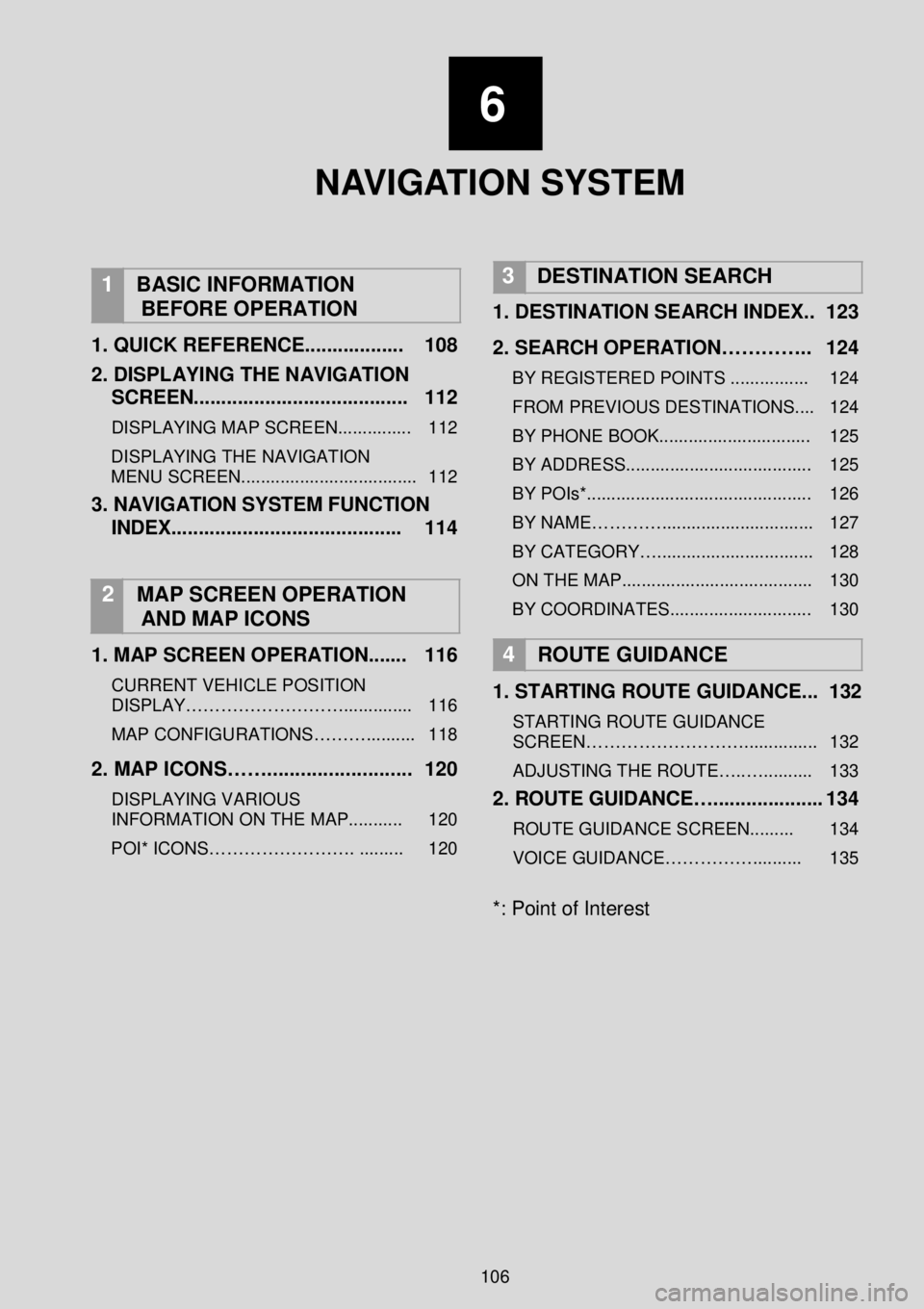
1.SETUP OPERATION
6
NAVIGATION
SYSTEM
1
BASIC INFORMATION
BEFORE OPERATION
1. QUICK REFERENCE ...... ............ 108
2. DISPLAYING THE NA VIGATION
SCREEN.. ....... .............................. 112
DISPLAYING MAP SCREEN ............... 112
DISPLAYING THE NAVIGATION
MENU SCREEN.................................... 112
3. NAVIGATION SYSTEM FUNCTION
INDEX ...... .................................... 114
2 MAP SCREEN OPERATION
AND MAP ICONS
1 . MAP SCREEN OPERATION ...... . 116
CURRENT VEHICLE POSITION
DISPLAY……………………….............. 116
MAP CONFIGURATIONS……….......... 118
2. MAP ICONS……. ......................... 120
DISPLAYING VARIOUS
INFORMATION ON THE MAP........... 120
POI* ICONS……………………. ......... 120
3 DESTINATION SEARCH
1. DESTINATION SEARCH INDEX. . 123
2. SEARCH OPERATION………….. 124
BY REGISTERED POINTS ................ 124
FROM PREVIOUS DESTINATIONS.... 124
BY PHONE BOOK ............................... 125
BY ADDRESS...................................... 125
BY POIs*.............................................. 126
BY NAME…………............................... 127
BY CATEGORY…................................ 128
ON THE MAP....................................... 130
BY COORDINATES............................. 130
4
ROUTE GUIDANCE
1. STARTING ROUTE GUIDANCE ... 132
STARTING ROUTE GUIDANCE
SCREEN………………………............... 132
ADJUSTING THE ROUTE…..….......... 133
2. ROUTE GUID ANCE….................... 134
ROUTE GUIDANCE SCREEN......... 134
VOICE GUIDANCE…………….......... 135
*: Point of Interest
106
Page 107 of 164
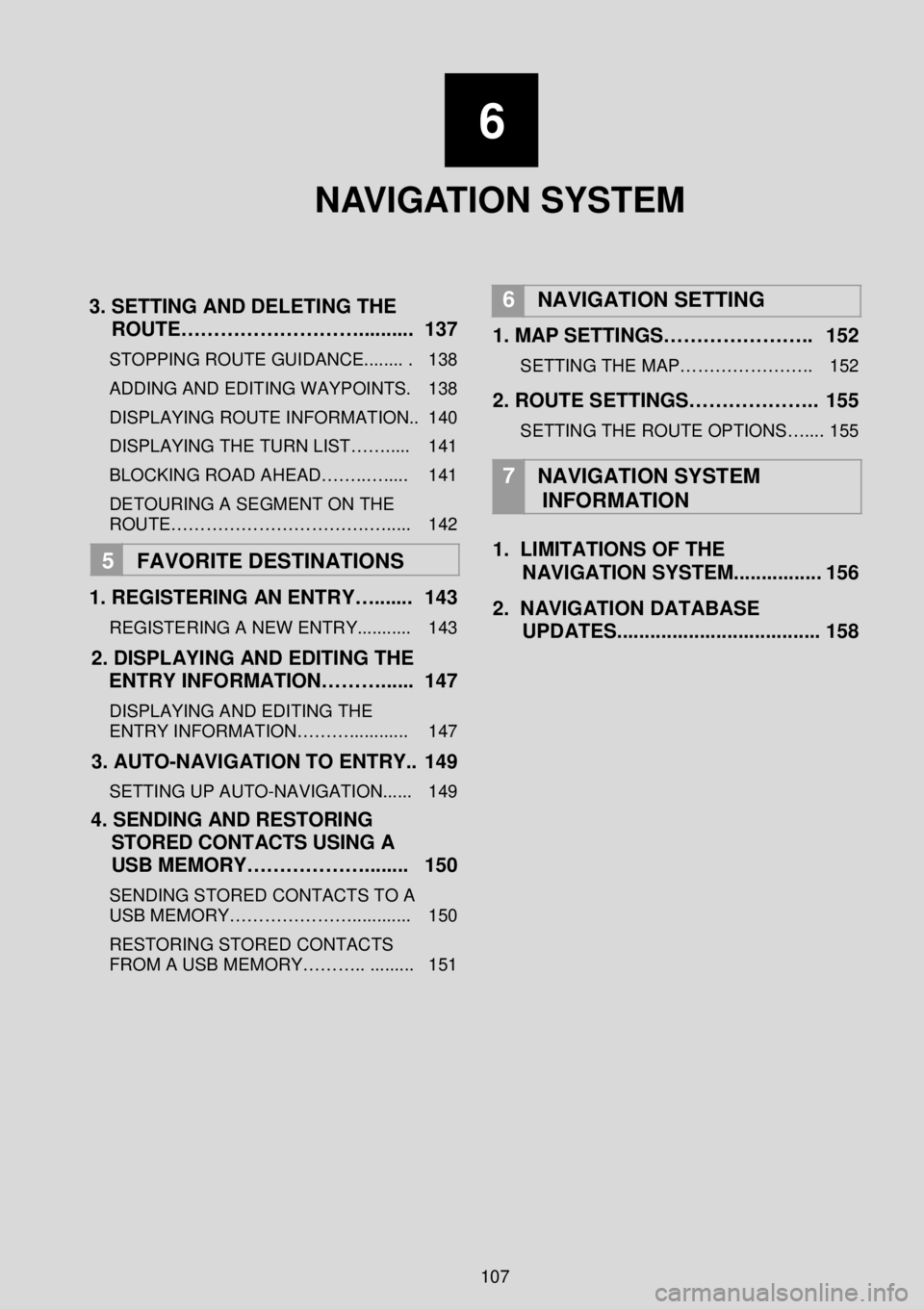
6
NAVIGATION SYSTEM
3 . SETTING AND DELETING THE
ROUTE……………………….... ...... 137
STOPPING ROUTE GUIDANCE........ . 138
ADDING AND EDITING WAY POINTS. 138
DISPLAYING ROUTE INFORMATION.. 140
DISPLAYING THE TURN LIST……..... 141
BLOCKING ROAD AHEAD……..…..... 141
DETOURING A SEGMENT O N THE
ROUTE…………………………….…..... 142
5 FAVORITE DESTINATION S
1 . REGISTERING AN ENTRY…....... 143
REGISTERING A NEW ENTRY........... 143
2. DISPLAYING AND EDITING THE
ENTRY INFORMATION………. ..... 1 47
DISPLAYING AND EDITING THE
ENTRY INFORMATION………............ 147
3. AUTO -NAVIGATION TO ENTRY.. 1 49
SETTING UP AUTO -NAVIGATION...... 149
4. SENDING AND RESTORING
STORED CONTACTS USING A
USB MEMORY……………….. ...... 150
SENDING STORED CONTACTS TO A
USB MEMORY…………………... ......... 150
RESTORING STORED CONTACTS
FROM A USB MEMORY……….. ......... 151
6
NAVIGATION SETTING
1. MAP SETTINGS………………….. 152
SETTING THE MAP………………….. 152
2. ROUTE SETTINGS……………….. 155
SETTING THE ROUTE OPTIONS….... 155
7
NAVIGATION SYSTEM
INFORMATION
1. LIMITATIONS OF THE
NAVIGATION SYSTEM. .... ........... 156
2. NAVIGATION DATABASE
UPDATES.. ................................... 158
107
Page 108 of 164
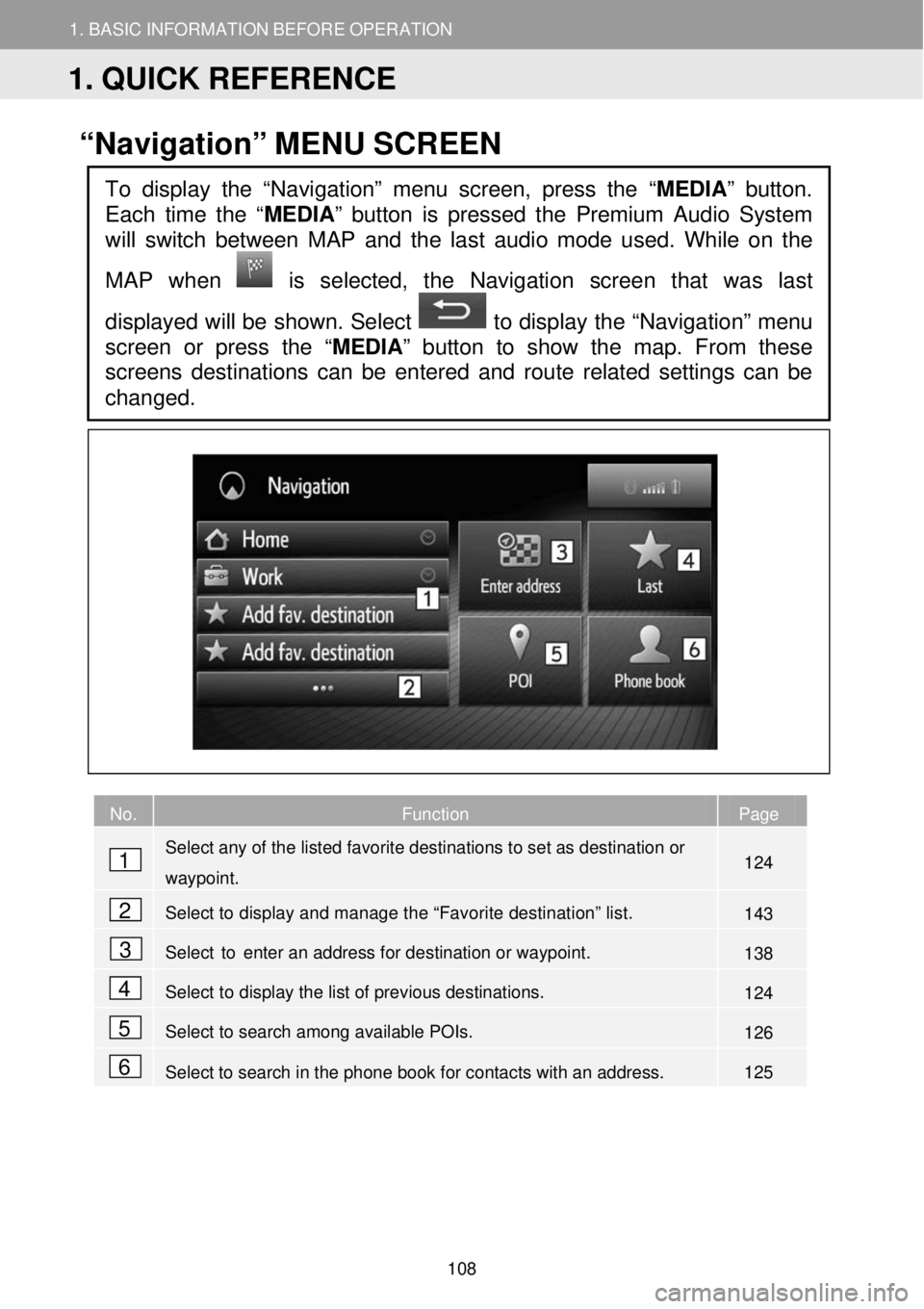
1. BASIC INFORMATION BEFORE OPERATION
1. QUICK REFERENCE
1. BASIC INFORMATION BEFORE OPERATION
“Navigation” MENU SCREEN
No. Function Page
Select any of the listed favorite destinations to set as destination or
waypoint. 124
Select to display and manage the “Favorite destination” list. 143
Select to enter an address for destination or waypoint. 138
Select to display the list of previous destinations. 124
Select to search among available POIs. 126
Select to search in the phone book for contacts with an address. 125
To display the “Navigation” menu screen, press the “MEDIA” button.
Each time the “
MEDIA” button is pressed the Premium Audio System
will switch between MAP and the la st audio mode used. While on the
MAP when
is selected, the Navigation screen that was last
displayed will be shown. Select to display the “Navigation” menu
screen or press the “MEDIA ” button to show the map. From these
screens destinations can be entered and route related settings can be
changed.
1
2
3
4
5
6
1. QUICK REFERENCE
108
Page 112 of 164
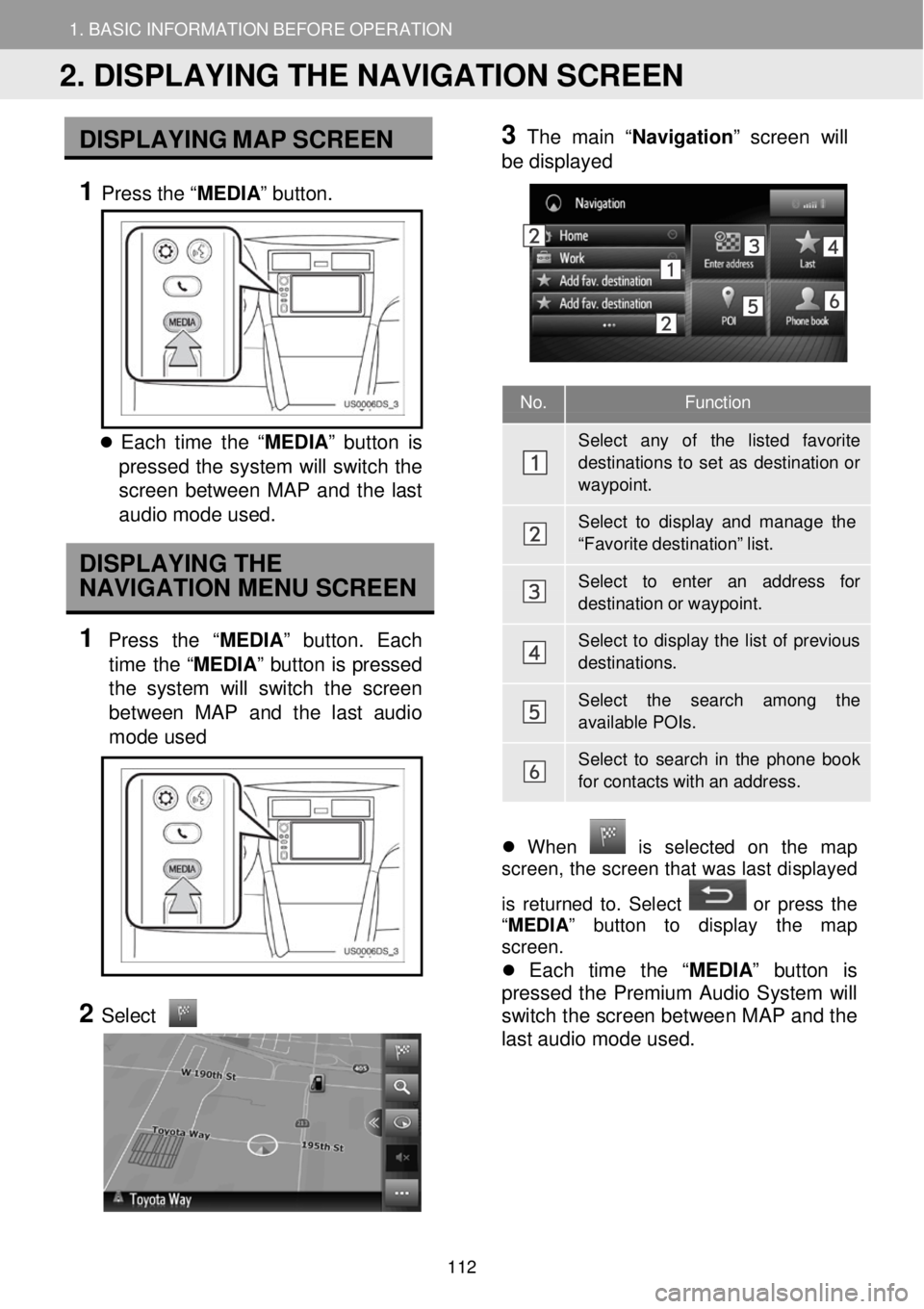
1. BASIC INFORMATION BEFORE OPERATION 1. BASIC INFORMATION BEFORE OPERATION
No. Functi on
Sele ct any of the listed favorite destinations to set as destination o r
waypoint.
Sele ct to display and mana ge the
“Favo rite destination” list.
Sele ct to enter an address for
destination or waypoint.
Select to display the list of previous
destinations.
Sele ct the search among the
available POIs.
Select to sear ch in the phone book
for contacts with an addr ess.
DISPLAY ING MAP SCR EEN
1 Press the “ MEDIA” button.
Each time t he “ MEDIA ” button is
pressed th e system will switch the
scre en between MAP and the last
au dio mod e used.
DISPLAYING THE
NAVIGATION MENU SCREEN
1 Press the “MEDIA” butt on. Each
time the “MEDIA ” button is pressed
the system w ill switch the scr een
betw een MAP and the last audi o
mo de used
2
Select
3 Th
e main “ Navigatio n” screen will
b e displa yed
Wh en is selected on the map
screen, the screen t hat was las t displ ayed
is returne d to. Se lect
or p ress t he
“ MEDIA ” button to displa y th e map
screen.
Each time the “ MEDIA” button is
pr esse d the Premium Audio System w ill
switch t he screen between MAP and the
last audio mode us ed.
2. DISPLAYING THE NAVIGATION SCREEN
112
Page 114 of 164
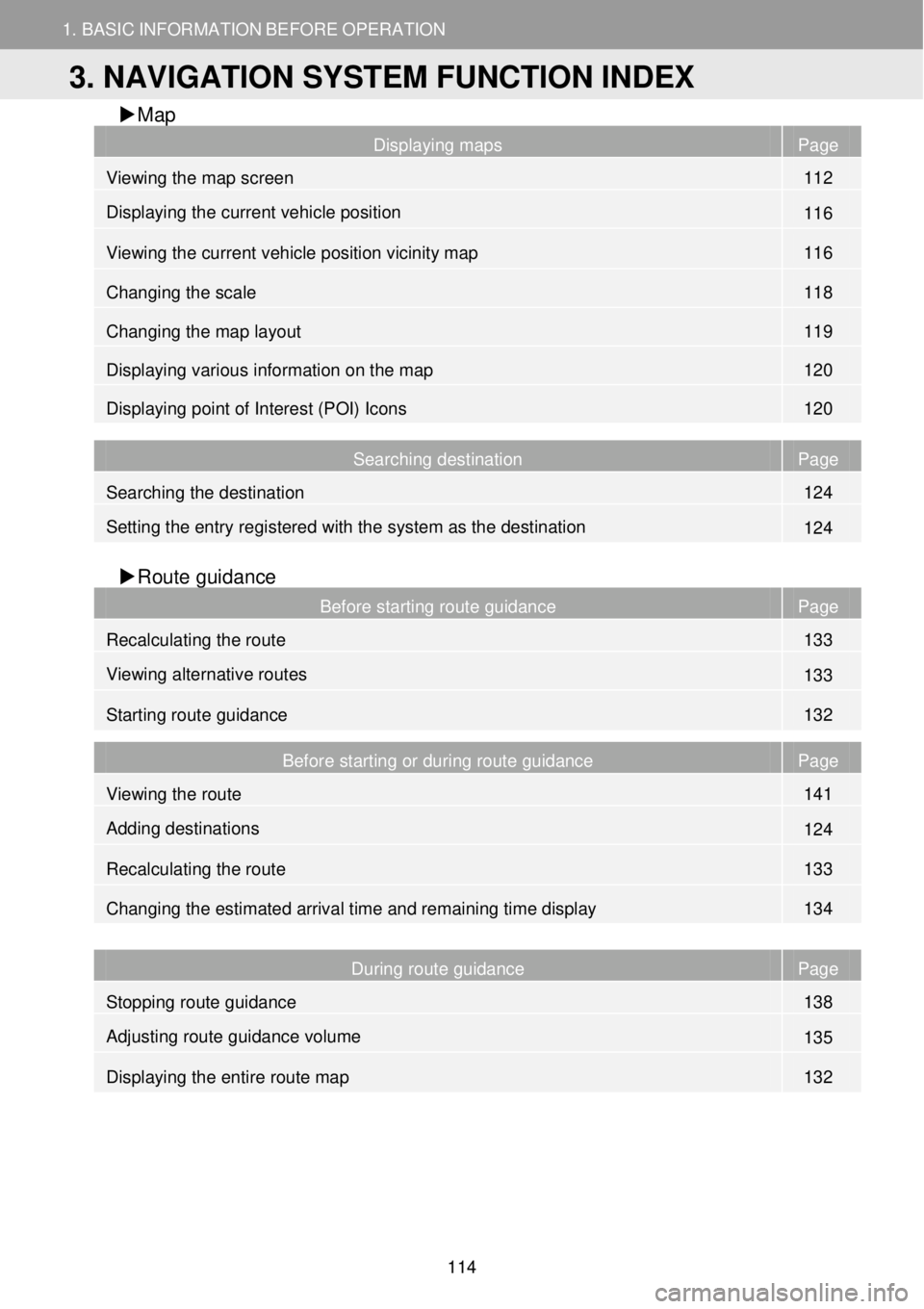
1. BASIC INFORMATION BEFORE OPERATION
3. NAVIGATION SYSTEM FUNCTION INDEX
1. BASIC INFORMATION BEFORE OPERATION
Map
Displaying maps Page
Viewing the map screen 112
Displaying the current vehicle position 116
Viewing the current vehicle position vicinity map 116
Changing the scale 118
Changing the map layout 119
Displaying various information on the map 120
Displaying point of Interest (POI) Icons 120
Searching destination Page
Searching the destination 124
Setting the entry registered with the system as the destination 124
Route gui dance
Before starting route guidance Page
Recalculating the route 133
Viewing alternative routes 133
Starting route guidance 132
Before starting or during route guidance Page
Viewing the route 141
Adding destinations 124
Recalculating the route 133
Changing the estimated arrival time and remaining time display 134
During route guidance Page
Stopping route guidance 138
Adjusting route guidance volume 135
Displaying the entire route map 132
3. NAVIGATION SYSTEM FUNCTION INDEX
114
Page 115 of 164
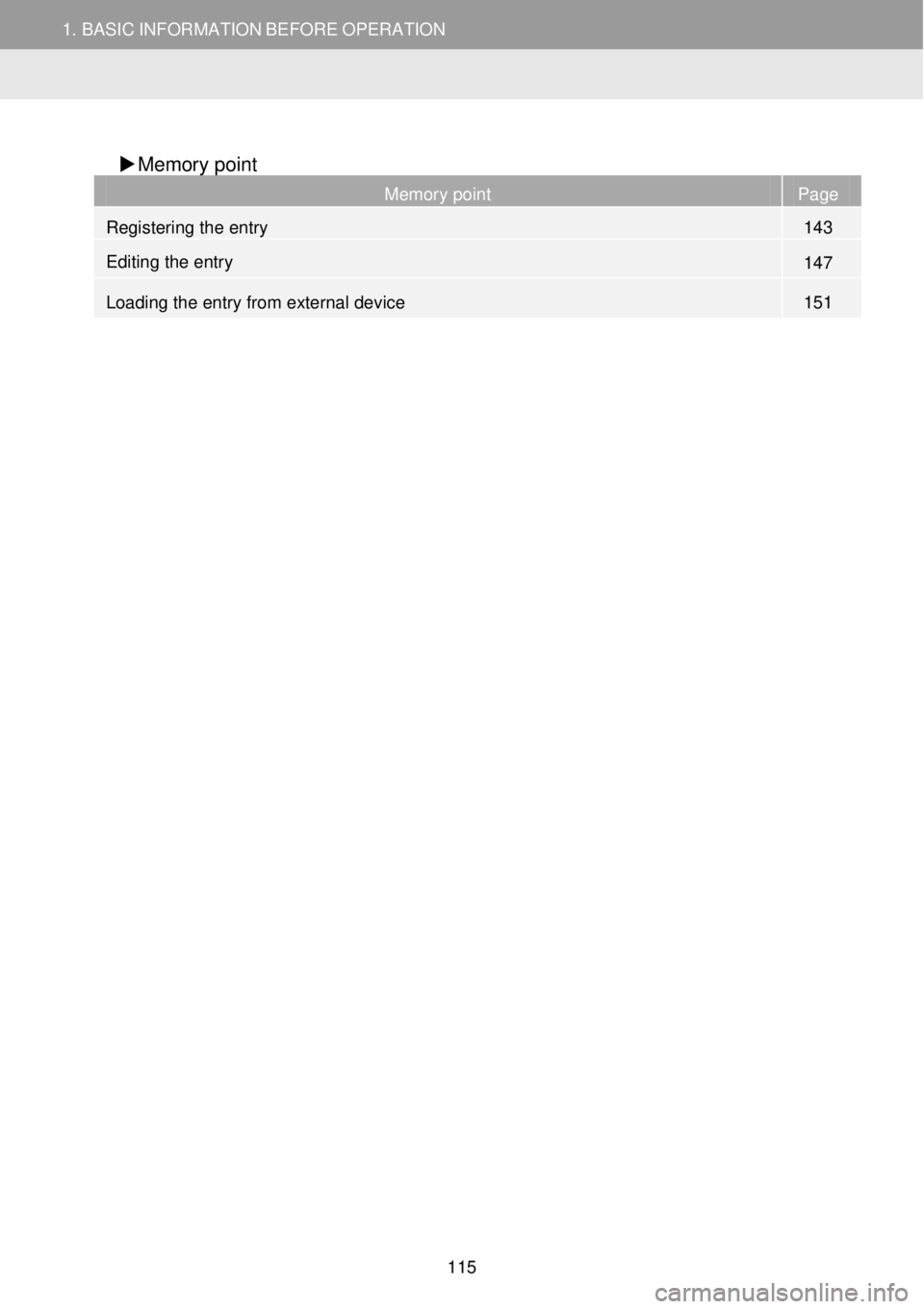
1. BASIC INFORMATION BEFORE OPERATION
3. NAVIGATION SYSTEM FUNCTION INDEX
1. BASIC INFORMATION BEFORE OPERATION
Memory point
Memory point Page
Registering the entry 143
Editing the entry 147
Loading the entry from external device 151
115