TOYOTA COROLLA iM 2018 Accessories, Audio & Navigation (in English)
Manufacturer: TOYOTA, Model Year: 2018, Model line: COROLLA iM, Model: TOYOTA COROLLA iM 2018Pages: 144, PDF Size: 4.66 MB
Page 11 of 144
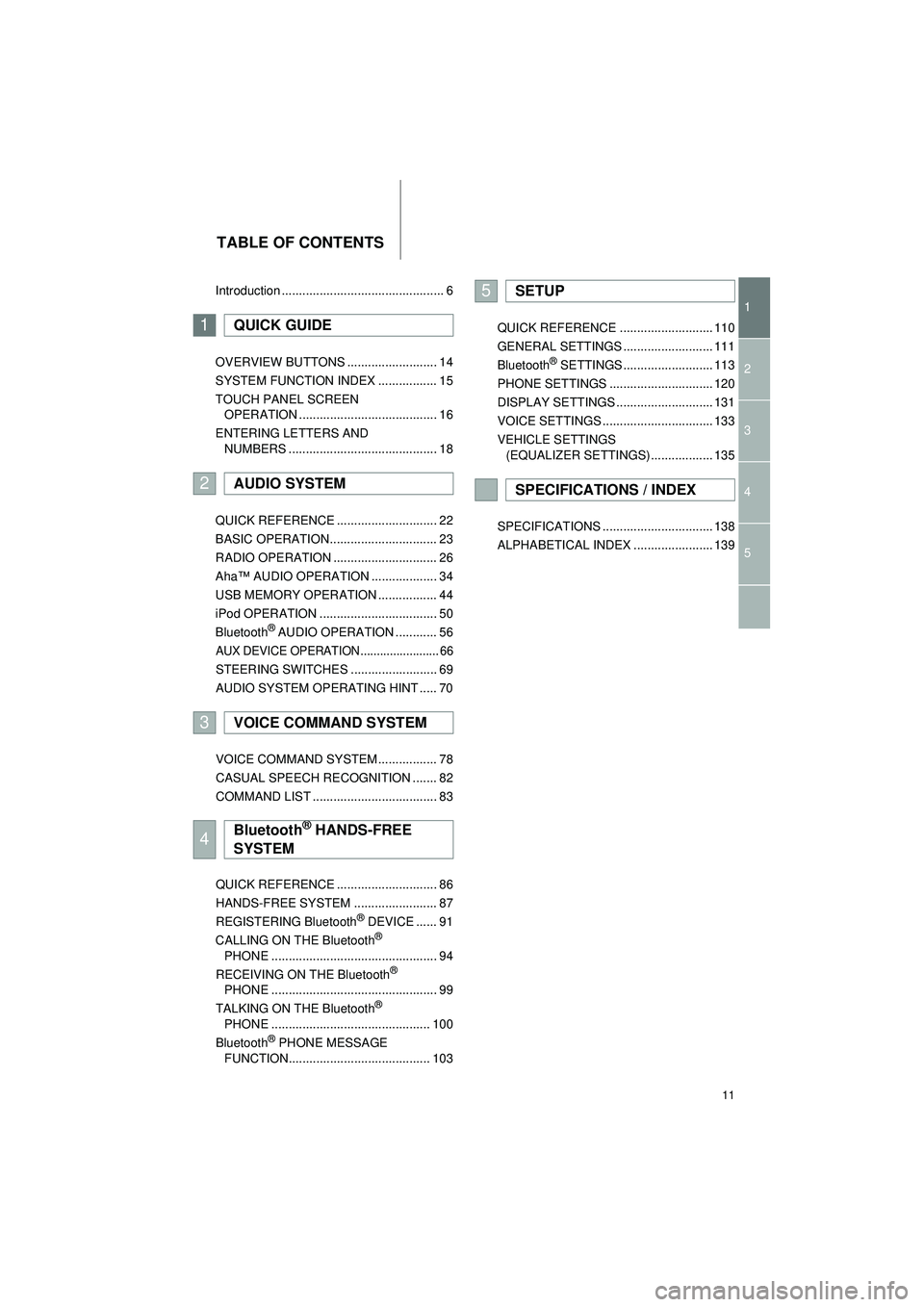
11
Highlander_Navi_MXS
TABLE OF CONTENTS
1
2
3
4
5
Introduction ............................................... 6
OVERVIEW BUTTONS .......................... 14
SYSTEM FUNCTION INDEX ................. 15
TOUCH PANEL SCREEN
OPERATION ........................................ 16
ENTERING LETTERS AND NUMBERS ........................................... 18
QUICK REFERENCE ............................. 22
BASIC OPERATION............................... 23
RADIO OPERATION .............................. 26
Aha™ AUDIO OPERATION ................... 34
USB MEMORY OPERATION ................. 44
iPod OPERATION .................................. 50
Bluetooth
® AUDIO OPERATION ............ 56
AUX DEVICE OPERATION ........................ 66
STEERING SWITCHES ......................... 69
AUDIO SYSTEM OPERATING HINT ..... 70
VOICE COMMAND SYSTEM ................. 78
CASUAL SPEECH RECOGNITION ....... 82
COMMAND LIST .................................... 83
QUICK REFERENCE ............................. 86
HANDS-FREE SYSTEM ........................ 87
REGISTERING Bluetooth
® DEVICE ...... 91
CALLING ON THE Bluetooth®
PHONE ................................................ 94
RECEIVING ON THE Bluetooth
®
PHONE ................................................ 99
TALKING ON THE Bluetooth
®
PHONE .............................................. 100
Bluetooth
® PHONE MESSAGE
FUNCTION......................................... 103 QUICK REFERENCE ........................... 110
GENERAL SETTINGS .......................... 111
Bluetooth
® SETTINGS .......................... 113
PHONE SETTINGS .............................. 120
DISPLAY SETTINGS ............................ 131
VOICE SETTINGS ................................ 133
VEHICLE SETTINGS (EQUALIZER SETTINGS) .................. 135
SPECIFICATIONS ................................ 138
ALPHABETICAL INDEX ....................... 139
1QUICK GUIDE
2AUDIO SYSTEM
3VOICE COMMAND SYSTEM
4Bluetooth® HANDS-FREE
SYSTEM
5SETUP
SPECIFICATIONS / INDEX
Page 12 of 144
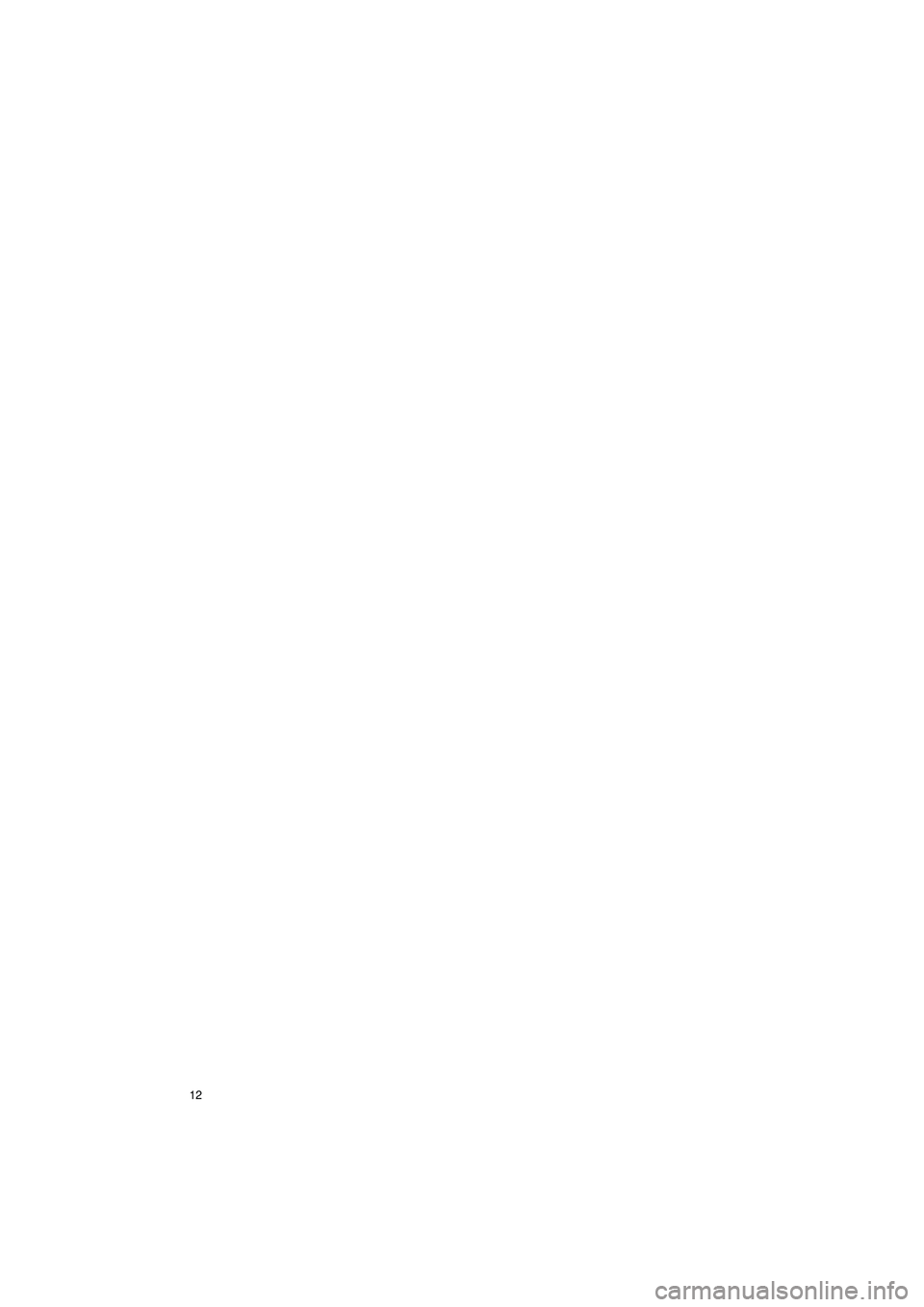
12
Highlander_Navi_MXS
Page 13 of 144
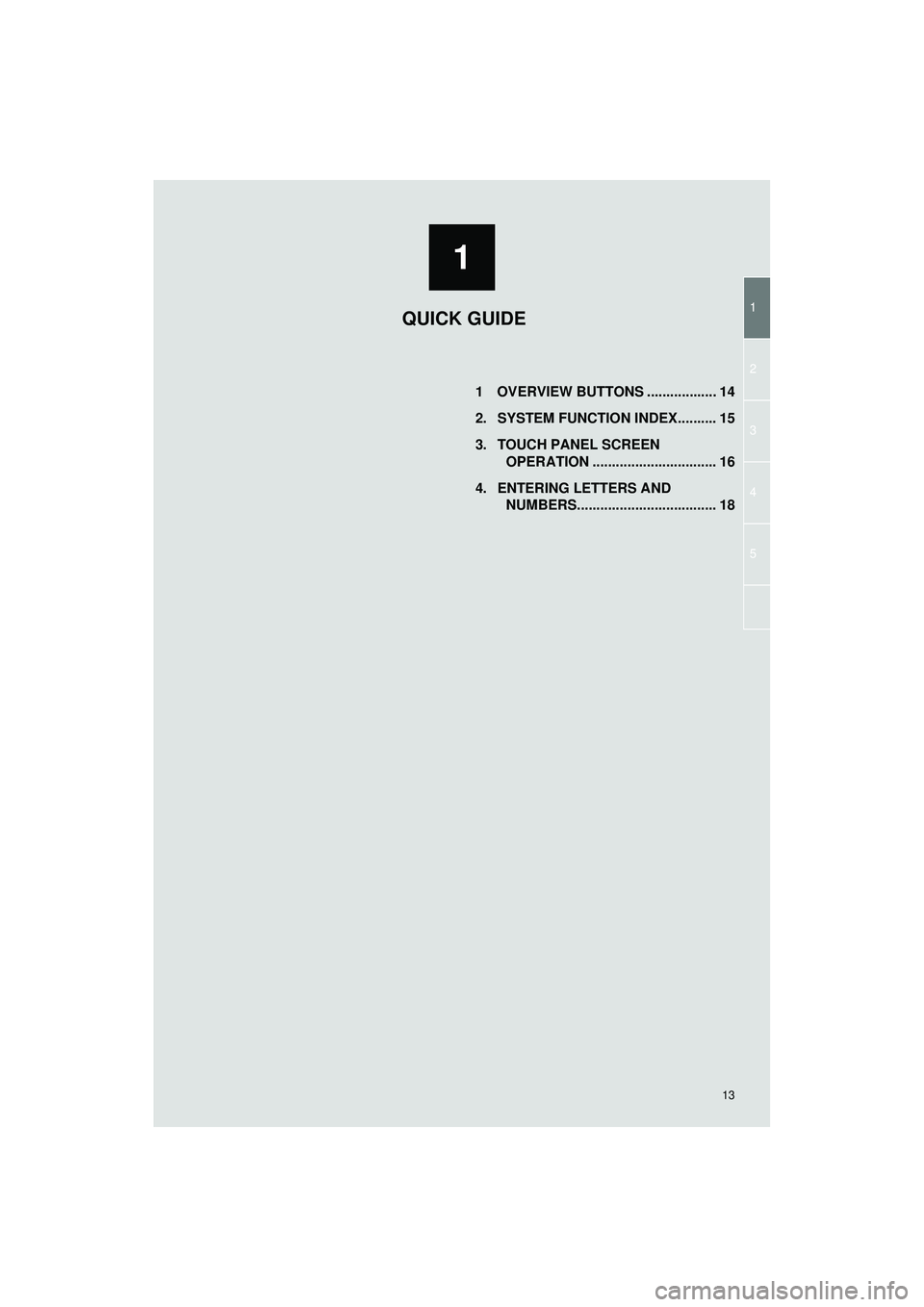
1
13
1
2
3
4
5
Highlander_Navi_MXS
1 OVERVIEW BUTTONS .................. 14
2. SYSTEM FUNCTION INDEX.......... 15
3. TOUCH PANEL SCREEN OPERATION ................................ 16
4. ENTERING LETTERS AND NUMBERS.................................... 18
QUICK GUIDE
Page 14 of 144
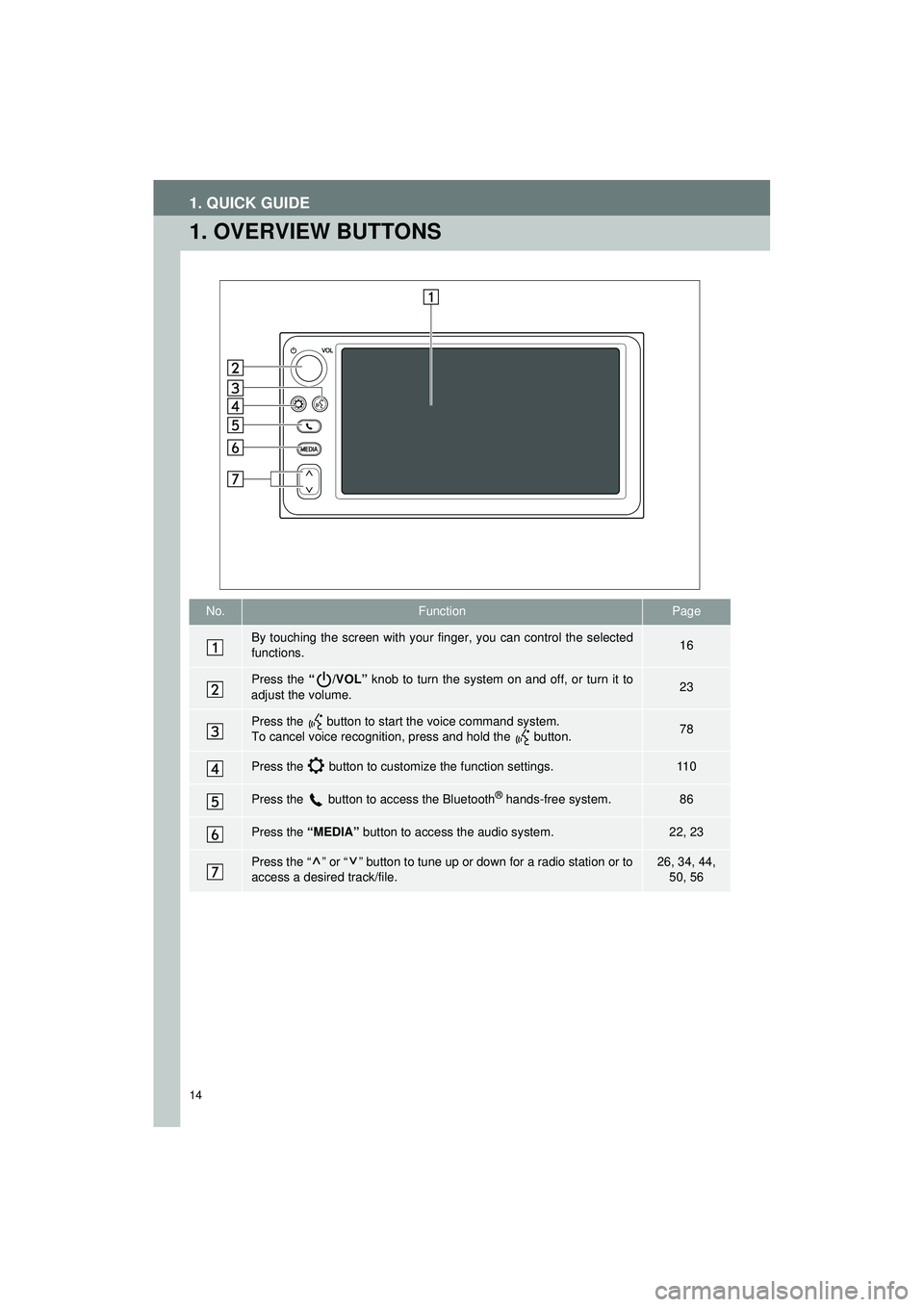
14
Highlander_Navi_MXS
1. QUICK GUIDE
1. OVERVIEW BUTTONS
No.FunctionPage
By touching the screen with your finger, you can control the selected
functions.16
Press the “/VOL” knob to turn the system on and off, or turn it to
adjust the volume.23
Press the button to start the voice command system.
To cancel voice recognition, press and hold the button.78
Press the button to customize the function settings.11 0
Press the button to access the Bluetooth® hands-free system.86
Press the “MEDIA” button to access the audio system.22, 23
Press the “ ” or “ ” button to tune up or down for a radio station or to
access a desired track/file.26, 34, 44,
50, 56
Page 15 of 144
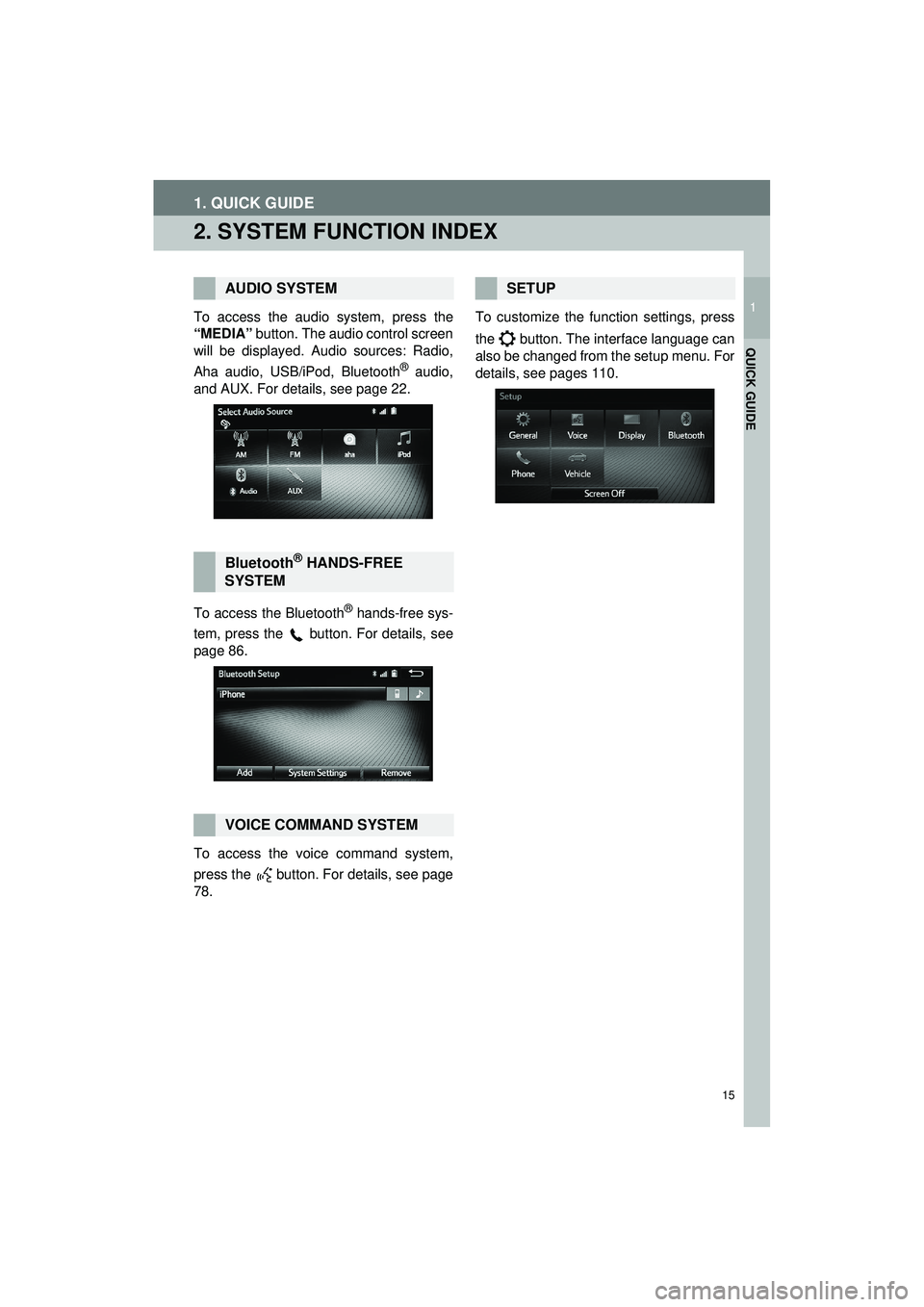
15
1. QUICK GUIDE
Highlander_Navi_MXS
1
QUICK GUIDE
2. SYSTEM FUNCTION INDEX
To access the audio system, press the
“MEDIA” button. The audio control screen
will be displayed. Audio sources: Radio,
Aha audio, USB/iPod, Bluetooth
® audio,
and AUX. For details, see page 22.
To access the Bluetooth
® hands-free sys-
tem, press the
button. For details, see
page 86.
To access the voice command system,
press the button. For details, see page
78. To customize the function settings, press
the button. The interface language can
also be changed from the setup menu. For
details, see pages 110.
AUDIO SYSTEM
Bluetooth® HANDS-FREE
SYSTEM
VOICE COMMAND SYSTEM
SETUP
Page 16 of 144
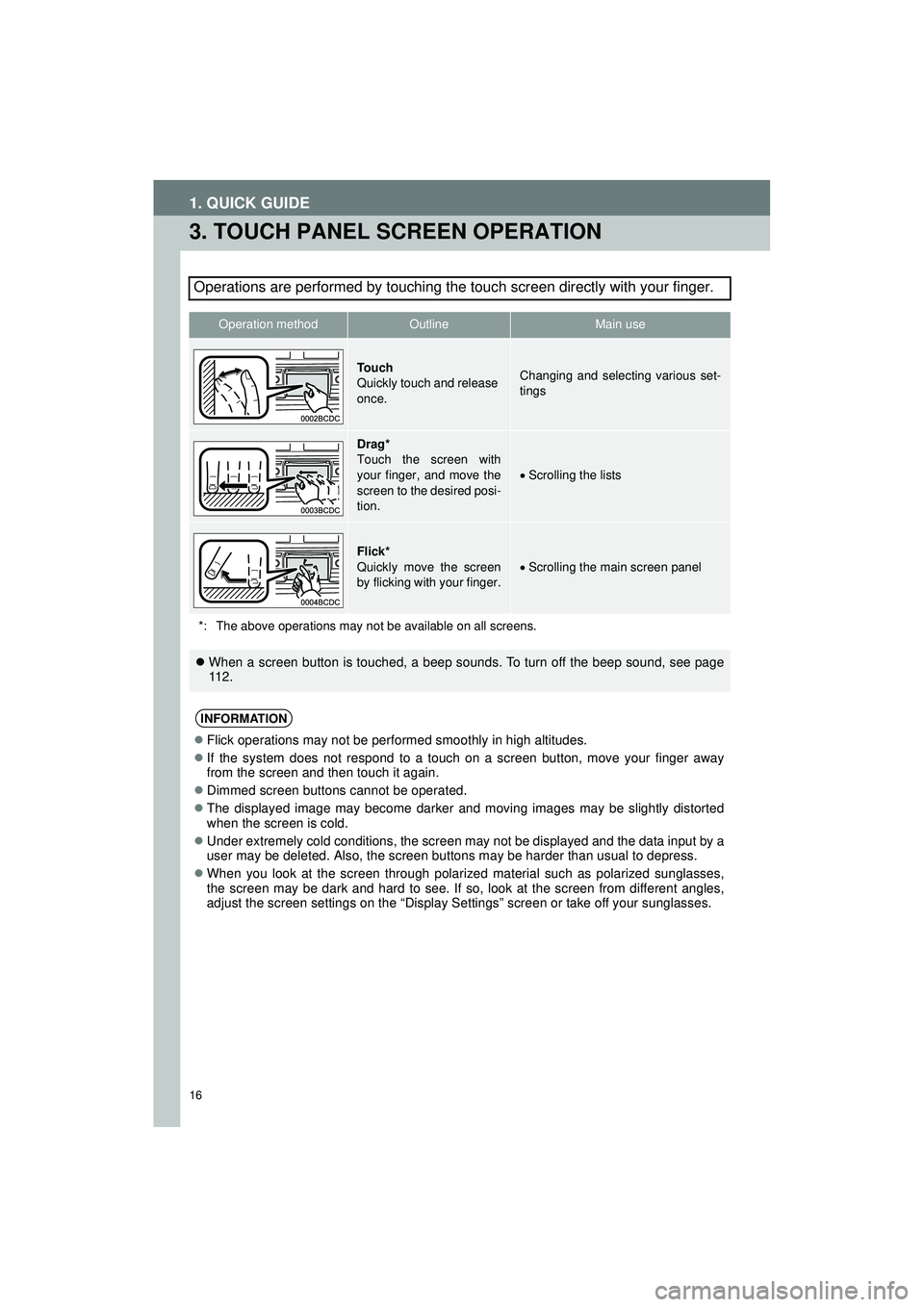
16
1. QUICK GUIDE
Highlander_Navi_MXS
3. TOUCH PANEL SCREEN OPERATION
Operations are performed by touching the touch screen directly with your finger.
Operation methodOutlineMain use
To u c h
Quickly touch and release
once.Changing and selecting various set-
tings
Drag*
Touch the screen with
your finger, and move the
screen to the desired posi-
tion.
Scrolling the lists
Flick*
Quickly move the screen
by flicking with your finger.Scrolling the main screen panel
*: The above operations may not be available on all screens.
When a screen button is touched, a beep sounds. To turn off the beep sound, see page
112.
INFORMATION
Flick operations may not be performed smoothly in high altitudes.
If the system does not respond to a touch on a screen button, move your finger away
from the screen and then touch it again.
Dimmed screen buttons cannot be operated.
The displayed image may become darker and moving images may be slightly distorted
when the screen is cold.
Under extremely cold conditions, the screen may not be displayed and the data input by a
user may be deleted. Also, the screen buttons may be harder than usual to depress.
When you look at the screen through polarized material such as polarized sunglasses,
the screen may be dark and hard to see. If so, look at the screen from different angles,
adjust the screen settings on the “Display Settings” screen or take off your sunglasses.
Page 17 of 144
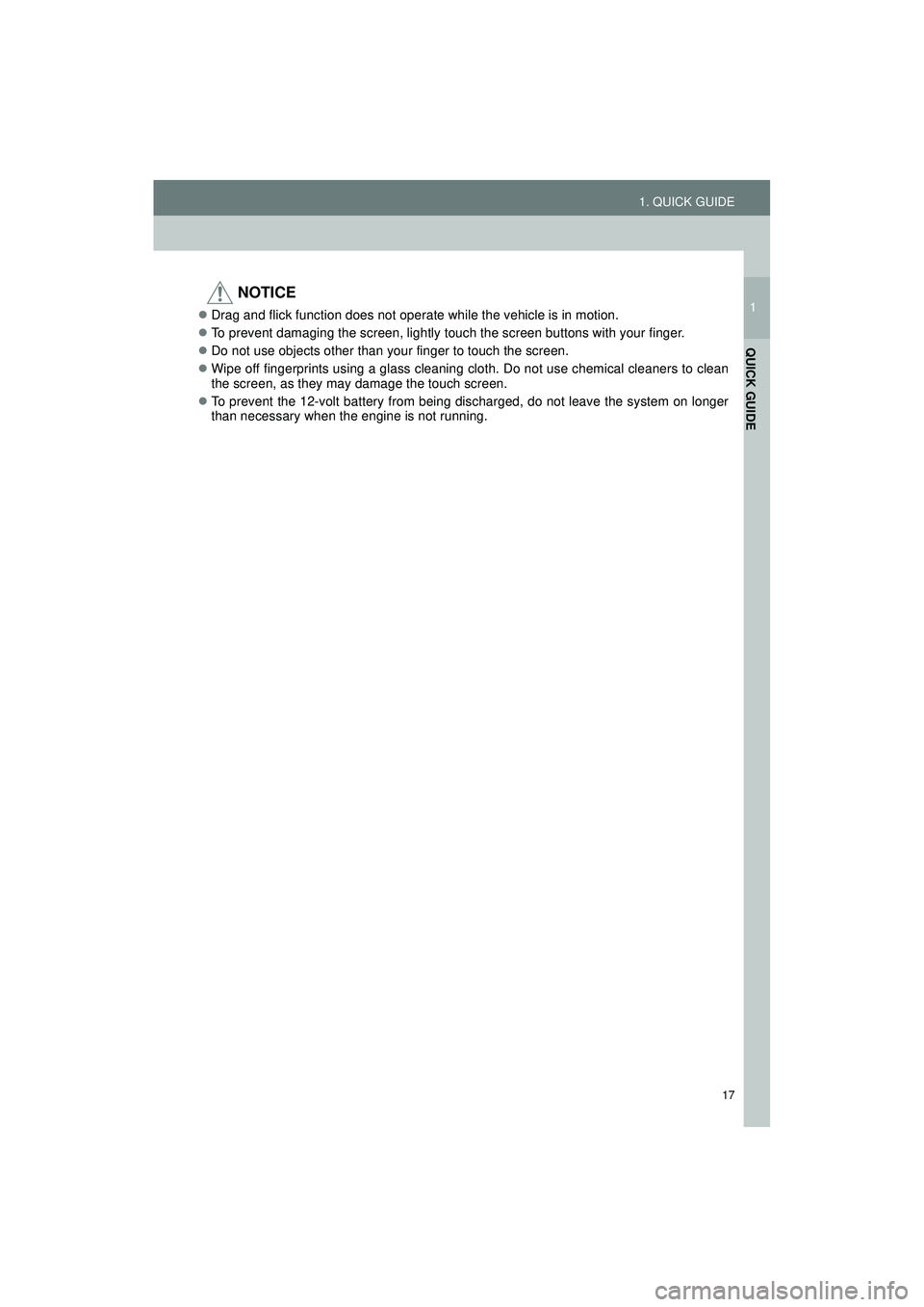
17
1. QUICK GUIDE
Highlander_Navi_MXS
1
QUICK GUIDE
NOTICE
Drag and flick function does not operate while the vehicle is in motion.
To prevent damaging the screen, lightly touch the screen buttons with your finger.
Do not use objects other than your finger to touch the screen.
Wipe off fingerprints using a glass cleaning cloth. Do not use chemical cleaners to clean
the screen, as they may damage the touch screen.
To prevent the 12-volt battery from being discharged, do not leave the system on longer
than necessary when the engine is not running.
Page 18 of 144
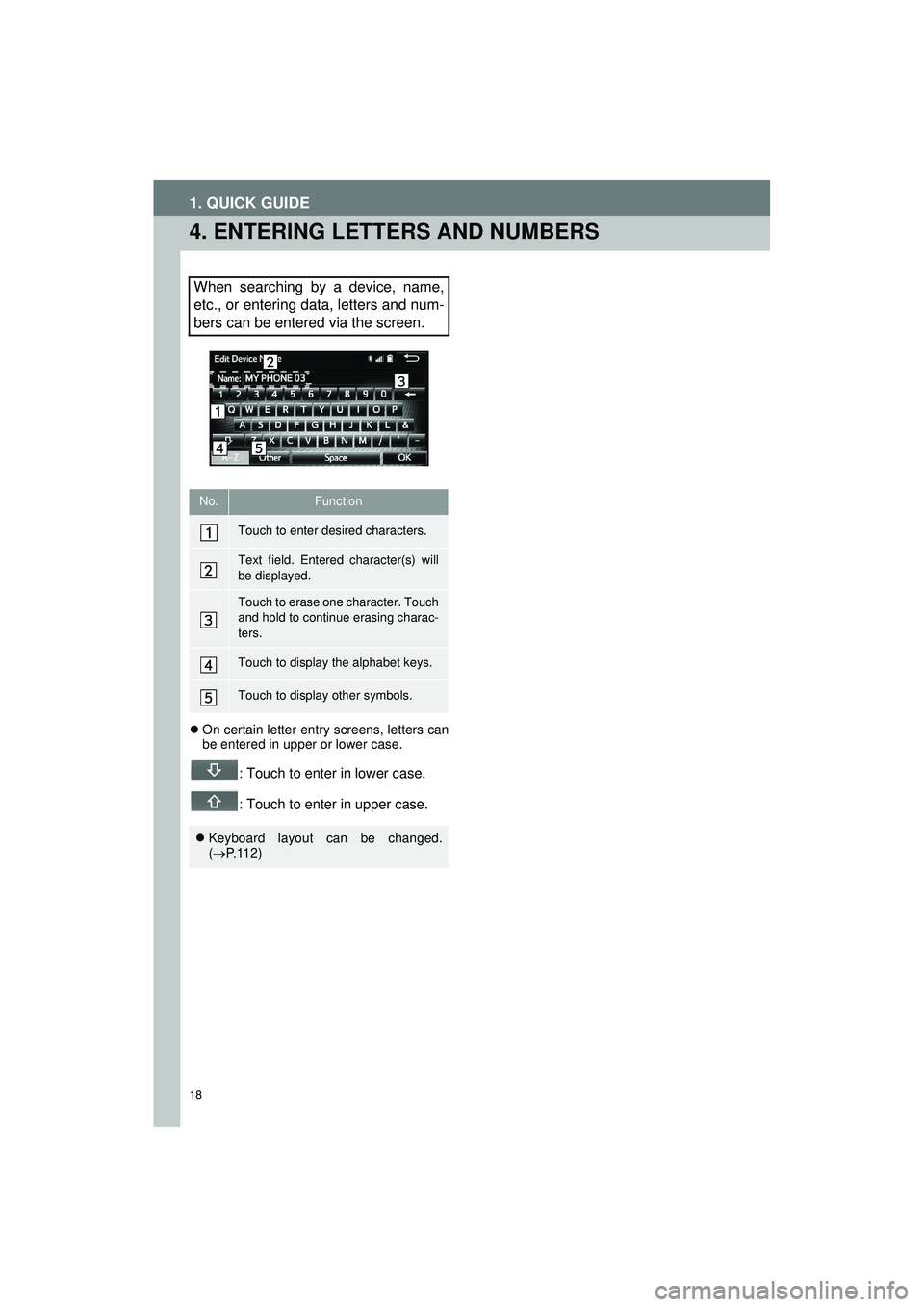
18
1. QUICK GUIDE
Highlander_Navi_MXS
4. ENTERING LETTERS AND NUMBERS
On certain letter entry screens, letters can
be entered in upper or lower case.
: Touch to enter in lower case.
: Touch to enter in upper case.
When searching by a device, name,
etc., or entering data, letters and num-
bers can be entered via the screen.
No.Function
Touch to enter desired characters.
Text field. Entered character(s) will
be displayed.
Touch to erase one character. Touch
and hold to continue erasing charac-
ters.
Touch to display the alphabet keys.
Touch to display other symbols.
Keyboard layout can be changed.
( P.112)
Page 19 of 144
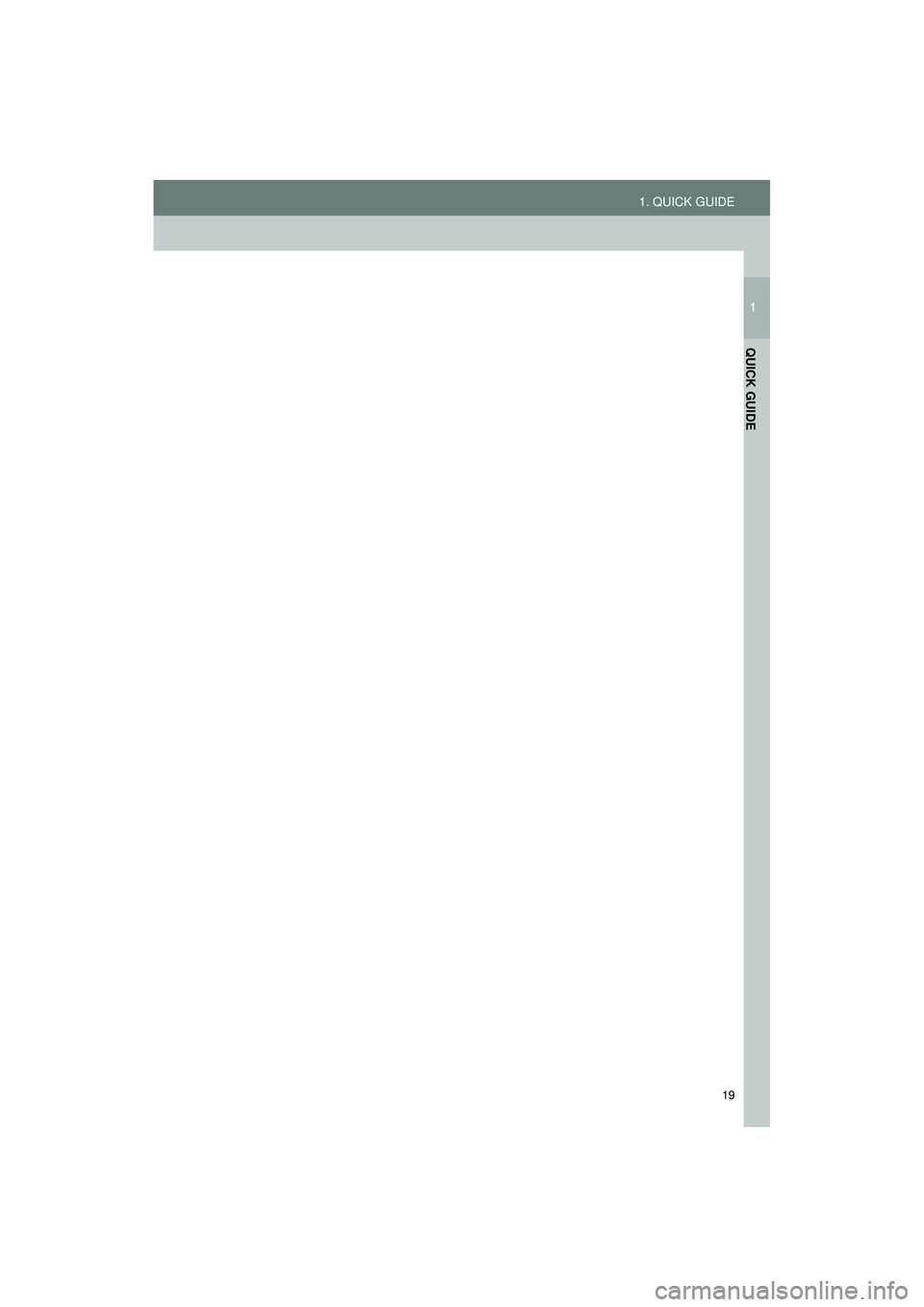
19
1. QUICK GUIDE
Highlander_Navi_MXS
1
QUICK GUIDE
Page 20 of 144
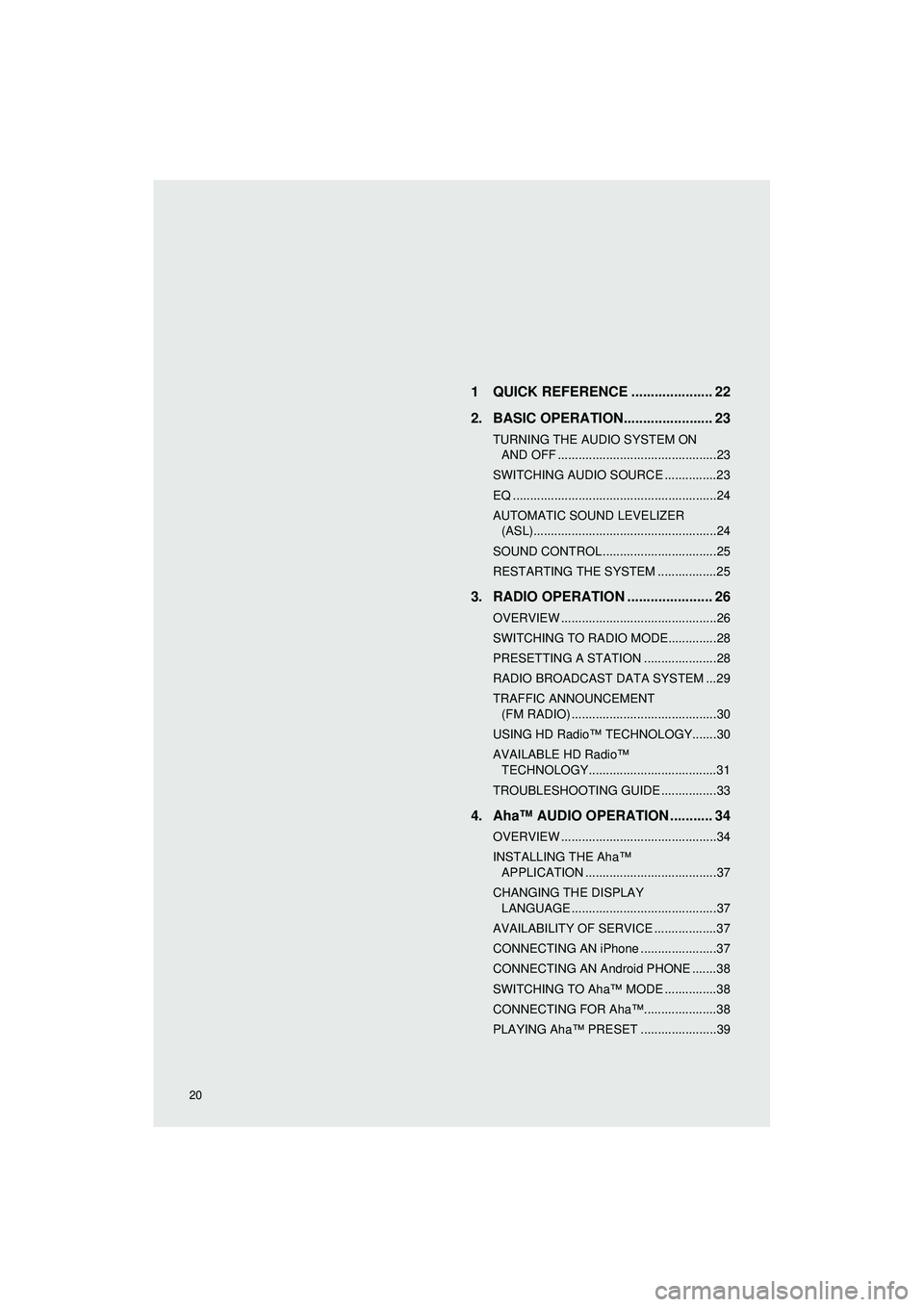
Highlander_Navi_MXS
20
AUDIO SYSTEM1 QUICK REFERENCE ..................... 22
2. BASIC OPERATION....................... 23
TURNING THE AUDIO SYSTEM ON AND OFF ..............................................23
SWITCHING AUDIO SOURCE ...............23
EQ ...........................................................24
AUTOMATIC SOUND LEVELIZER (ASL).....................................................24
SOUND CONTROL .................................25
RESTARTING THE SYSTEM .................25
3. RADIO OPERATION ... ................... 26
OVERVIEW .............................................26
SWITCHING TO RADIO MODE..............28
PRESETTING A STATION .....................28
RADIO BROADCAST DATA SYSTEM ...29
TRAFFIC ANNOUNCEMENT
(FM RADIO) ..........................................30
USING HD Radio™ TECHNOLOGY.......30
AVAILABLE HD Radio™ TECHNOLOGY.....................................31
TROUBLESHOOTING GUIDE ................33
4. Aha™ AUDIO OPERATION ........... 34
OVERVIEW .............................................34
INSTALLING THE Aha™ APPLICATION ......................................37
CHANGING THE DISPLAY LANGUAGE ..........................................37
AVAILABILITY OF SERVICE ..................37
CONNECTING AN iPhone ......................37
CONNECTING AN Android PHONE .......38
SWITCHING TO Aha™ MODE ...............38
CONNECTING FOR Aha™.....................38
PLAYING Aha™ PRESET ......................39