download TOYOTA COROLLA iM 2018 Accessories, Audio & Navigation (in English)
[x] Cancel search | Manufacturer: TOYOTA, Model Year: 2018, Model line: COROLLA iM, Model: TOYOTA COROLLA iM 2018Pages: 144, PDF Size: 4.66 MB
Page 37 of 144
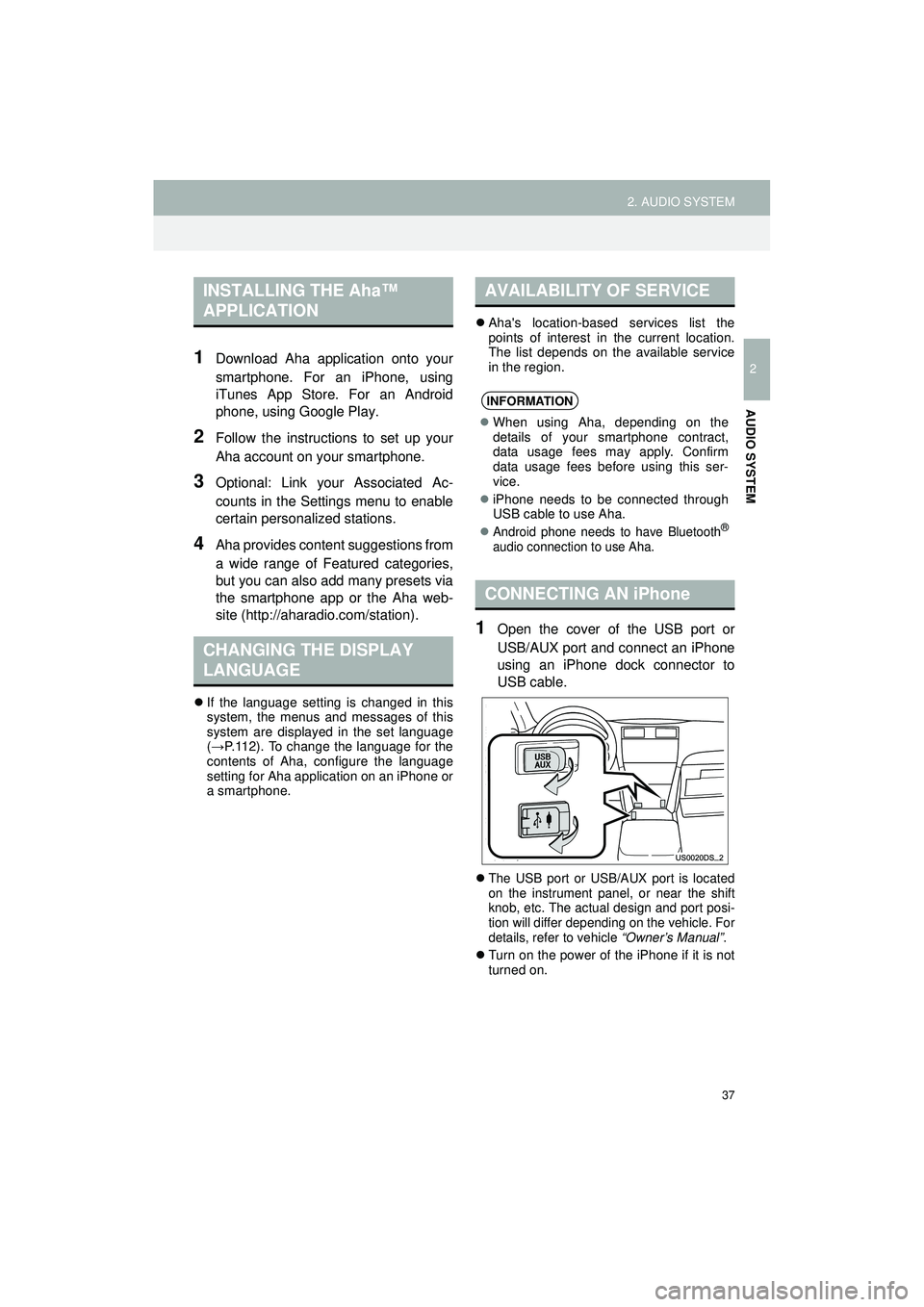
37
2. AUDIO SYSTEM
Highlander_Navi_MXS
2
AUDIO SYSTEM
1Download Aha application onto your
smartphone. For an iPhone, using
iTunes App Store. For an Android
phone, using Google Play.
2Follow the instructions to set up your
Aha account on your smartphone.
3Optional: Link your Associated Ac-
counts in the Settings menu to enable
certain personalized stations.
4Aha provides content suggestions from
a wide range of Featured categories,
but you can also add many presets via
the smartphone app or the Aha web-
site (http://aharadio.com/station).
If the language setting is changed in this
system, the menus and messages of this
system are displayed in the set language
(→ P.112). To change the language for the
contents of Aha, configure the language
setting for Aha application on an iPhone or
a smartphone.
Aha's location-based services list the
points of interest in the current location.
The list depends on the available service
in the region.
1Open the cover of the USB port or
USB/AUX port and connect an iPhone
using an iPhone dock connector to
USB cable.
The USB port or USB/AUX port is located
on the instrument panel, or near the shift
knob, etc. The actual design and port posi-
tion will differ depending on the vehicle. For
details, refer to vehicle “Owner’s Manual” .
Turn on the power of the iPhone if it is not
turned on.
INSTALLING THE Aha™
APPLICATION
CHANGING THE DISPLAY
LANGUAGE
AVAILABILITY OF SERVICE
INFORMATION
When using Aha, depending on the
details of your smartphone contract,
data usage fees may apply. Confirm
data usage fees before using this ser-
vice.
iPhone needs to be connected through
USB cable to use Aha.
Android phone needs to have Bluetooth®
audio connection to use Aha.
CONNECTING AN iPhone
Page 43 of 144
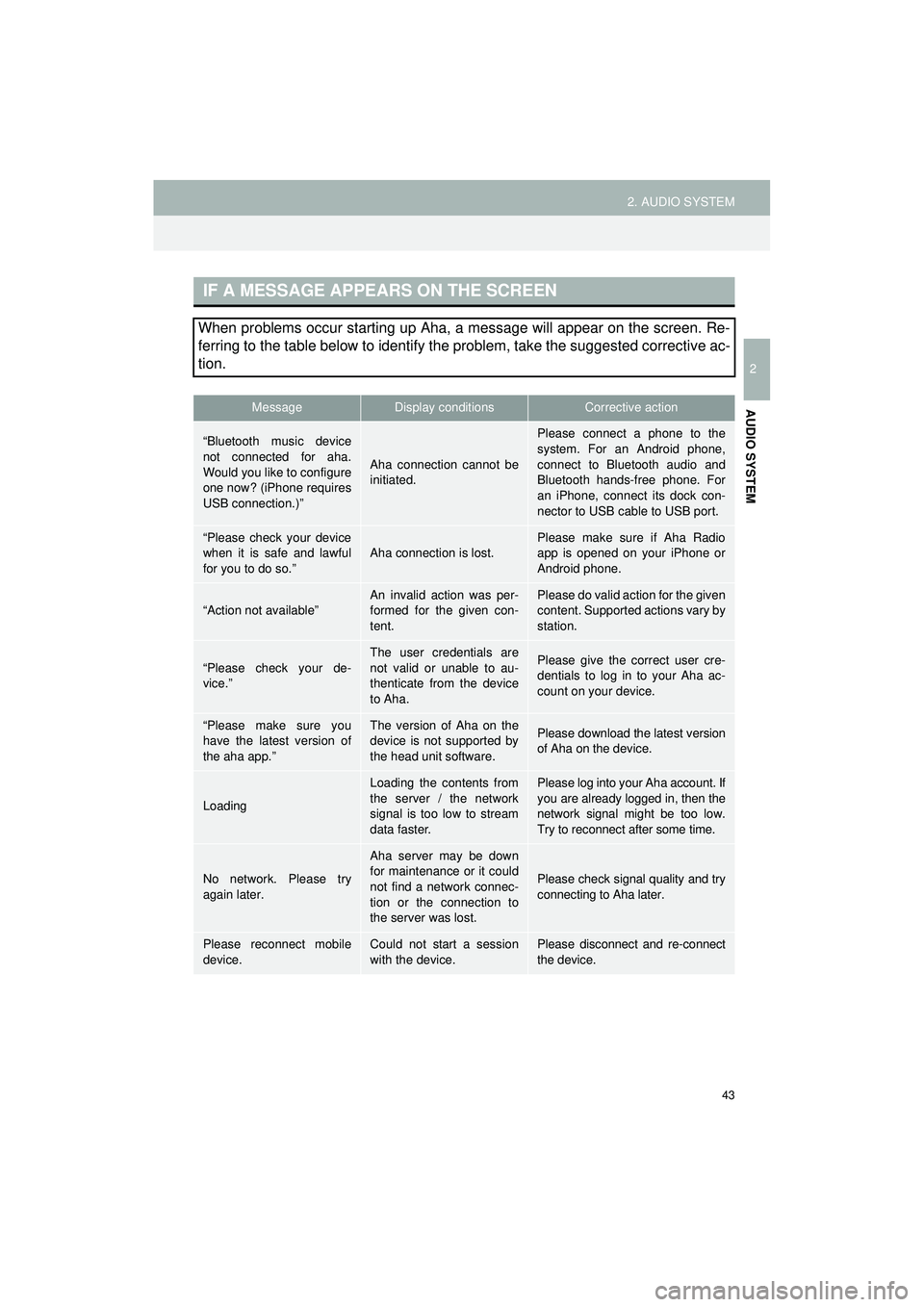
43
2. AUDIO SYSTEM
Highlander_Navi_MXS
2
AUDIO SYSTEM
IF A MESSAGE APPEARS ON THE SCREEN
When problems occur starting up Aha, a message will appear on the screen. Re-
ferring to the table below to identify the problem, take the suggested corrective ac-
tion.
MessageDisplay conditionsCorrective action
“Bluetooth music device
not connected for aha.
Would you like to configure
one now? (iPhone requires
USB connection.)”
Aha connection cannot be
initiated.
Please connect a phone to the
system. For an Android phone,
connect to Bluetooth audio and
Bluetooth hands-free phone. For
an iPhone, connect its dock con-
nector to USB cable to USB port.
“Please check your device
when it is safe and lawful
for you to do so.”
Aha connection is lost.
Please make sure if Aha Radio
app is opened on your iPhone or
Android phone.
“Action not available”An invalid action was per-
formed for the given con-
tent.Please do valid action for the given
content. Supported actions vary by
station.
“Please check your de-
vice.”
The user credentials are
not valid or unable to au-
thenticate from the device
to Aha.Please give the correct user cre-
dentials to log in to your Aha ac-
count on your device.
“Please make sure you
have the latest version of
the aha app.”The version of Aha on the
device is not supported by
the head unit software.Please download the latest version
of Aha on the device.
Loading
Loading the contents from
the server / the network
signal is too low to stream
data faster.Please log into your Aha account. If
you are already logged in, then the
network signal might be too low.
Try to reconnect after some time.
No network. Please try
again later.
Aha server may be down
for maintenance or it could
not find a network connec-
tion or the connection to
the server was lost.
Please check signal quality and try
connecting to Aha later.
Please reconnect mobile
device.Could not start a session
with the device.Please disconnect and re-connect
the device.