TOYOTA GT86 2018 Accessories, Audio & Navigation (in English)
Manufacturer: TOYOTA, Model Year: 2018, Model line: GT86, Model: TOYOTA GT86 2018Pages: 164, PDF Size: 6.35 MB
Page 91 of 164

1. SETUP OPERATION 1. SETUP OPERATION
No. Functi on
Select to change the language.
Select to set the volu me for the phone/navigation. ( →P.92)
Select to change the unit of meas ure for distance.
Select to set the sounds beeps on/ off.
Select to set the automatic text
scrolling on/off. This function is not available while driving.
The entries s tored in the “ Favorites ” list of Phone and “Favorite destination” list of Navigation can be transferred to a USB
memory. (→P.150 )
“vCard” for matted data can be transferred from a USB memory to the Premium Audio syste m. Transfer red a ddresses and numbers will be stor ed in the
“Favorites ” list of Phone (→ P.69) and “ Favorite destination” list of
Navigation. ( →P.147)
Select to delete all personal data
stored in this system. ( →P.92)
Select to display the system
information. Select the “Audio in formati on”
on the screen to switch the second page.
Select to display the open source
information. Notices related to third party software used in this pr oduct are enlisted. ( This includes instr uctions for obtaining such softwa re, wher e applicable.)
INFORMATION
Where applicable t he curren t setting of
each item is d isplay ed o n its ri ght.
1
2
3
4
5
6
7
8
9
10
91
Page 92 of 164

1.SETUPOPERATION1.SETUPOPERATION
VOLUMESETTINGS
Volumeisshown numerically for each
of the different functions.
1Disp lay the “Setup ” screen then select
“ General ”. (→ P.89)
2Select “Volume settings ”.
3Select “+”or“-” toadjust the
volume.
DELETE ALL PERSONAL DATA
1Display the “Setup ” screen then select
“ General ”. (→ P.89)
2Select “Delete all perso nalda ta”.
3Select “Yes” when the confirmation
scree n appe ars.
Regist ered or ch angedpersonal
s et tings wi llbe deleted or returned to
th eir def ault conditi ons.
No.Item
Navigation prompt volume
Reception volume for phone calls
Sending volume for phonecalls
Ringtone volume
Voice dialog volume
1
2
3
4
5
4
5
1
2
3
92
Page 93 of 164

1.SETUPOPERATION1.SETUP OPERATION
The contrast and brightness ofthe
screen display and theimage of the
camera displaycanbeadjusted. The
screen can also be turned off, and/or
changed to either day or night mode.
1D ispl ay the “Setup” scr een. ( →P.8 9)
2Select “Display” .
3Selectitems tobe set.
INFORM ATION
Cont rastan d bri ghtness can be adjusted
by tou chinganddragging the ma rker on
the screen with you r fin ger or selecting
the desir edposition o n the sc ale.
No.FunctionPage
Select to set day mode on/off.94
Select to turn the screen off. To turn it on, press any button on the audio panel.-
Select or toadjust the contrast of display.
•: Increases the contrast of the screen
•: Decreases the contrast of the screen
-
Select orto adjust the brightness of display.
•: Increases the contrast of the screen
•: Decreases the contrast of the screen
-
1
2
3
4
3. DISPLAY SETTINGS
1
2
3
4
93
Page 94 of 164
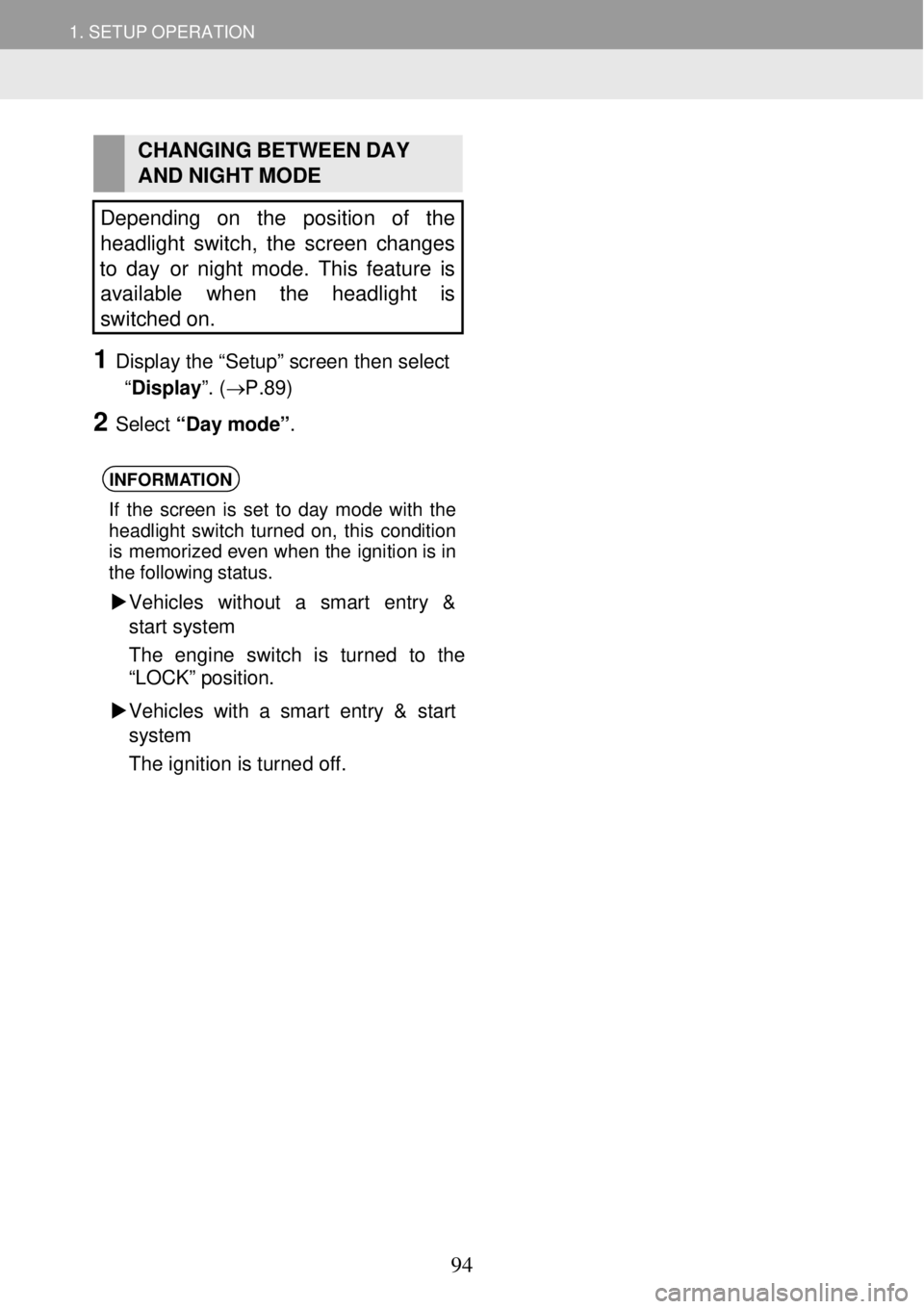
1. SETUP OPERATION 1. SETUP OPERATION
CHANGING BET WEEN DAY
AND NIGHT MODE
Depending on the position of the
headlight switch, the screen changes
to day or night mode. This feature is
available when the headlight is
s witched on.
1 Display the “Setup” screen then select
“Display ”. (→P.89)
2 Select “Day mo de”.
INFORMA TION
If the screen is set to day mode wi th the
headli ght switc h t urned on, this condition
is mem orized even when the ignition is in
the fol lowi ng status.
Ve hicl es with out a smart en try &
sta rt system
The eng ine switch is tur ned to the
“LO CK” positi on.
Vehicles with a smart entry & start
sy stem
The ignition is turne d off.
94
Page 95 of 164

1.SETUPOPERATION1.SETUP OPERATION
No.Function
Select to set the incoming shortmessage announcement functi onon/off.
Select to set the desiredring-tone.
Select to set the desir ed sorting
method of the phone book entries of thePremium Audio system phonebooklist.
Select to update the phone book ofthe connected phone manually. Theupdating takes place by refreshing the phone book list inthePremium Audio system and phone.
Settings are available forring-tone
selection, announci ng i ncoming short
messages and e-mailsetc.
1Disp lay the “Setup ” screen. (→P.89)
2Select “Phone”.
4
3Select i tems tobe set.
INFORMA TION
The current setting of each item is
displ ayed on its ri ght(wher eap plicab le).
4. PHONE SETTINGS
1
2
3
4
95
Page 96 of 164
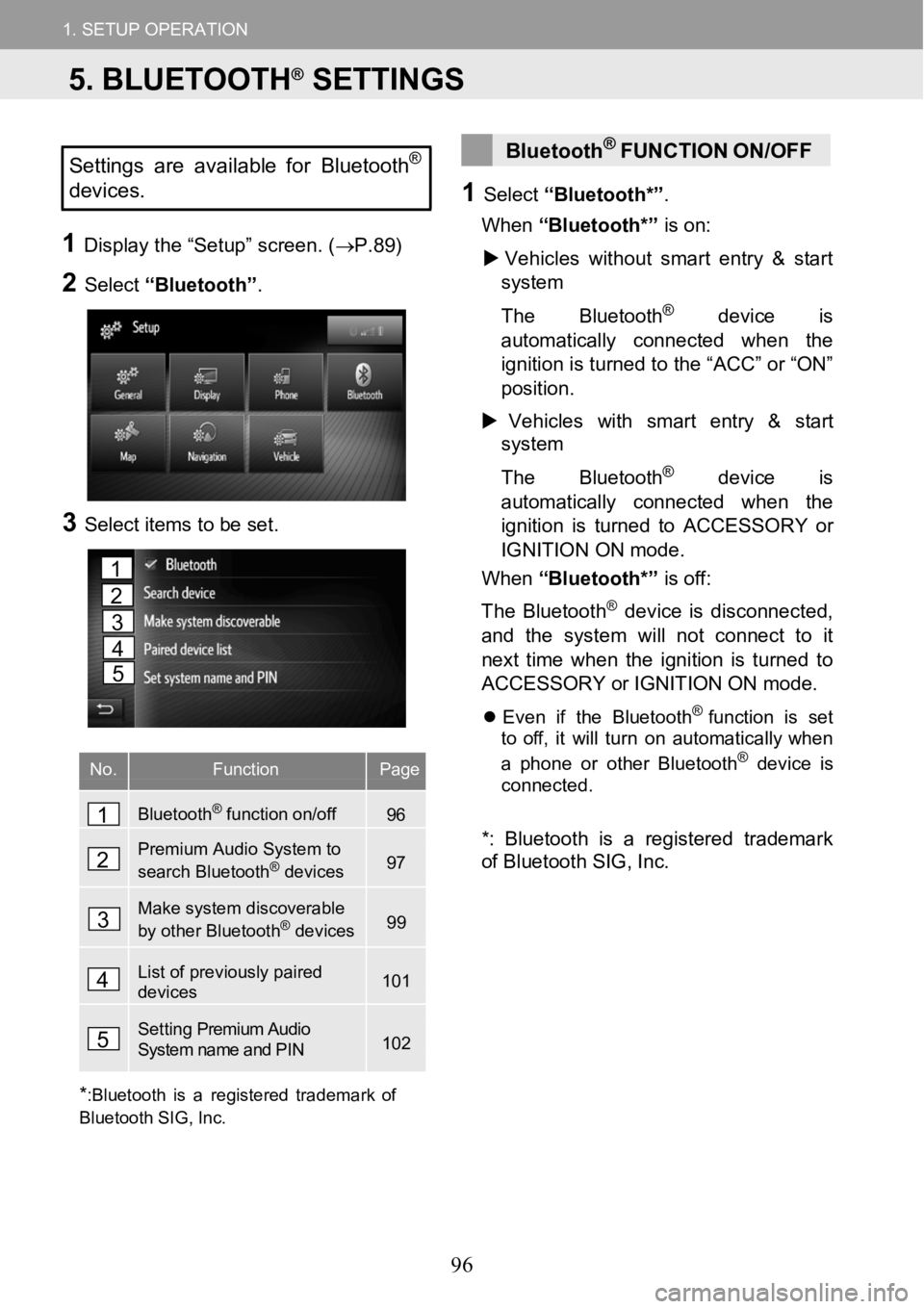
1.SETUPOPERATION1.SETUPOPERATION
Settings are available for Bluetooth®
devices.
1D ispl ay the “Setup” scr een. ( →P.8 9)
2Select “Bluetooth” .
3Selectitems tobe set.
No.FunctionPage
Bluetooth®function on/off96
Premium Audio System to
search Bluetooth®devices97
Make system discoverable
by other Bluetooth®devices99
List of previously paired devices101
Setting Premium Audio System name and PIN102
Bluetoot h®FU NCTION ON/OFF
1Select “Bluetooth* ”.
When “Bluetooth*” ison:
Vehic les with out smart entry& start
sys tem
Th e Bl uetooth
®device is
automa ticall y con nected w hen the
ignition is turned tothe “A CC”or“ON”
position.
Vehicles withsmart entry& start
system
Th e Bl uetooth
®device is
automa ticall y con nected w hen the
ignition is turned to ACCESSORY or
IGNITION ON mode.
When “Bluetooth*” is off:
Th e Blueto oth
®device is d isconn ected,
and the system w ill not connect to it
next time when the ignition isturn edto
ACCESSORY or IGNITIONON mode.
Even if the Bluet oo th®function is set
to off, itwill turn on a utomat ically whe n
a phone or other Bl uetooth
®devic e is
connect ed.
*:Blue tooth is a regi steredtrademark
of Bluetooth S IG, Inc.
*
:Bluetooth isa registered trademark of
Bluetooth SIG,Inc.
1
2
3
4
5
1
2
3
4
5
5. BLUETOOTH®SETTINGS
96
Page 97 of 164

1.SETUPOPERATION1.SETUPOPERATION
PAIRING ABluetoot h®DEVICE3Confirm the PIN.
PAIRING FROMTHESYSTEM
1Select “Search de vice”.
When another Bluet ooth
®device is
co nn ected
To disconnect the Bluet oo th®devi ce,
select “YES”.
When 4 Bl uetooth®devices have
alr ead y been p air ed
A pair eddevice needs to be
re placed. Se lect “OK ”, and select
the device to be replaced.
2Select the desireddevice.
Connectible Bluet ooth®devices will be
displ ayedin the l ist.
Depending on the model of the
Bluet ooth
®device , specific settings
might have to be changed in order for
the Bluet ooth
®device to become
visible or discoverable and in order to
be shown in this list.
A P IN code is not r equired for EQ
(S ecur e Simp lePairing) compatible
Bl ue tooth
®dev ices. Depending on
t he typ e of Bl uetooth®device being
conn ect ed a message conf irming
reg istrati onmay be displa yed on the
screen of the Bluet oot h
® de vic e.
Respond andoperate t heBlueto oth®
device accordi ng to the confirma tion
messag e.
4Check that the follow ing screen is
di sp laye d.
Th ePremium Audio system waits for
conn ection reque sts coming from the
paired devi ce. All req uested profiles are
c onne cted a utomat ically.
Up to 4 Bluetooth®devices can
be paired. A paireddevice can be
connected to any of itssuppor ted
profiles such as p hone(HFP),
music(A2DP).
97
Page 98 of 164
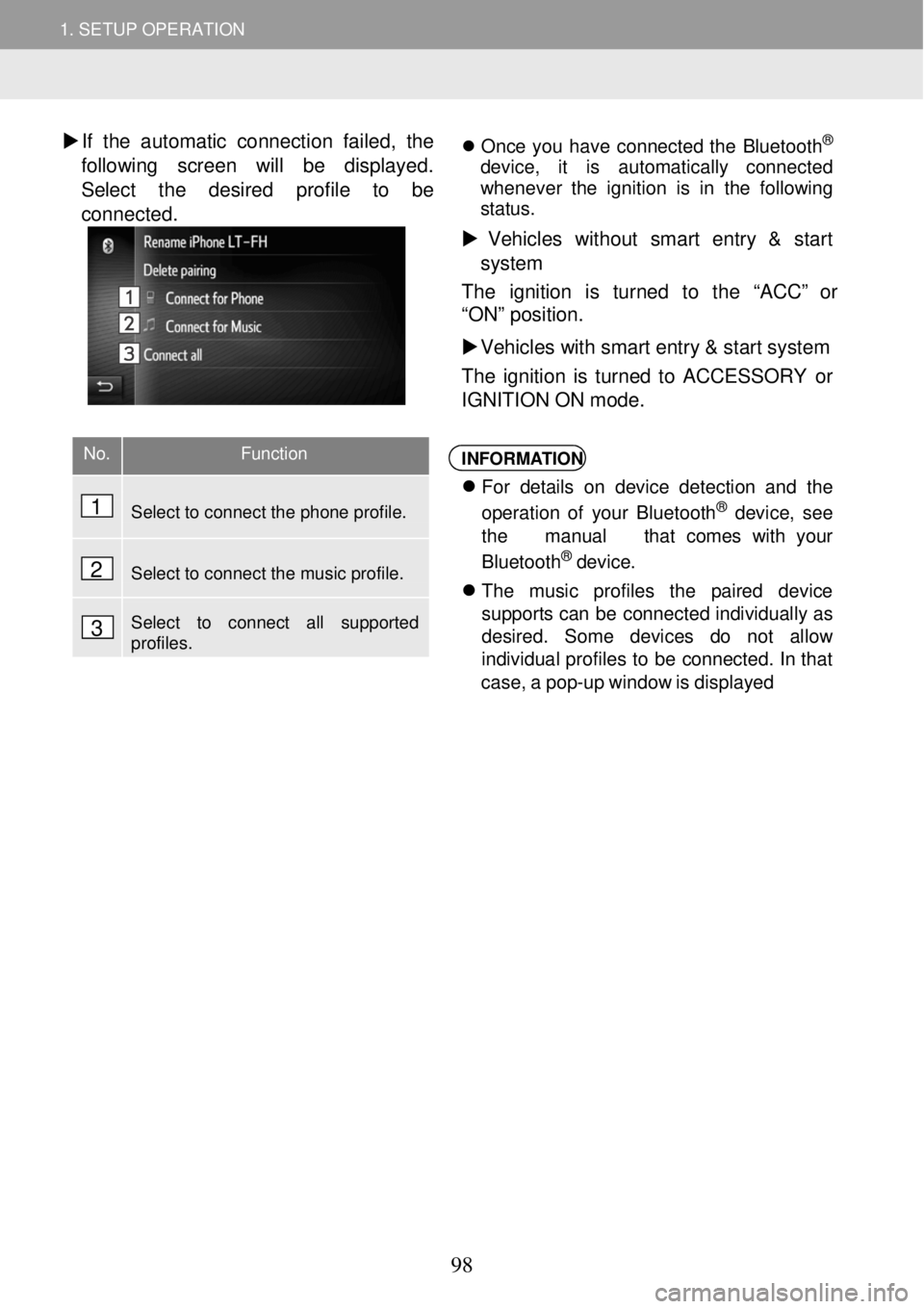
1. SETUP OPERATION
1. SETUP OPERATION
�X If the au tomatic connecti on failed, the
foll owing screen will be dis playe d.
Select t he desired p rofile to b e
conn ected.
On ce you have connected the Bl uetooth®
devi ce, it is automa tically connected
wh enever the ignition is in the foll owing
st atus.
Vehic les w ith out smart entry & start
sys tem
The ignition is turned to the “ACC” or
“ON” pos ition.
Vehicles with smart entry & start system
The ignition is turned to ACCESSORY or
IGN ITI ON ON mode.
INFORM ATION
Fo r de tails on de vice detection and the
op erat ion of your Bl uetooth® device, see
th e manual that comes with your
Bl uet ooth
® device.
Th e music profiles the pair ed device
supports can be co nnected individual ly as
des ired . Som e devices do not al low
i nd ividua l pro file s to be connect ed. In that
ca se, a pop-up wi ndow is di splaye d
No. Function
Select to connect the phone profile.
Select to connect the music profile.
Select to connect all supported profiles.
1
2
3
98
Page 99 of 164

1. SETUP OPERATION
1. SETUP OPERATION
PAIRING FROM THE DEVICE
1 Select “Make sy stem discove rable” .
W hen an other Bluetooth
® device is
alread y connecte d, a me ssage wi ll
a ppe ar.
T o disc onnec t the Bluet ooth® device,
select “YES”.
W hen 4 Bl uetooth® devices have
alread y been paired, a messag e will
a ppe ar.
A pair ed dev ice needs to be repla ced.
Se lect “OK ”, and select the dev ice to
be rep laced.
2 When this screen is di splayed, search
for the system on the sc reen of yo ur
Blueto oth
® device.
To c ancel the regis tra tion, select
“Cancel” .
3 Pairing the B luetooth® dev ice usi ng
your Bluetooth
® device.
A PIN cod e is not require d for EQ
(Se cur e Si mple Pair ing) comp atible
Bl uet ooth
® devi ces. Depen ding o n
t he t ype of Bluet oo th® devic e b eing
connected a me ssage conf irming
reg istra tion may be d isplay ed on the
Blue tooth
® devi ce’s s creen. Respond
and operate the B luetooth® dev ice
accord ing to the confirmatio n
me ssage.
RECONNECTING A Bluetoot h®
DEVI CE
If a Bluetooth® device is disconnected
due to poor reception from the
Bluetooth
® network when the ignition
is in the following status, the system
will au tomatical ly reconnect the
Bluetoo th
® device.
Vehi cles with out smart entry & start
system
The engine switch is turned to the
“ACC” or “ON” position.
Vehicles with sm art entry & start
system
The ignition is turned to ACCESSORY
or IGNITION ON mode.
If the Bluetooth® device is disconnected
on purpose, such as it wa s turned of f, this
does not ha ppen. Reconnec t it ma nua lly
using eit her of the foll owing me thods:
• Se lect a Bl uet oo th
® dev ice ag ain.
( → P.97 or 101)
• Co nnect the audio profile/phone profile.
( → P.98)
99
Page 100 of 164

1. SETUP OPERATION 1. SETUP OPERATION
PROFILES
Bluetooth®
device Specification Function Requireme
nts
Recommen
dations
Bluetooth® Phone/ Bluetooth® Audio Player
Bluetooth® specification Registering a Bluetooth® device * Ver. 3.0 +EDR
Bluetooth®
device Profile Function Requirem e
nts
Recommen
dations
Bluetooth® Phone
HFP (Hands- Free Profile) Hands-free system - Ver 1.6
PBAP (Phone Book Access Profile) Transferring the contacts - Ver 1.1
MAP (Message Access Profile) Bluetooth® phone message - -
Bluetooth® Audio Player
A2DP (Advanced Audio Distribution Profile) Bluetooth® audio system
- Ver 1.2
AVRCP (Audio/Video Remote Control Profile)
- Ver 1.4
INFORMATION
If you r cellular ph one does not support HFP, reg isterin g the Bluet oo th® phon e or using
PBAP or MAP profiles individually will not be possible.
If the co nnec ted Bl uet oot h® de vic e version is o lder t han recommended or in compatibl e,
the Bluet ooth® device fun ction may not work pro perly.
Blue tooth is a re gistered tradem ark of B lueto oth SIG, Inc.
This system supports the following services.
100