TOYOTA GT86 2018 Accessories, Audio & Navigation (in English)
Manufacturer: TOYOTA, Model Year: 2018, Model line: GT86, Model: TOYOTA GT86 2018Pages: 164, PDF Size: 6.35 MB
Page 71 of 164
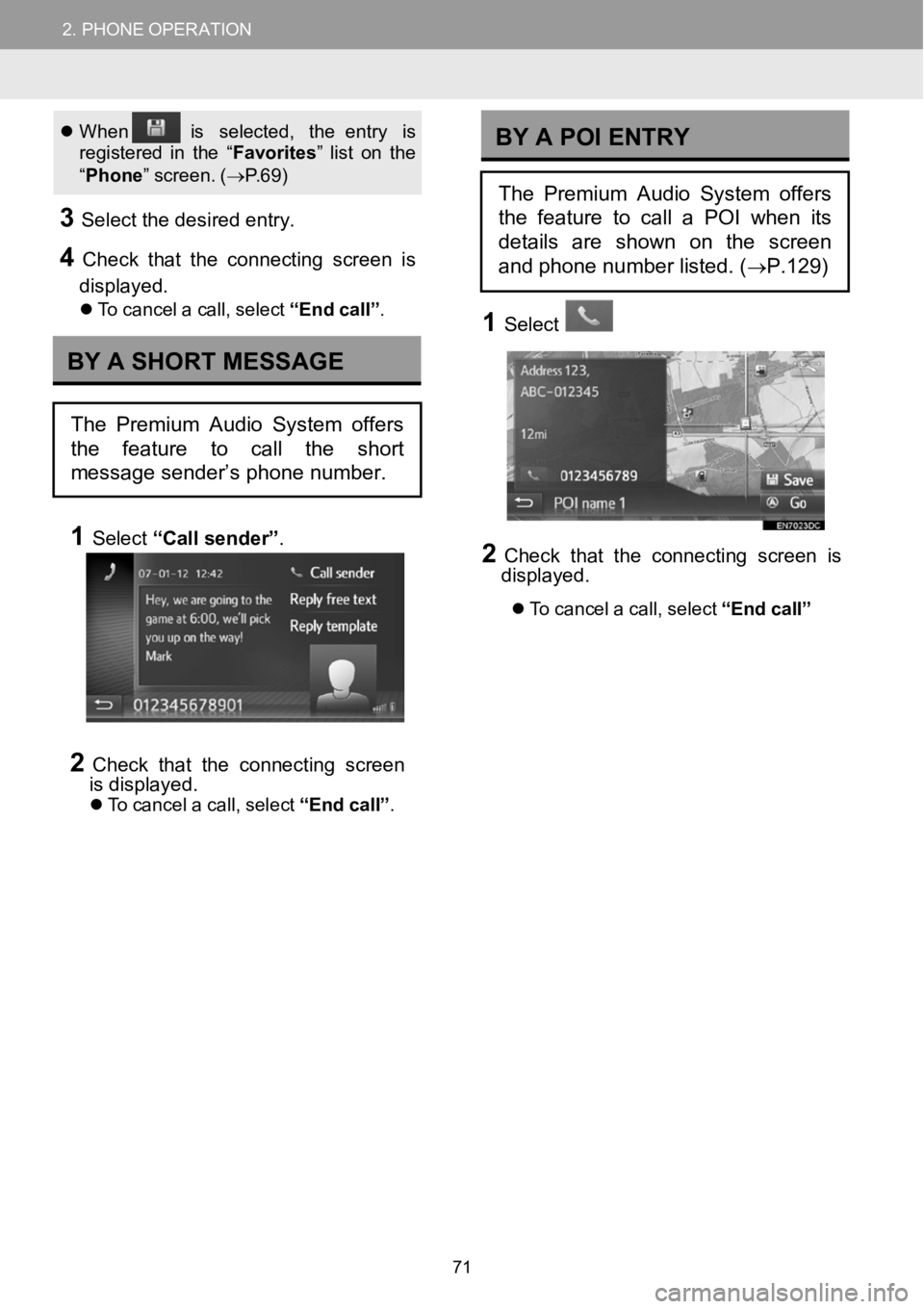
2.PHONEOPERATION2.PHONEOPERATION
When isselect ed, the entry is
re gistered inthe “ Favori tes” li st on the
“ Pho ne” screen . (→ P.69)
3Sele ct the d esired entry.
4Check that the connecti ngscreen is
displayed.
To c ance l a call,se lect “E nd call” .
1Select “Call sen der”.
2Check that the connecti ngscreen
i s displayed.
To c ance l a call,se lect “E nd call” .
1Select
2Check that the con nectingscreenis
displa yed.
To cancel a call, select “End call”
BYA SHORT MESSAGE
The Premium Audio System offers
the feature to call the short
message sender’s phone number.
BYAPOI ENTRY
The Premium Audio System offers
the feature to call a POI when its
details are shown on the screen
and phone number listed. (
→P.129)
71
Page 72 of 164
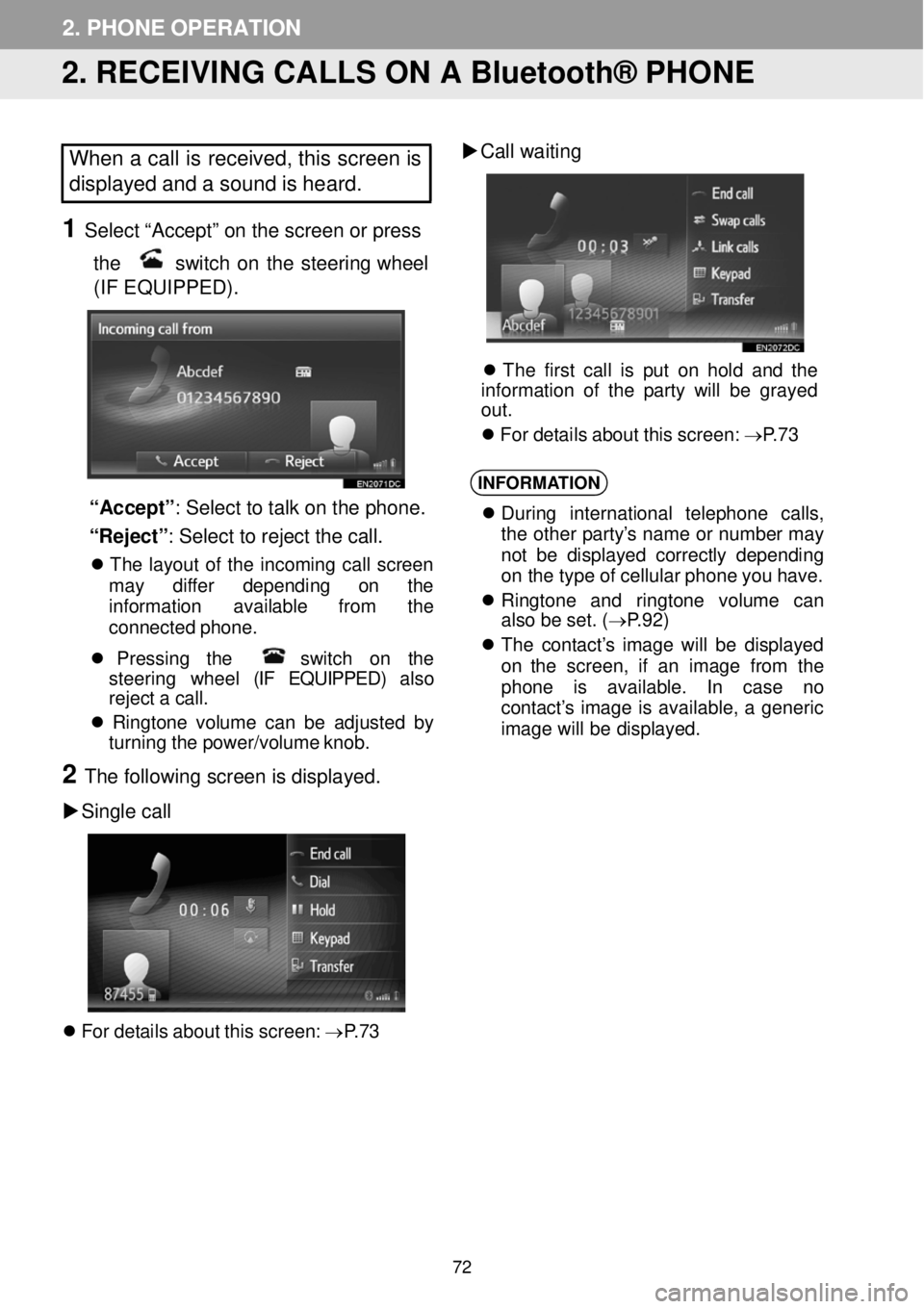
2. PHONE OPERATION
2. RECEIVING CALLS ON A Bluetooth® PHONE
When a call is received, this screen is
displayed and a sound is heard.
1 Select “Accept” on the screen or p ress
the
switch on the steering wheel
(IF EQUIPPED) .
“Accept ”: Select to talk on the ph one.
“Reject” : Sel ect t o re jec t th e ca ll.
The la yout of the in coming ca ll screen
ma y diffe r d epending on the
info rmati on availab le from the
conn ected phon e.
Pr essing the sw itc h on the
st eer ing wheel (IF EQUIPPED) also
re ject a call.
Ringt one volum e can be a djust ed by
tu rning the p ower/volume knob.
2 The fol lowi ng scre en is displ ayed.
Si ngle call
For d etails about this screen: →P.73
Call w aiting
Th e fi rst call is put on hold and the
information o f the p arty w ill be grayed
out .
Fo r det ails about this screen: →P.73
INFORMA TION
Duri ng intern ationa l telep hon e calls,
t he ot her p arty’s nam e or numbe r ma y
no t be displa yed co rrectly de pend ing
on t he typ e o f cel lular p hone you h ave.
Ri ngt one and ringt one volume can
al so b e set. ( →P.92)
Th e c ontact’s i mage will be displ aye d
on the screen, if an image from the
phone is av ailab le. In case no
con tact’s i mage is avail able, a generic
i mag e wi ll be d ispl ay ed.
72
Page 73 of 164
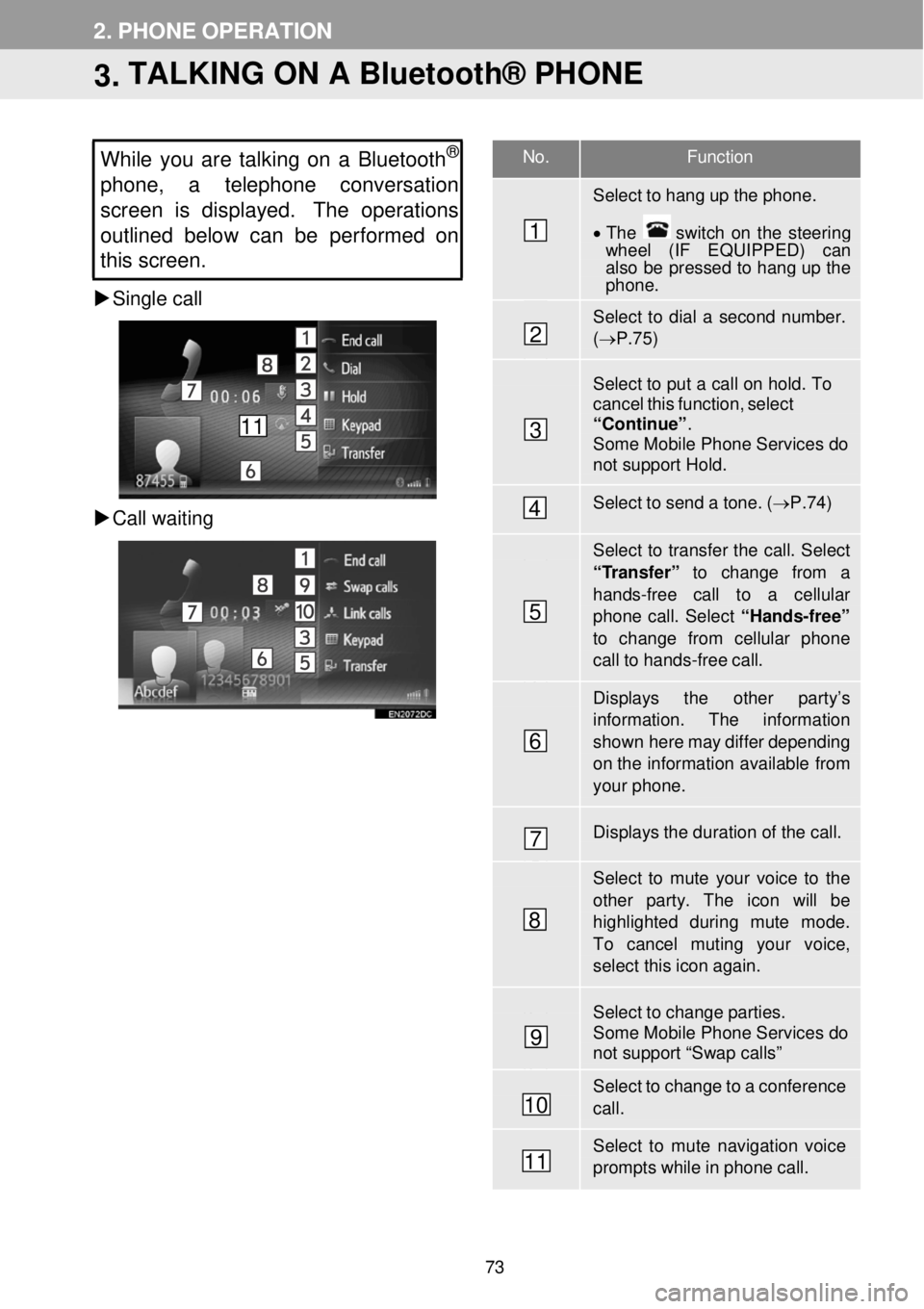
No. Function
Select to hang up the phone.
• The switch on the stee rin g wh eel (IF EQUIPPED) can also be pressed to hang up the phone.
Select to dial a second number. (→ P.75)
Select to put a ca ll on hold. To cancel this function, select “Continue” . Some Mobile Phone Services do not support Hold.
Select to send a tone. ( →P.74)
Select to transfer the call. Select
“Transfer” to change from a hands-free call to a cellular phone call. Select “Hands-free” to change from cellular phone call to hands-free ca ll.
Displays the other par ty’s information. The information
shown here may differ depending on th e infor mation available from your phone.
Displays the duration of the call.
Select to mute your voice to th e other par ty. The icon wi ll be highlighted d uring mute mode. To cancel muting your voice,
select this icon again.
Select to change parties. Some Mobile Phone Services do not support “Swap calls”
Select to change to a conference call.
Select to mute navigation voice prompts while in phone call.
2. PHONE OPERATION
3. TALKING ON A Bluetooth® PHONE
While you are talking on a Bluetooth®
phone, a telephon e conversation
s creen is displayed. The operations
outlined below can be performed on
this screen.
Single call
Ca ll waiting
1
2
3
4
5
6
7
8
9
10
11
11
73
Page 74 of 164
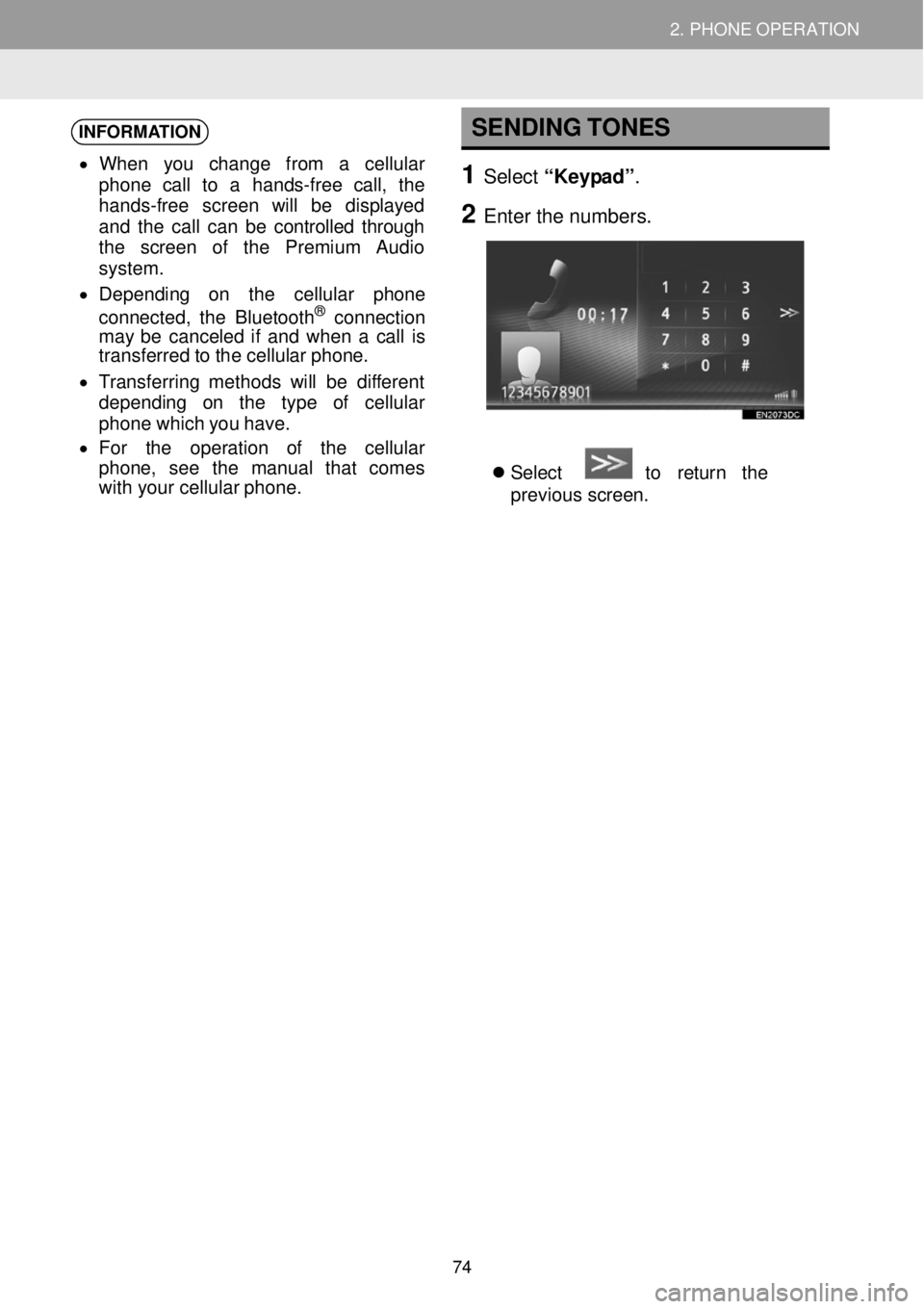
2. PHONE OPERATION 2. PHONE OPERATION
INFORMATION
• When you c hange from a c ellular
phone ca ll to a hands- free c all, the
hands-free screen will be d ispla yed
and the call can be controlled through
the scre en of the Premium Audio
system .
• D epending on the cellu lar ph one
c onnected, the Bluetooth
® conne ction
may b e cance led if and when a c all is
tra nsfe rred to the cellular phone.
• Tra nsferring methods will be diff erent
depending on the t ype of cellular
phone which you have.
• Fo r the operation of the cellular
ph one, se e the man ual t hat co mes
wi th your cellu lar pho ne.
SENDING TONES
1 Select “Keypad”.
2 Enter t he numbers.
Select to retur n the
prev ious screen.
74
Page 75 of 164
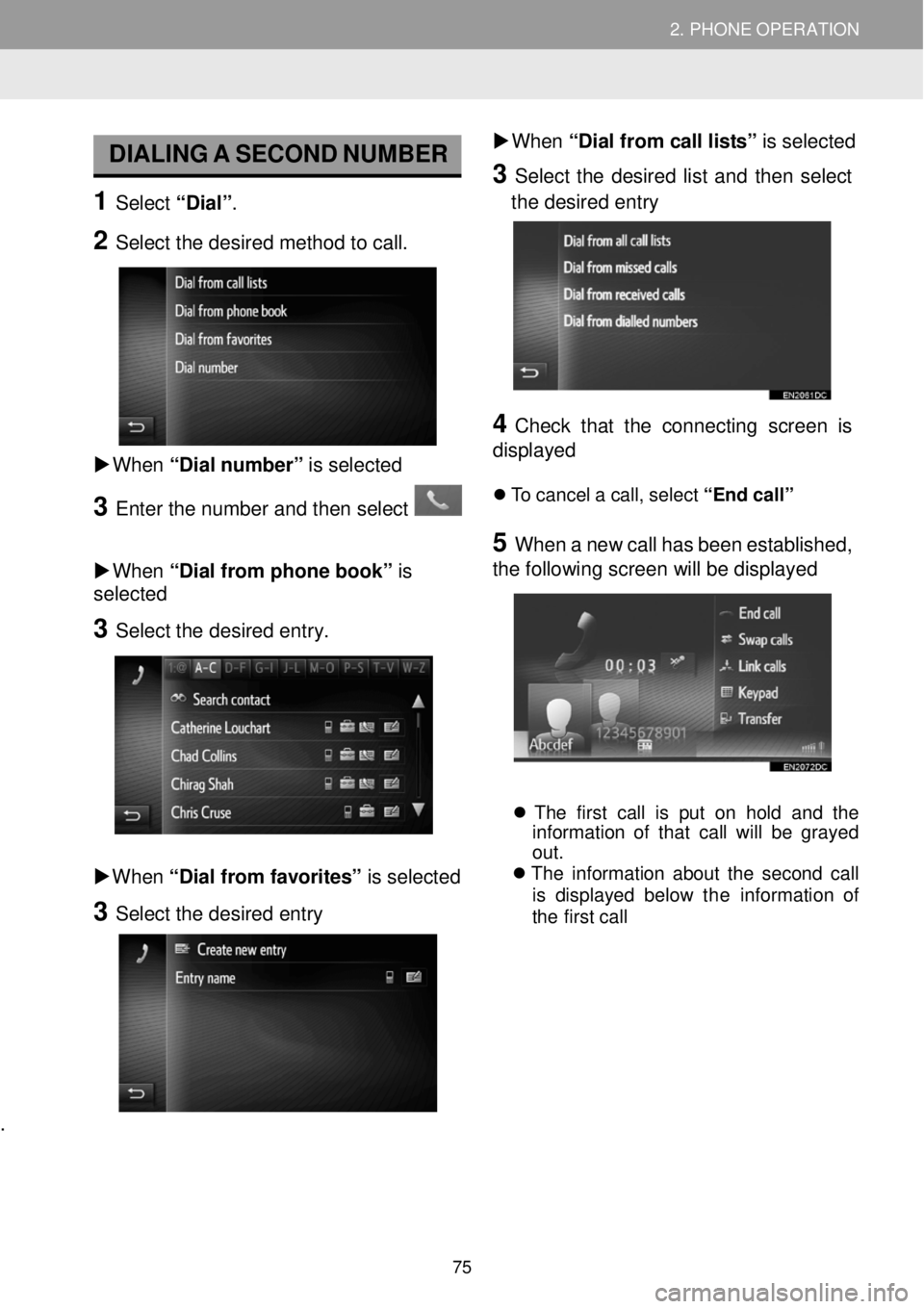
2. PHONE OPERATION 2. PHONE OPERATION
DIALING A SECOND NUMBER
1 Select “Dial”.
2 Select the desired method to call.
W hen “Dial numb er” is sel ected
3 Enter t he number a nd then select
W hen “Dial from phone book” is
sel ected
3 Select the d esired e ntry.
Whe n “Dia l fro m fav orites” is selected
3 Select the desired entry
.
Whe n “Dial from call lists” is sel ected
3 Select the desired list a nd then se lect
the desired en try
4 C heck that the conn ecting screen is
dis played
To can cel a cal l, sel ect “En d call”
5 W hen a new call has b een esta blished,
the fol lowi ng scr een will be displa yed
The fi rst call is put on hold and the
i nf orma tion of th at call will be grayed
out.
The info rmation ab out the second call
is displ ayed be low the informa tio n of
the firs t call
75
Page 76 of 164
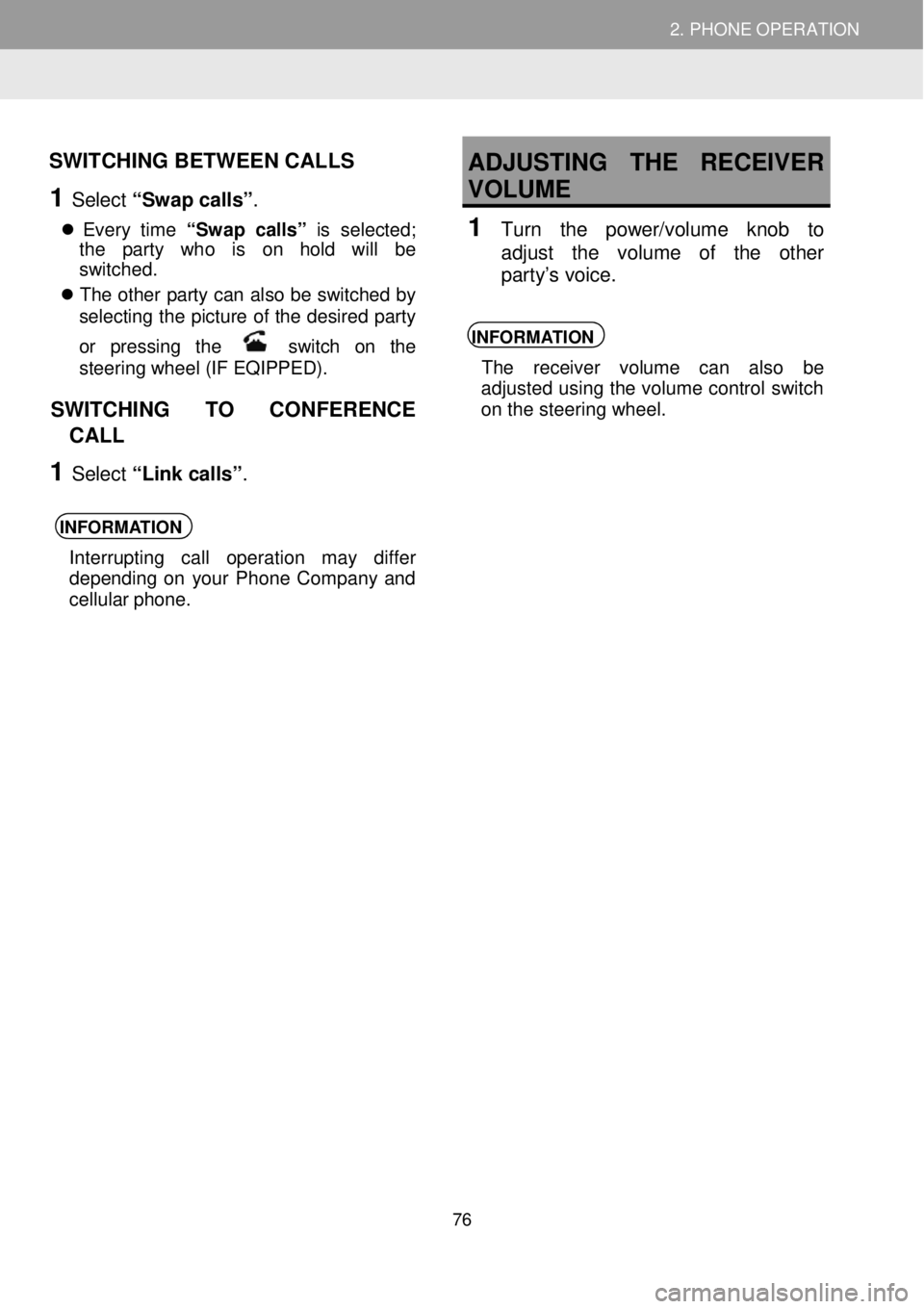
2. PHONE OPERATION 2. PHONE OPERATION
SWITCHING BETWEEN CALLS
1 Select “Swap calls” .
Every time “S wap calls” is se lecte d;
t he part y who is on hold will be
sw itc hed.
Th e othe r party c an also be switched by
selecting the picture of the de sired party
or pressi ng the
switch on the
ste ering w heel (IF EQIPPED) .
SWITCHING TO CONFERENCE
CALL
1 Select “Link call s”.
INFORMA TION
Interrupting cal l operatio n may differ
de pending on your Phone Company and
cell ular ph one.
ADJUSTING THE RECEIV ER
VOLUME
1 Turn the power/volu me kn ob to
adjust th e volu me of the o ther
party’ s voice.
INFORMA TION
The receiv er volum e ca n also be
adjusted using the volume control switch
on the steering wheel.
76
Page 77 of 164
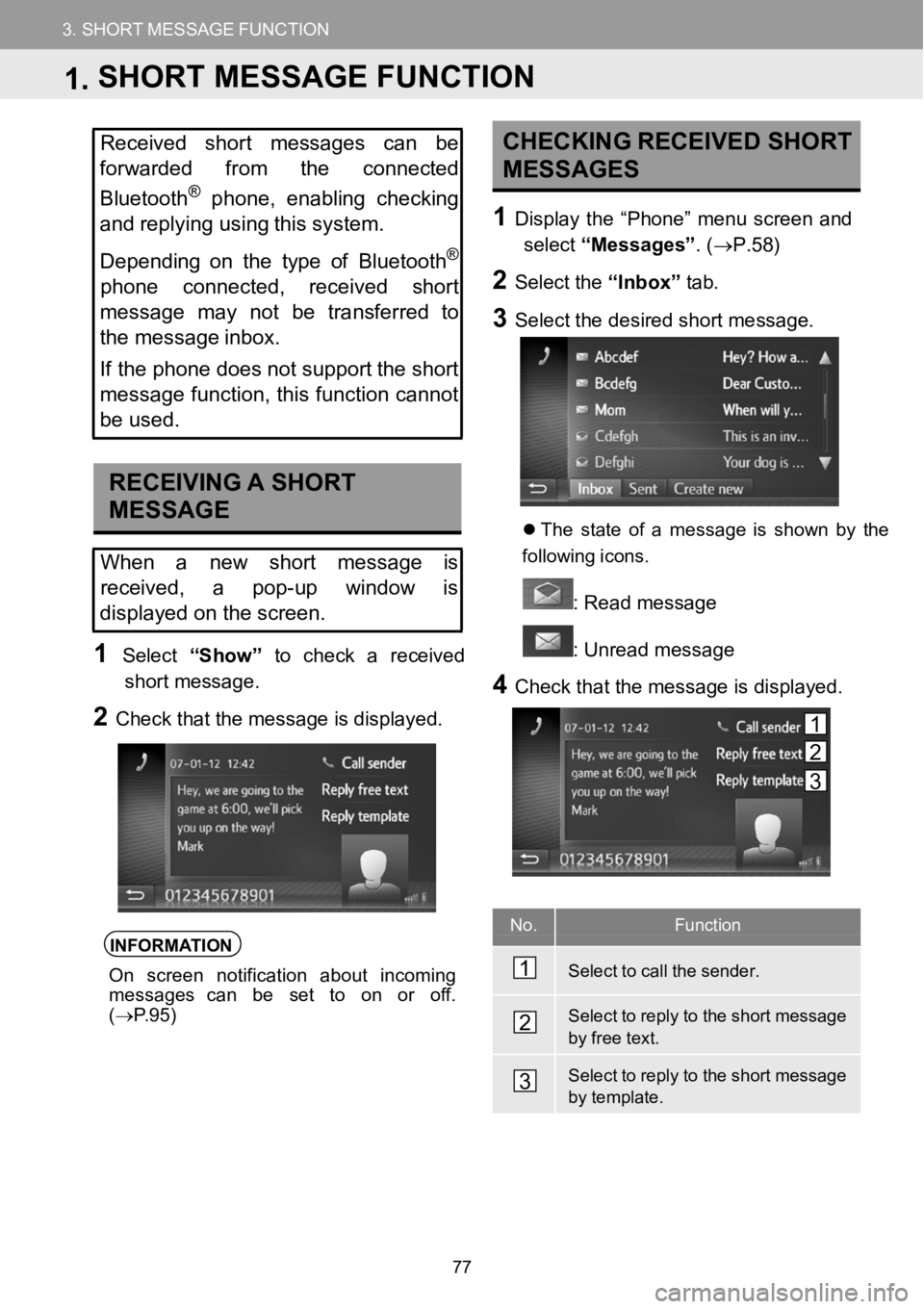
3. SHORTMESSAGEFUNCTION
1.SHORTMESSAGEFUNCTION
3.SHORTMESSAGEFUNCTION
No.Function
Select to call the sender.
Select to reply to the shortmessagebyfree text.
Select to reply to the short messagebytemplate.
Received short messages canbe
forwarded from the connected
Bluetooth
®phone, enabling checking
and replying us ing this system.
Depen ding on the type ofBluetooth
®
phone connected, received short
mes sage may not be transferred to
the message inbox.
If the phone does not support the short
message function,this function cannot
be used.
RECEIVING ASHORT
MESSAGE
When anew short message is
re ce ived, a pop-upwindow is
displayed on the screen.
1Select “Show” to check a received
short message.
2Check that themessage is displayed.
INFORMATION
On screen notification about incoming
messages can be set to on or of f.
( → P.95)
CH ECKING RECEIVED SHORT
MESSAGES
1D ispl aythe “Phon e” menuscreen and
select “Messages” . (→P. 58)
2Select the “Inbox”tab.
3Select the d esired short me ssage.
Th e s tate of a message is shown by the
f ol low ing icons.
: Re ad message
: Unre ad message
4Check t hat the message is di splayed.
1
2
3
1.SHORT MESSAGE FUNCTION
1
2
3
77
Page 78 of 164
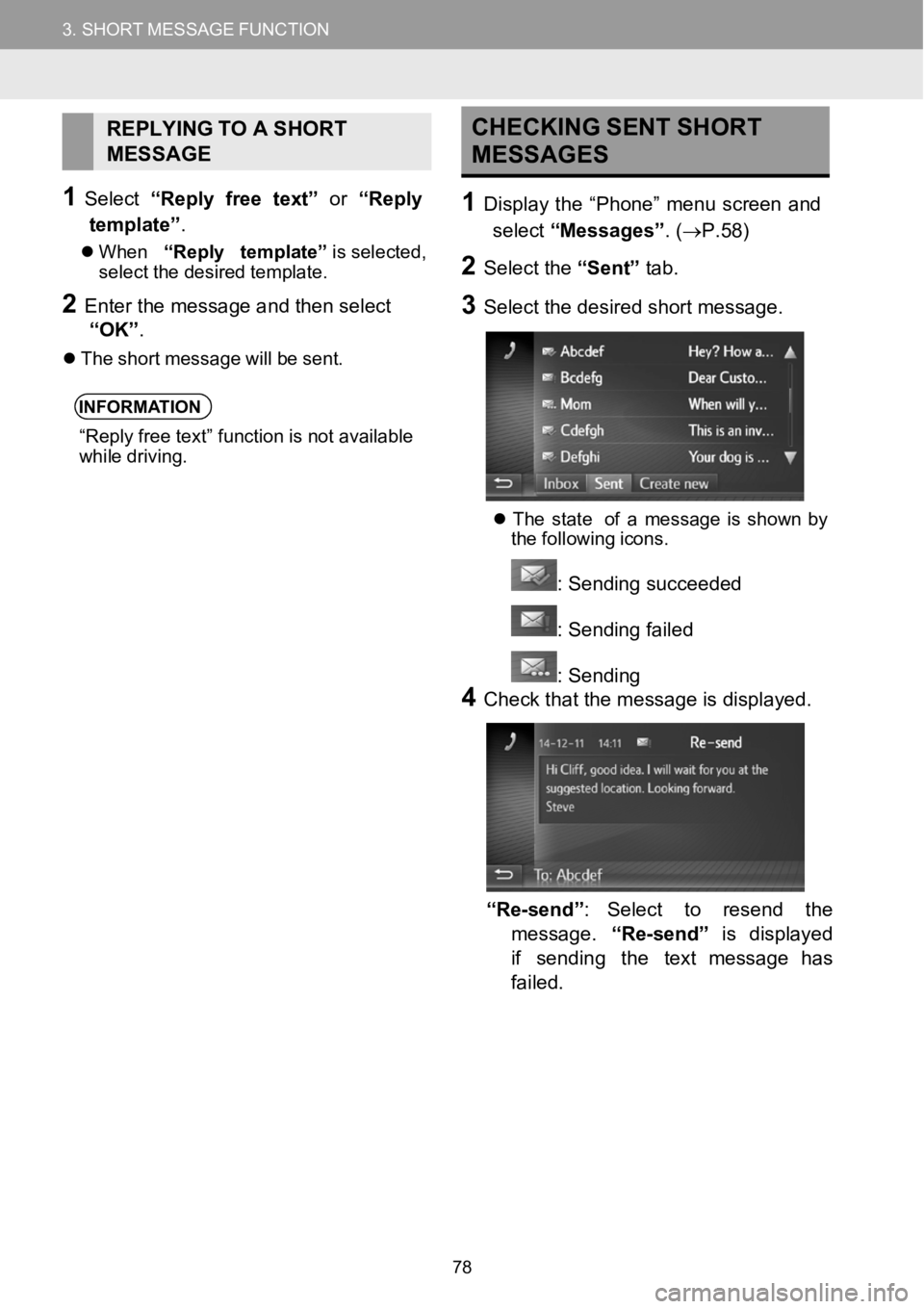
3. SHORTMESSAGEFUNCTION
1.SHORTMESSAGEFUNCTION
3.SHORTMESSAGEFUNCTION
REPLYING TOA SH ORT
MESSAGE
1Select “Reply free text” or “Reply
template” .
When “Reply template”is selected,
sel ect the d esired template.
2Ente r the m essage and then s elect
“OK” .
The short messag ewi llbe sen t.
INFORMA TION
“Reply free text” funct ion isnot available
whi ledri vin g.
CHE CKING SENT SHORT
ME SSAGES
1Disp laythe “Phone” menu screen and
select “Mess ages”. ( →P.58)
2Sele ct the “Sen t”tab.
3Sele ct the d esired short message.
The stat e of a me ssageisshow n by
the following icons.
: S ending succe eded
: Sending failed
: Sendi ng
4Check that th e m essage is dis playe d.
“Re-send”: Sel ecttorese nd the
message. “Re-send” isdispla yed
if sending the text message has
fa iled.
78
Page 79 of 164
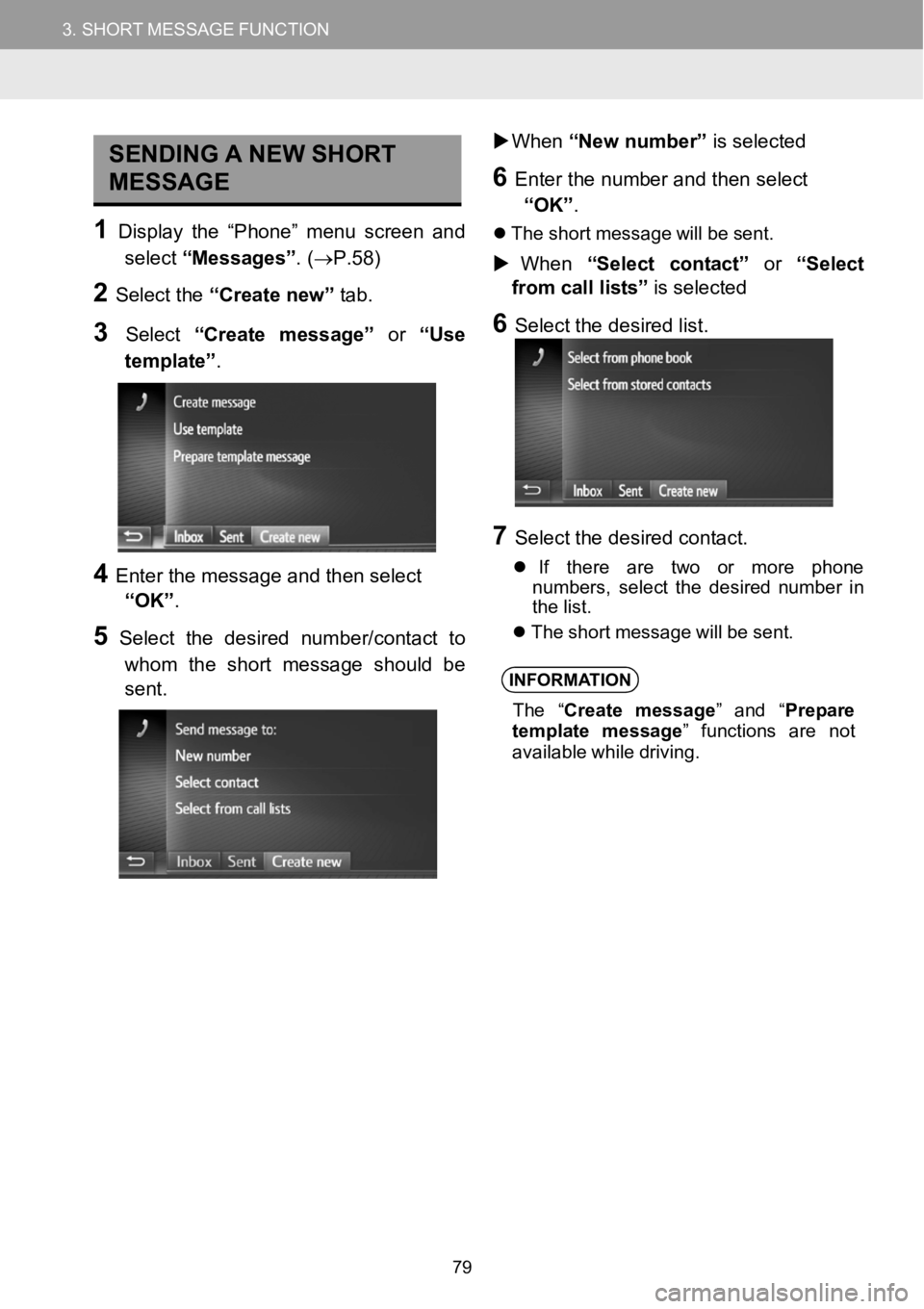
3.SHORTMESSAGEFUNCTION3.SHORTMESSAGEFUNCTION
SENDING ANEW SHORT
MESSAGE
1Disp lay the “Phon e” menuscreen and
select “Messa ges” . (→P.58)
2Select the “C reate new” tab.
3Select “Create message” or “Use
template”.
4Enter t he message a nd then select
“OK” .
5Select the desired number/contact to
whom the s hort messa ge should be
sent.
When “Newnumber” is selected
6Enter the nu mber an d then select
“OK” .
Th eshor t messag e will be s ent.
When “Select contact” or “Select
from call lists” is sel ected
6Se lect the d esired l ist.
7Select the d esired contact.
If ther eare two ormore phone
numbe rs, select the d esired number in
the l ist.
Th eshor t messag e will be s ent.
INFORMA TION
The “Create me ssage” and “ Prepare
te mpl ate message” funct ions are not
ava ilable wh iledrivi ng.
79
Page 80 of 164
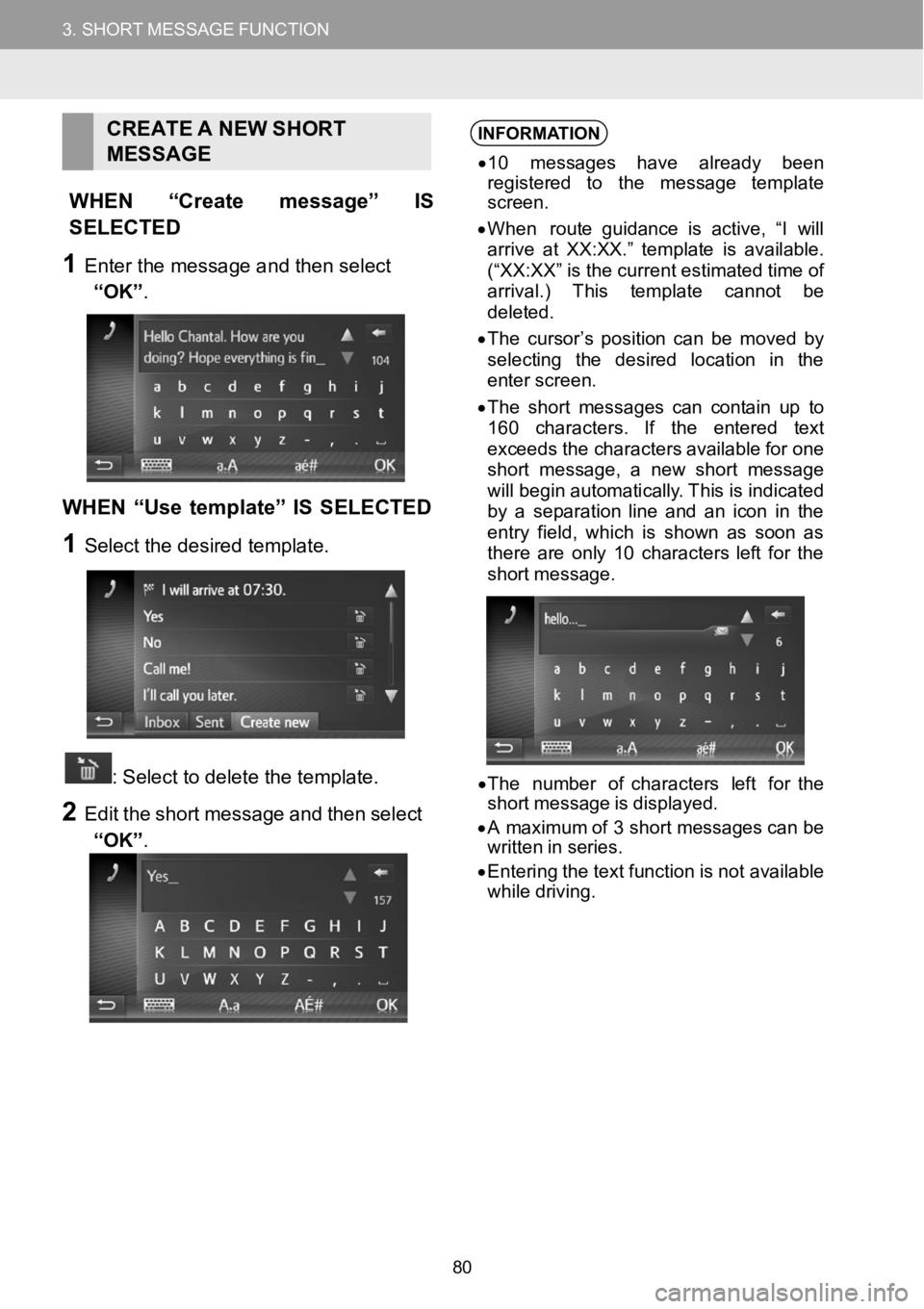
3.SHORTMESSAGEFUNCTION3.SHORTMESSAGEFUNCTION
CRE ATE ANEW SHORT
MESSAGE
WHEN “Cr eate message” IS
SELECTED
1Ente r the m essage and then s elect
“OK” .
WHEN “Use template” IS SELECTED
1Select the desired template.
: Select to delete the template.
2Editthe sho rtmessa ge and then select
“OK” .
INFORMA TION
•10 messages have already been
re gis tere d to the message t emplat e
scre en.
• When route guidance isact ive, “I will
a rri ve at XX:XX.” temp late is available.
(“XX:XX ”is the c urren test imate d time of
arrival .)This t emplate cannot be
de leted.
• Th e cursor’s position can be moved by
sel ecti ng the desire d l ocation i n the
en terscreen.
• Th eshor tme ssages can c ontainup
to160 charac ters. If the en teredtext
ex ceeds the c haractersavail ablefor one
sho rtme ssage , anew shortmessage
wi llbe gin a utoma tic ally. Thisis i ndi cated
by a separatio n line and an icon inthe
en try field, which is sh own as soon as
t her e a reonly10 charact ers l eft for t he
sho rtmessa ge.
•Th e number of ch aracter s left fo r the
sho rtmessage is di splaye d.
• A maximum of 3 short messages can be
wri tten in series.
• Ent erin g the text fu nctionisnot av ailab le
wh iledrivin g.
80