TOYOTA GT86 2018 Accessories, Audio & Navigation (in English)
Manufacturer: TOYOTA, Model Year: 2018, Model line: GT86, Model: TOYOTA GT86 2018Pages: 164, PDF Size: 6.35 MB
Page 81 of 164
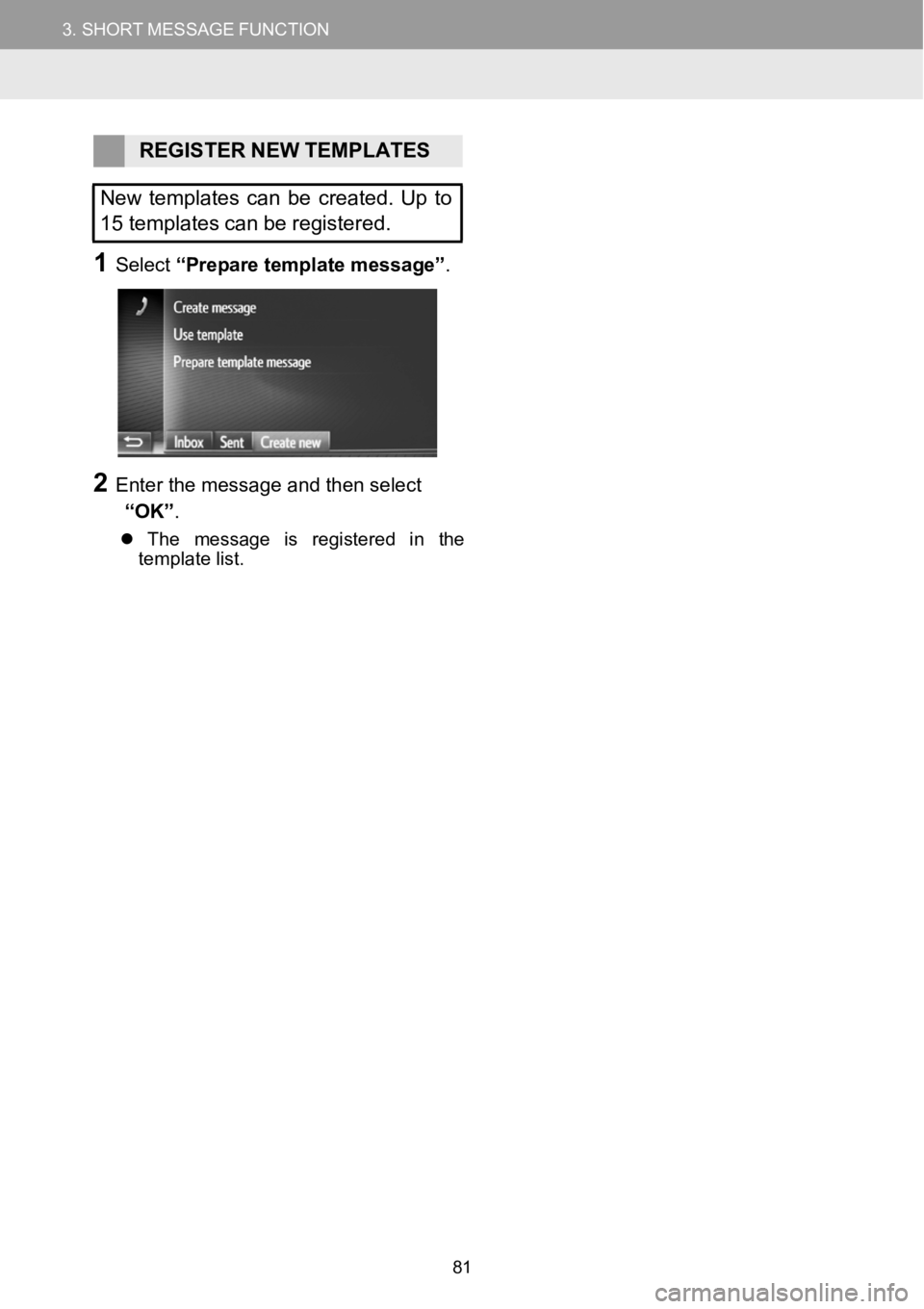
3.SHORTMESSAGEFUNCTION3.SHORTMESSAGEFUNCTION
REGISTERNEWTEMPL ATES
New templates canbe created. Upto
15 templates can be registered.
1Select “Prepare template m essage” .
3
2Enter the message a nd then select
“OK” .
The message is regis tered in the
t emp late list.
81
Page 82 of 164
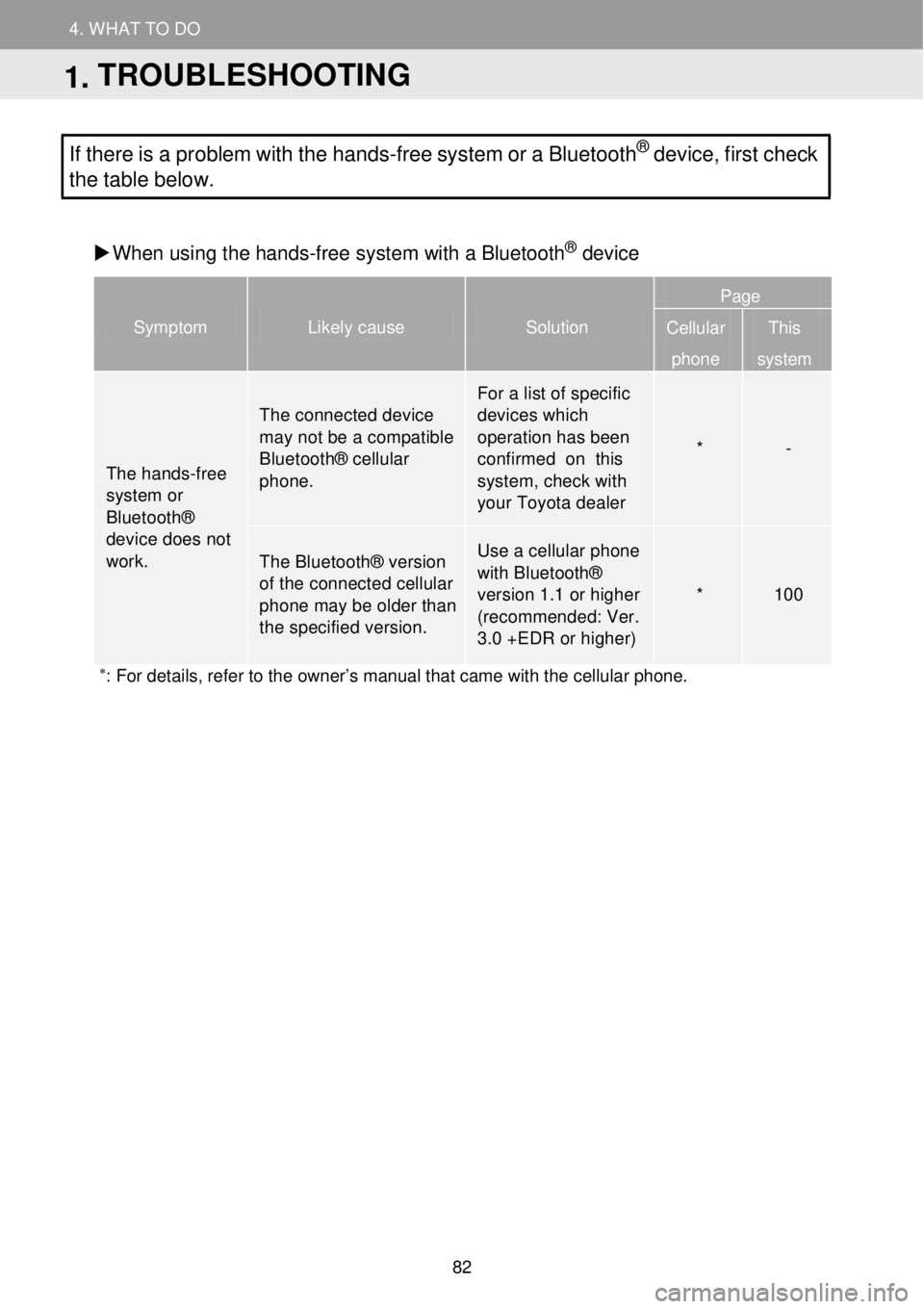
4. WHAT TO DO IF...
1. TROUBLESHOOTING
4. WHAT TO DO
If there is a problem with the hands -free system or a Bluetoot h® device, first check
the table below.
When us ing t he hands-free system with a Bl uetoot h
® device
Symptom Likely cause Solution
Page
Cellular
phone
This
system
The hands -free
system or Bluetooth® device does not work.
T he c onnecte d device may not be a compatible Bluetooth® cellular phone.
For a list of specific
devices which oper ation has been confirmed on this system, check with your Toyota dealer
* -
The Bl uetooth® ver sion of the connected cellular phone ma y be older tha n the specified versi on.
Use a cellula r phone
with Bluetooth® versio n 1.1 or higher (recommended: Ver. 3.0 +EDR or higher)
* 100
∗: For details, refer to the owner’s manual that came with the cellular phone. Symptom
Like ly ca use
Solution
1. TROUBLESHOOTING
82
Page 83 of 164
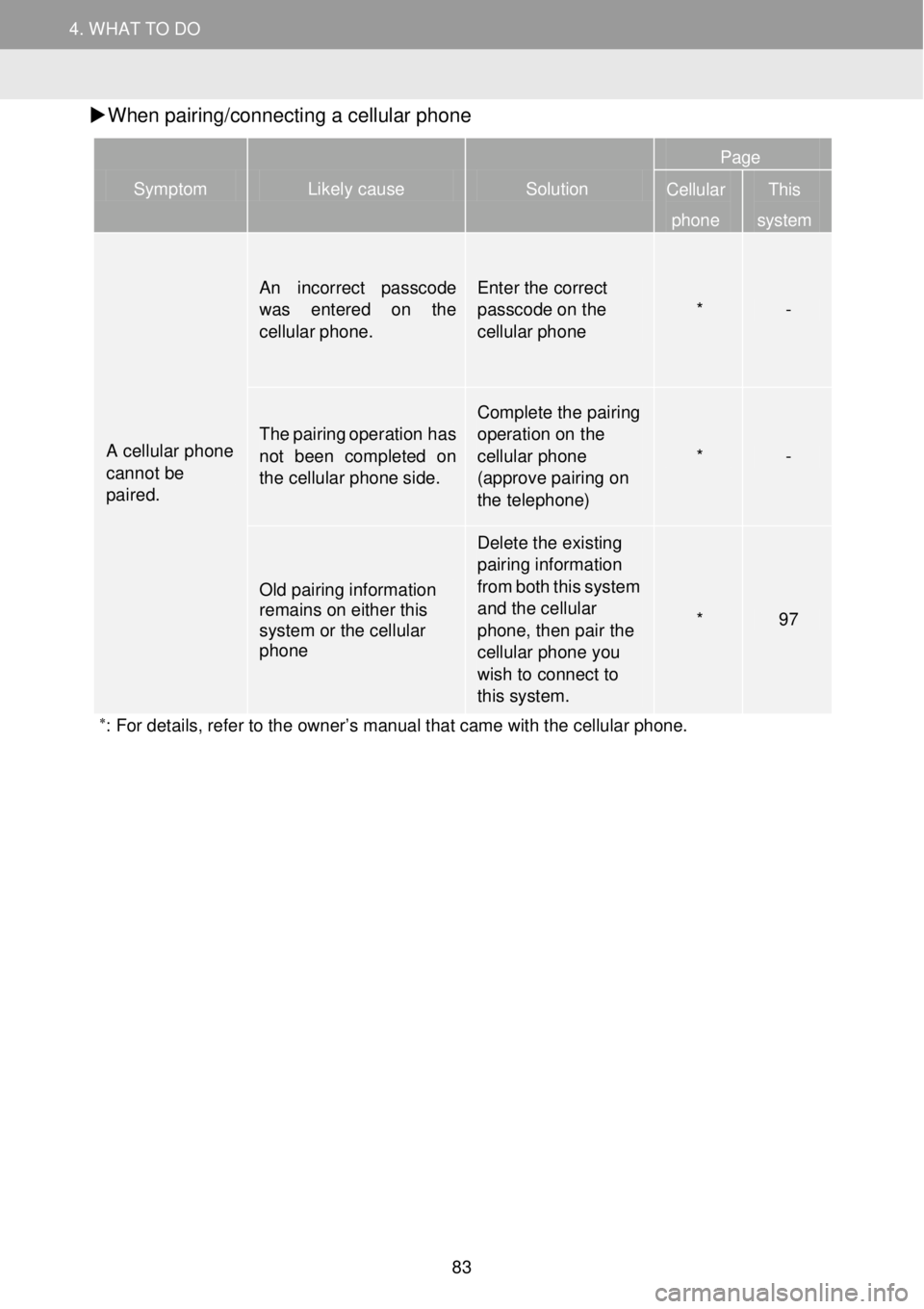
4. WHAT TO DO IF...
1. TROUBLESHOOTING
4. WHAT TO DO
W hen pairin g/connectin g a cellular phone
Symptom Likely cause Solution
Page
Cellular
phone
This
system
A cellular phone cannot be p
aired.
An incorrect passcode was entered on the cellular phone.
Enter the correct passcode on the cellular phone * -
The pairing operation has not been com pleted on the cellular phone side.
Complete the pairing operation on the cellular phone (approve pair ing on the telephone)
* -
Old pairing information remains on either this system or the cellular phone
Delete the existing pairing information from both this system
and the cellular phone, then pair the cellular phone you wish to connect to this system.
* 97
∗: For details, refer to the owner’s manual that came with the cellular phone.
Symptom Likely cause Solution Page
Cellular
phone
This
sy stem
83
Page 84 of 164
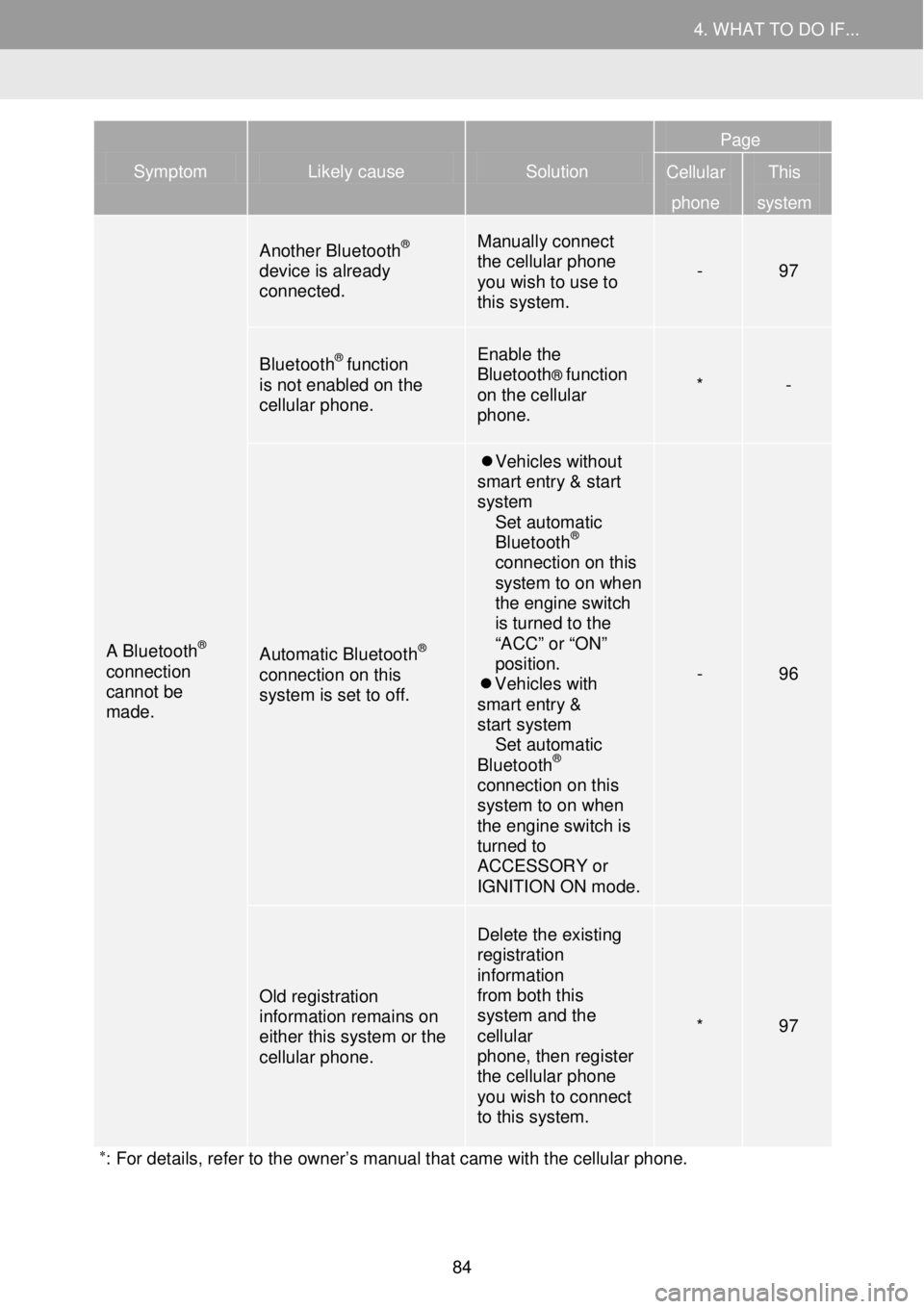
4. WHAT TO DO IF... 4. WHAT TO DO IF...
Symptom Likely cause Solution
Page
Cellular
phone
This
system
A Bluetooth® connection cannot be made.
Another Bluetooth® device is already connected.
Manually connect the cellular phone you wish to use to this system.
- 97
Bluetooth® function is not enabled on the cellular phone.
Enable the Bluetooth® function on the cellular phone.
* -
Automatic Bluetooth® connection on this system is set to off.
Vehicles without smart entry & start system Set automatic Bluetooth® connection on this system to on when the engine switch is turned to the “ACC” or “ON” position. Vehicles with smart entry & start system Set automatic Bluetooth® connection on this system to on when the engine switch is turned to ACCESSORY or IGNITION ON mode.
- 96
Old registration information remains on either this system or the cellular phone.
Delete the existing registration information from both this system and the cellular phone, then register the cellular phone you wish to connect to this system.
* 97
∗: For details, refer to the owner’s manual that came with the cellular phone.
84
Page 85 of 164
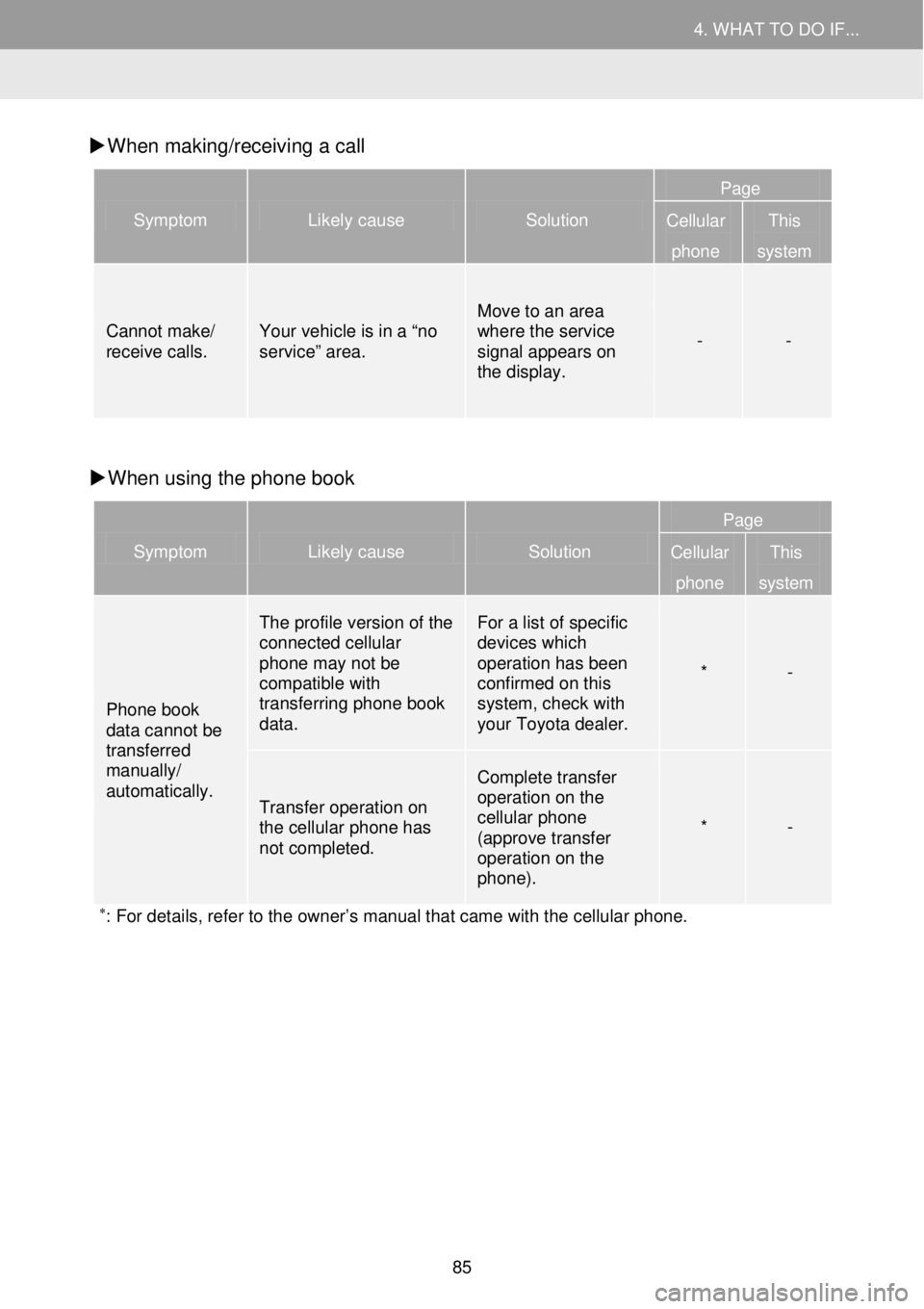
4. WHAT TO DO IF... 4. WHAT TO DO IF...
W hen mak ing/receiv ing a call
Symptom Likely cause Solution
Page
Cellular
phone
This
system
Cannot make/ receive calls. Your vehicle is in a “no service ” area.
Move to an area where the service signal appears on the display.
- -
W hen using the ph one book
Symptom Likely cause Solution
Page
Cellular
phone
This
system
Phone book data cannot be transferred manually/ automatically.
The profile version of the connected cellular phone may not be compatible with transferring phone book data.
For a list of specific devices which operation has been confirmed on this system, check with your Toyota dealer.
* -
Transfer operation on the cellular phone has not completed.
Complete transfer operation on the cellular phone (approve transfer operation on the phone).
* -
∗: For details, refer to the owner’s manual that came with the cellular phone.
85
Page 86 of 164
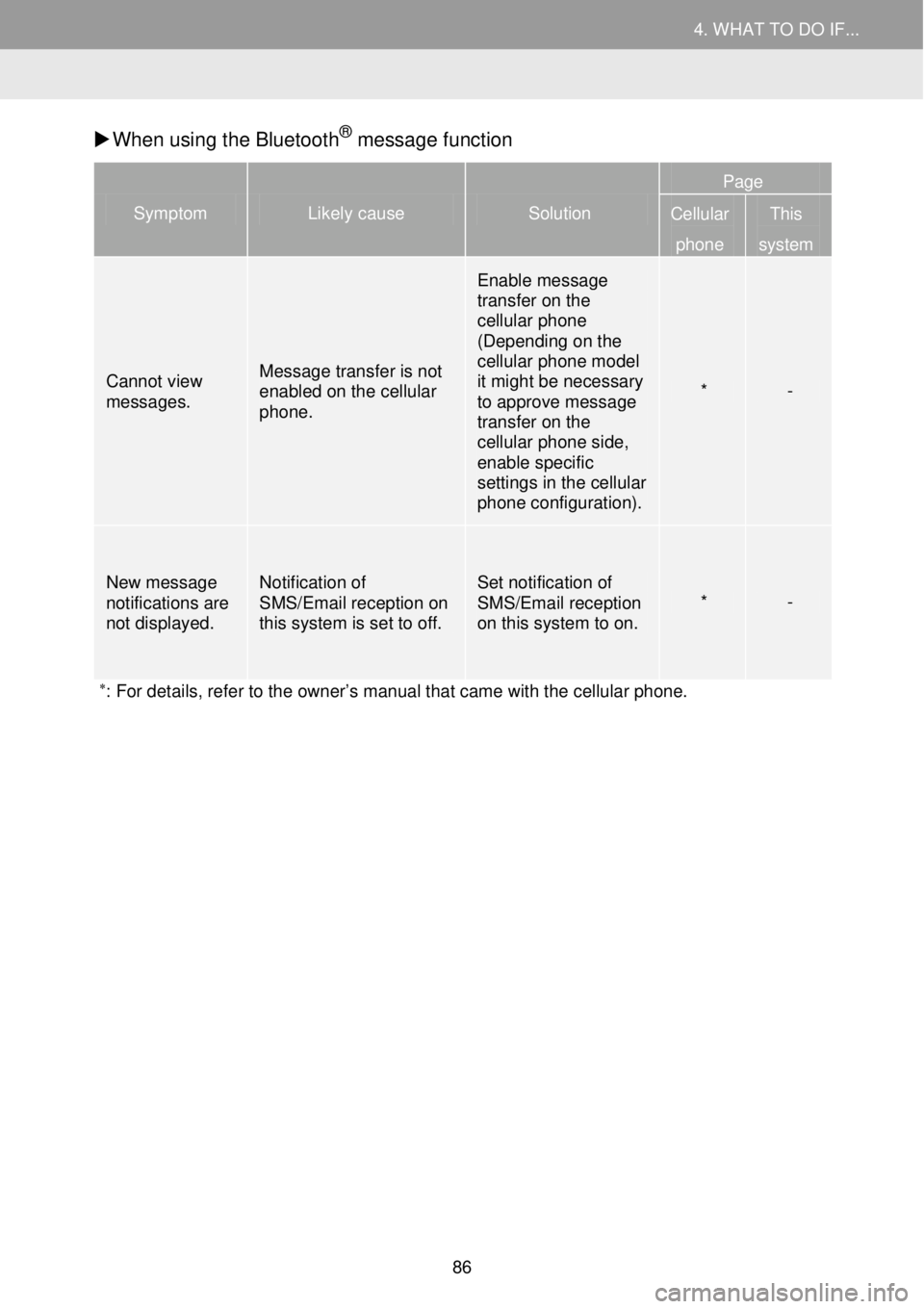
4. WHAT TO DO IF... 4. WHAT TO DO IF...
W hen us ing t he Bluetooth® messa ge function
Symptom Likely cause Solution
Page
Cellular
phone
This
system
Cannot view messages.
Message transfer is not enabled on the cellular phone.
Enable message transfer on the cellular phone (Depending on the cellular phone model it might be necessary to approve message transfer on the cellular phone side, enable specific settings in the cellular phone configuration).
* -
New message notifications are not displayed.
Notification of SMS/Email reception on this system is set to off.
Set notification of SMS/Email reception on this system to on. * -
∗: For details, refer to the owner’s manual that came with the cellular phone.
86
Page 87 of 164
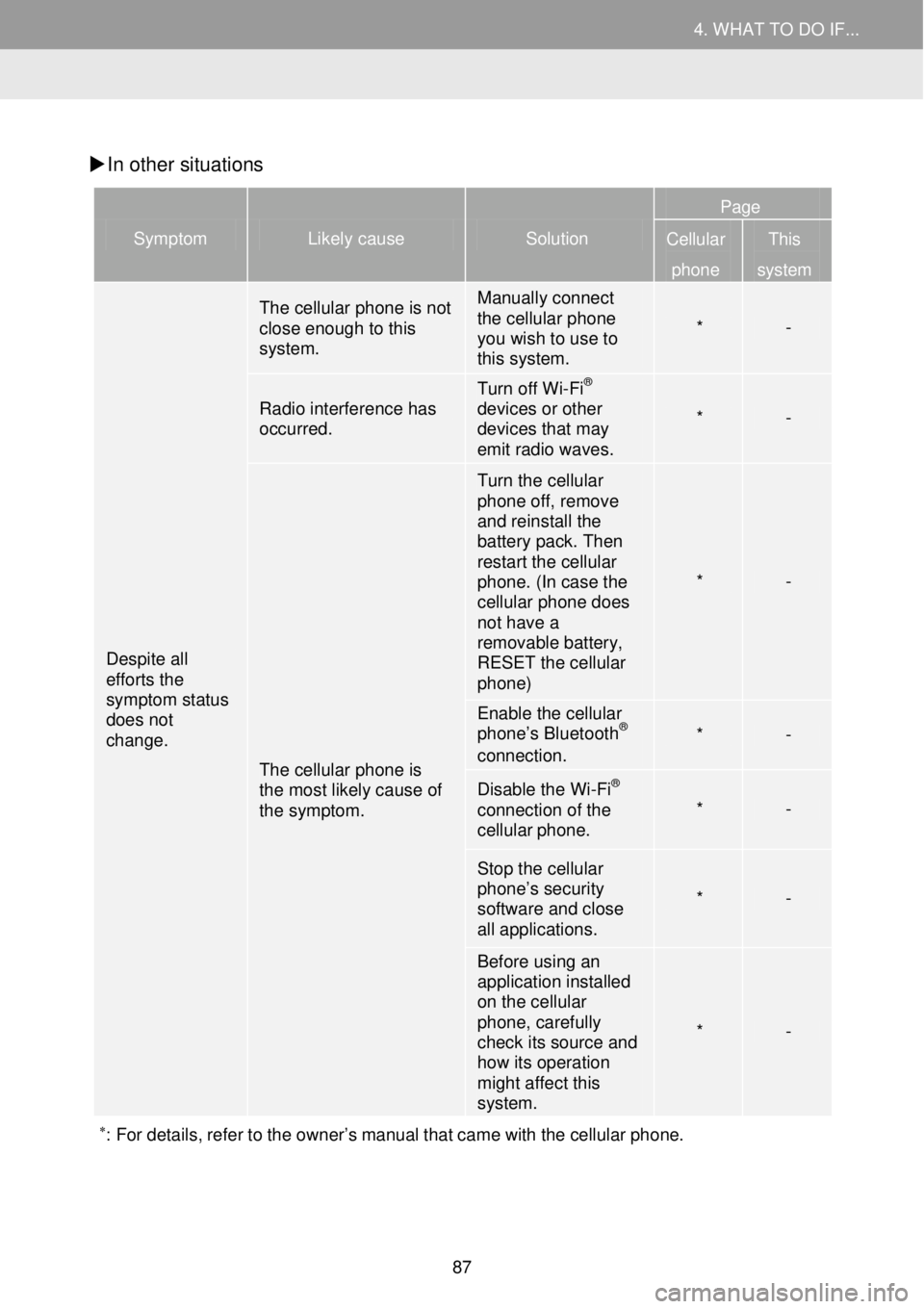
4. WHAT TO DO IF... 4. WHAT TO DO IF...
In other situati ons
Symptom Likely cause Solution
Page
Cellular
phone
This
system
Despite all efforts the symptom status does not change.
The cellular phone is not close enough to this system.
Manually connect the cellular phone you wish to use to this system.
* -
Radio interference has occurred.
Turn off Wi- Fi® devices or other devices that may emit radio waves.
* -
The cellular phone is the most likely cause of the symptom.
Turn the cellular phone off, remove and reinstall the battery pack. Then restart the cellular phone. (In case the cellular phone does not have a removable battery, RESET the cellular phone)
* -
Enable the cellular phone’s Bluetooth®
connection. * -
Disable the Wi- Fi® connection of the cellular phone. * -
Stop the cellular phone’s security software and close all applications.
* -
Before using an application installed on the cellular phone, carefully check its source and how its operation might affect this system.
* -
∗: For details, refer to the owner’s manual that came with the cellular phone.
87
Page 88 of 164
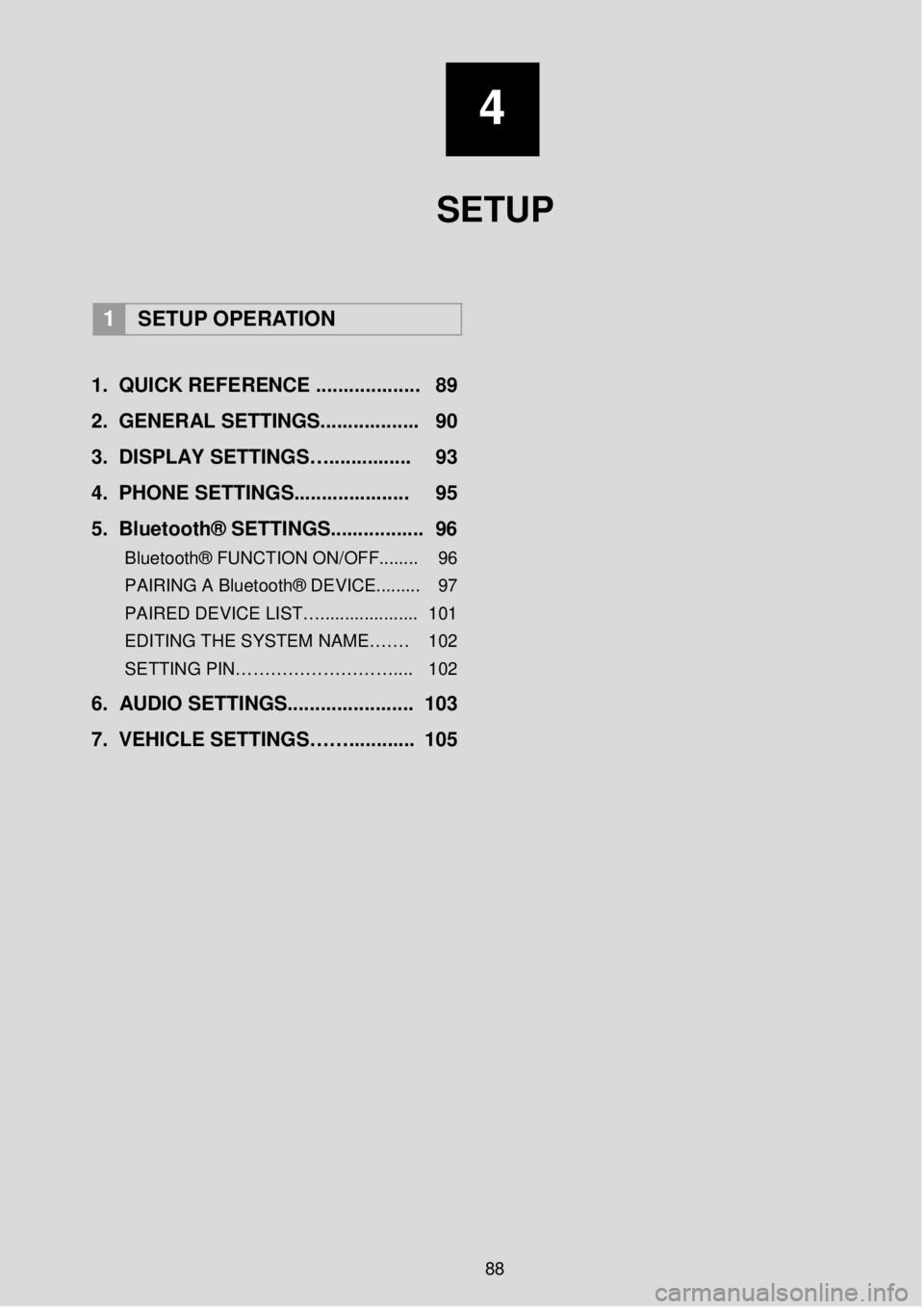
4
SETUP
1 SETUP OPER ATION
1. QUICK REFERENCE .......... ... ...... 89
2. GENERAL SETTINGS. ... ... ... ... ..... 90
3 . DISPLAY SETTINGS….. ........ ..... 93
4. PHONE SETTIN GS....... .............. 95
5. Blueto oth® SETTINGS ............. ... . 96
Bluetooth® FUNCTION ON/OFF........ 96
PAIRING A Bluetooth® DEVICE.... ..... 97
PAIRED DEVICE LIST….................... 101
EDITING THE SYSTEM NAME……. 102
SETTING PIN……………………….... 102
6 . AUDIO SETTINGS.. ..................... 103
7. VEHICLE SETTINGS ……......... ... 105
88
Page 89 of 164
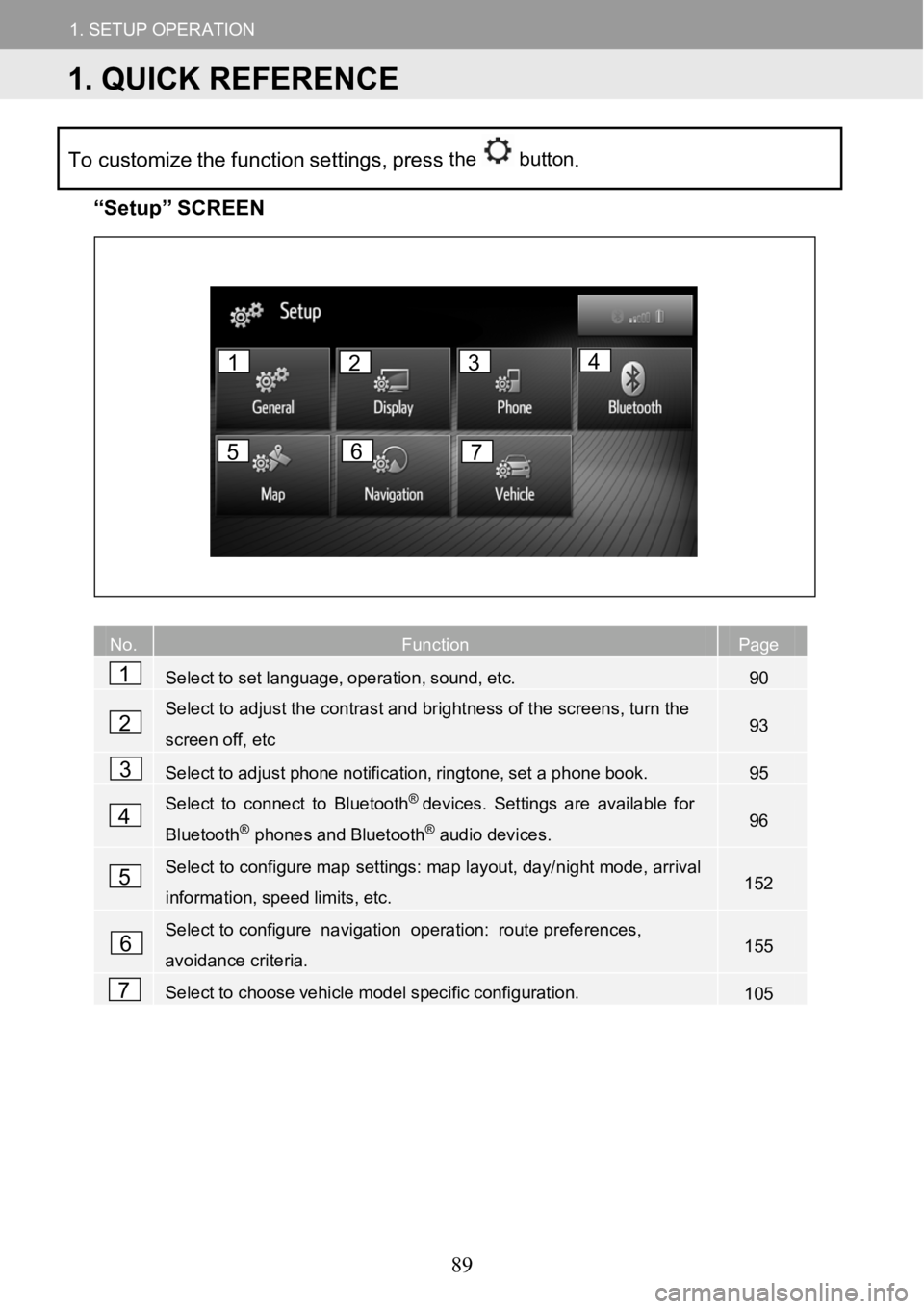
1.SETUPOPERATION
1.QUICKREFERENCE
1.SETUPOPERATION
Tocustomize the function settings, pressthe button.
“Se tup” SCREEN
No.FunctionPage
Selecttosetlanguage,operation,sound,etc.90
Select to adjust the contrast and brightness of the screens, turn the
screen off,etc93
Selecttoadjustphonenotification,ringtone,setaphonebook.95
Select to connect to Bluetooth®devices. Settingsareavailable for
Bluetooth®phonesandBluetooth®audiodevices.96
Select to configure map settings: map layout, day/night mode, arrival
information,speedlimits,etc.152
Select to configu renavigation operation: route preferen ces,
avoidance criteria.155
Selecttochoosevehiclemodelspecificconfiguration.105
No. Fu
1
2
3
4
5
6
7
1234
567
1. QUICK REFERENCE
89
Page 90 of 164
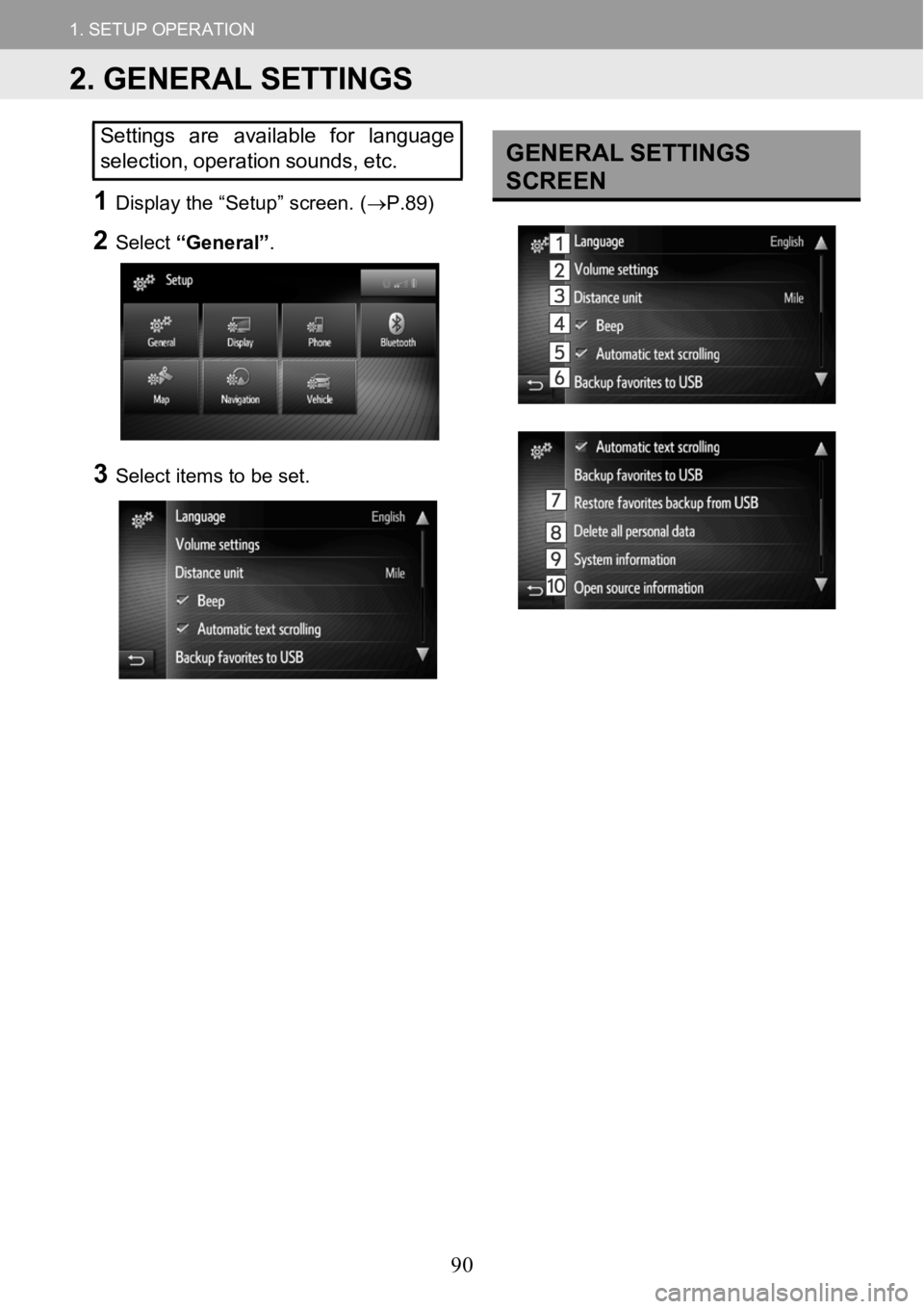
1.SETUPOPERATION
1.QUICKREFERENCE
1.SETUPOPERATION
Settings are available for languageselection, operation sounds, etc.
1Disp lay the “Setup ” screen. (→P. 89)
2Select “Gener al”.
3Select itemstobe set.
GENERAL SE TTINGS
SCREEN
2. GENERAL SETTINGS
90