display TOYOTA GT86 2019 Accessories, Audio & Navigation (in English)
[x] Cancel search | Manufacturer: TOYOTA, Model Year: 2019, Model line: GT86, Model: TOYOTA GT86 2019Pages: 144, PDF Size: 4.66 MB
Page 20 of 144
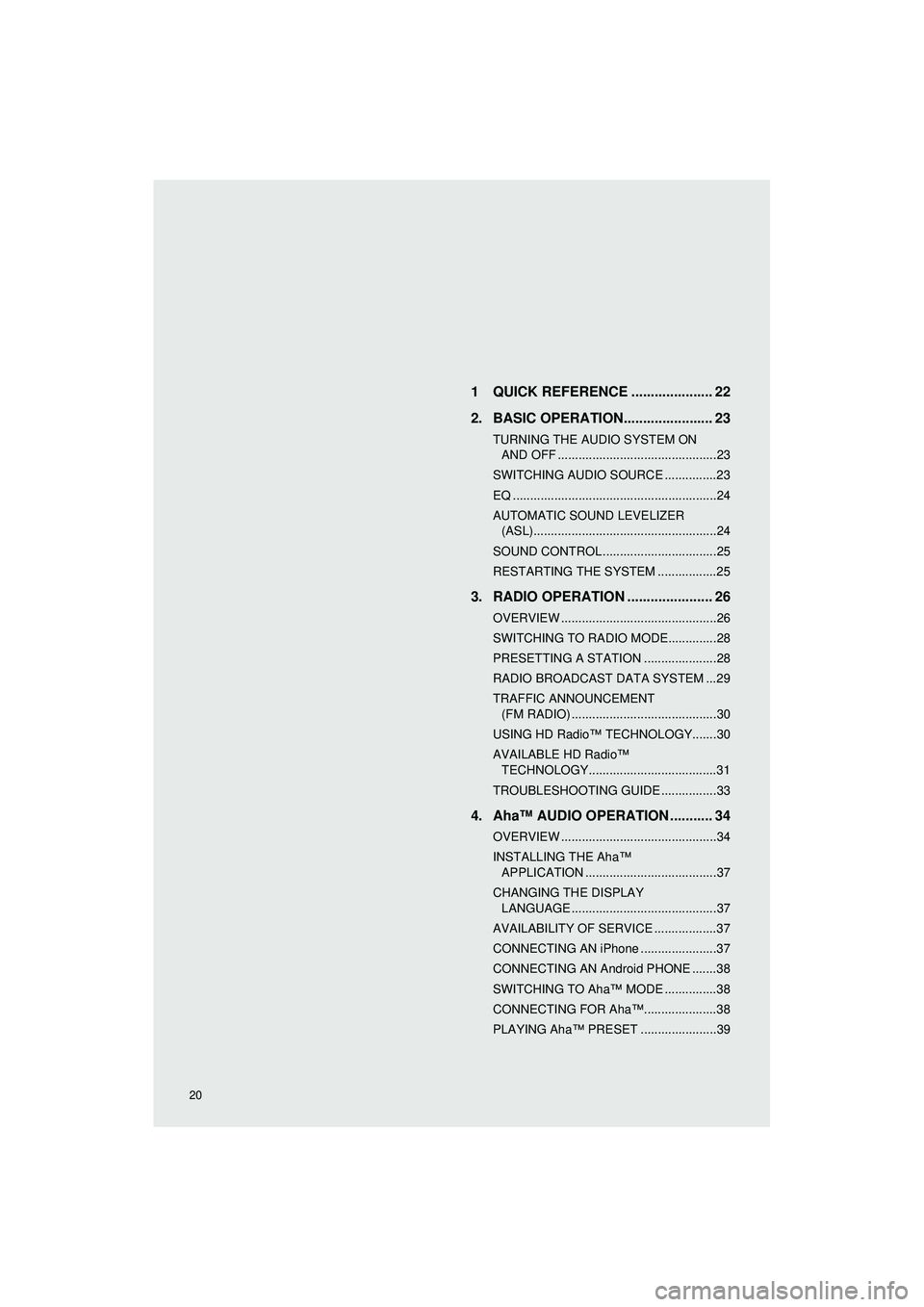
Highlander_Navi_MXS
20
AUDIO SYSTEM1 QUICK REFERENCE ..................... 22
2. BASIC OPERATION....................... 23
TURNING THE AUDIO SYSTEM ON AND OFF ..............................................23
SWITCHING AUDIO SOURCE ...............23
EQ ...........................................................24
AUTOMATIC SOUND LEVELIZER (ASL).....................................................24
SOUND CONTROL .................................25
RESTARTING THE SYSTEM .................25
3. RADIO OPERATION ... ................... 26
OVERVIEW .............................................26
SWITCHING TO RADIO MODE..............28
PRESETTING A STATION .....................28
RADIO BROADCAST DATA SYSTEM ...29
TRAFFIC ANNOUNCEMENT
(FM RADIO) ..........................................30
USING HD Radio™ TECHNOLOGY.......30
AVAILABLE HD Radio™ TECHNOLOGY.....................................31
TROUBLESHOOTING GUIDE ................33
4. Aha™ AUDIO OPERATION ........... 34
OVERVIEW .............................................34
INSTALLING THE Aha™ APPLICATION ......................................37
CHANGING THE DISPLAY LANGUAGE ..........................................37
AVAILABILITY OF SERVICE ..................37
CONNECTING AN iPhone ......................37
CONNECTING AN Android PHONE .......38
SWITCHING TO Aha™ MODE ...............38
CONNECTING FOR Aha™.....................38
PLAYING Aha™ PRESET ......................39
Page 21 of 144
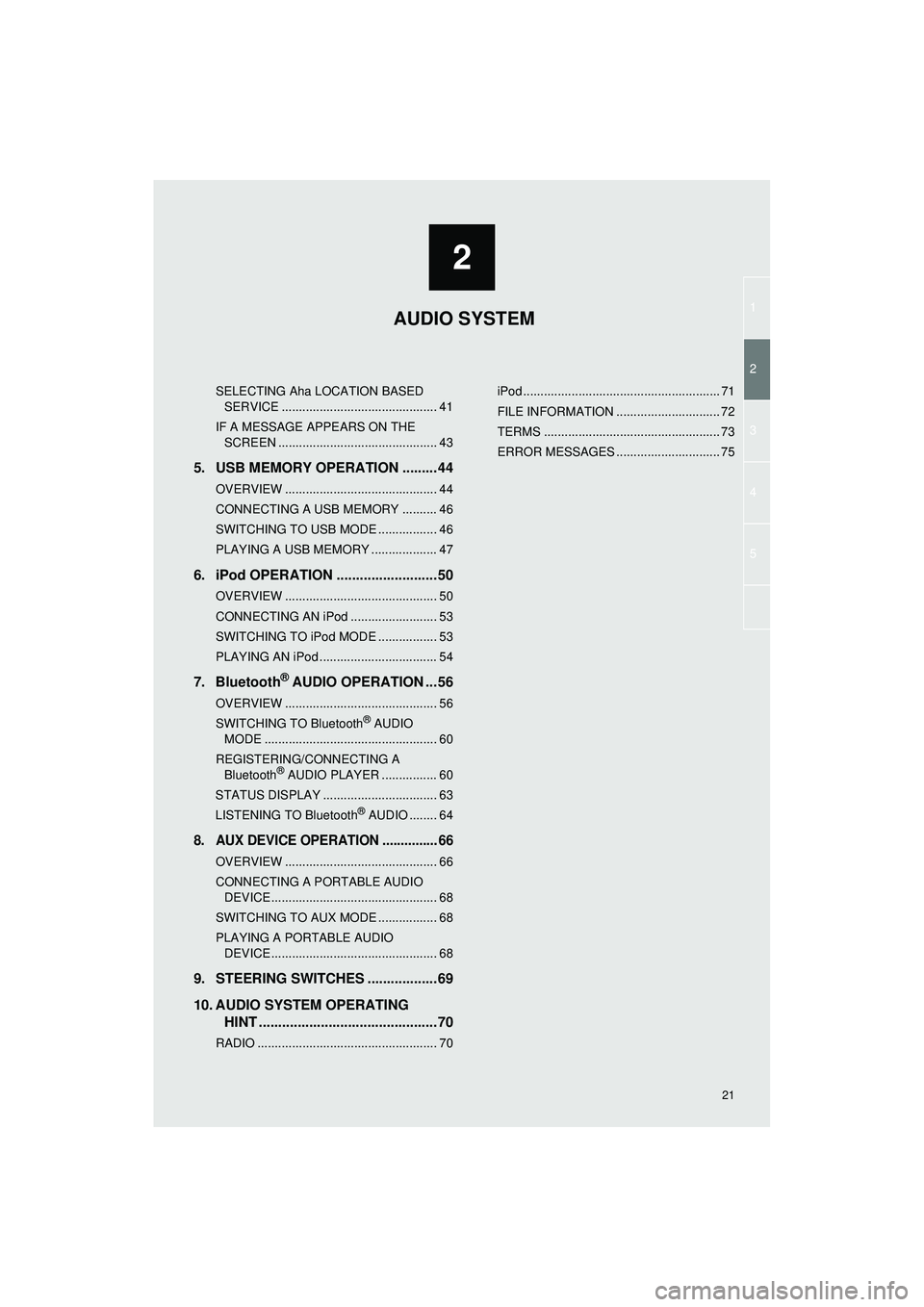
1
2
3
4
5
2
Highlander_Navi_MXS
21
SELECTING Aha LOCATION BASED SERVICE ............................................. 41
IF A MESSAGE APPEARS ON THE SCREEN .............................................. 43
5. USB MEMORY OPERATION .........44
OVERVIEW ............................................ 44
CONNECTING A USB MEMORY .......... 46
SWITCHING TO USB MODE ................. 46
PLAYING A USB MEMORY ................... 47
6. iPod OPERATION ..........................50
OVERVIEW ............................................ 50
CONNECTING AN iPod ......................... 53
SWITCHING TO iPod MODE ................. 53
PLAYING AN iPod .................................. 54
7. Bluetooth® AUDIO OPERATION ...56
OVERVIEW ............................................ 56
SWITCHING TO Bluetooth® AUDIO
MODE .................................................. 60
REGISTERING/CONNECTING A Bluetooth
® AUDIO PLAYER ................ 60
STATUS DISPLAY ................................. 63
LISTENING TO Bluetooth
® AUDIO ........ 64
8. AUX DEVICE OPERATION ............... 66
OVERVIEW ............................................ 66
CONNECTING A PORTABLE AUDIO DEVICE ................................................ 68
SWITCHING TO AUX MODE ................. 68
PLAYING A PORTABLE AUDIO DEVICE ................................................ 68
9. STEERING SWITCHES ..................69
10. AUDIO SYSTEM OPERATING HINT ..............................................70
RADIO .................................................... 70 iPod ......................................................... 71
FILE INFORMATION .............................. 72
TERMS ................................................... 73
ERROR MESSAGES .............................. 75
AUDIO SYSTEM
Page 22 of 144
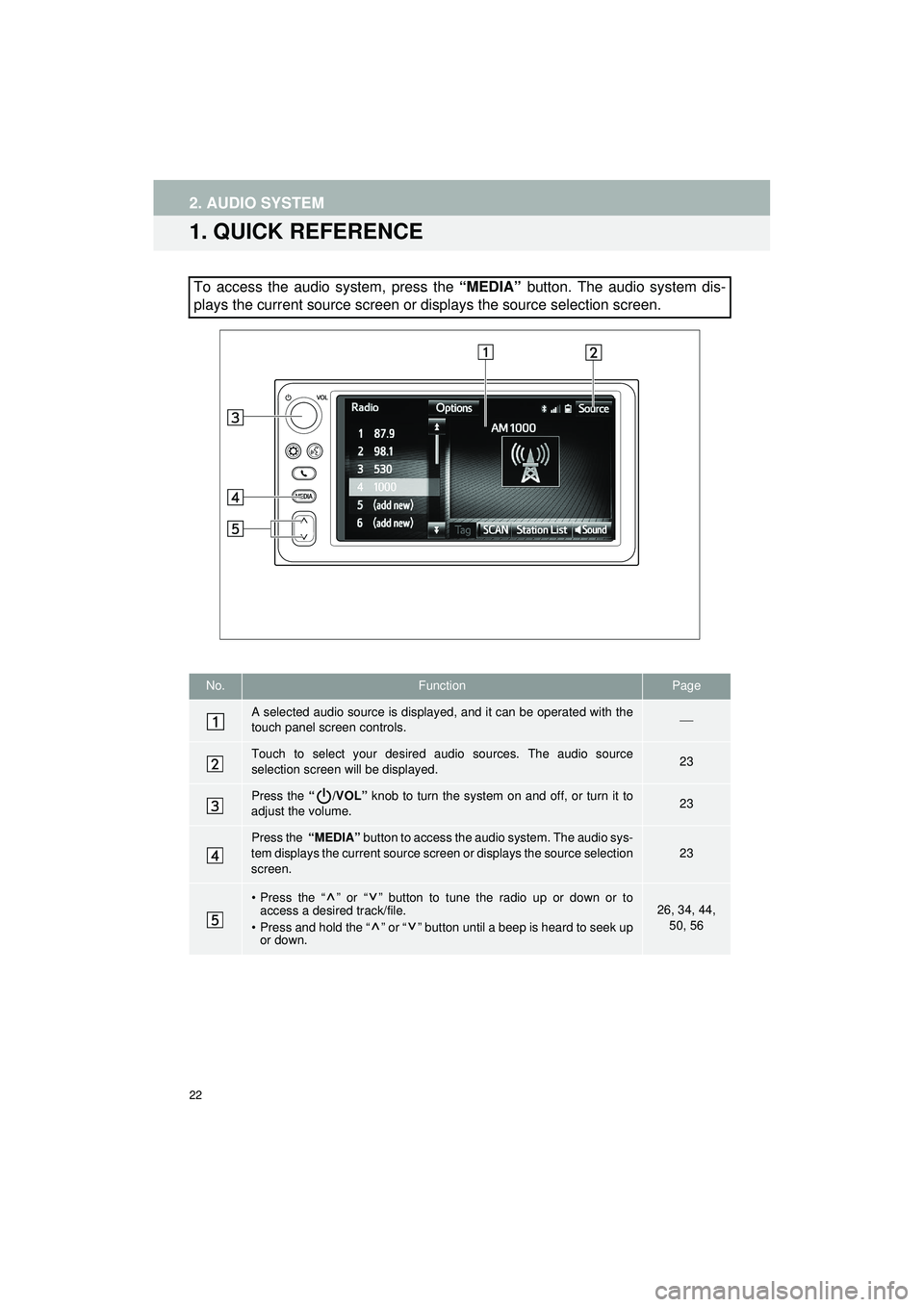
22
Highlander_Navi_MXS
2. AUDIO SYSTEM
1. QUICK REFERENCE
To access the audio system, press the “MEDIA” button. The audio system dis-
plays the current source screen or displays the source selection screen.
No.FunctionPage
A selected audio source is displayed, and it can be operated with the
touch panel screen controls.
Touch to select your desired audio sources. The audio source
selection screen will be displayed.23
Press the “/VOL” knob to turn the system on and off, or turn it to
adjust the volume.23
Press the “MEDIA” button to access the audio system. The audio sys-
tem displays the current source screen or displays the source selection
screen.
23
• Press the “ ” or “ ” button to tune the radio up or down or to access a desired track/file.
• Press and hold the “ ” or “ ” button until a beep is heard to seek up or down.26, 34, 44,
50, 56
Page 23 of 144
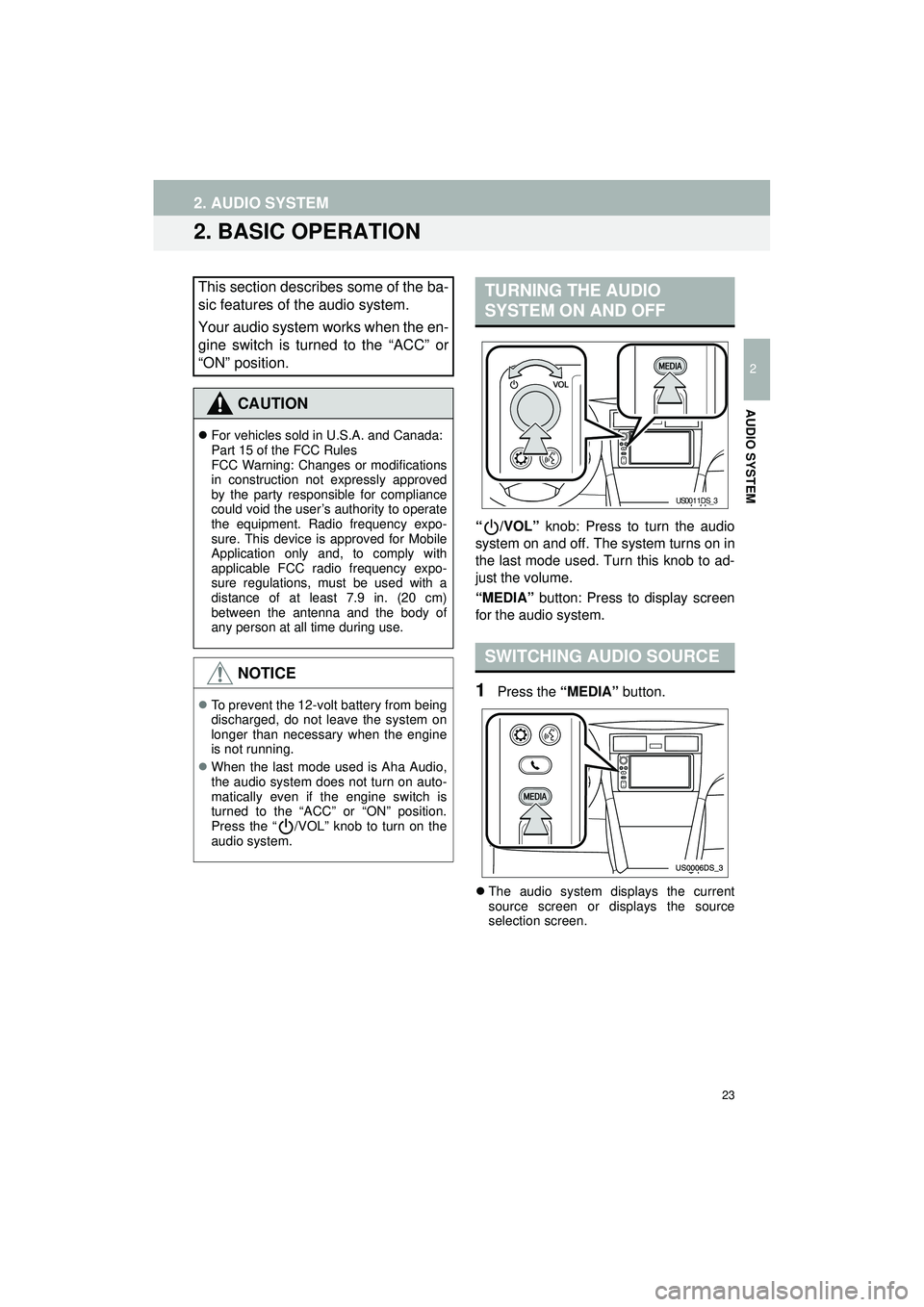
23
2. AUDIO SYSTEM
Highlander_Navi_MXS
2
AUDIO SYSTEM
2. BASIC OPERATION
“/VOL” knob: Press to turn the audio
system on and off. The system turns on in
the last mode used. Turn this knob to ad-
just the volume.
“MEDIA” button: Press to display screen
for the audio system.
1Press the “MEDIA” button.
The audio system displays the current
source screen or displays the source
selection screen.
This section describes some of the ba-
sic features of the audio system.
Your audio system works when the en-
gine switch is turned to the “ACC” or
“ON” position.
CAUTION
For vehicles sold in U.S.A. and Canada:
Part 15 of the FCC Rules
FCC Warning: Changes or modifications
in construction not expressly approved
by the party responsible for compliance
could void the user’s authority to operate
the equipment. Radio frequency expo-
sure. This device is approved for Mobile
Application only and, to comply with
applicable FCC radio frequency expo-
sure regulations, must be used with a
distance of at least 7.9 in. (20 cm)
between the antenna and the body of
any person at all time during use.
NOTICE
To prevent the 12-volt battery from being
discharged, do not leave the system on
longer than necessary when the engine
is not running.
When the last mode used is Aha Audio,
the audio system does not turn on auto-
matically even if the engine switch is
turned to the “ACC” or “ON” position.
Press the “ /VOL” knob to turn on the
audio system.
TURNING THE AUDIO
SYSTEM ON AND OFF
SWITCHING AUDIO SOURCE
US0011DS_3
Page 24 of 144
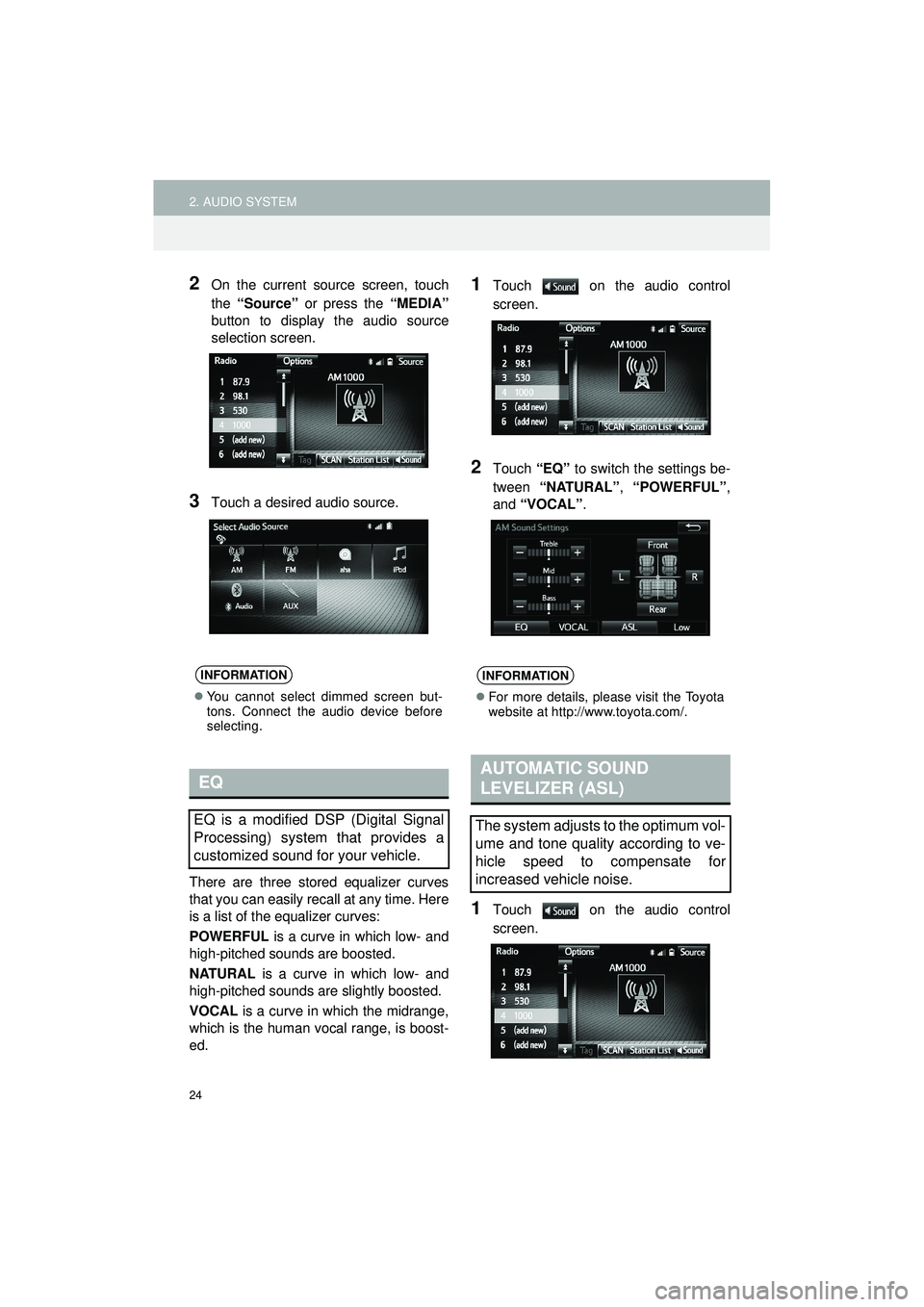
24
2. AUDIO SYSTEM
Highlander_Navi_MXS
2On the current source screen, touch
the “Source” or press the “MEDIA”
button to display the audio source
selection screen.
3Touch a desired audio source.
There are three stored equalizer curves
that you can easily re call at any time. Here
is a list of the equalizer curves:
POWERFUL is a curve in which low- and
high-pitched sounds are boosted.
NATURAL is a curve in which low- and
high-pitched sounds are slightly boosted.
VOCAL is a curve in which the midrange,
which is the human vocal range, is boost-
ed.
1Touch on the audio control
screen.
2Touch “EQ” to switch the settings be-
tween “NATURAL” , “POWERFUL” ,
and “VOCAL” .
1Touch on the audio control
screen.
INFORMATION
You cannot select dimmed screen but-
tons. Connect the audio device before
selecting.
EQ
EQ is a modified DSP (Digital Signal
Processing) system that provides a
customized sound for your vehicle.
INFORMATION
For more details, please visit the Toyota
website at http://www.toyota.com/.
AUTOMATIC SOUND
LEVELIZER (ASL)
The system adjusts to the optimum vol-
ume and tone quality according to ve-
hicle speed to compensate for
increased vehicle noise.
Page 27 of 144
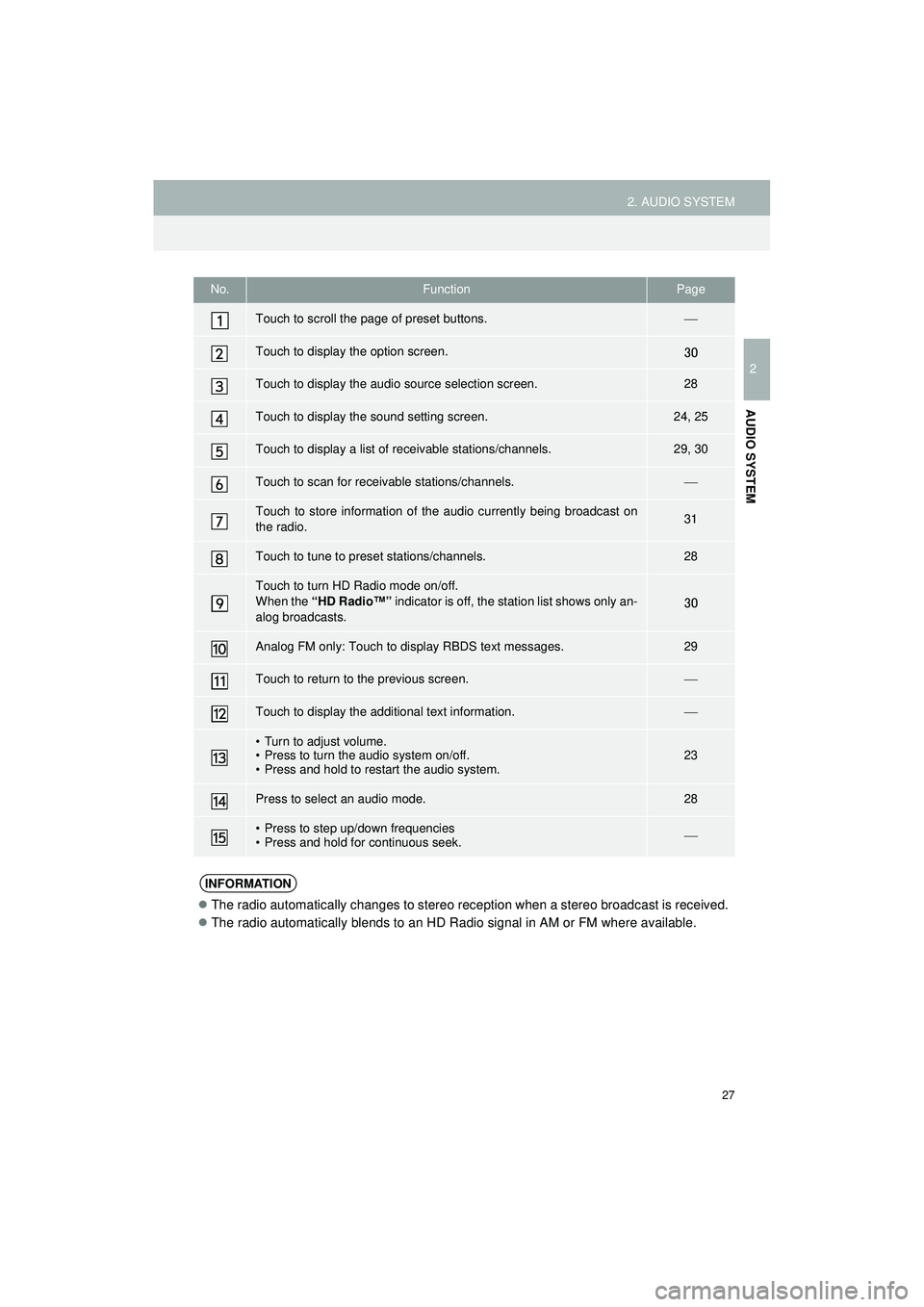
27
2. AUDIO SYSTEM
Highlander_Navi_MXS
2
AUDIO SYSTEM
No.FunctionPage
Touch to scroll the page of preset buttons.
Touch to display the option screen.30
Touch to display the audio source selection screen.28
Touch to display the sound setting screen.24, 25
Touch to display a list of receivable stations/channels.29, 30
Touch to scan for receivable stations/channels.
Touch to store information of th e audio currently being broadcast on
the radio.31
Touch to tune to preset stations/channels.28
Touch to turn HD Radio mode on/off.
When the “HD Radio™” indicator is off, the station list shows only an-
alog broadcasts.
30
Analog FM only: Touch to di splay RBDS text messages.29
Touch to return to the previous screen.
Touch to display the additional text information.
• Turn to adjust volume.
• Press to turn the audio system on/off.
• Press and hold to restart the audio system.23
Press to select an audio mode.28
• Press to step up/down frequencies
• Press and hold for continuous seek.
INFORMATION
The radio automatically changes to stereo reception when a stereo broadcast is received.
The radio automatically blends to an HD Radio signal in AM or FM where available.
Page 28 of 144
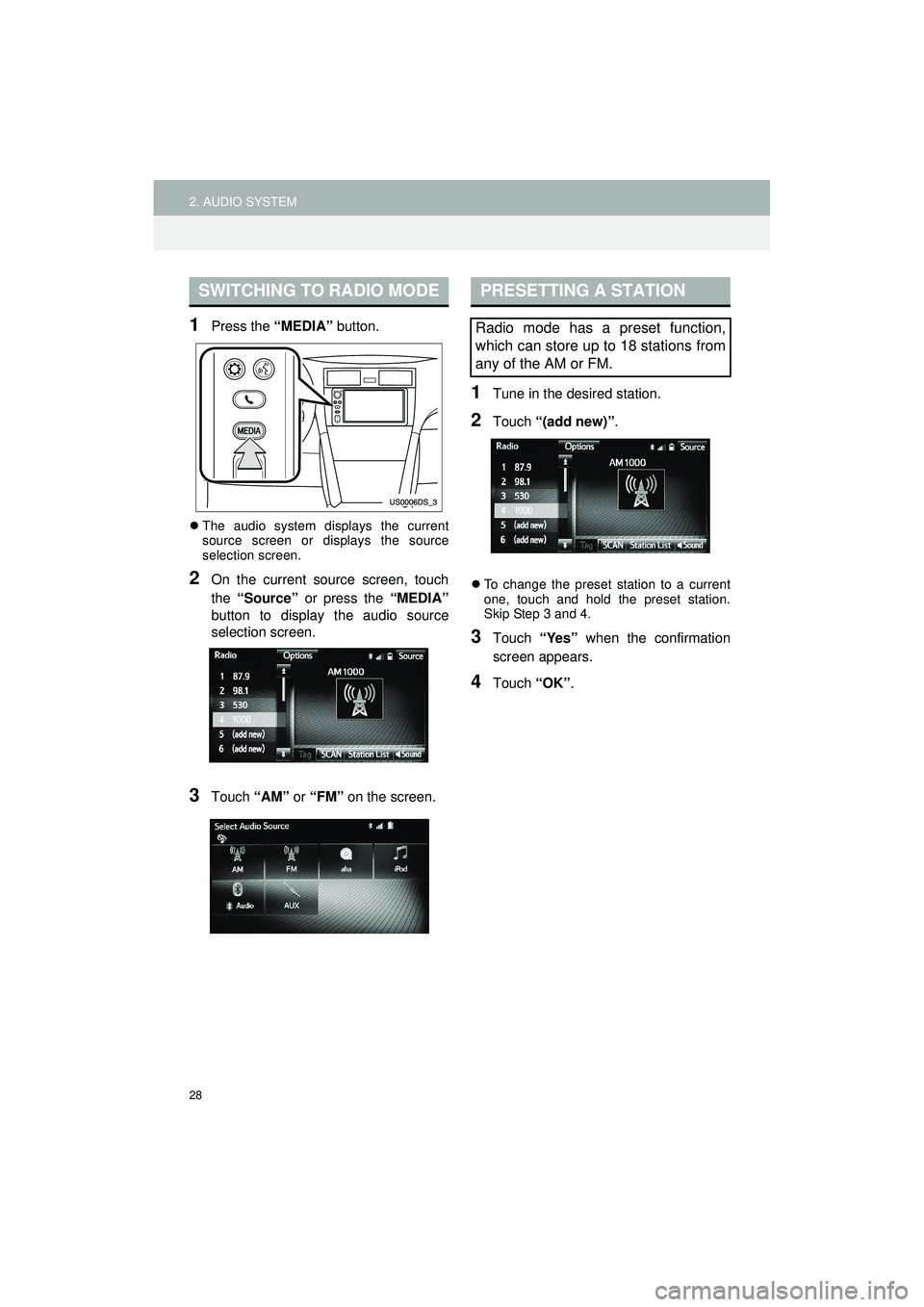
28
2. AUDIO SYSTEM
Highlander_Navi_MXS
1Press the “MEDIA” button.
The audio system displays the current
source screen or displays the source
selection screen.
2On the current source screen, touch
the “Source” or press the “MEDIA”
button to display the audio source
selection screen.
3Touch “AM” or “FM” on the screen.
1Tune in the desired station.
2Touch “(add new)” .
To change the preset station to a current
one, touch and hold the preset station.
Skip Step 3 and 4.
3Touch “Yes” when the confirmation
screen appears.
4Touch “OK”.
SWITCHING TO RADIO MODEPRESETTING A STATION
Radio mode has a preset function,
which can store up to 18 stations from
any of the AM or FM.
Page 29 of 144
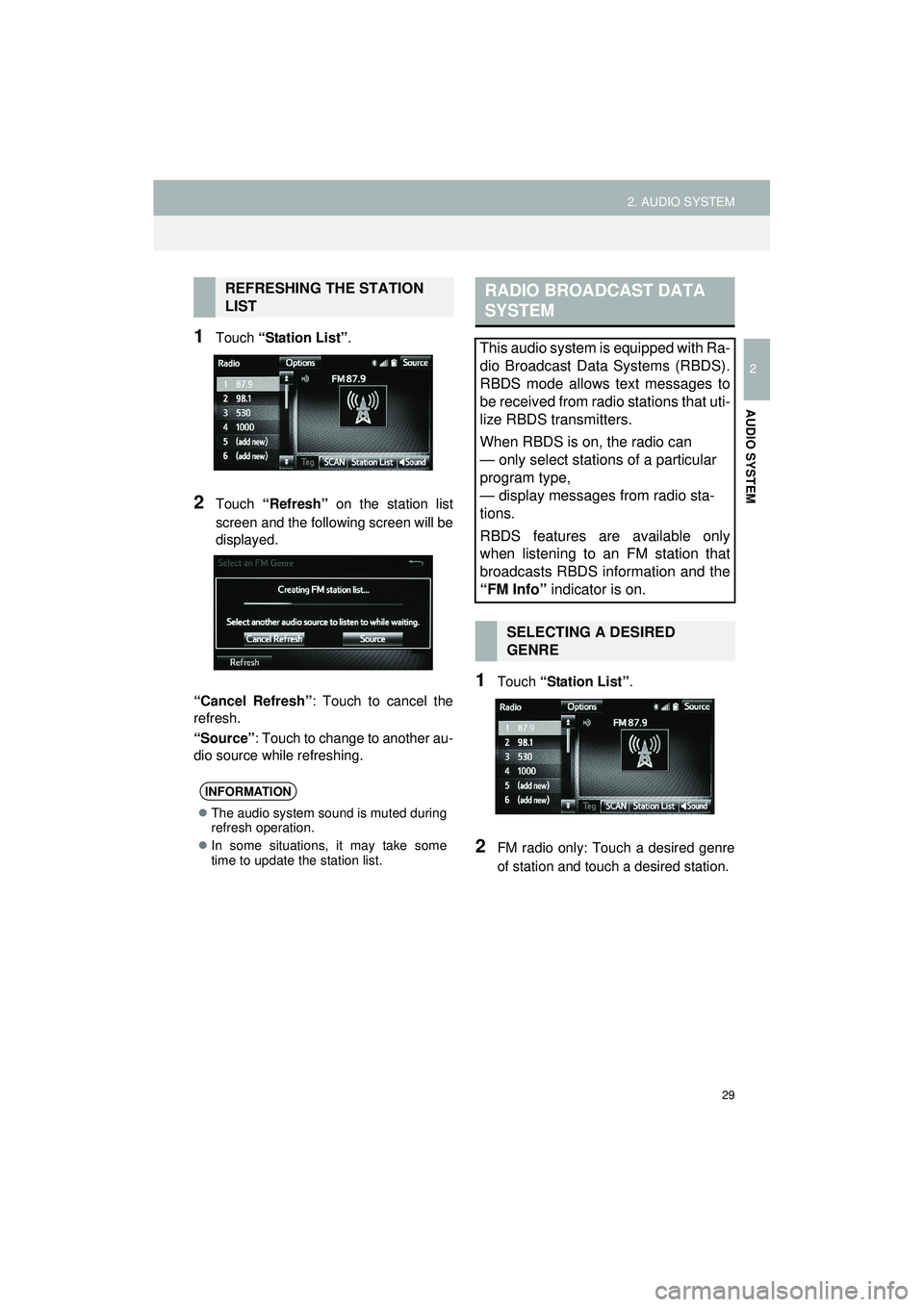
29
2. AUDIO SYSTEM
Highlander_Navi_MXS
2
AUDIO SYSTEM
1Touch “Station List” .
2Touch “Refresh” on the station list
screen and the following screen will be
displayed.
“Cancel Refresh” : Touch to cancel the
refresh.
“Source” : Touch to change to another au-
dio source while refreshing.
1Touch “Station List” .
2FM radio only: Touch a desired genre
of station and touc h a desired station.
REFRESHING THE STATION
LIST
INFORMATION
The audio system sound is muted during
refresh operation.
In some situations, it may take some
time to update the station list.
RADIO BROADCAST DATA
SYSTEM
This audio system is equipped with Ra-
dio Broadcast Data Systems (RBDS).
RBDS mode allows text messages to
be received from radio stations that uti-
lize RBDS transmitters.
When RBDS is on, the radio can
— only select stations of a particular
program type,
— display messages from radio sta-
tions.
RBDS features are available only
when listening to an FM station that
broadcasts RBDS information and the
“FM Info” indicator is on.
SELECTING A DESIRED
GENRE
Page 30 of 144
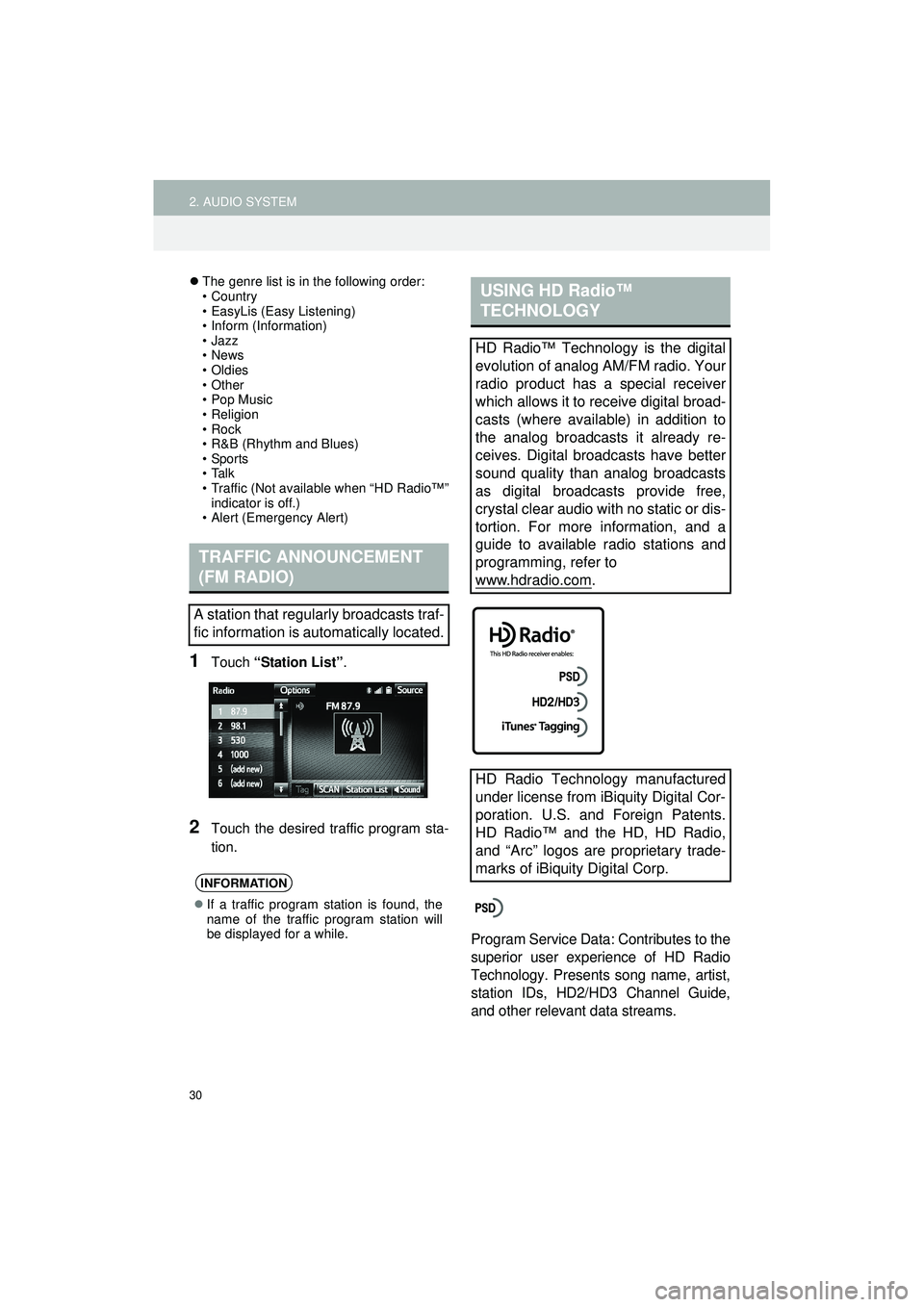
30
2. AUDIO SYSTEM
Highlander_Navi_MXS
The genre list is in the following order:
• Country
• EasyLis (Easy Listening)
• Inform (Information)
•Jazz
•News
• Oldies
•Other
• Pop Music
•Religion
•Rock
• R&B (Rhythm and Blues)
•Sports
•Talk
• Traffic (Not available when “HD Radio™”
indicator is off.)
• Alert (Emergency Alert)
1Touch “Station List” .
2Touch the desired traffic program sta-
tion.
Program Service Data: Contributes to the
superior user experience of HD Radio
Technology. Presents song name, artist,
station IDs, HD2/HD3 Channel Guide,
and other relevant data streams.
TRAFFIC ANNOUNCEMENT
(FM RADIO)
A station that regularly broadcasts traf-
fic information is automatically located.
INFORMATION
If a traffic program station is found, the
name of the traffic program station will
be displayed for a while.
USING HD Radio™
TECHNOLOGY
HD Radio™ Technology is the digital
evolution of analog AM/FM radio. Your
radio product has a special receiver
which allows it to receive digital broad-
casts (where available) in addition to
the analog broadcasts it already re-
ceives. Digital broadcasts have better
sound quality than analog broadcasts
as digital broadcasts provide free,
crystal clear audio with no static or dis-
tortion. For more information, and a
guide to available radio stations and
programming, refer to
www.hdradio.com
.
HD Radio Technology manufactured
under license from iBiquity Digital Cor-
poration. U.S. and Foreign Patents.
HD Radio™ and the HD, HD Radio,
and “Arc” logos are proprietary trade-
marks of iBiquity Digital Corp.
Page 31 of 144
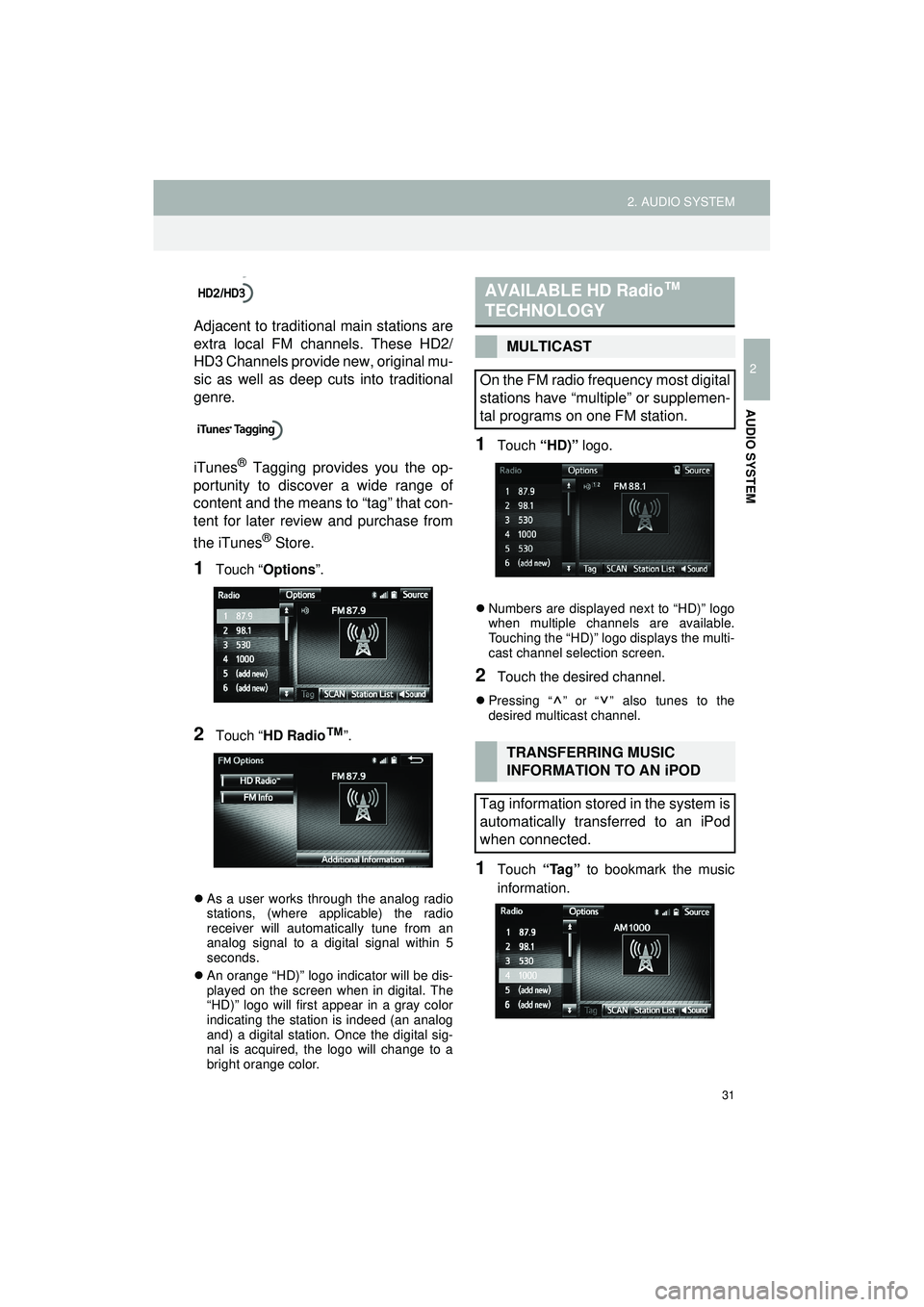
31
2. AUDIO SYSTEM
Highlander_Navi_MXS
2
AUDIO SYSTEM
Adjacent to traditional main stations are
extra local FM channels. These HD2/
HD3 Channels provide new, original mu-
sic as well as deep cuts into traditional
genre.
iTunes
® Tagging provides you the op-
portunity to discover a wide range of
content and the means to “tag” that con-
tent for later review and purchase from
the iTunes
® Store.
1Touch “ Options ”.
2Touch “HD Radio™”.
As a user works through the analog radio
stations, (where applicable) the radio
receiver will automatically tune from an
analog signal to a digital signal within 5
seconds.
An orange “HD)” logo indicator will be dis-
played on the screen when in digital. The
“HD)” logo will first appear in a gray color
indicating the station is indeed (an analog
and) a digital station. Once the digital sig-
nal is acquired, the logo will change to a
bright orange color.
1Touch “HD)” logo.
Numbers are displayed next to “HD)” logo
when multiple channels are available.
Touching the “HD)” logo displays the multi-
cast channel selection screen.
2Touch the desired channel.
Pressing “ ” or “ ” also tunes to the
desired multicast channel.
1Touch “Tag” to bookmark the music
information.
AVAILABLE HD Radio ™
TECHNOLOGY
MULTICAST
On the FM radio frequency most digital
stations have “multiple” or supplemen-
tal programs on one FM station.
TRANSFERRING MUSIC
INFORMATION TO AN iPOD
Tag information stored in the system is
automatically transferred to an iPod
when connected.