display TOYOTA GT86 2019 Accessories, Audio & Navigation (in English)
[x] Cancel search | Manufacturer: TOYOTA, Model Year: 2019, Model line: GT86, Model: TOYOTA GT86 2019Pages: 144, PDF Size: 4.66 MB
Page 46 of 144
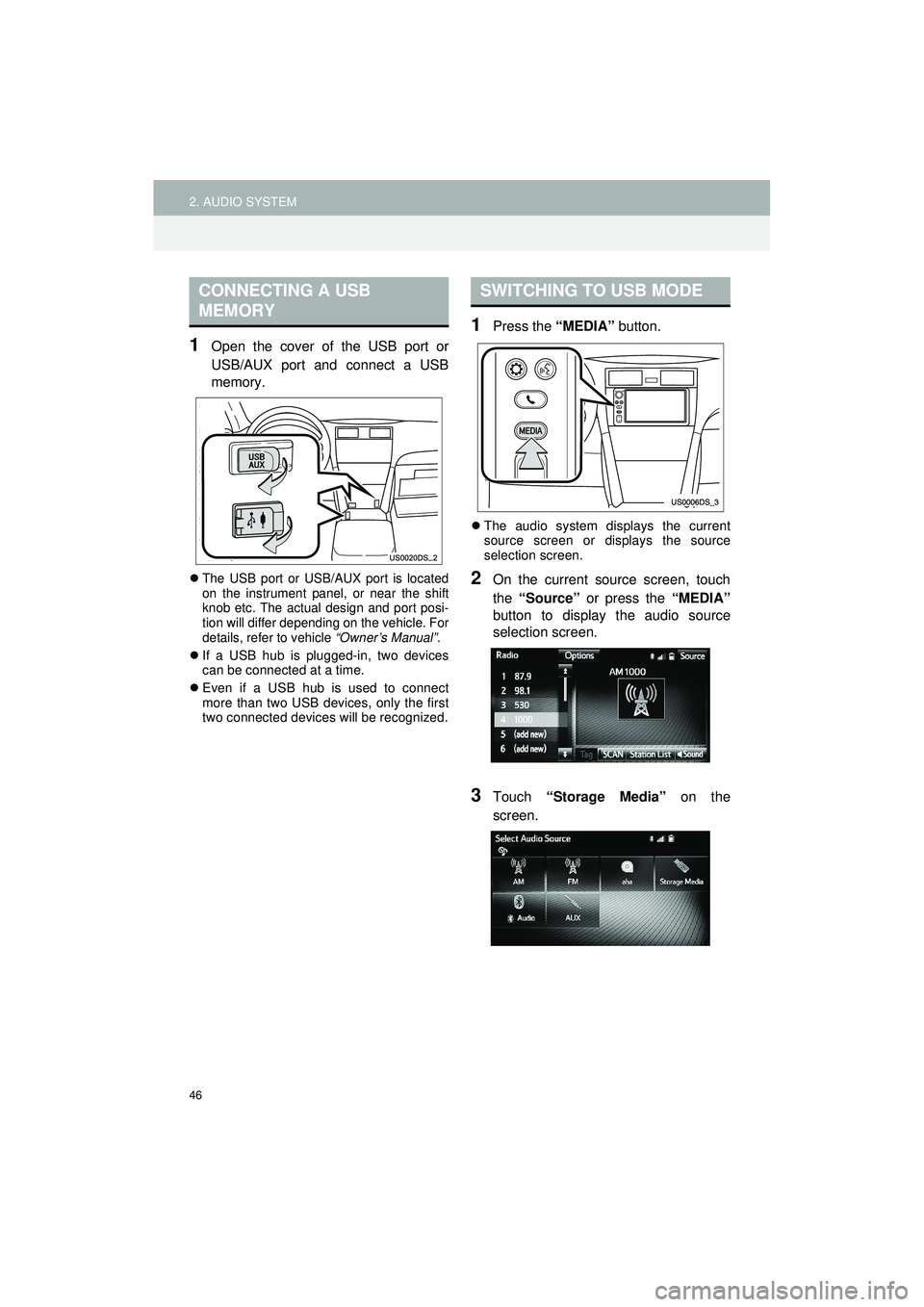
46
2. AUDIO SYSTEM
Highlander_Navi_MXS
1Open the cover of the USB port or
USB/AUX port and connect a USB
memory.
The USB port or USB/AUX port is located
on the instrument panel, or near the shift
knob etc. The actual design and port posi-
tion will differ depending on the vehicle. For
details, refer to vehicle “Owner’s Manual”.
If a USB hub is plugged-in, two devices
can be connected at a time.
Even if a USB hub is used to connect
more than two USB devices, only the first
two connected devices will be recognized.
1Press the “MEDIA” button.
The audio system displays the current
source screen or displays the source
selection screen.
2On the current source screen, touch
the “Source” or press the “MEDIA”
button to display the audio source
selection screen.
3Touch “Storage Media” on the
screen.
CONNECTING A USB
MEMORYSWITCHING TO USB MODE
Page 47 of 144
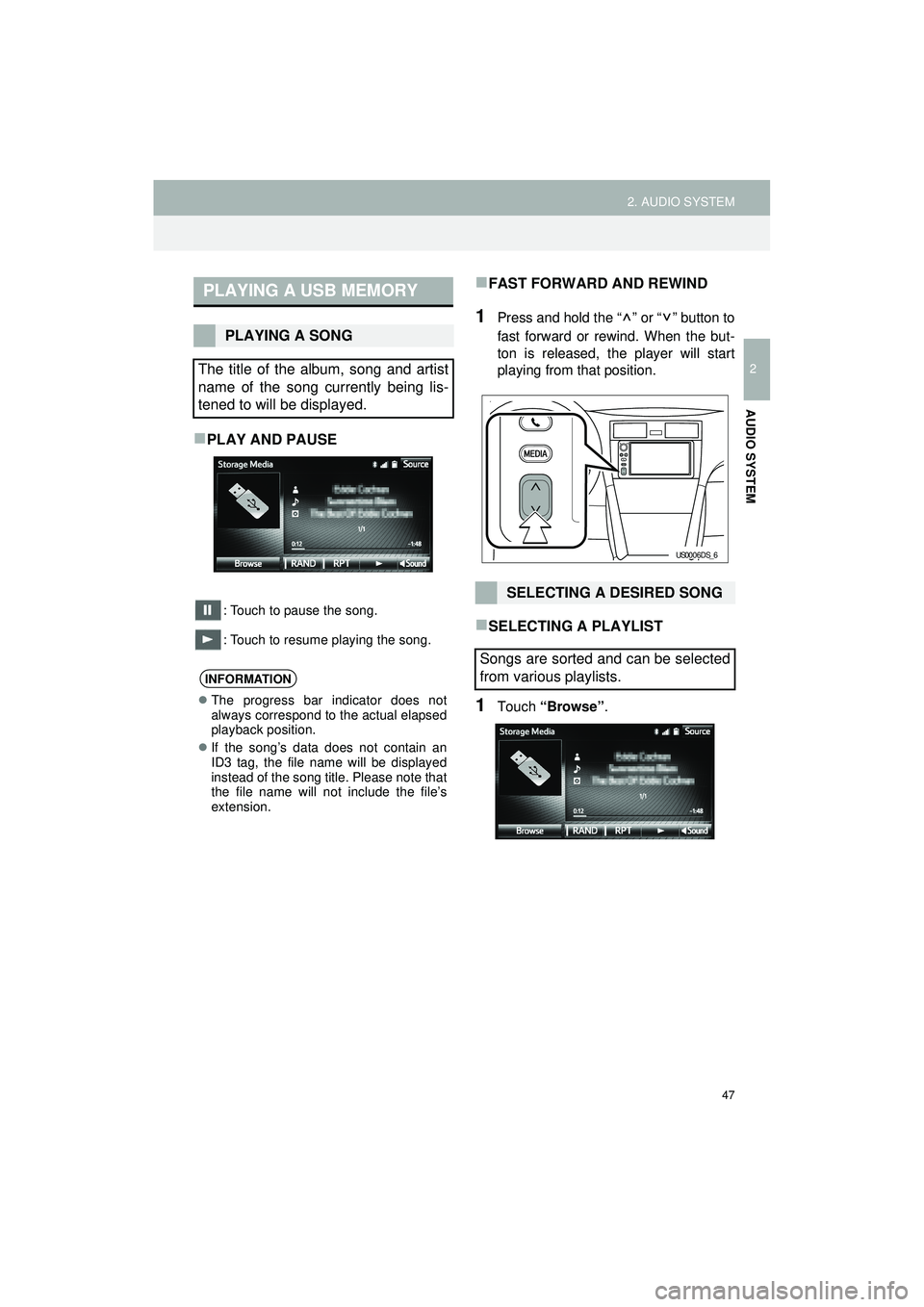
47
2. AUDIO SYSTEM
Highlander_Navi_MXS
2
AUDIO SYSTEM
PLAY AND PAUSE
: Touch to pause the song.
: Touch to resume playing the song.
FAST FORWARD AND REWIND
1Press and hold the “ ” or “ ” button to
fast forward or rewind. When the but-
ton is released, the player will start
playing from that position.
SELECTING A PLAYLIST
1Touch “Browse” .
PLAYING A USB MEMORY
PLAYING A SONG
The title of the album, song and artist
name of the song currently being lis-
tened to will be displayed.
INFORMATION
The progress bar indicator does not
always correspond to the actual elapsed
playback position.
If the song’s data does not contain an
ID3 tag, the file name will be displayed
instead of the song title. Please note that
the file name will not include the file’s
extension.
SELECTING A DESIRED SONG
Songs are sorted and can be selected
from various playlists.
US0006DS_6
Page 48 of 144
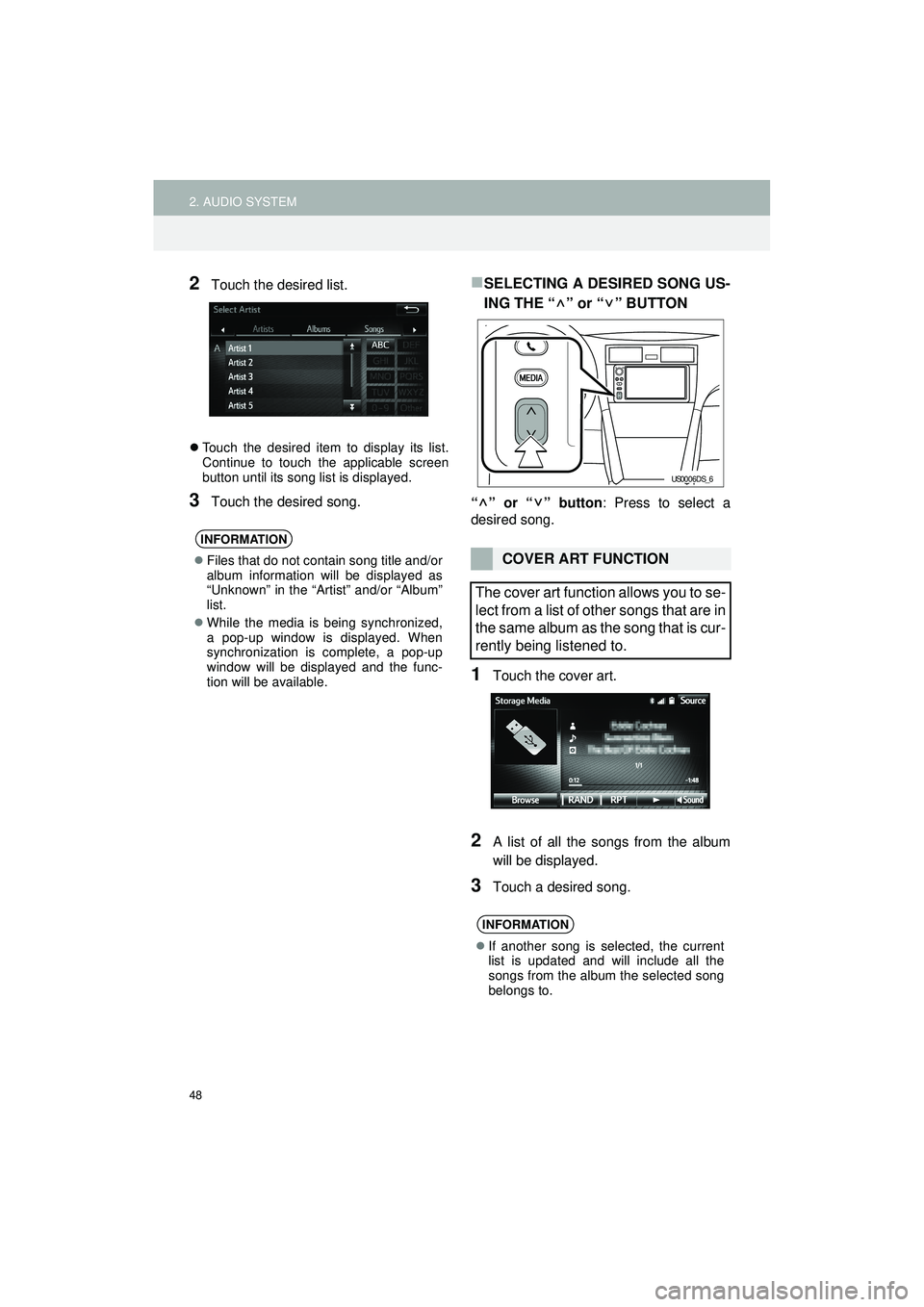
48
2. AUDIO SYSTEM
Highlander_Navi_MXS
2Touch the desired list.
Touch the desired item to display its list.
Continue to touch the applicable screen
button until its song list is displayed.
3Touch the desired song.
SELECTING A DESIRED SONG US-
ING THE “ ” or “ ” BUTTON
“” or “” button : Press to select a
desired song.
1Touch the cover art.
2A list of all the songs from the album
will be displayed.
3Touch a desired song.
INFORMATION
Files that do not contain song title and/or
album information will be displayed as
“Unknown” in the “Artist” and/or “Album”
list.
While the media is being synchronized,
a pop-up window is displayed. When
synchronization is complete, a pop-up
window will be displayed and the func-
tion will be available.COVER ART FUNCTION
The cover art function allows you to se-
lect from a list of other songs that are in
the same album as the song that is cur-
rently being listened to.
INFORMATION
If another song is selected, the current
list is updated and will include all the
songs from the album the selected song
belongs to.
US0006DS_6
Page 51 of 144
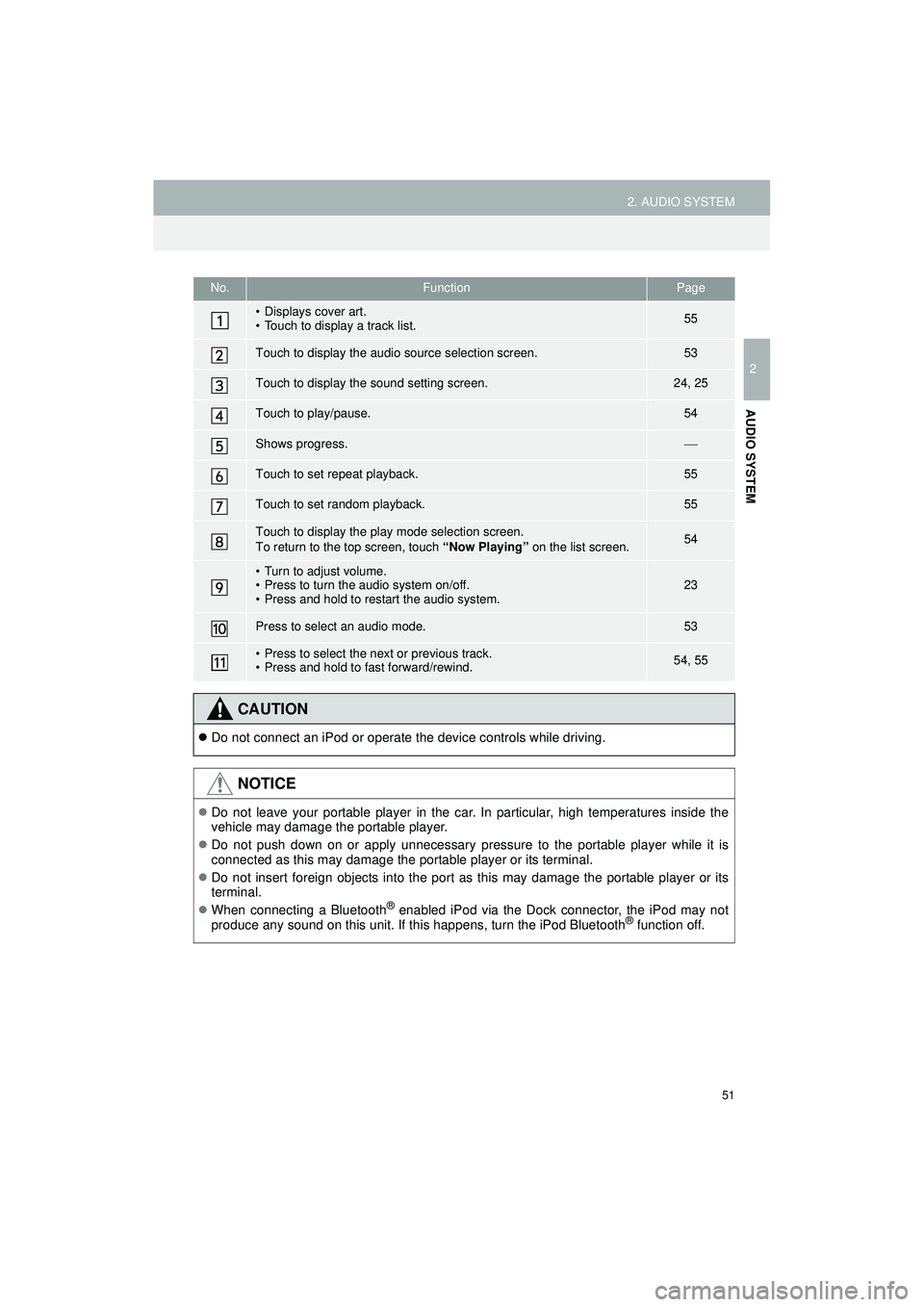
51
2. AUDIO SYSTEM
Highlander_Navi_MXS
2
AUDIO SYSTEM
No.FunctionPage
• Displays cover art.
• Touch to display a track list.55
Touch to display the audio source selection screen.53
Touch to display the sound setting screen.24, 25
Touch to play/pause.54
Shows progress.
Touch to set repeat playback.55
Touch to set random playback.55
Touch to display the play mode selection screen.
To return to the top screen, touch “Now Playing” on the list screen.54
• Turn to adjust volume.
• Press to turn the audio system on/off.
• Press and hold to restart the audio system.23
Press to select an audio mode.53
• Press to select the next or previous track.
• Press and hold to fast forward/rewind.54, 55
CAUTION
Do not connect an iPod or operate the device controls while driving.
NOTICE
Do not leave your portable player in the car. In particular, high temperatures inside the
vehicle may damage the portable player.
Do not push down on or apply unnecessary pressure to the portable player while it is
connected as this may damage the portable player or its terminal.
Do not insert foreign objects into the port as this may damage the portable player or its
terminal.
When connecting a Bluetooth
® enabled iPod via the Dock connector, the iPod may not
produce any sound on this unit. If this happens, turn the iPod Bluetooth® function off.
Page 53 of 144
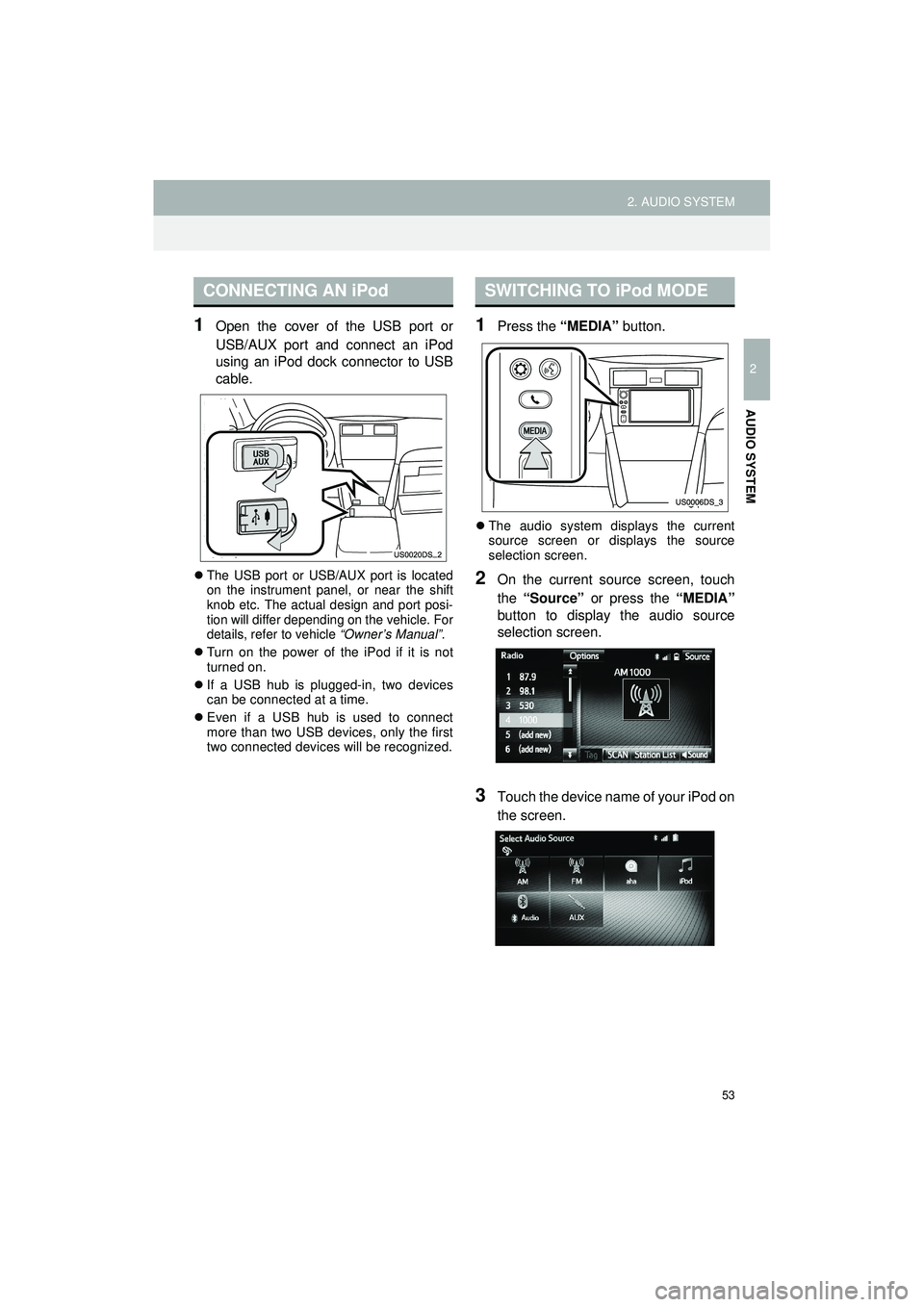
53
2. AUDIO SYSTEM
Highlander_Navi_MXS
2
AUDIO SYSTEM
1Open the cover of the USB port or
USB/AUX port and connect an iPod
using an iPod dock connector to USB
cable.
The USB port or USB/AUX port is located
on the instrument panel, or near the shift
knob etc. The actual design and port posi-
tion will differ depending on the vehicle. For
details, refer to vehicle “Owner’s Manual”.
Turn on the power of the iPod if it is not
turned on.
If a USB hub is plugged-in, two devices
can be connected at a time.
Even if a USB hub is used to connect
more than two USB devices, only the first
two connected devices will be recognized.
1Press the “MEDIA” button.
The audio system displays the current
source screen or displays the source
selection screen.
2On the current source screen, touch
the “Source” or press the “MEDIA”
button to display the audio source
selection screen.
3Touch the device name of your iPod on
the screen.
CONNECTING AN iPodSWITCHING TO iPod MODE
Page 54 of 144
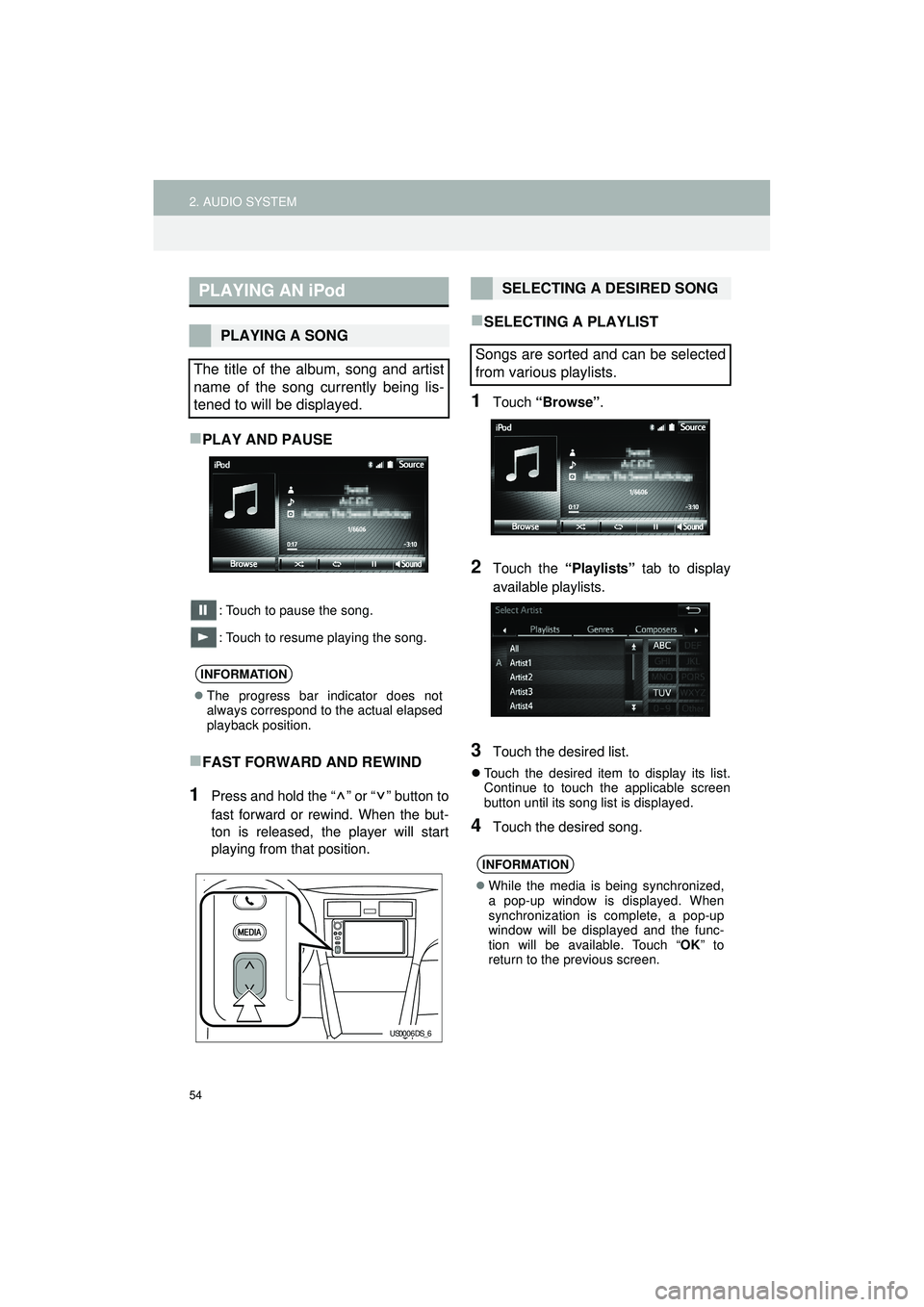
54
2. AUDIO SYSTEM
Highlander_Navi_MXS
PLAY AND PAUSE
: Touch to pause the song.
: Touch to resume playing the song.
FAST FORWARD AND REWIND
1Press and hold the “ ” or “ ” button to
fast forward or rewind. When the but-
ton is released, the player will start
playing from that position.
SELECTING A PLAYLIST
1Touch “Browse” .
2Touch the “Playlists” tab to display
available playlists.
3Touch the desired list.
Touch the desired item to display its list.
Continue to touch the applicable screen
button until its song list is displayed.
4Touch the desired song.
PLAYING AN iPod
PLAYING A SONG
The title of the album, song and artist
name of the song currently being lis-
tened to will be displayed.
INFORMATION
The progress bar indicator does not
always correspond to the actual elapsed
playback position.
US0006DS_6
SELECTING A DESIRED SONG
Songs are sorted and can be selected
from various playlists.
INFORMATION
While the media is being synchronized,
a pop-up window is displayed. When
synchronization is complete, a pop-up
window will be displayed and the func-
tion will be available. Touch “ OK” to
return to the previous screen.
Page 55 of 144
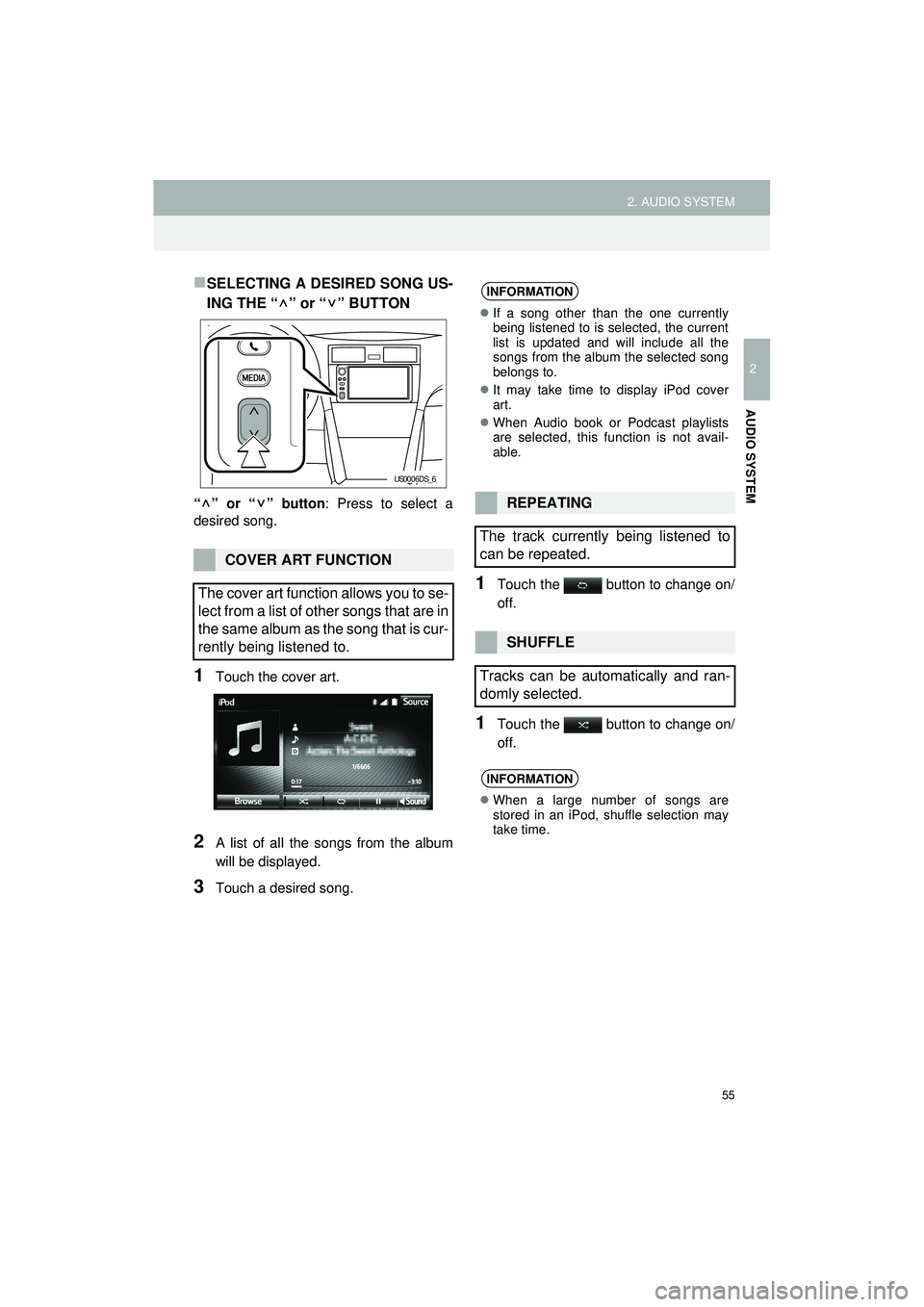
55
2. AUDIO SYSTEM
Highlander_Navi_MXS
2
AUDIO SYSTEM
SELECTING A DESIRED SONG US-
ING THE “ ” or “ ” BUTTON
“” or “” button: Press to select a
desired song.
1Touch the cover art.
2A list of all the songs from the album
will be displayed.
3Touch a desired song.
1Touch the button to change on/
off.
1Touch the button to change on/
off.
COVER ART FUNCTION
The cover art function allows you to se-
lect from a list of other songs that are in
the same album as the song that is cur-
rently being listened to.
US0006DS_6
INFORMATION
If a song other than the one currently
being listened to is selected, the current
list is updated and will include all the
songs from the album the selected song
belongs to.
It may take time to display iPod cover
art.
When Audio book or Podcast playlists
are selected, this function is not avail-
able.
REPEATING
The track currently being listened to
can be repeated.
SHUFFLE
Tracks can be automatically and ran-
domly selected.
INFORMATION
When a large number of songs are
stored in an iPod, shuffle selection may
take time.
Page 57 of 144
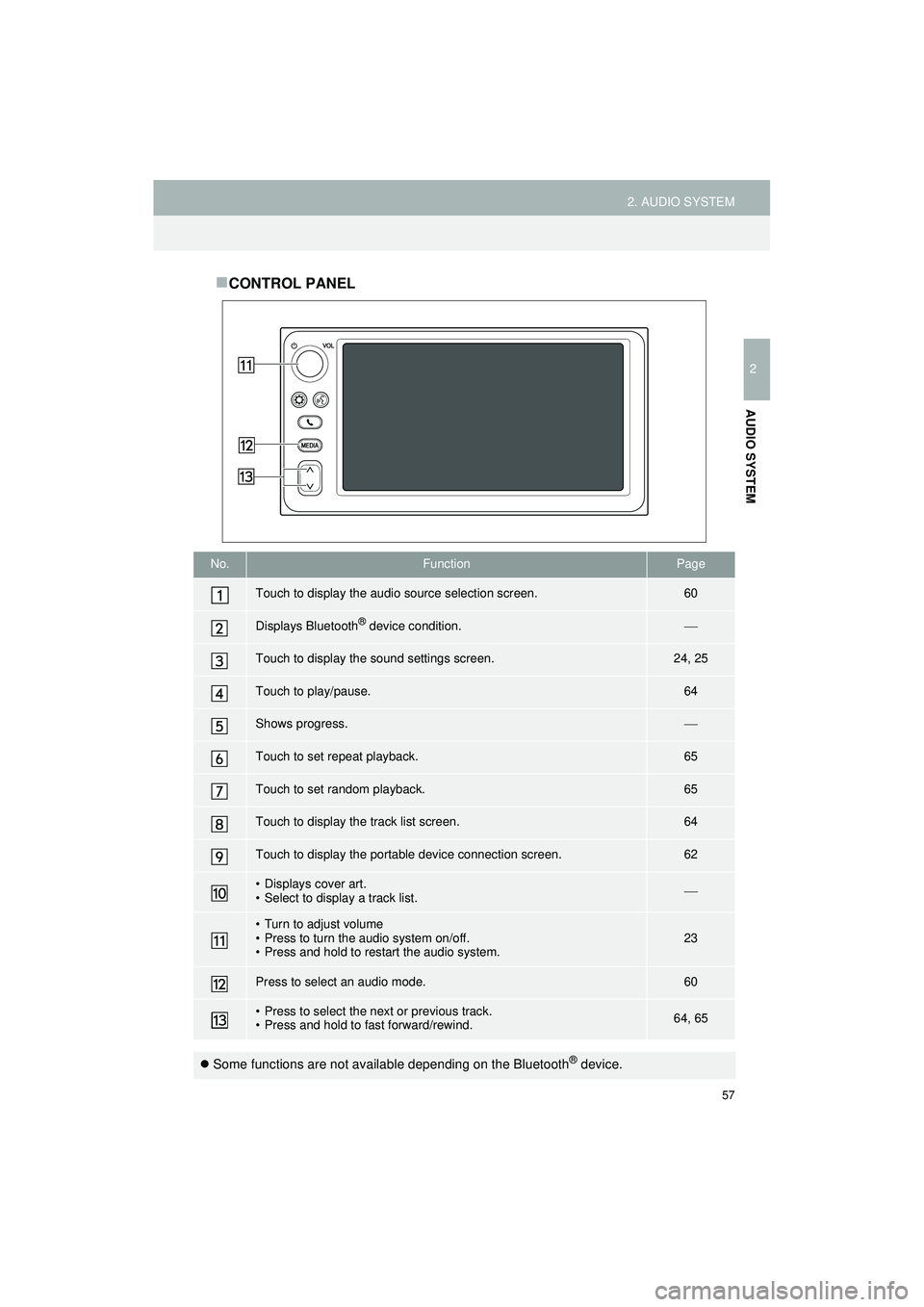
57
2. AUDIO SYSTEM
Highlander_Navi_MXS
2
AUDIO SYSTEM
CONTROL PANEL
No.FunctionPage
Touch to display the audio source selection screen.60
Displays Bluetooth® device condition.
Touch to display the sound settings screen.24, 25
Touch to play/pause.64
Shows progress.
Touch to set repeat playback.65
Touch to set random playback.65
Touch to display the track list screen.64
Touch to display the portable device connection screen.62
• Displays cover art.
• Select to display a track list.
• Turn to adjust volume
• Press to turn the audio system on/off.
• Press and hold to restart the audio system.23
Press to select an audio mode.60
• Press to select the next or previous track.
• Press and hold to fast forward/rewind.64, 65
Some functions are not available depending on the Bluetooth® device.
Page 60 of 144
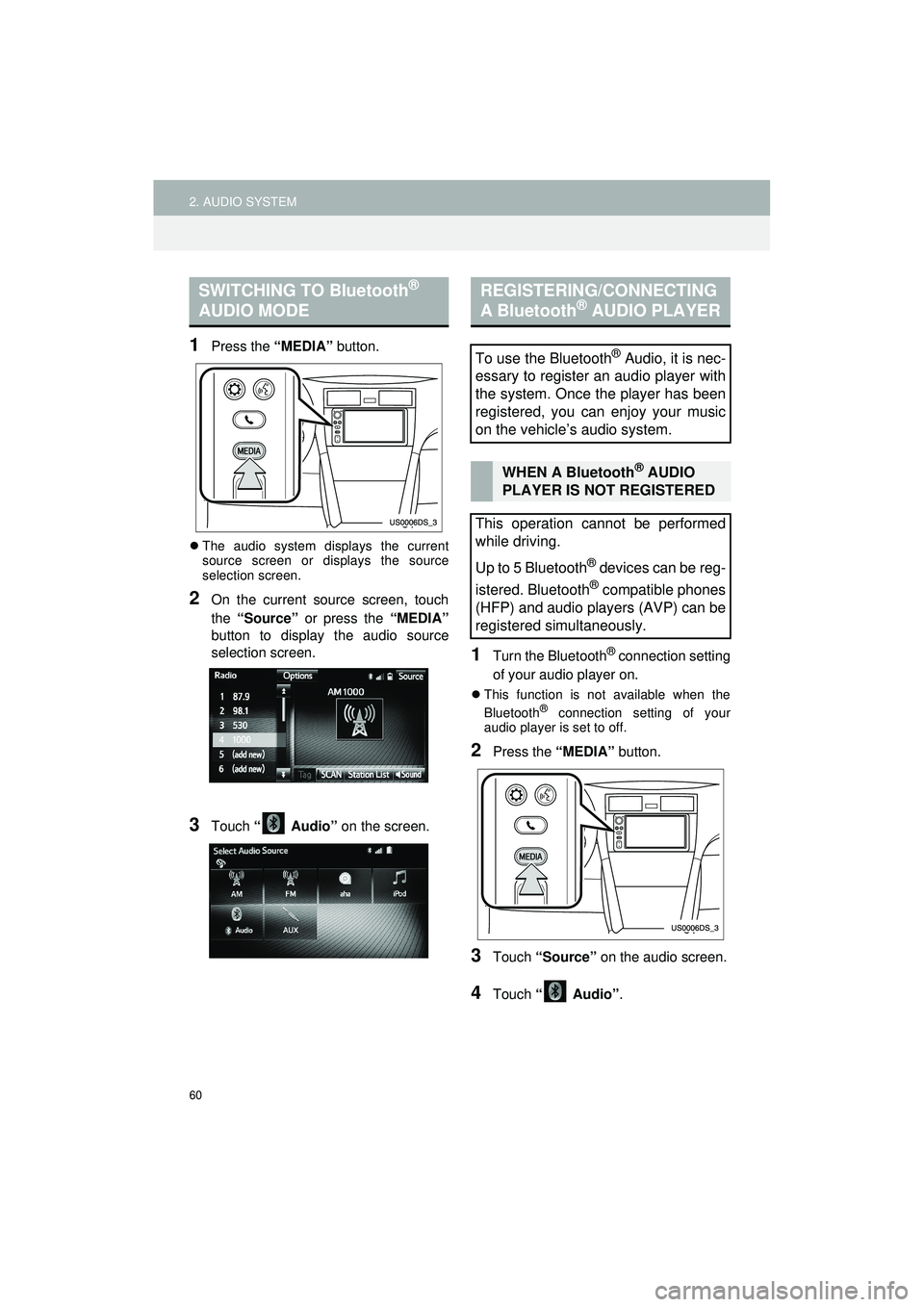
60
2. AUDIO SYSTEM
Highlander_Navi_MXS
1Press the “MEDIA” button.
The audio system displays the current
source screen or displays the source
selection screen.
2On the current source screen, touch
the “Source” or press the “MEDIA”
button to display the audio source
selection screen.
3Touch “ Audio” on the screen.
1Turn the Bluetooth® connection setting
of your audio player on.
This function is not available when the
Bluetooth® connection setting of your
audio player is set to off.
2Press the “MEDIA” button.
3Touch “Source” on the audio screen.
4Touch “ Audio” .
SWITCHING TO Bluetooth®
AUDIO MODEREGISTERING/CONNECTING
A Bluetooth® AUDIO PLAYER
To use the Bluetooth® Audio, it is nec-
essary to register an audio player with
the system. Once the player has been
registered, you can enjoy your music
on the vehicle’s audio system.
WHEN A Bluetooth® AUDIO
PLAYER IS NOT REGISTERED
This operation cannot be performed
while driving.
Up to 5 Bluetooth
® devices can be reg-
istered. Bluetooth
® compatible phones
(HFP) and audio players (AVP) can be
registered simultaneously.
Page 61 of 144
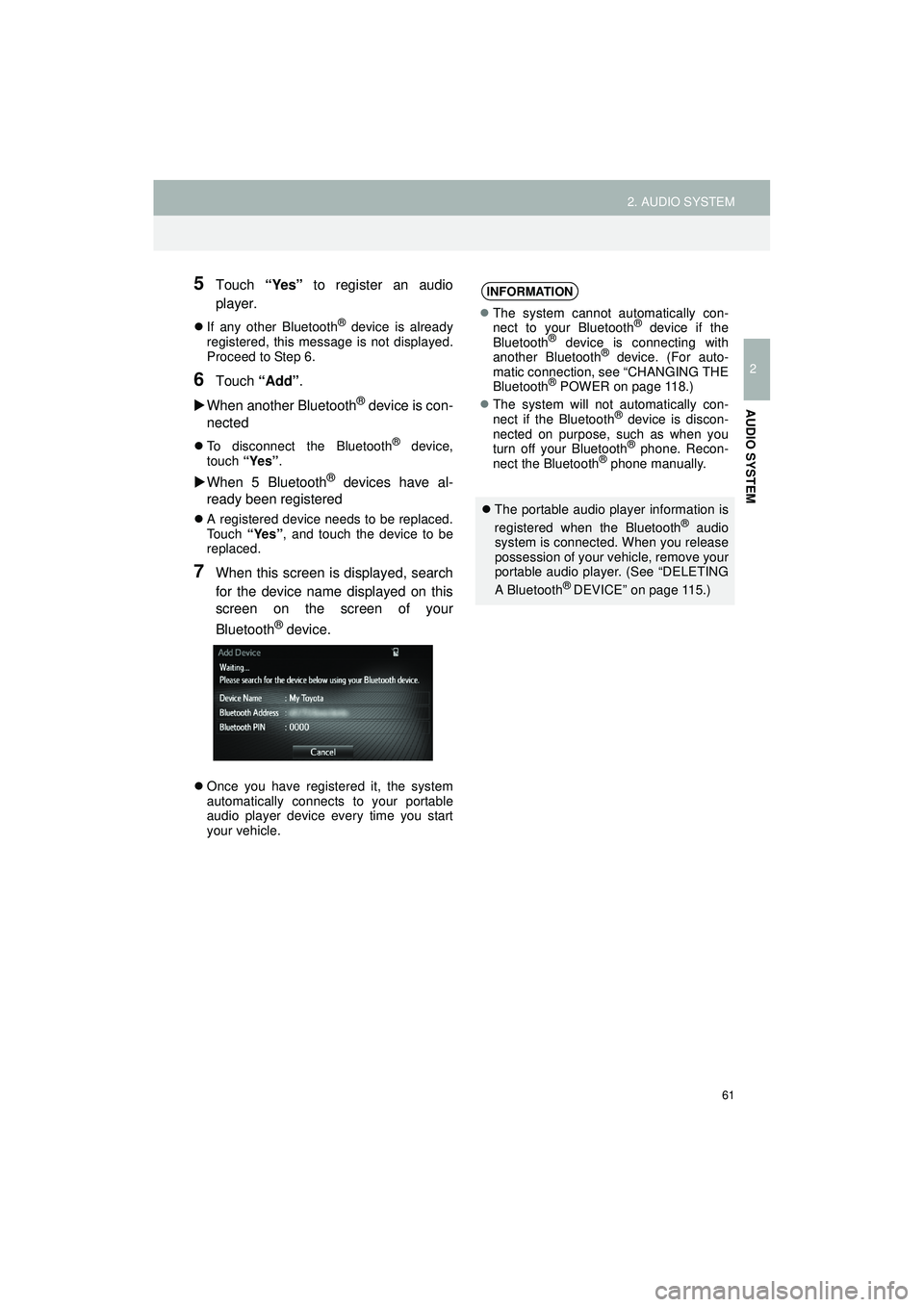
61
2. AUDIO SYSTEM
Highlander_Navi_MXS
2
AUDIO SYSTEM
5Touch “Yes” to register an audio
player.
If any other Bluetooth® device is already
registered, this message is not displayed.
Proceed to Step 6.
6Touch “Add”.
When another Bluetooth
® device is con-
nected
To disconnect the Bluetooth® device,
touch “Yes”.
When 5 Bluetooth® devices have al-
ready been registered
A registered device needs to be replaced.
Touch “Yes”, and touch the device to be
replaced.
7When this screen is displayed, search
for the device name displayed on this
screen on the screen of your
Bluetooth
® device.
Once you have registered it, the system
automatically connects to your portable
audio player device every time you start
your vehicle.
INFORMATION
The system cannot automatically con-
nect to your Bluetooth® device if the
Bluetooth® device is connecting with
another Bluetooth® device. (For auto-
matic connection, see “CHANGING THE
Bluetooth
® POWER on page 118.)
The system will not automatically con-
nect if the Bluetooth
® device is discon-
nected on purpose, such as when you
turn off your Bluetooth
® phone. Recon-
nect the Bluetooth® phone manually.
The portable audio player information is
registered when the Bluetooth® audio
system is connected. When you release
possession of your vehicle, remove your
portable audio player. (See “DELETING
A Bluetooth
® DEVICE” on page 115.)