display TOYOTA GT86 2019 Accessories, Audio & Navigation (in English)
[x] Cancel search | Manufacturer: TOYOTA, Model Year: 2019, Model line: GT86, Model: TOYOTA GT86 2019Pages: 144, PDF Size: 4.66 MB
Page 32 of 144
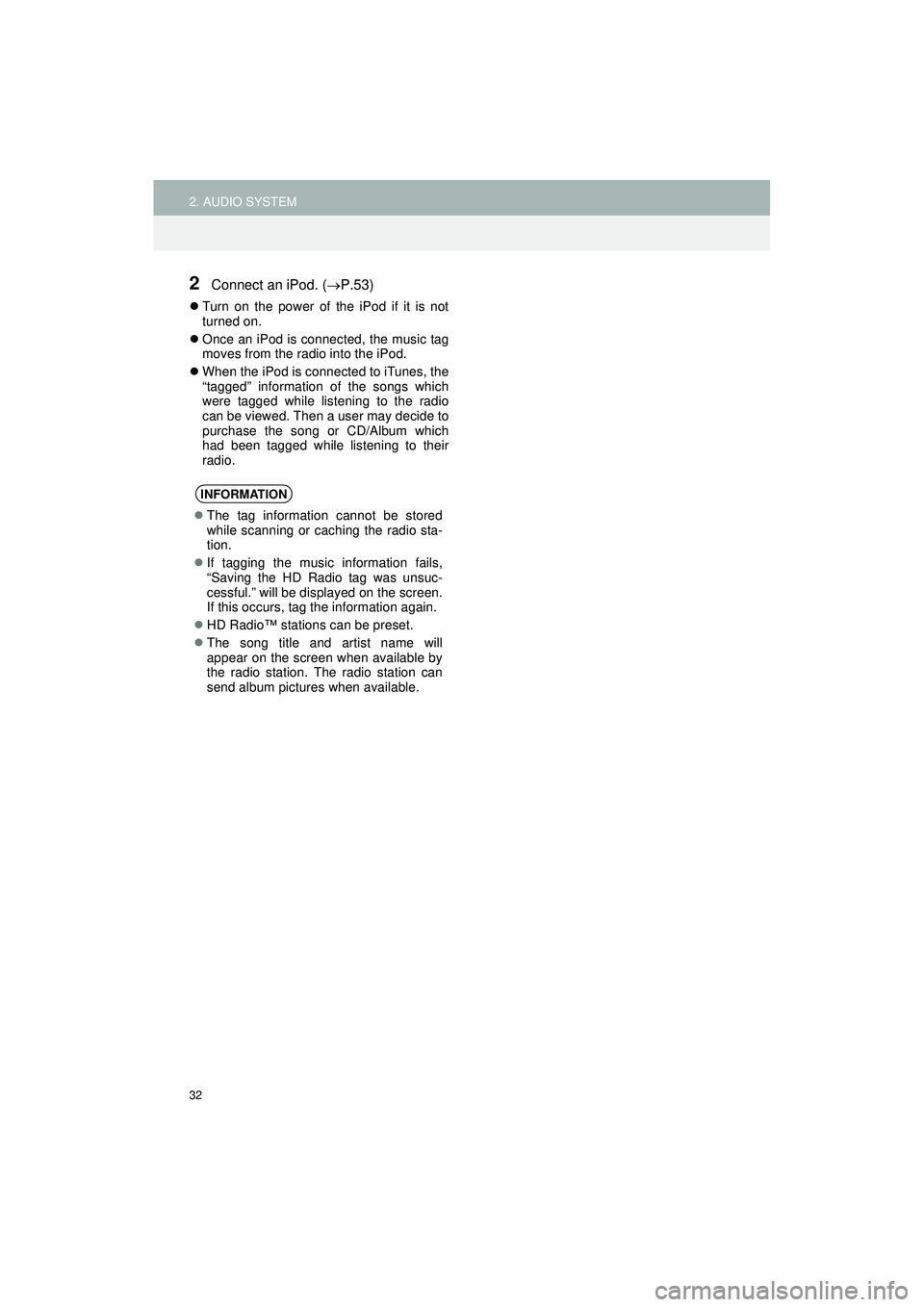
32
2. AUDIO SYSTEM
Highlander_Navi_MXS
2Connect an iPod. (P.53)
Turn on the power of the iPod if it is not
turned on.
Once an iPod is connected, the music tag
moves from the radio into the iPod.
When the iPod is connected to iTunes, the
“tagged” information of the songs which
were tagged while listening to the radio
can be viewed. Then a user may decide to
purchase the song or CD/Album which
had been tagged while listening to their
radio.
INFORMATION
The tag information cannot be stored
while scanning or caching the radio sta-
tion.
If tagging the music information fails,
“Saving the HD Radio tag was unsuc-
cessful.” will be displayed on the screen.
If this occurs, tag the information again.
HD Radio™ stations can be preset.
The song title and artist name will
appear on the screen when available by
the radio station. The radio station can
send album pictures when available.
Page 35 of 144
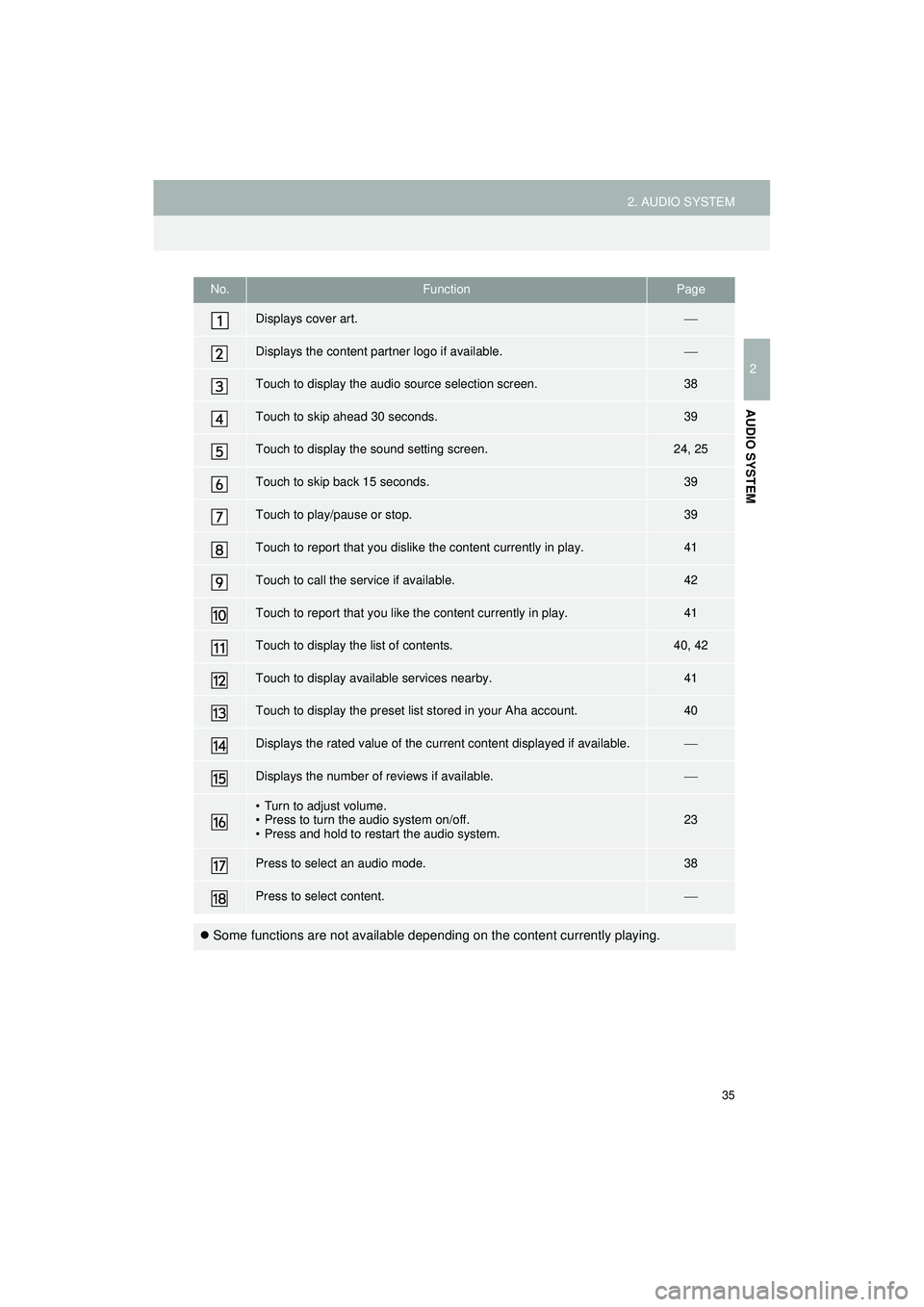
35
2. AUDIO SYSTEM
Highlander_Navi_MXS
2
AUDIO SYSTEM
No.FunctionPage
Displays cover art.
Displays the content partner logo if available.
Touch to display the audio source selection screen.38
Touch to skip ahead 30 seconds.39
Touch to display the sound setting screen.24, 25
Touch to skip back 15 seconds.39
Touch to play/pause or stop.39
Touch to report that you dislike the content currently in play.41
Touch to call the service if available.42
Touch to report that you like the content currently in play.41
Touch to display the list of contents.40, 42
Touch to display available services nearby.41
Touch to display the preset list stored in your Aha account.40
Displays the rated value of the current content displayed if available.
Displays the number of reviews if available.
• Turn to adjust volume.
• Press to turn the audio system on/off.
• Press and hold to restart the audio system.23
Press to select an audio mode.38
Press to select content.
Some functions are not available depending on the content currently playing.
Page 37 of 144
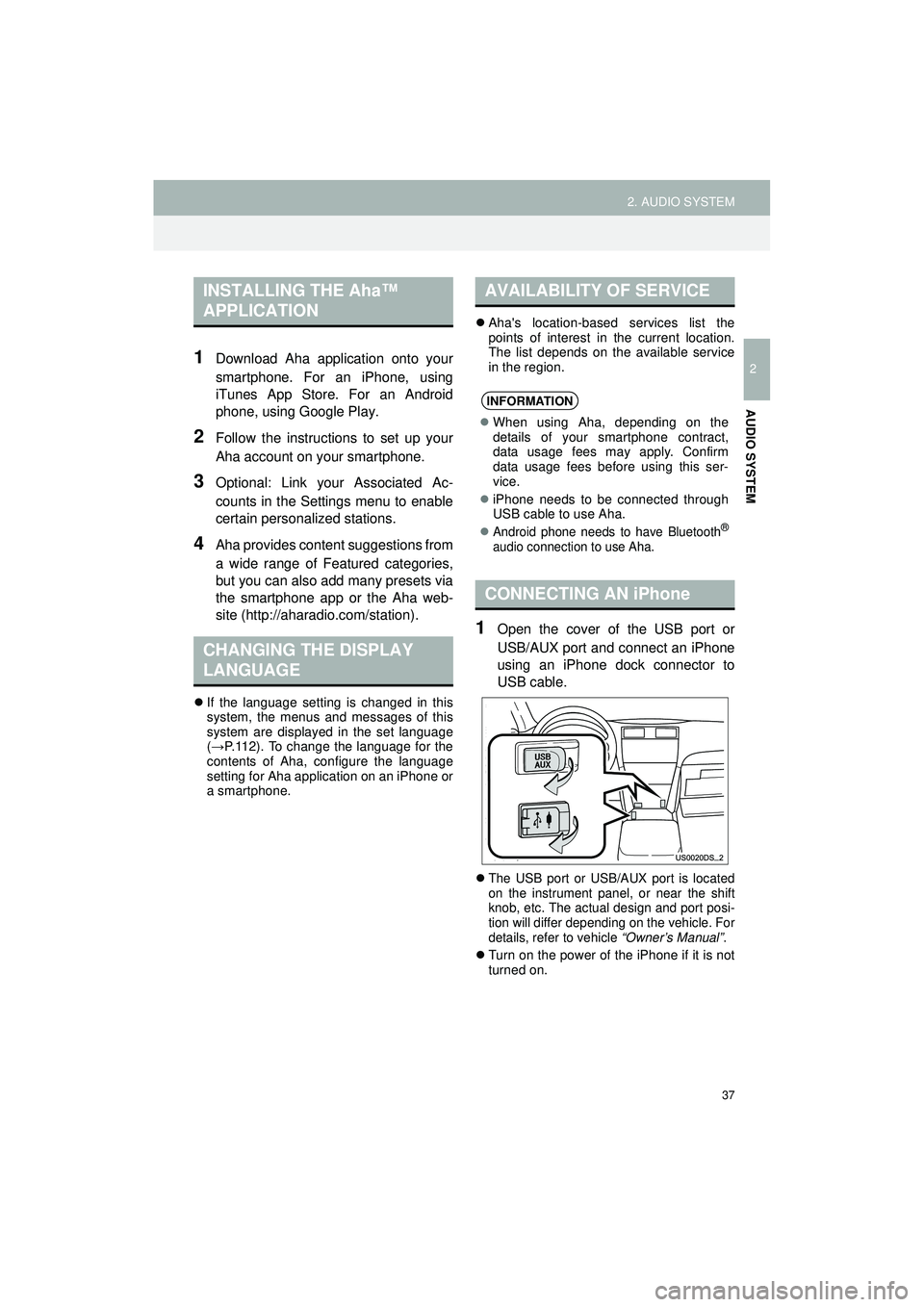
37
2. AUDIO SYSTEM
Highlander_Navi_MXS
2
AUDIO SYSTEM
1Download Aha application onto your
smartphone. For an iPhone, using
iTunes App Store. For an Android
phone, using Google Play.
2Follow the instructions to set up your
Aha account on your smartphone.
3Optional: Link your Associated Ac-
counts in the Settings menu to enable
certain personalized stations.
4Aha provides content suggestions from
a wide range of Featured categories,
but you can also add many presets via
the smartphone app or the Aha web-
site (http://aharadio.com/station).
If the language setting is changed in this
system, the menus and messages of this
system are displayed in the set language
(→ P.112). To change the language for the
contents of Aha, configure the language
setting for Aha application on an iPhone or
a smartphone.
Aha's location-based services list the
points of interest in the current location.
The list depends on the available service
in the region.
1Open the cover of the USB port or
USB/AUX port and connect an iPhone
using an iPhone dock connector to
USB cable.
The USB port or USB/AUX port is located
on the instrument panel, or near the shift
knob, etc. The actual design and port posi-
tion will differ depending on the vehicle. For
details, refer to vehicle “Owner’s Manual” .
Turn on the power of the iPhone if it is not
turned on.
INSTALLING THE Aha™
APPLICATION
CHANGING THE DISPLAY
LANGUAGE
AVAILABILITY OF SERVICE
INFORMATION
When using Aha, depending on the
details of your smartphone contract,
data usage fees may apply. Confirm
data usage fees before using this ser-
vice.
iPhone needs to be connected through
USB cable to use Aha.
Android phone needs to have Bluetooth®
audio connection to use Aha.
CONNECTING AN iPhone
Page 38 of 144
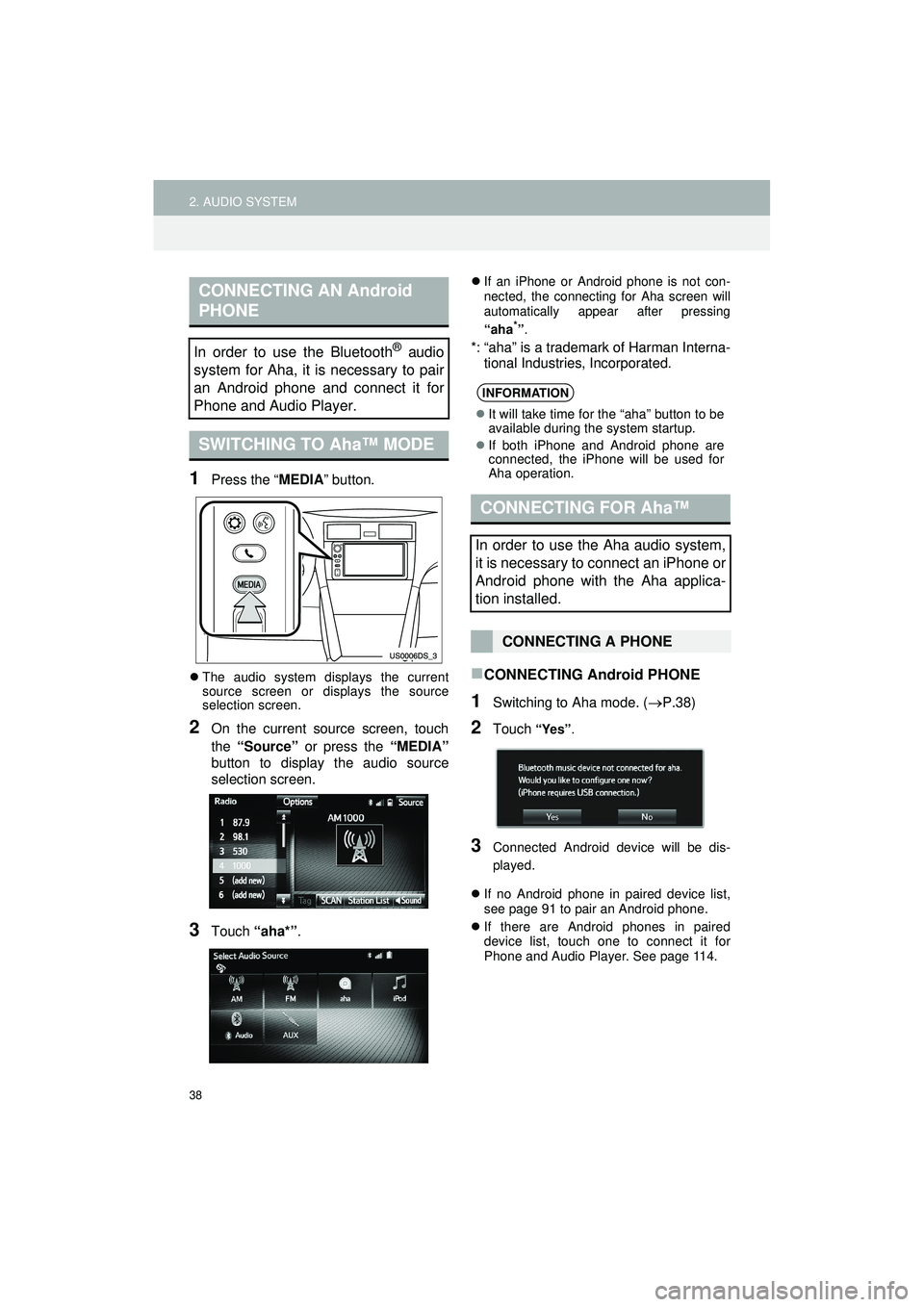
38
2. AUDIO SYSTEM
Highlander_Navi_MXS
1Press the “MEDIA” button.
The audio system displays the current
source screen or displays the source
selection screen.
2On the current source screen, touch
the “Source” or press the “MEDIA”
button to display the audio source
selection screen.
3Touch “aha*” .
If an iPhone or Android phone is not con-
nected, the connecting for Aha screen will
automatically appear after pressing
“aha*”.
*: “aha” is a trademark of Harman Interna-
tional Industries, Incorporated.
CONNECTING Android PHONE
1Switching to Aha mode. (P.38)
2Touch “Yes”.
3Connected Android device will be dis-
played.
If no Android phone in paired device list,
see page 91 to pair an Android phone.
If there are Android phones in paired
device list, touch one to connect it for
Phone and Audio Player. See page 114.
CONNECTING AN Android
PHONE
In order to use the Bluetooth® audio
system for Aha, it is necessary to pair
an Android phone and connect it for
Phone and Audio Player.
SWITCHING TO Aha™ MODE
INFORMATION
It will take time for the “aha” button to be
available during the system startup.
If both iPhone and Android phone are
connected, the iPhone will be used for
Aha operation.
CONNECTING FOR Aha™
In order to use the Aha audio system,
it is necessary to connect an iPhone or
Android phone with the Aha applica-
tion installed.
CONNECTING A PHONE
Page 39 of 144
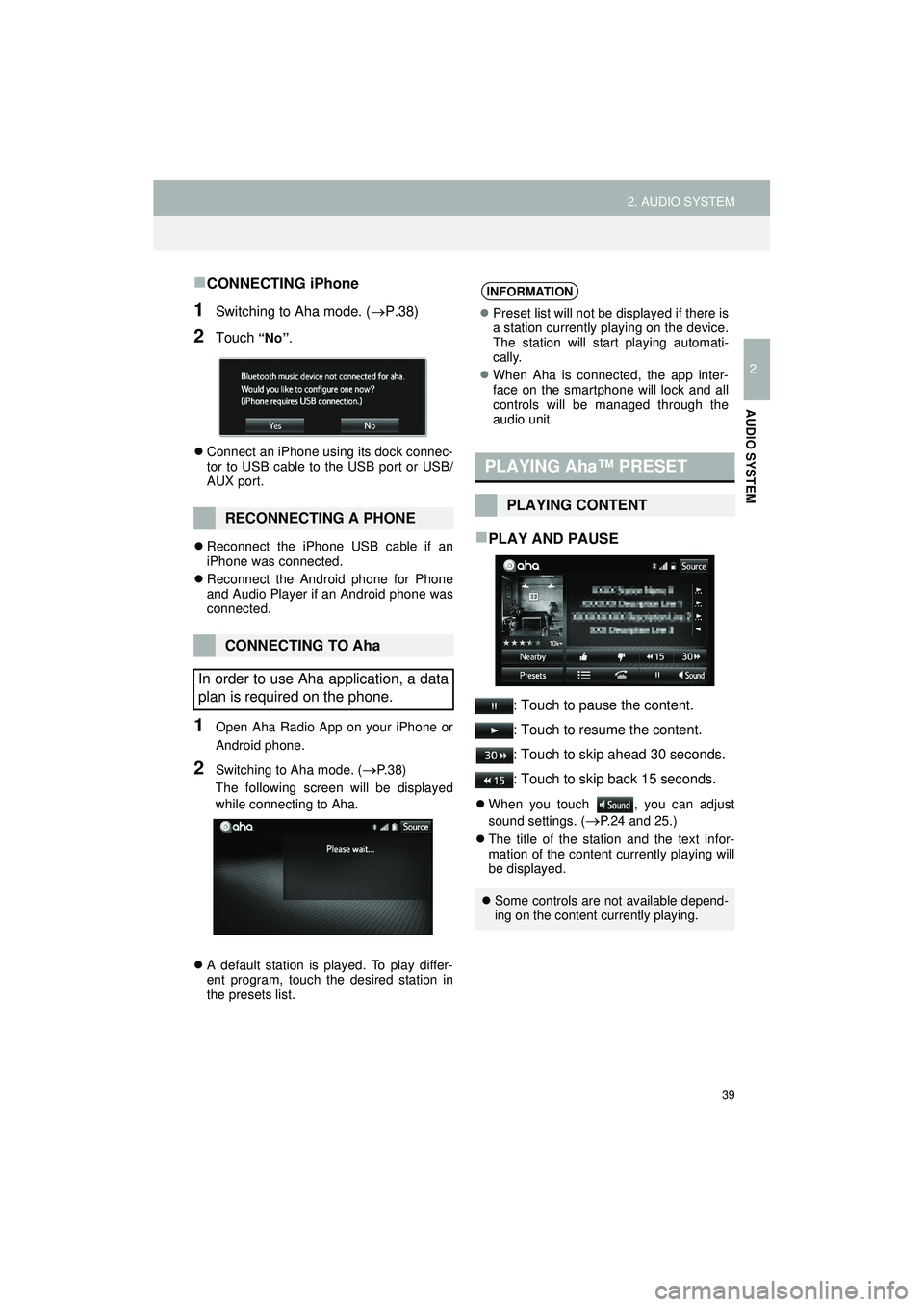
39
2. AUDIO SYSTEM
Highlander_Navi_MXS
2
AUDIO SYSTEM
CONNECTING iPhone
1Switching to Aha mode. (P.38)
2Touch “No” .
Connect an iPhone using its dock connec-
tor to USB cable to the USB port or USB/
AUX port.
Reconnect the iPhone USB cable if an
iPhone was connected.
Reconnect the Android phone for Phone
and Audio Player if an Android phone was
connected.
1Open Aha Radio App on your iPhone or
Android phone.
2Switching to Aha mode. (P. 3 8 )
The following screen will be displayed
while connecting to Aha.
A default station is played. To play differ-
ent program, touch the desired station in
the presets list.
PLAY AND PAUSE
: Touch to pause the content.
: Touch to resume the content.
: Touch to skip ahead 30 seconds.
: Touch to skip back 15 seconds.
When you touch , you can adjust
sound settings. (
P.24 and 25.)
The title of the station and the text infor-
mation of the content currently playing will
be displayed.
RECONNECTING A PHONE
CONNECTING TO Aha
In order to use Aha application, a data
plan is required on the phone.
INFORMATION
Preset list will not be displayed if there is
a station currently playing on the device.
The station will start playing automati-
cally.
When Aha is connected, the app inter-
face on the smartphone will lock and all
controls will be managed through the
audio unit.
PLAYING Aha™ PRESET
PLAYING CONTENT
Some controls are not available depend-
ing on the content currently playing.
Page 40 of 144
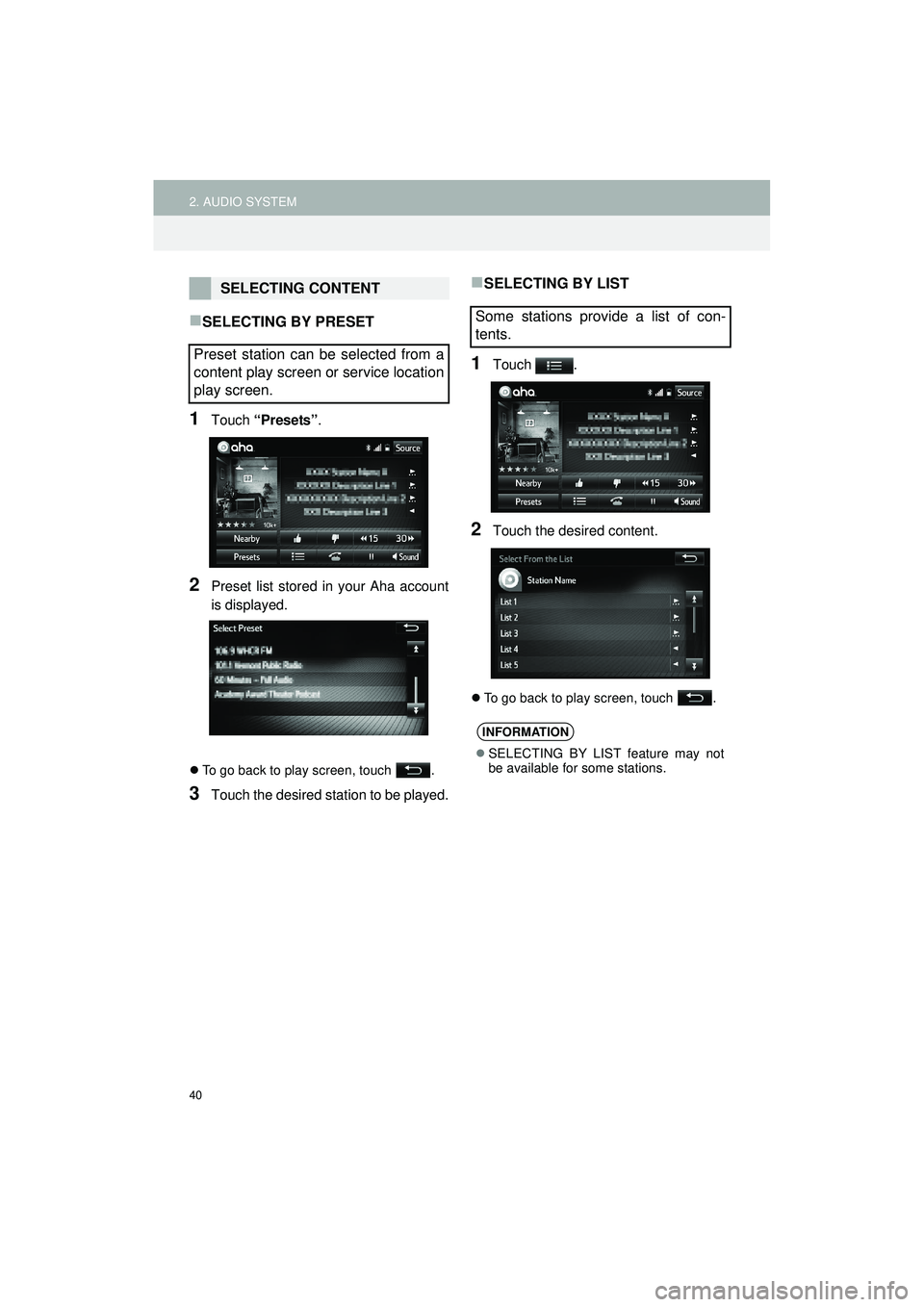
40
2. AUDIO SYSTEM
Highlander_Navi_MXS
SELECTING BY PRESET
1Touch “Presets” .
2Preset list stored in your Aha account
is displayed.
To go back to play screen, touch .
3Touch the desired stat ion to be played.
SELECTING BY LIST
1Touch .
2Touch the desired content.
To go back to play screen, touch .
SELECTING CONTENT
Preset station can be selected from a
content play screen or service location
play screen.
Some stations provide a list of con-
tents.
INFORMATION
SELECTING BY LIST feature may not
be available for some stations.
Page 41 of 144
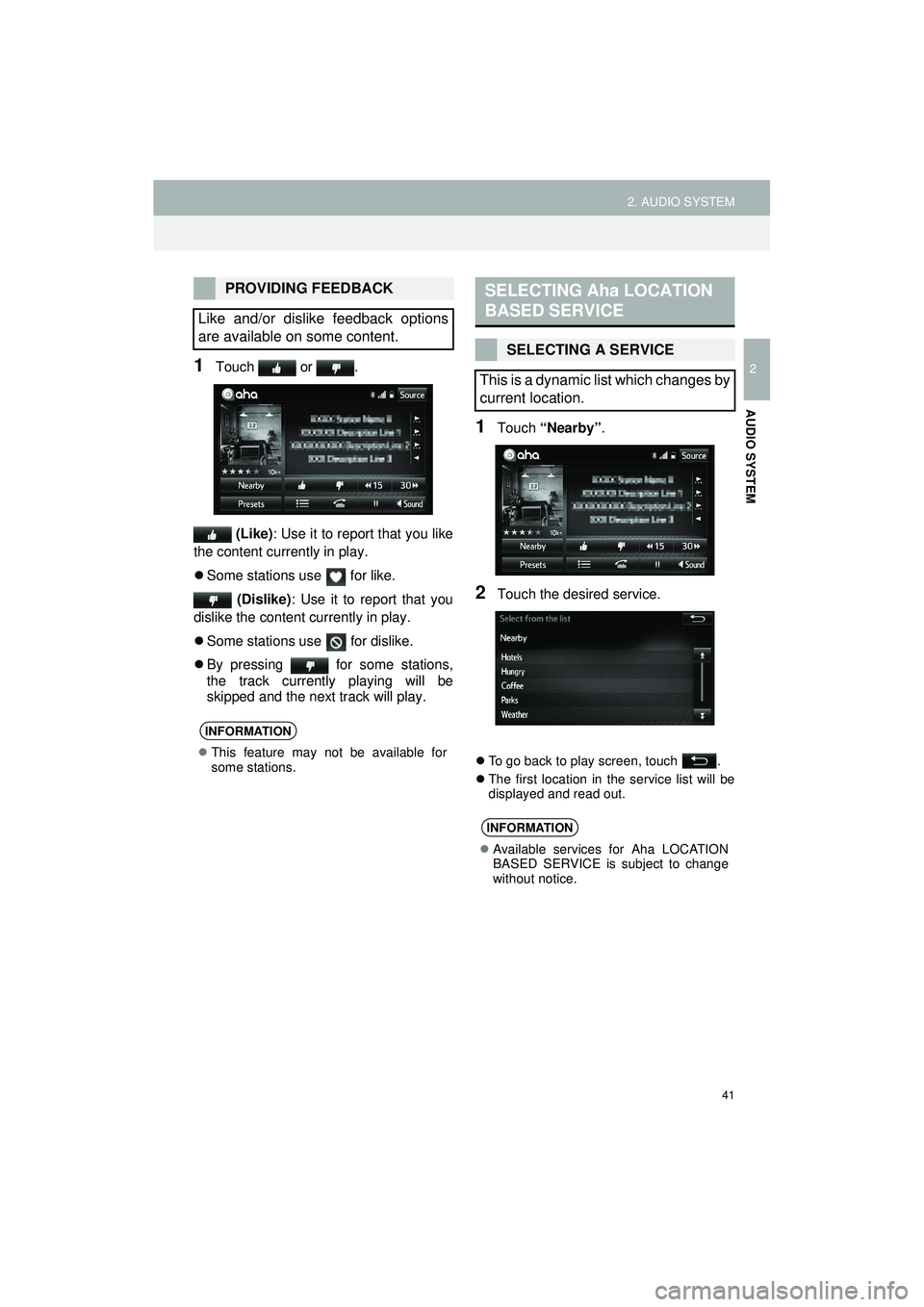
41
2. AUDIO SYSTEM
Highlander_Navi_MXS
2
AUDIO SYSTEM
1Touch or . (Like) : Use it to report that you like
the content currently in play.
Some stations use for like.
(Dislike) : Use it to report that you
dislike the content currently in play.
Some stations use for dislike.
By pressing for some stations,
the track currently playing will be
skipped and the next track will play.
1Touch “Nearby” .
2Touch the desired service.
To go back to play screen, touch .
The first location in the service list will be
displayed and read out.
PROVIDING FEEDBACK
Like and/or dislike feedback options
are available on some content.
INFORMATION
This feature may not be available for
some stations.
SELECTING Aha LOCATION
BASED SERVICE
SELECTING A SERVICE
This is a dynamic list which changes by
current location.
INFORMATION
Available services for Aha LOCATION
BASED SERVICE is subject to change
without notice.
Page 42 of 144
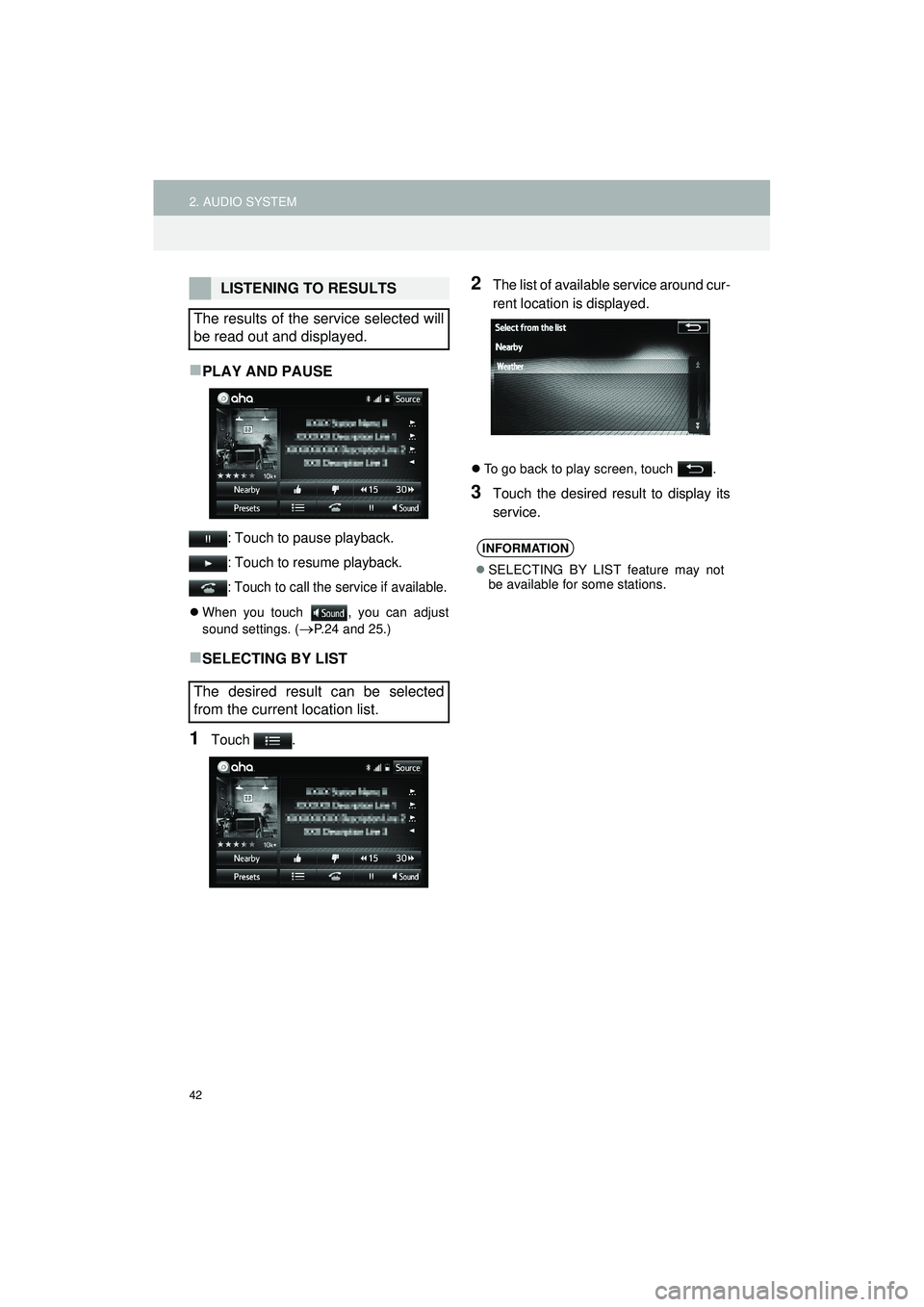
42
2. AUDIO SYSTEM
Highlander_Navi_MXS
PLAY AND PAUSE
: Touch to pause playback.
: Touch to resume playback.
: Touch to call the service if available.
When you touch , you can adjust
sound settings. (
P.24 and 25.)
SELECTING BY LIST
1Touch .
2The list of available service around cur-
rent location is displayed.
To go back to play screen, touch .
3Touch the desired result to display its
service.
LISTENING TO RESULTS
The results of the service selected will
be read out and displayed.
The desired result can be selected
from the current location list.
INFORMATION
SELECTING BY LIST feature may not
be available for some stations.
Page 43 of 144
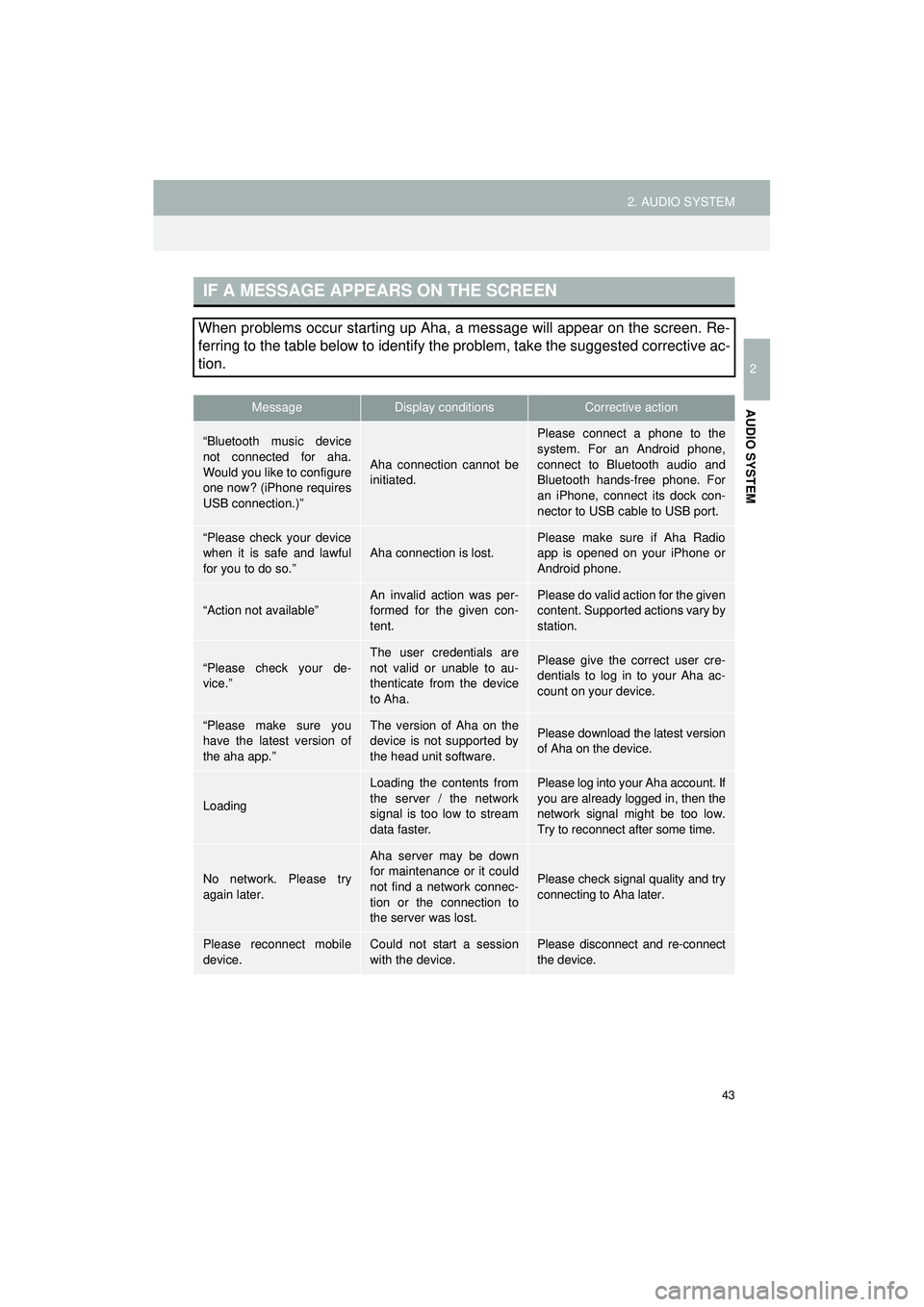
43
2. AUDIO SYSTEM
Highlander_Navi_MXS
2
AUDIO SYSTEM
IF A MESSAGE APPEARS ON THE SCREEN
When problems occur starting up Aha, a message will appear on the screen. Re-
ferring to the table below to identify the problem, take the suggested corrective ac-
tion.
MessageDisplay conditionsCorrective action
“Bluetooth music device
not connected for aha.
Would you like to configure
one now? (iPhone requires
USB connection.)”
Aha connection cannot be
initiated.
Please connect a phone to the
system. For an Android phone,
connect to Bluetooth audio and
Bluetooth hands-free phone. For
an iPhone, connect its dock con-
nector to USB cable to USB port.
“Please check your device
when it is safe and lawful
for you to do so.”
Aha connection is lost.
Please make sure if Aha Radio
app is opened on your iPhone or
Android phone.
“Action not available”An invalid action was per-
formed for the given con-
tent.Please do valid action for the given
content. Supported actions vary by
station.
“Please check your de-
vice.”
The user credentials are
not valid or unable to au-
thenticate from the device
to Aha.Please give the correct user cre-
dentials to log in to your Aha ac-
count on your device.
“Please make sure you
have the latest version of
the aha app.”The version of Aha on the
device is not supported by
the head unit software.Please download the latest version
of Aha on the device.
Loading
Loading the contents from
the server / the network
signal is too low to stream
data faster.Please log into your Aha account. If
you are already logged in, then the
network signal might be too low.
Try to reconnect after some time.
No network. Please try
again later.
Aha server may be down
for maintenance or it could
not find a network connec-
tion or the connection to
the server was lost.
Please check signal quality and try
connecting to Aha later.
Please reconnect mobile
device.Could not start a session
with the device.Please disconnect and re-connect
the device.
Page 45 of 144
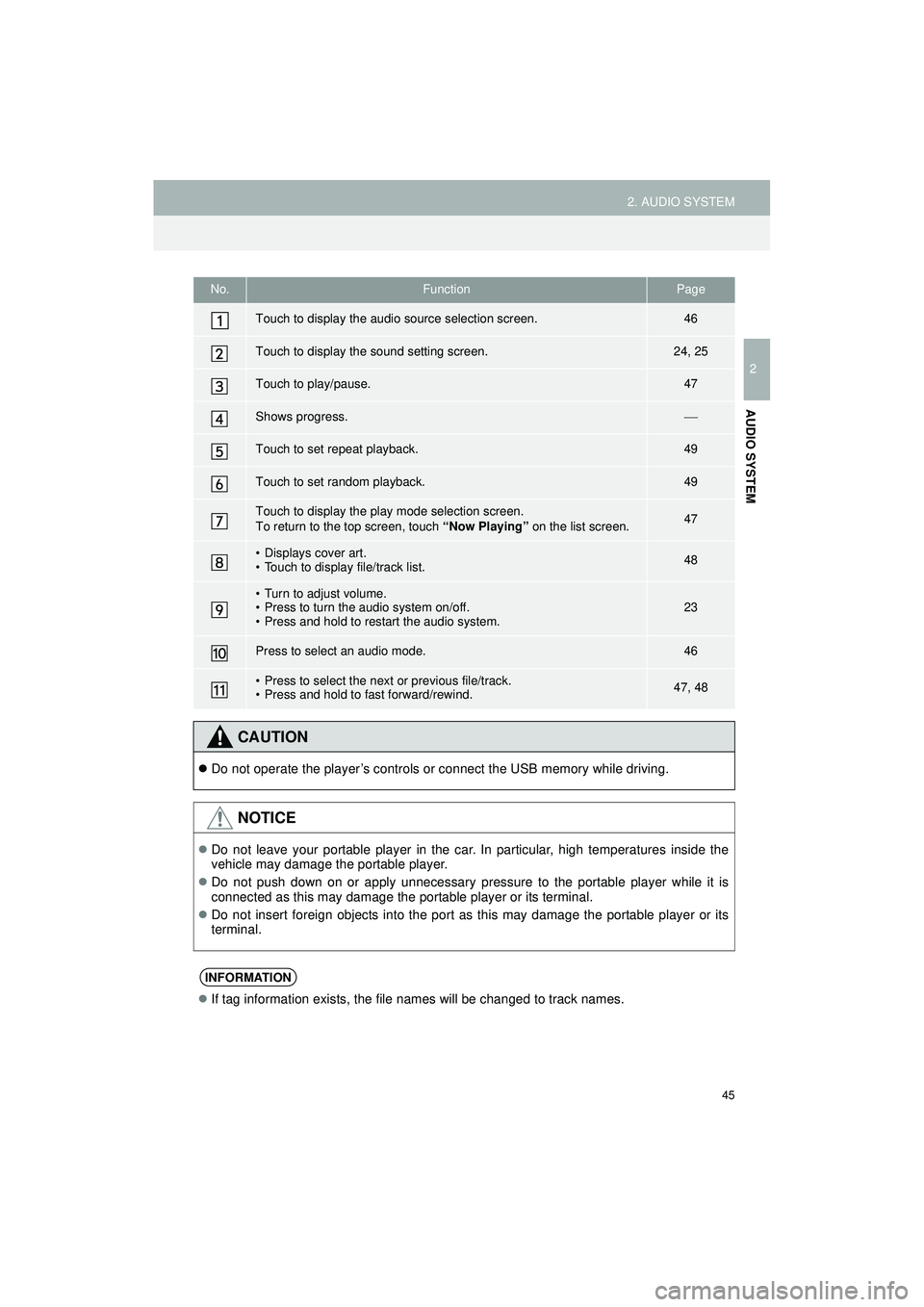
45
2. AUDIO SYSTEM
Highlander_Navi_MXS
2
AUDIO SYSTEM
No.FunctionPage
Touch to display the audio source selection screen.46
Touch to display the sound setting screen.24, 25
Touch to play/pause.47
Shows progress.
Touch to set repeat playback.49
Touch to set random playback.49
Touch to display the play mode selection screen.
To return to the top screen, touch “Now Playing” on the list screen.47
• Displays cover art.
• Touch to display file/track list.48
• Turn to adjust volume.
• Press to turn the audio system on/off.
• Press and hold to restart the audio system.23
Press to select an audio mode.46
• Press to select the nex t or previous file/track.
• Press and hold to fast forward/rewind.47, 48
CAUTION
Do not operate the player’s controls or connect the USB memory while driving.
NOTICE
Do not leave your portable player in the car. In particular, high temperatures inside the
vehicle may damage the portable player.
Do not push down on or apply unnecessary pressure to the portable player while it is
connected as this may damage the portable player or its terminal.
Do not insert foreign objects into the port as this may damage the portable player or its
terminal.
INFORMATION
If tag information exists, the file names will be changed to track names.