display TOYOTA GT86 2019 Accessories, Audio & Navigation (in English)
[x] Cancel search | Manufacturer: TOYOTA, Model Year: 2019, Model line: GT86, Model: TOYOTA GT86 2019Pages: 144, PDF Size: 4.66 MB
Page 122 of 144
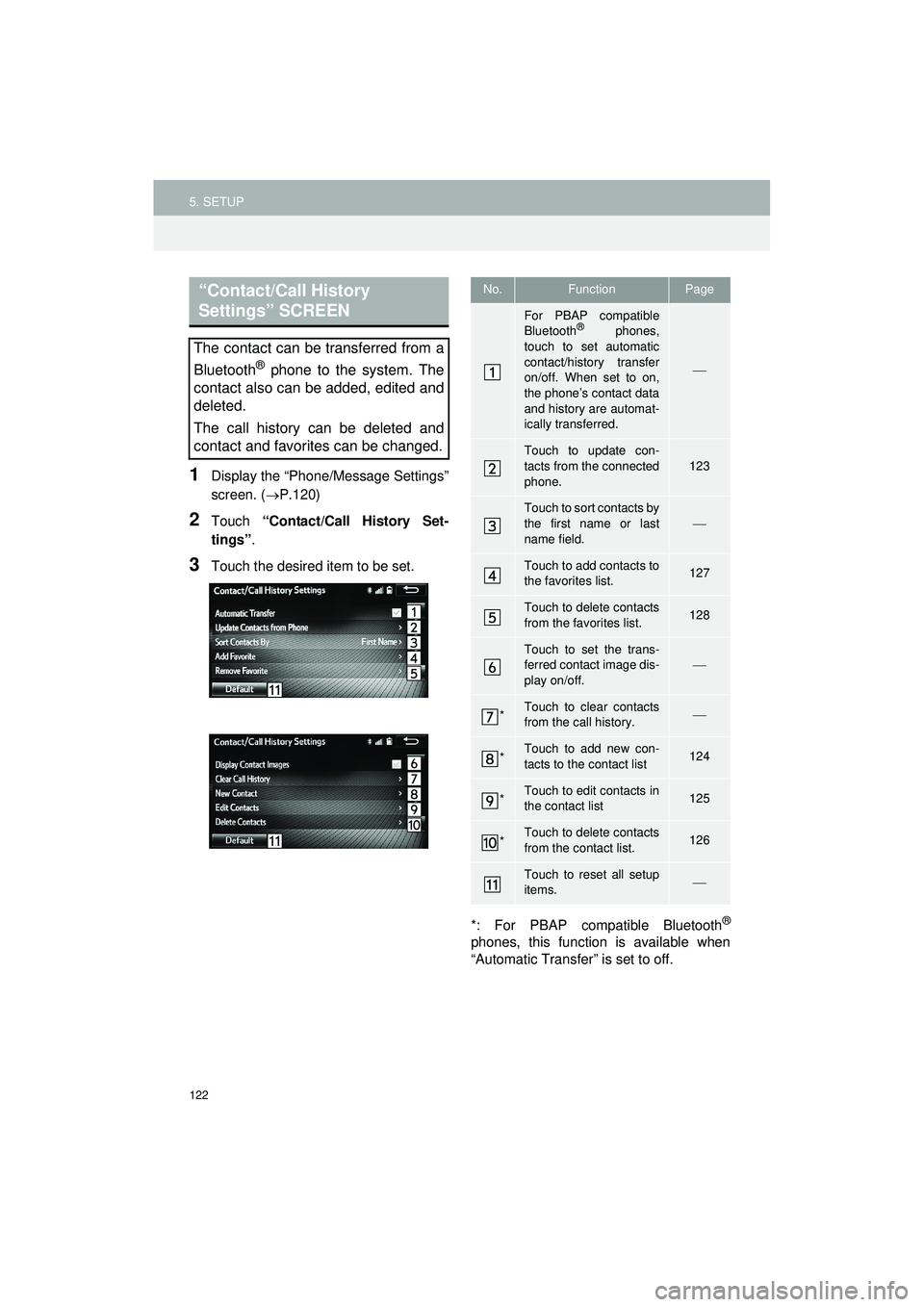
122
5. SETUP
Highlander_Navi_MXS
1Display the “Phone/Message Settings”
screen. (P.120)
2Touch “Contact/Call History Set-
tings” .
3Touch the desired item to be set.
*: For PBAP compatible Bluetooth
®
phones, this function is available when
“Automatic Transfer” is set to off.
“Contact/Call History
Settings” SCREEN
The contact can be transferred from a
Bluetooth
® phone to the system. The
contact also can be added, edited and
deleted.
The call history can be deleted and
contact and favorites can be changed.
No.FunctionPage
For PBAP compatible
Bluetooth® phones,
touch to set automatic
contact/history transfer
on/off. When set to on,
the phone’s contact data
and history are automat-
ically transferred.
Touch to update con-
tacts from the connected
phone.123
Touch to sort contacts by
the first name or last
name field.
Touch to add contacts to
the favorites list.127
Touch to delete contacts
from the favorites list.128
Touch to set the trans-
ferred contact image dis-
play on/off.
*Touch to clear contacts
from the call history.
*Touch to add new con-
tacts to the contact list124
*Touch to edit contacts in
the contact list125
*Touch to delete contacts
from the contact list.126
Touch to reset all setup
items.
Page 123 of 144
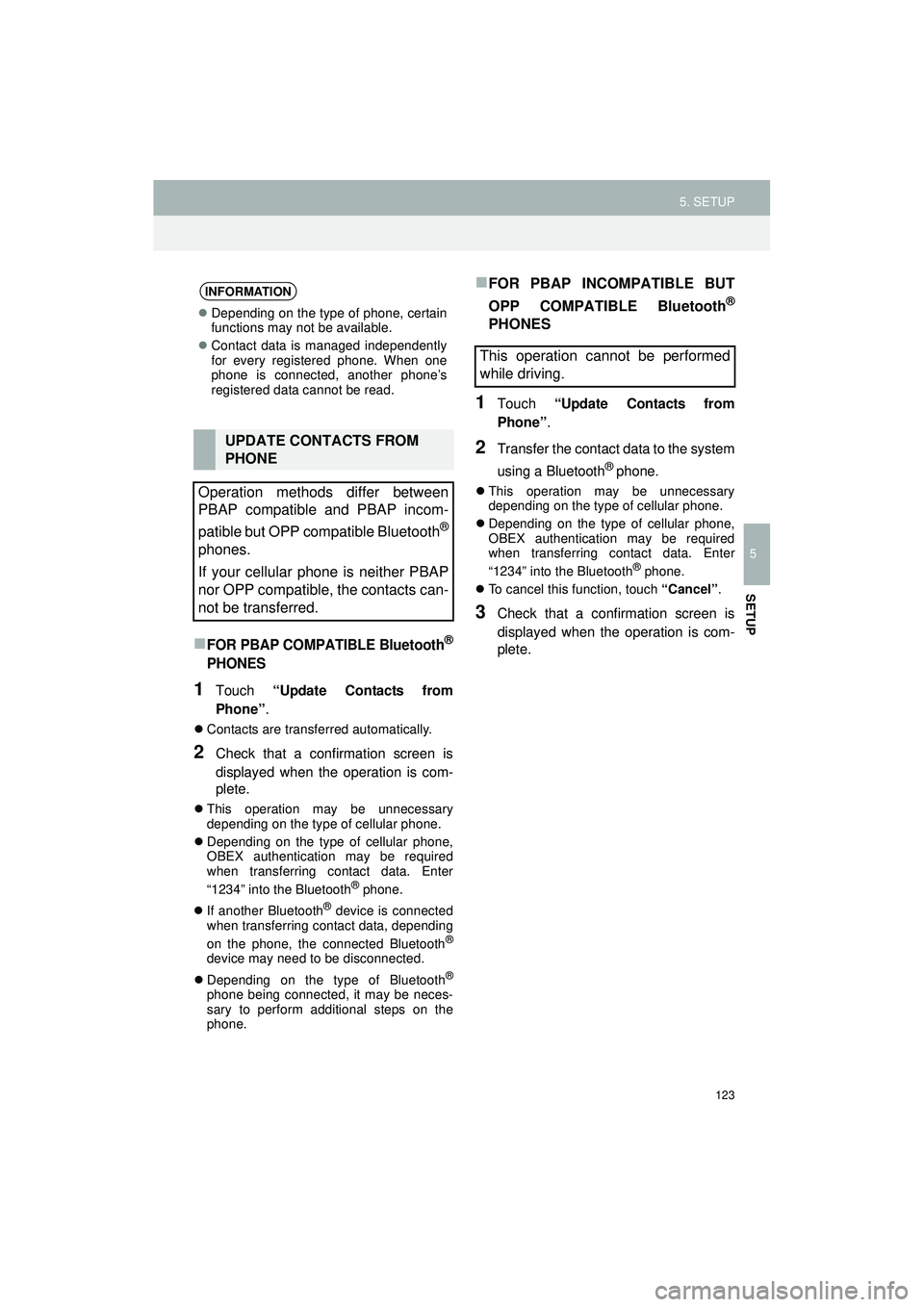
123
5. SETUP
Highlander_Navi_MXS
5
SETUP
FOR PBAP COMPATIBLE Bluetooth®
PHONES
1Touch “Update Contacts from
Phone” .
Contacts are transferred automatically.
2Check that a confirmation screen is
displayed when the operation is com-
plete.
This operation may be unnecessary
depending on the type of cellular phone.
Depending on the type of cellular phone,
OBEX authentication may be required
when transferring contact data. Enter
“1234” into the Bluetooth
® phone.
If another Bluetooth
® device is connected
when transferring contact data, depending
on the phone, the connected Bluetooth
®
device may need to be disconnected.
Depending on the type of Bluetooth
®
phone being connected, it may be neces-
sary to perform additional steps on the
phone.
FOR PBAP INCOMPATIBLE BUT
OPP COMPATIBLE Bluetooth
®
PHONES
1Touch “Update Contacts from
Phone” .
2Transfer the contact data to the system
using a Bluetooth
® phone.
This operation may be unnecessary
depending on the type of cellular phone.
Depending on the type of cellular phone,
OBEX authentication may be required
when transferring contact data. Enter
“1234” into the Bluetooth
® phone.
To cancel this function, touch “Cancel”.
3Check that a confirmation screen is
displayed when the operation is com-
plete.
INFORMATION
Depending on the type of phone, certain
functions may not be available.
Contact data is managed independently
for every registered phone. When one
phone is connected, another phone’s
registered data cannot be read.
UPDATE CONTACTS FROM
PHONE
Operation methods differ between
PBAP compatible and PBAP incom-
patible but OPP compatible Bluetooth
®
phones.
If your cellular phone is neither PBAP
nor OPP compatible, the contacts can-
not be transferred.
This operation cannot be performed
while driving.
Page 124 of 144
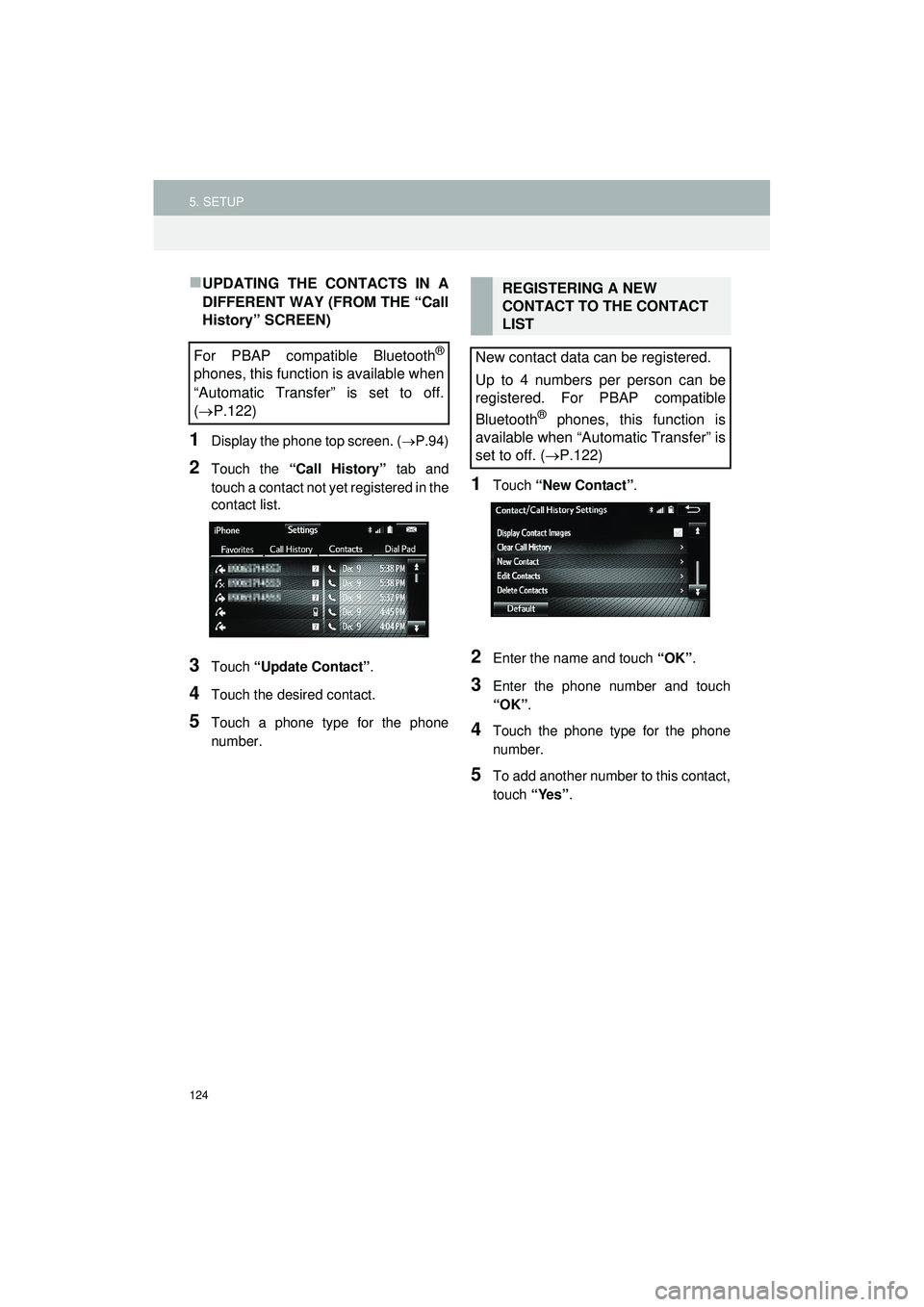
124
5. SETUP
Highlander_Navi_MXS
UPDATING THE CONTACTS IN A
DIFFERENT WAY (FROM THE “Call
History” SCREEN)
1Display the phone top screen. (P.94)
2Touch the “Call History” tab and
touch a contact not ye t registered in the
contact list.
3Touch “Update Contact” .
4Touch the desired contact.
5Touch a phone type for the phone
number.
1Touch “New Contact” .
2Enter the name and touch “OK”.
3Enter the phone number and touch
“OK”.
4Touch the phone type for the phone
number.
5To add another number to this contact,
touch “Yes”.
For PBAP compatible Bluetooth®
phones, this function is available when
“Automatic Transfer” is set to off.
( P.122)
REGISTERING A NEW
CONTACT TO THE CONTACT
LIST
New contact data can be registered.
Up to 4 numbers per person can be
registered. For PBAP compatible
Bluetooth
® phones, this function is
available when “Automatic Transfer” is
set to off. ( P.122)
Page 125 of 144
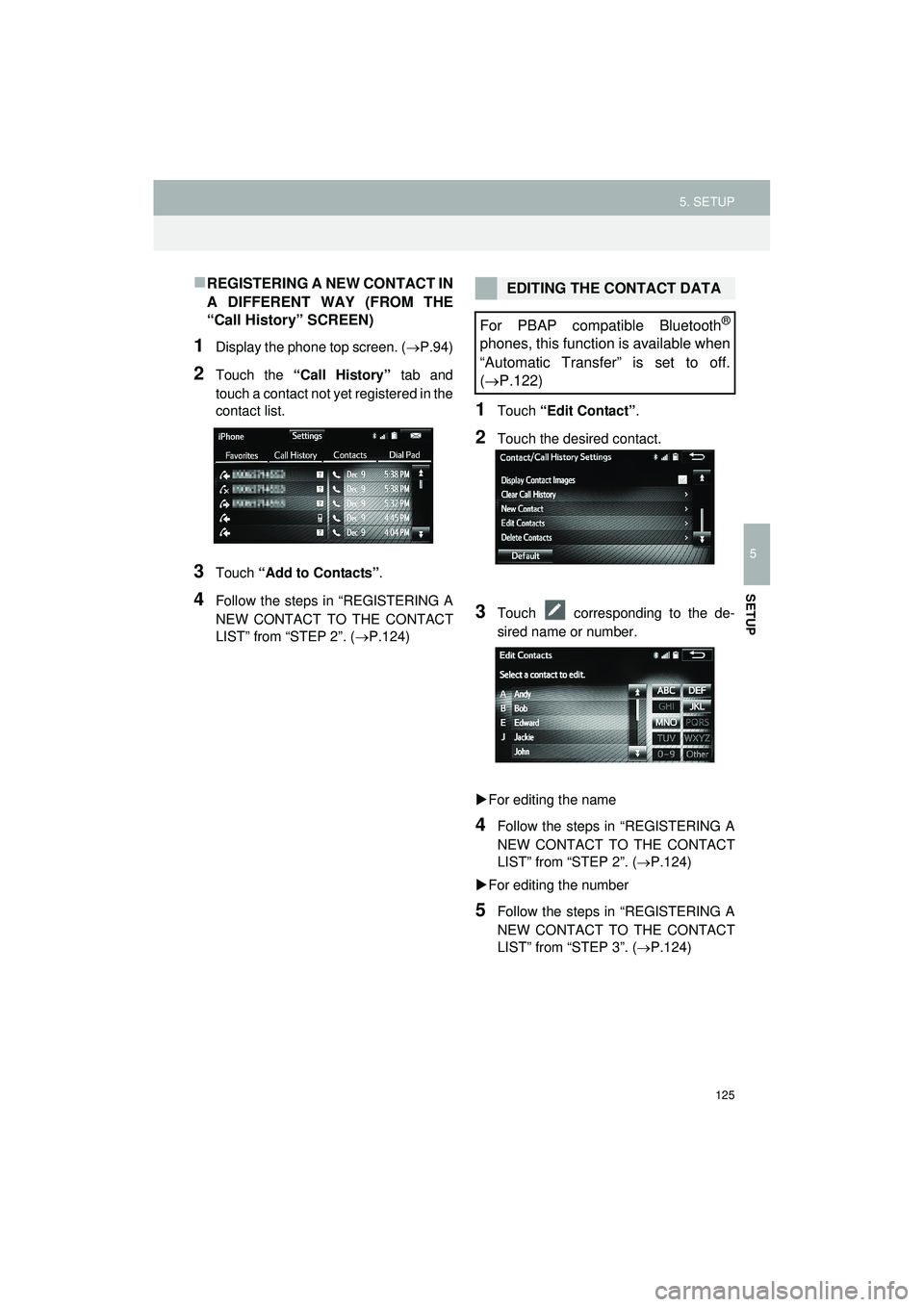
125
5. SETUP
Highlander_Navi_MXS
5
SETUP
REGISTERING A NEW CONTACT IN
A DIFFERENT WAY (FROM THE
“Call History” SCREEN)
1Display the phone top screen. (P.94)
2Touch the “Call History” tab and
touch a contact not yet registered in the
contact list.
3Touch “Add to Contacts” .
4Follow the steps in “REGISTERING A
NEW CONTACT TO THE CONTACT
LIST” from “STEP 2”. ( P.124)
1Touch “Edit Contact” .
2Touch the desired contact.
3Touch corresponding to the de-
sired name or number.
For editing the name
4Follow the steps in “REGISTERING A
NEW CONTACT TO THE CONTACT
LIST” from “STEP 2”. ( P.124)
For editing the number
5Follow the steps in “REGISTERING A
NEW CONTACT TO THE CONTACT
LIST” from “STEP 3”. ( P.124)
EDITING THE CONTACT DATA
For PBAP compatible Bluetooth
®
phones, this function is available when
“Automatic Transfer” is set to off.
( P.122)
Page 126 of 144
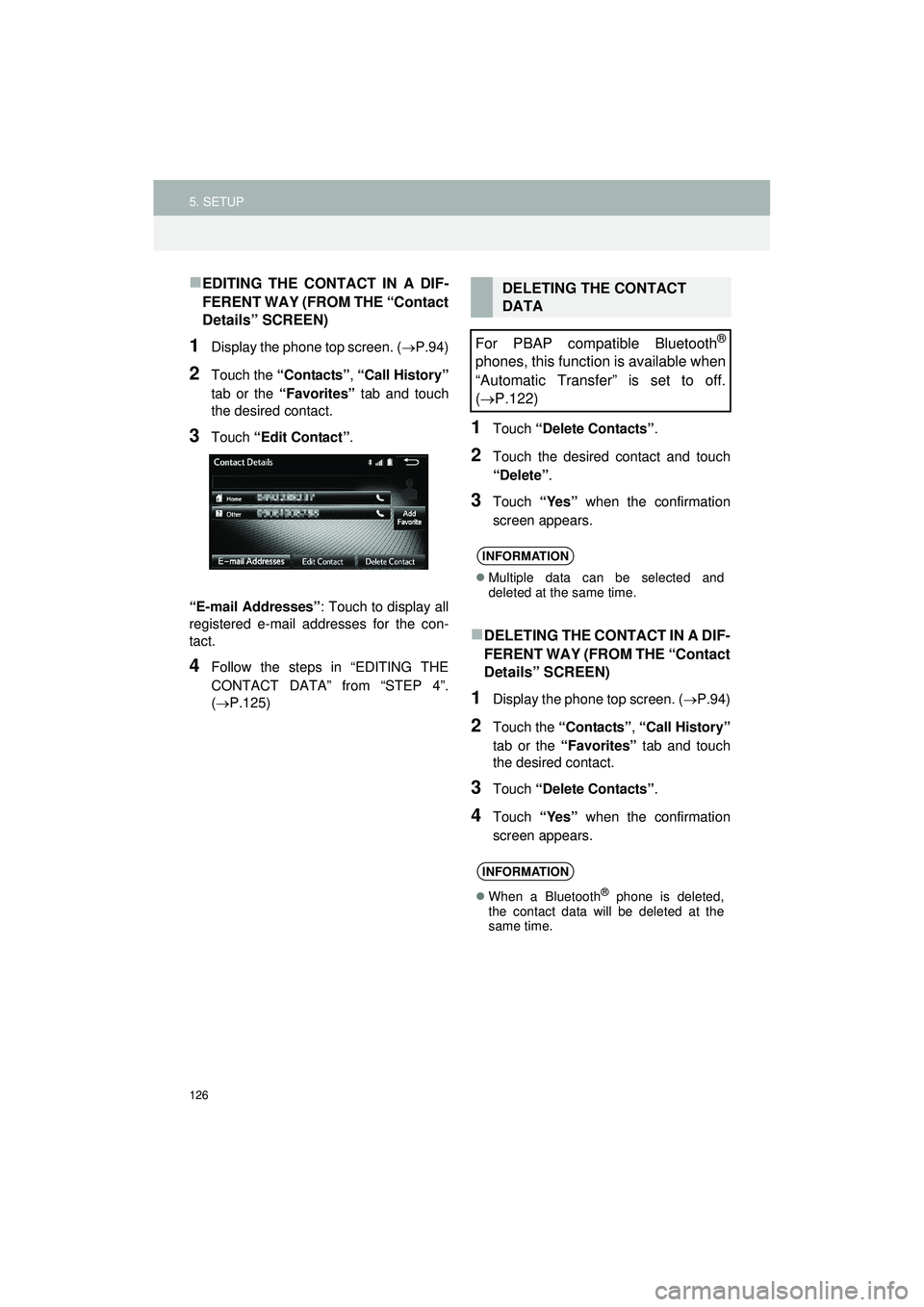
126
5. SETUP
Highlander_Navi_MXS
EDITING THE CONTACT IN A DIF-
FERENT WAY (FROM THE “Contact
Details” SCREEN)
1Display the phone top screen. (P.94)
2Touch the “Contacts” , “Call History”
tab or the “Favorites” tab and touch
the desired contact.
3Touch “Edit Contact” .
“E-mail Addresses” : Touch to display all
registered e-mail addresses for the con-
tact.
4Follow the steps in “EDITING THE
CONTACT DATA” from “STEP 4”.
(P.125)
1Touch “Delete Contacts” .
2Touch the desired contact and touch
“Delete”.
3Touch “Yes” when the confirmation
screen appears.
DELETING THE CONTACT IN A DIF-
FERENT WAY (FROM THE “Contact
Details” SCREEN)
1Display the phone top screen. ( P.94)
2Touch the “Contacts” , “Call History”
tab or the “Favorites” tab and touch
the desired contact.
3Touch “Delete Contacts” .
4Touch “Yes” when the confirmation
screen appears.
DELETING THE CONTACT
DATA
For PBAP compatible Bluetooth
®
phones, this function is available when
“Automatic Transfer” is set to off.
( P.122)
INFORMATION
Multiple data can be selected and
deleted at the same time.
INFORMATION
When a Bluetooth® phone is deleted,
the contact data will be deleted at the
same time.
Page 127 of 144
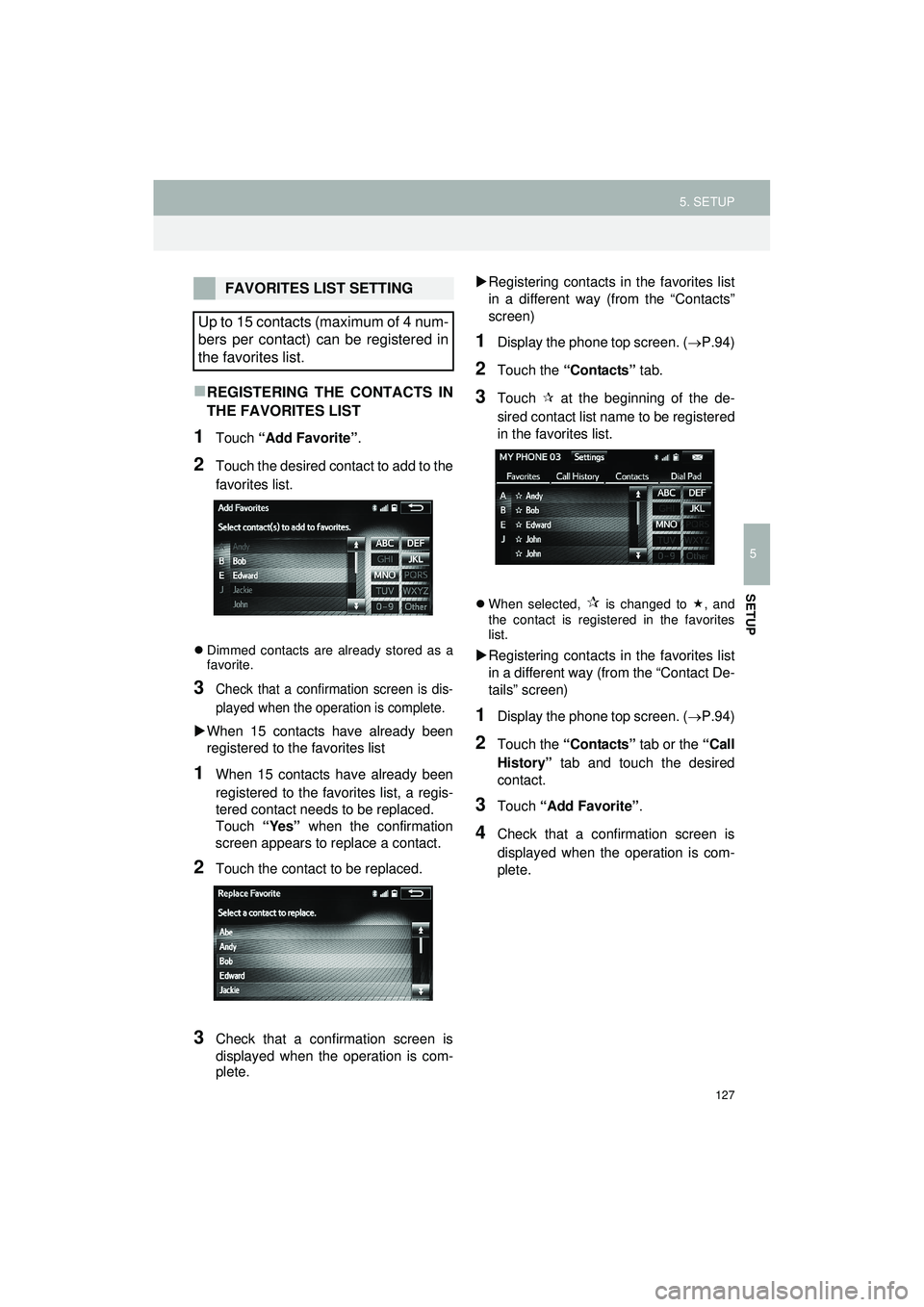
127
5. SETUP
Highlander_Navi_MXS
5
SETUP
REGISTERING THE CONTACTS IN
THE FAVORITES LIST
1Touch “Add Favorite” .
2Touch the desired contact to add to the
favorites list.
Dimmed contacts are already stored as a
favorite.
3Check that a confirmation screen is dis-
played when the operation is complete.
When 15 contacts have already been
registered to the favorites list
1When 15 contacts have already been
registered to the favorites list, a regis-
tered contact needs to be replaced.
Touch “Yes” when the confirmation
screen appears to replace a contact.
2Touch the contact to be replaced.
3Check that a confirmation screen is
displayed when the operation is com-
plete.
Registering contacts in the favorites list
in a different way (from the “Contacts”
screen)
1Display the phone top screen. ( P.94)
2Touch the “Contacts” tab.
3Touch at the beginning of the de-
sired contact list name to be registered
in the favorites list.
When selected, is changed to , and
the contact is registered in the favorites
list.
Registering contacts in the favorites list
in a different way (from the “Contact De-
tails” screen)
1Display the phone top screen. ( P.94)
2Touch the “Contacts” tab or the “Call
History” tab and touch the desired
contact.
3Touch “Add Favorite” .
4Check that a confirmation screen is
displayed when the operation is com-
plete.
FAVORITES LIST SETTING
Up to 15 contacts (maximum of 4 num-
bers per contact) can be registered in
the favorites list.
Page 128 of 144
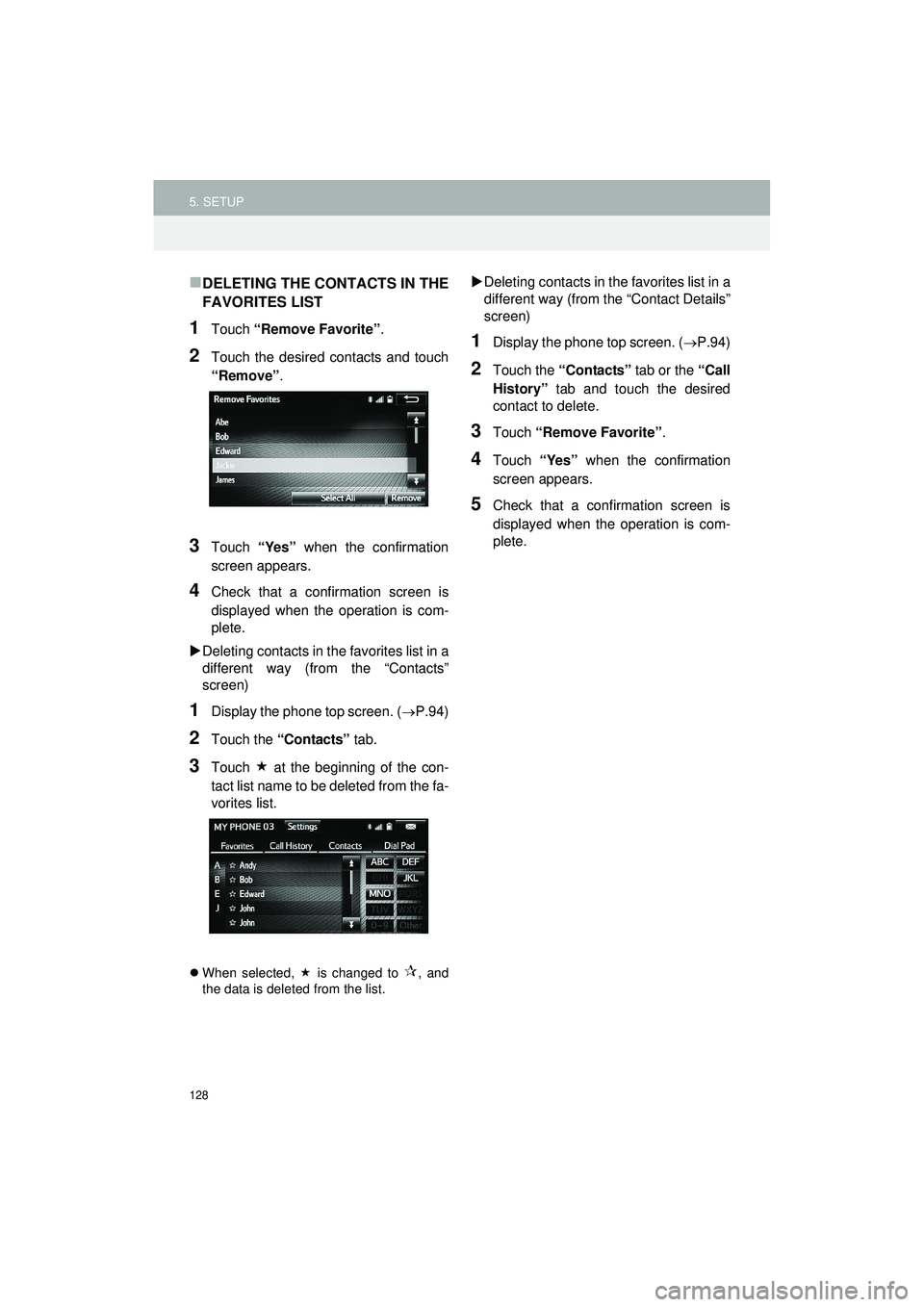
128
5. SETUP
Highlander_Navi_MXS
DELETING THE CONTACTS IN THE
FAVORITES LIST
1Touch “Remove Favorite” .
2Touch the desired contacts and touch
“Remove”.
3Touch “Yes” when the confirmation
screen appears.
4Check that a confirmation screen is
displayed when the operation is com-
plete.
Deleting contacts in the favorites list in a
different way (from the “Contacts”
screen)
1Display the phone top screen. ( P.94)
2Touch the “Contacts” tab.
3Touch at the beginning of the con-
tact list name to be deleted from the fa-
vorites list.
When selected, is changed to , and
the data is deleted from the list.
Deleting contacts in th e favorites list in a
different way (from the “Contact Details”
screen)
1Display the phone top screen. ( P.94)
2Touch the “Contacts” tab or the “Call
History” tab and touch the desired
contact to delete.
3Touch “Remove Favorite” .
4Touch “Yes” when the confirmation
screen appears.
5Check that a confirmation screen is
displayed when the operation is com-
plete.
Page 129 of 144
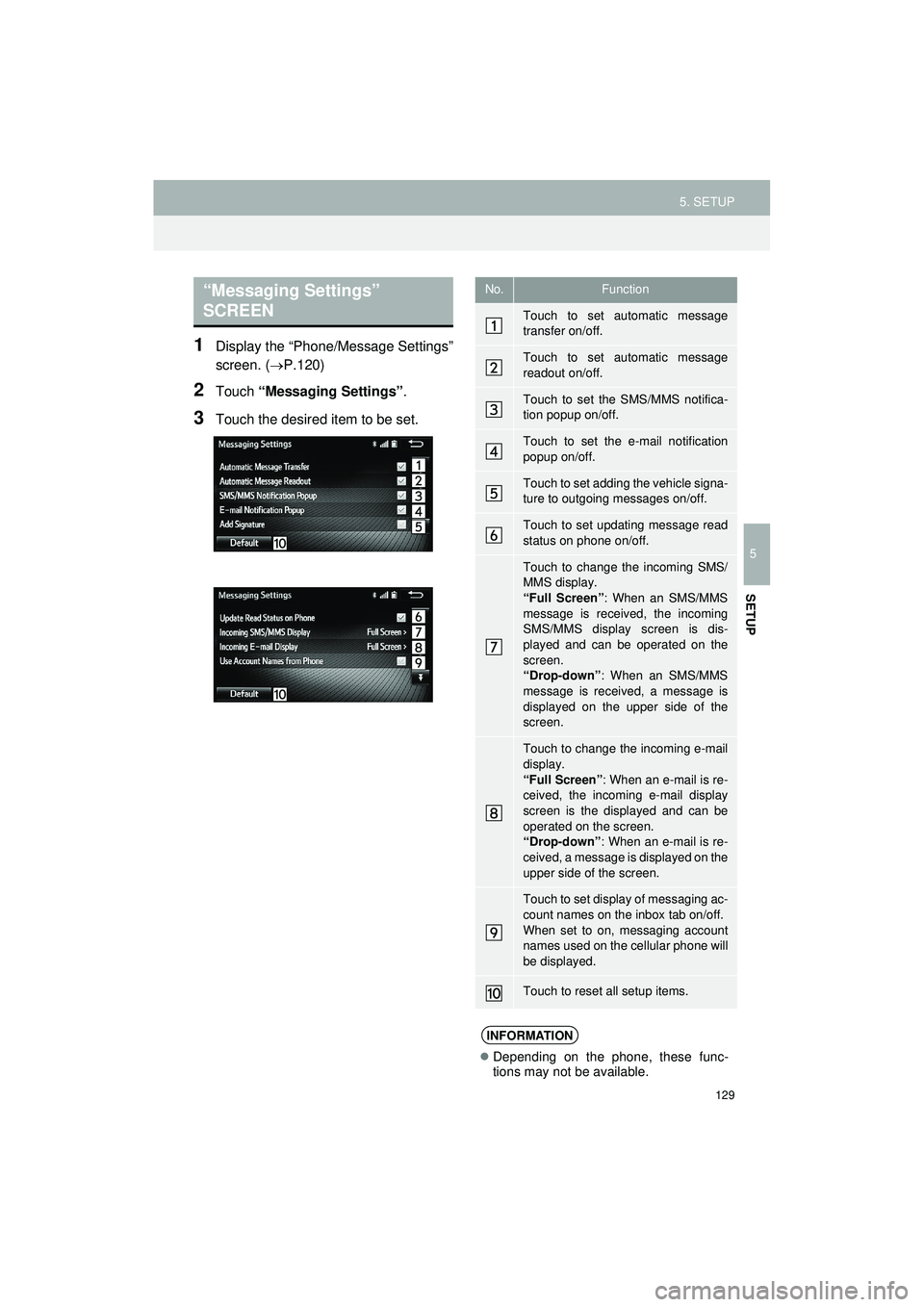
129
5. SETUP
Highlander_Navi_MXS
5
SETUP
1Display the “Phone/Message Settings”
screen. (P.120)
2Touch “Messaging Settings” .
3Touch the desired item to be set.
“Messaging Settings”
SCREENNo.Function
Touch to set automatic message
transfer on/off.
Touch to set automatic message
readout on/off.
Touch to set the SMS/MMS notifica-
tion popup on/off.
Touch to set the e-mail notification
popup on/off.
Touch to set adding the vehicle signa-
ture to outgoing messages on/off.
Touch to set updating message read
status on phone on/off.
Touch to change the incoming SMS/
MMS display.
“Full Screen”: When an SMS/MMS
message is received, the incoming
SMS/MMS display screen is dis-
played and can be operated on the
screen.
“Drop-down” : When an SMS/MMS
message is received, a message is
displayed on the upper side of the
screen.
Touch to change the incoming e-mail
display.
“Full Screen” : When an e-mail is re-
ceived, the incoming e-mail display
screen is the displayed and can be
operated on the screen.
“Drop-down” : When an e-mail is re-
ceived, a message is displayed on the
upper side of the screen.
Touch to set display of messaging ac-
count names on the inbox tab on/off.
When set to on, messaging account
names used on the cellular phone will
be displayed.
Touch to reset all setup items.
INFORMATION
Depending on the phone, these func-
tions may not be available.
Page 130 of 144
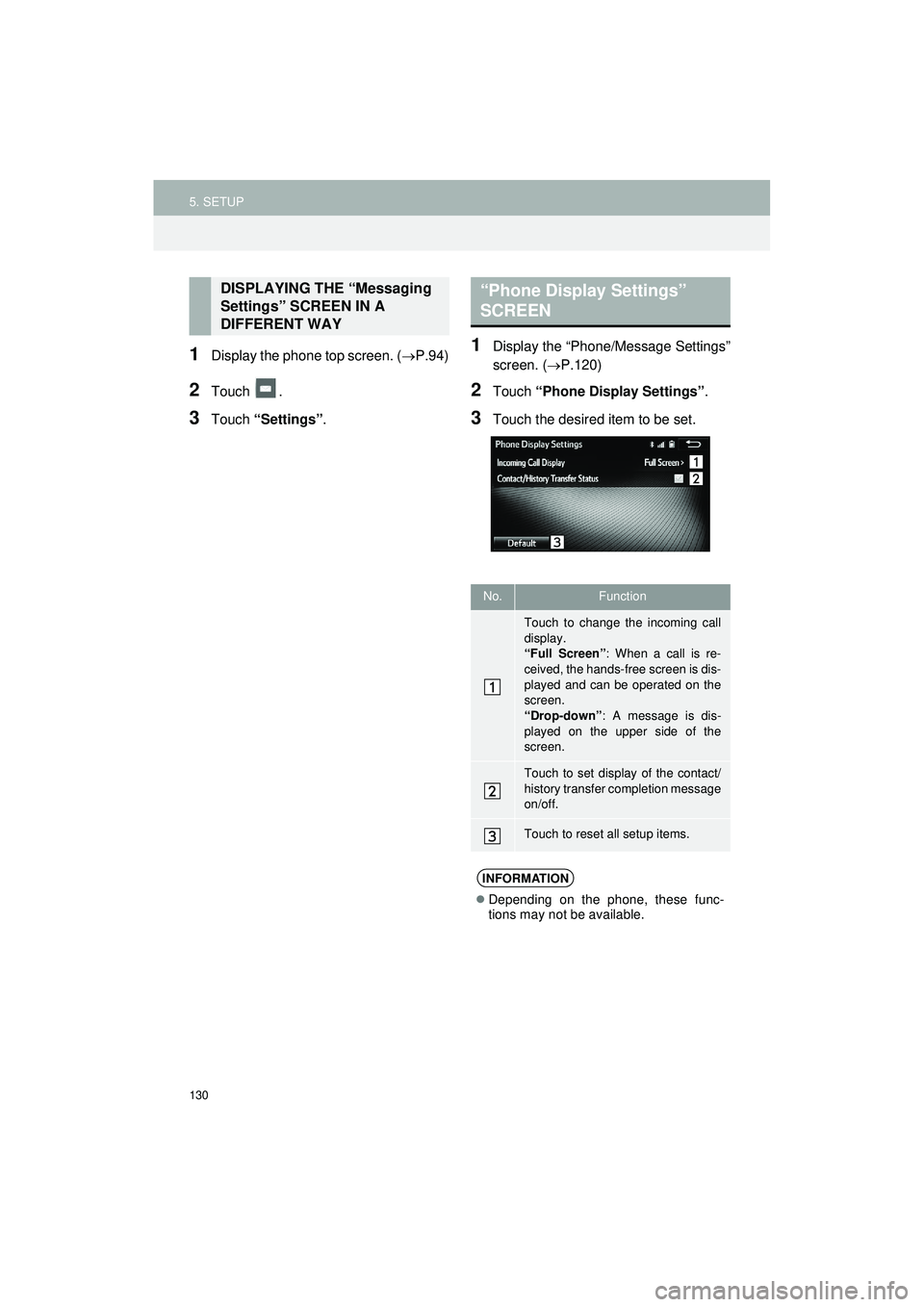
130
5. SETUP
Highlander_Navi_MXS
1Display the phone top screen. (P.94)
2Touch .
3Touch “Settings” .
1Display the “Phone/Message Settings”
screen. (P.120)
2Touch “Phone Display Settings” .
3Touch the desired item to be set.
DISPLAYING THE “Messaging
Settings” SCREEN IN A
DIFFERENT WAY“Phone Display Settings”
SCREEN
No.Function
Touch to change the incoming call
display.
“Full Screen”: When a call is re-
ceived, the hands-free screen is dis-
played and can be operated on the
screen.
“Drop-down”: A message is dis-
played on the upper side of the
screen.
Touch to set display of the contact/
history transfer completion message
on/off.
Touch to reset all setup items.
INFORMATION
Depending on the phone, these func-
tions may not be available.
Page 131 of 144
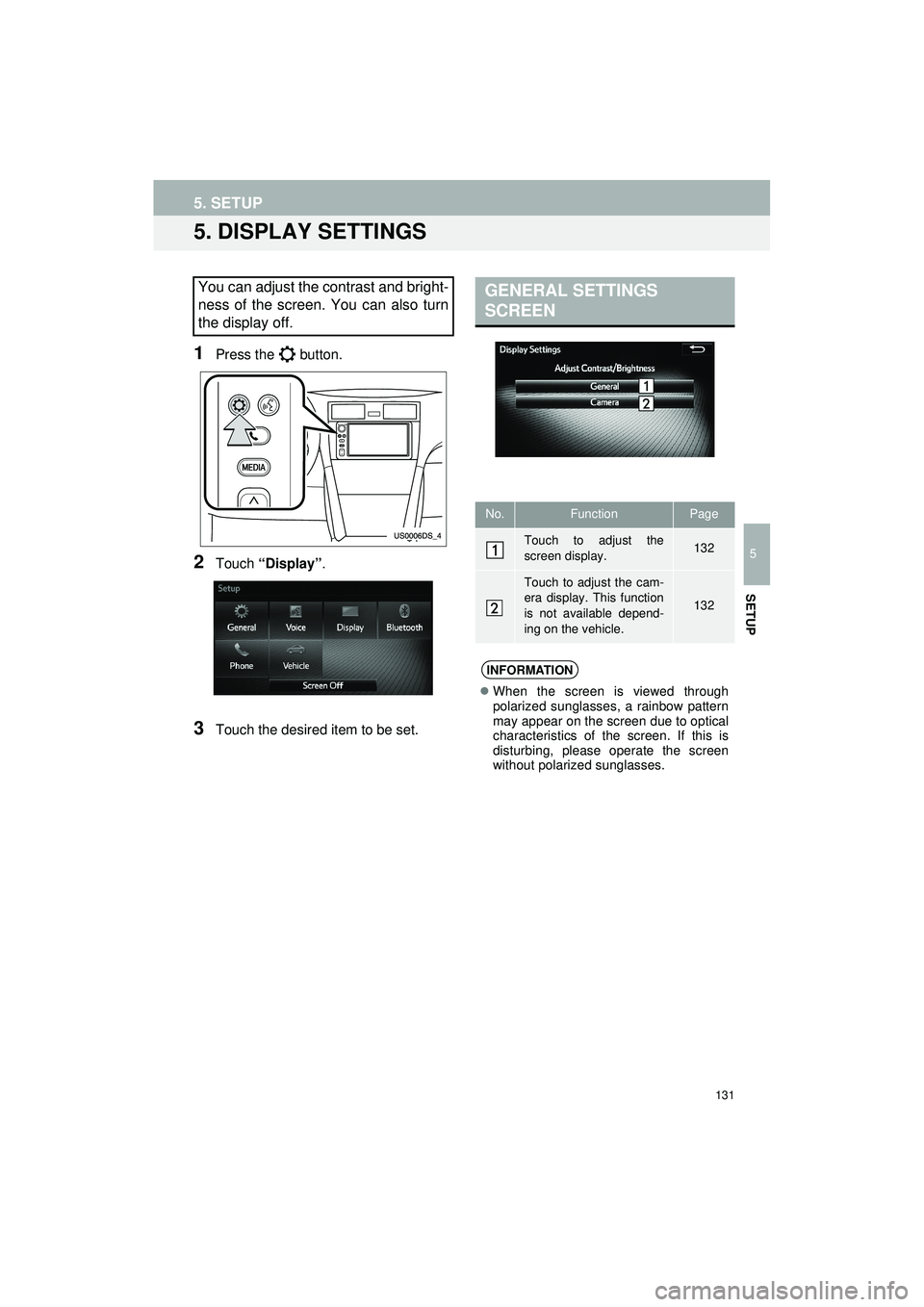
131
5. SETUP
Highlander_Navi_MXS
5
SETUP
5. DISPLAY SETTINGS
1Press the button.
2Touch “Display”.
3Touch the desired item to be set.
You can adjust the contrast and bright-
ness of the screen. You can also turn
the display off.GENERAL SETTINGS
SCREEN
No.FunctionPage
Touch to adjust the
screen display.132
Touch to adjust the cam-
era display. This function
is not available depend-
ing on the vehicle.
132
INFORMATION
When the screen is viewed through
polarized sunglasses, a rainbow pattern
may appear on the screen due to optical
characteristics of the screen. If this is
disturbing, please operate the screen
without polarized sunglasses.