display TOYOTA GT86 2019 Accessories, Audio & Navigation (in English)
[x] Cancel search | Manufacturer: TOYOTA, Model Year: 2019, Model line: GT86, Model: TOYOTA GT86 2019Pages: 144, PDF Size: 4.66 MB
Page 111 of 144
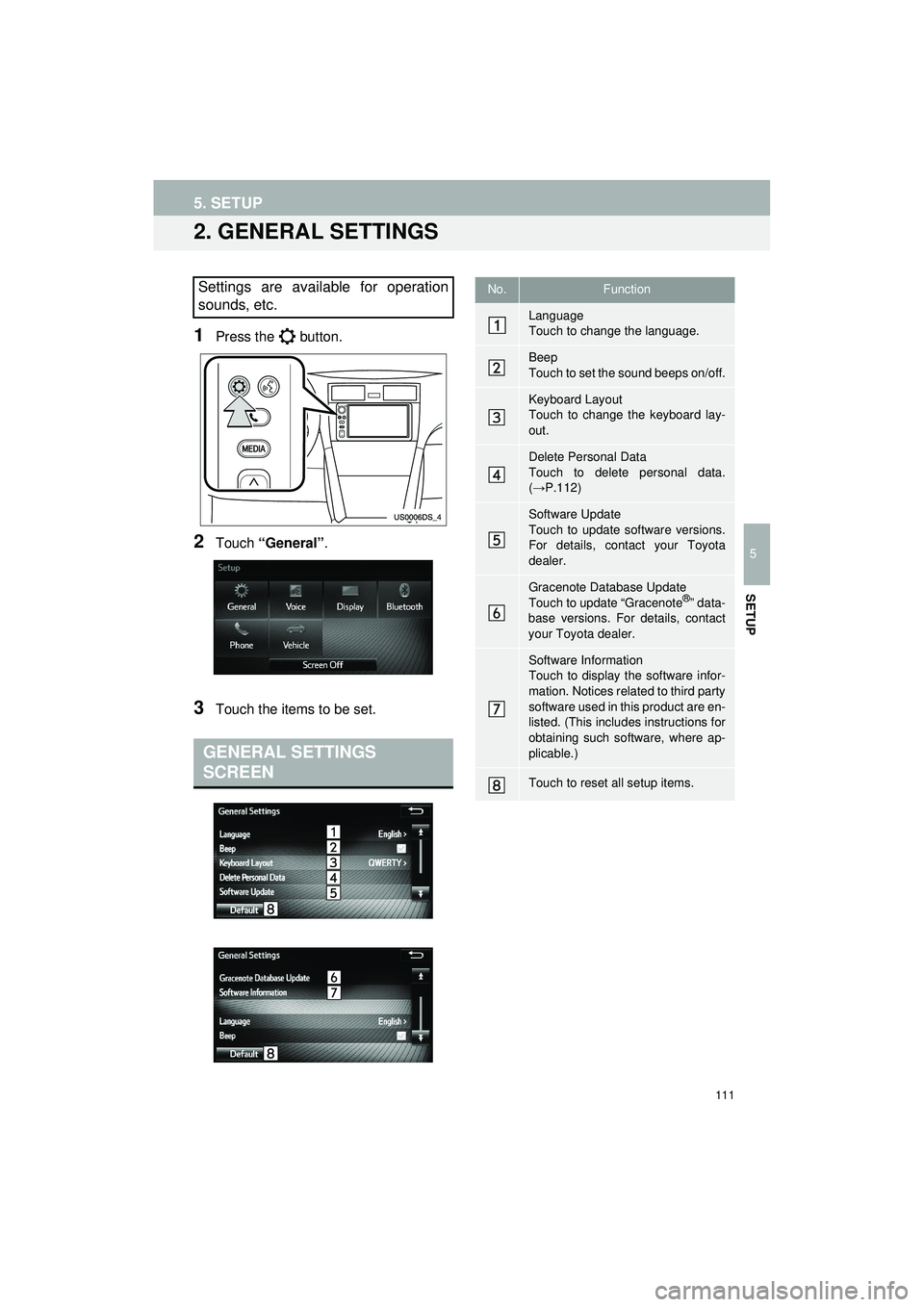
111
5. SETUP
Highlander_Navi_MXS
5
SETUP
2. GENERAL SETTINGS
1Press the button.
2Touch “General” .
3Touch the items to be set.
Settings are available for operation
sounds, etc.
GENERAL SETTINGS
SCREEN
No.Function
Language
Touch to change the language.
Beep
Touch to set the sound beeps on/off.
Keyboard Layout
Touch to change the keyboard lay-
out.
Delete Personal Data
Touch to delete personal data.
(→P.112)
Software Update
Touch to update software versions.
For details, contact your Toyota
dealer.
Gracenote Database Update
Touch to update “Gracenote®” data-
base versions. For details, contact
your Toyota dealer.
Software Information
Touch to display the software infor-
mation. Notices related to third party
software used in this product are en-
listed. (This includes instructions for
obtaining such software, where ap-
plicable.)
Touch to reset all setup items.
Page 112 of 144
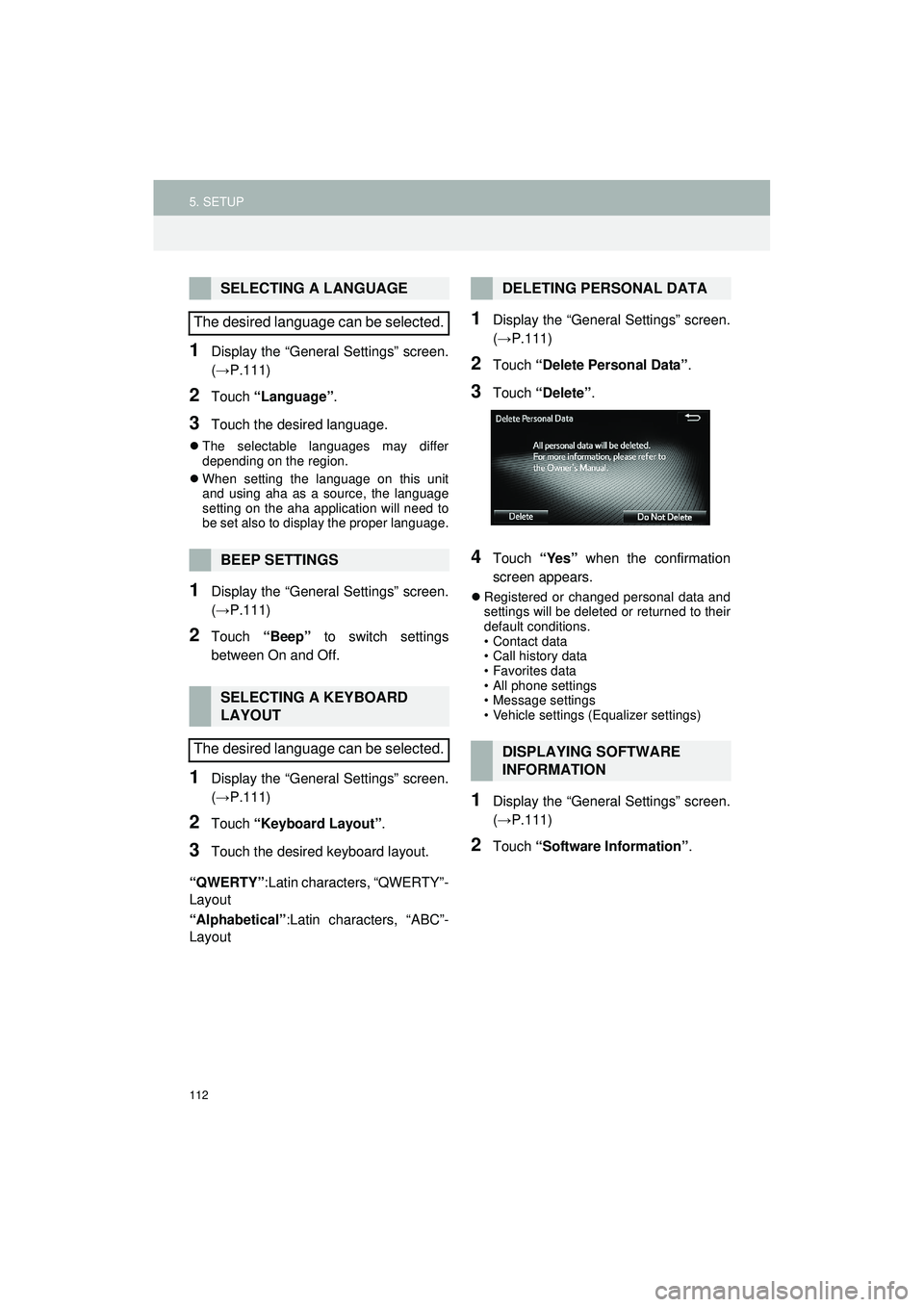
112
5. SETUP
Highlander_Navi_MXS
1Display the “General Settings” screen.
(→P.111)
2Touch “Language” .
3Touch the desired language.
The selectable languages may differ
depending on the region.
When setting the language on this unit
and using aha as a source, the language
setting on the aha application will need to
be set also to display the proper language.
1Display the “General Settings” screen.
(→P.111)
2Touch “Beep” to switch settings
between On and Off.
1Display the “General Settings” screen.
(→P.111)
2Touch “Keyboard Layout” .
3Touch the desired keyboard layout.
“QWERTY” :Latin characters, “QWERTY”-
Layout
“Alphabetical” :Latin characters, “ABC”-
Layout
1Display the “General Settings” screen.
(→ P.111)
2Touch “Delete Personal Data” .
3Touch “Delete” .
4Touch “Yes” when the confirmation
screen appears.
Registered or changed personal data and
settings will be deleted or returned to their
default conditions.
• Contact data
• Call history data
• Favorites data
• All phone settings
• Message settings
• Vehicle settings (Equalizer settings)
1Display the “General Settings” screen.
(→ P.111)
2Touch “Software Information” .
SELECTING A LANGUAGE
The desired language can be selected.
BEEP SETTINGS
SELECTING A KEYBOARD
LAYOUT
The desired language can be selected.
DELETING PERSONAL DATA
DISPLAYING SOFTWARE
INFORMATION
Page 114 of 144
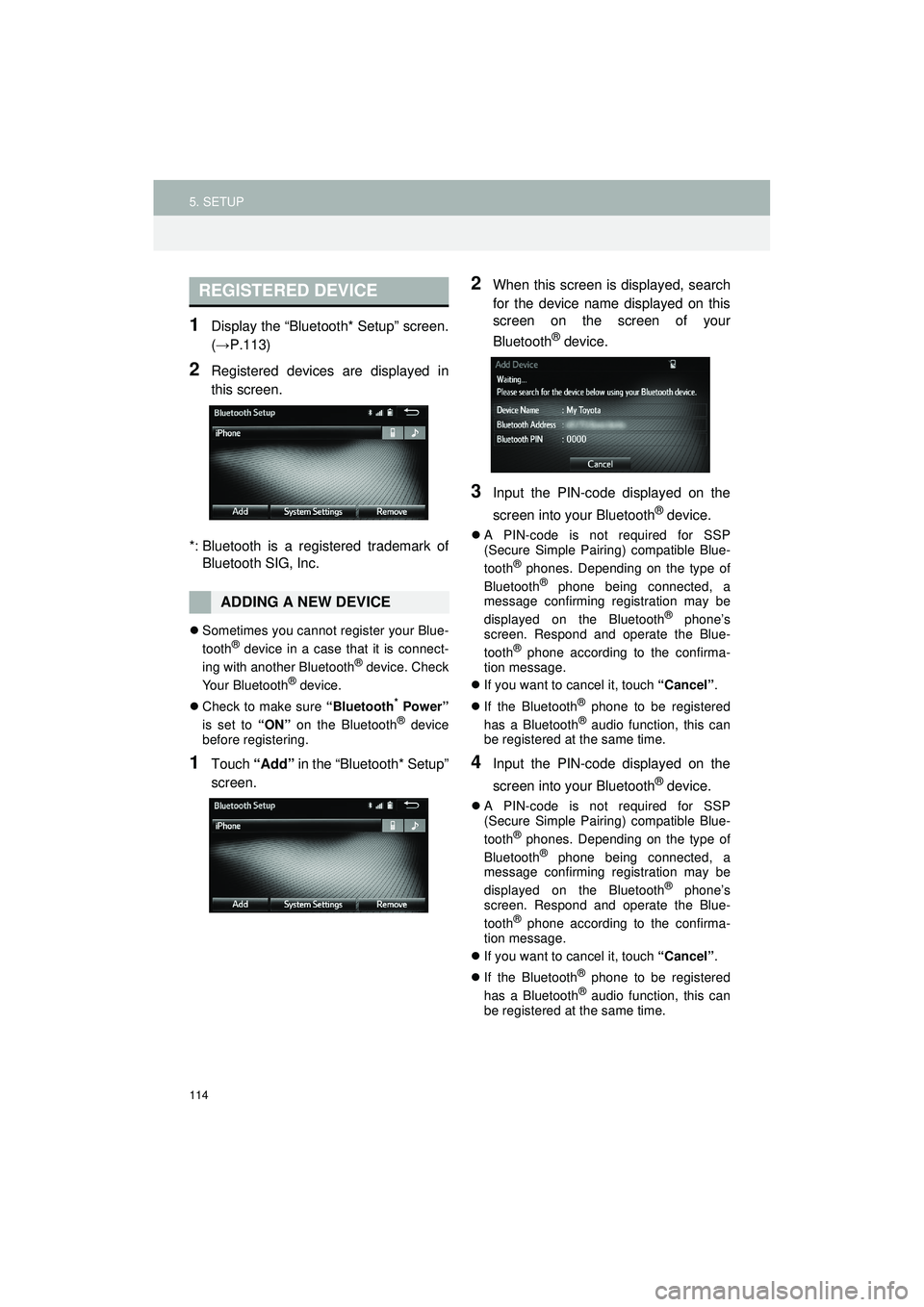
114
5. SETUP
Highlander_Navi_MXS
1Display the “Bluetooth* Setup” screen.
(→P.113)
2Registered devices are displayed in
this screen.
*: Bluetooth is a regi stered trademark of
Bluetooth SIG, Inc.
Sometimes you cannot register your Blue-
tooth® device in a case that it is connect-
ing with another Bluetooth® device. Check
Your Bluetooth® device.
Check to make sure “Bluetooth
* Power”
is set to “ON” on the Bluetooth® device
before registering.
1Touch “Add” in the “Bluetooth* Setup”
screen.
2When this screen is displayed, search
for the device name displayed on this
screen on the screen of your
Bluetooth
® device.
3Input the PIN-code displayed on the
screen into your Bluetooth
® device.
A PIN-code is not required for SSP
(Secure Simple Pairing) compatible Blue-
tooth
® phones. Depending on the type of
Bluetooth® phone being connected, a
message confirming registration may be
displayed on the Bluetooth
® phone’s
screen. Respond and operate the Blue-
tooth
® phone according to the confirma-
tion message.
If you want to cancel it, touch “Cancel”.
If the Bluetooth
® phone to be registered
has a Bluetooth® audio function, this can
be registered at the same time.
4Input the PIN-code displayed on the
screen into your Bluetooth
® device.
A PIN-code is not required for SSP
(Secure Simple Pairing) compatible Blue-
tooth
® phones. Depending on the type of
Bluetooth® phone being connected, a
message confirming registration may be
displayed on the Bluetooth
® phone’s
screen. Respond and operate the Blue-
tooth
® phone according to the confirma-
tion message.
If you want to cancel it, touch “Cancel”.
If the Bluetooth
® phone to be registered
has a Bluetooth® audio function, this can
be registered at the same time.
REGISTERED DEVICE
ADDING A NEW DEVICE
Page 115 of 144
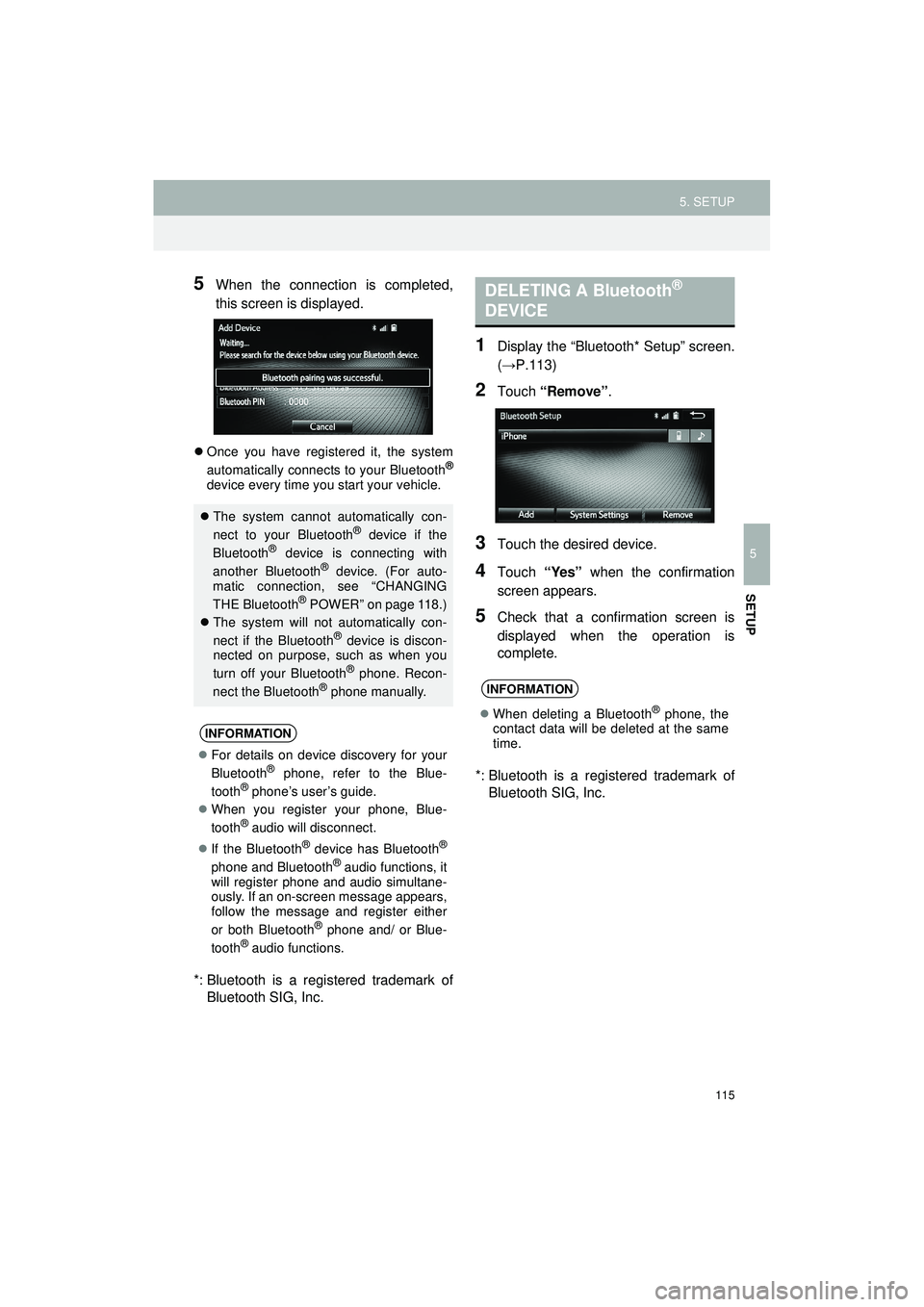
115
5. SETUP
Highlander_Navi_MXS
5
SETUP
5When the connection is completed,
this screen is displayed.
Once you have registered it, the system
automatically connects to your Bluetooth®
device every time you start your vehicle.
*: Bluetooth is a registered trademark of
Bluetooth SIG, Inc.
1Display the “Bluetooth* Setup” screen.
(→P.113)
2Touch “Remove” .
3Touch the desired device.
4Touch “Yes” when the confirmation
screen appears.
5Check that a confirmation screen is
displayed when the operation is
complete.
*: Bluetooth is a regi stered trademark of
Bluetooth SIG, Inc.
The system cannot automatically con-
nect to your Bluetooth® device if the
Bluetooth® device is connecting with
another Bluetooth® device. (For auto-
matic connection, see “CHANGING
THE Bluetooth
® POWER” on page 118.)
The system will not automatically con-
nect if the Bluetooth
® device is discon-
nected on purpose, such as when you
turn off your Bluetooth
® phone. Recon-
nect the Bluetooth® phone manually.
INFORMATION
For details on device discovery for your
Bluetooth® phone, refer to the Blue-
tooth® phone’s user’s guide.
When you register your phone, Blue-
tooth
® audio will disconnect.
If the Bluetooth
® device has Bluetooth®
phone and Bluetooth® audio functions, it
will register phone and audio simultane-
ously. If an on-screen message appears,
follow the message and register either
or both Bluetooth
® phone and/ or Blue-
tooth® audio functions.
DELETING A Bluetooth®
DEVICE
INFORMATION
When deleting a Bluetooth® phone, the
contact data will be deleted at the same
time.
Page 116 of 144
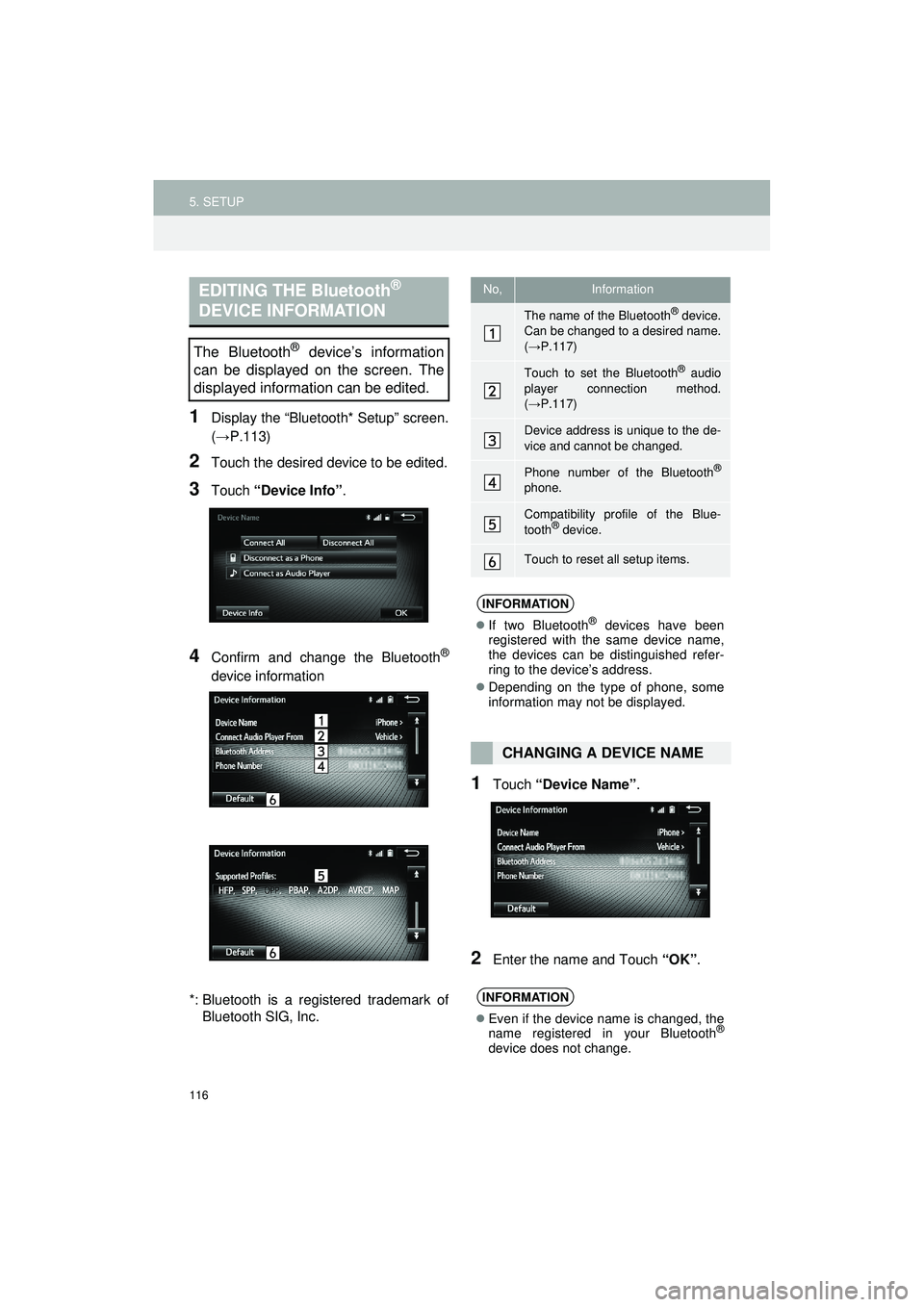
116
5. SETUP
Highlander_Navi_MXS
1Display the “Bluetooth* Setup” screen.
(→P.113)
2Touch the desired device to be edited.
3Touch “Device Info” .
4Confirm and change the Bluetooth®
device information
*: Bluetooth is a regi stered trademark of
Bluetooth SIG, Inc.
1Touch “Device Name” .
2Enter the name and Touch “OK”.
EDITING THE Bluetooth®
DEVICE INFORMATION
The Bluetooth® device’s information
can be displayed on the screen. The
displayed information can be edited.
No,Information
The name of the Bluetooth® device.
Can be changed to a desired name.
( → P.117)
Touch to set the Bluetooth® audio
player connection method.
( → P.117)
Device address is unique to the de-
vice and cannot be changed.
Phone number of the Bluetooth®
phone.
Compatibility profile of the Blue-
tooth® device.
Touch to reset all setup items.
INFORMATION
If two Bluetooth® devices have been
registered with the same device name,
the devices can be distinguished refer-
ring to the device’s address.
Depending on the type of phone, some
information may not be displayed.
CHANGING A DEVICE NAME
INFORMATION
Even if the device name is changed, the
name registered in your Bluetooth®
device does not change.
Page 117 of 144
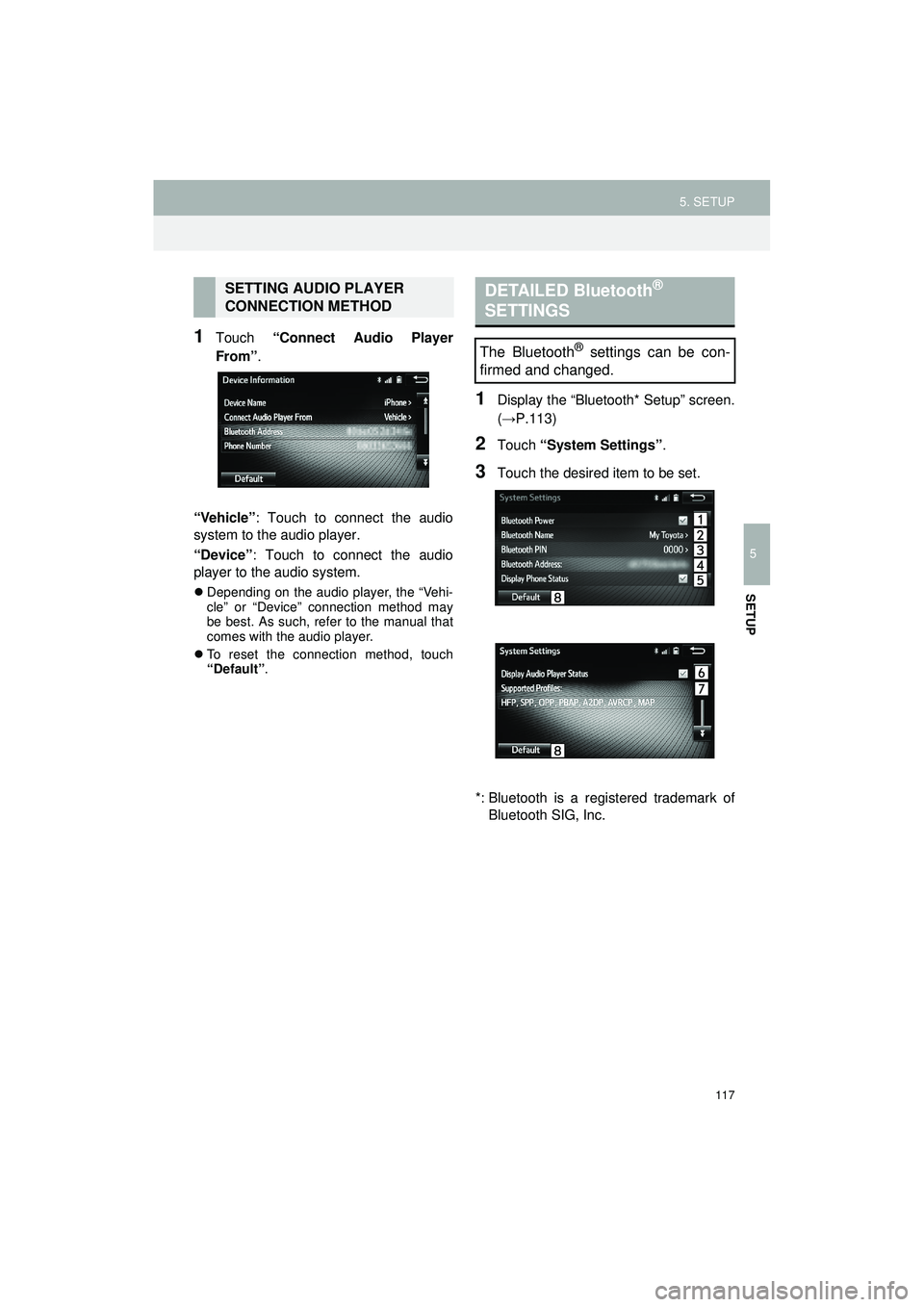
117
5. SETUP
Highlander_Navi_MXS
5
SETUP
1Touch “Connect Audio Player
From”.
“Vehicle” : Touch to connect the audio
system to the audio player.
“Device” : Touch to connect the audio
player to the audio system.
Depending on the audio player, the “Vehi-
cle” or “Device” connection method may
be best. As such, refer to the manual that
comes with the audio player.
To reset the connection method, touch
“Default” .
1Display the “Bluetooth* Setup” screen.
(→P.113)
2Touch “System Settings” .
3Touch the desired item to be set.
*: Bluetooth is a regi stered trademark of
Bluetooth SIG, Inc.
SETTING AUDIO PLAYER
CONNECTION METHODDETAILED Bluetooth®
SETTINGS
The Bluetooth® settings can be con-
firmed and changed.
Page 118 of 144
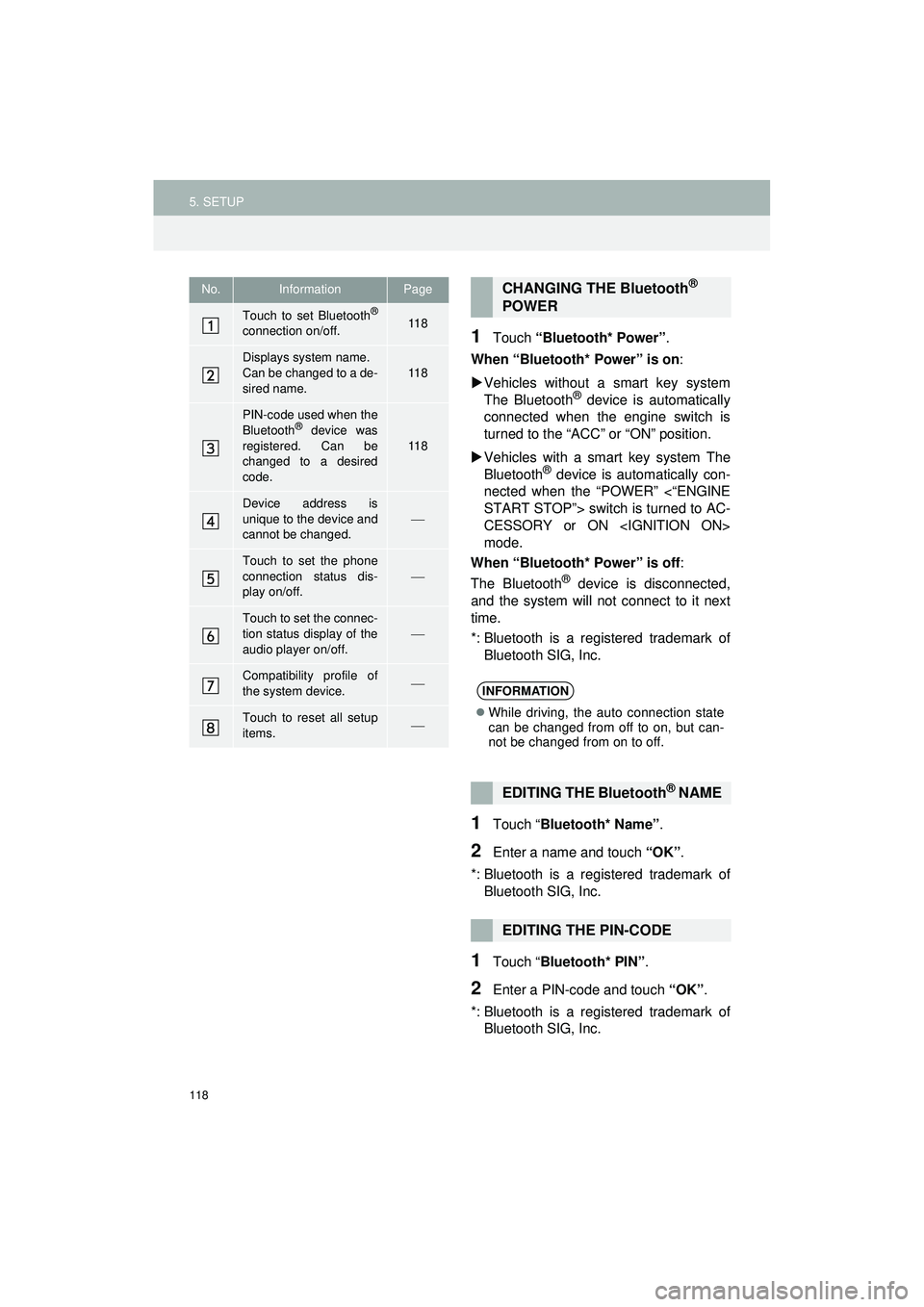
118
5. SETUP
Highlander_Navi_MXS
1Touch “Bluetooth* Power” .
When “Bluetooth* Power” is on :
Vehicles without a smart key system
The Bluetooth
® device is automatically
connected when the engine switch is
turned to the “ACC” or “ON” position.
Vehicles with a sm art key system The
Bluetooth
® device is automatically con-
nected when the “POWER” <“ENGINE
START STOP”> switch is turned to AC-
CESSORY or ON
mode.
When “Bluetooth* Power” is off :
The Bluetooth
® device is disconnected,
and the system will not connect to it next
time.
*: Bluetooth is a registered trademark of
Bluetooth SIG, Inc.
1Touch “ Bluetooth* Name” .
2Enter a name and touch “OK”.
*: Bluetooth is a registered trademark of Bluetooth SIG, Inc.
1Touch “ Bluetooth* PIN” .
2Enter a PIN-code and touch “OK”.
*: Bluetooth is a registered trademark of Bluetooth SIG, Inc.
No.InformationPage
Touch to set Bluetooth®
connection on/off.11 8
Displays system name.
Can be changed to a de-
sired name.11 8
PIN-code used when the
Bluetooth® device was
registered. Can be
changed to a desired
code.
11 8
Device address is
unique to the device and
cannot be changed.
Touch to set the phone
connection status dis-
play on/off.
Touch to set the connec-
tion status display of the
audio player on/off.
Compatibility profile of
the system device.
Touch to reset all setup
items.
CHANGING THE Bluetooth®
POWER
INFORMATION
While driving, the auto connection state
can be changed from off to on, but can-
not be changed from on to off.
EDITING THE Bluetooth® NAME
EDITING THE PIN-CODE
Page 119 of 144
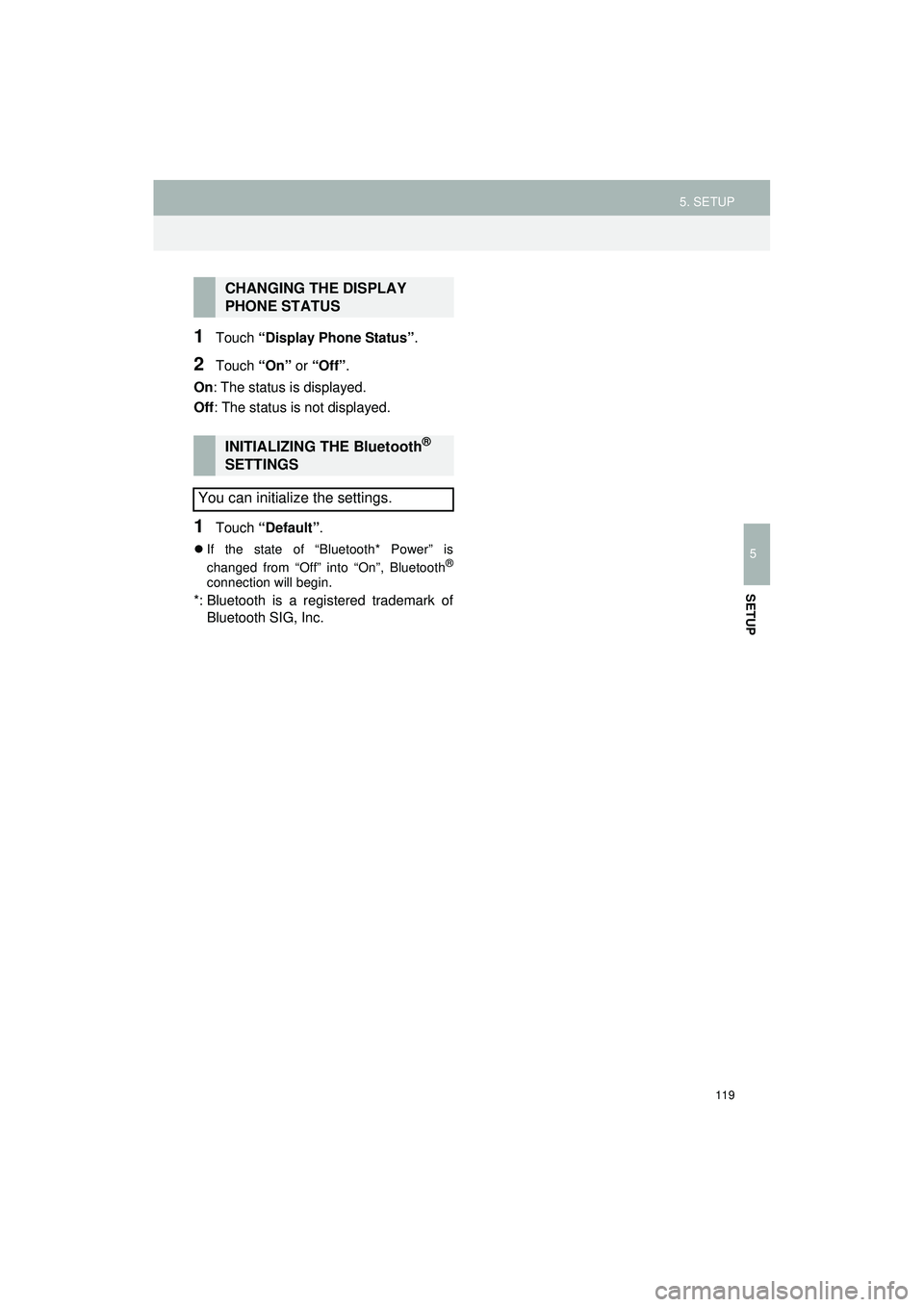
119
5. SETUP
Highlander_Navi_MXS
5
SETUP
1Touch “Display Phone Status” .
2Touch “On” or “Off” .
On : The status is displayed.
Off : The status is not displayed.
1Touch “Default”.
If the state of “Bluetooth* Power” is
changed from “Off” into “On”, Bluetooth®
connection will begin.
*: Bluetooth is a registered trademark of
Bluetooth SIG, Inc.
CHANGING THE DISPLAY
PHONE STATUS
INITIALIZING THE Bluetooth®
SETTINGS
You can initialize the settings.
Page 120 of 144
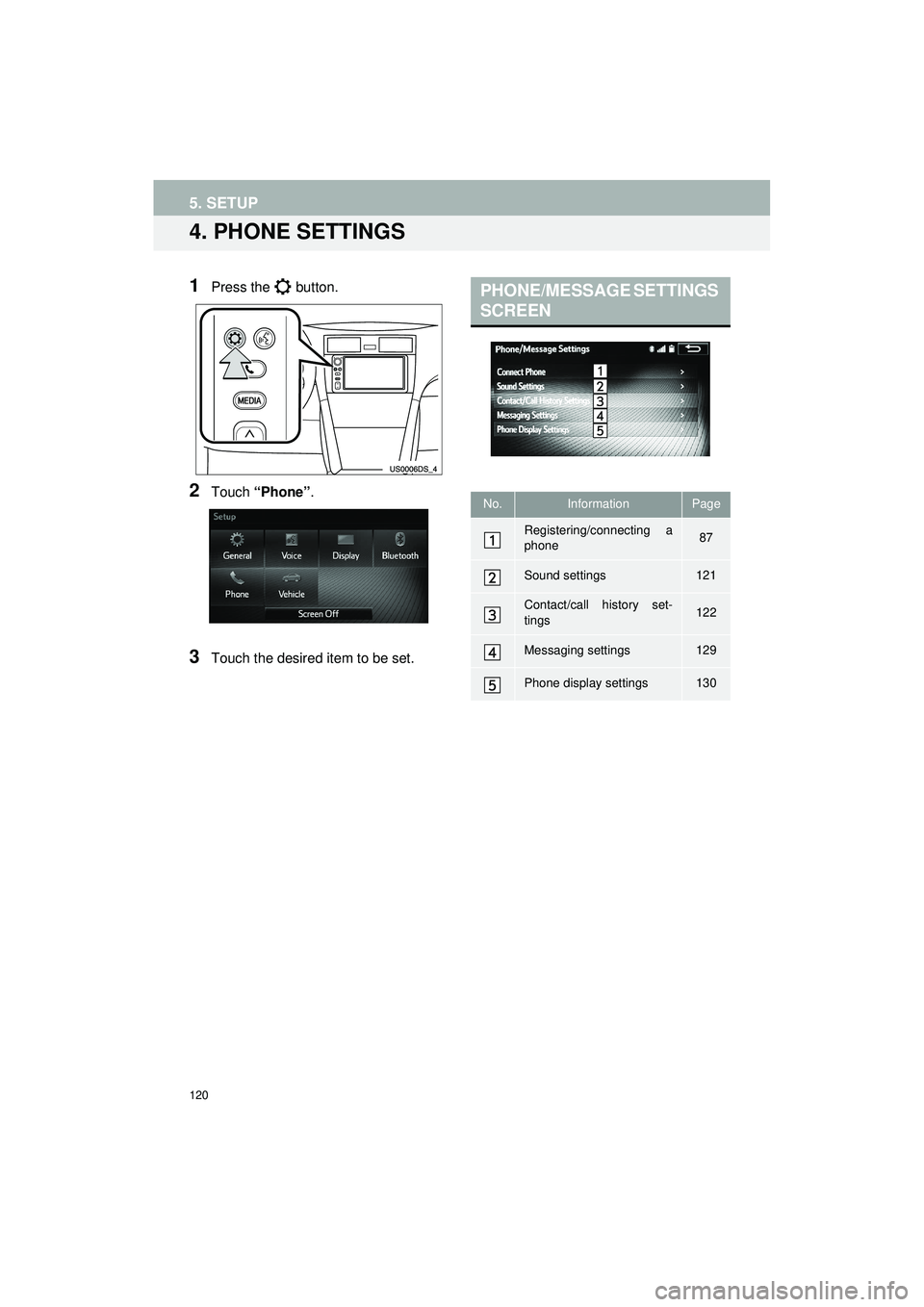
120
5. SETUP
Highlander_Navi_MXS
4. PHONE SETTINGS
1Press the button.
2Touch “Phone” .
3Touch the desired item to be set.
PHONE/MESSAGE SETTINGS
SCREEN
No.InformationPage
Registering/connecting a
phone87
Sound settings121
Contact/call history set-
tings122
Messaging settings129
Phone display settings130
Page 121 of 144
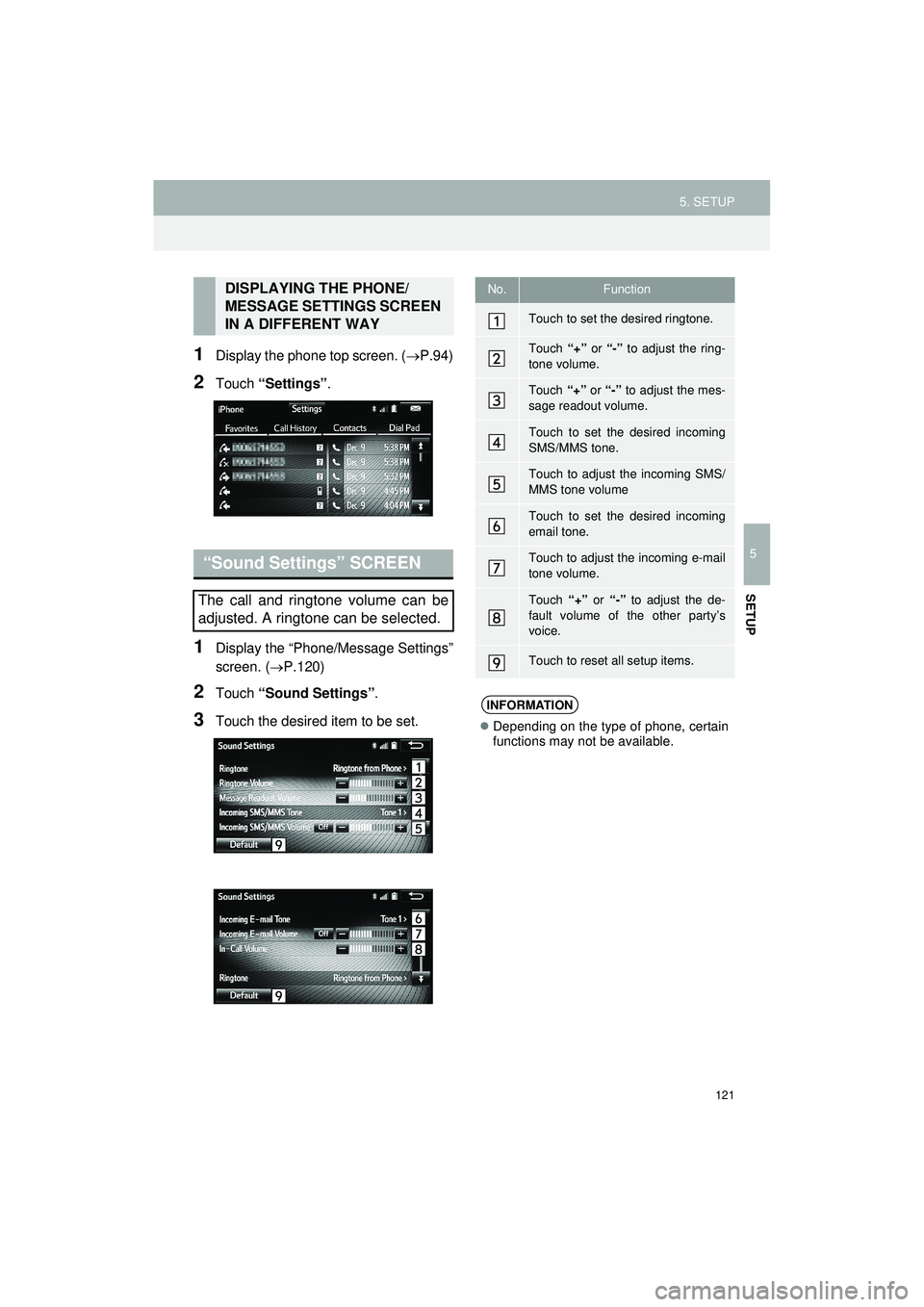
121
5. SETUP
Highlander_Navi_MXS
5
SETUP
1Display the phone top screen. (P.94)
2Touch “Settings” .
1Display the “Phone/Message Settings”
screen. (P.120)
2Touch “Sound Settings” .
3Touch the desired item to be set.
DISPLAYING THE PHONE/
MESSAGE SETTINGS SCREEN
IN A DIFFERENT WAY
“Sound Settings” SCREEN
The call and ringtone volume can be
adjusted. A ringtone can be selected.
No.Function
Touch to set the desired ringtone.
Touch “+” or “-” to adjust the ring-
tone volume.
Touch “+” or “-” to adjust the mes-
sage readout volume.
Touch to set the desired incoming
SMS/MMS tone.
Touch to adjust the incoming SMS/
MMS tone volume
Touch to set the desired incoming
email tone.
Touch to adjust the incoming e-mail
tone volume.
Touch “+” or “-” to adjust the de-
fault volume of the other party’s
voice.
Touch to reset all setup items.
INFORMATION
Depending on the type of phone, certain
functions may not be available.