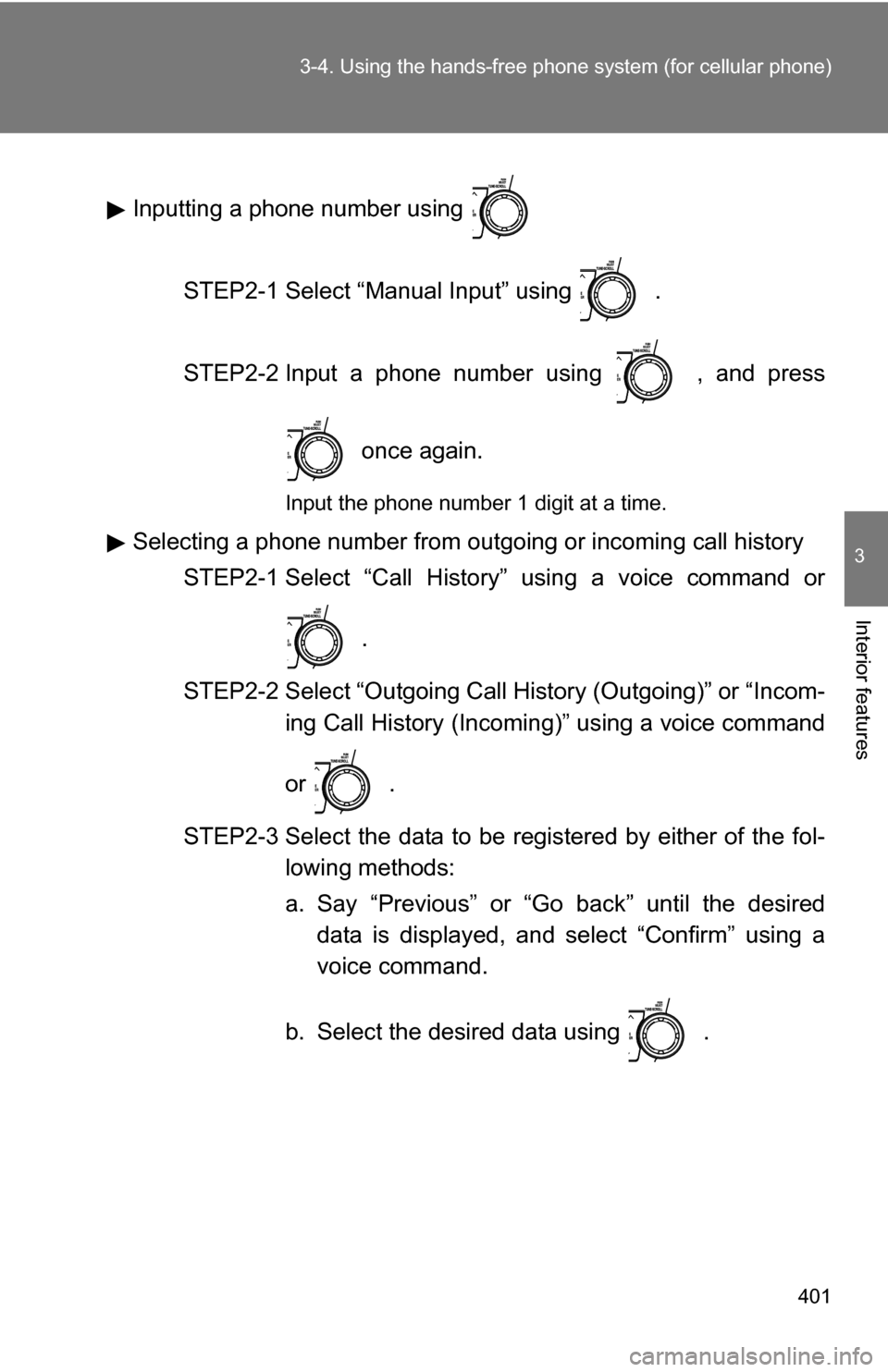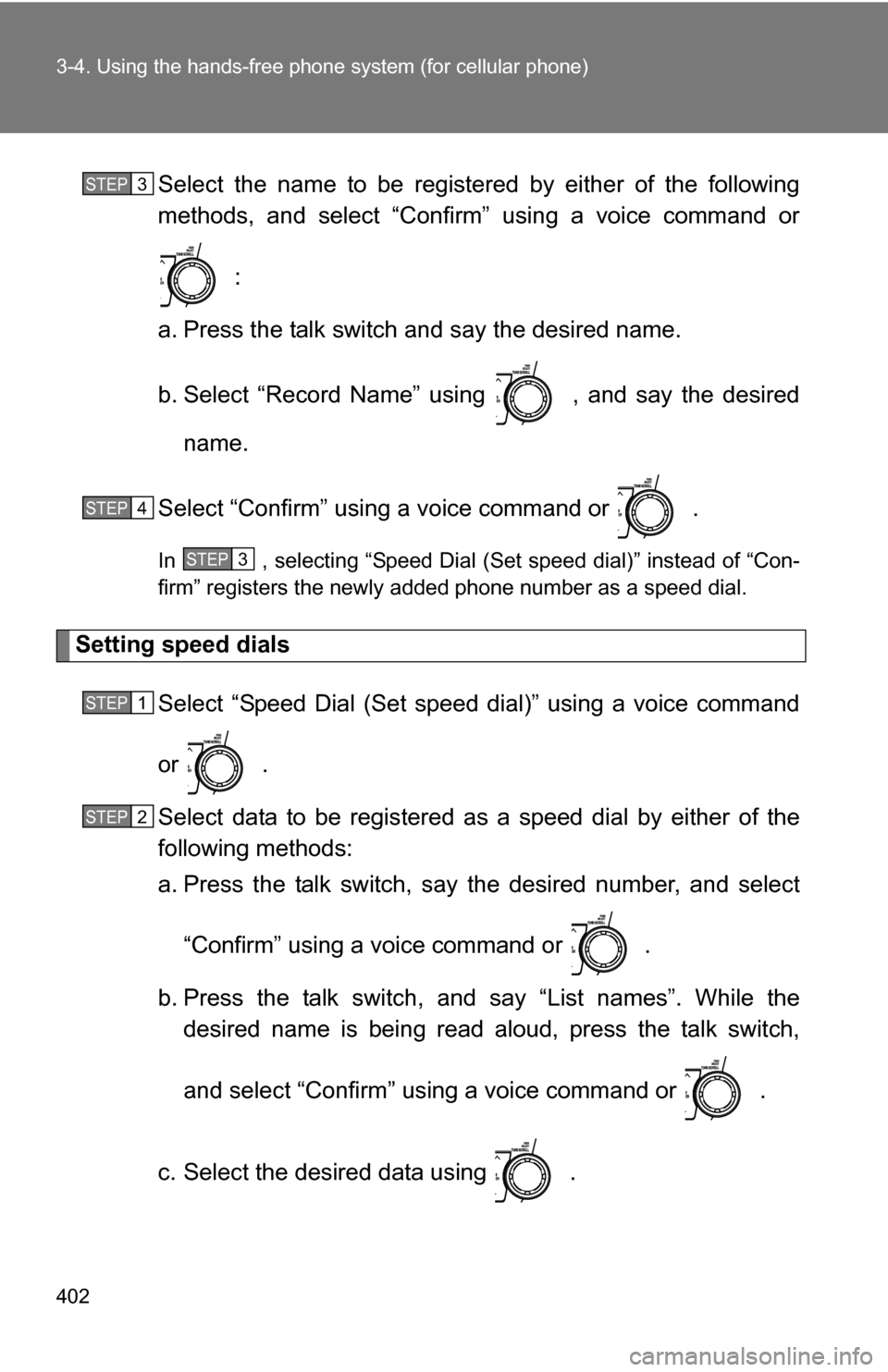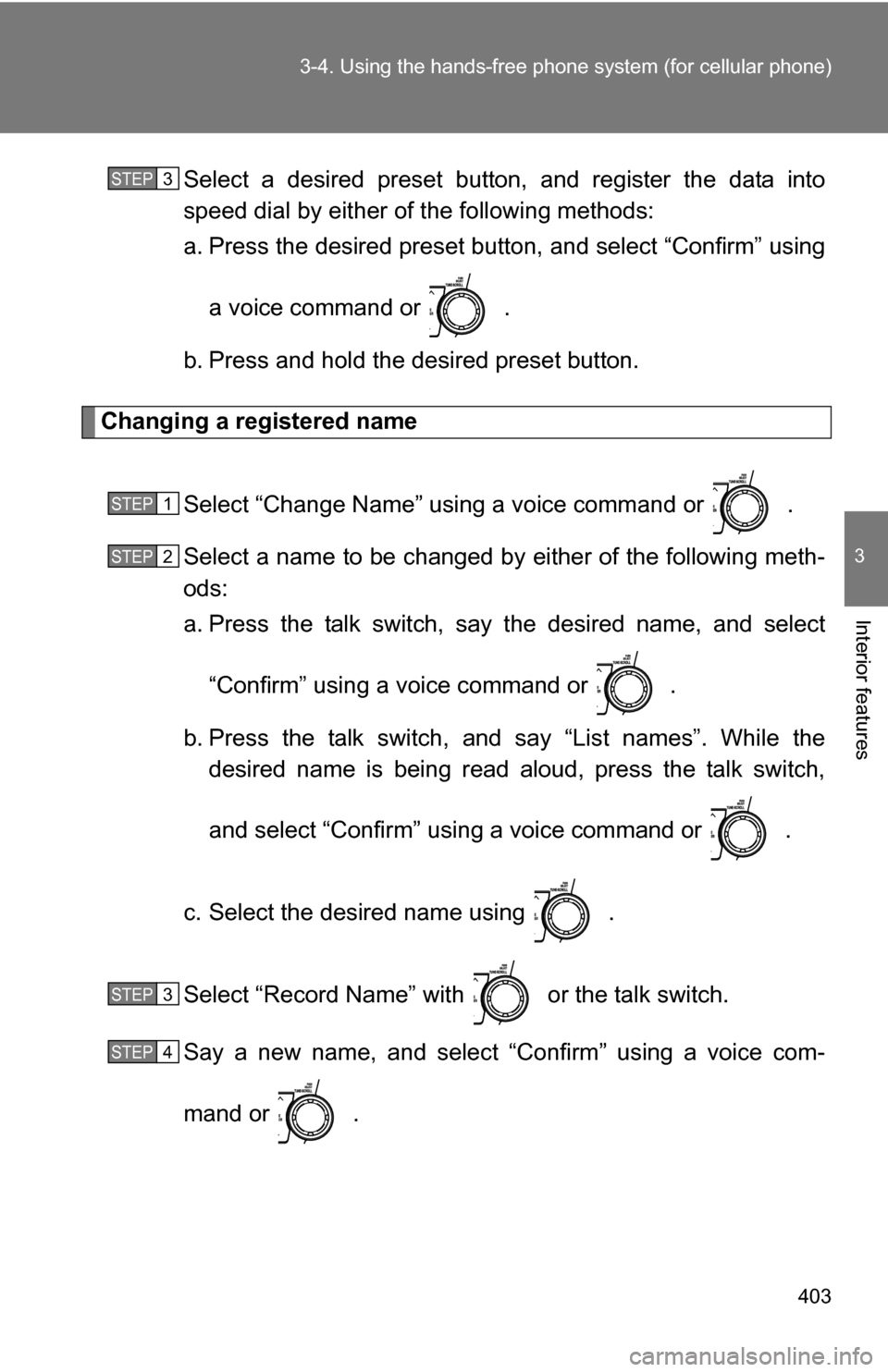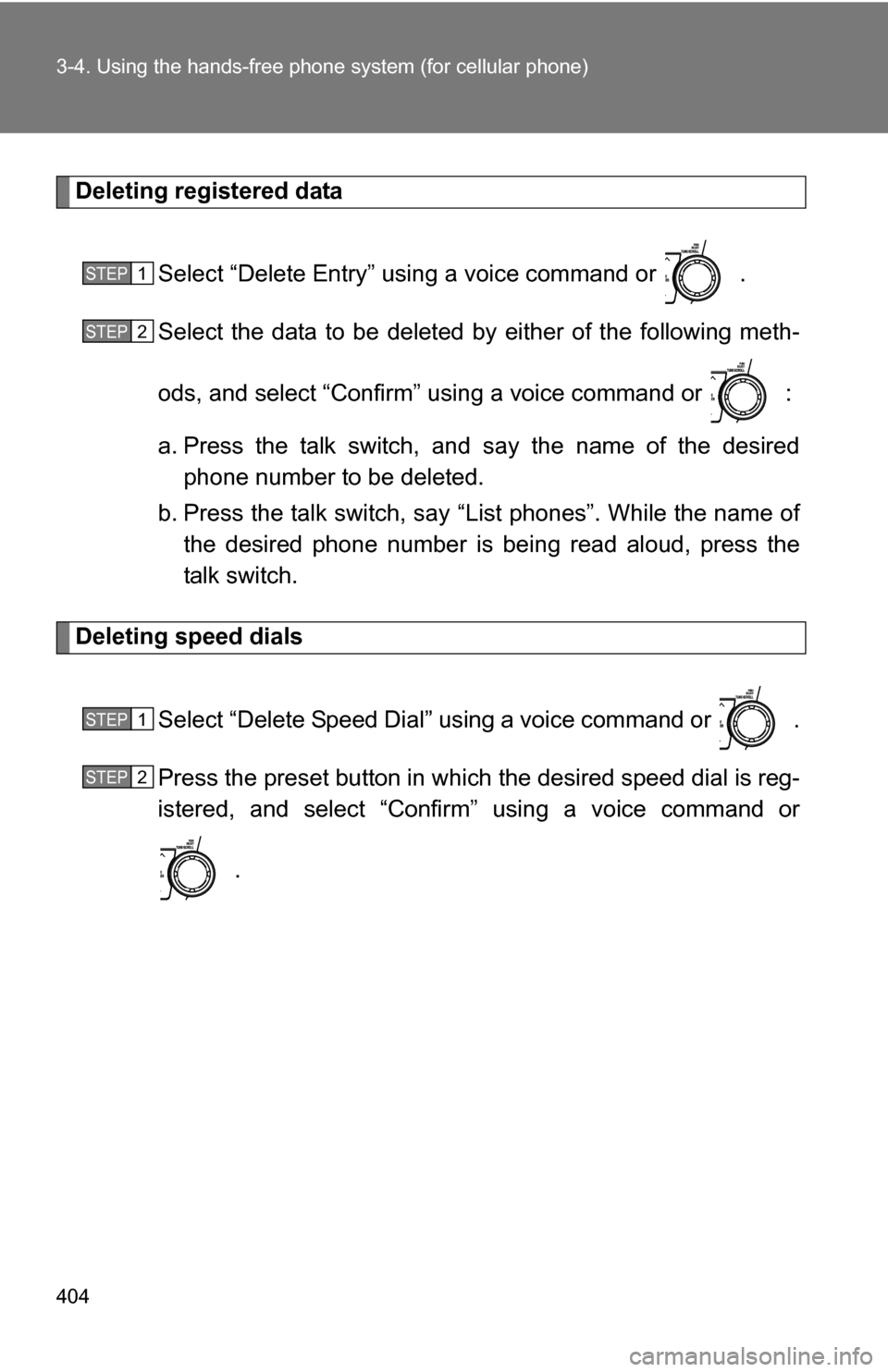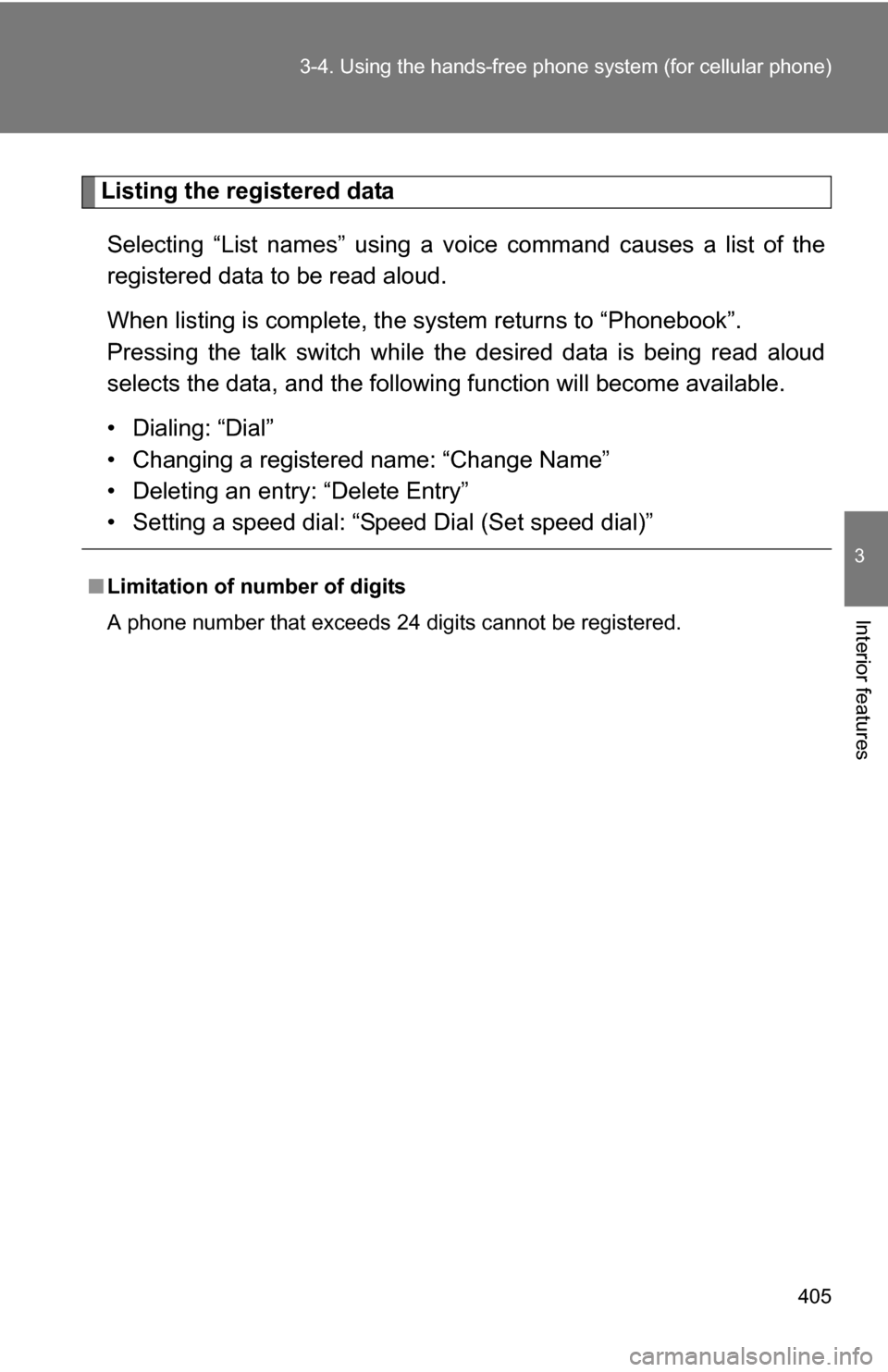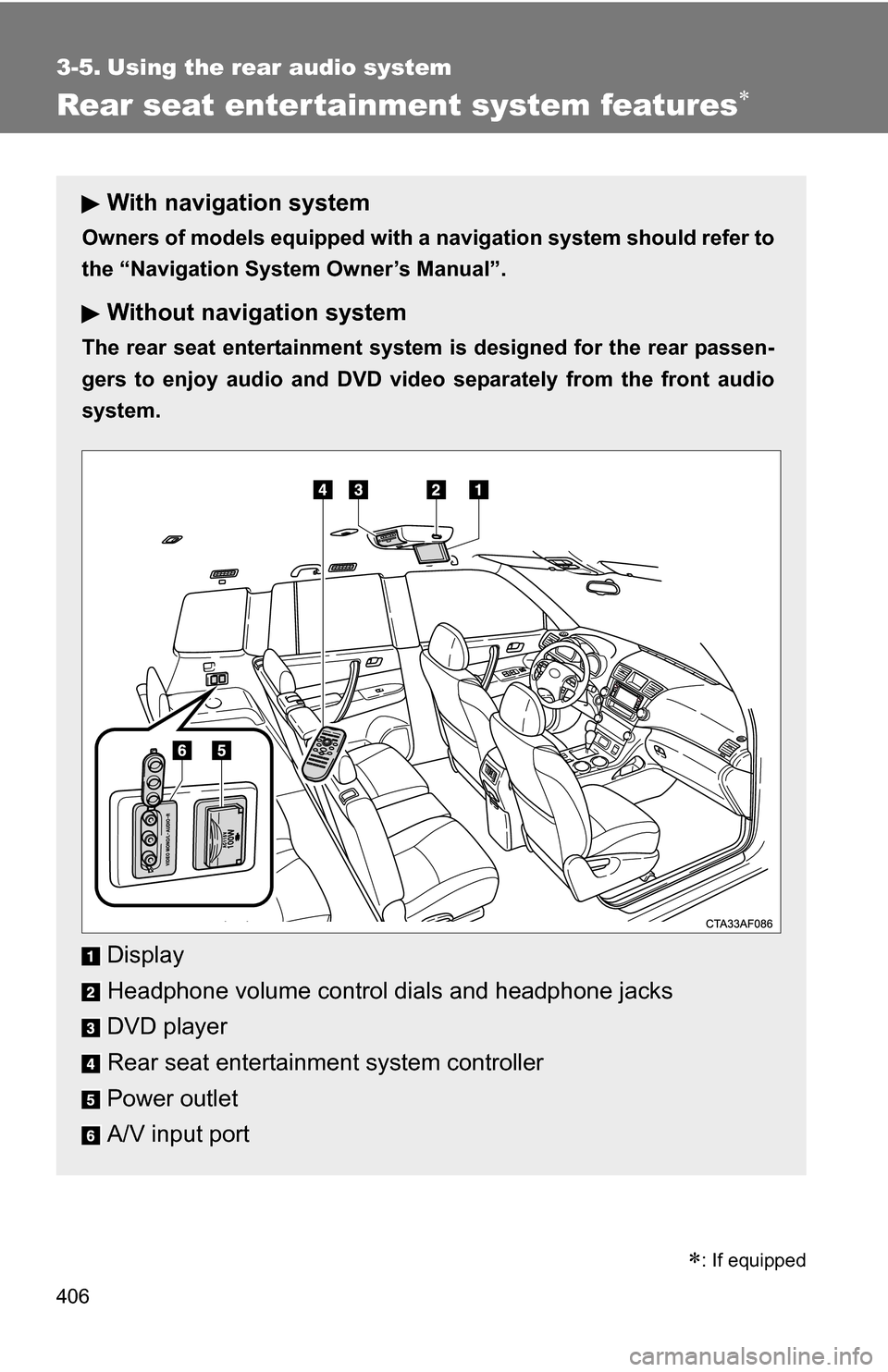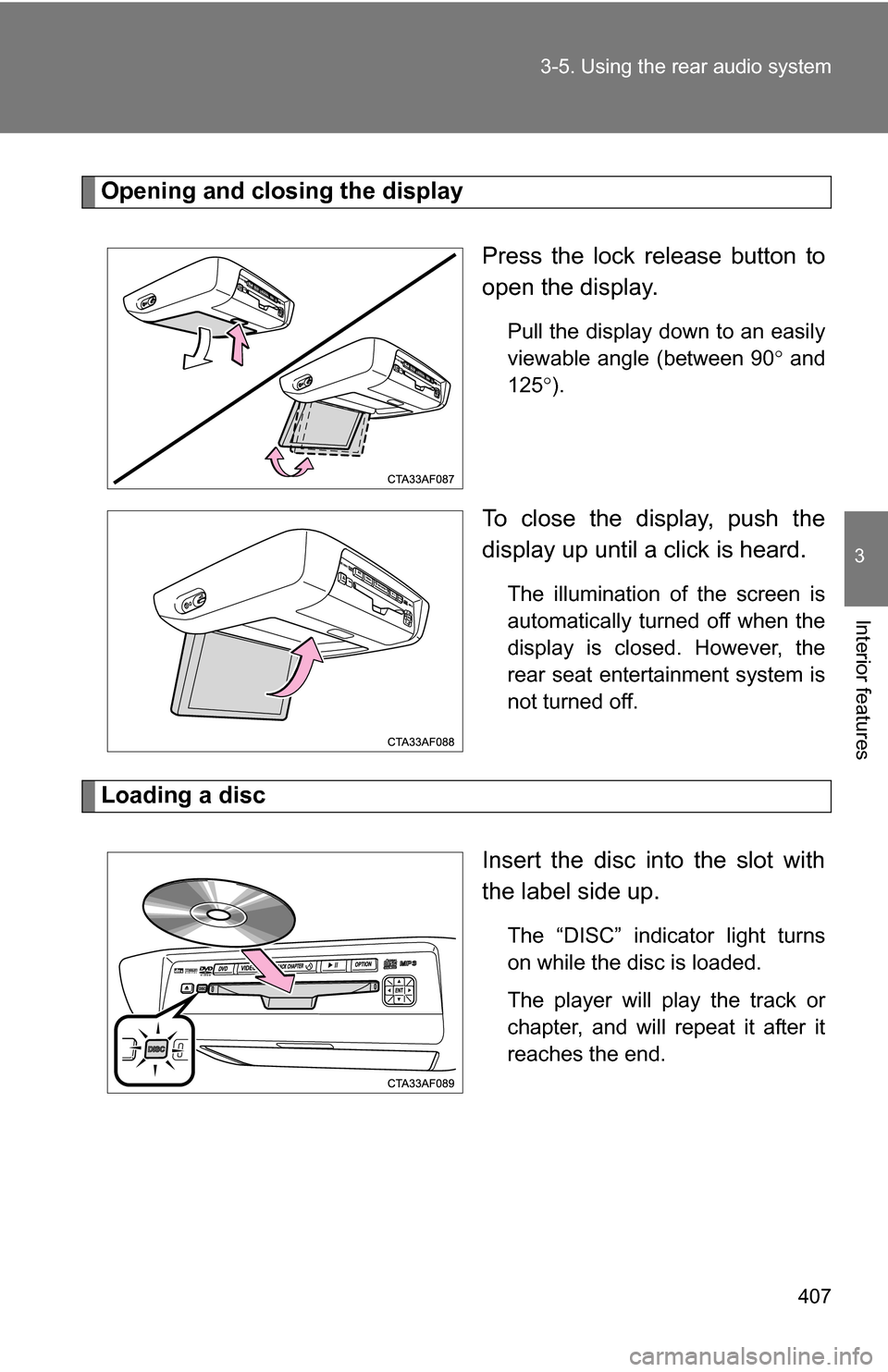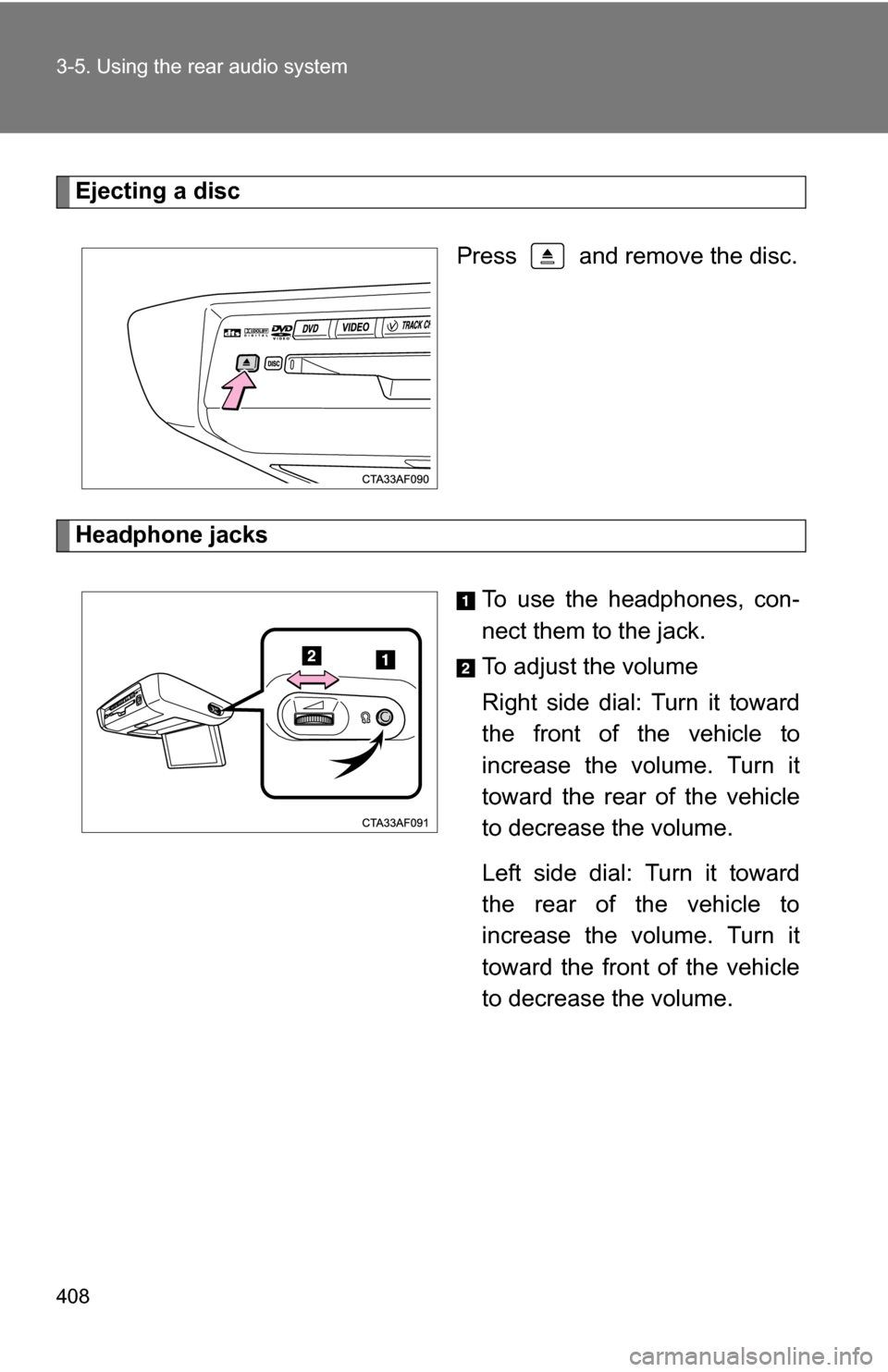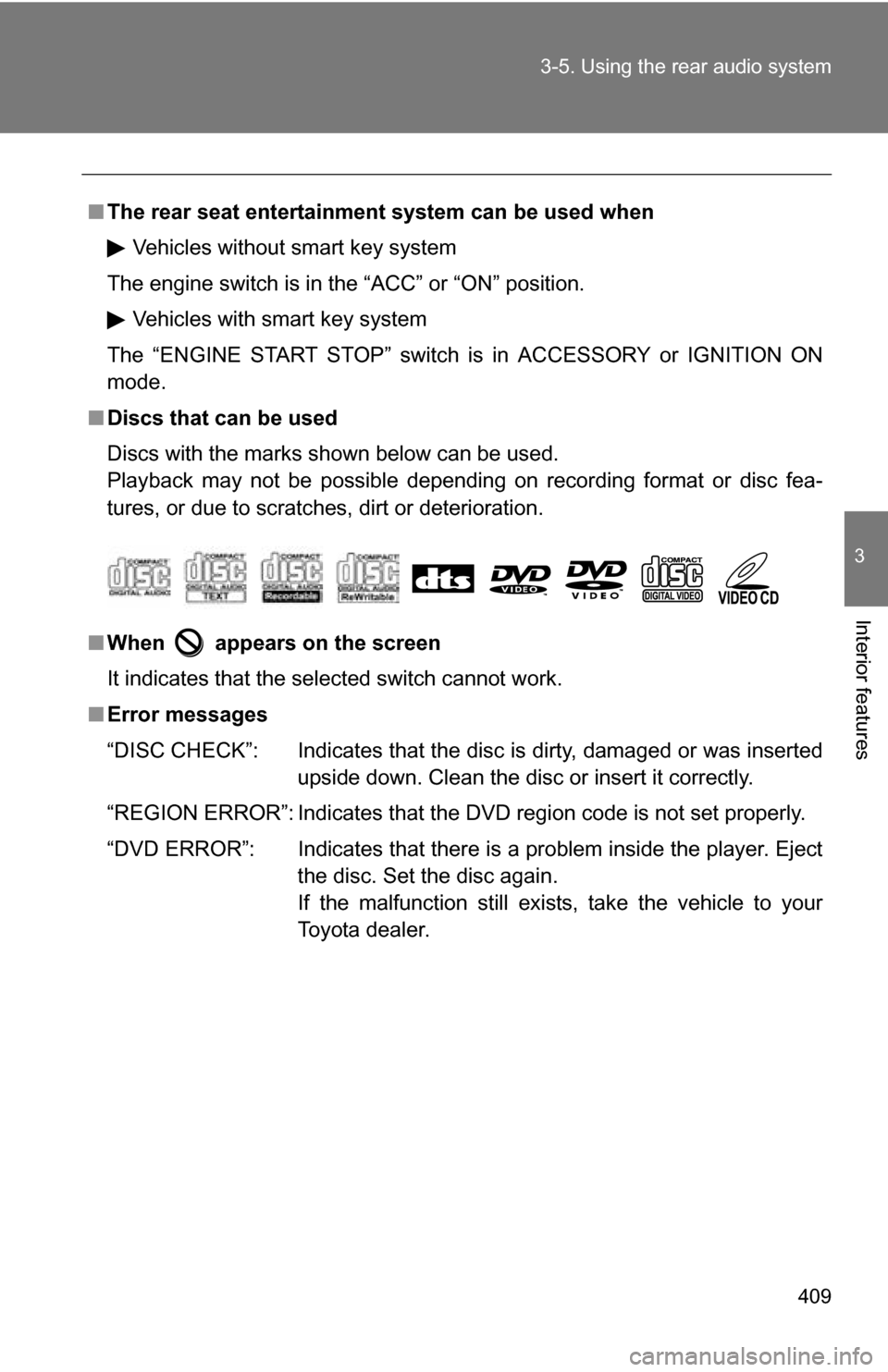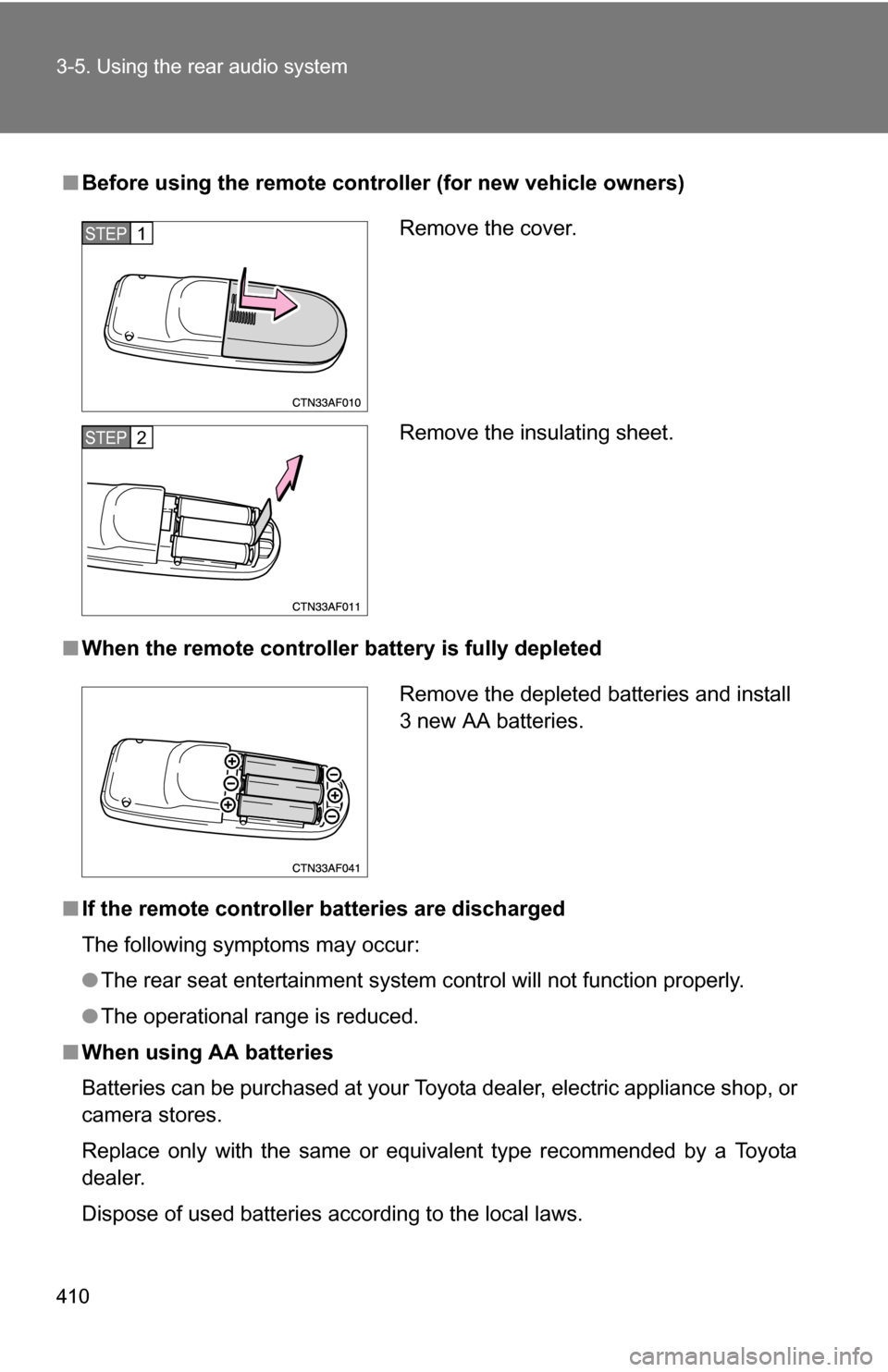TOYOTA HIGHLANDER 2013 XU50 / 3.G Owners Manual
HIGHLANDER 2013 XU50 / 3.G
TOYOTA
TOYOTA
https://www.carmanualsonline.info/img/14/6413/w960_6413-0.png
TOYOTA HIGHLANDER 2013 XU50 / 3.G Owners Manual
Trending: change time, glove box, parking brake, coolant reservoir, octane, brake rotor, clock setting
Page 401 of 684
401
3-4. Using the hand
s-free phone system (for cellular phone)
3
Interior features
Inputting a phone number using
STEP2-1 Select “Manual Input” using .
STEP2-2 Input a phone number using , and press once again.
Input the phone number 1 digit at a time.
Selecting a phone number from outgoing or incoming call historySTEP2-1 Select “Call History” using a voice command or
.
STEP2-2 Select “Outgoing Call History (Outgoing)” or “Incom- ing Call History (Incoming)” using a voice command
or .
STEP2-3 Select the data to be registered by either of the fol- lowing methods:
a. Say “Previous” or “Go back” until the desireddata is displayed, and select “Confirm” using a
voice command.
b. Select the desired data using .
Page 402 of 684
402 3-4. Using the hands-free phone system (for cellular phone)
Select the name to be registered by either of the following
methods, and select “Confirm” using a voice command or
:
a. Press the talk switch and say the desired name.
b. Select “Record Name” using , and say the desired name.
Select “Confirm” using a voice command or .
In , selecting “Speed Dial (Set speed dial)” instead of “Con-
firm” registers the newly added phone number as a speed dial.
Setting speed dials Select “Speed Dial (Set speed dial)” using a voice command
or .
Select data to be registered as a speed dial by either of the
following methods:
a. Press the talk switch, say the desired number, and select
“Confirm” using a voice command or
.
b. Press the talk switch, and say “List names”. While the desired name is being read aloud, press the talk switch,
and select “Confirm” using a voice command or .
c. Select the desired data using .
STEP3
STEP4
STEP3
STEP1
STEP2
Page 403 of 684
403
3-4. Using the hand
s-free phone system (for cellular phone)
3
Interior features
Select a desired preset button, and register the data into
speed dial by either of the following methods:
a. Press the desired pres et button, and select “Confirm” using
a voice command or .
b. Press and hold the desired preset button.
Changing a registered name
Select “Change Name” using a voice command or .
Select a name to be changed by either of the following meth-
ods:
a. Press the talk switch, say the desired name, and select“Confirm” using a voice command or
.
b. Press the talk switch, and say “List names”. While the desired name is being read aloud, press the talk switch,
and select “Confirm” using a voice command or .
c. Select the desired name using .
Select “Record Name” with or the talk switch.
Say a new name, and select “Confirm” using a voice com-
mand or .
STEP3
STEP1
STEP2
STEP3
STEP4
Page 404 of 684
404 3-4. Using the hands-free phone system (for cellular phone)
Deleting registered data
Select “Delete Entry” using a voice command or .
Select the data to be deleted by either of the following meth-
ods, and select “Confirm” us ing a voice command or :
a. Press the talk switch, and say the name of the desired phone number to be deleted.
b. Press the talk switch, say “List phones”. While the name of the desired phone number is bei ng read aloud, press the
talk switch.
Deleting speed dials
Select “Delete Speed Dial” using a voice command or .
Press the preset button in which the desired speed dial is reg-
istered, and select “Confirm” using a voice command or
.
STEP1
STEP2
STEP1
STEP2
Page 405 of 684
405
3-4. Using the hand
s-free phone system (for cellular phone)
3
Interior features
Listing the registered data
Selecting “List names” using a voice command causes a list of the
registered data to be read aloud.
When listing is complete, the system returns to “Phonebook”.
Pressing the talk switch while the desired data is being read aloud
selects the data, and the following function will become available.
• Dialing: “Dial”
• Changing a registered name: “Change Name”
• Deleting an entry: “Delete Entry”
• Setting a speed dial: “Speed Dial (Set speed dial)”
■ Limitation of number of digits
A phone number that exceeds 24 digits cannot be registered.
Page 406 of 684
406
3-5. Using the rear audio system
Rear seat entertainment system features
With navigation system
Owners of models equipped with a navigation system should refer to
the “Navigation System Owner’s Manual”.
Without navigation system
The rear seat entertainment system is designed for the rear passen-
gers to enjoy audio and DVD vide o separately from the front audio
system.
Display
Headphone volume control dials and headphone jacks
DVD player
Rear seat entertainment system controller
Power outlet
A/V input port
�
: If equipped
Page 407 of 684
407
3-5. Using the rear audio system
3
Interior features
Opening and closing the display
Press the lock release button to
open the display.
Pull the display down to an easily
viewable angle (between 90 and
125 ).
To close the display, push the
display up until a click is heard.
The illumination of the screen is
automatically turned off when the
display is closed. However, the
rear seat entertainment system is
not turned off.
Loading a disc
Insert the disc into the slot with
the label side up.
The “DISC” indicator light turns
on while the disc is loaded.
The player will play the track or
chapter, and will repeat it after it
reaches the end.
Page 408 of 684
408 3-5. Using the rear audio system
Ejecting a discPress and remove the disc.
Headphone jacks To use the headphones, con-
nect them to the jack.
To adjust the volume
Right side dial: Turn it toward
the front of the vehicle to
increase the volume. Turn it
toward the rear of the vehicle
to decrease the volume.
Left side dial: Turn it toward
the rear of the vehicle to
increase the volume. Turn it
toward the front of the vehicle
to decrease the volume.
Page 409 of 684
409
3-5. Using the rear audio system
3
Interior features
■
The rear seat entertainmen t system can be used when
Vehicles without smart key system
The engine switch is in the “ACC” or “ON” position.
Vehicles with smart key system
The “ENGINE START STOP” switch is in ACCESSORY or IGNITION ON
mode.
■ Discs that can be used
Discs with the marks shown below can be used.
Playback may not be possible depending on recording format or disc fea-
tures, or due to scratches, dirt or deterioration.
■ When appears on the screen
It indicates that the selected switch cannot work.
■ Error messages
“DISC CHECK”: Indicates that the disc is dirty, damaged or was inserted
upside down. Clean the disc or insert it correctly.
“REGION ERROR”: Indicates that the DVD region code is not set properly.
“DVD ERROR”: Indicates that there is a problem inside the player. Eject the disc. Set the disc again.
If the malfunction still exists, take the vehicle to your
Toyota dealer.
Page 410 of 684
410 3-5. Using the rear audio system
■Before using the remote controller (for new vehicle owners)
■ When the remote controller battery is fully depleted
■ If the remote controller batteries are discharged
The following symptoms may occur:
●The rear seat entertainment system control will not function properly.
● The operational range is reduced.
■ When using AA batteries
Batteries can be purchased at your Toyota dealer, electric appliance shop, or
camera stores.
Replace only with the same or equivalent type recommended by a Toyota
dealer.
Dispose of used batteries according to the local laws.
Remove the cover.
Remove the insulating sheet.STEP1
STEP2
Remove the depleted batteries and install
3 new AA batteries.
Trending: trailer, warning lights, fuel pressure, fold seats, bulb, roof, recommended oil