TOYOTA HIGHLANDER 2019 Owners Manual (in English)
Manufacturer: TOYOTA, Model Year: 2019, Model line: HIGHLANDER, Model: TOYOTA HIGHLANDER 2019Pages: 732, PDF Size: 14.44 MB
Page 411 of 732
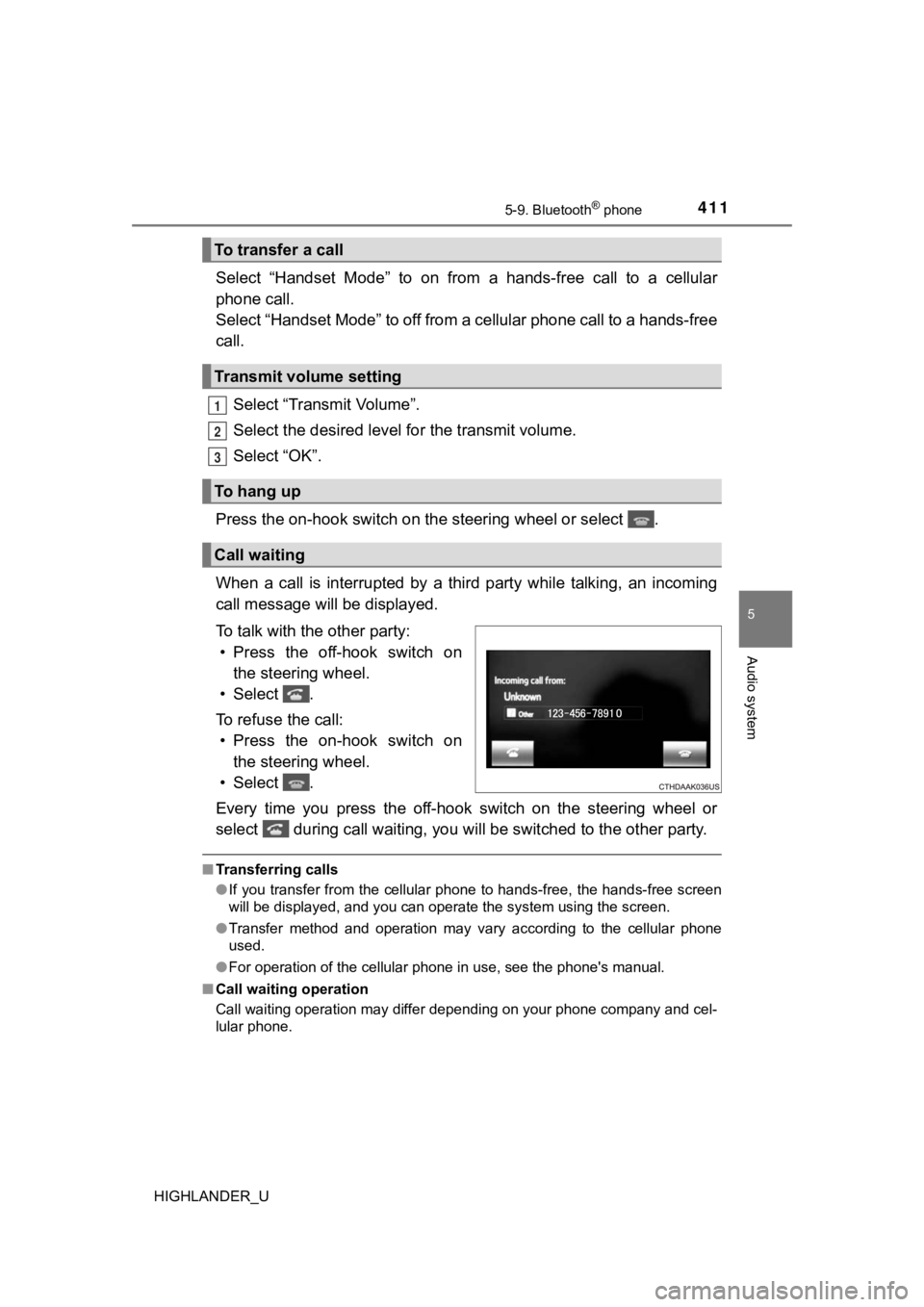
4115-9. Bluetooth® phone
5
Audio system
HIGHLANDER_U
Select “Handset Mode” to on from a hands-free call to a cellular
phone call.
Select “Handset Mode” to off from a cellular phone call to a ha nds-free
call.
Select “Transmit Volume”.
Select the desired level for the transmit volume.
Select “OK”.
Press the on-hook sw itch on the steering wheel or select .
When a call is interrupted by a third party while talking, an i ncoming
call message will be displayed.
To talk with the other party: • Press the off-hook switch on the steering wheel.
• Select .
To refuse the call: • Press the on-hook switch on the steering wheel.
• Select .
Every time you press the off-hook switch on the steering wheel or
select during call waiting, you will be switched to the other party.
■Transferring calls
●If you transfer from the cellular phone to hands-free, the hand s-free screen
will be displayed, and you can operate the system using the scr een.
● Transfer method and operation may vary according to the cellula r phone
used.
● For operation of the cellular phone in use, see the phone's man ual.
■ Call waiting operation
Call waiting operation may differ depending on your phone compa ny and cel-
lular phone.
To transfer a call
Transmit volume setting
To hang up
Call waiting
1
2
3
Page 412 of 732
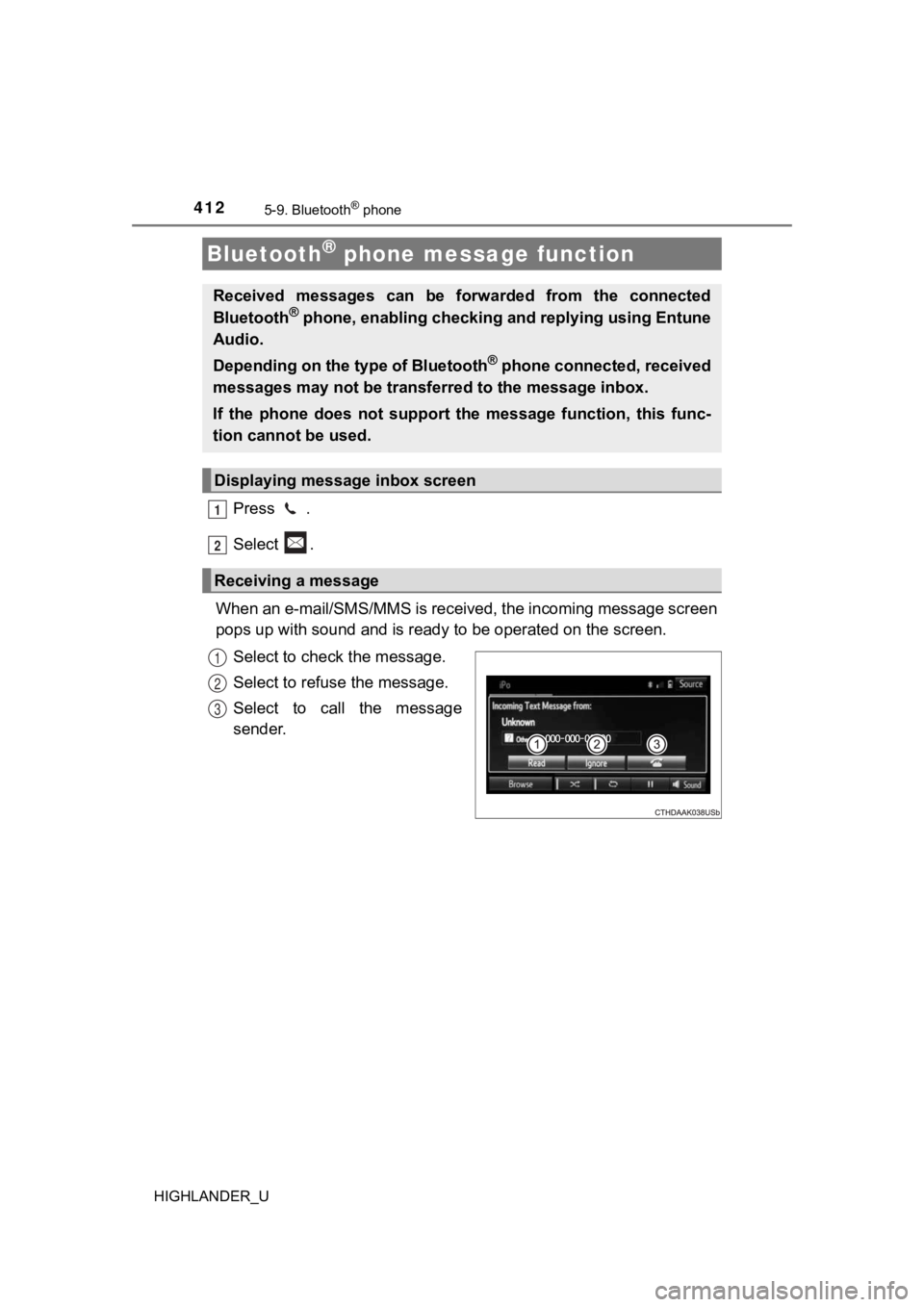
4125-9. Bluetooth® phone
HIGHLANDER_U
Press .
Select .
When an e-mail/SMS/MMS is received, the incoming message screen
pops up with sound and is ready to be operated on the screen.
Select to check the message.
Select to refuse the message.
Select to call the message
sender.
Bluetooth® phone message function
Received messages can be forwarded from the connected
Bluetooth® phone, enabling checking a nd replying using Entune
Audio.
Depending on the type of Bluetooth
® phone connected, received
messages may not be transferred to the message inbox.
If the phone does not support the message function, this func-
tion cannot be used.
Displaying messag e inbox screen
Receiving a message
1
2
1
2
3
Page 413 of 732
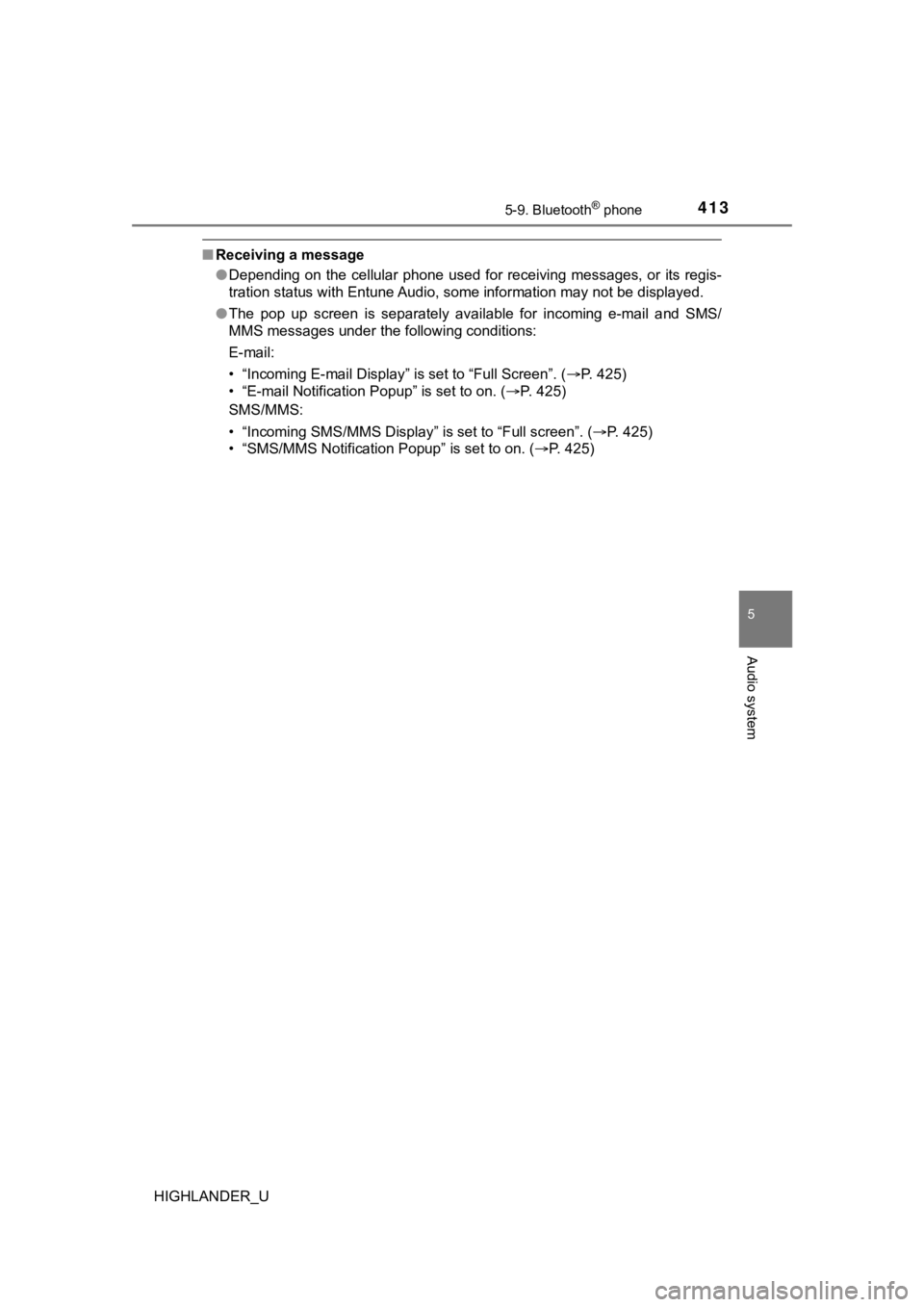
4135-9. Bluetooth® phone
5
Audio system
HIGHLANDER_U
■Receiving a message
●Depending on the cellular phone used for receiving messages, or its regis-
tration status with Entune Audio, some information may not be d isplayed.
● The pop up screen is separately available for incoming e-mail a nd SMS/
MMS messages under the following conditions:
E-mail:
• “Incoming E-mail Display” is set to “Full Screen”. ( P. 425)
• “E-mail Notification Popup” is set to on. ( P. 425)
SMS/MMS:
• “Incoming SMS/MMS Display” is set to “Full screen”. (P. 425)
• “SMS/MMS Notification Popup” is set to on. (P. 425)
Page 414 of 732
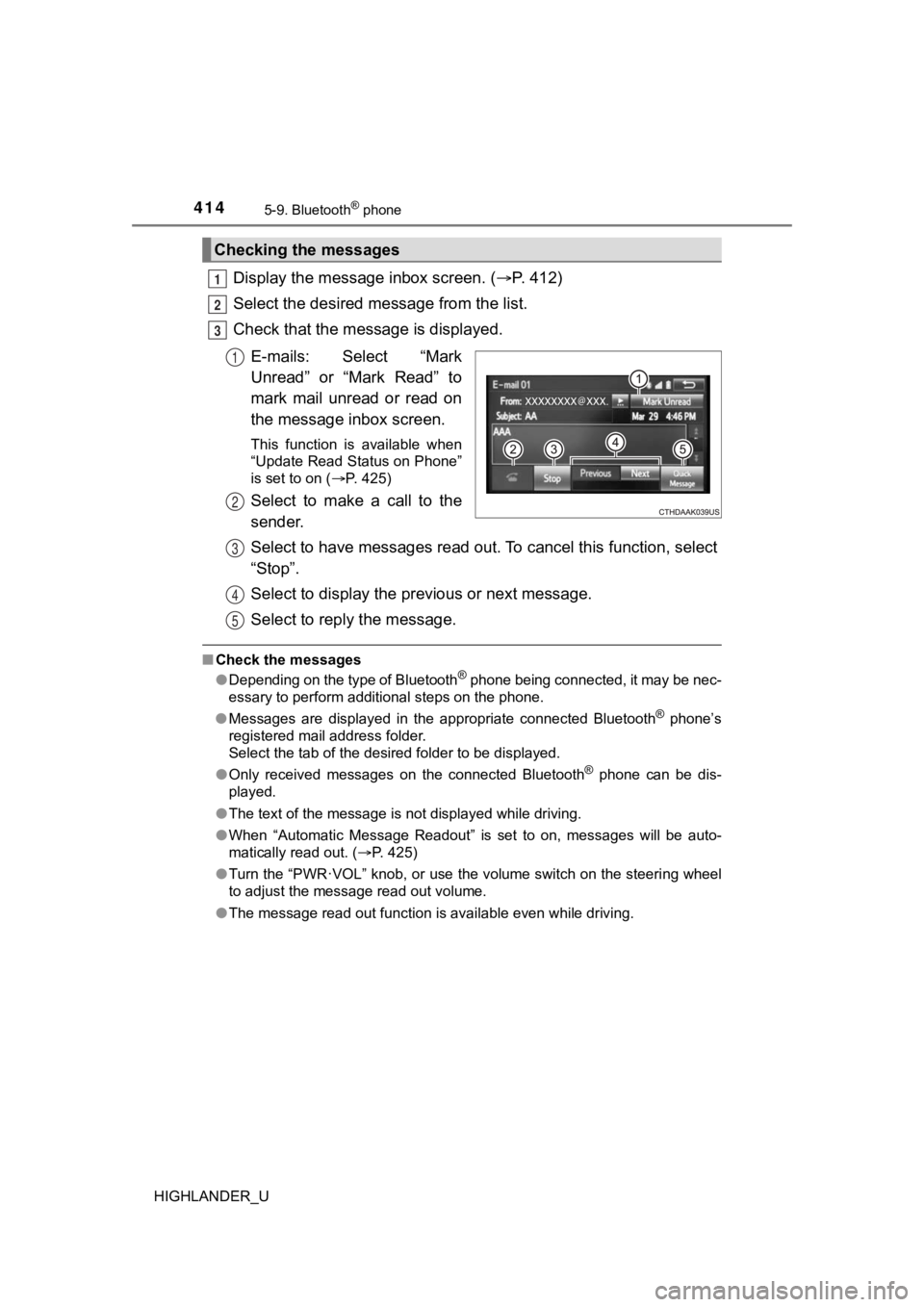
4145-9. Bluetooth® phone
HIGHLANDER_U
Display the message inbox screen. (P. 412)
Select the desired message from the list.
Check that the mess age is displayed.
E-mails: Select “Mark
Unread” or “Mark Read” to
mark mail unread or read on
the message inbox screen.
This function is available when
“Update Read Status on Phone”
is set to on ( P. 425)
Select to make a call to the
sender.
Select to have messages read ou t. To cancel this function, select
“Stop”.
Select to display the p revious or next message.
Select to reply the message.
■ Check the messages
●Depending on the type of Bluetooth® phone being connected, it may be nec-
essary to perform additional steps on the phone.
● Messages are displayed in the appropriate connected Bluetooth
® phone’s
registered mail address folder.
Select the tab of the desired folder to be displayed.
● Only received messages on the connected Bluetooth
® phone can be dis-
played.
● The text of the message is not displayed while driving.
● When “Automatic Message Readout” is set to on, messages will be auto-
matically read out. ( P. 425)
● Turn the “PWR·VOL” knob, or use the volume switch on the steeri ng wheel
to adjust the message read out volume.
● The message read out function is available even while driving.
Checking the messages
1
2
3
1
2
3
4
5
Page 415 of 732
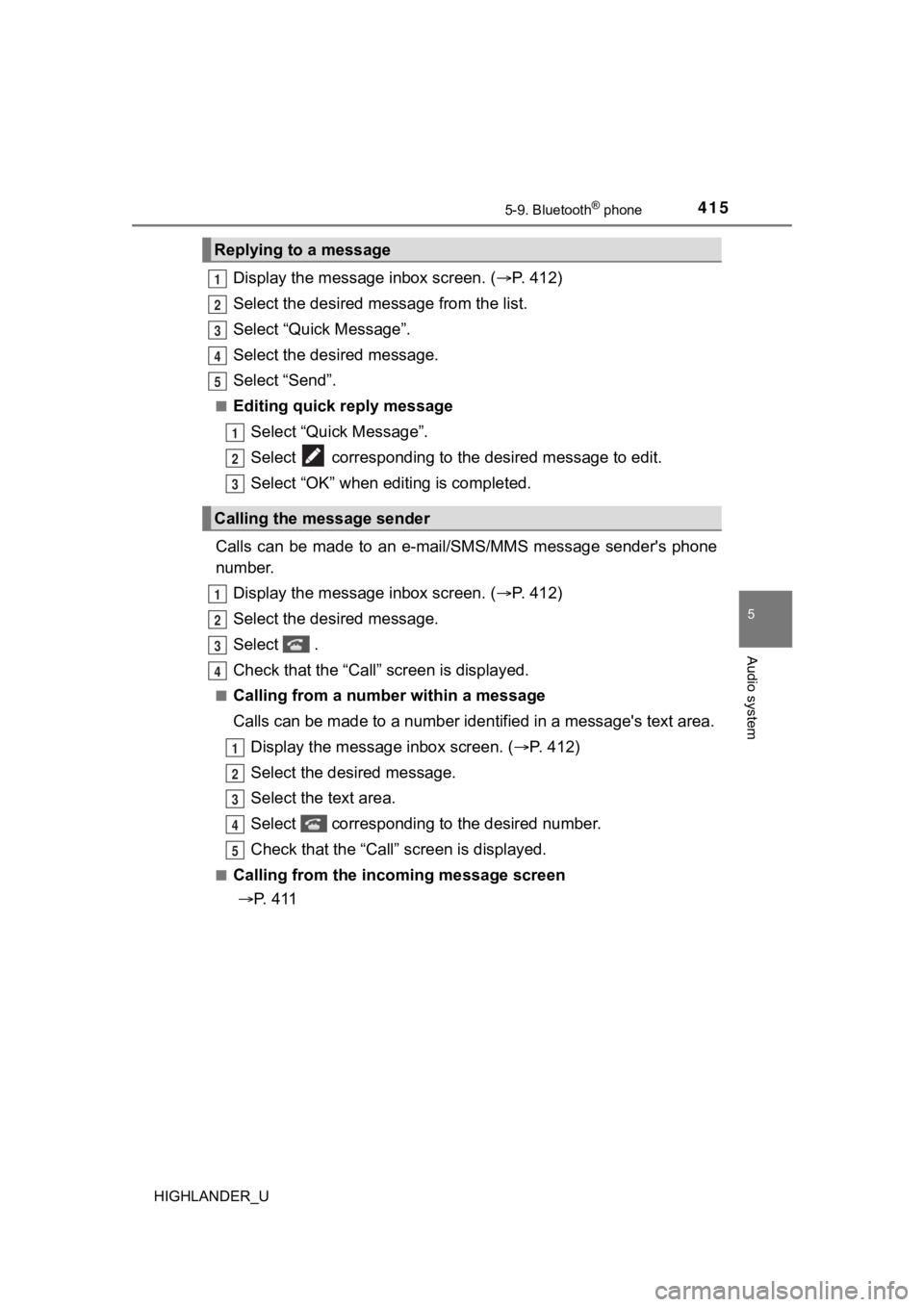
4155-9. Bluetooth® phone
5
Audio system
HIGHLANDER_U
Display the message inbox screen. (P. 412)
Select the desired message from the list.
Select “Quick Message”.
Select the desired message.
Select “Send”.
■Editing quick reply message Select “Quick Message”.
Select corresponding to t he desired message to edit.
Select “OK” when editing is completed.
Calls can be made to an e-mail/ SMS/MMS message sender's phone
number.
Display the message inbox screen. ( P. 412)
Select the desired message.
Select .
Check that the “Call” screen is displayed.
■Calling from a number within a message
Calls can be made to a number ide ntified in a message's text area.
Display the message inbox screen. ( P. 412)
Select the desired message.
Select the text area.
Select corresponding to the desired number.
Check that the “Call” screen is displayed.
■Calling from the incoming message screen
P. 411
Replying to a message
Calling the message sender
1
2
3
4
5
1
2
3
1
2
3
4
1
2
3
4
5
Page 416 of 732

4165-9. Bluetooth® phone
HIGHLANDER_U
Vo l u m e s w i t c h• Increase/Decrease the vol- ume
• Press and hold: Continuously increase/
decrease the volume
On hook switch • End a call
• Refuse a call
Off hook switch • Make a call
• Receive a call
• Display “Phone” screen
Using the steering wheel switches
The steering wheel switches can be used to operate a connected
cellular phone.
Operating a telephone using the steering wheel switches
1
2
3
Page 417 of 732
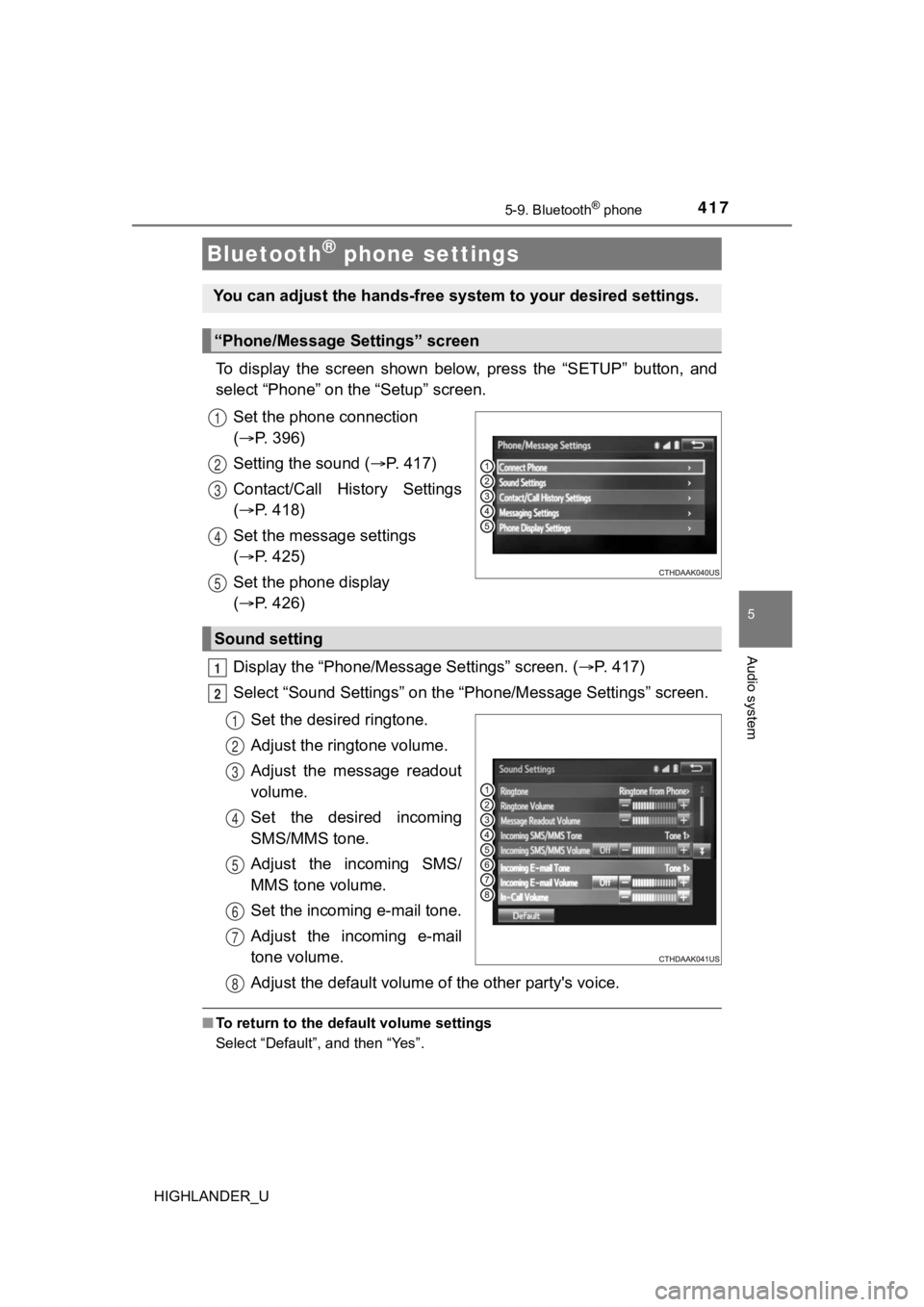
4175-9. Bluetooth® phone
5
Audio system
HIGHLANDER_U
To display the screen shown below, press the “SETUP” button, and
select “Phone” on the “Setup” screen.
Set the phone connection
( P. 396)
Setting the sound ( P. 4 1 7 )
Contact/Call History Settings
( P. 418)
Set the message settings
( P. 425)
Set the phone display
( P. 426)
Display the “Phone/Messag e Settings” screen. (P. 417)
Select “Sound Settings” on the “Phone/Message Settings” screen.
Set the desired ringtone.
Adjust the ringtone volume.
Adjust the message readout
volume.
Set the desired incoming
SMS/MMS tone.
Adjust the incoming SMS/
MMS tone volume.
Set the incoming e-mail tone.
Adjust the incoming e-mail
tone volume.
Adjust the default volume of the other party's voice.
■ To return to the default volume settings
Select “Default”, and then “Yes”.
Bluetooth® phone settings
You can adjust the hands-free sys tem to your desired settings.
“Phone/Message Settings” screen
1
2
13
14
5
Sound setting
1
2
1
2
13
4
5
6
7
8
Page 418 of 732
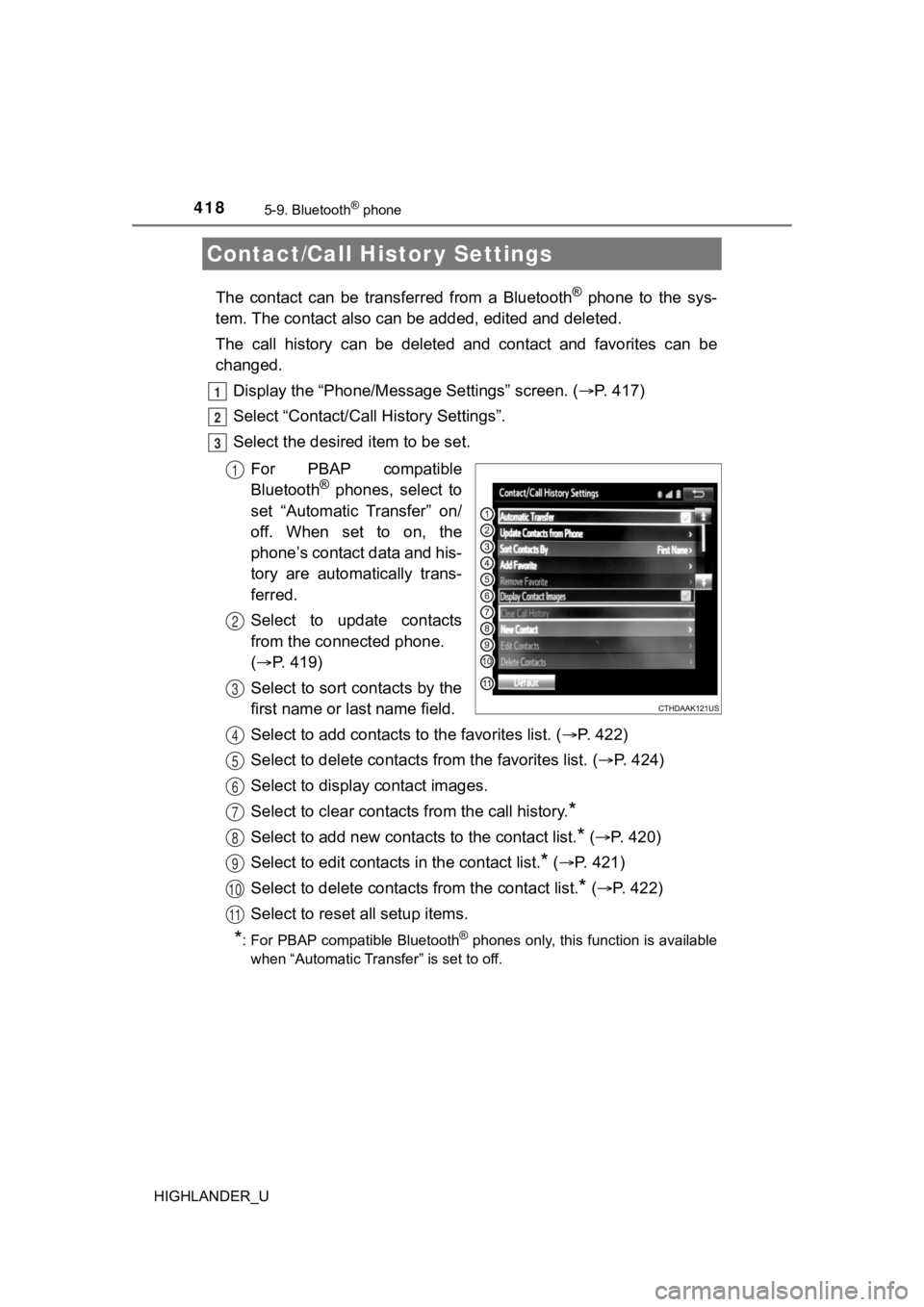
4185-9. Bluetooth® phone
HIGHLANDER_U
The contact can be transferred from a Bluetooth® phone to the sys-
tem. The contact al so can be added, edited and deleted.
The call history can be deleted and contact and favorites can b e
changed.
Display the “Phone/Messag e Settings” screen. (P. 417)
Select “Contact/Call History Settings”.
Select the desired item to be set.
For PBAP compatible
Bluetooth
® phones, select to
set “Automatic Transfer” on/
off. When set to on, the
phone’s contact data and his-
tory are automatically trans-
ferred.
Select to update contacts
from the connected phone.
( P. 419)
Select to sort contacts by the
first name or last name field.
Select to add contacts t o the favorites list. (P. 4 2 2 )
Select to delete contacts f rom the favorites list. (P. 4 2 4 )
Select to display contact images.
Select to clear contacts from the call history.
*
Select to add new contacts to the contact list.* ( P. 420)
Select to edit contacts in the contact list.
* ( P. 421)
Select to delete contacts from the contact list.
* ( P. 4 2 2 )
Select to reset all setup items.
*: For PBAP compatible Bluetooth® phones only, this function is available
when “Automatic Transfer” is set to off.
Contact/Call Histor y Settings
1
2
3
1
2
3
4
5
6
7
8
9
10
11
Page 419 of 732
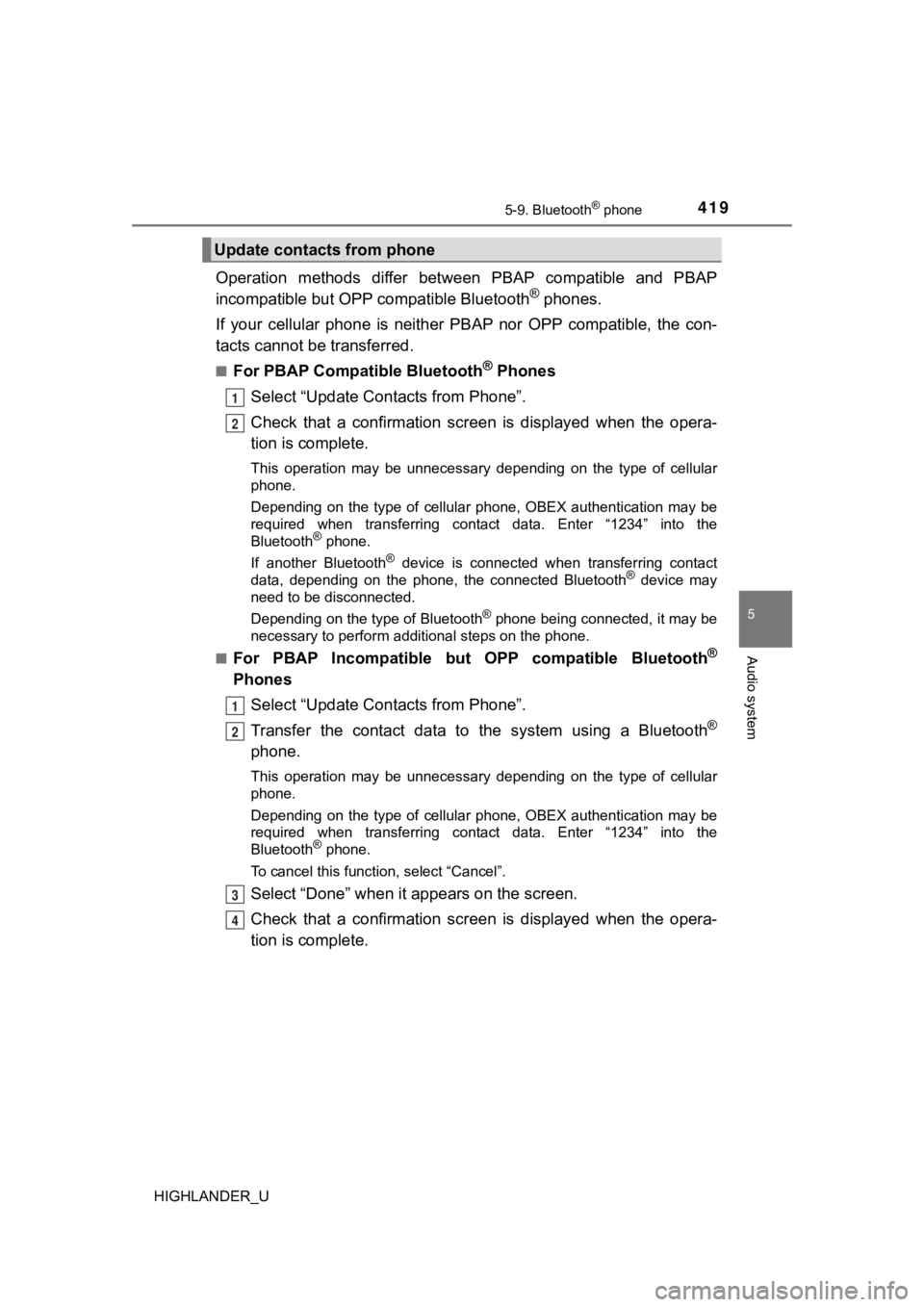
4195-9. Bluetooth® phone
5
Audio system
HIGHLANDER_U
Operation methods differ between PBAP compatible and PBAP
incompatible but OPP compatible Bluetooth® phones.
If your cellular phone is neither PBAP nor OPP compatible, the con-
tacts cannot be transferred.
■For PBAP Compatible Bluetooth® Phones
Select “Update Contacts from Phone”.
Check that a confirmation scr een is displayed when the opera-
tion is complete.
This operation may be unnecessary depending on the type of cell ular
phone.
Depending on the type of cellular phone, OBEX authentication ma y be
required when transferring contact data. Enter “1234” into the
Bluetooth
® phone.
If another Bluetooth
® device is connected when transferring contact
data, depending on the phone, the connected Bluetooth® device may
need to be disconnected.
Depending on the type of Bluetooth
® phone being connected, it may be
necessary to perform additional steps on the phone.
■
For PBAP Incompatible but OPP compatible Bluetooth®
Phones
Select “Update Contacts from Phone”.
Transfer the contact data to the system using a Bluetooth
®
phone.
This operation may be unnecessary depending on the type of cell ular
phone.
Depending on the type of cellular phone, OBEX authentication ma y be
required when transferring contact data. Enter “1234” into the
Bluetooth
® phone.
To cancel this function, select “Cancel”.
Select “Done” when it appears on the screen.
Check that a confirmation scr een is displayed when the opera-
tion is complete.
Update contacts from phone
1
2
1
2
3
4
Page 420 of 732

4205-9. Bluetooth® phone
HIGHLANDER_U■
Updating the contacts in a diffe
rent way (From the “Call His-
tory” screen)
For PBAP compatible Bluetooth
® phones, this function is available
when “Automatic Transfer” is set to off. ( P. 418)
Display the phone screen. ( P. 4 0 3 )
Select the “Call History” tab and select a contact not yet regi s-
tered in the contact list.
Select “Update Contact”.
Select the desired contact.
Select a phone type for the phone number.
New contact data can be register ed. Up to 4 numbers per person can
be registered. For PBAP compatible Bluetooth
® phones, this function
is available when “Automatic Transfer” is set to off. (P. 418)
Select “New Contact”.
Enter the name and select “OK”.
Enter the phone number and select “OK”.
Select the phone type for the phone number.
To add another number to thi s contact, select “Yes”.
■Registering a new contact in a different way (From the “Call
History” screen)
Display the phone screen. ( P. 4 0 3 )
Select the “Call History” tab and select a contact not yet regi s-
tered in the contact list.
Select “Add to Contacts”.
Follow the steps in “Registering a new contact to the contact l ist”
from step . ( P. 4 2 0 )
Registering a new cont act to the contact list
1
2
3
4
5
1
2
3
4
5
1
2
3
4
3