TOYOTA HIGHLANDER 2019 Owners Manual (in English)
Manufacturer: TOYOTA, Model Year: 2019, Model line: HIGHLANDER, Model: TOYOTA HIGHLANDER 2019Pages: 732, PDF Size: 14.44 MB
Page 421 of 732
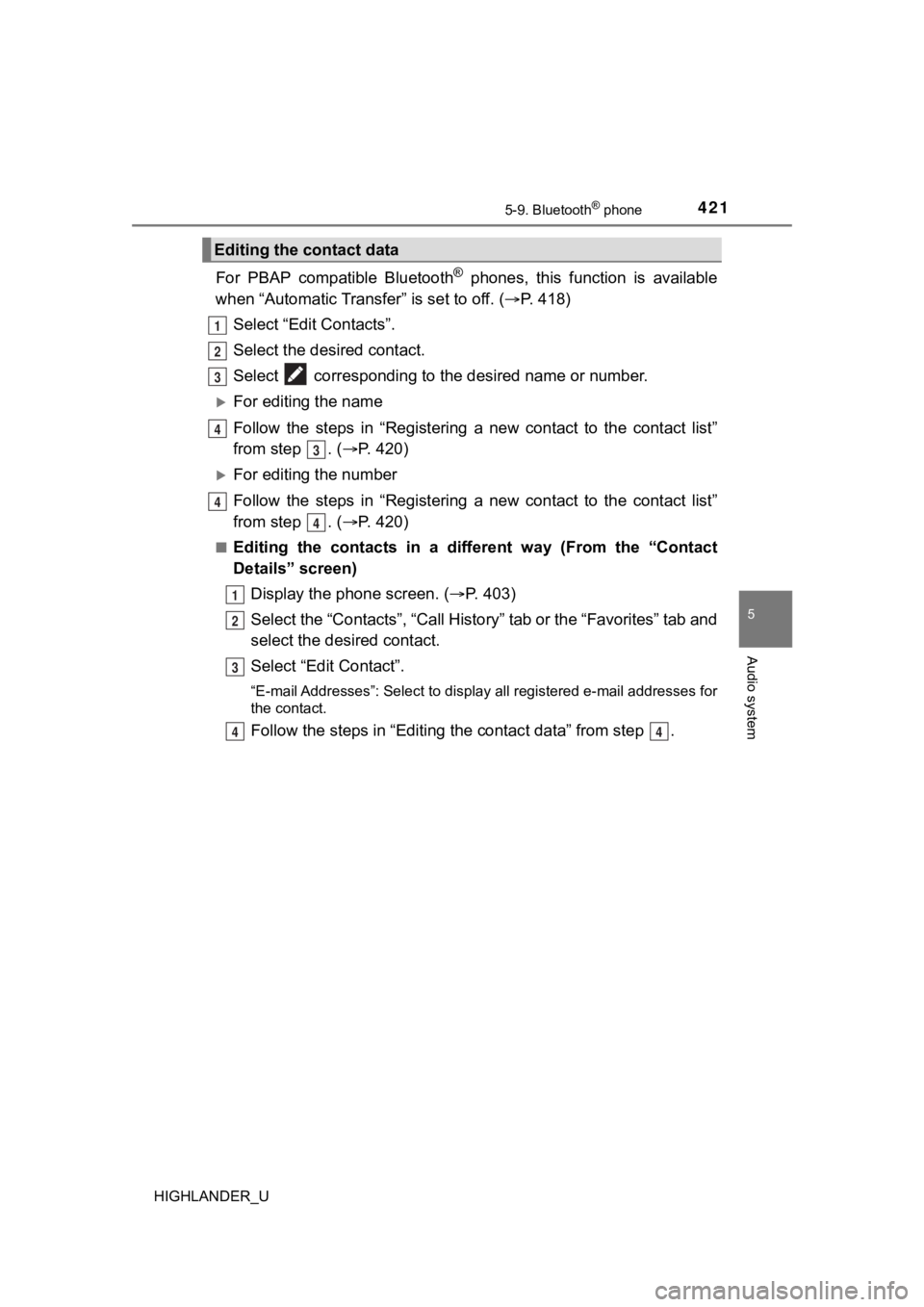
4215-9. Bluetooth® phone
5
Audio system
HIGHLANDER_U
For PBAP compatible Bluetooth® phones, this function is available
when “Automatic Transfer” is set to off. ( P. 418)
Select “Edit Contacts”.
Select the desired contact.
Select corresponding to t he desired name or number.
For editing the name
Follow the steps in “Registering a new contact to the contact l ist”
from step . ( P. 4 2 0 )
For editing the number
Follow the steps in “Registering a new contact to the contact l ist”
from step . ( P. 4 2 0 )
■Editing the contacts in a different way (From the “Contact
Details” screen)
Display the phone screen. ( P. 4 0 3 )
Select the “Contacts”, “Call Hist ory” tab or the “Favorites” tab and
select the desired contact.
Select “Edit Contact”.
“E-mail Addresses”: Select to display all registered e-mail addresses for
the contact.
Follow the steps in “Editing the contac t data” from step .
Editing the contact data
1
2
3
4
3
4
4
1
2
3
44
Page 422 of 732
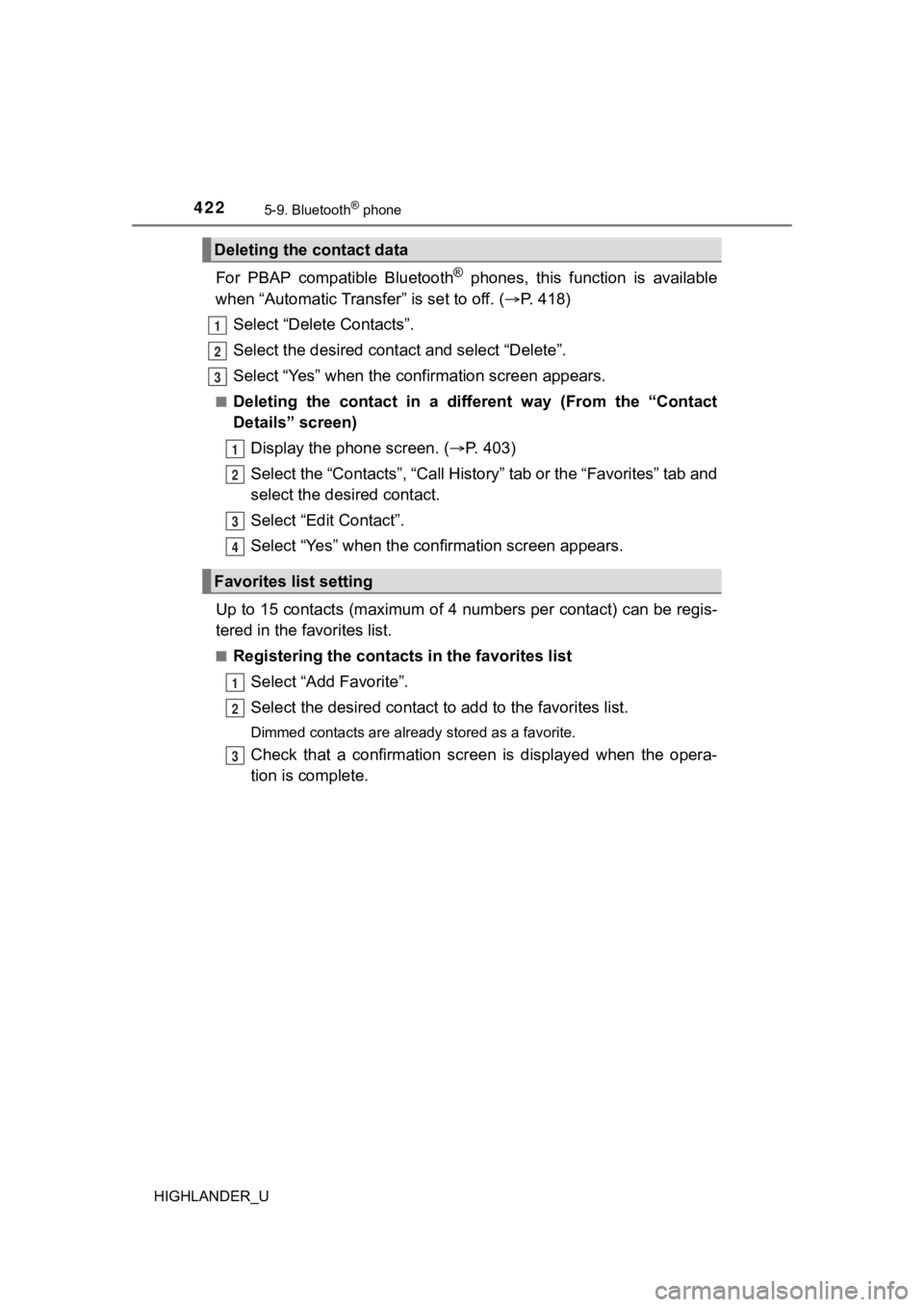
4225-9. Bluetooth® phone
HIGHLANDER_U
For PBAP compatible Bluetooth® phones, this function is available
when “Automatic Transfer” is set to off. ( P. 418)
Select “Delete Contacts”.
Select the desired contac t and select “Delete”.
Select “Yes” when the confirmation screen appears.
■Deleting the contact in a different way (From the “Contact
Details” screen) Display the phone screen. ( P. 4 0 3 )
Select the “Contacts”, “Call Hist ory” tab or the “Favorites” tab and
select the desired contact.
Select “Edit Contact”.
Select “Yes” when the confirmation screen appears.
Up to 15 contacts (maximum of 4 numbers per contact) can be reg is-
tered in the favorites list.
■Registering the contacts in the favorites list
Select “Add Favorite”.
Select the desired contact to add to the favorites list.
Dimmed contacts are already stored as a favorite.
Check that a confirmation scr een is displayed when the opera-
tion is complete.
Deleting the contact data
Favorites list setting
1
2
13
1
2
3
4
1
2
3
Page 423 of 732
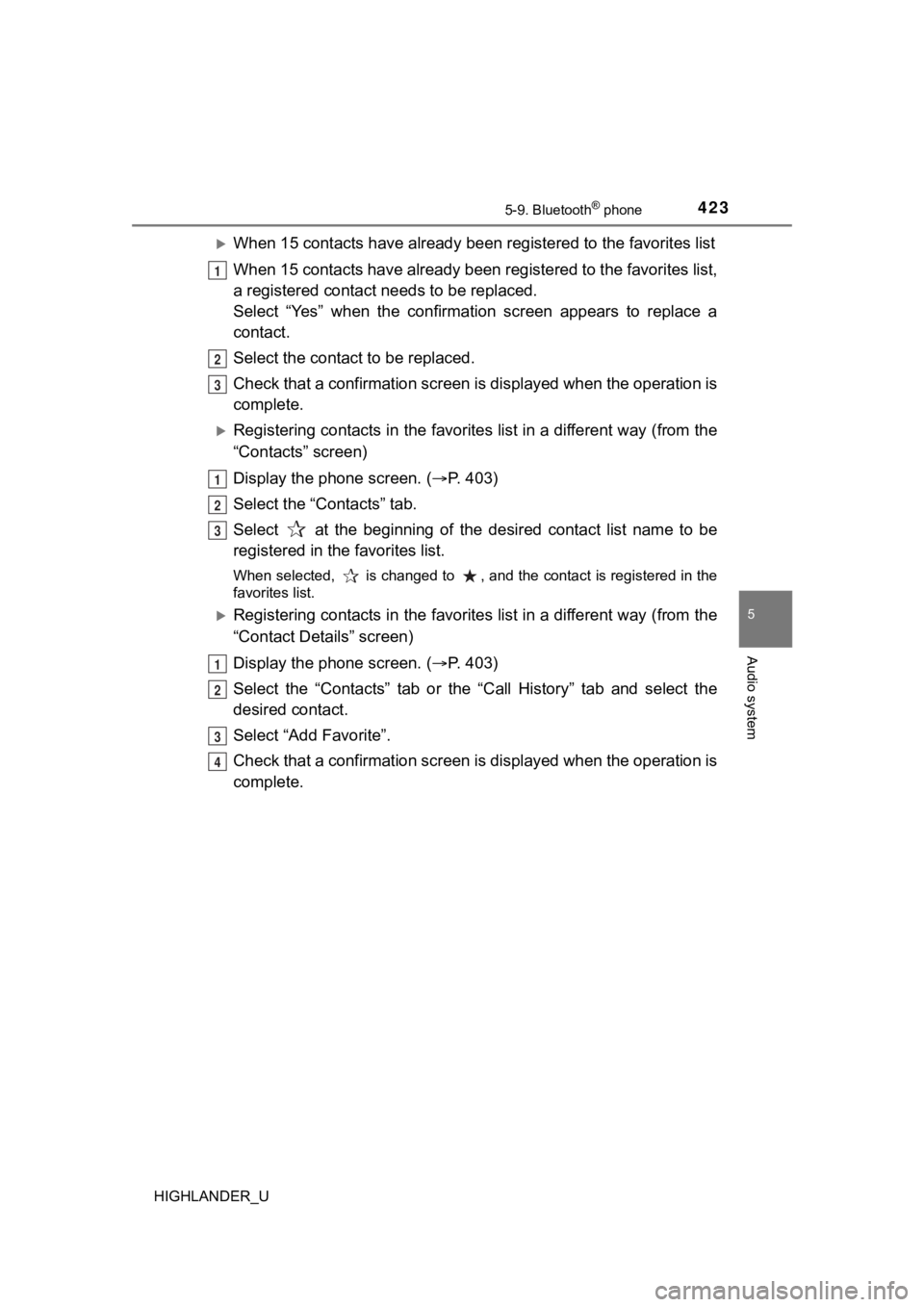
4235-9. Bluetooth® phone
5
Audio system
HIGHLANDER_U
When 15 contacts have already been registered to the favorites list
When 15 contacts have already been registered to the favorites list,
a registered contact n eeds to be replaced.
Select “Yes” when the confirmation screen appears to replace a
contact.
Select the contact to be replaced.
Check that a confirmation screen is displayed when the operation is
complete.
Registering contacts in the favorites list in a different way ( from the
“Contacts” screen)
Display the phone screen. ( P. 4 0 3 )
Select the “Contacts” tab.
Select at the beginning of the desired contact list name to be
registered in the favorites list.
When selected, is changed to , and the contact is registered in the
favorites list.
Registering contacts in the favorites list in a different way ( from the
“Contact Details” screen)
Display the phone screen. ( P. 4 0 3 )
Select the “Contacts” tab or the “Call History” tab and select the
desired contact.
Select “Add Favorite”.
Check that a confirmation screen is displayed when the operation is
complete.
1
2
3
1
2
3
1
2
3
4
Page 424 of 732
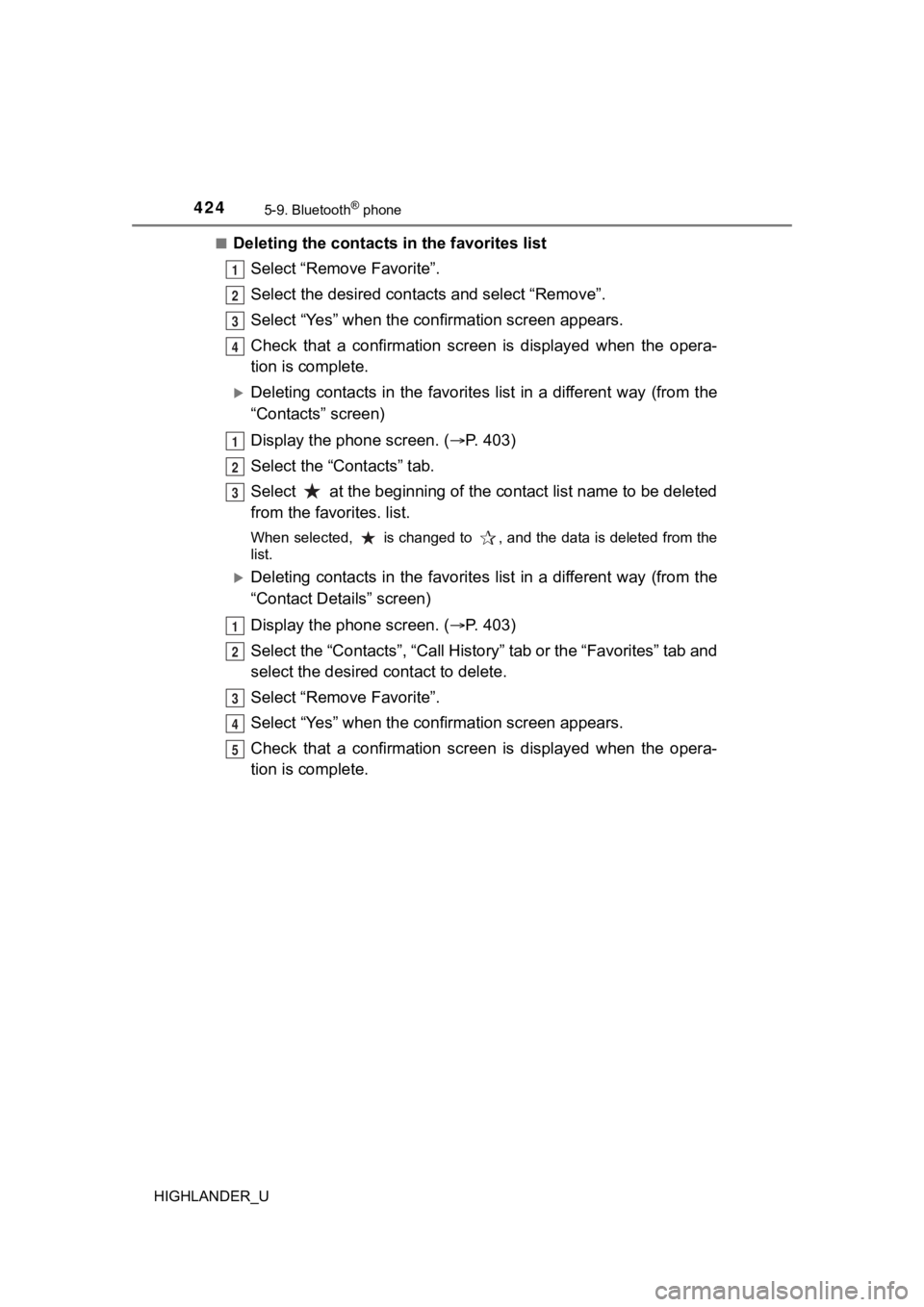
4245-9. Bluetooth® phone
HIGHLANDER_U■
Deleting the contacts in the favorites list
Select “Remove Favorite”.
Select the desired contac ts and select “Remove”.
Select “Yes” when the confirmation screen appears.
Check that a confirmation scr een is displayed when the opera-
tion is complete.
Deleting contacts in the favorite s list in a different way (from the
“Contacts” screen)
Display the phone screen. ( P. 4 0 3 )
Select the “Contacts” tab.
Select at the beginning of the contact list name to be deleted
from the favorites. list.
When selected, is changed to , and the data is deleted from th e
list.
Deleting contacts in the favorite s list in a different way (from the
“Contact Details” screen)
Display the phone screen. ( P. 4 0 3 )
Select the “Contacts”, “Call Hist ory” tab or the “Favorites” tab and
select the desired contact to delete.
Select “Remove Favorite”.
Select “Yes” when the confirmation screen appears.
Check that a confirmation scr een is displayed when the opera-
tion is complete.
1
2
3
4
1
2
3
1
2
3
4
5
Page 425 of 732
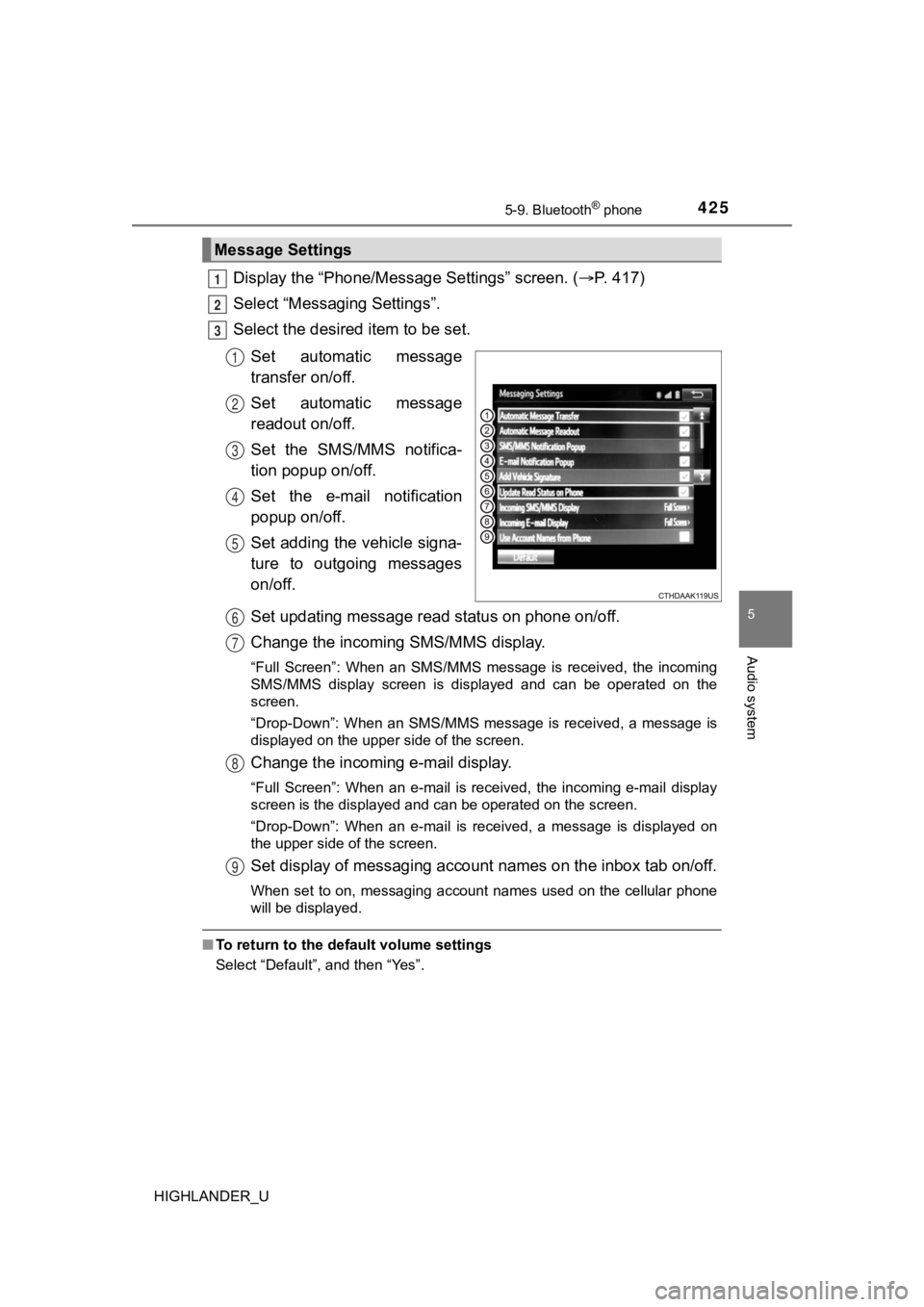
4255-9. Bluetooth® phone
5
Audio system
HIGHLANDER_U
Display the “Phone/Message Settings” screen. (P. 417)
Select “Messag ing Settings”.
Select the desired item to be set.
Set automatic message
transfer on/off.
Set automatic message
readout on/off.
Set the SMS/MMS notifica-
tion popup on/off.
Set the e-mail notification
popup on/off.
Set adding the vehicle signa-
ture to outgoing messages
on/off.
Set updating message read status on phone on/off.
Change the incoming SMS/MMS display.
“Full Screen”: When an SMS/MMS message is received, the incomin g
SMS/MMS display screen is displayed and can be operated on the
screen.
“Drop-Down”: When an SMS/MMS message is received, a message is
displayed on the upper side of the screen.
Change the incoming e-mail display.
“Full Screen”: When an e-mail is received, the incoming e-mail display
screen is the displayed and can be operated on the screen.
“Drop-Down”: When an e-mail is received, a message is displayed on
the upper side of the screen.
Set display of messaging accoun t names on the inbox tab on/off.
When set to on, messaging account names used on the cellular ph one
will be displayed.
■ To return to the default volume settings
Select “Default”, and then “Yes”.
Message Settings
1
2
3
1
2
3
4
5
6
7
8
9
Page 426 of 732
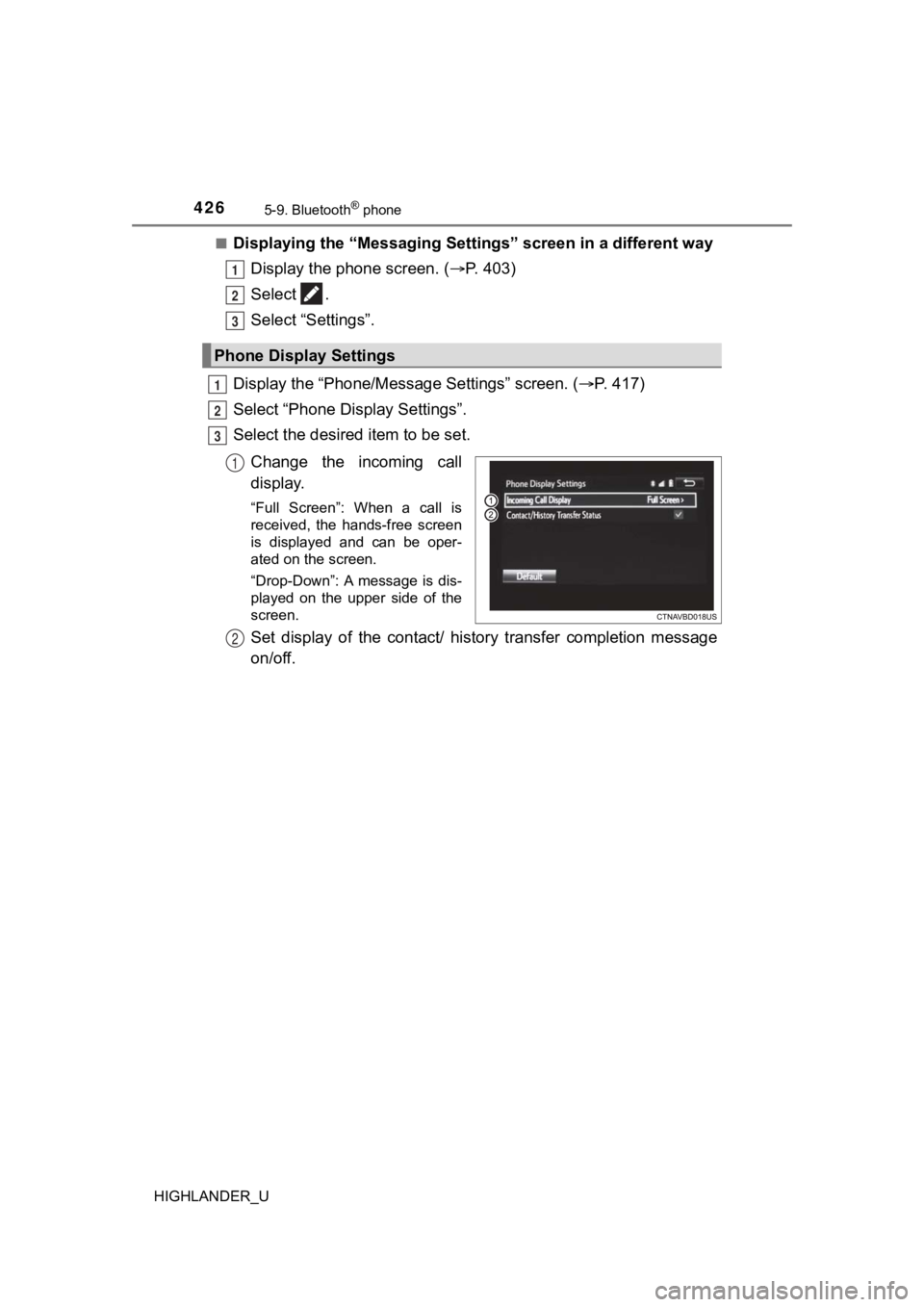
4265-9. Bluetooth® phone
HIGHLANDER_U■
Displaying the “Messaging Settings” screen in a different way
Display the phone screen. ( P. 4 0 3 )
Select .
Select “Settings”.
Display the “Phone/Messag e Settings” screen. (P. 417)
Select “Phone Display Settings”.
Select the desired item to be set.
Change the incoming call
display.
“Full Screen”: When a call is
received, the hands-free screen
is displayed and can be oper-
ated on the screen.
“Drop-Down”: A message is dis-
played on the upper side of the
screen.
Set display of the contact/ history transfer completion message
on/off.
Phone Display Settings
1
2
3
1
2
3
1
2
Page 427 of 732
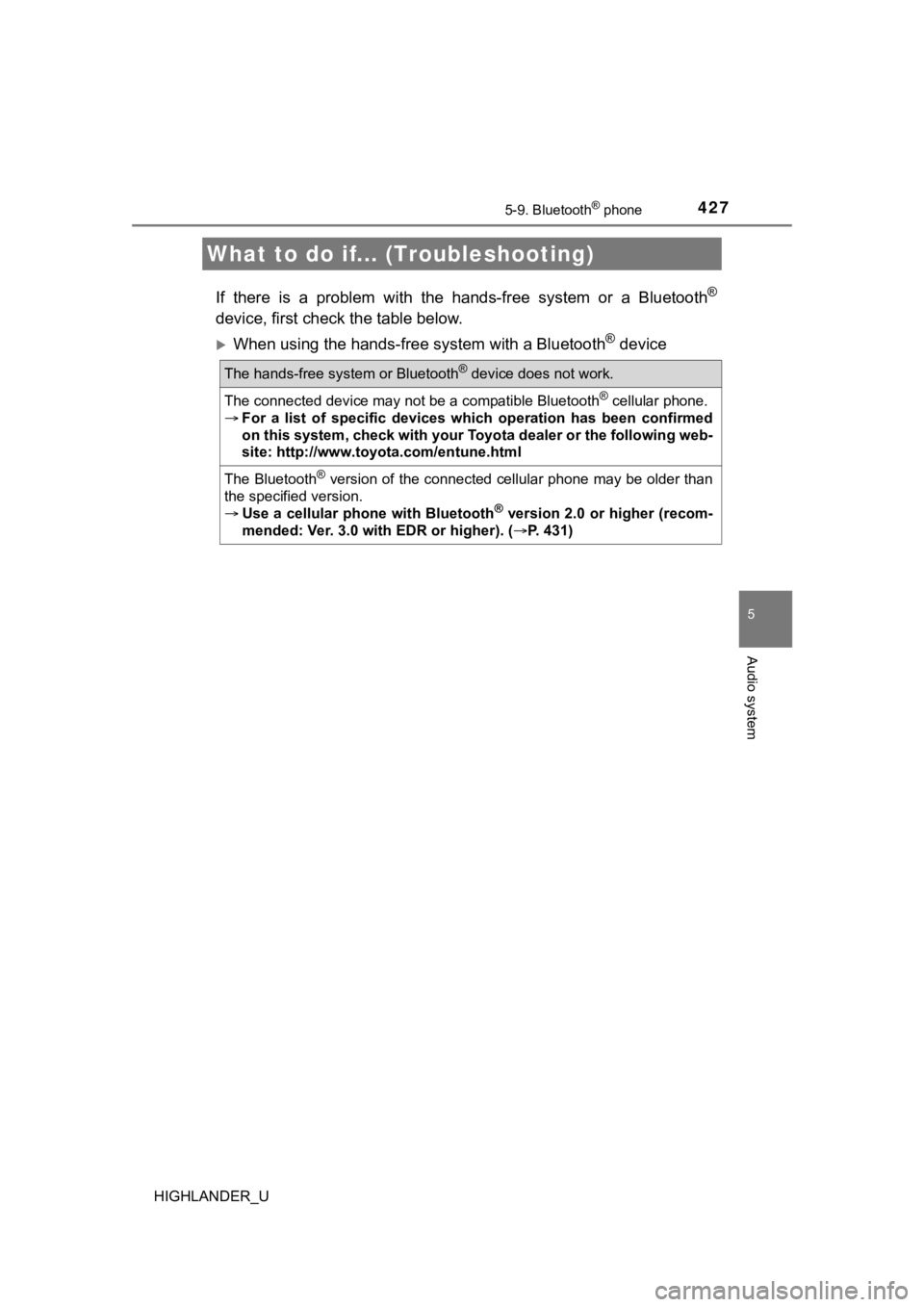
4275-9. Bluetooth® phone
5
Audio system
HIGHLANDER_U
If there is a problem with the hands-free system or a Bluetooth®
device, first check the table below.
When using the hands-free system with a Bluetooth® device
What to do if... (Troubleshooting)
The hands-free system or Bluetooth® device does not work.
The connected device may not be a compatible Bluetooth® cellular phone.
For a list of specific devices wh ich operation has been confirmed
on this system, check with your Toyota dealer or the following web-
site: http://www.toyota.com/entune.html
The Bluetooth® version of the connected cellular phone may be older than
the specified version.
Use a cellular phone with Bluetooth
® version 2.0 or higher (recom-
mended: Ver. 3.0 with EDR or higher). ( P. 431)
Page 428 of 732
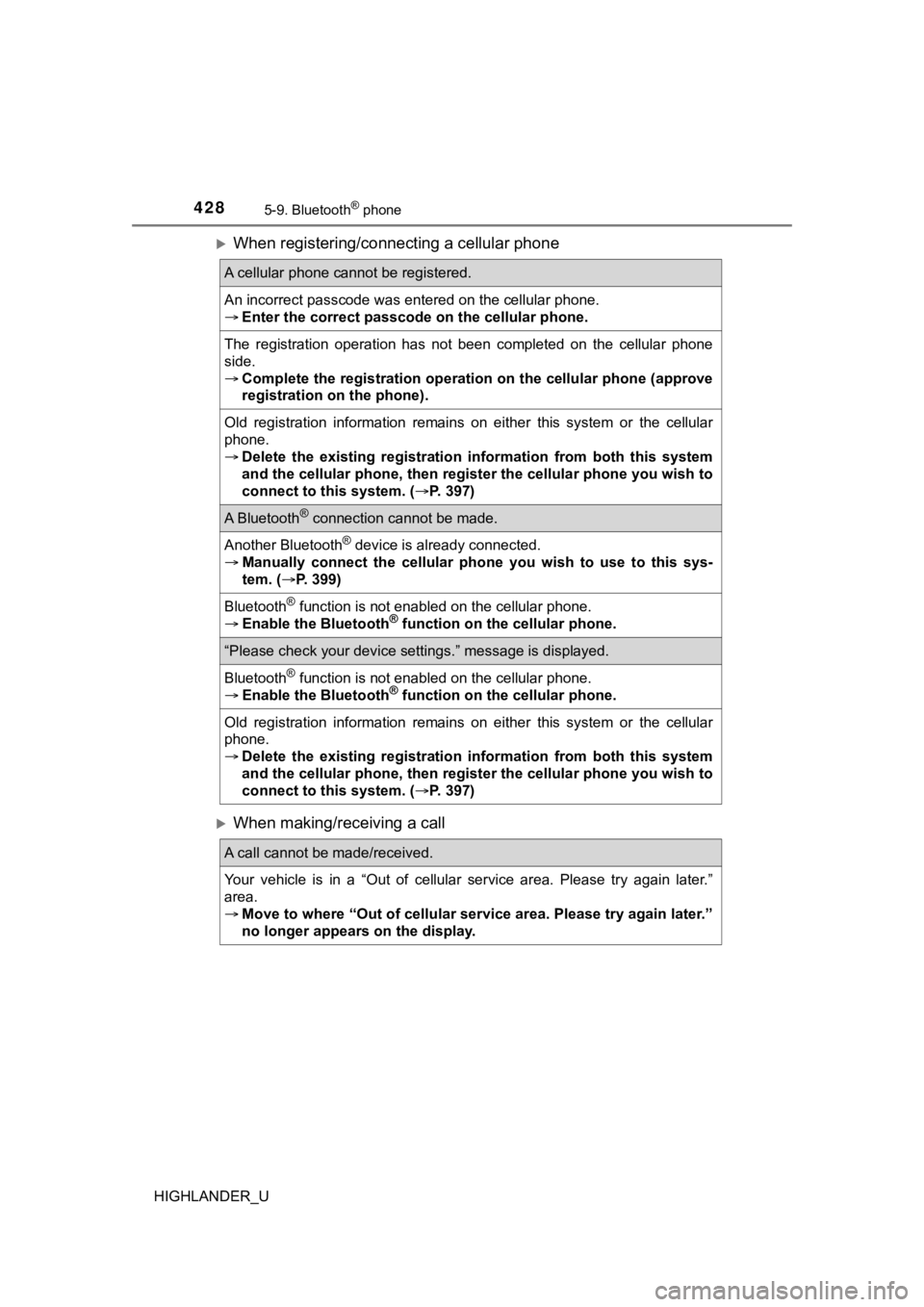
4285-9. Bluetooth® phone
HIGHLANDER_U
When registering/connecting a cellular phone
When making/receiving a call
A cellular phone cannot be registered.
An incorrect passcode was entered on the cellular phone.
Enter the correct passcode on the cellular phone.
The registration operation has not been completed on the cellul ar phone
side.
Complete the registration operation on the cellular phone (approve
registration on the phone).
Old registration information remains on either this system or t he cellular
phone.
Delete the existing registration information from both this sys tem
and the cellular phone, then reg ister the cellular phone you wish to
connect to this system. ( P. 397)
A Bluetooth® connection cannot be made.
Another Bluetooth® device is already connected.
Manually connect the cellular phone you wish to use to this sys -
tem. ( P. 399)
Bluetooth® function is not enabled on the cellular phone.
Enable the Bluetooth® function on the cellular phone.
“Please check your device settings.” message is displayed.
Bluetooth® function is not enabled on the cellular phone.
Enable the Bluetooth® function on the cellular phone.
Old registration information remains on either this system or t he cellular
phone.
Delete the existing registration information from both this sys tem
and the cellular phone, then reg ister the cellular phone you wish to
connect to this system. ( P. 397)
A call cannot be made/received.
Your vehicle is in a “Out of cellular service area. Please try again later.”
area.
Move to where “Out of cellular service area. Please try again later.”
no longer appears on the display.
Page 429 of 732
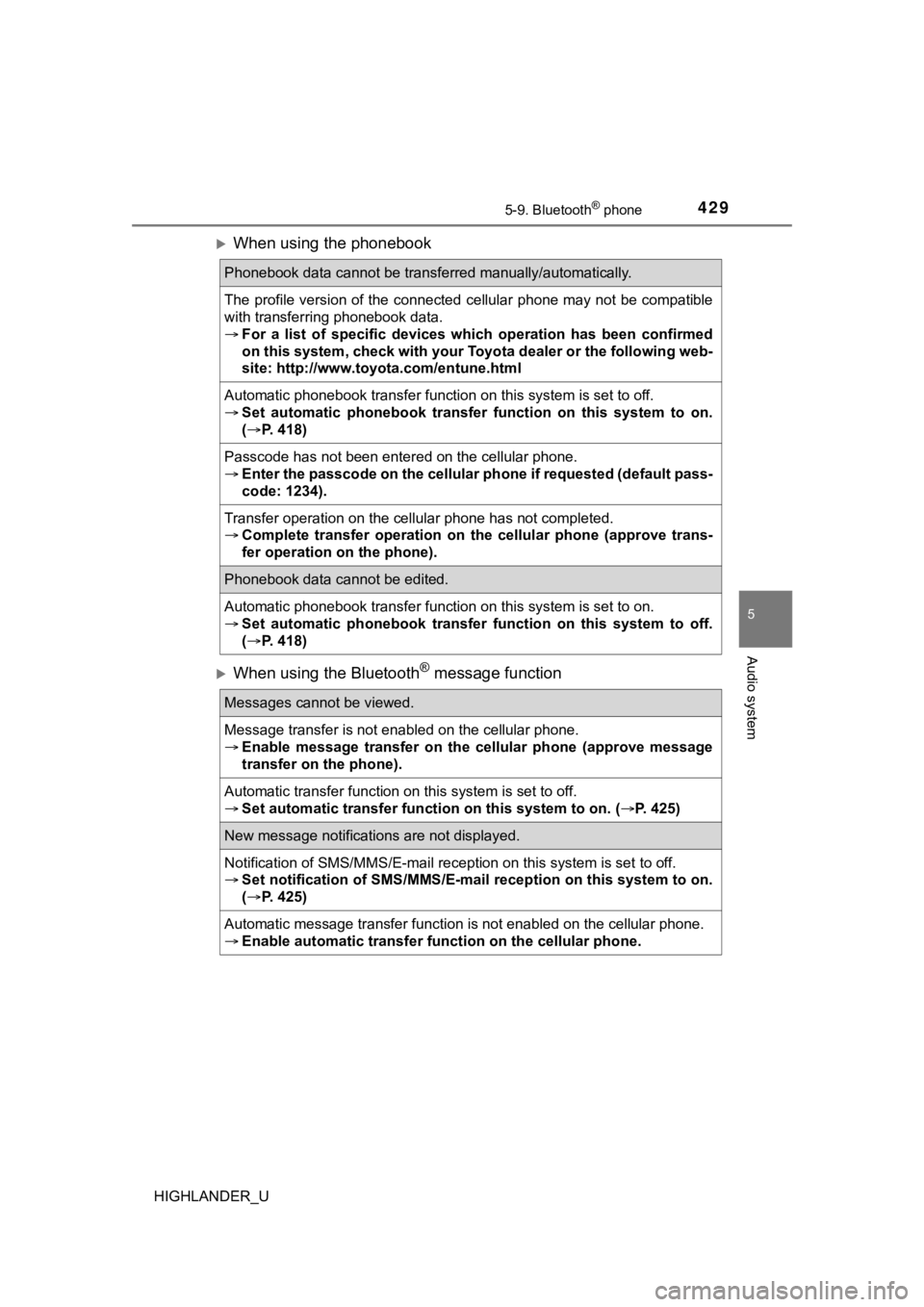
4295-9. Bluetooth® phone
5
Audio system
HIGHLANDER_U
When using the phonebook
When using the Bluetooth® message function
Phonebook data cannot be transferred manually/automatically.
The profile version of the connected cellular phone may not be compatible
with transferring phonebook data.
For a list of specific devices wh ich operation has been confirmed
on this system, check with your Toyota dealer or the following web-
site: http://www.toyota.com/entune.html
Automatic phonebook transfer function on this system is set to off.
Set automatic phonebook transfer function on this system to on.
( P. 418)
Passcode has not been entered on the cellular phone.
Enter the passcode on the cellular phone if requested (default pass-
code: 1234).
Transfer operation on the cellular phone has not completed.
Complete transfer operation on the cellular phone (approve tran s-
fer operation on the phone).
Phonebook data cannot be edited.
Automatic phonebook transfer function on this system is set to on.
Set automatic phonebook transfe r function on this system to off.
( P. 418)
Messages cannot be viewed.
Message transfer is not enabled on the cellular phone.
Enable message transfer on the ce llular phone (approve message
transfer on the phone).
Automatic transfer function on this system is set to off.
Set automatic transfer function on this system to on. (P. 425)
New message notifications are not displayed.
Notification of SMS/MMS/E-mail reception on this system is set to off.
Set notification of SMS/MMS/E-mail reception on this system to on.
( P. 425)
Automatic message transfer function is not enabled on the cellu lar phone.
Enable automatic transfer function on the cellular phone.
Page 430 of 732
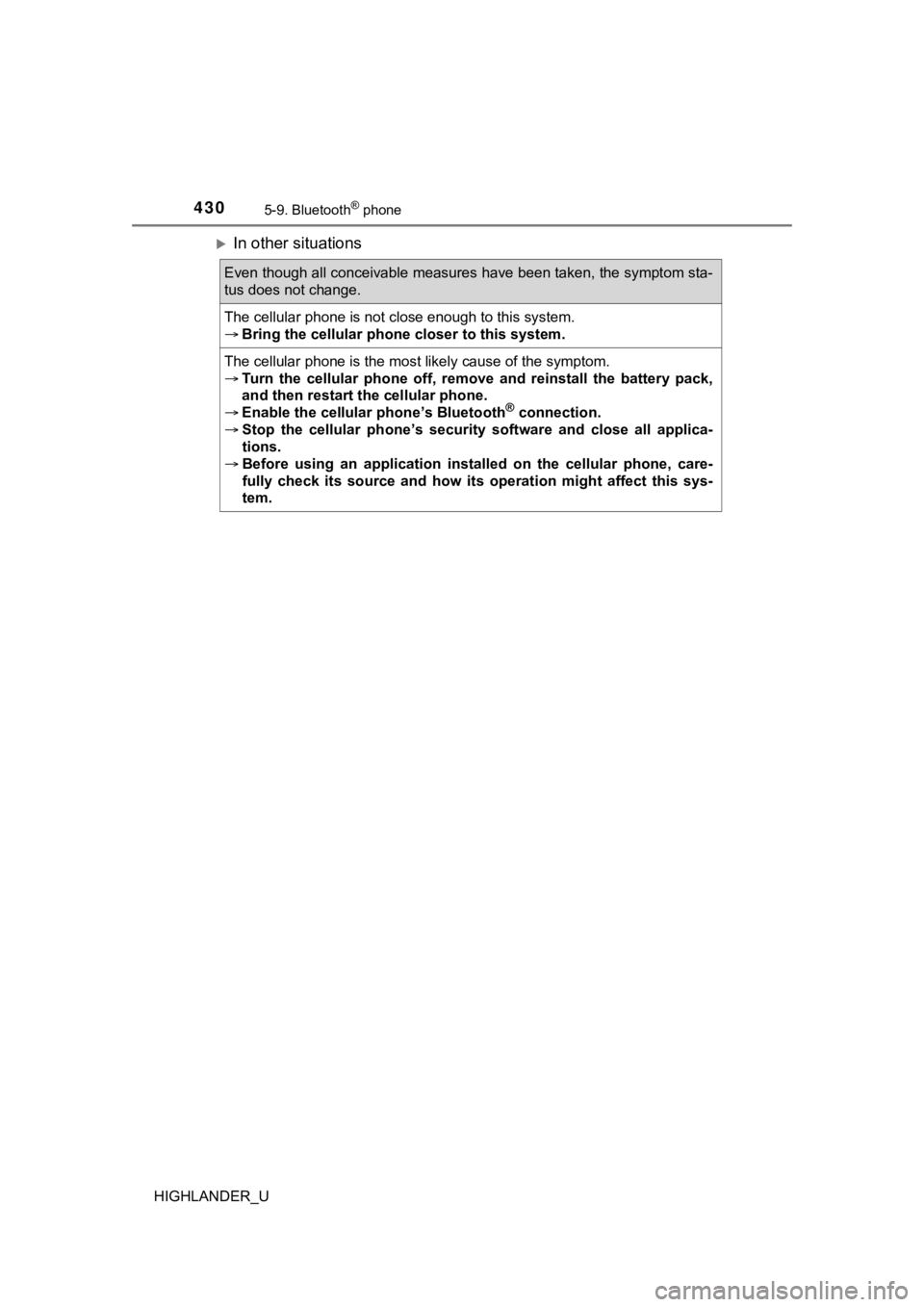
4305-9. Bluetooth® phone
HIGHLANDER_U
In other situations
Even though all conceivable measures have been taken, the symptom sta-
tus does not change.
The cellular phone is not close enough to this system.
Bring the cellular phone closer to this system.
The cellular phone is the most likely cause of the symptom.
Turn the cellular phone off, remove and reinstall the battery pack,
and then restart th e cellular phone.
Enable the cellular phone’s Bluetooth
® connection.
Stop the cellular phone’s security software and close all appli ca-
tions.
Before using an application installed on the cellular phone, ca re-
fully check its source and how it s operation might affect this sys-
tem.