TOYOTA HIGHLANDER 2020 Accessories, Audio & Navigation (in English)
Manufacturer: TOYOTA, Model Year: 2020, Model line: HIGHLANDER, Model: TOYOTA HIGHLANDER 2020Pages: 402, PDF Size: 18.72 MB
Page 251 of 402
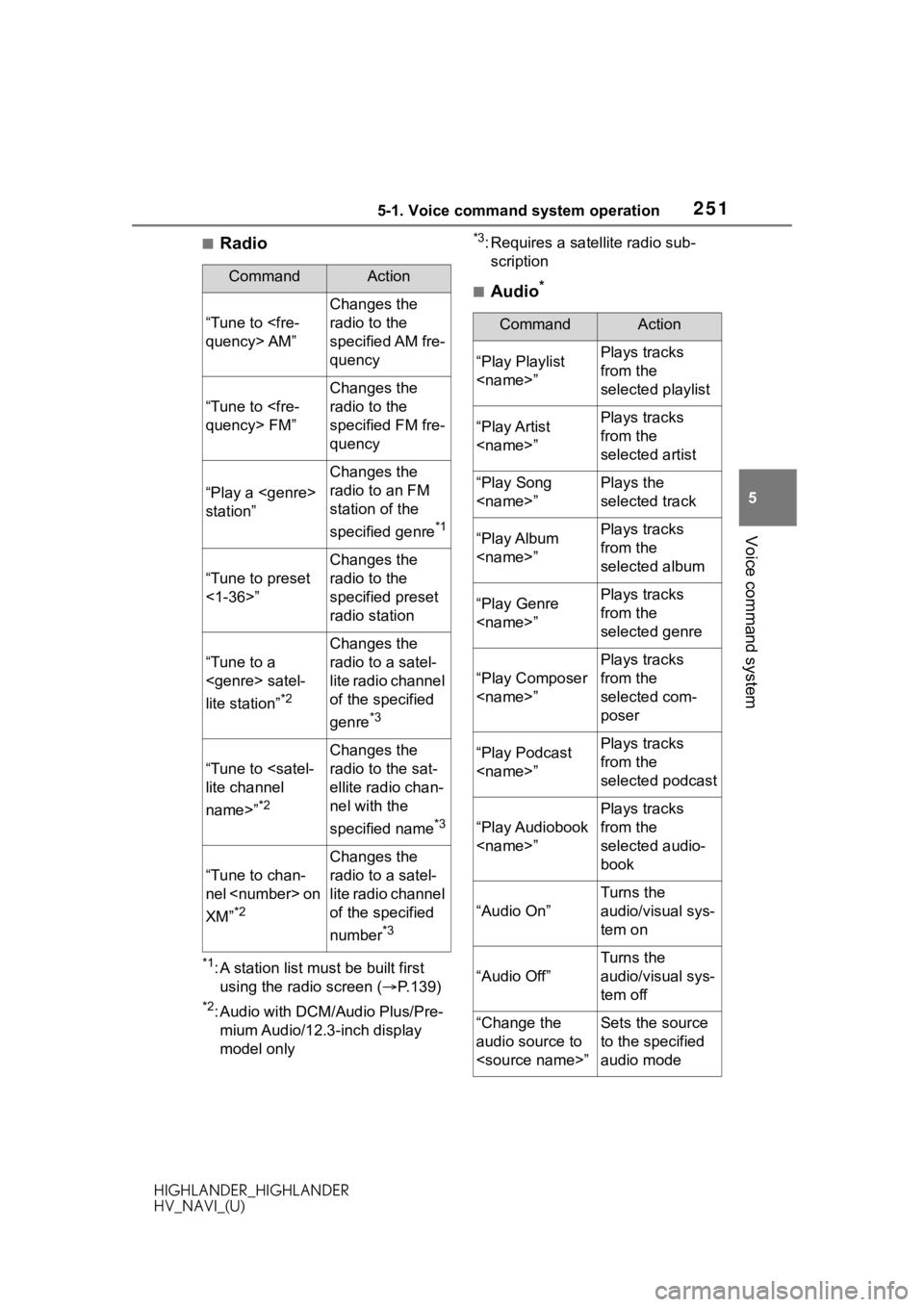
2515-1. Voice command system operation
HIGHLANDER_HIGHLANDER
HV_NAVI_(U)
5
Voice command system
■Radio
*1: A station list must be built first using the radio screen ( P.139)
*2: Audio with DCM/Audio Plus/Pre-
mium Audio/12.3-inch display
model only
*3: Requires a satellite radio sub-scription
■Audio*CommandAction
“Tune to
Changes the
radio to the
specified AM fre-
quency
“Tune to
Changes the
radio to the
specified FM fre-
quency
“Play a
station”
Changes the
radio to an FM
station of the
specified genre
*1
“Tune to preset
<1-36>”
Changes the
radio to the
specified preset
radio station
“Tune to a
lite station”
*2
Changes the
radio to a satel-
lite radio channel
of the specified
genre
*3
“Tune to
name>”
*2
Changes the
radio to the sat-
ellite radio chan-
nel with the
specified name
*3
“Tune to chan-
nel
XM”
*2
Changes the
radio to a satel-
lite radio channel
of the specified
number
*3
CommandAction
“Play Playlist
from the
selected playlist
“Play Artist
from the
selected artist
“Play Song
selected track
“Play Album
from the
selected album
“Play Genre
from the
selected genre
“Play Composer
Plays tracks
from the
selected com-
poser
“Play Podcast
from the
selected podcast
“Play Audiobook
Plays tracks
from the
selected audio-
book
“Audio On”
Turns the
audio/visual sys-
tem on
“Audio Off”
Turns the
audio/visual sys-
tem off
“Change the
audio source to
to the specified
audio mode
Page 252 of 402
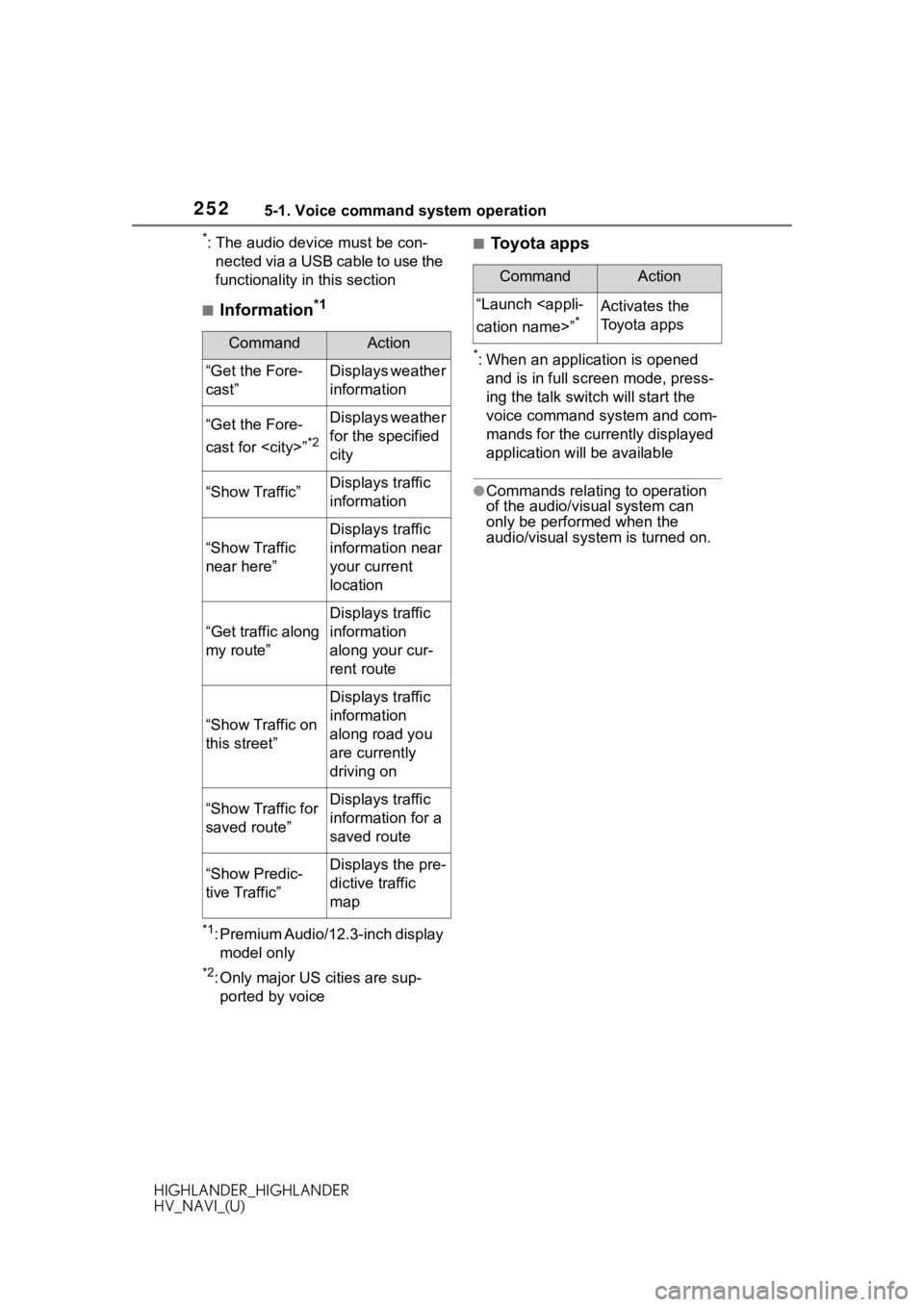
2525-1. Voice command system operation
HIGHLANDER_HIGHLANDER
HV_NAVI_(U)
*: The audio device must be con-nected via a USB cable to use the
functionality in this section
■Information*1
*1: Premium Audio/12.3-inch display model only
*2: Only major US cities are sup-ported by voice
■Toyota apps
*: When an application is opened and is in full screen mode, press-
ing the talk swit ch will start the
voice command system and com-
mands for the currently displayed
application will be available
●Commands relating to operation
of the audio/visual system can
only be performed when the
audio/visual system is turned on.
CommandAction
“Get the Fore-
cast”Displays weather
information
“Get the Fore-
cast for
*2
Displays weather
for the specified
city
“Show Traffic”Displays traffic
information
“Show Traffic
near here”
Displays traffic
information near
your current
location
“Get traffic along
my route”
Displays traffic
information
along your cur-
rent route
“Show Traffic on
this street”
Displays traffic
information
along road you
are currently
driving on
“Show Traffic for
saved route”Displays traffic
information for a
saved route
“Show Predic-
tive Traffic”Displays the pre-
dictive traffic
map
CommandAction
“Launch
*Activates the
Toyota apps
Page 253 of 402
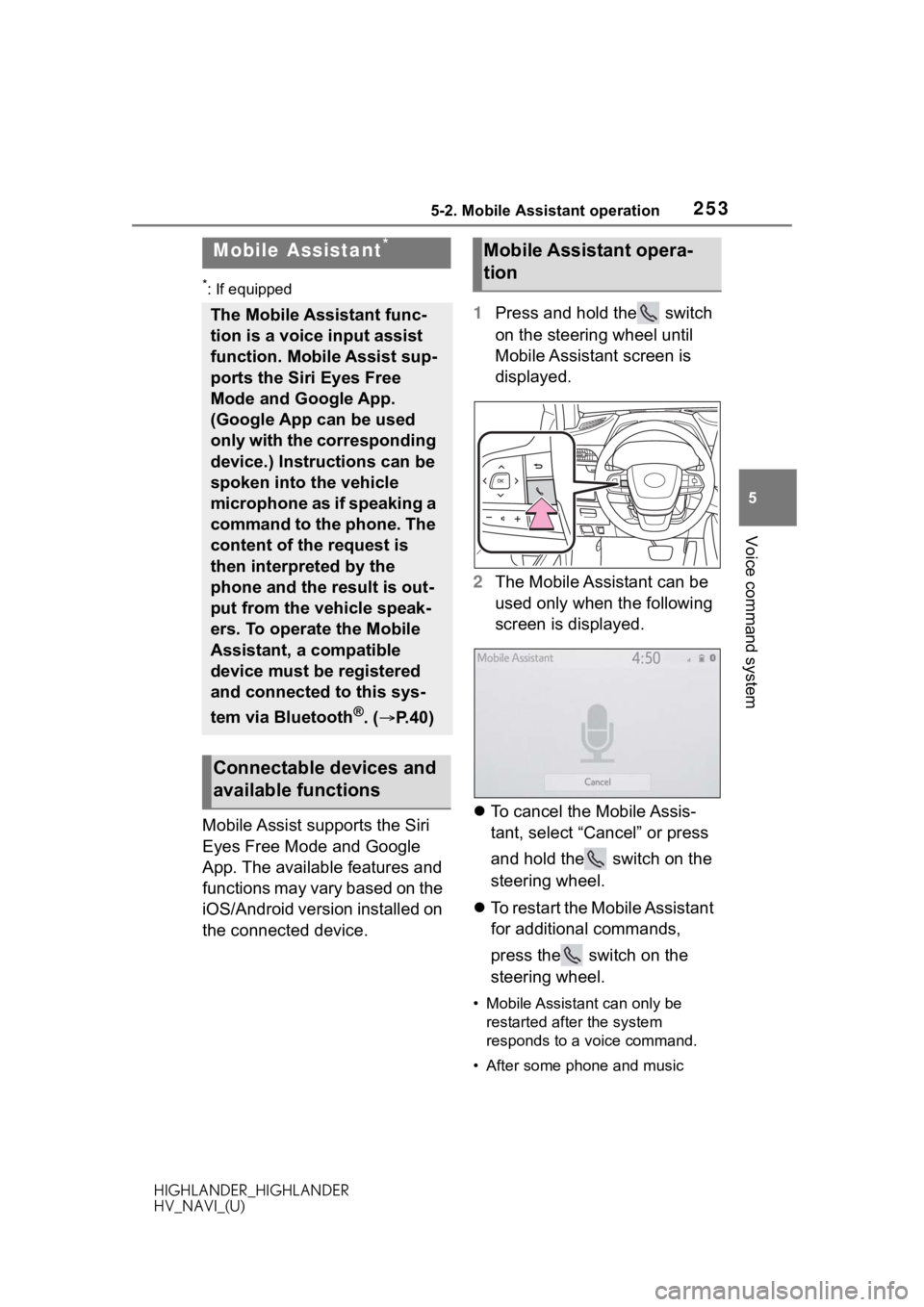
2535-2. Mobile Assistant operation
HIGHLANDER_HIGHLANDER
HV_NAVI_(U)
5
Voice command system
5-2.Mobile Assistant operation
*: If equipped
Mobile Assist supports the Siri
Eyes Free Mode and Google
App. The available features and
functions may vary based on the
iOS/Android version installed on
the connected device. 1
Press and hold the switch
on the steering wheel until
Mobile Assistant screen is
displayed.
2 The Mobile Assistant can be
used only when the following
screen is displayed.
To cancel the Mobile Assis-
tant, select “Cancel” or press
and hold the switch on the
steering wheel.
To restart the Mobile Assistant
for additional commands,
press the switch on the
steering wheel.
• Mobile Assistant can only be
restarted after the system
responds to a voice command.
• After some phone and music
Mobile Assistant*
The Mobile Assistant func-
tion is a voice input assist
function. Mobile Assist sup-
ports the Siri Eyes Free
Mode and Google App.
(Google App can be used
only with the corresponding
device.) Instructions can be
spoken into the vehicle
microphone as if speaking a
command to the phone. The
content of the request is
then interpreted by the
phone and the result is out-
put from the vehicle speak-
ers. To operate the Mobile
Assistant, a compatible
device must be registered
and connected to this sys-
tem via Bluetooth
®. ( P.40)
Connectable devices and
available functions
Mobile Assistant opera-
tion
Page 254 of 402
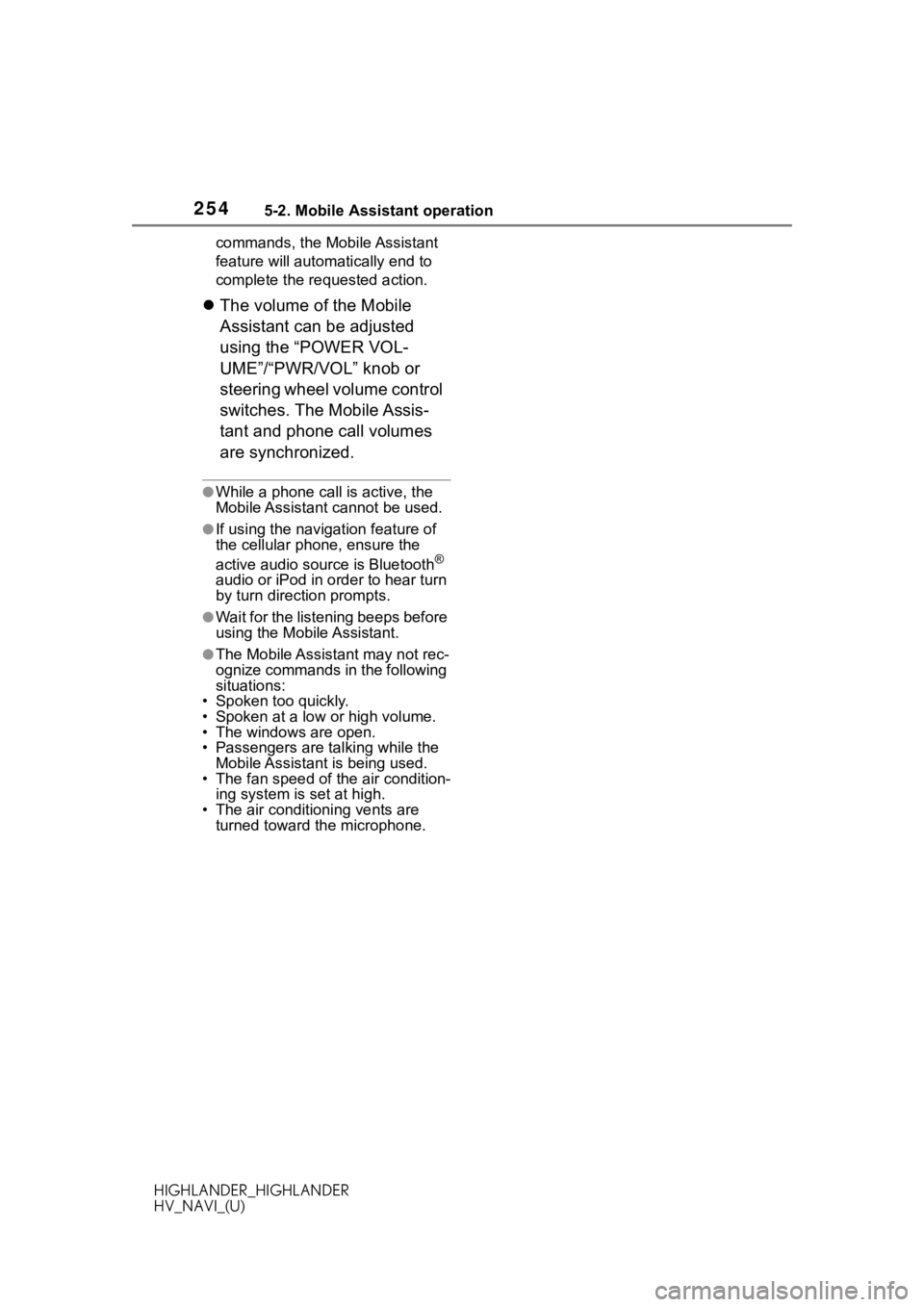
2545-2. Mobile Assistant operation
HIGHLANDER_HIGHLANDER
HV_NAVI_(U)commands, the Mobile Assistant
feature will automatically end to
complete the re
quested action.
The volume of the Mobile
Assistant can be adjusted
using the “POWER VOL-
UME”/“PWR/VOL” knob or
steering wheel volume control
switches. The Mobile Assis-
tant and phone call volumes
are synchronized.
●While a phone call is active, the
Mobile Assistant cannot be used.
●If using the navig ation feature of
the cellular phone, ensure the
active audio source is Bluetooth
®
audio or iPod in order to hear turn
by turn direction prompts.
●Wait for the listening beeps before
using the Mobile Assistant.
●The Mobile Assistant may not rec-
ognize commands in the following
situations:
• Spoken too quickly.
• Spoken at a low or high volume.
• The windows are open.
• Passengers are talking while the Mobile Assistant is being used.
• The fan speed of the air condition-
ing system is set at high.
• The air conditioning vents are
turned toward the microphone.
Page 255 of 402
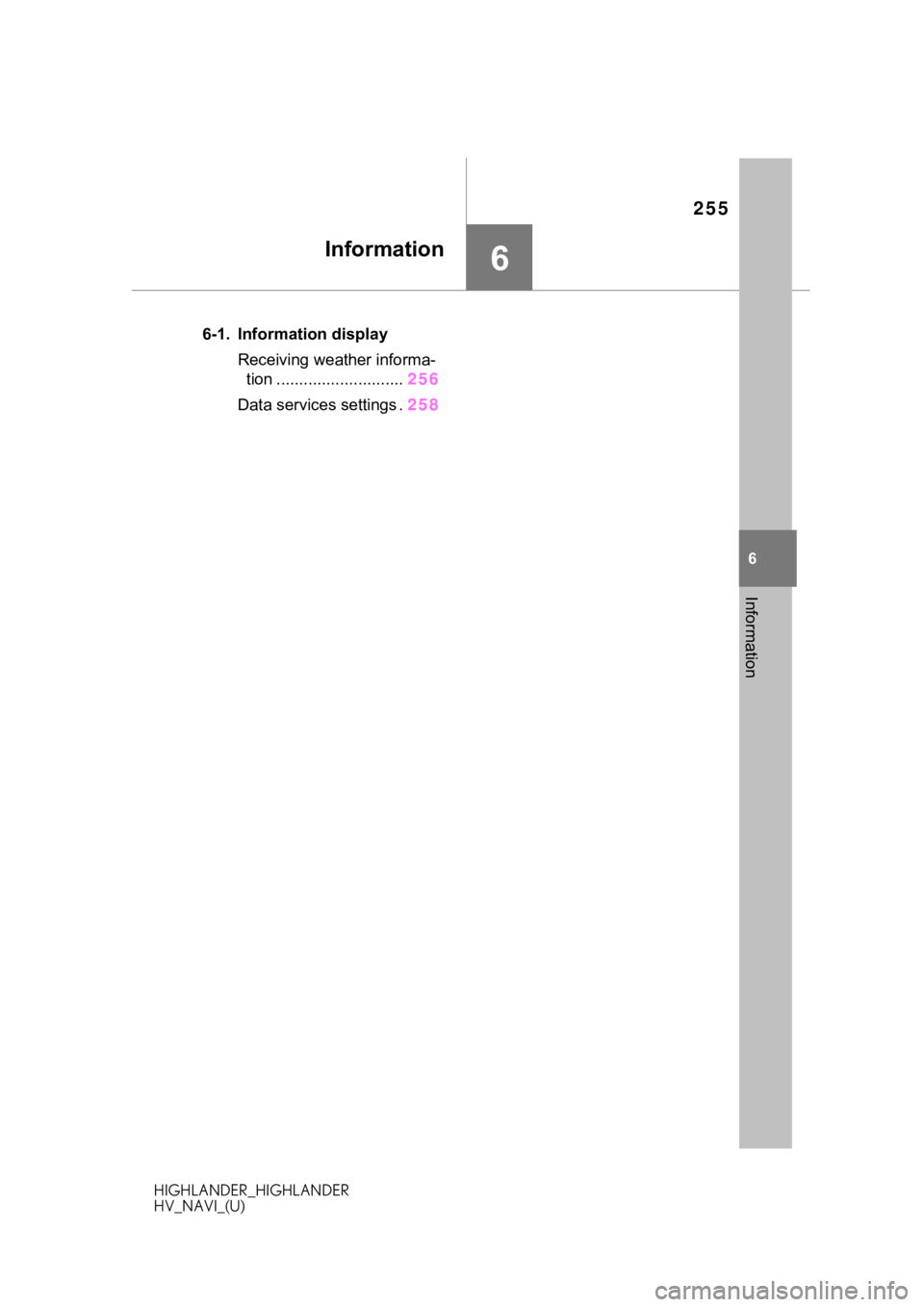
255
HIGHLANDER_HIGHLANDER
HV_NAVI_(U)
6
6
Information
Information
.6-1. Information displayReceiving weather informa-tion ............................ 256
Data services settings . 258
Page 256 of 402
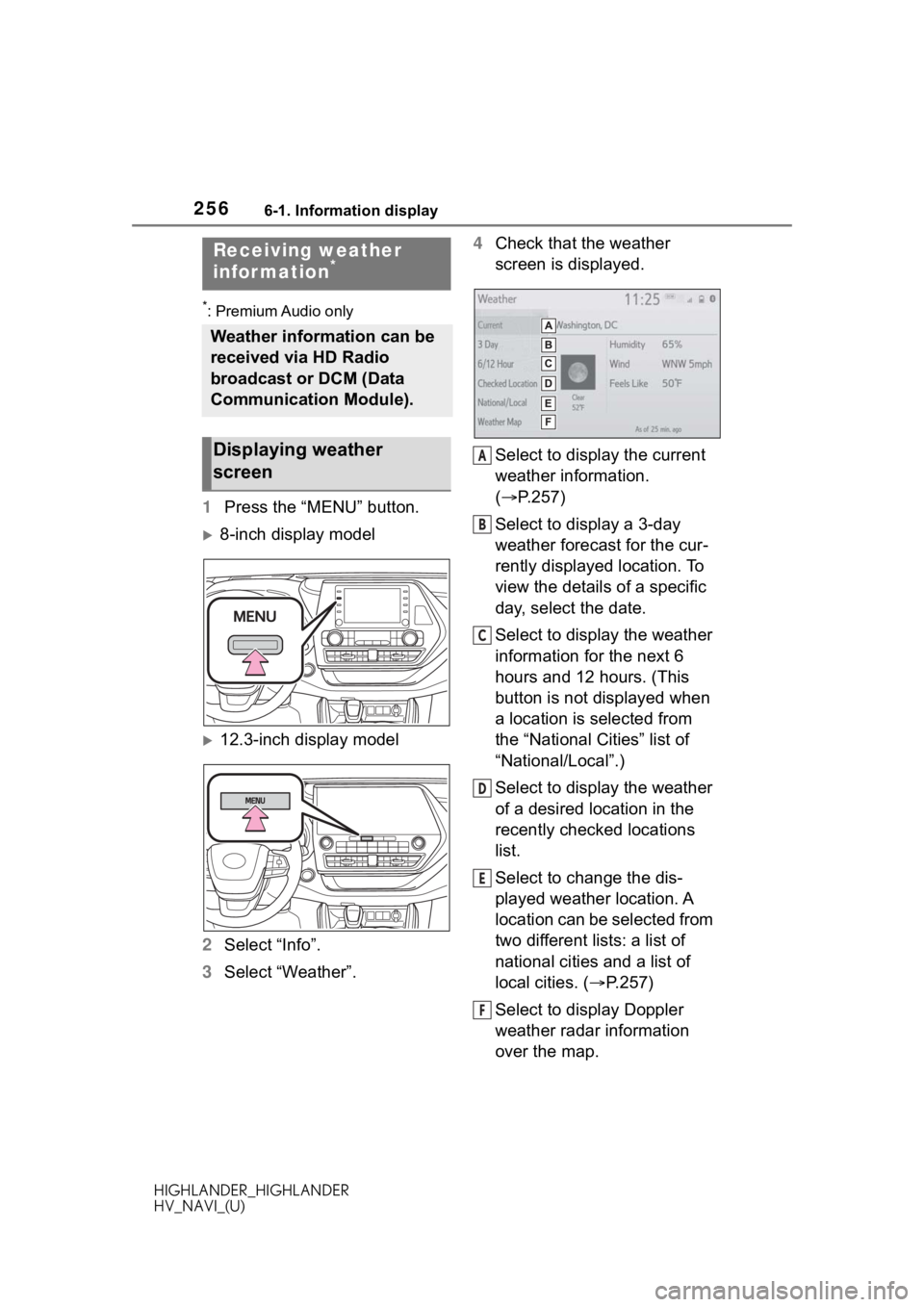
2566-1. Information display
HIGHLANDER_HIGHLANDER
HV_NAVI_(U)
6-1.Information display
*: Premium Audio only
1Press the “MENU” button.
8-inch display model
12.3-inch display model
2 Select “Info”.
3 Select “Weather”. 4
Check that the weather
screen is displayed.
Select to display the current
weather information.
( P.257)
Select to display a 3-day
weather forecast for the cur-
rently displayed location. To
view the details of a specific
day, select the date.
Select to display the weather
information for the next 6
hours and 12 hours. (This
button is not displayed when
a location is selected from
the “National Cities” list of
“National/Local”.)
Select to display the weather
of a desired location in the
recently checked locations
list.
Select to change the dis-
played weather location. A
location can be selected from
two different lists: a list of
national cities and a list of
local cities. ( P.257)
Select to display Doppler
weather radar information
over the map.
Receiving weather
infor mation*
Weather information can be
received via HD Radio
broadcast or DCM (Data
Communication Module).
Displaying weather
screenA
B
C
D
E
F
Page 257 of 402

2576-1. Information display
HIGHLANDER_HIGHLANDER
HV_NAVI_(U)
6
Information
●This function is not made avail-
able in some countries or areas.
●The weather for current location
might not show the closest city
when it first displays.
●The weather information is
updated every 5 to 90 minutes.
The time elapsed since the last
update is displayed at the bottom
right corner of t he screen. If the
weather has been updated less
than 5 minutes a go, “Now” will be
displayed.
1 Display the weather screen.
( P.256)
2 Select “Current”.
3 Check the weather informa-
tion for the current location.
By selecting “3 Day” or “6/12
Hour”, different types of
weather information for the
current location will be dis-
played. 1
Display the weather screen.
( P.256)
2 Select “National/Local”.
3 Select the desired item to be
set.
Select to display the list of
National cities. When the list
is displayed, select the
desired area.
Select to display the list of
local cities.
4 Select the desired location
from the list.
After selecting a location, the
current weather information
will be displayed. By selecting
“3 Day” or “6/12 Hour”, the dif-
ferent type of weather infor-
mation for the selected
location is displayed.
Displaying weather infor-
mation for the current
location
Selecting a location
A
B
Page 258 of 402
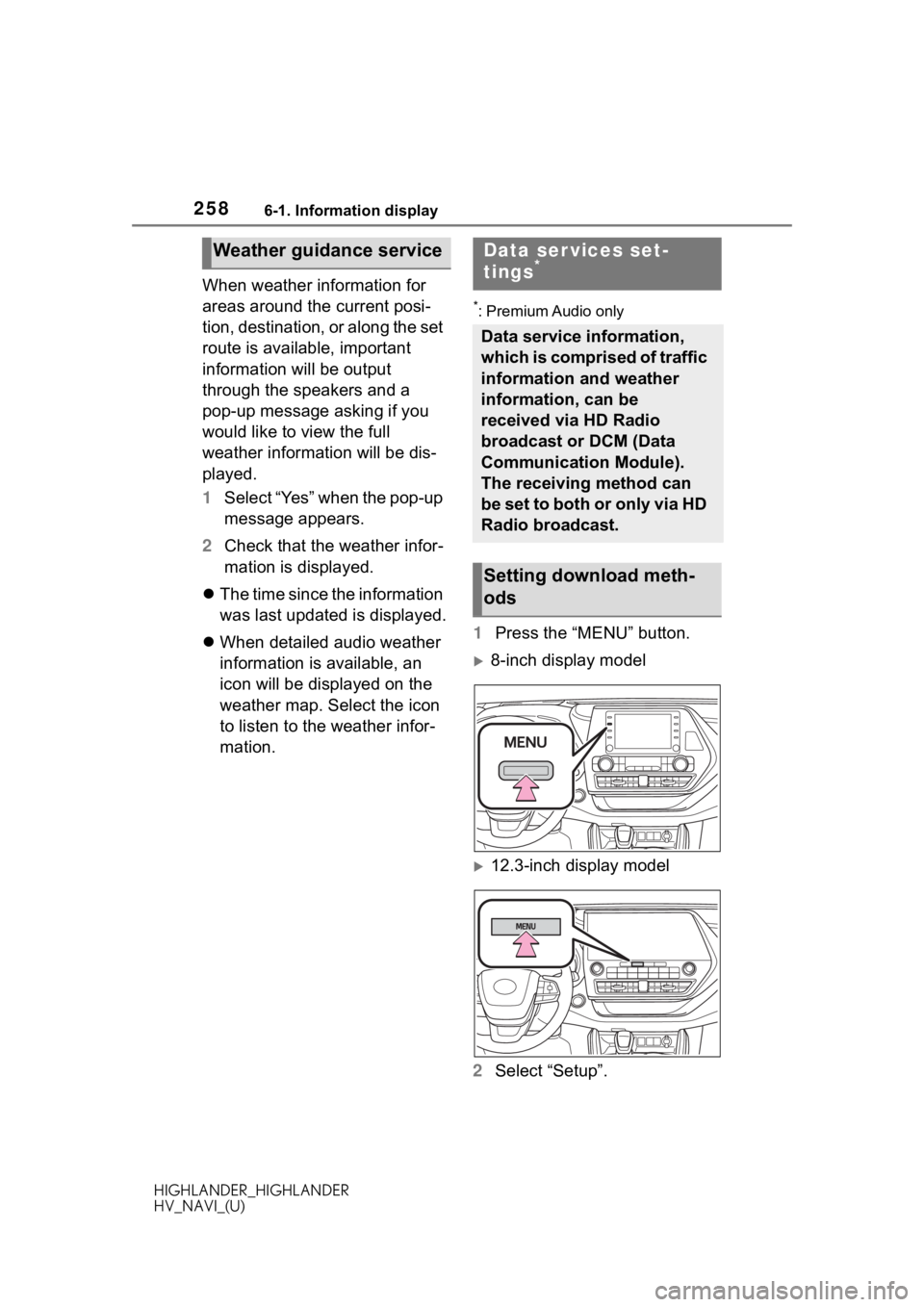
2586-1. Information display
HIGHLANDER_HIGHLANDER
HV_NAVI_(U)
When weather information for
areas around the current posi-
tion, destination, or along the set
route is available, important
information will be output
through the speakers and a
pop-up message asking if you
would like to view the full
weather information will be dis-
played.
1Select “Yes” when the pop-up
message appears.
2 Check that the weather infor-
mation is displayed.
The time since the information
was last updated is displayed.
When detailed audio weather
information is available, an
icon will be displayed on the
weather map. Select the icon
to listen to the weather infor-
mation.
*: Premium Audio only
1 Press the “MENU” button.
8-inch display model
12.3-inch display model
2 Select “Setup”.
Weather guidance serviceData ser vices set-
tings*
Data service information,
which is comprised of traffic
information and weather
information, can be
received via HD Radio
broadcast or DCM (Data
Communication Module).
The receiving method can
be set to both or only via HD
Radio broadcast.
Setting download meth-
ods
Page 259 of 402
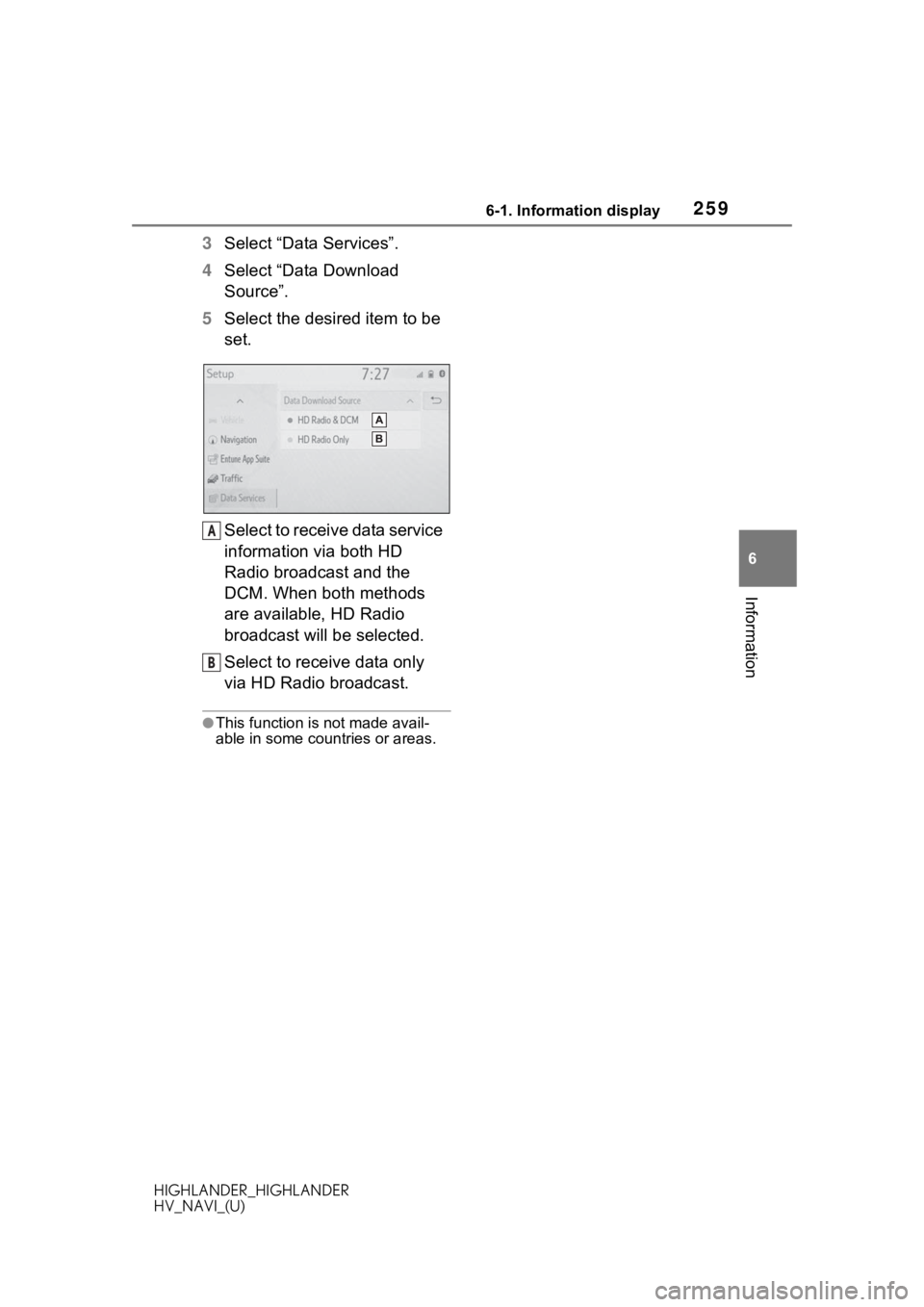
2596-1. Information display
HIGHLANDER_HIGHLANDER
HV_NAVI_(U)
6
Information
3 Select “Data Services”.
4 Select “Data Download
Source”.
5 Select the desired item to be
set.
Select to receive data service
information via both HD
Radio broadcast and the
DCM. When both methods
are available, HD Radio
broadcast will be selected.
Select to receive data only
via HD Radio broadcast.
●This function is not made avail-
able in some countries or areas.
A
B
Page 260 of 402
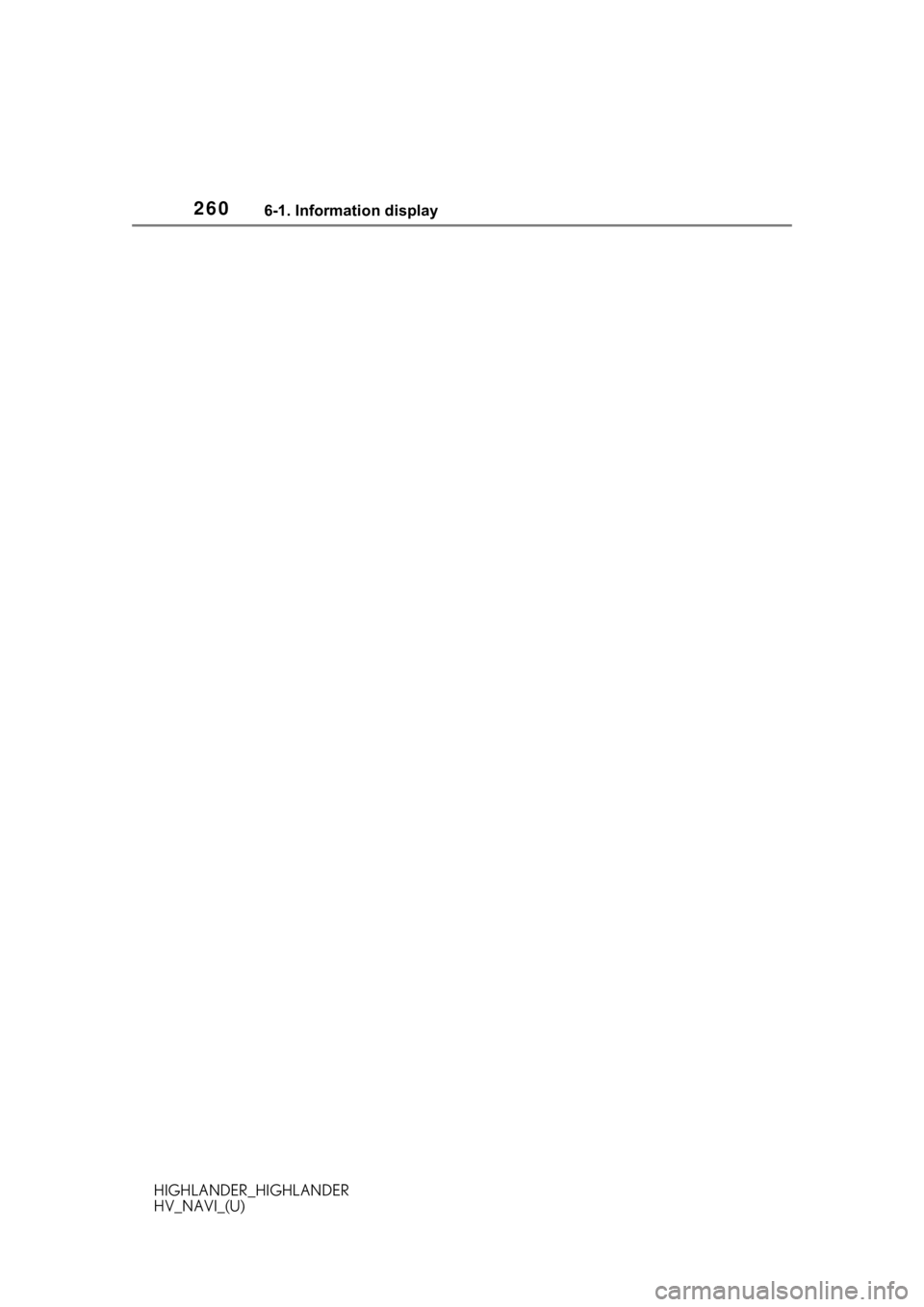
2606-1. Information display
HIGHLANDER_HIGHLANDER
HV_NAVI_(U)