TOYOTA HIGHLANDER 2020 Accessories, Audio & Navigation (in English)
Manufacturer: TOYOTA, Model Year: 2020, Model line: HIGHLANDER, Model: TOYOTA HIGHLANDER 2020Pages: 402, PDF Size: 18.72 MB
Page 21 of 402
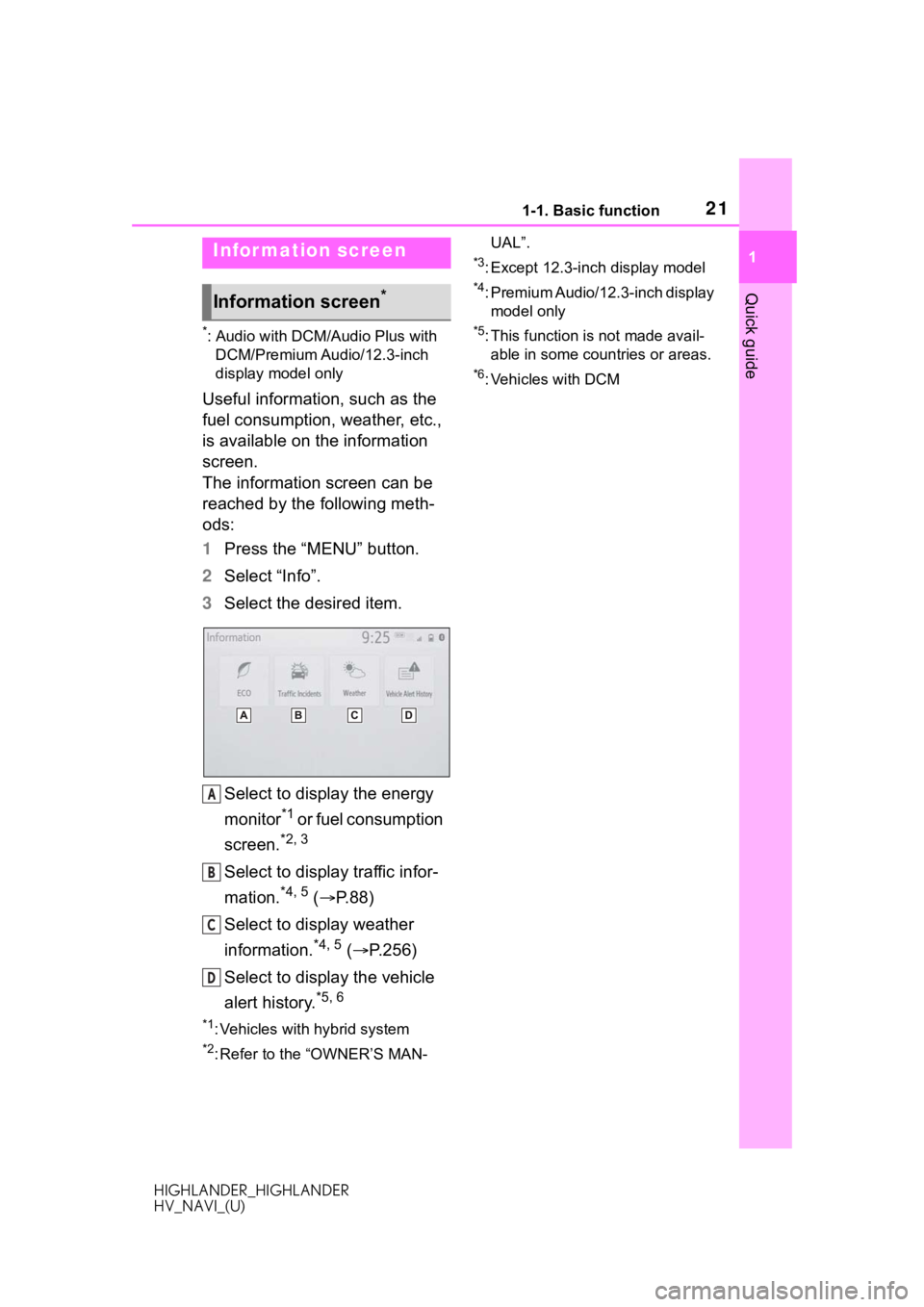
211-1. Basic function
HIGHLANDER_HIGHLANDER
HV_NAVI_(U)
1
Quick guide
*: Audio with DCM/Audio Plus with DCM/Premium Audio/12.3-inch
display model only
Useful information, such as the
fuel consumption, weather, etc.,
is available on the information
screen.
The information screen can be
reached by the following meth-
ods:
1 Press the “MENU” button.
2 Select “Info”.
3 Select the desired item.
Select to display the energy
monitor
*1 o r f u e l c o n s u m p t i o n
screen.
*2, 3
Select to display traffic infor-
mation.
*4, 5 ( P.88)
Select to display weather
information.
*4, 5 ( P.256)
Select to display the vehicle
alert history.
*5, 6
*1: Vehicles with hybrid system
*2: Refer to the “OWNER’S MAN- UAL”.
*3: Except 12.3-inch display model
*4: Premium Audio/12.3-inch display
model only
*5: This function is not made avail-able in some countries or areas.
*6: Vehicles with DCM
Infor mation screen
Information screen*
A
B
C
D
Page 22 of 402
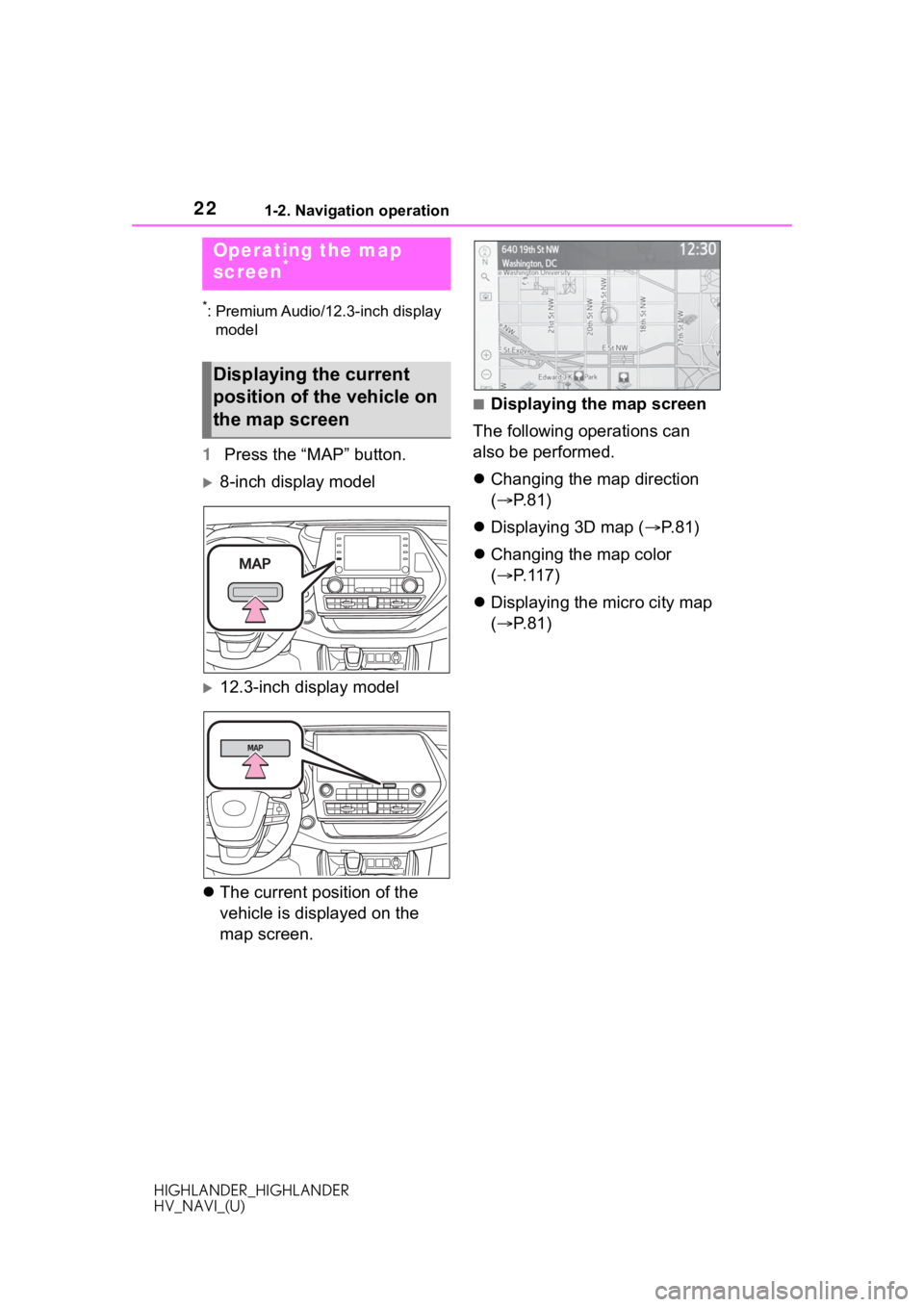
221-2. Navigation operation
HIGHLANDER_HIGHLANDER
HV_NAVI_(U)
1-2.Navigation operation
*: Premium Audio/12.3-inch display model
1 Press the “MAP” button.
8-inch display model
12.3-inch display model
The current position of the
vehicle is displayed on the
map screen.
■Displaying the map screen
The following operations can
also be performed.
Changing the map direction
( P.81)
Displaying 3D map ( P. 8 1 )
Changing the map color
( P.117)
Displaying the micro city map
( P.81)
Operating the map
screen*
Displaying the current
position of the vehicle on
the map screen
Page 23 of 402
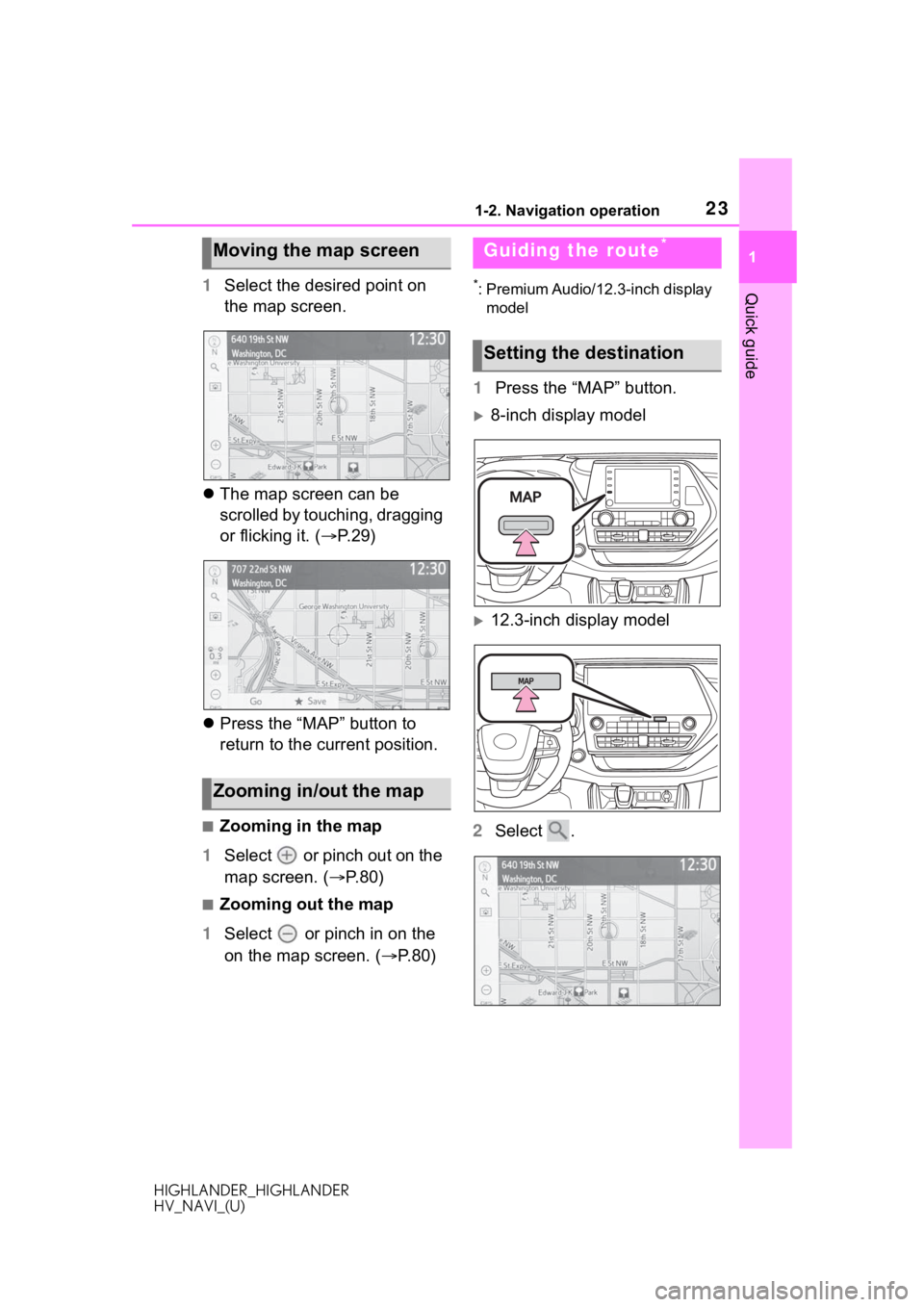
231-2. Navigation operation
HIGHLANDER_HIGHLANDER
HV_NAVI_(U)
1
Quick guide1 Select the desired point on
the map screen.
The map screen can be
scrolled by touching, dragging
or flicking it. ( P.29)
Press the “MAP” button to
return to the current position.
■Zooming in the map
1 Select or pinch out on the
map screen. ( P.80)
■Zooming out the map
1 Select or pinch in on the
on the map screen. ( P.80)
*: Premium Audio/12.3-inch display
model
1 Press the “MAP” button.
8-inch display model
12.3-inch display model
2 Select .
Moving the map screen
Zooming in/out the map
Guiding the route*
Setting the destination
Page 24 of 402
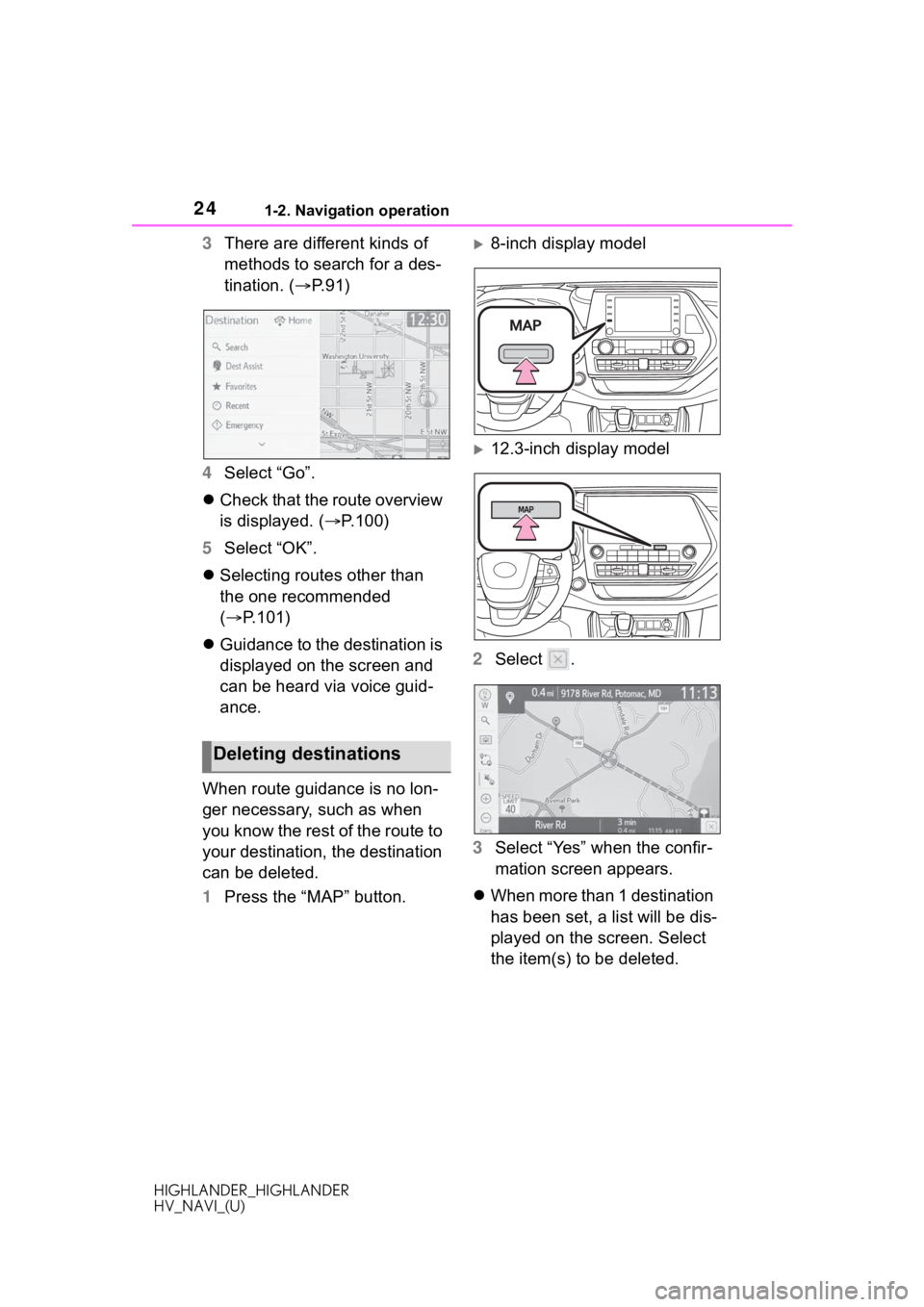
241-2. Navigation operation
HIGHLANDER_HIGHLANDER
HV_NAVI_(U)
3There are different kinds of
methods to search for a des-
tination. ( P.91)
4 Select “Go”.
Check that the route overview
is displayed. ( P.100)
5 Select “OK”.
Selecting routes other than
the one recommended
( P.101)
Guidance to the destination is
displayed on the screen and
can be heard via voice guid-
ance.
When route guidance is no lon-
ger necessary, such as when
you know the rest of the route to
your destination, the destination
can be deleted.
1 Press the “MAP” button.8-inch display model
12.3-inch display model
2 Select .
3 Select “Yes” when the confir-
mation screen appears.
When more than 1 destination
has been set, a list will be dis-
played on the screen. Select
the item(s) to be deleted.
Deleting destinations
Page 25 of 402
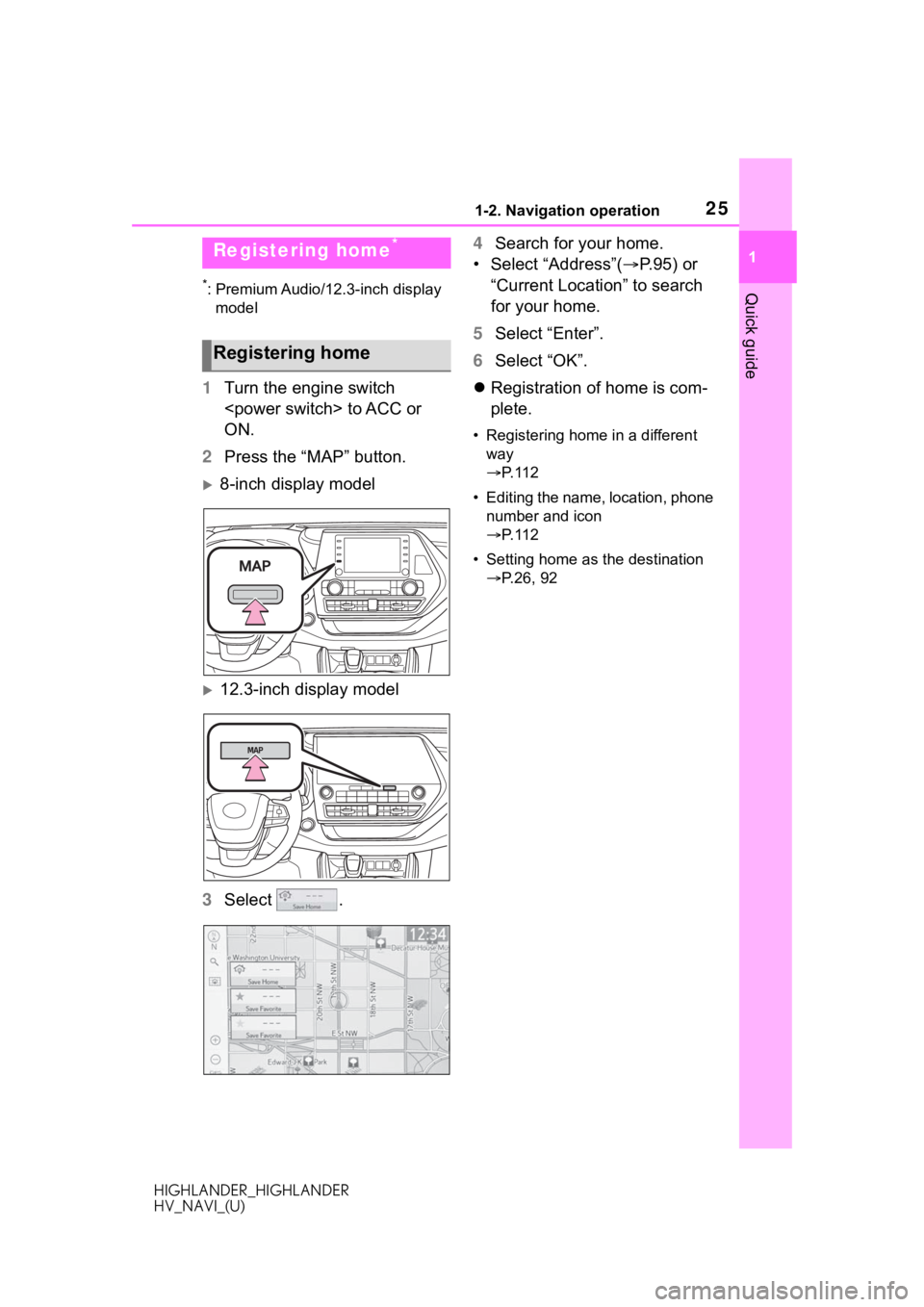
251-2. Navigation operation
HIGHLANDER_HIGHLANDER
HV_NAVI_(U)
1
Quick guide*: Premium Audio/12.3-inch display model
1 Turn the engine switch
ON.
2 Press the “MAP” button.
8-inch display model
12.3-inch display model
3 Select . 4
Search for your home.
• Select “Address”( P. 9 5 ) o r
“Current Location” to search
for your home.
5 Select “Enter”.
6 Select “OK”.
Registration of home is com-
plete.
• Registering home in a different
way
P. 1 1 2
• Editing the name, location, phone number and icon
P. 1 1 2
• Setting home as the destination P.26, 92
Registering home*
Registering home
Page 26 of 402
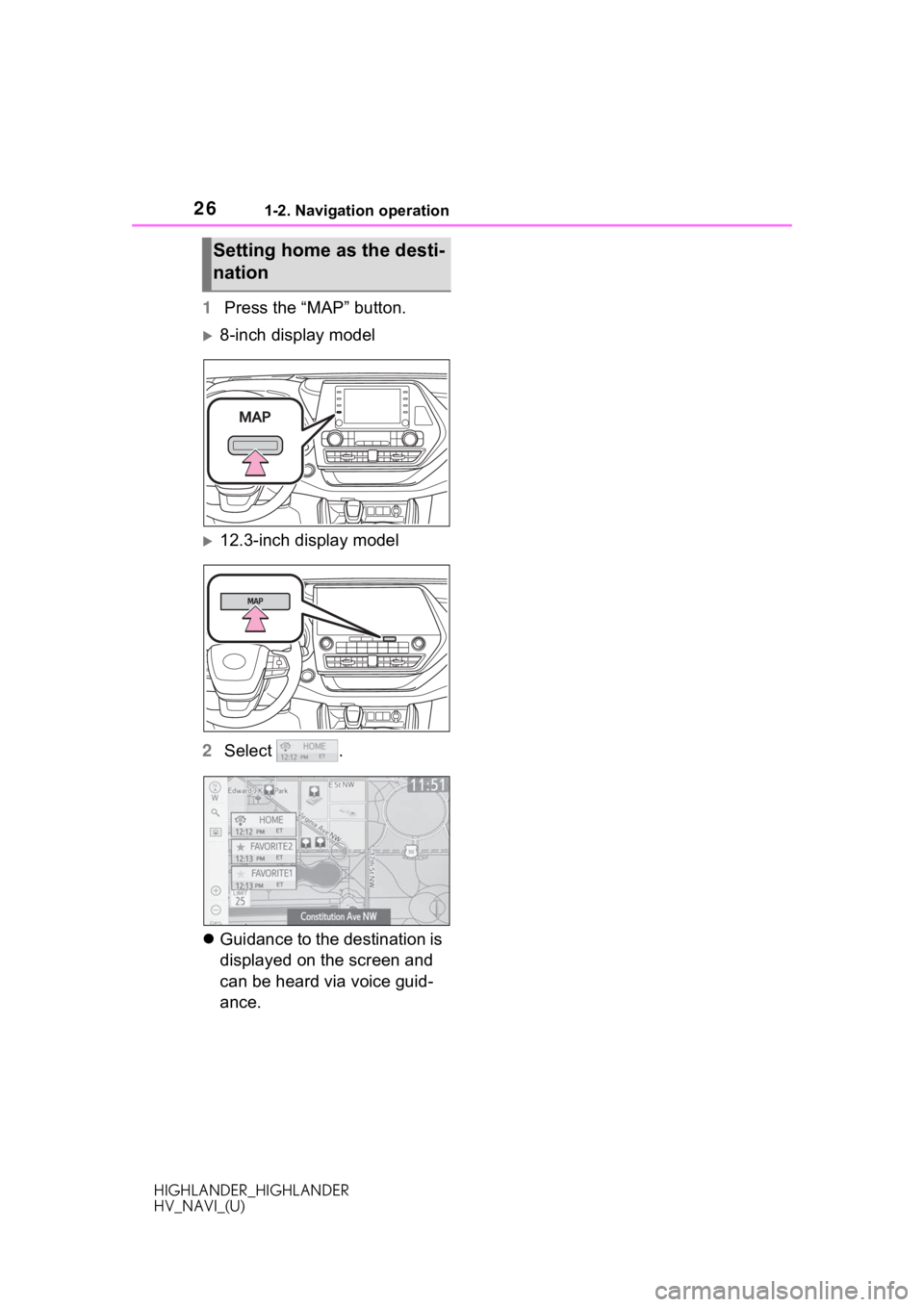
261-2. Navigation operation
HIGHLANDER_HIGHLANDER
HV_NAVI_(U)
1Press the “MAP” button.
8-inch display model
12.3-inch display model
2 Select .
Guidance to the destination is
displayed on the screen and
can be heard via voice guid-
ance.
Setting home as the desti-
nation
Page 27 of 402
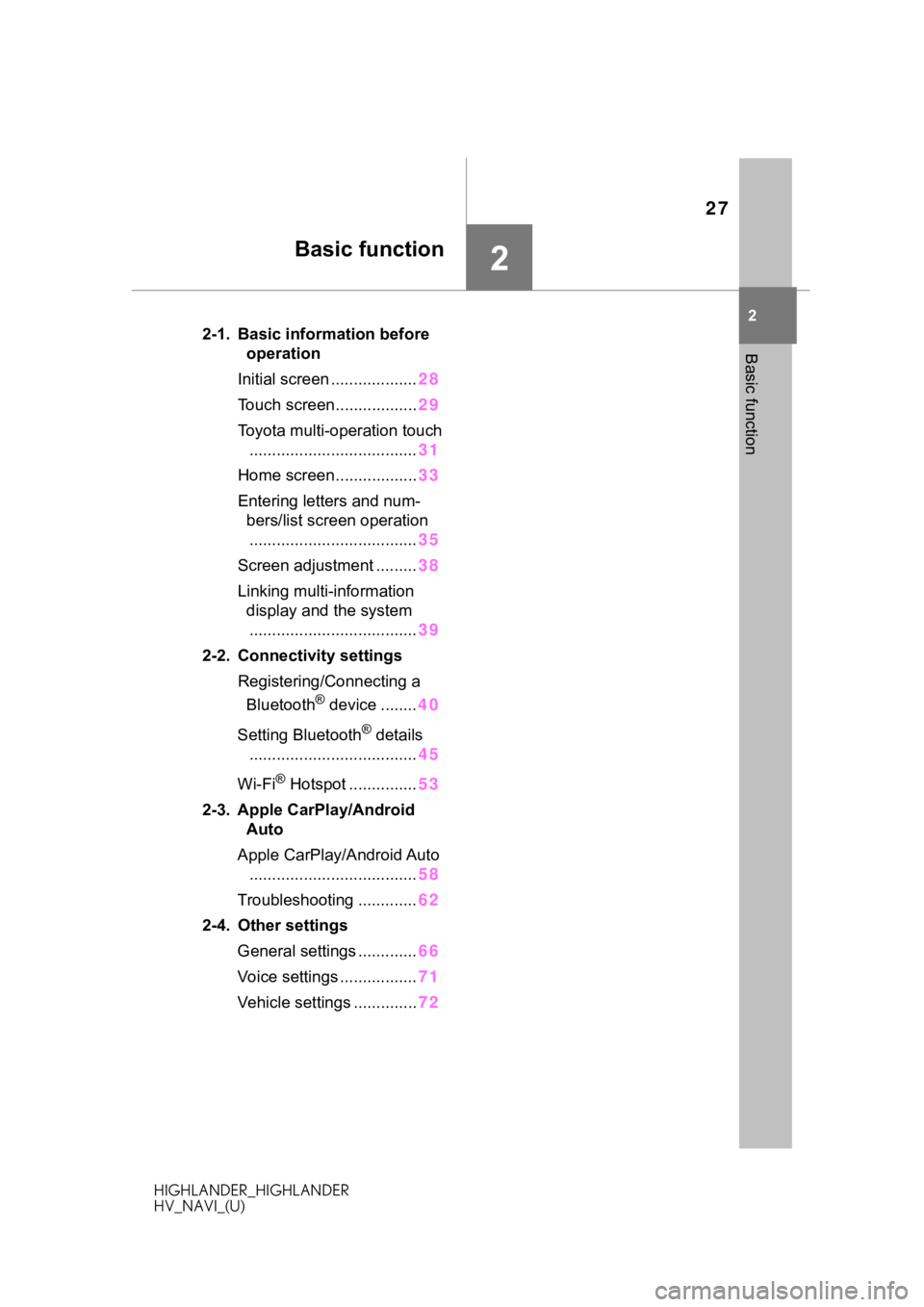
27
HIGHLANDER_HIGHLANDER
HV_NAVI_(U)
2
2
Basic function
Basic function
.2-1. Basic information before operation
Initial screen ................... 28
Touch screen.................. 29
Toyota multi-operation touch ..................................... 31
Home screen.................. 33
Entering letters and num- bers/list screen operation..................................... 35
Screen adjustment ......... 38
Linking multi-information display and the system
..................................... 39
2-2. Connectivity settings Registering/Connecting a Bluetooth
® device ........ 40
Setting Bluetooth
® details
..................................... 45
Wi-Fi
® Hotspot ............... 53
2-3. Apple CarPlay/Android Auto
Apple CarPlay/Android Auto ..................................... 58
Troubleshooting ............. 62
2-4. Other settings General settings ............. 66
Voice settings ................. 71
Vehicle settings .............. 72
Page 28 of 402
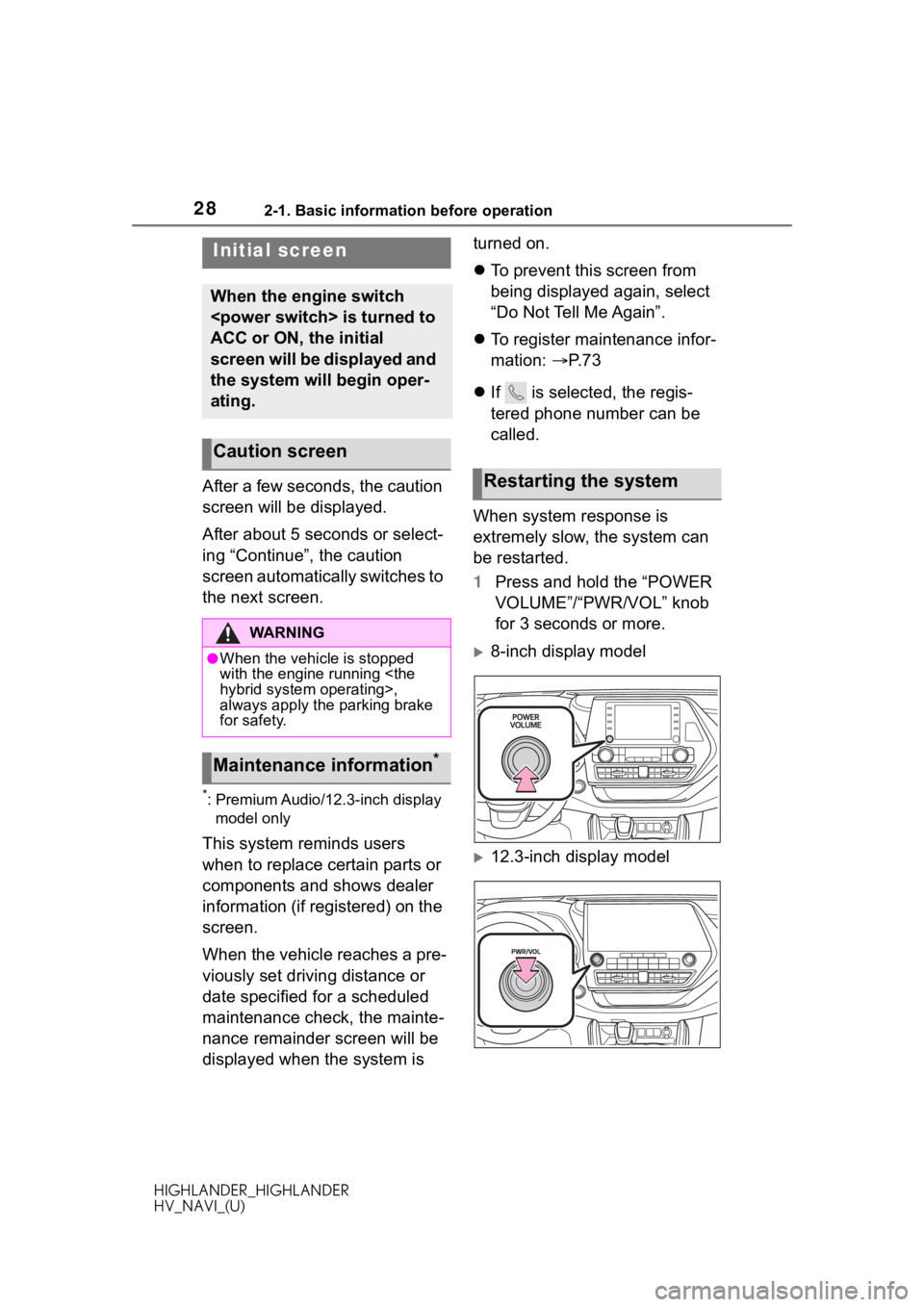
282-1. Basic information before operation
HIGHLANDER_HIGHLANDER
HV_NAVI_(U)
2-1.Basic information before operation
After a few seconds, the caution
screen will be displayed.
After about 5 seconds or select-
ing “Continue”, the caution
screen automatically switches to
the next screen.
*: Premium Audio/12.3-inch display
model only
This system reminds users
when to replace certain parts or
components and shows dealer
information (if registered) on the
screen.
When the vehicle reaches a pre-
viously set driving distance or
date specified for a scheduled
maintenance check, the mainte-
nance remainder screen will be
displayed when the system is turned on.
To prevent this screen from
being displayed again, select
“Do Not Tell Me Again”.
To register maintenance infor-
mation: P. 7 3
If is selected, the regis-
tered phone number can be
called.
When system response is
extremely slow, the system can
be restarted.
1 Press and hold the “POWER
VOLUME”/“PWR/VOL” knob
for 3 seconds or more.
8-inch display model
12.3-inch display model
Initial screen
When the engine switch
ACC or ON, the initial
screen will be displayed and
the system will begin oper-
ating.
Caution screen
WA R N I N G
●When the vehicle is stopped
with the engine running
always apply the parking brake
for safety.
Maintenance information*
Restarting the system
Page 29 of 402
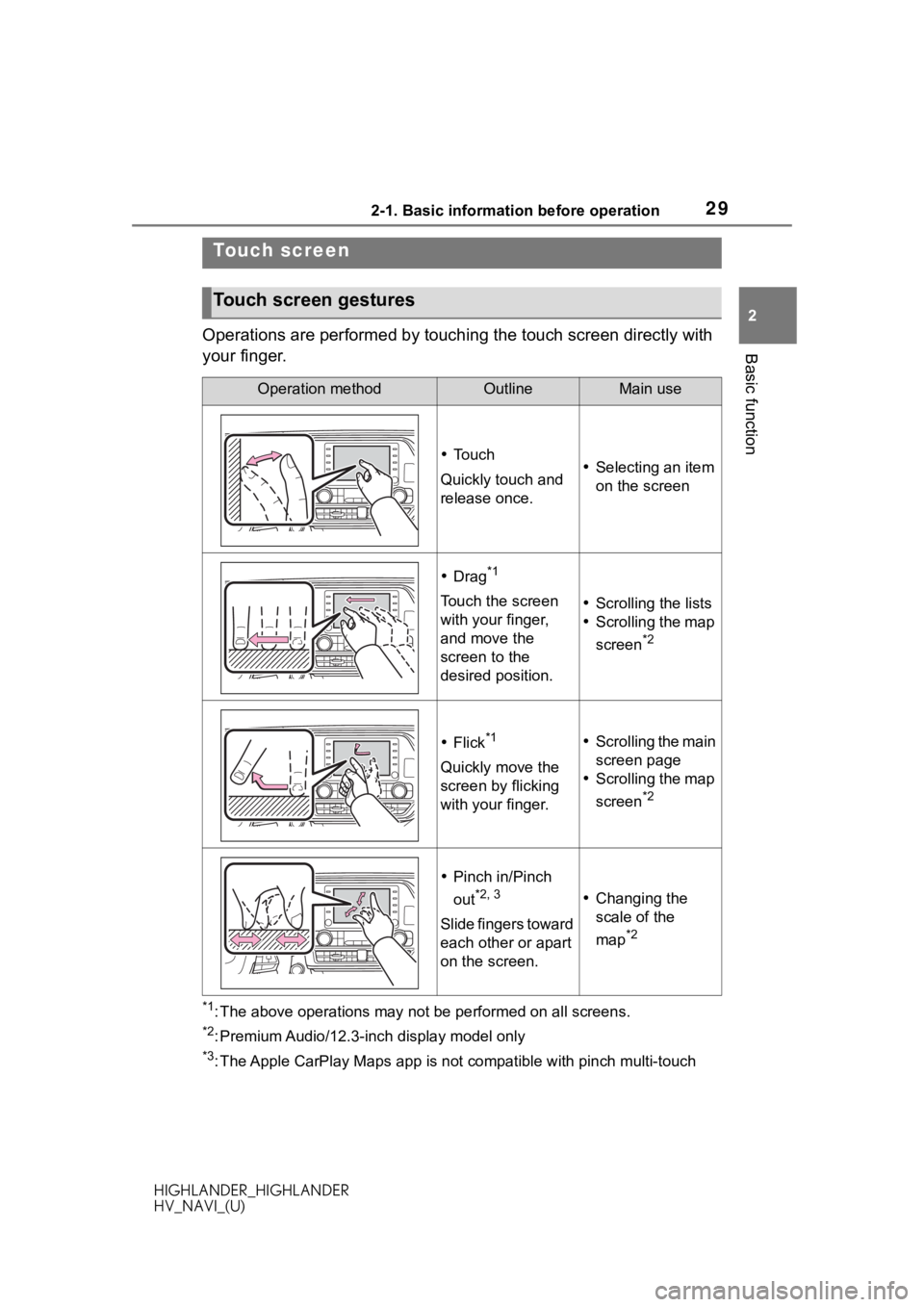
292-1. Basic information before operation
HIGHLANDER_HIGHLANDER
HV_NAVI_(U)
2
Basic functionOperations are performed by touching the touch screen directly with
your finger.
*1: The above operations may not be performed on all screens.
*2: Premium Audio/12.3-inch display model only
*3: The Apple CarPlay Maps app is no t compatible with pinch multi-touch
Touch screen
Touch screen gestures
Operation methodOutlineMain use
To u c h
Quickly touch and
release once. Selecting an item
on the screen
Drag*1
Touch the screen
with your finger,
and move the
screen to the
desired position. Scrolling the lists
Scrolling the map
screen
*2
Flick*1
Quickly move the
screen by flicking
with your finger.
Scrolling the main
screen page
Scrolling the map
screen
*2
Pinch in/Pinch
out
*2, 3
Slide fingers toward
each other or apart
on the screen.
Changing the
scale of the
map
*2
Page 30 of 402
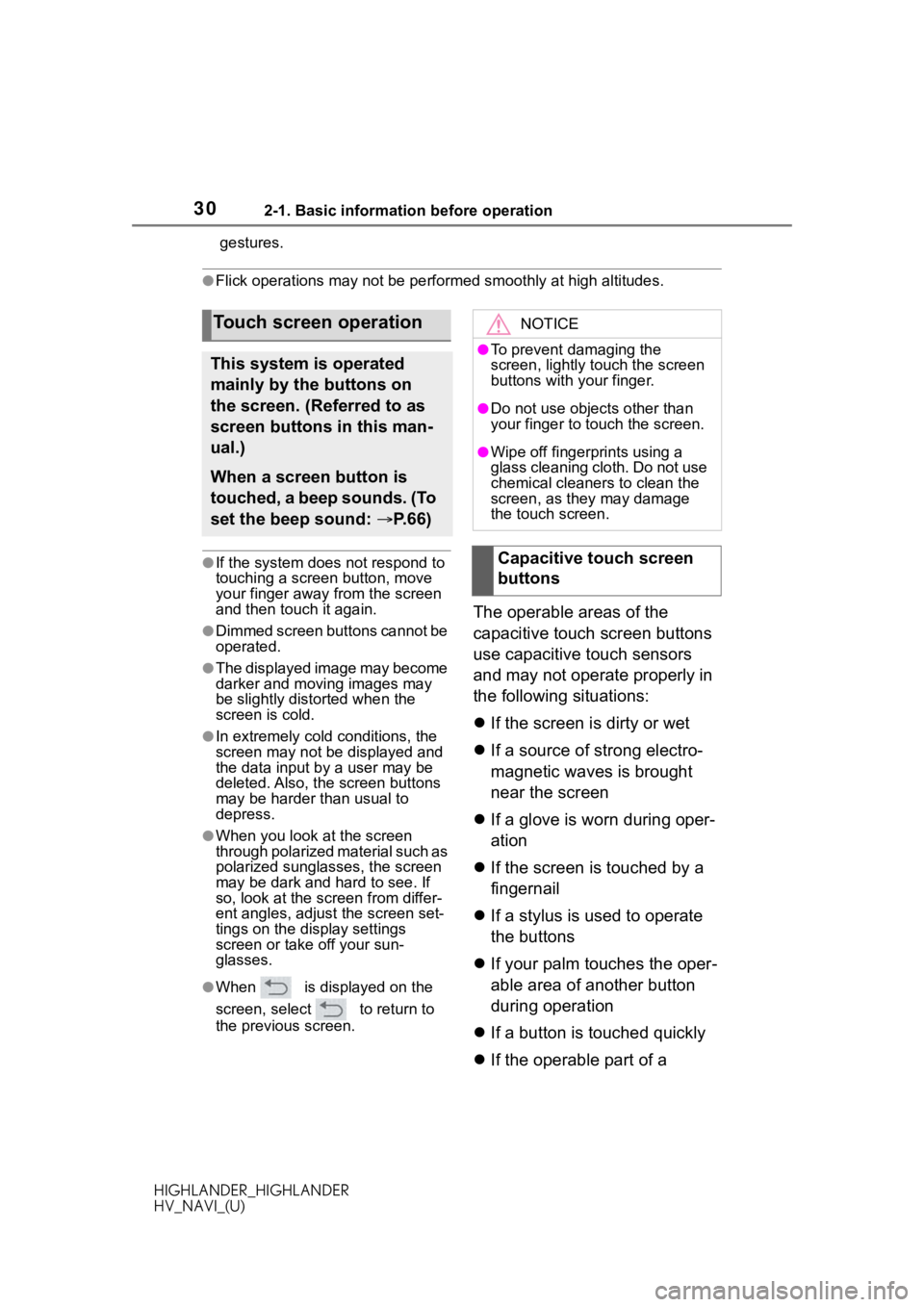
302-1. Basic information before operation
HIGHLANDER_HIGHLANDER
HV_NAVI_(U)gestures.
●Flick operations may not be performed smoothly at high altitude
s.
●If the system does not respond to
touching a screen button, move
your finger away from the screen
and then touch it again.
●Dimmed screen buttons cannot be
operated.
●The displayed image may become
darker and moving images may
be slightly distorted when the
screen is cold.
●In extremely cold conditions, the
screen may not be displayed and
the data input by a user may be
deleted. Also, the screen buttons
may be harder than usual to
depress.
●When you look at the screen
through polarized material such as
polarized sunglasses, the screen
may be dark and hard to see. If
so, look at the scr een from differ-
ent angles, adjust the screen set-
tings on the display settings
screen or take off your sun-
glasses.
●When is displayed on the
screen, select to return to
the previous screen.
The operable areas of the
capacitive touch screen buttons
use capacitive touch sensors
and may not operate properly in
the following situations:
If the screen is dirty or wet
If a source of strong electro-
magnetic waves is brought
near the screen
If a glove is worn during oper-
ation
If the screen is touched by a
fingernail
If a stylus is used to operate
the buttons
If your palm touches the oper-
able area of another button
during operation
If a button is touched quickly
If the operable part of a
Touch screen operation
This system is operated
mainly by the buttons on
the screen. (Referred to as
screen buttons in this man-
ual.)
When a screen button is
touched, a beep sounds. (To
set the beep sound: P. 6 6 )
NOTICE
●To prevent damaging the
screen, lightly touch the screen
buttons with your finger.
●Do not use objec ts other than
your finger to touch the screen.
●Wipe off fingerprints using a
glass cleaning cloth. Do not use
chemical cleaners to clean the
screen, as they may damage
the touch screen.
Capacitive touch screen
buttons