TOYOTA iA 2016 Owners Manual (in English)
Manufacturer: TOYOTA, Model Year: 2016, Model line: iA, Model: TOYOTA iA 2016Pages: 588, PDF Size: 5.15 MB
Page 291 of 588
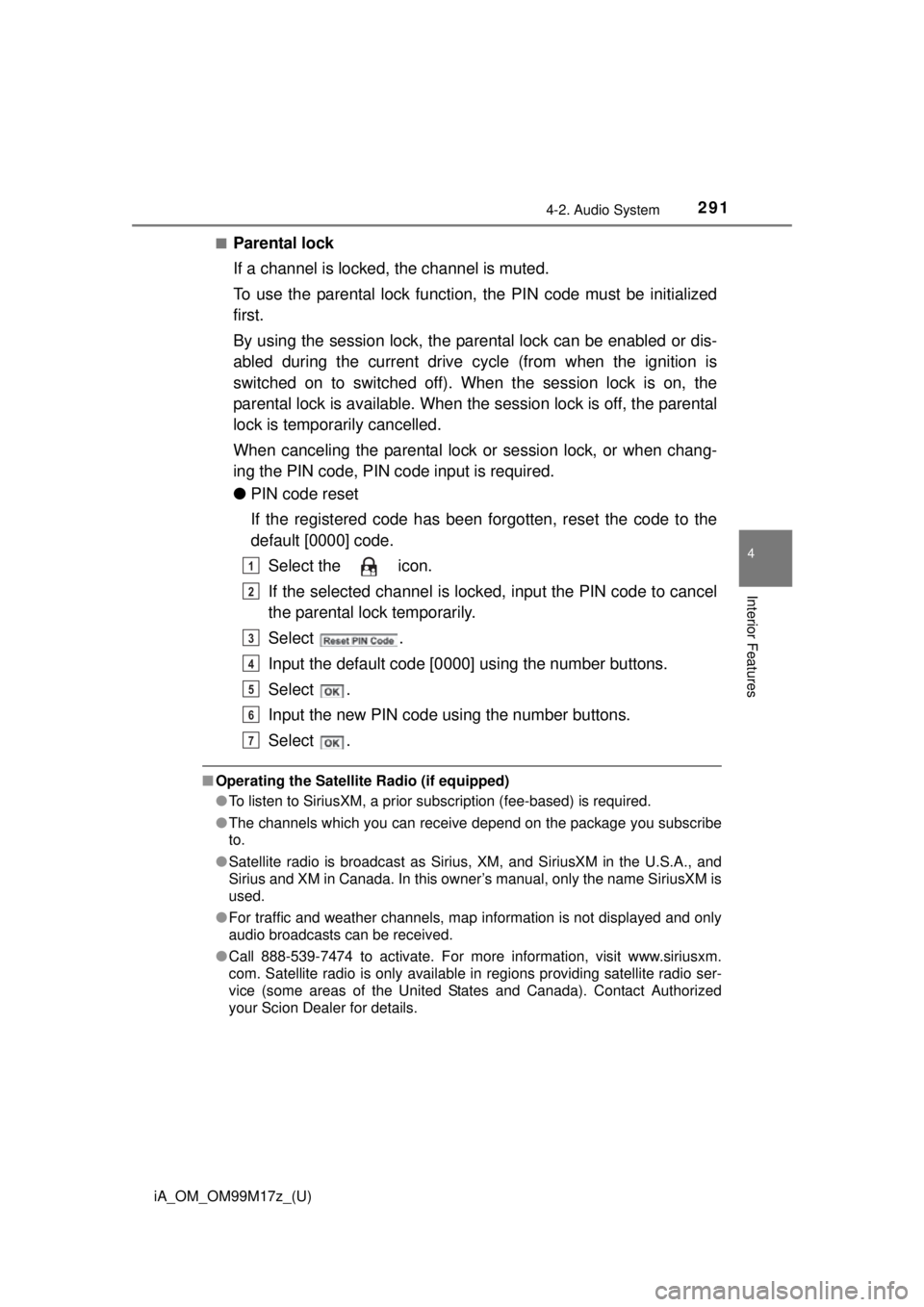
iA_OM_OM99M17z_(U)
2914-2. Audio System
4
Interior Features
■Parental lock
If a channel is locked, the channel is muted.
To use the parental lock function, the PIN code must be initialized
first.
By using the session lock, the parental lock can be enabled or dis-
abled during the current drive cycle (from when the ignition is
switched on to switched off). When the session lock is on, the
parental lock is available. When the session lock is off, the parental
lock is tempor arily cancelled.
When canceling the parental lock or session lock, or when chang-
ing the PIN code, PIN code input is required.
● PIN code reset
If the registered code has been forgotten, reset the code to the
default [0000] code.
Select the icon.
If the selected channel is locked, input the PIN code to cancel
the parental lock temporarily.
Select .
Input the default code [0000] using the number buttons.
Select .
Input the new PIN code using the number buttons.
Select .
■ Operating the Satellite Radio (if equipped)
●To listen to SiriusXM, a prior subscription (fee-based) is required.
● The channels which you can receive depend on the package you subscribe
to.
● Satellite radio is broadcast as Sirius, XM, and SiriusXM in the U.S.A., and
Sirius and XM in Canada. In this owner’s manual, only the name SiriusXM is
used.
● For traffic and weather channels, map information is not displayed and only
audio broadcasts can be received.
● Call 888-539-7474 to activate. For more information, visit www.siriusxm.
com. Satellite radio is only available in regions providing satellite radio ser-
vice (some areas of the United States and Canada). Contact Authorized
your Scion Dealer for details.
1
2
3
4
5
6
7
Page 292 of 588
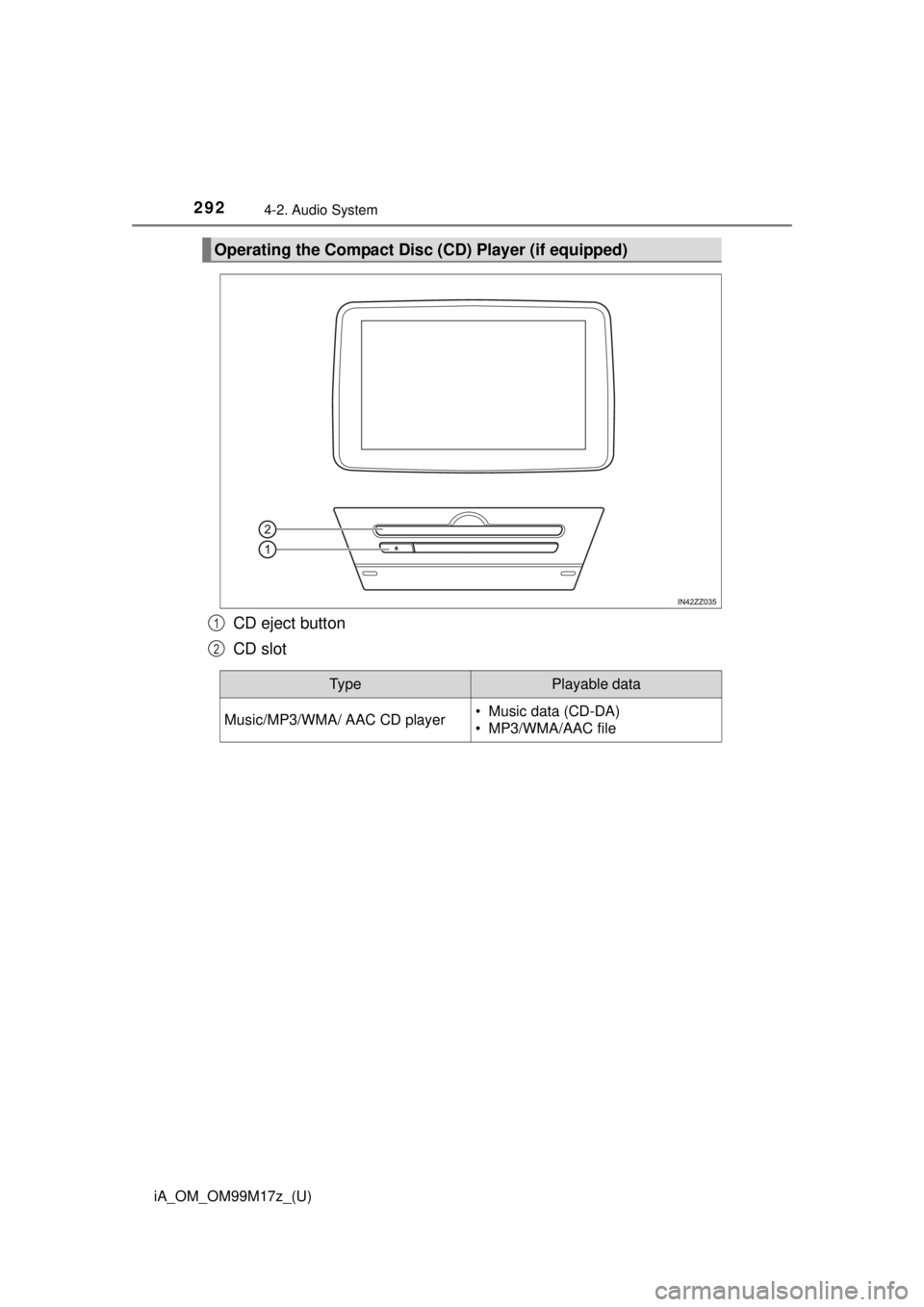
292
iA_OM_OM99M17z_(U)
4-2. Audio System
CD eject button
CD slot
Operating the Compact Disc (CD) Player (if equipped)
1
2
Ty pePlayable data
Music/MP3/WMA/ AAC CD player• Music data (CD-DA)
• MP3/WMA/AAC file
Page 293 of 588
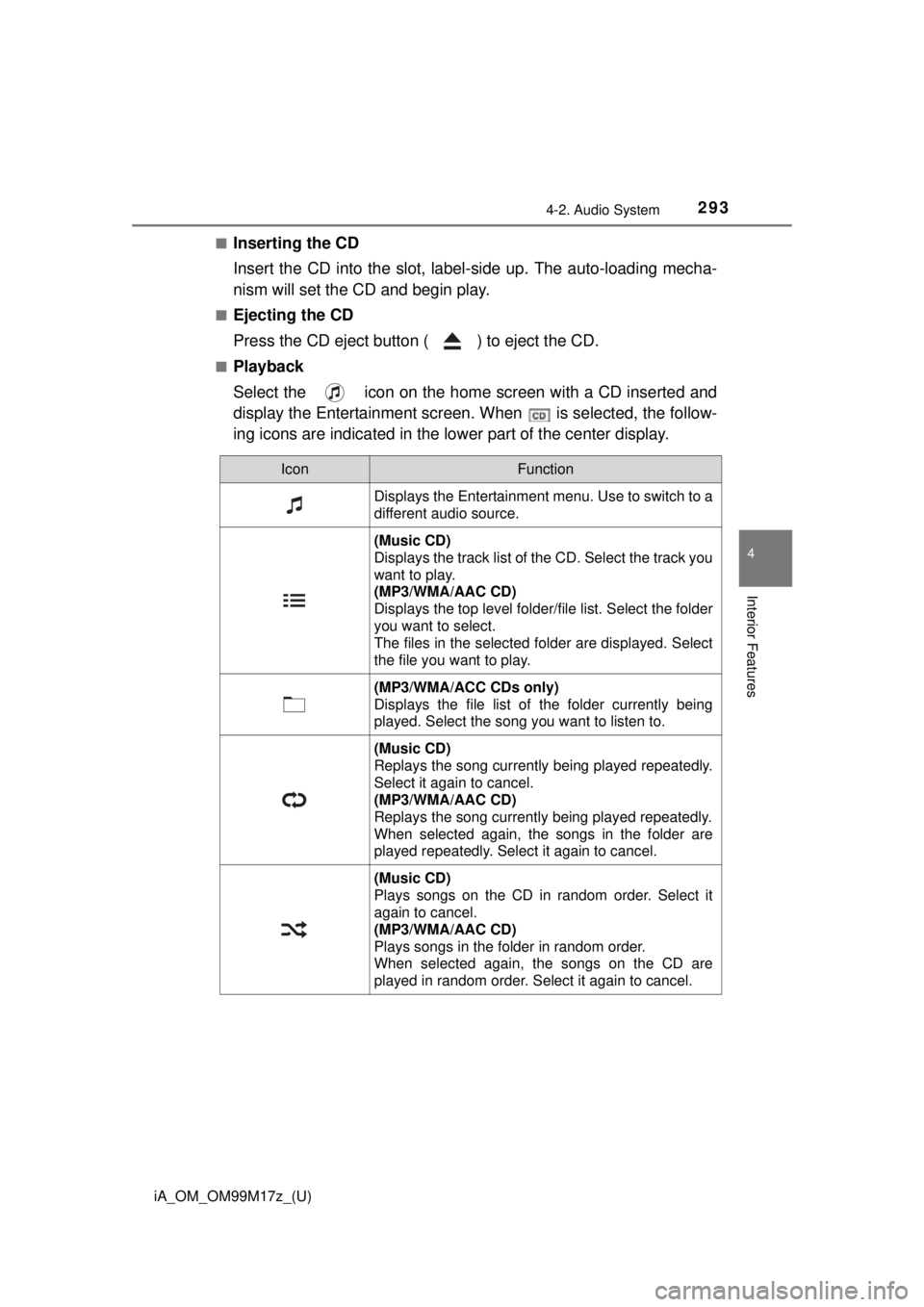
iA_OM_OM99M17z_(U)
2934-2. Audio System
4
Interior Features
■Inserting the CD
Insert the CD into the slot, label-side up. The auto-loading mecha-
nism will set the CD and begin play.
■Ejecting the CD
Press the CD eject button ( ) to eject the CD.
■Playback
Select the icon on the home screen with a CD inserted and
display the Entertainment screen. When is selected, the follow-
ing icons are indicated in the lower part of the center display.
IconFunction
Displays the Entertainment menu. Use to switch to a
different audio source.
(Music CD)
Displays the track list of the CD. Select the track you
want to play.
(MP3/WMA/AAC CD)
Displays the top level folder/file list. Select the folder
you want to select.
The files in the selected folder are displayed. Select
the file you want to play.
(MP3/WMA/ACC CDs only)
Displays the file list of the folder currently being
played. Select the song you want to listen to.
(Music CD)
Replays the song currently being played repeatedly.
Select it again to cancel.
(MP3/WMA/AAC CD)
Replays the song currently being played repeatedly.
When selected again, the songs in the folder are
played repeatedly. Select it again to cancel.
(Music CD)
Plays songs on the CD in random order. Select it
again to cancel.
(MP3/WMA/AAC CD)
Plays songs in the folder in random order.
When selected again, the songs on the CD are
played in random order. Select it again to cancel.
Page 294 of 588
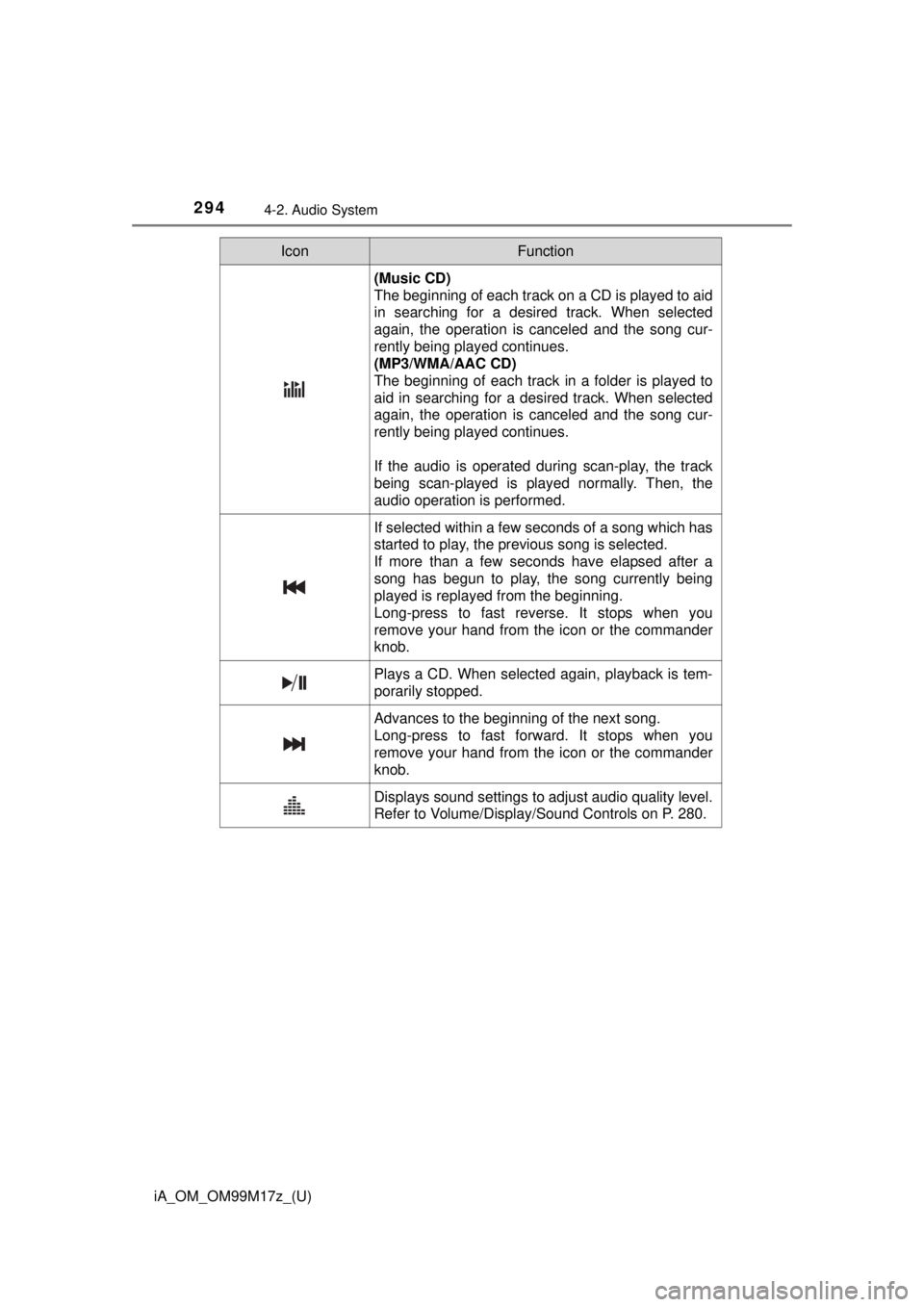
294
iA_OM_OM99M17z_(U)
4-2. Audio System
(Music CD)
The beginning of each track on a CD is played to aid
in searching for a desired track. When selected
again, the operation is canceled and the song cur-
rently being played continues.
(MP3/WMA/AAC CD)
The beginning of each track in a folder is played to
aid in searching for a desired track. When selected
again, the operation is canceled and the song cur-
rently being played continues.
If the audio is operated during scan-play, the track
being scan-played is played normally. Then, the
audio operation is performed.
If selected within a few seconds of a song which has
started to play, the previous song is selected.
If more than a few seconds have elapsed after a
song has begun to play, the song currently being
played is replayed from the beginning.
Long-press to fast reverse. It stops when you
remove your hand from the icon or the commander
knob.
Plays a CD. When selected again, playback is tem-
porarily stopped.
Advances to the beginning of the next song.
Long-press to fast forward. It stops when you
remove your hand from the icon or the commander
knob.
Displays sound settings to adjust audio quality level.
Refer to Volume/Display/Sound Controls on P. 280.
IconFunction
Page 295 of 588
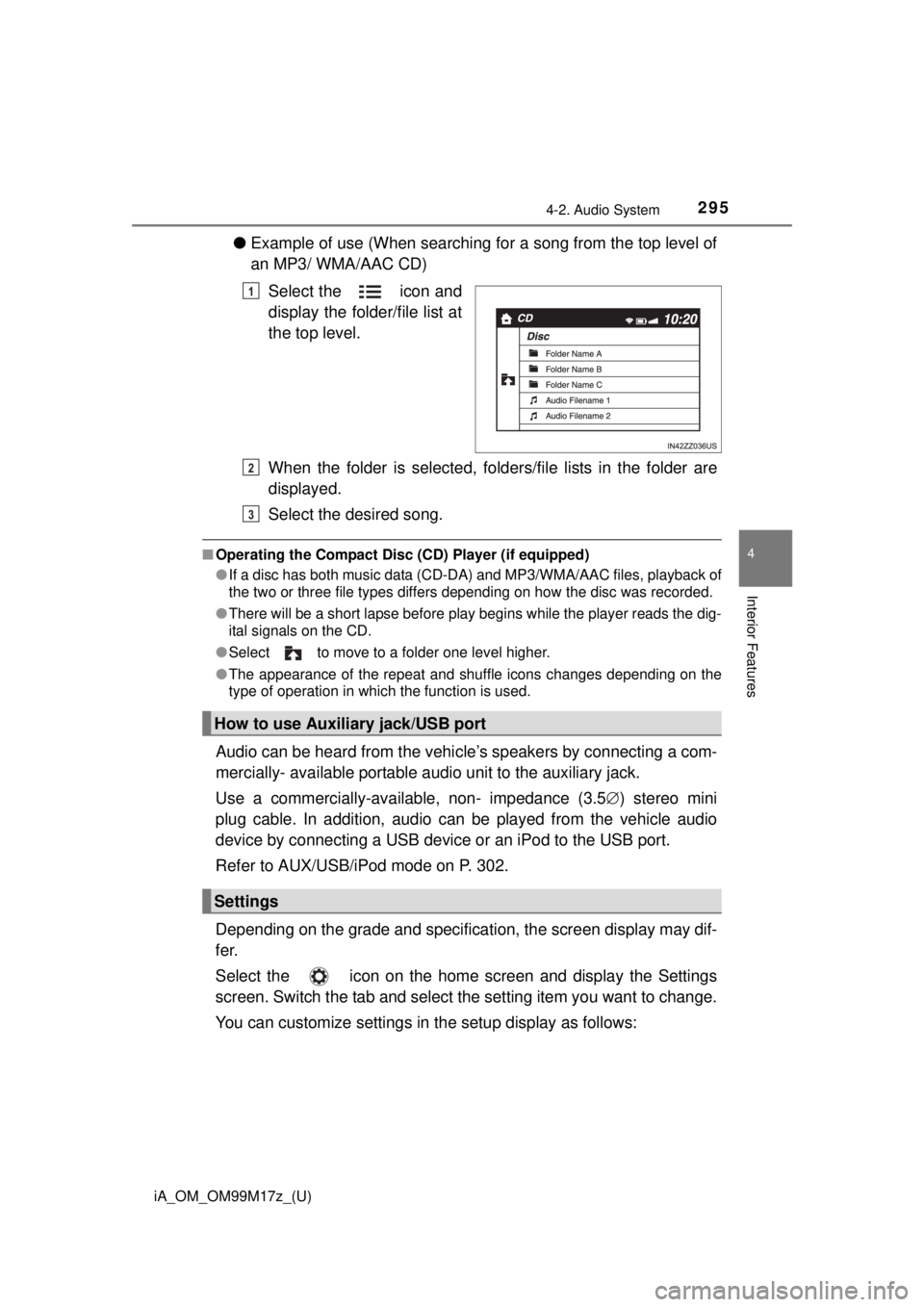
iA_OM_OM99M17z_(U)
2954-2. Audio System
4
Interior Features
●Example of use (When searching for a song from the top level of
an MP3/ WMA/AAC CD)
Select the icon and
display the folder/file list at
the top level.
When the folder is selected, folder s/file lists in the folder are
displayed.
Select the desired song.
■ Operating the Compact Disc (CD) Player (if equipped)
●If a disc has both music data (CD-DA) and MP3/WMA/AAC files, playback of
the two or three file types differs depending on how the disc was recorded.
● There will be a short lapse before play begins while the player reads the dig-
ital signals on the CD.
● Select to move to a folder one level higher.
● The appearance of the repeat and shuffle icons changes depending on the
type of operation in which the function is used.
Audio can be heard from the vehi cle’s speakers by connecting a com-
mercially- available po rtable audio unit to the auxiliary jack.
Use a commercially-available, non- impedance (3.5 ) stereo mini
plug cable. In addition, audio can be played from the vehicle audio
device by connecting a USB device or an iPod to the USB port.
Refer to AUX/USB/iPod mode on P. 302.
Depending on the grade and specification, the screen display may dif-
fer.
Select the icon on the home screen and display the Settings
screen. Switch the tab and select the setting item you want to change.
You can customize settings in the setup display as follows:
1
How to use Auxiliary jack/USB port
Settings
2
3
Page 296 of 588
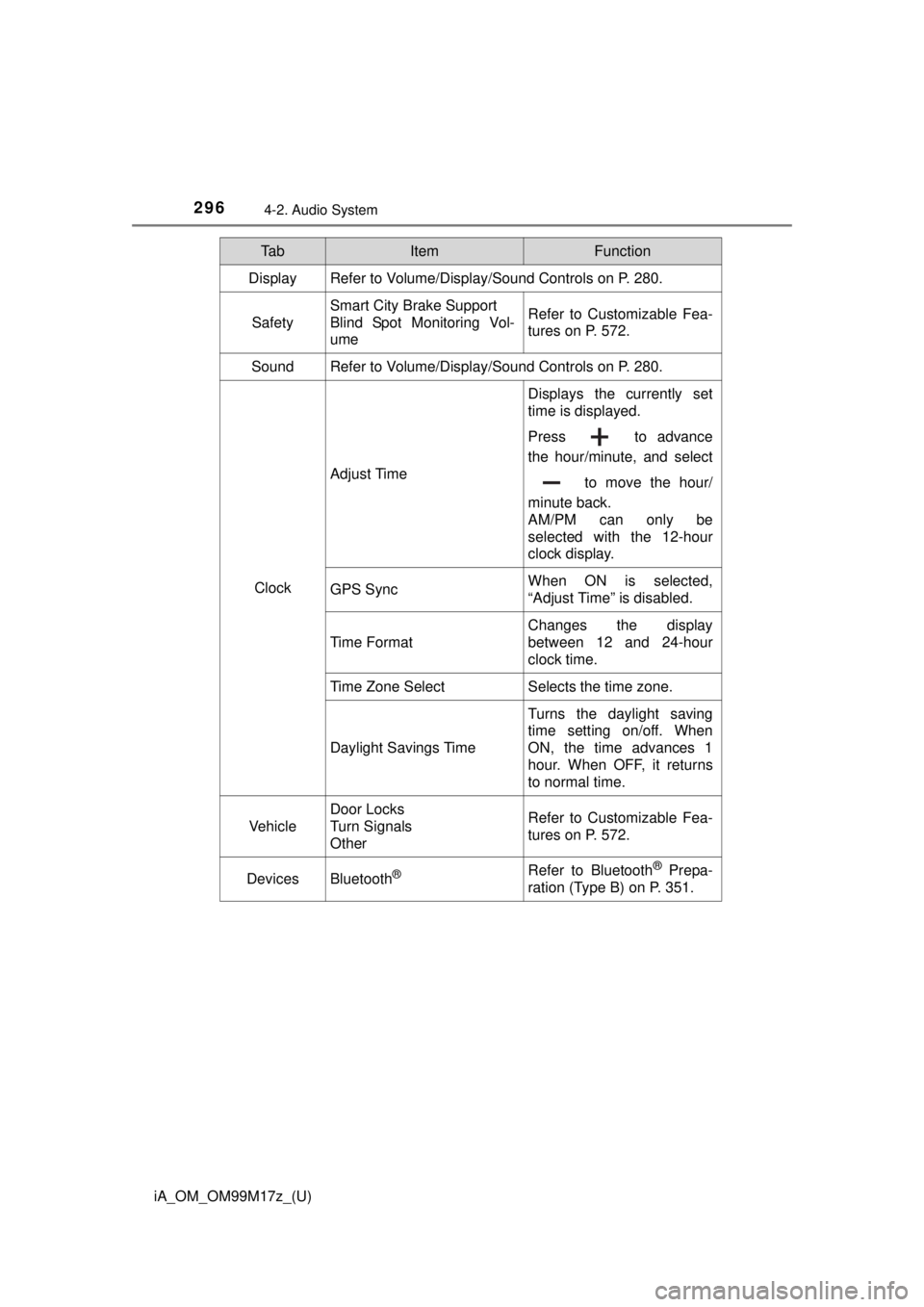
296
iA_OM_OM99M17z_(U)
4-2. Audio System
Ta bItemFunction
Display Refer to Volume/Display/Sound Controls on P. 280.
Safety
Smart City Brake Support
Blind Spot Monitoring Vol-
umeRefer to Customizable Fea-
tures on P. 572.
SoundRefer to Volume/Display/Sound Controls on P. 280.
Clock
Adjust Time
Displays the currently set
time is displayed.
Press to advance
the hour/minute, and select to move the hour/
minute back.
AM/PM can only be
selected with the 12-hour
clock display.
GPS SyncWhen ON is selected,
“Adjust Time” is disabled.
Time Format
Changes the display
between 12 and 24-hour
clock time.
Time Zone SelectSelects the time zone.
Daylight Savings Time
Turns the daylight saving
time setting on/off. When
ON, the time advances 1
hour. When OFF, it returns
to normal time.
Vehicle
Door Locks
Turn Signals
OtherRefer to Customizable Fea-
tures on P. 572.
DevicesBluetooth®Refer to Bluetooth® Prepa-
ration (Type B) on P. 351.
Page 297 of 588
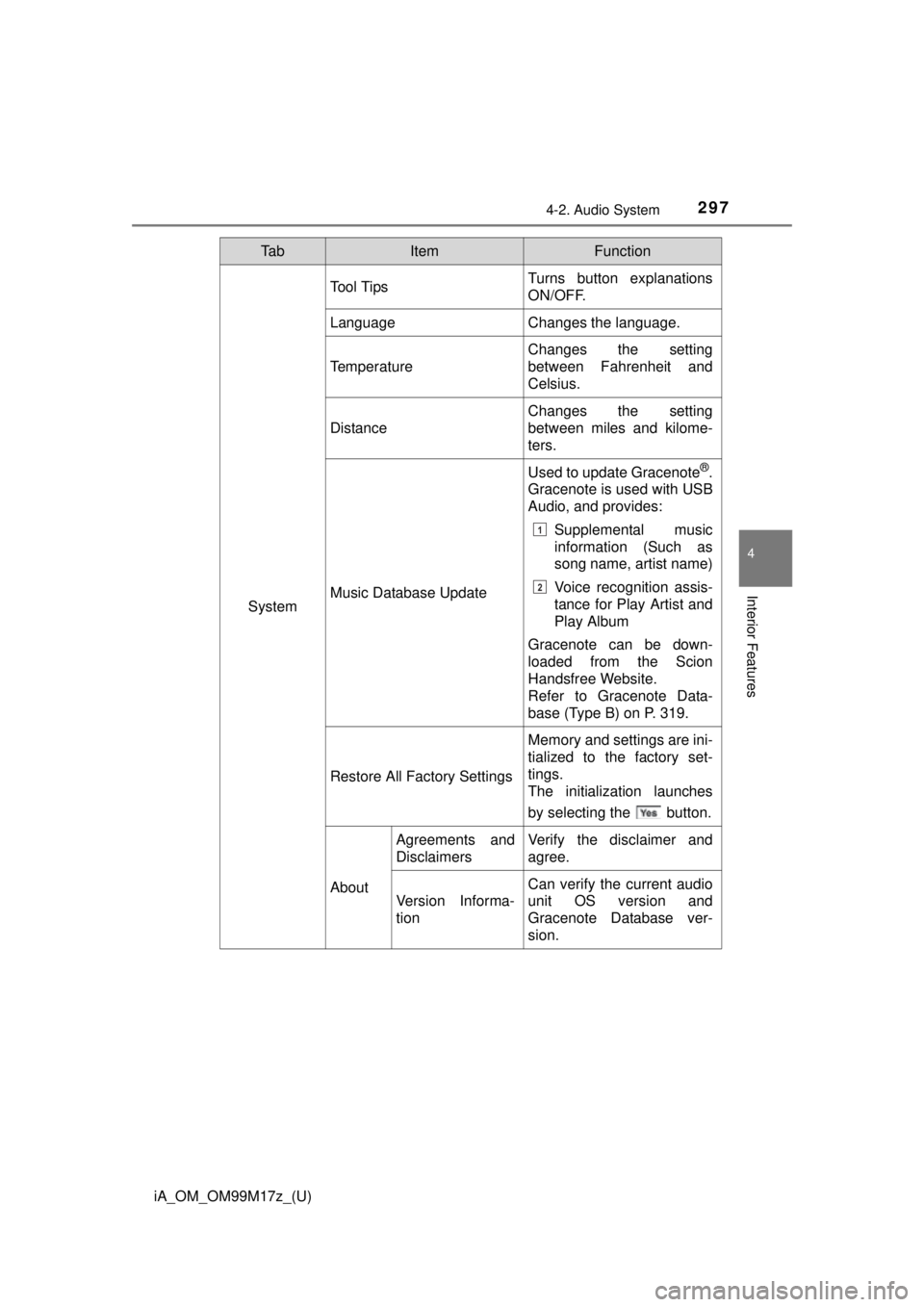
iA_OM_OM99M17z_(U)
2974-2. Audio System
4
Interior Features
System
Tool TipsTurns button explanations
ON/OFF.
LanguageChanges the language.
Temperature
Changes the setting
between Fahrenheit and
Celsius.
Distance
Changes the setting
between miles and kilome-
ters.
Music Database Update
Used to update Gracenote®.
Gracenote is used with USB
Audio, and provides:
Supplemental music
information (Such as
song name, artist name)
Voice recognition assis-
tance for Play Artist and
Play Album
Gracenote can be down-
loaded from the Scion
Handsfree Website.
Refer to Gracenote Data-
base (Type B) on P. 319.
Restore All Factory Settings
Memory and settings are ini-
tialized to the factory set-
tings.
The initialization launches
by selecting the button.
About
Agreements and
DisclaimersVerify the disclaimer and
agree.
Version Informa-
tion
Can verify the current audio
unit OS version and
Gracenote Database ver-
sion.
Ta bItemFunction
1
2
Page 298 of 588
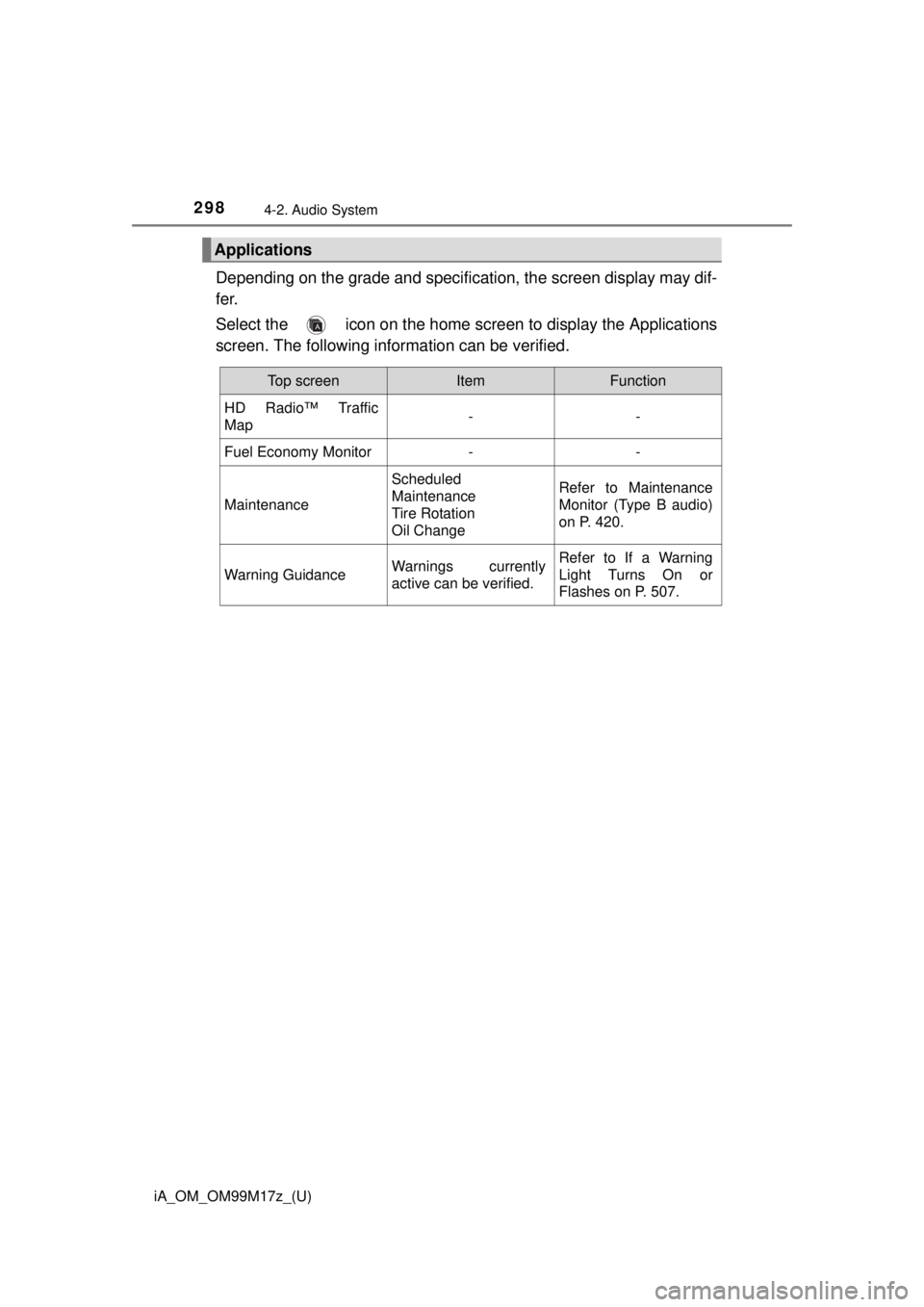
298
iA_OM_OM99M17z_(U)
4-2. Audio System
Depending on the grade and specification, the screen display may dif-
fer.
Select the icon on the home screen to display the Applications
screen. The following information can be verified.
Applications
Top screenItemFunction
HD Radio™ Traffic
Map--
Fuel Economy Monitor--
Maintenance
Scheduled
Maintenance
Tire Rotation
Oil ChangeRefer to Maintenance
Monitor (Type B audio)
on P. 420.
Warning GuidanceWarnings currently
active can be verified.Refer to If a Warning
Light Turns On or
Flashes on P. 507.
Page 299 of 588
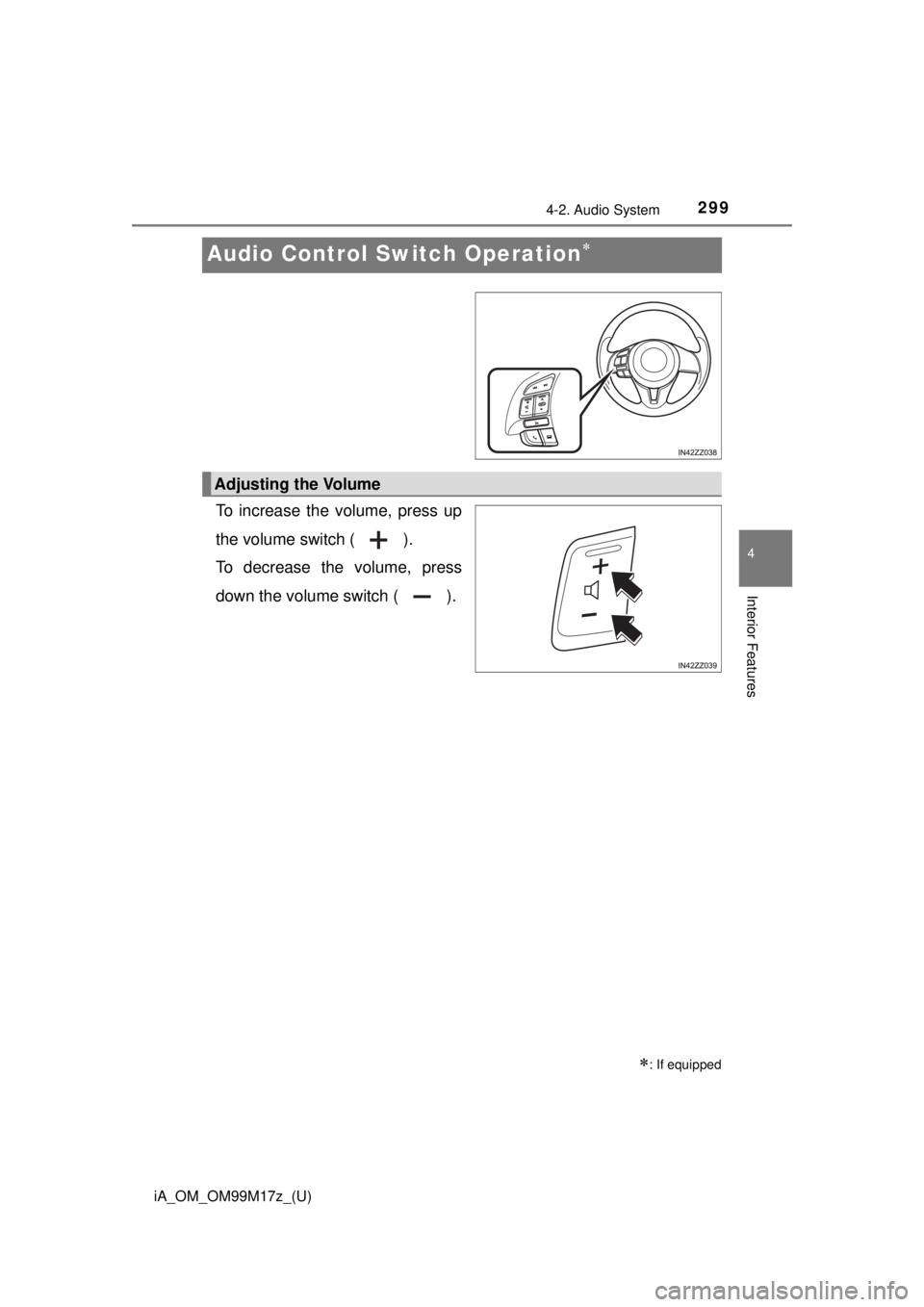
299
iA_OM_OM99M17z_(U)
4-2. Audio System
4
Interior Features
Audio Control Switch Operation
To increase the volume, press up
the volume switch ( ).
To decrease the volume, press
down the volume switch ( ).
: If equipped
Adjusting the Volume
Page 300 of 588
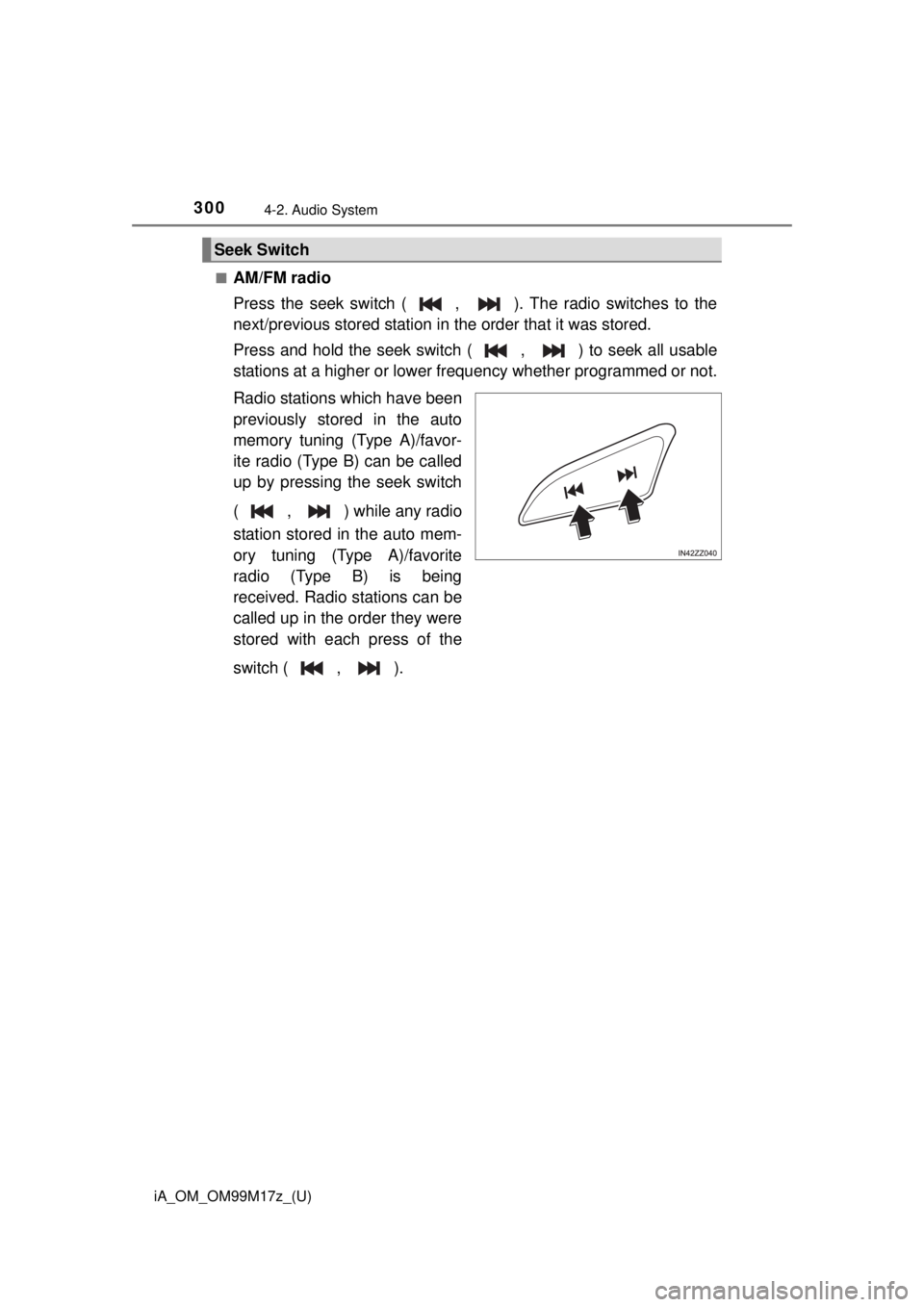
300
iA_OM_OM99M17z_(U)
4-2. Audio System
■AM/FM radio
Press the seek switch ( , ). The radio switches to the
next/previous stored station in the order that it was stored.
Press and hold the seek switch ( , ) to seek all usable
stations at a higher or lower frequency whether programmed or not.
Radio stations which have been
previously stored in the auto
memory tuning (Type A)/favor-
ite radio (Type B) can be called
up by pressing the seek switch
( , ) while any radio
station stored in the auto mem-
ory tuning (Type A)/favorite
radio (Type B) is being
received. Radio stations can be
called up in the order they were
stored with each press of the
switch ( , ).
Seek Switch