TOYOTA iA 2016 Owners Manual (in English)
Manufacturer: TOYOTA, Model Year: 2016, Model line: iA, Model: TOYOTA iA 2016Pages: 588, PDF Size: 5.15 MB
Page 271 of 588
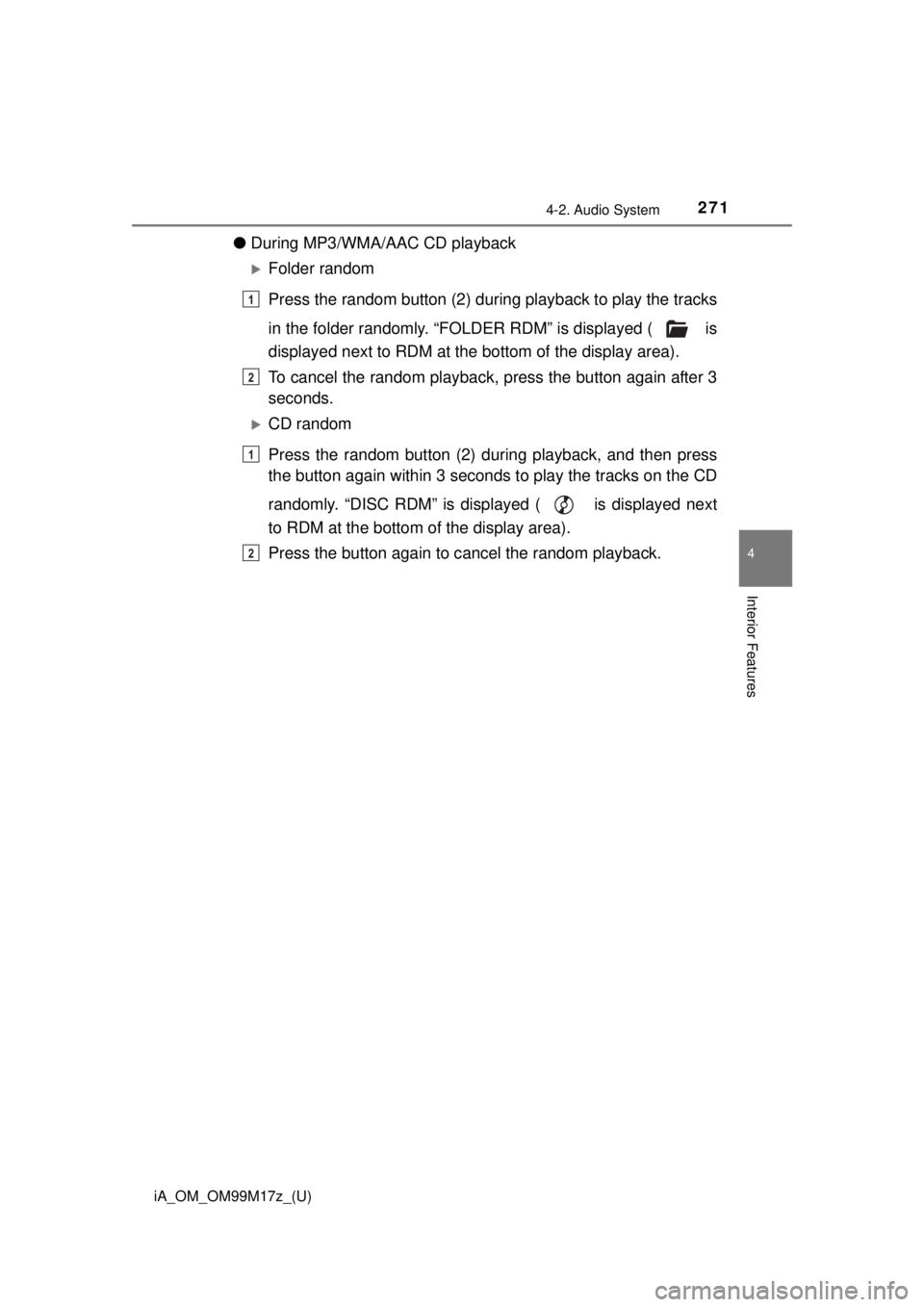
iA_OM_OM99M17z_(U)
2714-2. Audio System
4
Interior Features
●During MP3/WMA/AAC CD playback
Folder random
Press the random button (2) during playback to play the tracks
in the folder randomly. “FOLDER RDM” is displayed ( is
displayed next to RDM at the bottom of the display area).
To cancel the random playback , press the button again after 3
seconds.
CD random
Press the random button (2) du ring playback, and then press
the button again within 3 seconds to play the tracks on the CD
randomly. “DISC RDM” is displayed ( is displayed next
to RDM at the bottom of the display area).
Press the button again to c ancel the random playback.
1
2
1
2
Page 272 of 588
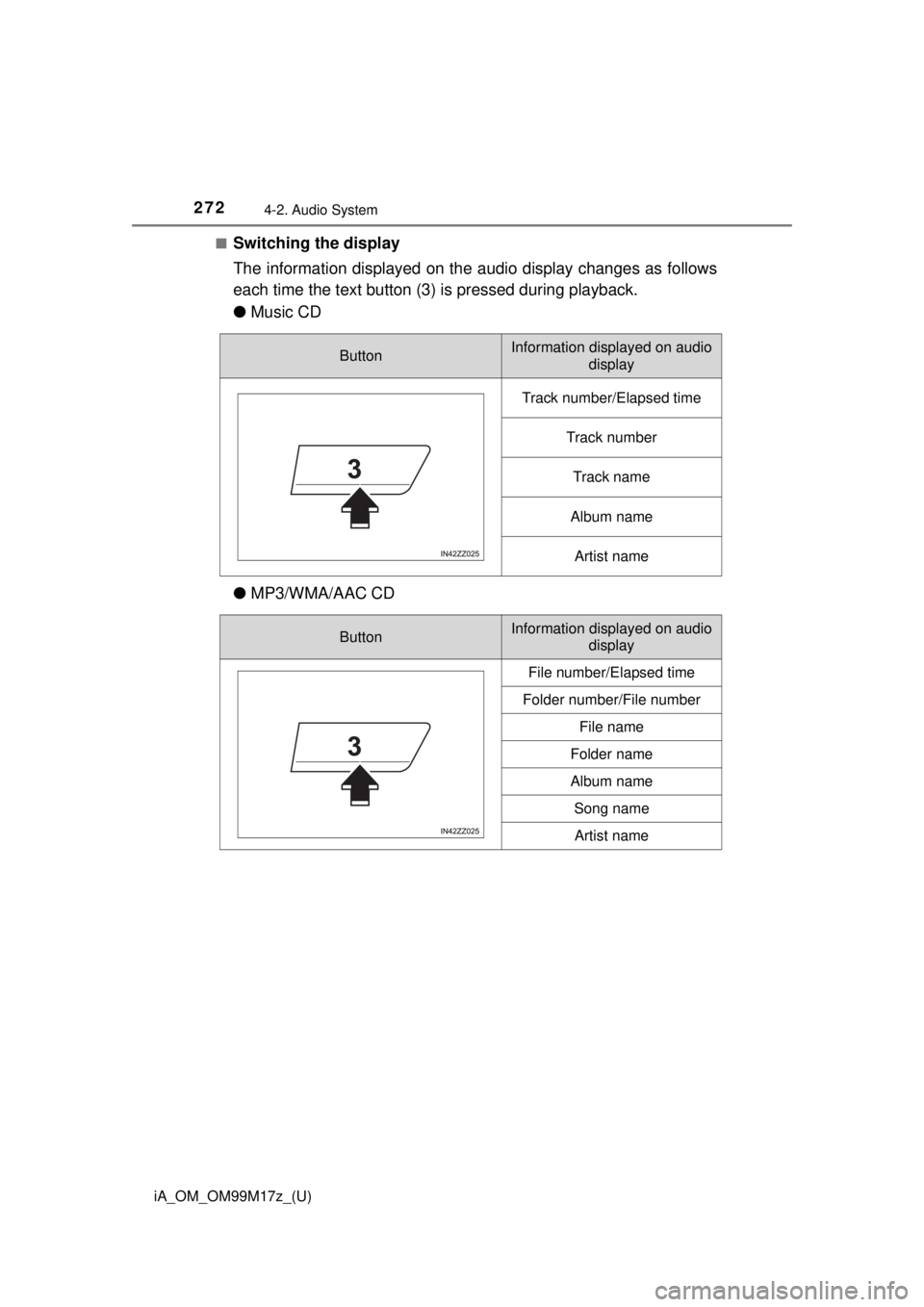
272
iA_OM_OM99M17z_(U)
4-2. Audio System
■Switching the display
The information displayed on the audio display changes as follows
each time the text button (3) is pressed during playback.
●Music CD
● MP3/WMA/AAC CD
ButtonInformation displayed on audio
display
Track number/Elapsed time
Track number
Track name
Album name
Artist name
ButtonInformation displayed on audio display
File number/Elapsed time
Folder number/File number
File name
Folder name
Album name
Song name
Artist name
Page 273 of 588

iA_OM_OM99M17z_(U)
2734-2. Audio System
4
Interior Features
■Display scroll
Only 13 characters can be displayed at one time. To display the rest
of the characters of a long title, press and hold the text button (3).
The display scrolls the next 13 characters. Press and hold the text
button (3) again after the last 13 characters have been displayed to
return to the beginning of the title.
■Message display
If “CHECK CD” is displayed, it means that there is some CD mal-
function. Check the CD for dama ge, dirt, or smudges, and then
properly reinsert it. If the message appears again, insert another
known good CD. If the message continues to appear, take the unit
to your Scion dealer for service.
■ Operating the Compact Disc (CD) Player
●If a disc has both music data (CD-DA) and MP3/WMA/AAC files, playback of
the two or three file types differs depending on how the disc was recorded.
● There will be a short lapse before play begins while the player reads the dig-
ital signals on the CD.
● The CD mode cannot be selected if a CD has not been inserted.
● If the unit is left in scan, normal playback will resume where scan was
selected.
● The information viewable in the display is only CD information (such as art-
ist name, song title) which has been recorded to the CD.
● This unit cannot display some characters. Characters which cannot be dis-
played are indicated by an asterisk ( ).
● The number of characters which can be displayed is restricted.
Page 274 of 588
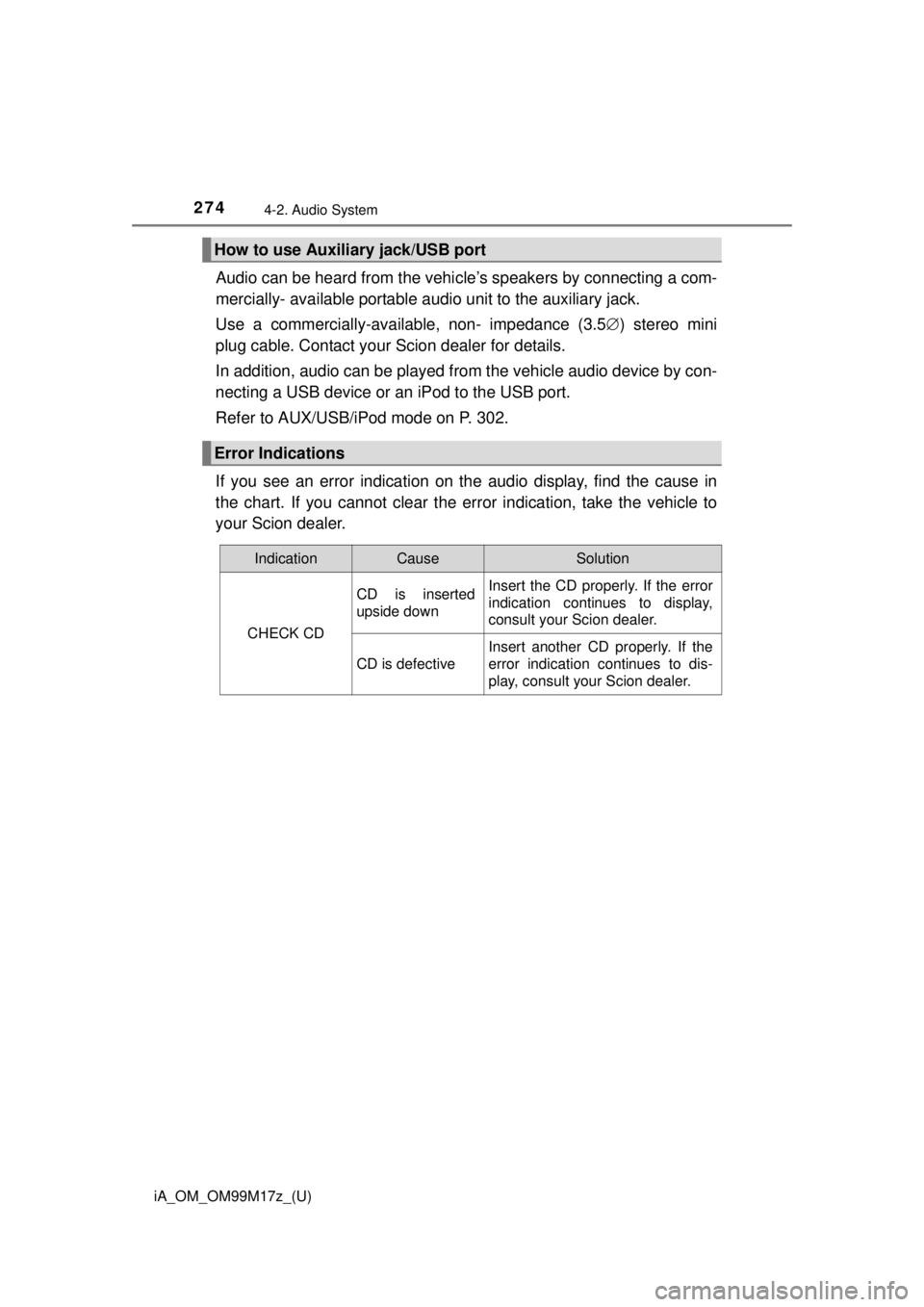
274
iA_OM_OM99M17z_(U)
4-2. Audio System
Audio can be heard from the vehicle’s speakers by connecting a com-
mercially- available po rtable audio unit to the auxiliary jack.
Use a commercially-available, non- impedance (3.5 ) stereo mini
plug cable. Contact your Scion dealer for details.
In addition, audio can be played from the vehicle audio device by con-
necting a USB device or an iPod to the USB port.
Refer to AUX/USB/iPod mode on P. 302.
If you see an error indication on the audio display, find the cause in
the chart. If you cannot clear the error indication, take the vehicle to
your Scion dealer.
How to use Auxiliary jack/USB port
Error Indications
IndicationCauseSolution
CHECK CD
CD is inserted
upside downInsert the CD properly. If the error
indication continues to display,
consult your Scion dealer.
CD is defective
Insert another CD properly. If the
error indication continues to dis-
play, consult your Scion dealer.
Page 275 of 588
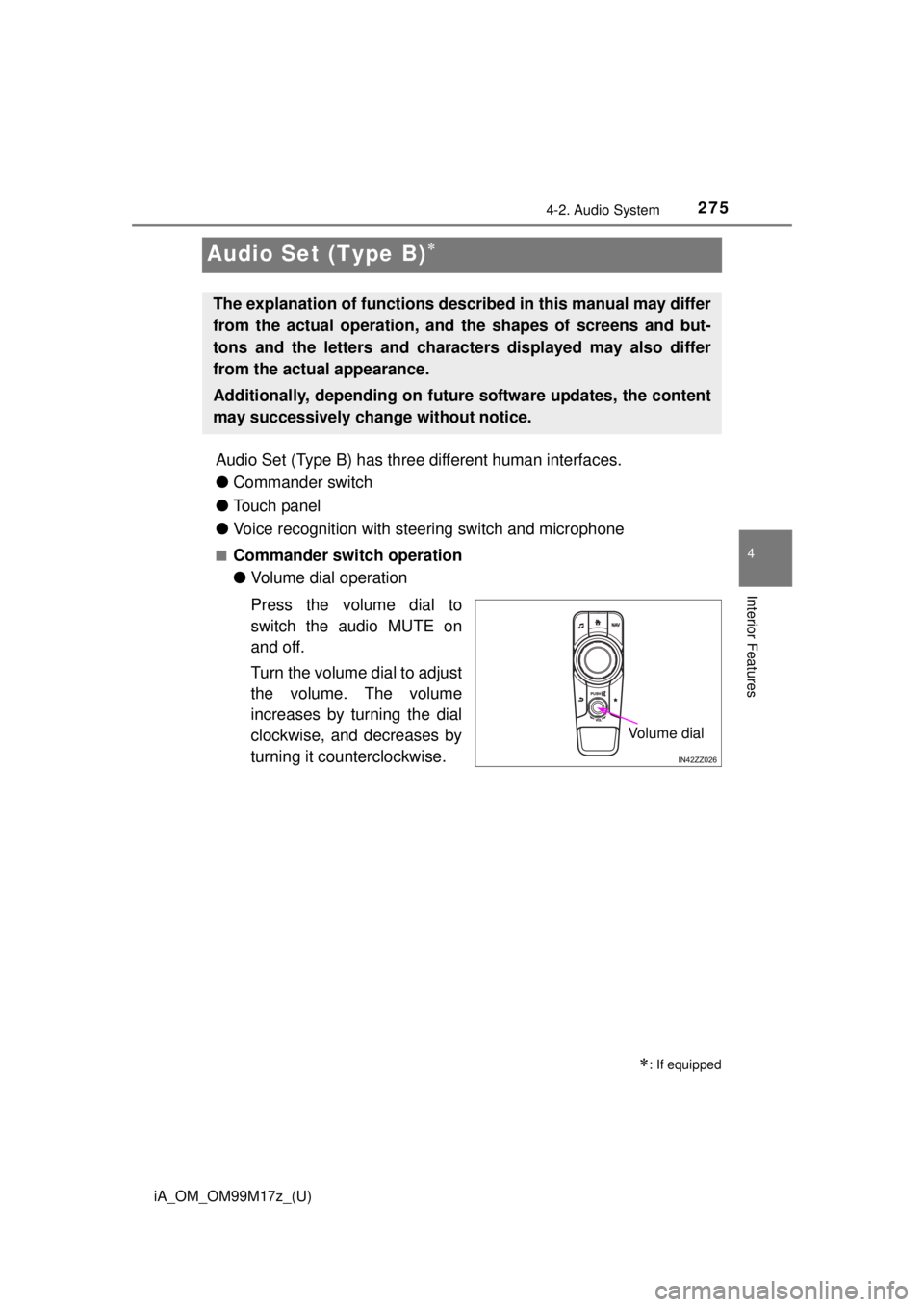
275
iA_OM_OM99M17z_(U)
4-2. Audio System
4
Interior Features
Audio Set (Type B)
Audio Set (Type B) has three different human interfaces.
●Commander switch
● Touch panel
● Voice recognition with steering switch and microphone
■Commander switch operation
●Volume dial operation
Press the volume dial to
switch the audio MUTE on
and off.
Turn the volume dial to adjust
the volume. The volume
increases by turning the dial
clockwise, and decreases by
turning it counterclockwise.
: If equipped
The explanation of functions desc ribed in this manual may differ
from the actual operation, and the shapes of screens and but-
tons and the letters and characters displayed may also differ
from the actual appearance.
Additionally, depending on future software updates, the content
may successivel y change without notice.
Volume dial
Page 276 of 588
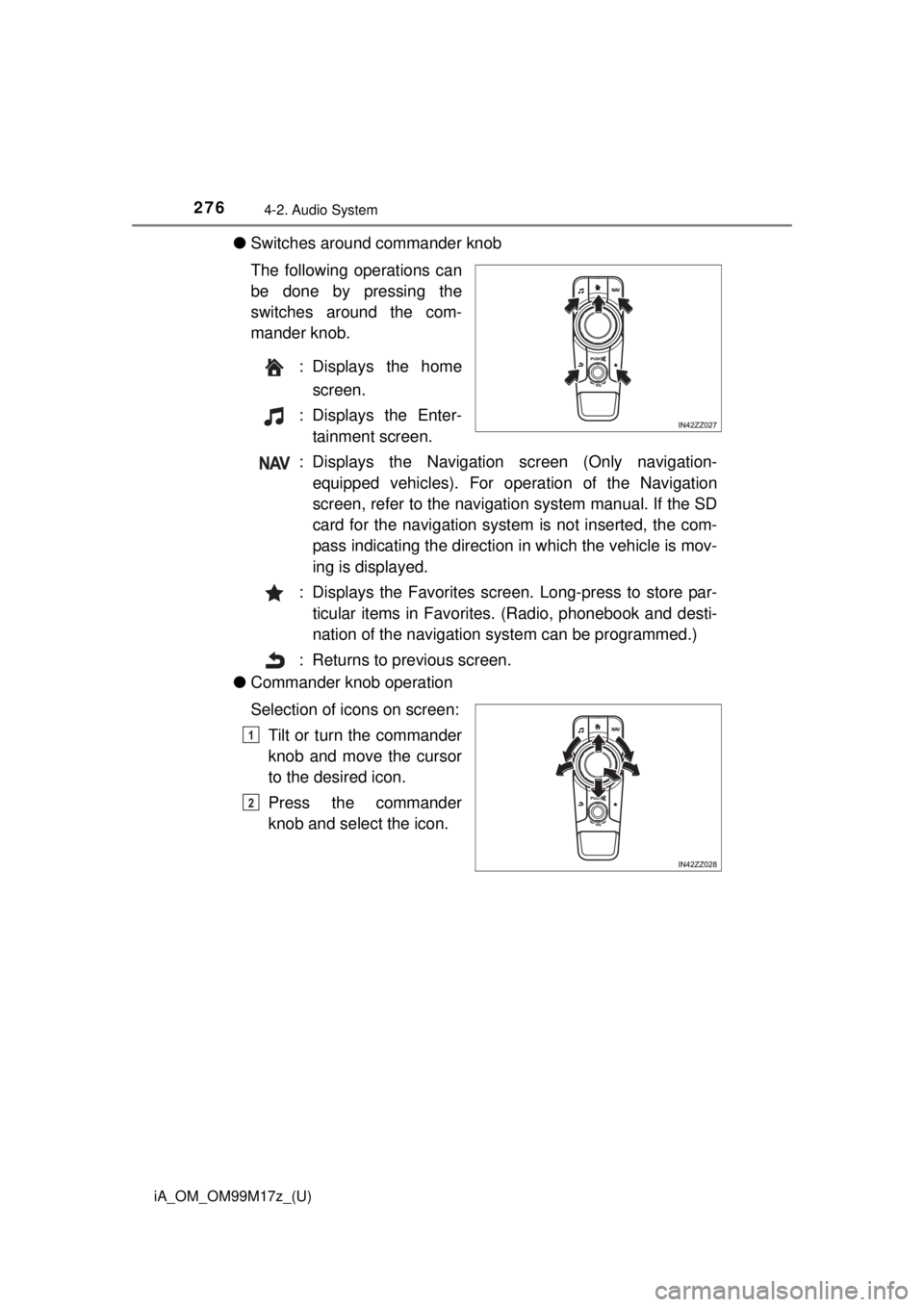
276
iA_OM_OM99M17z_(U)
4-2. Audio System
●Switches around commander knob
The following operations can
be done by pressing the
switches around the com-
mander knob.
: Displays the homescreen.
: Displays the Enter- tainment screen.
: Displays the Navigation screen (Only navigation- equipped vehicles). For oper ation of the Navigation
screen, refer to the navigatio n system manual. If the SD
card for the navigation system is not inserted, the com-
pass indicating the direction in which the vehicle is mov-
ing is displayed.
: Displays the Favorites screen. Long-press to store par- ticular items in Favorites. (Radio, phonebook and desti-
nation of the navigation sy stem can be programmed.)
: Returns to previous screen.
● Commander knob operation
Selection of icons on screen:
Tilt or turn the commander
knob and move the cursor
to the desired icon.
Press the commander
knob and select the icon.
1
2
Page 277 of 588
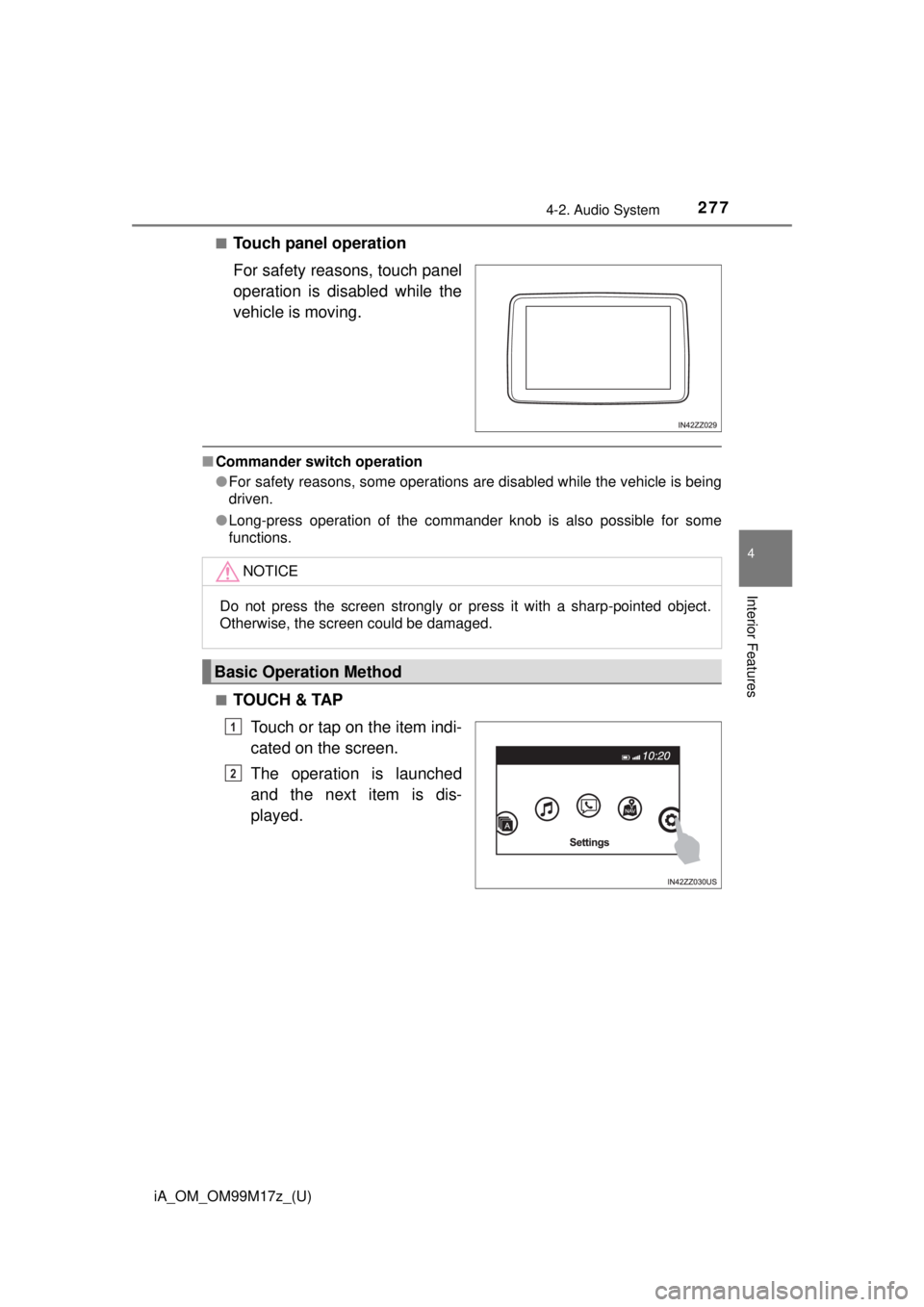
iA_OM_OM99M17z_(U)
2774-2. Audio System
4
Interior Features
■Touch panel operation
For safety reasons, touch panel
operation is disabled while the
vehicle is moving.
■Commander switch operation
●For safety reasons, some operations are disabled while the vehicle is being
driven.
● Long-press operation of the commander knob is also possible for some
functions.
■
TOUCH & TAP Touch or tap on the item indi-
cated on the screen.
The operation is launched
and the next item is dis-
played.
NOTICE
Do not press the screen strongly or pr ess it with a sharp-pointed object.
Otherwise, the screen could be damaged.
Basic Operation Method
1
2
Page 278 of 588

278
iA_OM_OM99M17z_(U)
4-2. Audio System
■SLIDETouch the setting item dis-
playing a slider bar.
Touch the slider with your fin-
ger and move to the desired
level.
■SWIPETouch the screen with your
finger and move up or down.
Items which were not dis-
played can be displayed.
1
2
1
2
Page 279 of 588

iA_OM_OM99M17z_(U)
2794-2. Audio System
4
Interior Features
■Return to previous screen
Touch the .
■Displaying the home screen
Touch the .
Home screen
IconFunction
Applications
Information such as average fuel economy, mainte-
nance, and warnings can be verified. Depending on
the grade and specification, the screen display may
differ.
Entertainment
Operates audio such as the radio and CDs. The
audio source most recently used is displayed. An
audio source which cannot be used at that time is
skipped and the previous audio source is displayed.
To change the audio source, select the icon
displayed at the bottom of the screen.
Communication
Bluetooth® related functions are available.
Navigation
Navigation screen is displayed (vehicles with navi-
gation system).
If the SD card for the navigation system is not
inserted, the compass indicating the direction in
which the vehicle is moving is displayed.
The compass may not indicate the correct bearing
when the vehicle is stopped or traveling at a slow
speed.
Settings
Overall setting menu (Such as display, sound, Blue-
tooth
® and Language). Depending on the grade and
specification, the screen display may differ.
Page 280 of 588
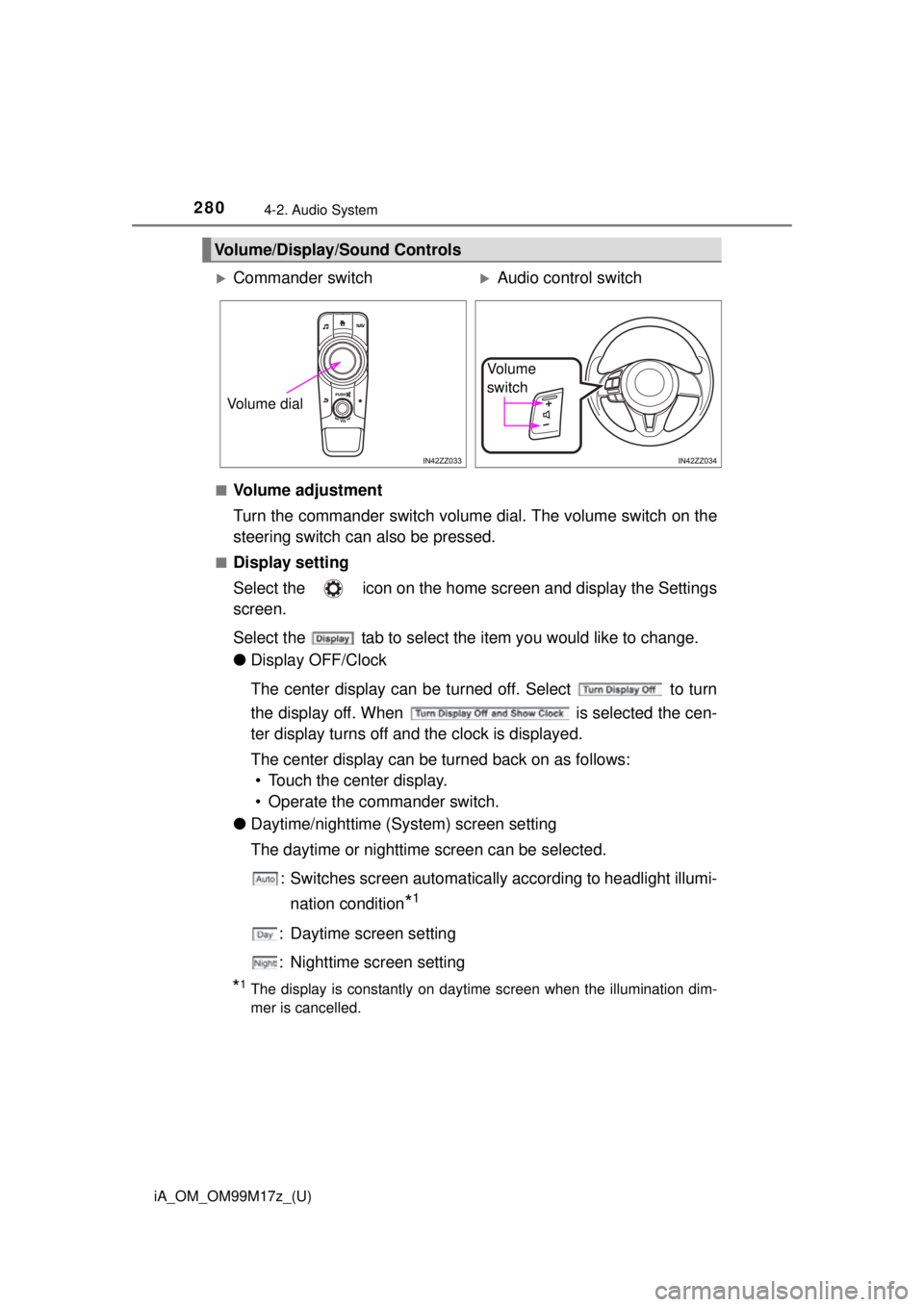
280
iA_OM_OM99M17z_(U)
4-2. Audio System
■Volume adjustment
Turn the commander switch volume dial. The volume switch on the
steering switch can also be pressed.
■Display setting
Select the icon on the home screen and display the Settings
screen.
Select the tab to select the item you would like to change.
● Display OFF/Clock
The center display can be turned off. Select to turn
the display off. When is selected the cen-
ter display turns off and the clock is displayed.
The center display can be turned back on as follows:
• Touch the center display.
• Operate the commander switch.
● Daytime/nighttime (System) screen setting
The daytime or nighttime screen can be selected.
: Switches screen automatically according to headlight illumi-nation condition
*1
: Daytime screen setting
: Nighttime screen setting
*1The display is constantly on daytime screen when the illumination dim-
mer is cancelled.
Volume/Display/Sound Controls
Commander switchAudio control switch
Volume dial
Vo l u m e
switch