TOYOTA iQ EV 2013 Accessories, Audio & Navigation (in English)
Manufacturer: TOYOTA, Model Year: 2013, Model line: iQ EV, Model: TOYOTA iQ EV 2013Pages: 321, PDF Size: 6.88 MB
Page 181 of 321
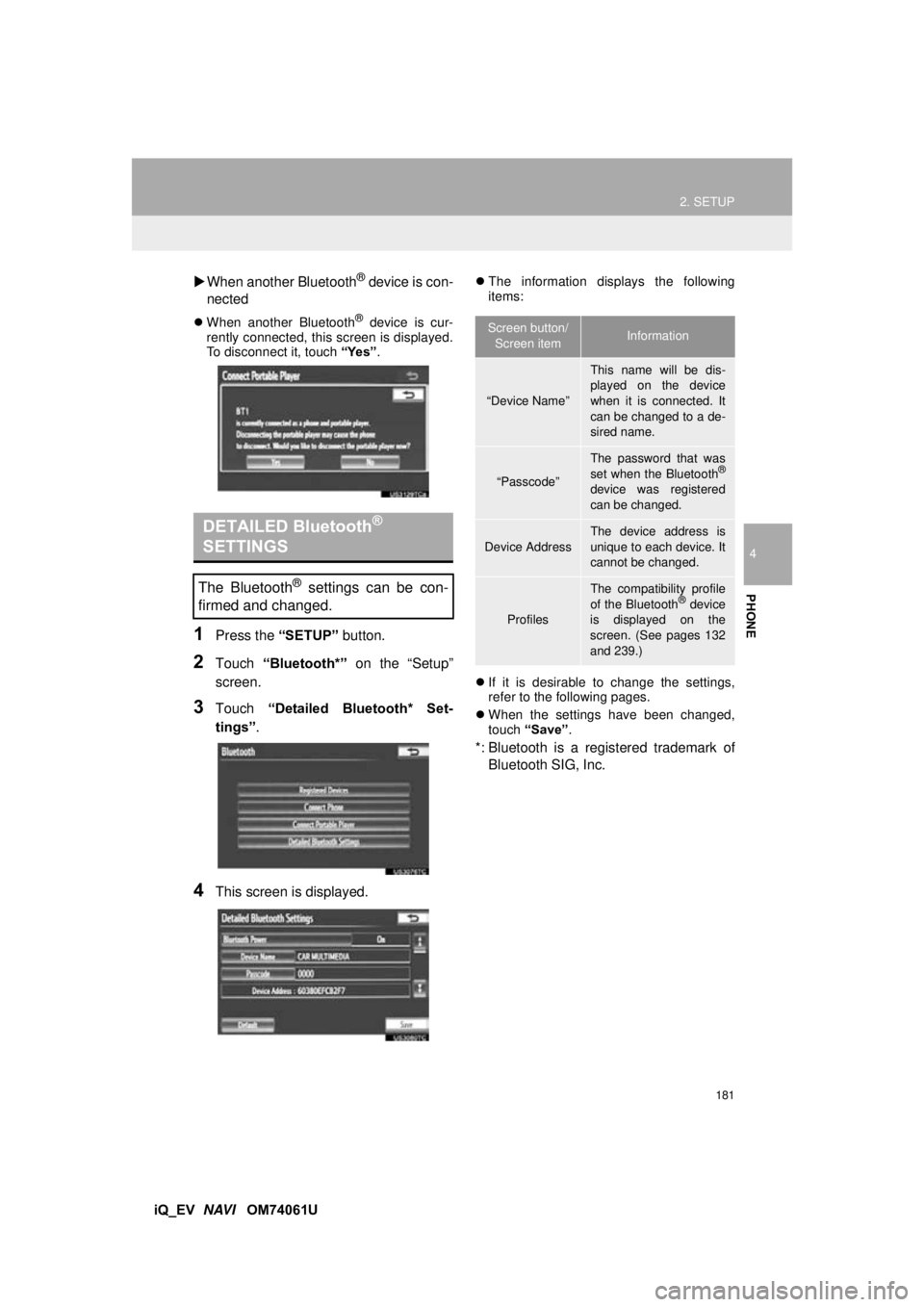
181
2. SETUP
4
PHONE
iQ_EV NAVI OM74061U
When another Bluetooth
® device is con-
nected
When another Bluetooth® device is cur-
rently connected, this screen is displayed.
To disconnect it, touch “Yes”.
1Press the “SETUP” button.
2Touch “Bluetooth*” on the “Setup”
screen.
3Touch “Detailed Bluetooth* Set-
tings” .
4This screen is displayed.
The information displays the following
items:
If it is desirable to change the settings,
refer to the following pages.
When the settings have been changed,
touch “Save” .
*: Bluetooth is a regi stered trademark of
Bluetooth SIG, Inc.
DETAILED Bluetooth®
SETTINGS
The Bluetooth® settings can be con-
firmed and changed.
Screen button/
Screen itemInformation
“Device Name”
This name will be dis-
played on the device
when it is connected. It
can be changed to a de-
sired name.
“Passcode”
The password that was
set when the Bluetooth®
device was registered
can be changed.
Device Address
The device address is
unique to each device. It
cannot be changed.
Profiles
The compatibility profile
of the Bluetooth® device
is displayed on the
screen. (See pages 132
and 239.)
Page 182 of 321
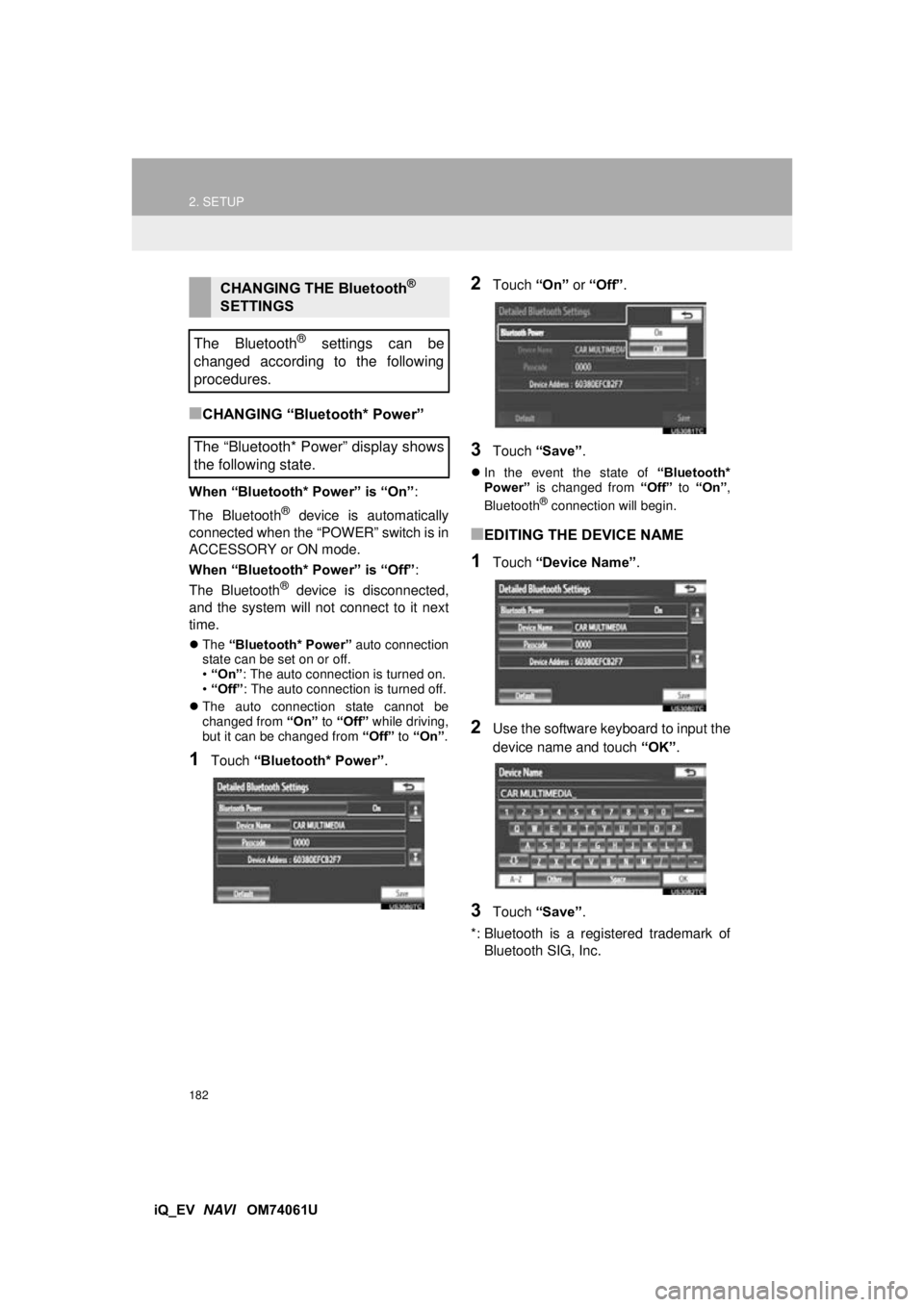
182
2. SETUP
iQ_EV NAVI OM74061U
■CHANGING “Bluetooth* Power”
When “Bluetooth* Power” is “On” :
The Bluetooth
® device is automatically
connected when the “POWER” switch is in
ACCESSORY or ON mode.
When “Bluetooth* Power” is “Off” :
The Bluetooth
® device is disconnected,
and the system will not connect to it next
time.
The “Bluetooth* Power” auto connection
state can be set on or off.
• “On” : The auto connection is turned on.
• “Off” : The auto connection is turned off.
The auto connection state cannot be
changed from “On” to “Off” while driving,
but it can be changed from “Off” to “On” .
1Touch “Bluetooth* Power” .
2Touch “On” or “Off” .
3Touch “Save” .
In the event the state of “Bluetooth*
Power” is changed from “Off” to “On” ,
Bluetooth
® connection will begin.
■EDITING THE DEVICE NAME
1Touch “Device Name” .
2Use the software keyboard to input the
device name and touch “OK”.
3Touch “Save” .
*: Bluetooth is a registered trademark of Bluetooth SIG, Inc.
CHANGING THE Bluetooth®
SETTINGS
The Bluetooth
® settings can be
changed according to the following
procedures.
The “Bluetooth* Power” display shows
the following state.
Page 183 of 321
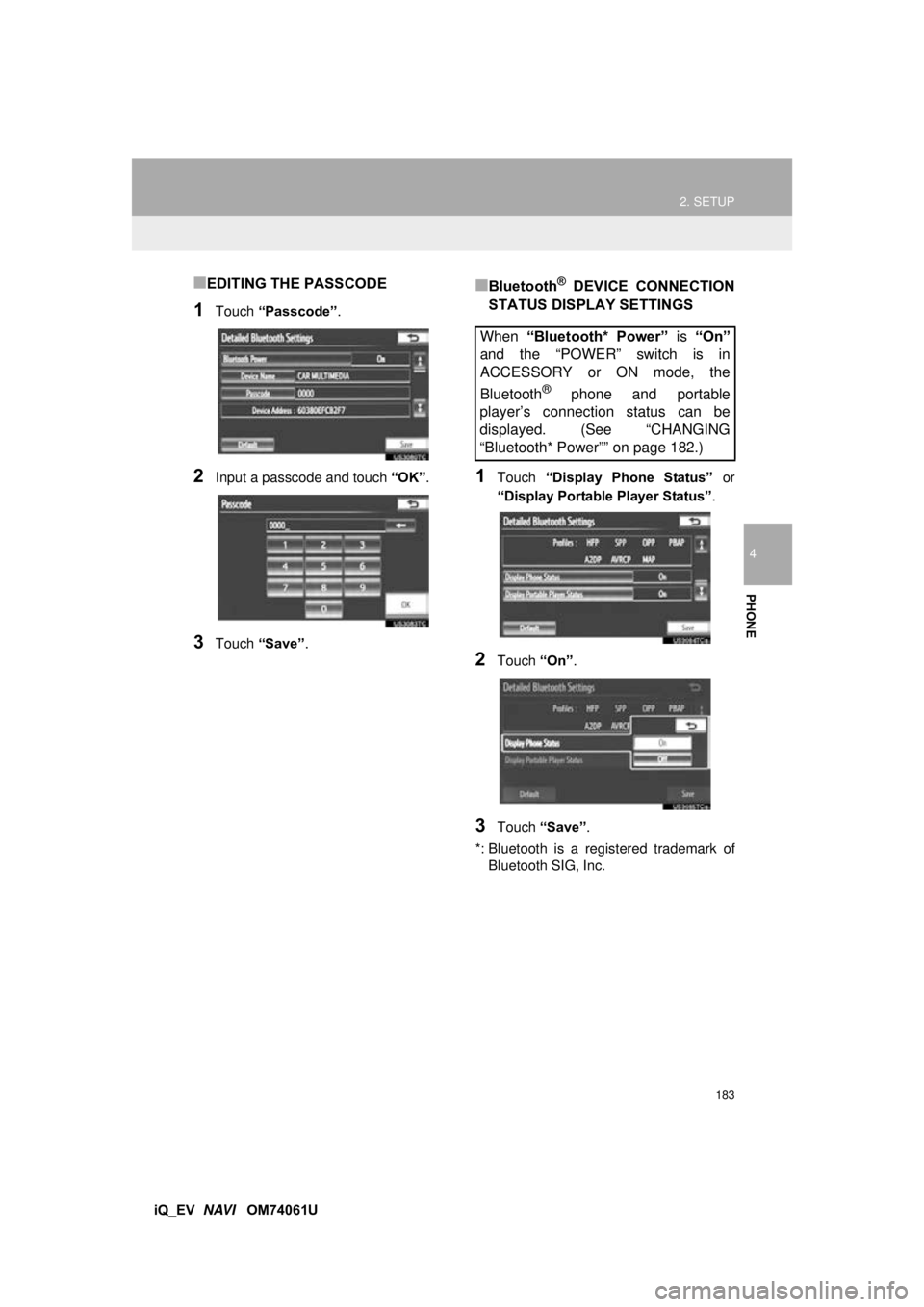
183
2. SETUP
4
PHONE
iQ_EV NAVI OM74061U
■EDITING THE PASSCODE
1Touch “Passcode” .
2Input a passcode and touch “OK”.
3Touch “Save” .
■Bluetooth® DEVICE CONNECTION
STATUS DISPLAY SETTINGS
1Touch “Display Phone Status” or
“Display Portable Player Status” .
2Touch “On”.
3Touch “Save” .
*: Bluetooth is a regi stered trademark of
Bluetooth SIG, Inc.
When “Bluetooth* Power” is “On”
and the “POWER” switch is in
ACCESSORY or ON mode, the
Bluetooth
® phone and portable
player’s connection status can be
displayed. (See “CHANGING
“Bluetooth* Power”” on page 182.)
Page 184 of 321
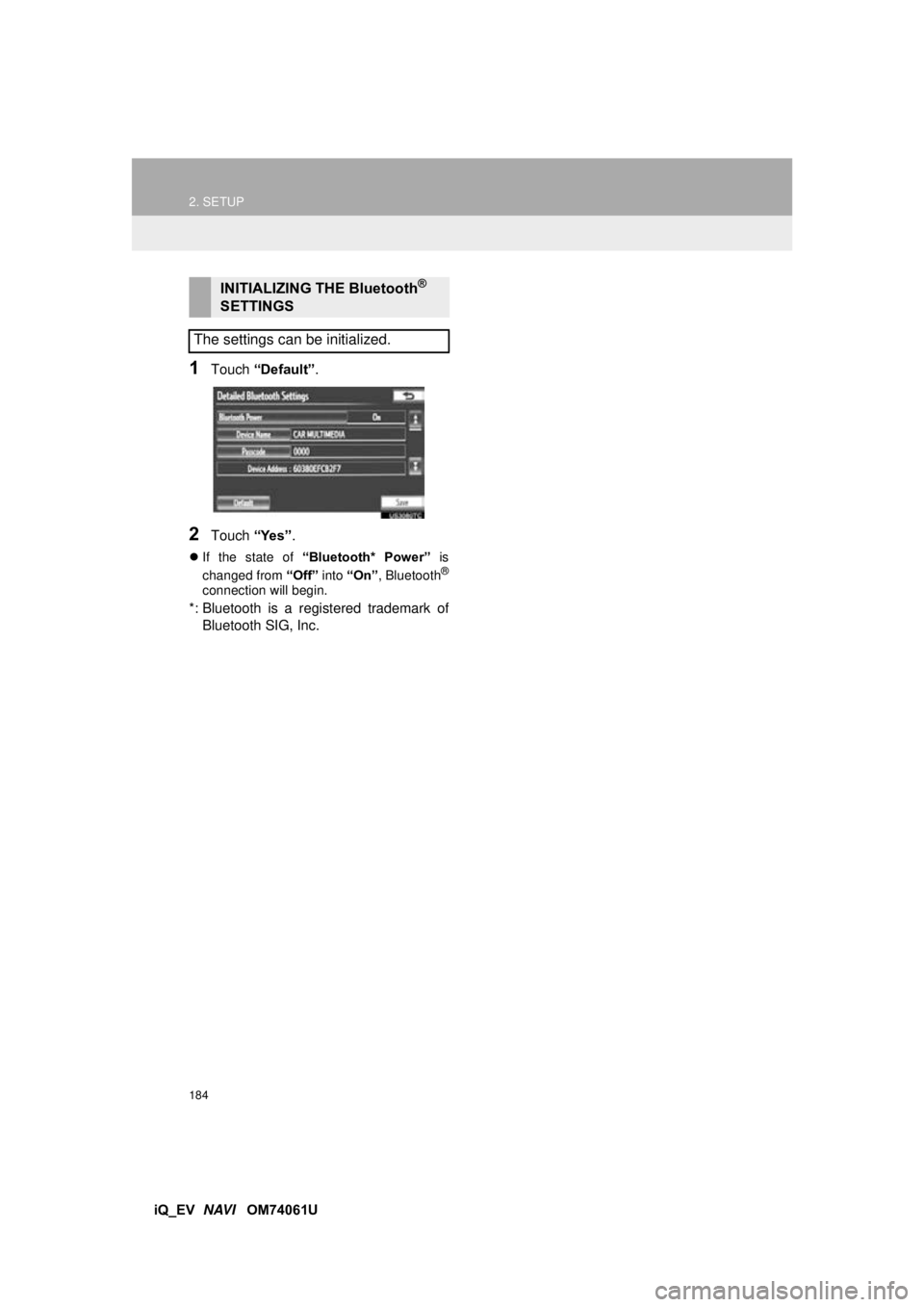
184
2. SETUP
iQ_EV NAVI OM74061U
1Touch “Default” .
2Touch “Yes”.
If the state of “Bluetooth* Power” is
changed from “Off” into “On” , Bluetooth®
connection will begin.
*: Bluetooth is a regi stered trademark of
Bluetooth SIG, Inc.
INITIALIZING THE Bluetooth®
SETTINGS
The settings can be initialized.
Page 185 of 321
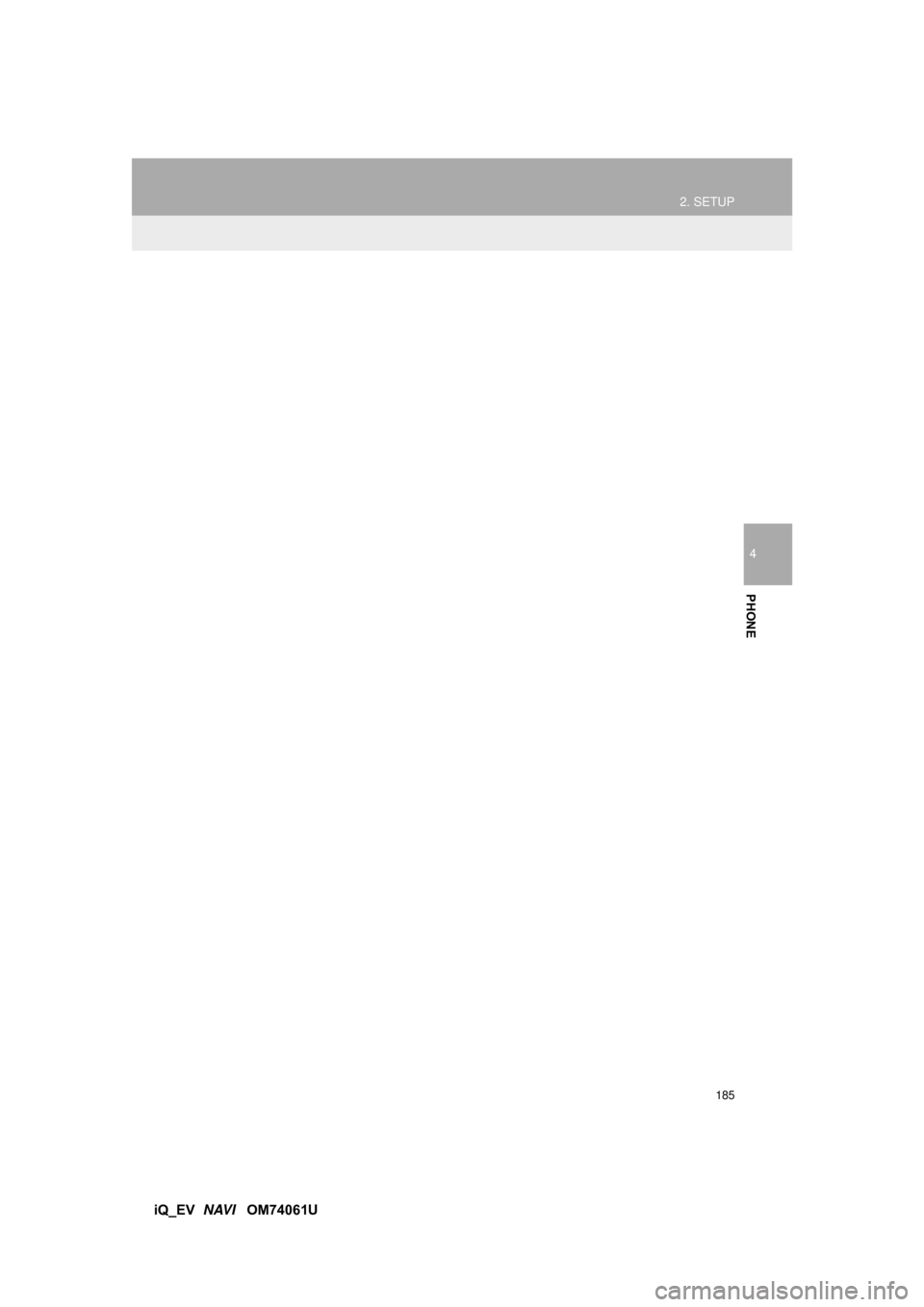
185
2. SETUP
4
PHONE
iQ_EV NAVI OM74061U
Page 186 of 321
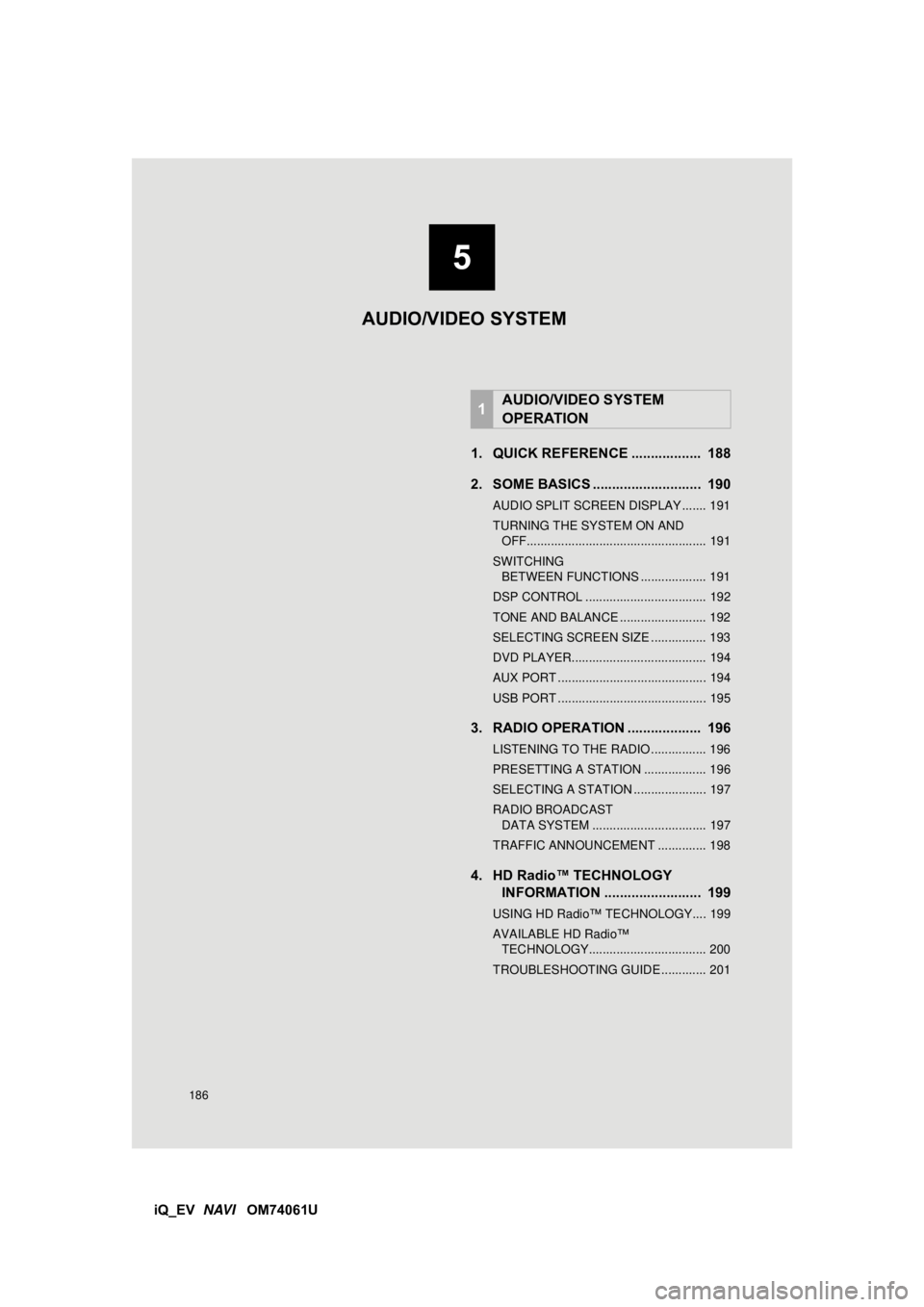
186
iQ_EV NAVI OM74061U 1. QUICK REFERENCE .................. 188
2. SOME BASICS ............................ 190
AUDIO SPLIT SCREEN DISPLAY ....... 191
TURNING THE SYSTEM ON AND
OFF.................................................... 191
SWITCHING BETWEEN FUNCTIONS ................... 191
DSP CONTROL ................................... 192
TONE AND BALANCE ......................... 192
SELECTING SCREEN SIZE ................ 193
DVD PLAYER....................................... 194
AUX PORT ........................................... 194
USB PORT ........................................... 195
3. RADIO OPERATION ... ................ 196
LISTENING TO THE RADIO ................ 196
PRESETTING A STATION .................. 196
SELECTING A STATION ..................... 197
RADIO BROADCAST
DATA SYSTEM ................................. 197
TRAFFIC ANNOUNCEMENT .............. 198
4. HD Radio™ TECHNOLOGY INFORMATION ......................... 199
USING HD Radio™ TECHNOLOGY.... 199
AVAILABLE HD Radio™
TECHNOLOGY.................................. 200
TROUBLESHOOTING GUIDE ............. 201
1AUDIO/VIDEO SYSTEM
OPERATION
5
AUDIO/VIDEO SYSTEM
Page 187 of 321
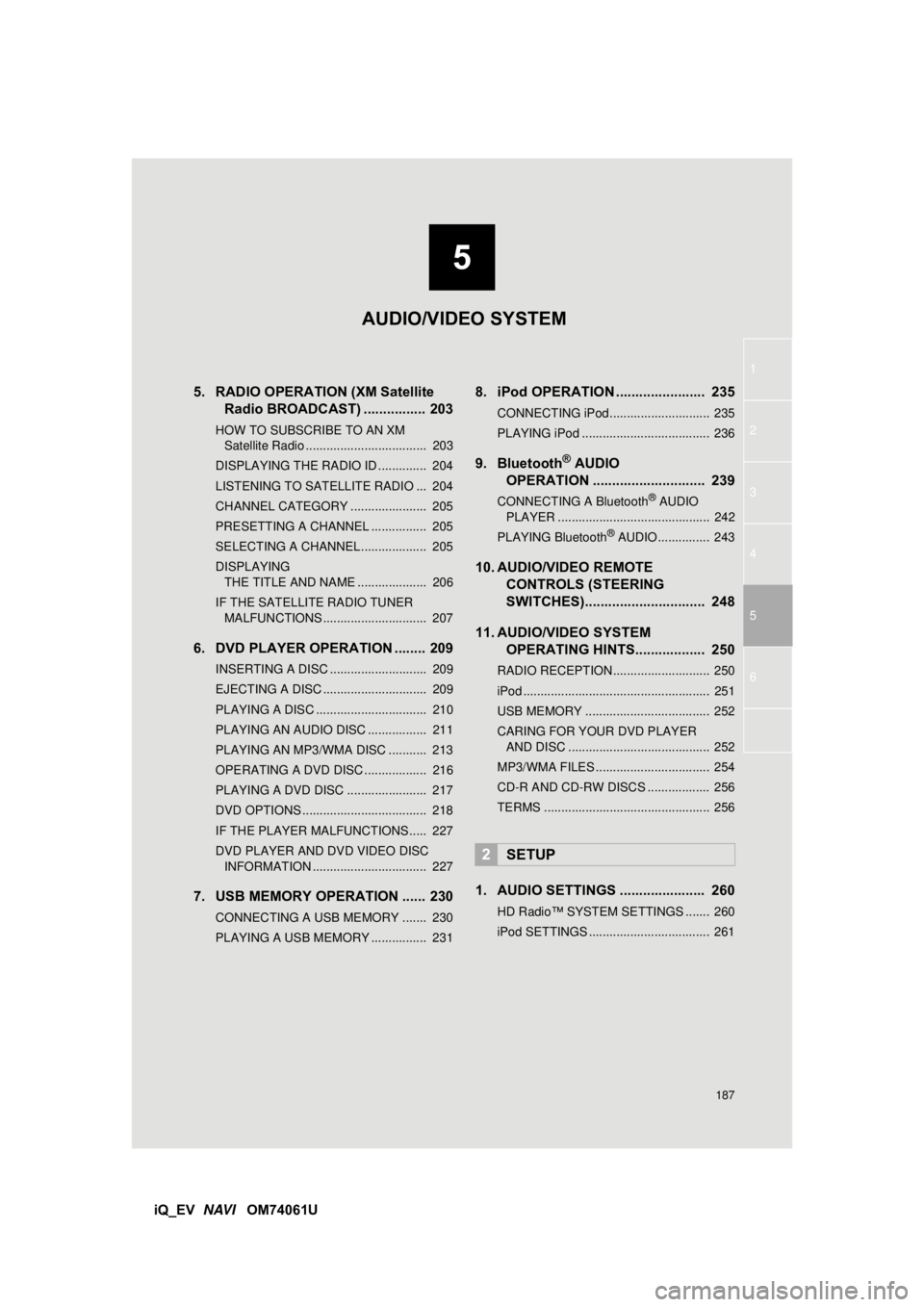
5
187
1
2
3
4
5
6
iQ_EV NAVI OM74061U
5. RADIO OPERATION (XM Satellite
Radio BROADCAST) ................ 203
HOW TO SUBSCRIBE TO AN XM
Satellite Radio ................................... 203
DISPLAYING THE RADIO ID .............. 204
LISTENING TO SATELLITE RADIO ... 204
CHANNEL CATEGORY ...................... 205
PRESETTING A CHANNEL ................ 205
SELECTING A CHANNEL................... 205
DISPLAYING THE TITLE AND NAME .................... 206
IF THE SATELLITE RADIO TUNER MALFUNCTIONS .............................. 207
6. DVD PLAYER OPERATION ........ 209
INSERTING A DISC ............................ 209
EJECTING A DISC .............................. 209
PLAYING A DISC ................................ 210
PLAYING AN AUDIO DISC ................. 211
PLAYING AN MP3/WMA DISC ........... 213
OPERATING A DVD DISC .................. 216
PLAYING A DVD DISC ....................... 217
DVD OPTIONS .................................... 218
IF THE PLAYER MALFUNCTIONS..... 227
DVD PLAYER AND DVD VIDEO DISC INFORMATION ................................. 227
7. USB MEMORY OPERATION ...... 230
CONNECTING A USB MEMORY ....... 230
PLAYING A USB MEMORY ................ 231
8. iPod OPERATION ....................... 235
CONNECTING iPod ............................. 235
PLAYING iPod ..................................... 236
9. Bluetooth® AUDIO
OPERATION ............................. 239
CONNECTING A Bluetooth® AUDIO
PLAYER ............................................ 242
PLAYING Bluetooth
® AUDIO ............... 243
10. AUDIO/VIDEO REMOTE CONTROLS (STEERING
SWITCHES)............................... 248
11. AUDIO/VIDEO SYSTEM OPERATING HINTS.................. 250
RADIO RECEPTION ............................ 250
iPod ...................................................... 251
USB MEMORY .................................... 252
CARING FOR YOUR DVD PLAYER
AND DISC ......................................... 252
MP3/WMA FILES ................................. 254
CD-R AND CD-RW DISCS .................. 256
TERMS ................................................ 256
1. AUDIO SETTINGS ...................... 260
HD Radio™ SYSTEM SETTINGS ....... 260
iPod SETTINGS ................................... 261
2SETUP
AUDIO/VIDEO SYSTEM
Page 188 of 321
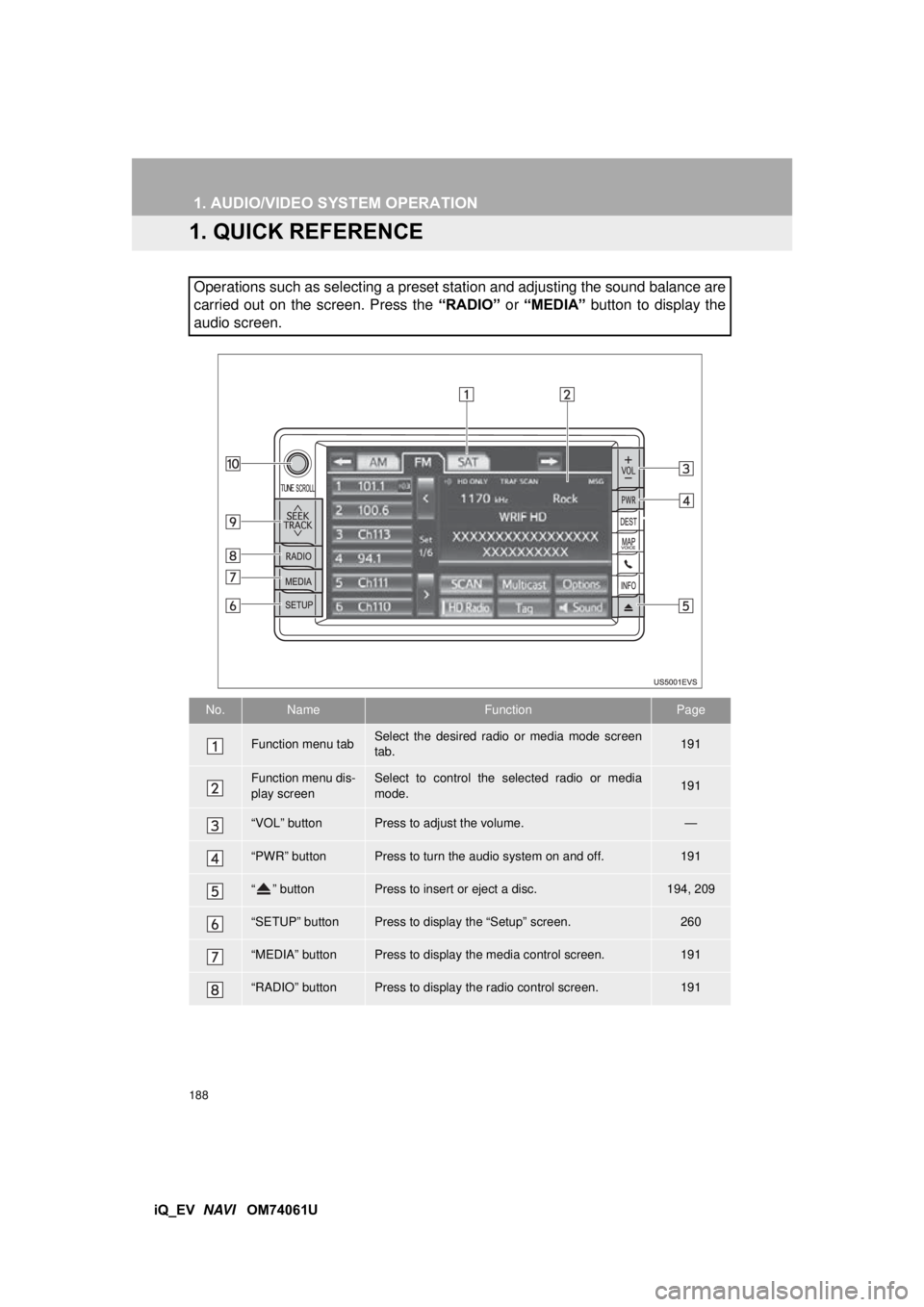
188
iQ_EV NAVI OM74061U
1. AUDIO/VIDEO SYSTEM OPERATION
1. QUICK REFERENCE
Operations such as selecting a preset station and adjusting the sound balance are
carried out on the screen. Press the “RADIO” or “MEDIA” button to display the
audio screen.
No.NameFunctionPage
Function menu tabSelect the desired radio or media mode screen
tab.191
Function menu dis-
play screenSelect to control the selected radio or media
mode.191
“VOL” buttonPress to adjust the volume.—
“PWR” buttonPress to turn the audio system on and off.191
“ ” buttonPress to insert or eject a disc.194, 209
“SETUP” buttonPress to display the “Setup” screen.260
“MEDIA” buttonPress to display the media control screen.191
“RADIO” buttonPress to display the radio control screen.191
Page 189 of 321
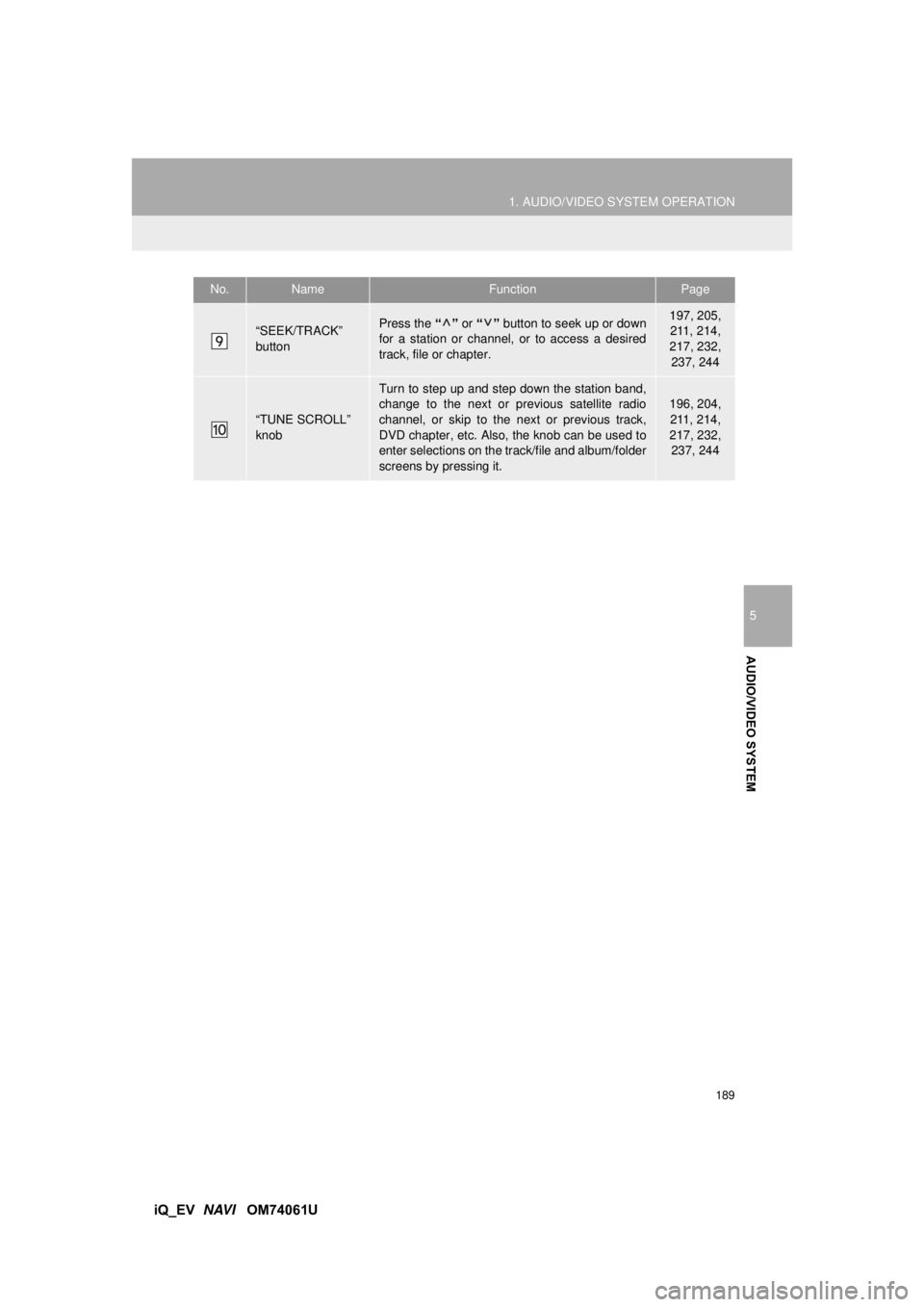
189
1. AUDIO/VIDEO SYSTEM OPERATION
5
AUDIO/VIDEO SYSTEM
iQ_EV NAVI OM74061U
“SEEK/TRACK”
buttonPress the “” or “” button to seek up or down
for a station or channel, or to access a desired
track, file or chapter.197, 205, 211, 214,
217, 232, 237, 244
“TUNE SCROLL”
knob
Turn to step up and step down the station band,
change to the next or previous satellite radio
channel, or skip to the next or previous track,
DVD chapter, etc. Also, the knob can be used to
enter selections on the track/file and album/folder
screens by pressing it.
196, 204, 211, 214,
217, 232, 237, 244
No.NameFunctionPage
Page 190 of 321
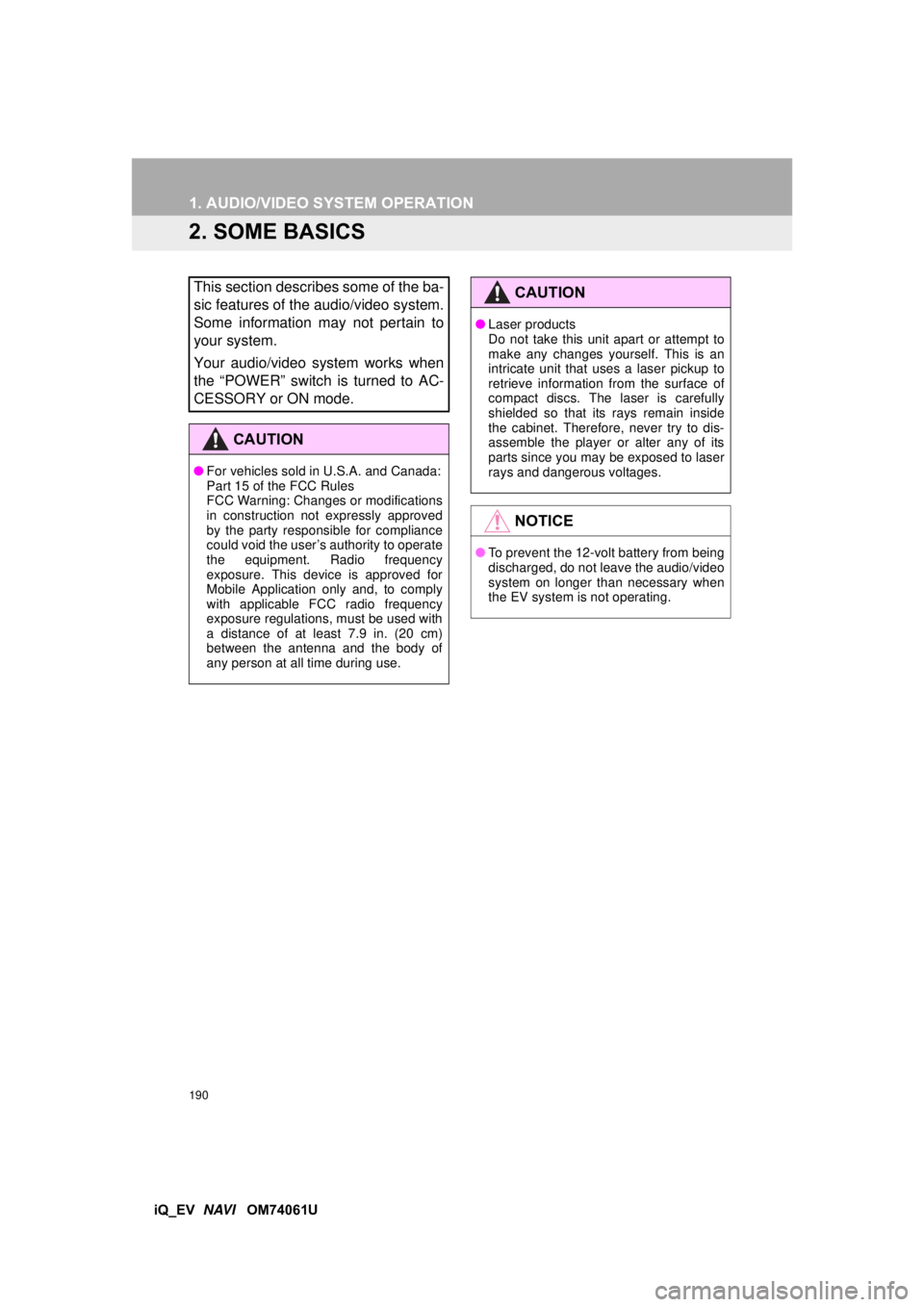
190
1. AUDIO/VIDEO SYSTEM OPERATION
iQ_EV NAVI OM74061U
2. SOME BASICS
This section describes some of the ba-
sic features of the audio/video system.
Some information may not pertain to
your system.
Your audio/video system works when
the “POWER” switch is turned to AC-
CESSORY or ON mode.
CAUTION
●For vehicles sold in U.S.A. and Canada:
Part 15 of the FCC Rules
FCC Warning: Changes or modifications
in construction not expressly approved
by the party responsible for compliance
could void the user’s authority to operate
the equipment. Radio frequency
exposure. This device is approved for
Mobile Application only and, to comply
with applicable FCC radio frequency
exposure regulations, must be used with
a distance of at least 7.9 in. (20 cm)
between the antenna and the body of
any person at all time during use.
CAUTION
●Laser products
Do not take this unit apart or attempt to
make any changes yourself. This is an
intricate unit that uses a laser pickup to
retrieve information from the surface of
compact discs. The laser is carefully
shielded so that its rays remain inside
the cabinet. Therefore, never try to dis-
assemble the player or alter any of its
parts since you may be exposed to laser
rays and dangerous voltages.
NOTICE
●To prevent the 12-volt battery from being
discharged, do not leave the audio/video
system on longer than necessary when
the EV system is not operating.