sat nav TOYOTA iQ EV 2013 Accessories, Audio & Navigation (in English)
[x] Cancel search | Manufacturer: TOYOTA, Model Year: 2013, Model line: iQ EV, Model: TOYOTA iQ EV 2013Pages: 321, PDF Size: 6.88 MB
Page 2 of 321

2
iQ_EVNAVI OM74061U
1. BASIC INFORMATION BEFORE OPERATION
Introduction
This manual explains the operation of the Navigation System. Please read this
manual carefully to ensure proper use. Keep this manual in your vehicle at all
times.
The screen shots in this document and the actual screens of the navigation sys-
tem differ depending on whether the functions and/or a contract existed and the
map data available at the time of producing this document.
The Navigation System is one of the most technologically advanced vehicle ac-
cessories ever developed. The system receives satellite signals from the Global
Positioning System (GPS) operated by the U.S. Department of Defense. Using
these signals and other vehicle sensors, the system indicates your present po-
sition and assists in locating a desired destination.
The navigation system is designed to select efficient routes from your present
starting location to your destination. The system is also designed to direct you
to a destination that is unfamiliar to you in an efficient manner. The system uses
DENSO maps. The calculated routes may not be the shortest nor the least traf-
fic congested. Your own personal local knowledge or “short cut” may at times
be faster than the calculated routes.
The navigation system’s database includes Point of Interest categories to allow
you to easily select destinations such as restaurants and hotels. If a d\
estination
is not in the database, you can enter the street address or a major intersection
close to it and the system will guide you there.
The system will provide both a visual map and audio instructions. The audio in-
structions will announce the distance remaining and the direction to tur\
n in when
approaching an intersection. These voice instructions will help you keep your
eyes on the road and are timed to provide enough time to allow you to maneu-
ver, change lanes or slow down.
Please be aware that all current vehicle navigation systems have certain limita-
tions that may affect their ability to perform properly. The accuracy of the vehi-
cle’s position depends on satellite conditions, road configuration, vehicle
condition or other circumstances. For more information on the limitations of the
system, refer to pages 125 through 127.
NAVIGATION SYSTEM OWNER’S MANUAL
NAVIGATION SYSTEM
Page 7 of 321
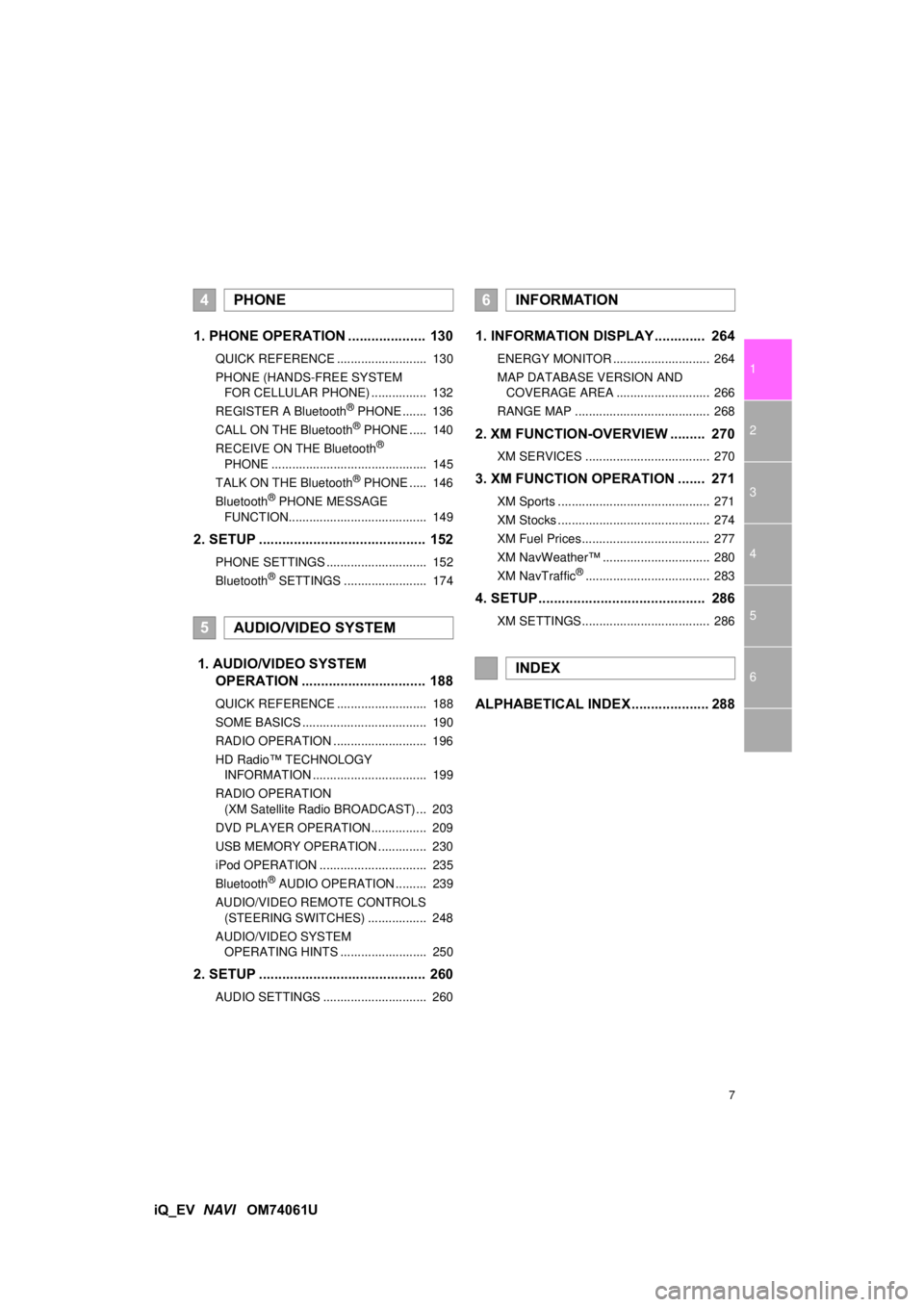
7
1
2
3
4
5
6
iQ_EV NAVI OM74061U
1. PHONE OPERATION .................... 130
QUICK REFERENCE .......................... 130
PHONE (HANDS-FREE SYSTEM
FOR CELLULAR PHONE) ................ 132
REGISTER A Bluetooth
® PHONE ....... 136
CALL ON THE Bluetooth® PHONE ..... 140
RECEIVE ON THE Bluetooth®
PHONE ............................................. 145
TALK ON THE Bluetooth
® PHONE ..... 146
Bluetooth® PHONE MESSAGE
FUNCTION........................................ 149
2. SETUP ........................................... 152
PHONE SETTINGS ............................. 152
Bluetooth® SETTINGS ........................ 174
1. AUDIO/VIDEO SYSTEM OPERATION ................................ 188
QUICK REFERENCE .......................... 188
SOME BASICS .................................... 190
RADIO OPERATION ........................... 196
HD Radio™ TECHNOLOGY
INFORMATION ................................. 199
RADIO OPERATION (XM Satellite Radio BROADCAST) ... 203
DVD PLAYER OPERATION................ 209
USB MEMORY OPERATION .............. 230
iPod OPERATION ............................... 235
Bluetooth
® AUDIO OPERATION ......... 239
AUDIO/VIDEO REMOTE CONTROLS (STEERING SWITCHES) ................. 248
AUDIO/VIDEO SYSTEM OPERATING HINTS ......................... 250
2. SETUP ........................................... 260
AUDIO SETTINGS .............................. 260
1. INFORMATION DISPLAY ............. 264
ENERGY MONITOR ............................ 264
MAP DATABASE VERSION AND COVERAGE AREA ........................... 266
RANGE MAP ....................................... 268
2. XM FUNCTION-O VERVIEW ......... 270
XM SERVICES .................................... 270
3. XM FUNCTION OPERATION ....... 271
XM Sports ............................................ 271
XM Stocks ............................................ 274
XM Fuel Prices..................................... 277
XM NavWeather™ ............................... 280
XM NavTraffic
®.................................... 283
4. SETUP ........................................... 286
XM SETTINGS..................................... 286
ALPHABETICAL INDEX .................... 288
4PHONE
5AUDIO/VIDEO SYSTEM
6INFORMATION
INDEX
Page 24 of 321
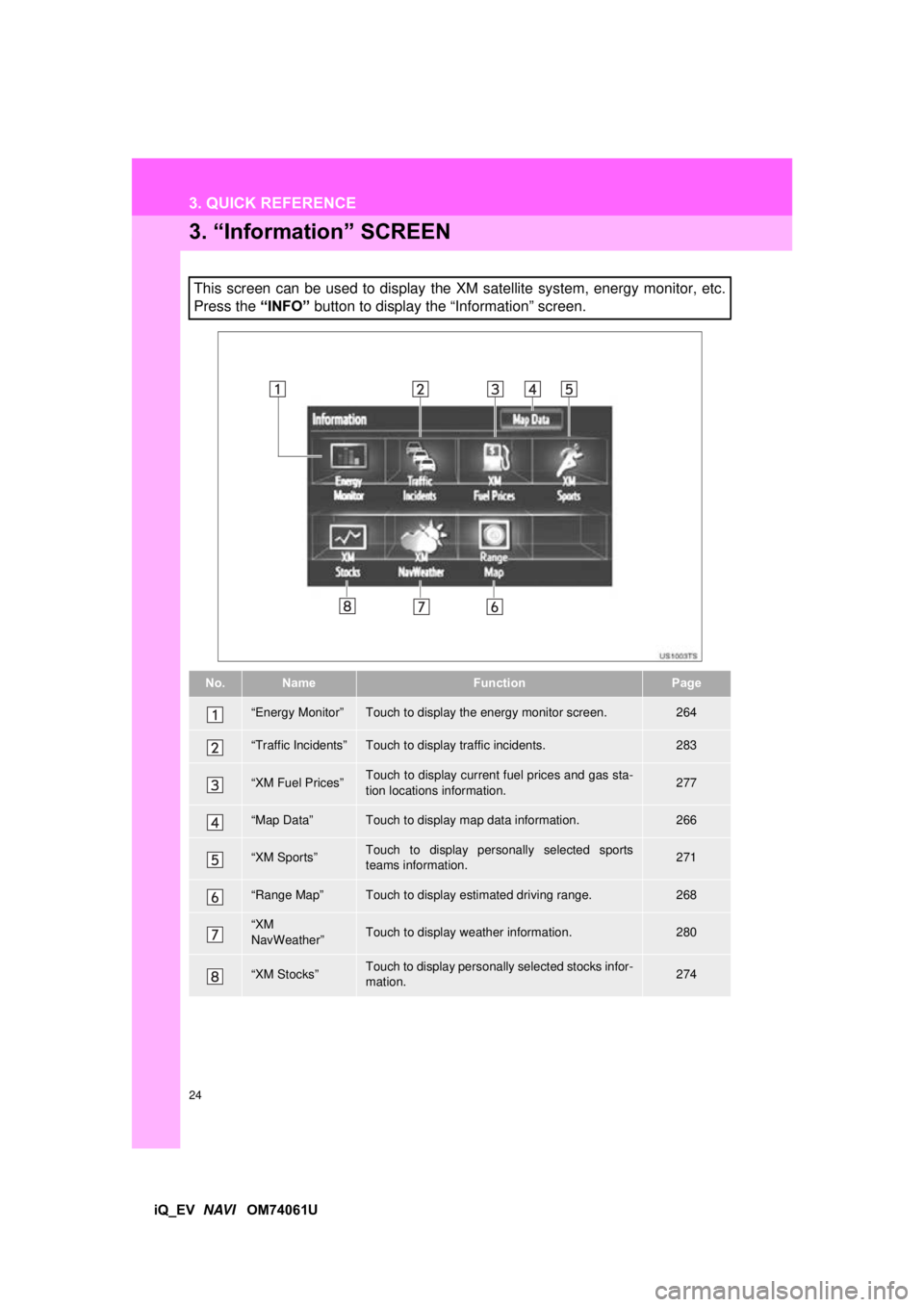
24
3. QUICK REFERENCE
iQ_EV NAVI OM74061U
3. “Information” SCREEN
This screen can be used to display the XM satellite system, energy monitor, etc.
Press the “INFO” button to display the “Information” screen.
No.NameFunctionPage
“Energy Monitor”Touch to display the energy monitor screen.264
“Traffic Incidents”Touch to display traffic incidents.283
“XM Fuel Prices”Touch to display current fuel prices and gas sta-
tion locations information.277
“Map Data”Touch to display map data information.266
“XM Sports”Touch to display personally selected sports
teams information.271
“Range Map”Touch to display estimated driving range.268
“XM
NavWeather”Touch to display weather information.280
“XM Stocks”Touch to display personally selected stocks infor-
mation.274
Page 27 of 321
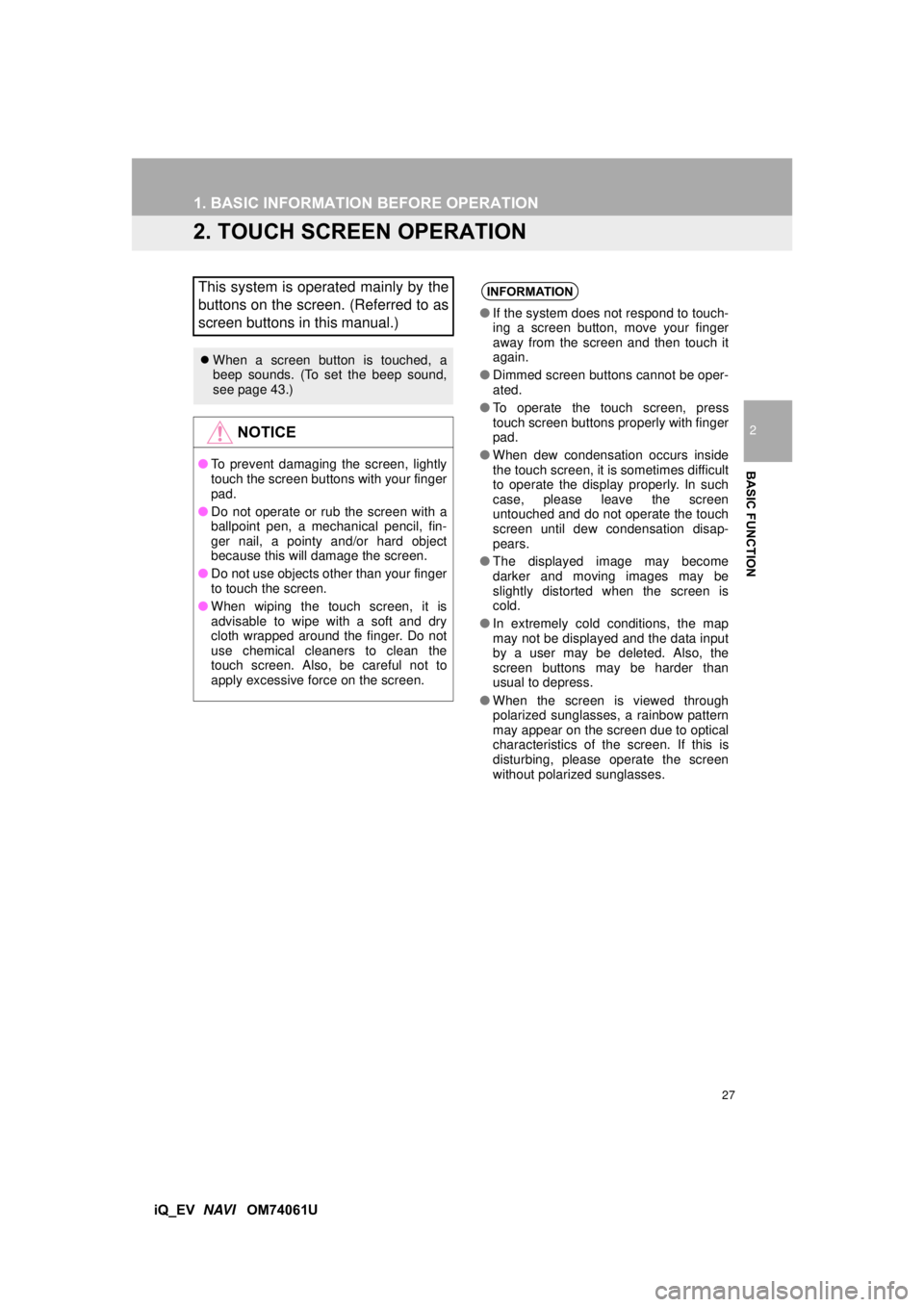
27
1. BASIC INFORMATION BEFORE OPERATION
2
BASIC FUNCTION
iQ_EV NAVI OM74061U
2. TOUCH SCREEN OPERATION
This system is operated mainly by the
buttons on the screen. (Referred to as
screen buttons in this manual.)
When a screen button is touched, a
beep sounds. (To set the beep sound,
see page 43.)
NOTICE
●To prevent damaging the screen, lightly
touch the screen buttons with your finger
pad.
● Do not operate or rub the screen with a
ballpoint pen, a mechanical pencil, fin-
ger nail, a pointy and/or hard object
because this will damage the screen.
● Do not use objects other than your finger
to touch the screen.
● When wiping the touch screen, it is
advisable to wipe with a soft and dry
cloth wrapped around the finger. Do not
use chemical cleaners to clean the
touch screen. Also, be careful not to
apply excessive force on the screen.
INFORMATION
● If the system does not respond to touch-
ing a screen button, move your finger
away from the screen and then touch it
again.
● Dimmed screen buttons cannot be oper-
ated.
● To operate the touch screen, press
touch screen buttons properly with finger
pad.
● When dew condensation occurs inside
the touch screen, it is sometimes difficult
to operate the display properly. In such
case, please leave the screen
untouched and do not operate the touch
screen until dew condensation disap-
pears.
● The displayed image may become
darker and moving images may be
slightly distorted when the screen is
cold.
● In extremely cold conditions, the map
may not be displayed and the data input
by a user may be deleted. Also, the
screen buttons may be harder than
usual to depress.
● When the screen is viewed through
polarized sunglasses, a rainbow pattern
may appear on the screen due to optical
characteristics of the screen. If this is
disturbing, please operate the screen
without polarized sunglasses.
Page 120 of 321
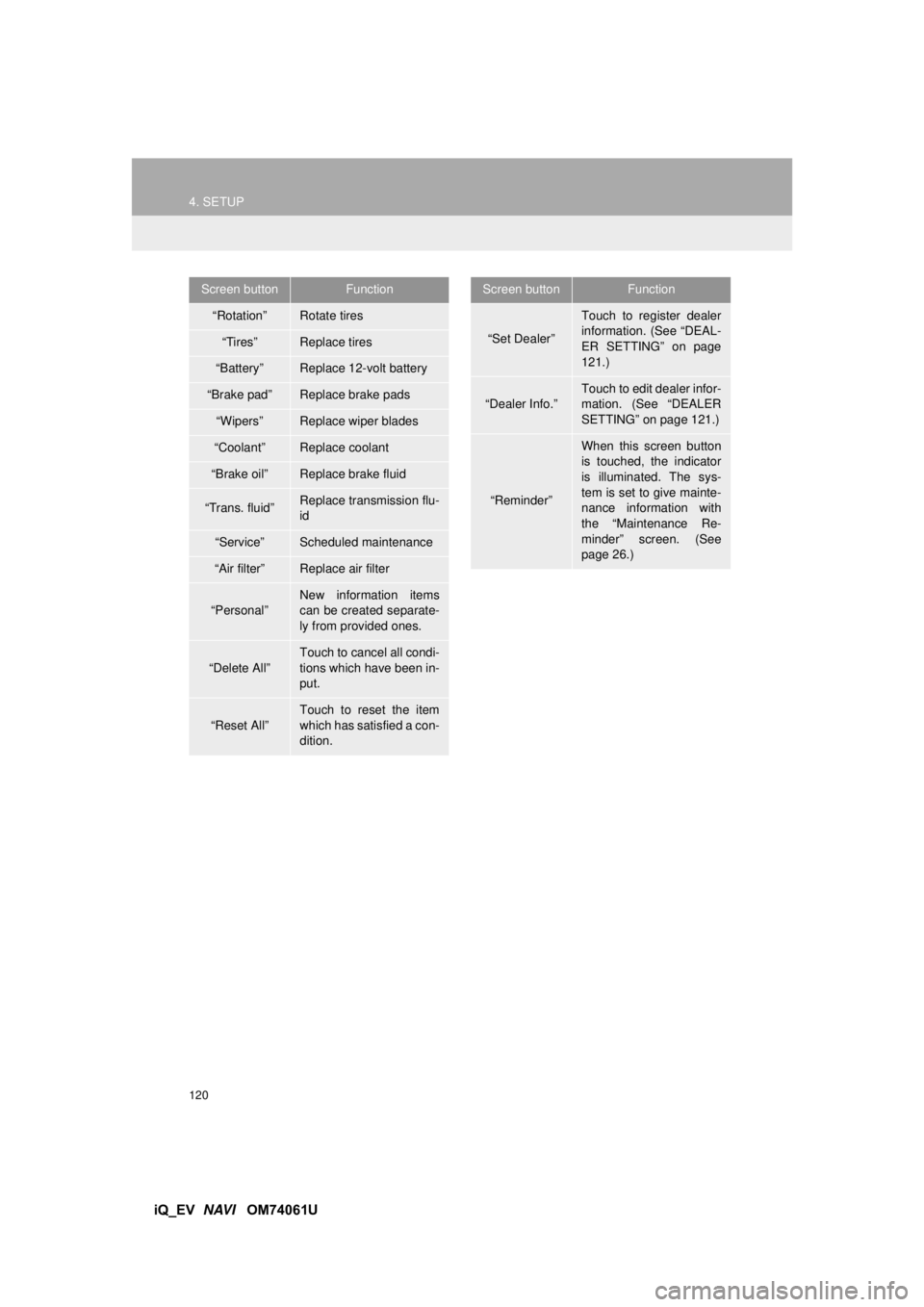
120
4. SETUP
iQ_EV NAVI OM74061U
Screen buttonFunction
“Rotation”Rotate tires
“Tires”Replace tires
“Battery”Replace 12-volt battery
“Brake pad”Replace brake pads
“Wipers”Replace wiper blades
“Coolant”Replace coolant
“Brake oil”Replace brake fluid
“Trans. fluid”Replace transmission flu-
id
“Service”Scheduled maintenance
“Air filter”Replace air filter
“Personal”New information items
can be created separate-
ly from provided ones.
“Delete All”
Touch to cancel all condi-
tions which have been in-
put.
“Reset All”
Touch to reset the item
which has satisfied a con-
dition.
“Set Dealer”
Touch to register dealer
information. (See “DEAL-
ER SETTING” on page
121.)
“Dealer Info.”
Touch to edit dealer infor-
mation. (See “DEALER
SETTING” on page 121.)
“Reminder”
When this screen button
is touched, the indicator
is illuminated. The sys-
tem is set to give mainte-
nance information with
the “Maintenance Re-
minder” screen. (See
page 26.)
Screen buttonFunction
Page 125 of 321
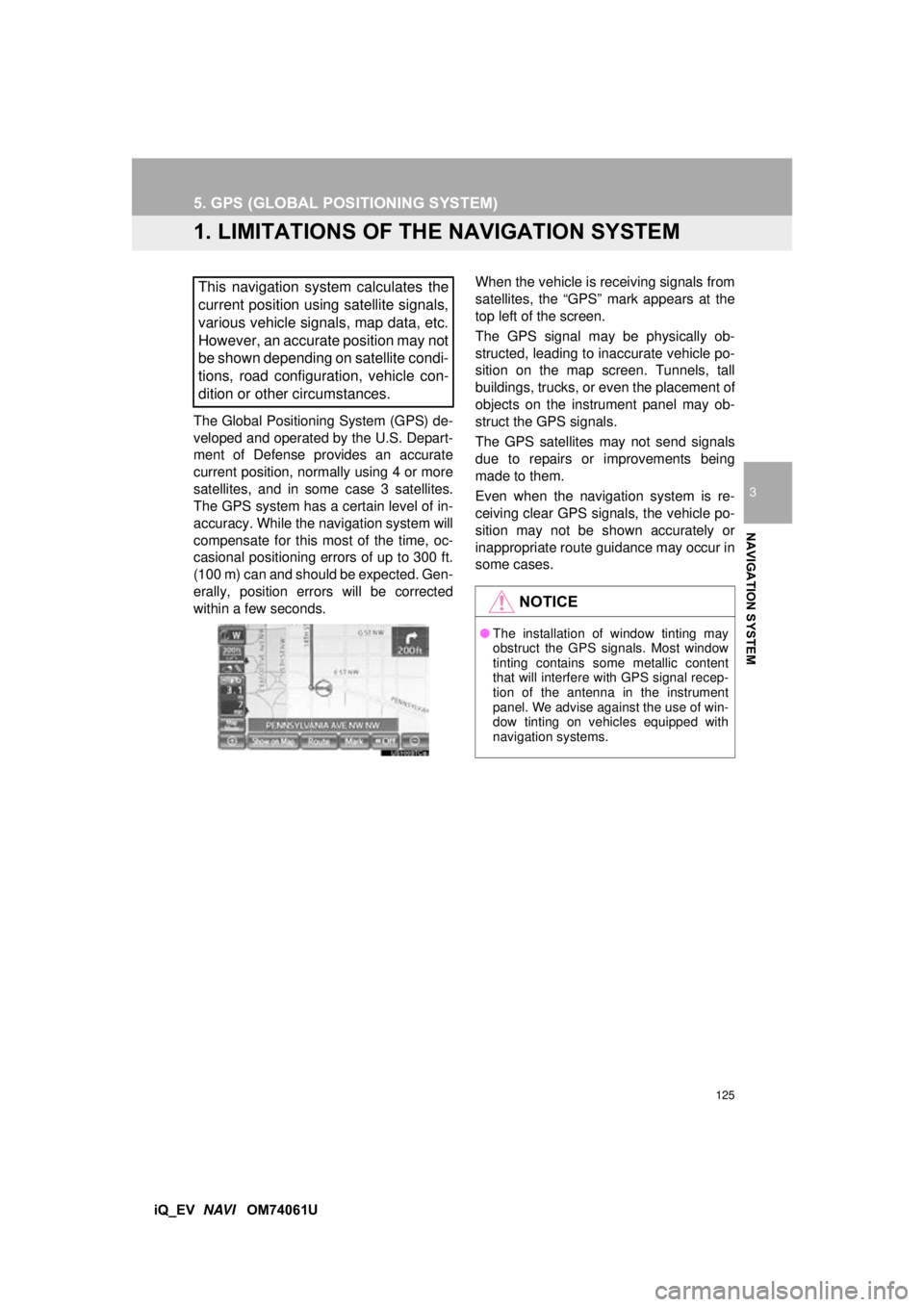
125
3
NAVIGATION SYSTEM
iQ_EV NAVI OM74061U
5. GPS (GLOBAL PO SITIONING SYSTEM)
1. LIMITATIONS OF THE NAVIGATION SYSTEM
The Global Positioning System (GPS) de-
veloped and operated by the U.S. Depart-
ment of Defense provides an accurate
current position, normally using 4 or more
satellites, and in some case 3 satellites.
The GPS system has a certain level of in-
accuracy. While the navigation system will
compensate for this most of the time, oc-
casional positioning errors of up to 300 ft.
(100 m) can and should be expected. Gen-
erally, position errors will be corrected
within a few seconds. When the vehicle is receiving signals from
satellites, the “GPS” mark appears at the
top left of the screen.
The GPS signal may be physically ob-
structed, leading to inaccurate vehicle po-
sition on the map screen. Tunnels, tall
buildings, trucks, or even the placement of
objects on the instrument panel may ob-
struct the GPS signals.
The GPS satellites may not send signals
due to repairs or improvements being
made to them.
Even when the navigation system is re-
ceiving clear GPS signals, the vehicle po-
sition may not be shown accurately or
inappropriate route guidance may occur in
some cases.
This navigation system calculates the
current position using satellite signals,
various vehicle signals, map data, etc.
However, an accurate position may not
be shown depending on satellite condi-
tions, road configuration, vehicle con-
dition or other circumstances.
NOTICE
●
The installation of window tinting may
obstruct the GPS signals. Most window
tinting contains some metallic content
that will interfere with GPS signal recep-
tion of the antenna in the instrument
panel. We advise against the use of win-
dow tinting on vehicles equipped with
navigation systems.
Page 187 of 321
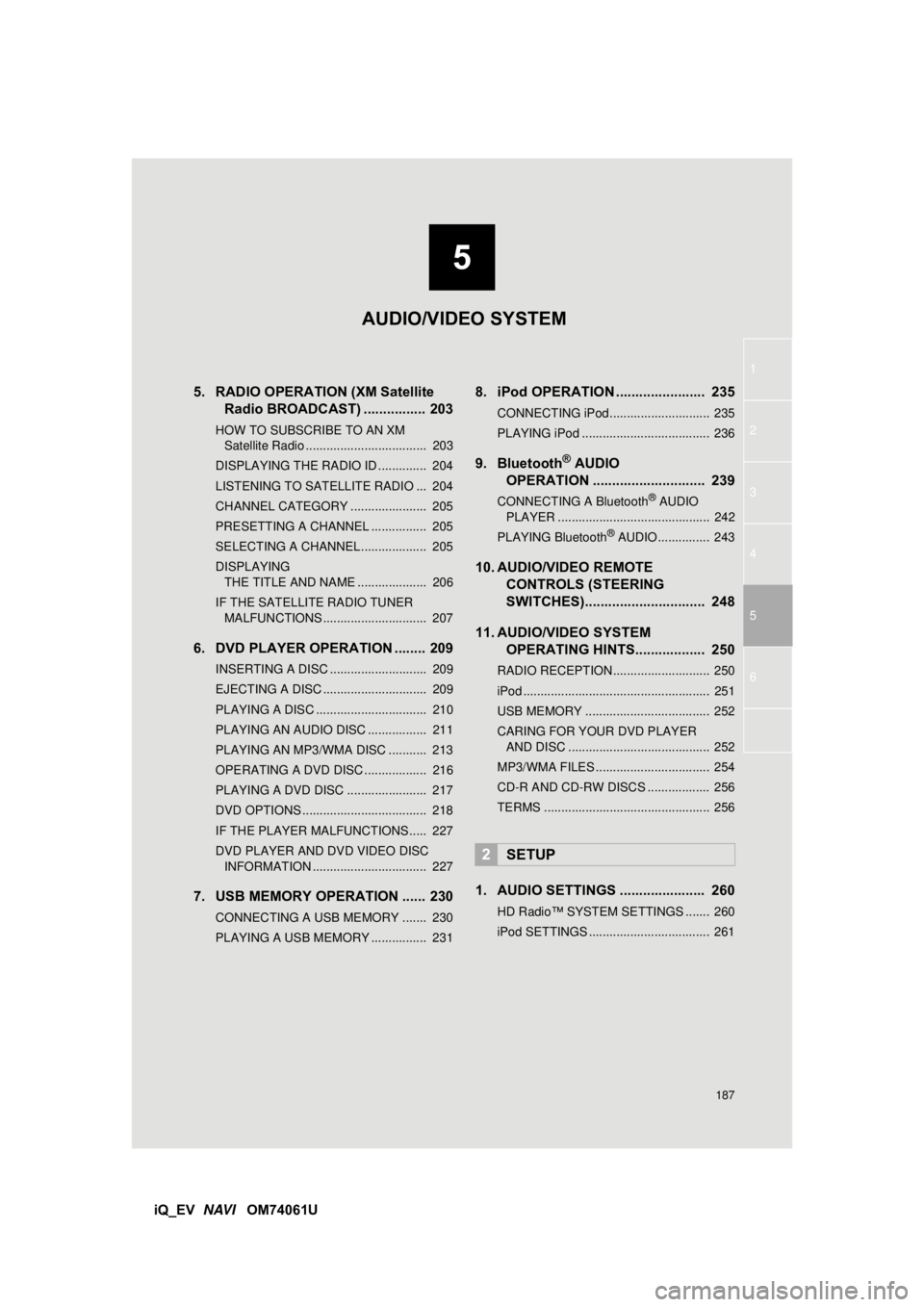
5
187
1
2
3
4
5
6
iQ_EV NAVI OM74061U
5. RADIO OPERATION (XM Satellite
Radio BROADCAST) ................ 203
HOW TO SUBSCRIBE TO AN XM
Satellite Radio ................................... 203
DISPLAYING THE RADIO ID .............. 204
LISTENING TO SATELLITE RADIO ... 204
CHANNEL CATEGORY ...................... 205
PRESETTING A CHANNEL ................ 205
SELECTING A CHANNEL................... 205
DISPLAYING THE TITLE AND NAME .................... 206
IF THE SATELLITE RADIO TUNER MALFUNCTIONS .............................. 207
6. DVD PLAYER OPERATION ........ 209
INSERTING A DISC ............................ 209
EJECTING A DISC .............................. 209
PLAYING A DISC ................................ 210
PLAYING AN AUDIO DISC ................. 211
PLAYING AN MP3/WMA DISC ........... 213
OPERATING A DVD DISC .................. 216
PLAYING A DVD DISC ....................... 217
DVD OPTIONS .................................... 218
IF THE PLAYER MALFUNCTIONS..... 227
DVD PLAYER AND DVD VIDEO DISC INFORMATION ................................. 227
7. USB MEMORY OPERATION ...... 230
CONNECTING A USB MEMORY ....... 230
PLAYING A USB MEMORY ................ 231
8. iPod OPERATION ....................... 235
CONNECTING iPod ............................. 235
PLAYING iPod ..................................... 236
9. Bluetooth® AUDIO
OPERATION ............................. 239
CONNECTING A Bluetooth® AUDIO
PLAYER ............................................ 242
PLAYING Bluetooth
® AUDIO ............... 243
10. AUDIO/VIDEO REMOTE CONTROLS (STEERING
SWITCHES)............................... 248
11. AUDIO/VIDEO SYSTEM OPERATING HINTS.................. 250
RADIO RECEPTION ............................ 250
iPod ...................................................... 251
USB MEMORY .................................... 252
CARING FOR YOUR DVD PLAYER
AND DISC ......................................... 252
MP3/WMA FILES ................................. 254
CD-R AND CD-RW DISCS .................. 256
TERMS ................................................ 256
1. AUDIO SETTINGS ...................... 260
HD Radio™ SYSTEM SETTINGS ....... 260
iPod SETTINGS ................................... 261
2SETUP
AUDIO/VIDEO SYSTEM
Page 189 of 321
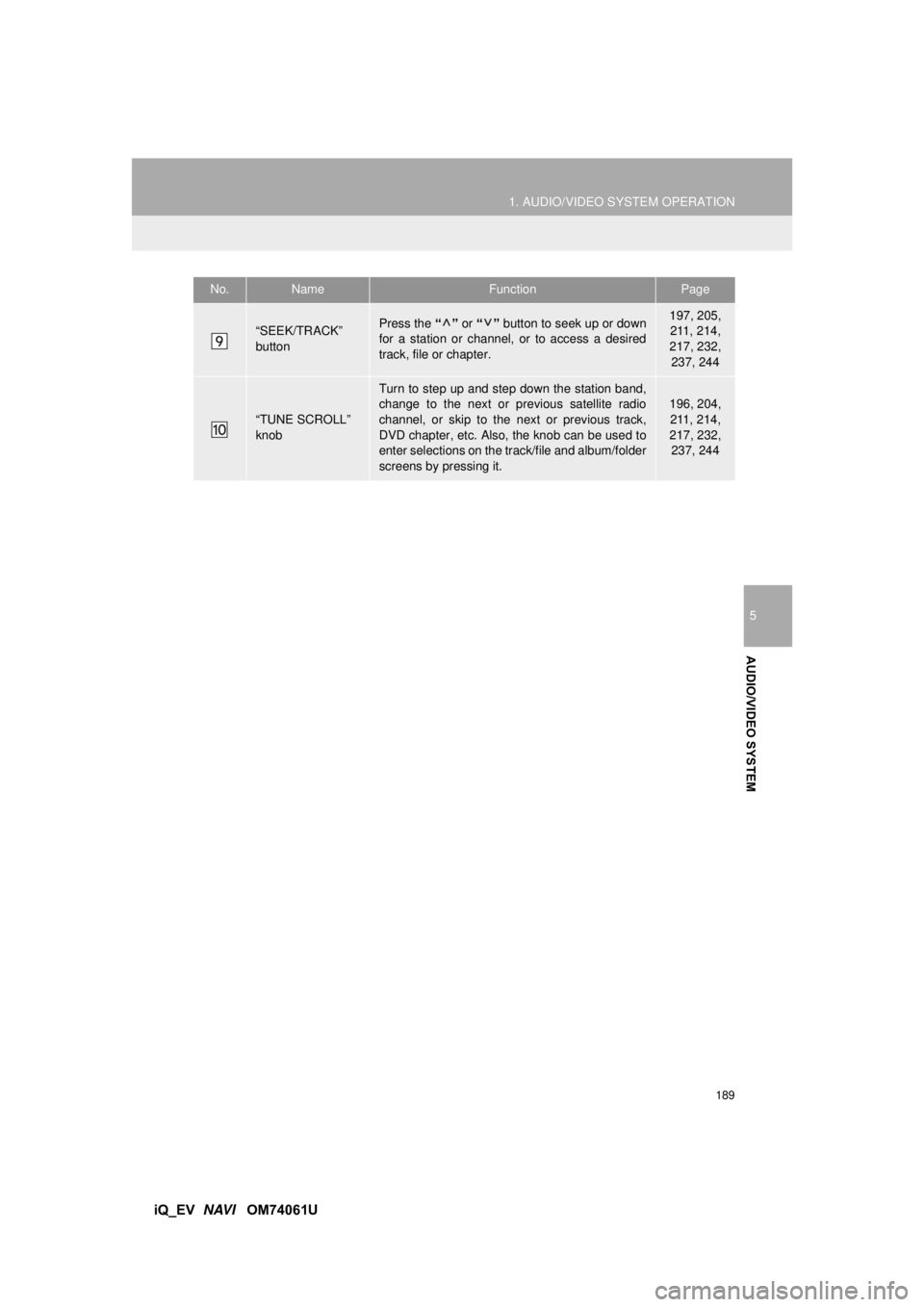
189
1. AUDIO/VIDEO SYSTEM OPERATION
5
AUDIO/VIDEO SYSTEM
iQ_EV NAVI OM74061U
“SEEK/TRACK”
buttonPress the “” or “” button to seek up or down
for a station or channel, or to access a desired
track, file or chapter.197, 205, 211, 214,
217, 232, 237, 244
“TUNE SCROLL”
knob
Turn to step up and step down the station band,
change to the next or previous satellite radio
channel, or skip to the next or previous track,
DVD chapter, etc. Also, the knob can be used to
enter selections on the track/file and album/folder
screens by pressing it.
196, 204, 211, 214,
217, 232, 237, 244
No.NameFunctionPage
Page 191 of 321
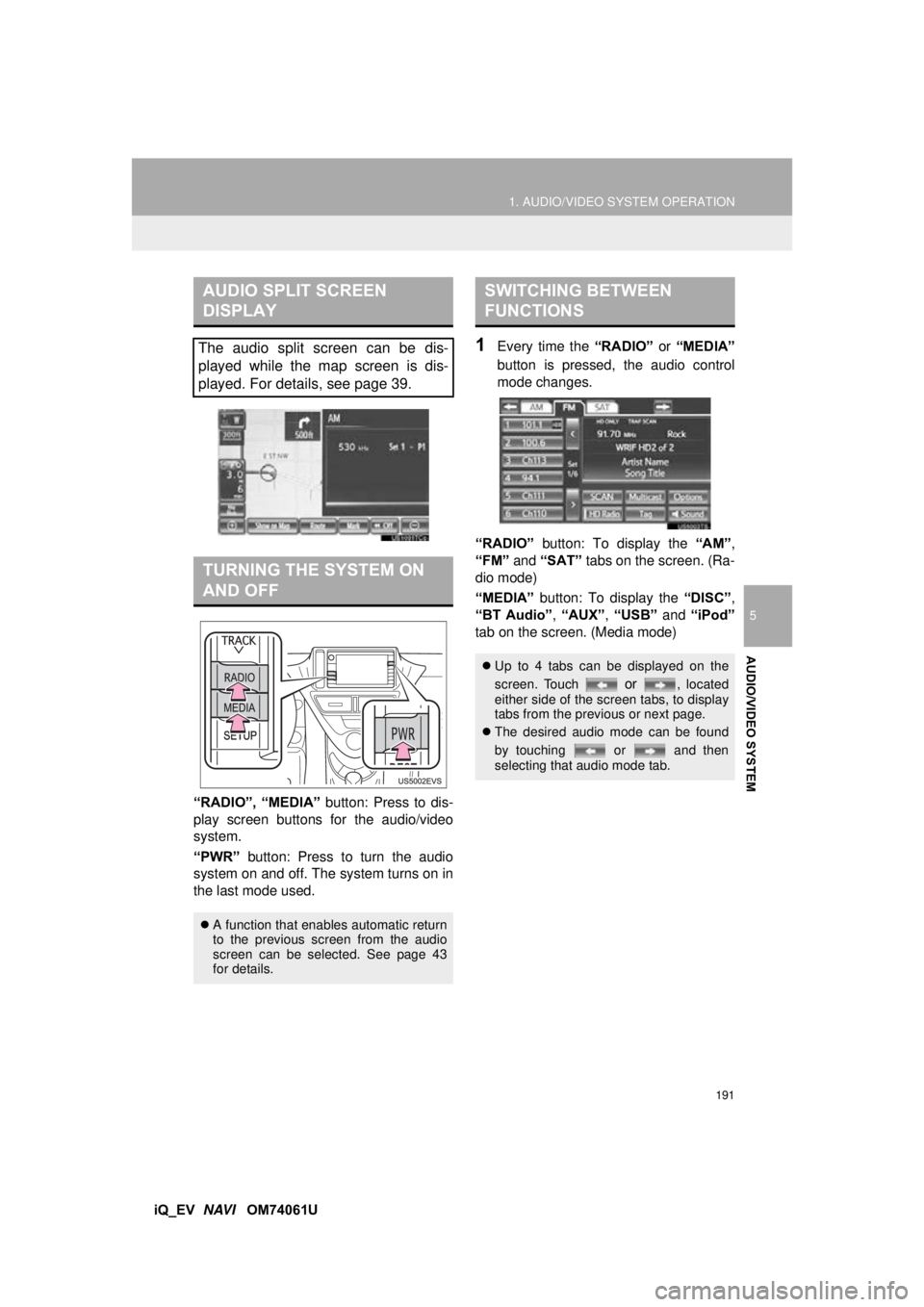
191
1. AUDIO/VIDEO SYSTEM OPERATION
5
AUDIO/VIDEO SYSTEM
iQ_EV NAVI OM74061U
“RADIO”, “MEDIA”
button: Press to dis-
play screen buttons for the audio/video
system.
“PWR” button: Press to turn the audio
system on and off. The system turns on in
the last mode used.
1Every time the “RADIO” or “MEDIA”
button is pressed, the audio control
mode changes.
“RADIO” button: To display the “AM”,
“FM” and “SAT” tabs on the screen. (Ra-
dio mode)
“MEDIA” button: To display the “DISC”,
“BT Audio” , “AUX” , “USB” and “iPod”
tab on the screen. (Media mode)
AUDIO SPLIT SCREEN
DISPLAY
The audio split screen can be dis-
played while the map screen is dis-
played. For details, see page 39.
TURNING THE SYSTEM ON
AND OFF
A function that enables automatic return
to the previous screen from the audio
screen can be selected. See page 43
for details.
SWITCHING BETWEEN
FUNCTIONS
Up to 4 tabs can be displayed on the
screen. Touch
or , located
either side of the screen tabs, to display
tabs from the previous or next page.
The desired audio mode can be found
by touching or and then
selecting that audio mode tab.
Page 192 of 321

192
1. AUDIO/VIDEO SYSTEM OPERATION
iQ_EV NAVI OM74061U
1Press the “RADIO” or “MEDIA” but-
ton.
2Touch .
3Touch the “DSP” tab to display this
screen.
4Touch the desired items to be set.
5Touch “OK”.
1Touch “Automatic Sound Levelizer” .
2Touch “High”, “Mid” or “Low” .
INFORMATION
●If a disc is not inserted, the DVD player
cannot be turned on.
● The DVD player can be turned off by
ejecting a disc.
● When radio or media mode is selected,
the respective screen buttons are dis-
played on the screen.
● Dimmed screen buttons cannot be oper-
ated.
● If the system does not respond to a
touch of a screen button, move your fin-
ger away from the screen and then
touch it again.
● Wipe off fingerprints using a glass clean-
ing cloth. Do not use chemical cleaners
to clean the screen.
DSP CONTROL
AUTOMATIC SOUND
LEVELIZER (ASL)
The system adjusts to the optimum vol-
ume and tone quality according to ve-
hicle speed to compensate for
increased vehicle noise.
TONE AND BALANCE
TONE
How good an audio program sounds is
largely determined by the mix of the
treble, mid and bass levels. In fact, dif-
ferent kinds of music and vocal pro-
grams usually sound better with
different mixes of treble, mid and bass.
BALANCE
A good balance of the left and right ste-
reo channels and of the front and rear
sound levels is also important.
Keep in mind that when listening to a
stereo recording or broadcast, chang-
ing the right/left balance will increase
the volume of 1 group of sounds while
decreasing the volume of another.