TOYOTA LAND CRUISER 2007 J200 Navigation Manual
Manufacturer: TOYOTA, Model Year: 2007, Model line: LAND CRUISER, Model: TOYOTA LAND CRUISER 2007 J200Pages: 203, PDF Size: 6.22 MB
Page 41 of 203
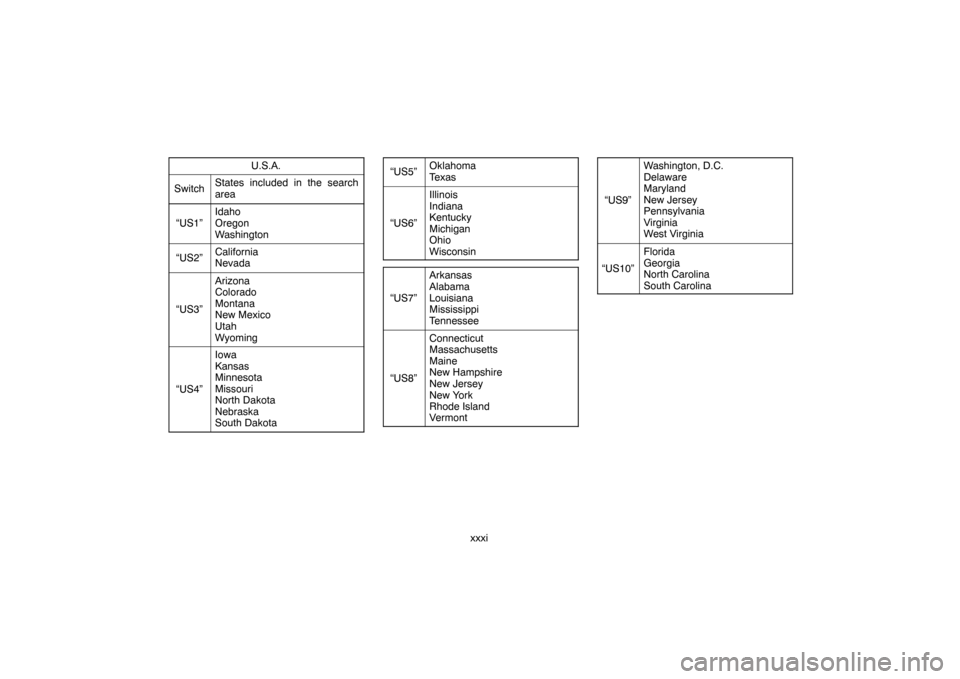
xxxi U.S.A.
SwitchStates included in the search
area
“US1”
Idaho
Oregon
Washington
“US2”California
Nevada
“US3”
Arizona
Colorado
Montana
New Mexico
Utah
Wyoming
“US4”
Iowa
Kansas
Minnesota
Missouri
North Dakota
Nebraska
South Dakota
“US5”Oklahoma
Texas
“US6”
Illinois
Indiana
Kentucky
Michigan
Ohio
Wisconsin
“US7”
Arkansas
Alabama
Louisiana
Mississippi
Tennessee
“US8”
Connecticut
Massachusetts
Maine
New Hampshire
New Jersey
New York
Rhode Island
Vermont
“US9”
Washington, D.C.
Delaware
Maryland
New Jersey
Pennsylvania
Virginia
West Virginia
“US10”
Florida
Georgia
North Carolina
South Carolina
Page 42 of 203
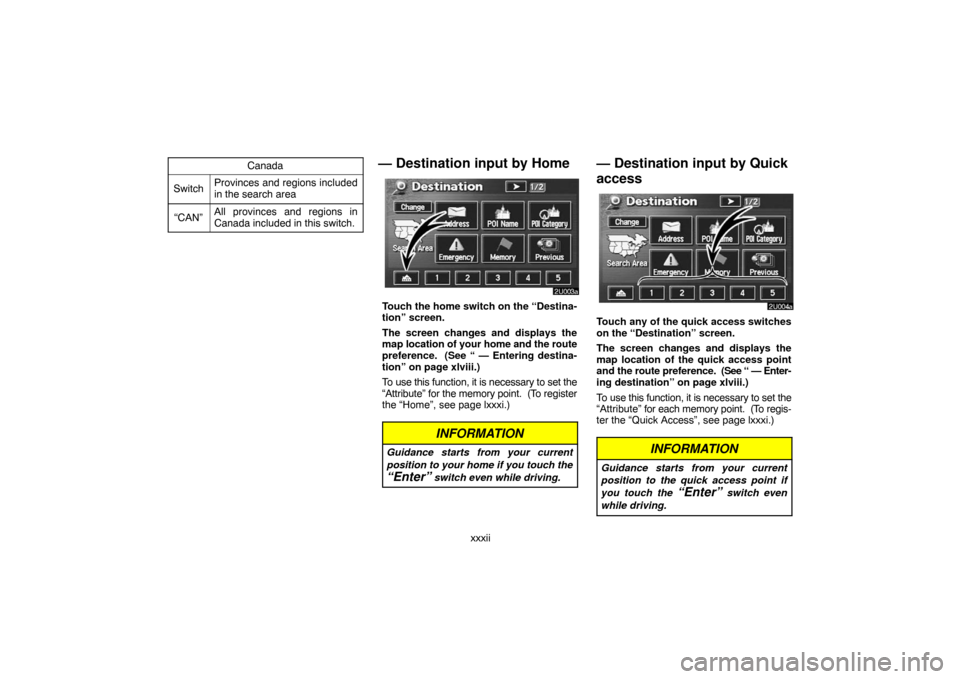
xxxii Canada
SwitchProvinces and regions included
in the search area
“CAN”All provinces and regions in
Canada included in this switch.
— Destination input by Home
Touch the home switch on the “Destina-
tion” screen.
The screen changes and displays the
map location of your home and the route
preference. (See “ — Entering destina-
tion” on page xlviii.)
To use this function, it is necessary to set the
“Attribute” for the memory point. (To register
the “Home”, see page lxxxi.)
INFORMATION
Guidance starts from your current
position to your home if you touch the
“Enter” switch even while driving.
— Destination input by Quick
access
Touch any of the quick access switches
on the “Destination” screen.
The screen changes and displays the
map location of the quick access point
and the route preference. (See “ — Enter-
ing destination” on page xlviii.)
To use this function, it is necessary to set the
“Attribute” for each memory point. (To regis-
ter the “Quick Access”, see page lxxxi.)
INFORMATION
Guidance starts from your current
position to the quick access point if
you touch the
“Enter” switch even
while driving.
Page 43 of 203

xxxiii
— Destination input by
“Address”
There are 2 ways to input a destination by
address.
Touch the
“Address” switch on the
“Destination” screen.
(a) Inputting a house number and
a street name
Touch numerals directly on the screen to
input a house number.
After inputting a house number, touch the
“OK” switch to display the screen for input-
ting a street name.
It is possible to input a street name first.
Touch the
“Street” switch to display the
screen for inputting a street name.
Input the street name.
Page 44 of 203
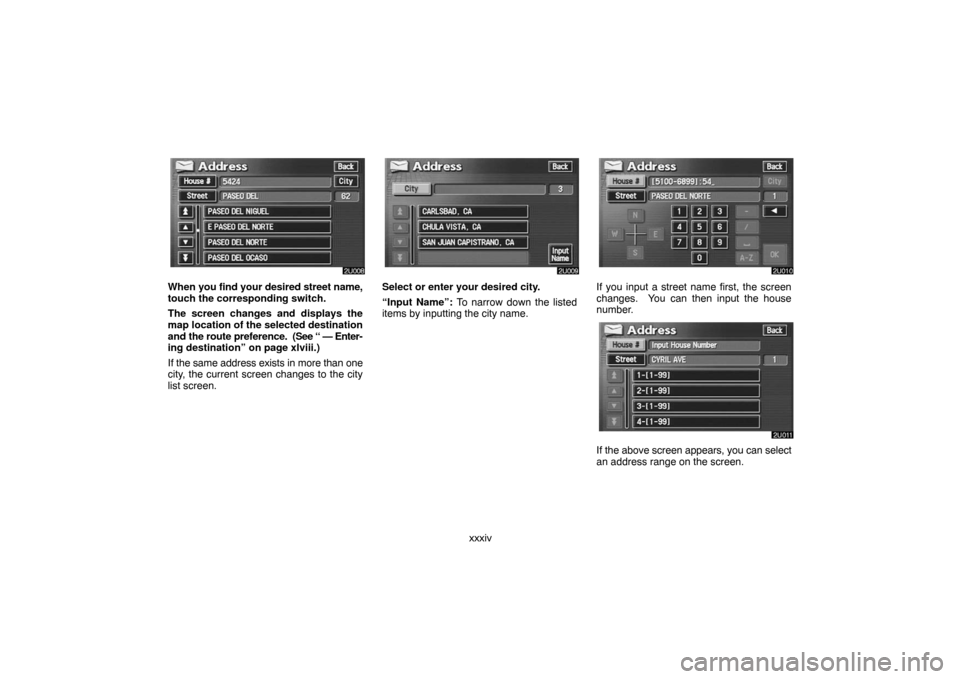
xxxiv
When you find your desired street name,
touch the corresponding switch.
The screen changes and displays the
map location of the selected destination
and the route preference. (See “ — Enter-
ing destination” on page xlviii.)
If the same address exists in more than one
city, the current screen changes to the city
list screen.Select or enter your desired city.
“Input Name”: To narrow down the listed
items by inputting the city name.If you input a street name first, the screen
changes. You can then input the house
number.
If the above screen appears, you can select
an address range on the screen.
Page 45 of 203
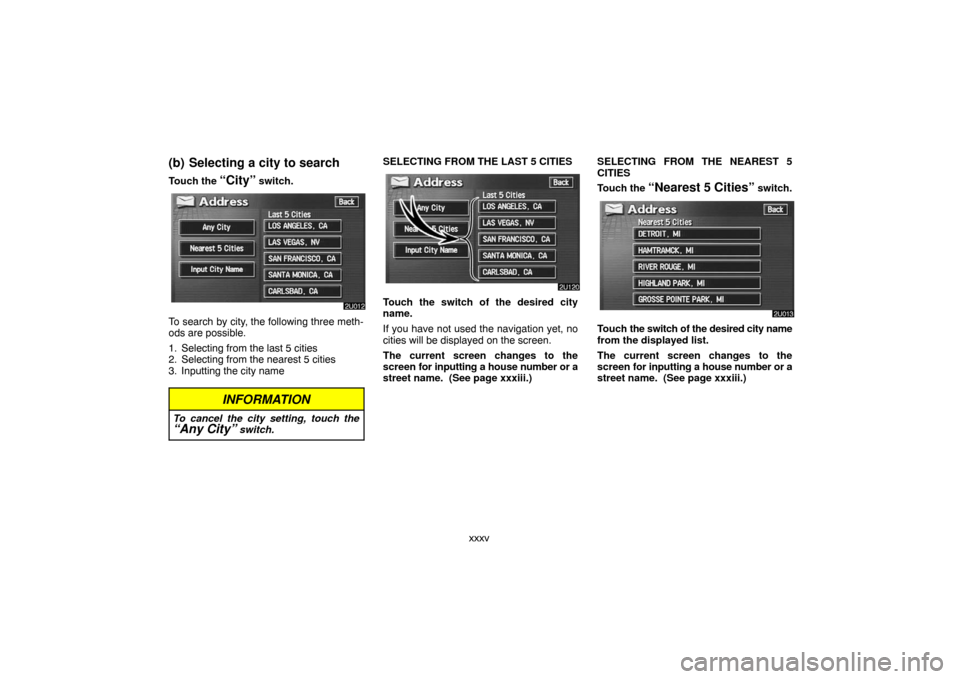
xxxv
(b) Selecting a city to search
Touch the “City” switch.
To search by city, the following three meth-
ods are possible.
1. Selecting from the last 5 cities
2. Selecting from the nearest 5 cities
3. Inputting the city name
INFORMATION
To cancel the city setting, touch the“Any City” switch.
SELECTING FROM THE LAST 5 CITIES
Touch the switch of the desired city
name.
If you have not used the navigation yet, no
cities will be displayed on the screen.
The current screen changes to the
screen for inputting a house number or a
street name. (See page xxxiii.)SELECTING FROM THE NEAREST 5
CITIES
Touch the
“Nearest 5 Cities” switch.
Touch the switch of the desired city name
from the displayed list.
The current screen changes to the
screen for inputting a house number or a
street name. (See page xxxiii.)
Page 46 of 203
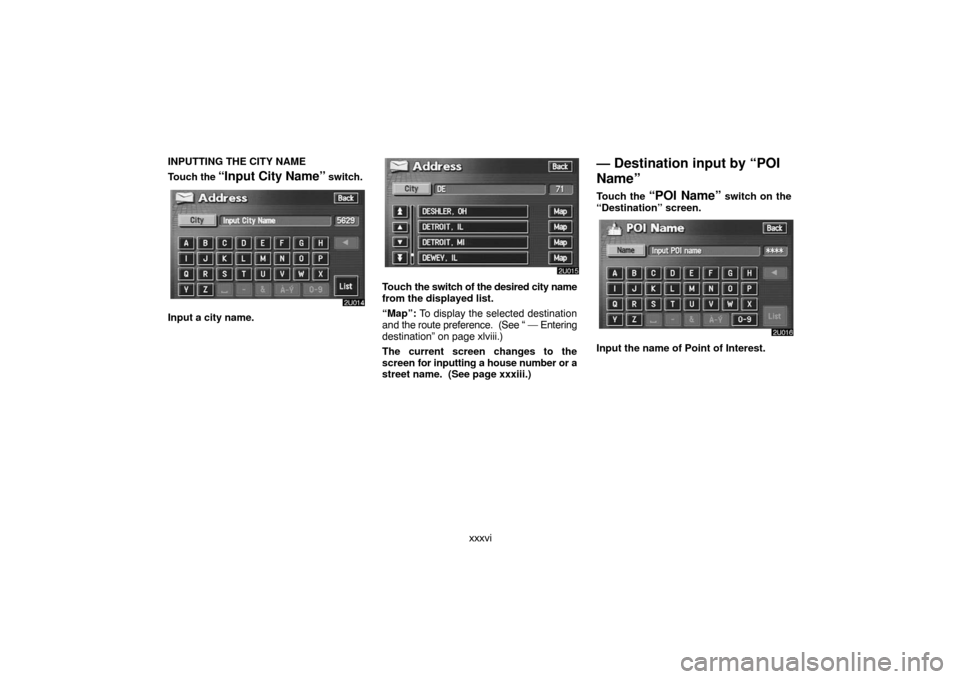
xxxvi INPUTTING THE CITY NAME
Touch the
“Input City Name” switch.
Input a city name.
Touch the switch of the desired city name
from the displayed list.
“Map”: To display the selected destination
and the route preference. (See “ — Entering
destination” on page xlviii.)
The current screen changes to the
screen for inputting a house number or a
street name. (See page xxxiii.)
— Destination input by “POI
Name”
Touch the “POI Name” switch on the
“Destination” screen.
Input the name of Point of Interest.
Page 47 of 203

xxxvii
Touch the switch of the desired destina-
tion. The screen changes and displays
the map location of the selected destina-
tion and the route preference. (See “ —
Entering destination” on page xlviii.)
If you input the name of a specific Point of In-
terest and there are more than two sites with
the same name, the list screen appears.Touch the switch of the desired destina-
tion.
“Dist. Sort”: In the order of distance from
your current position. The distance from
your current position up to the destination is
displayed on the right of the name.
“Name Sort”: In alphabetical order by
name.
If the same name exists in more than one
city, you can search for it more easily with the
“City” and “Category” switches. (See
“(a) Selecting a city to search” and “(b) Se-
lecting from the categories”.)
INFORMATION
The desired Point of Interest can be
displayed on the map screen. (For de-
tails, see page lix.)
(a) Selecting a city to search
Touch the “City” switch.
To search by city, the following three meth-
ods are possible.
1. Selecting from the last 5 cities
2. Selecting from the nearest 5 cities
3. Inputting the city name
INFORMATION
To cancel the city setting, touch the“Any City” switch.
Page 48 of 203

xxxviii SELECTING FROM THE LAST 5 CITIES
Touch the switch of the desired city
name.
If you have not used the navigation yet, no
cities will be displayed on the screen.SELECTING FROM THE NEAREST 5
CITIES
Touch the
“Nearest 5 Cities” switch.
Touch the switch of the desired city
name.INPUTTING THE CITY NAME
Touch the
“Input City Name” switch.
Input the city name.
Page 49 of 203
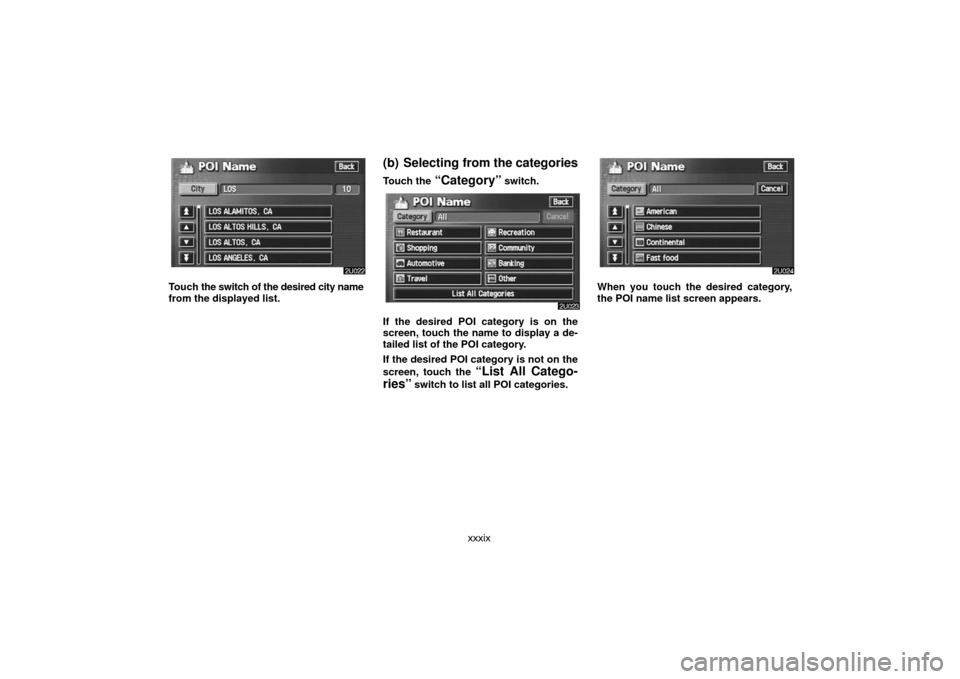
xxxix
Touch the switch of the desired city name
from the displayed list.
(b) Selecting from the categories
Touch the “Category” switch.
If the desired POI category is on the
screen, touch the name to display a de-
tailed list of the POI category.
If the desired POI category is not on the
screen, touch the
“List All Catego-
ries”
switch to list all POI categories.
When you touch the desired category,
the POI name list screen appears.
Page 50 of 203
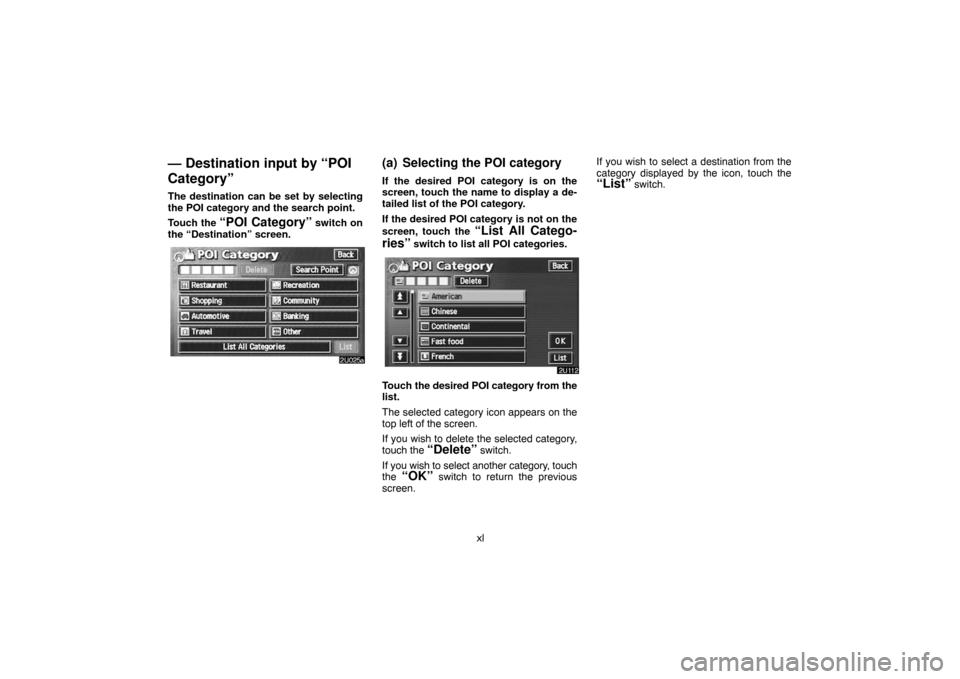
xl
— Destination input by “POI
Category”
The destination can be set by selecting
the POI category and the search point.
Touch the
“POI Category” switch on
the “Destination” screen.
(a) Selecting the POI category
If the desired POI category is on the
screen, touch the name to display a de-
tailed list of the POI category.
If the desired POI category is not on the
screen, touch the
“List All Catego-
ries”
switch to list all POI categories.
Touch the desired POI category from the
list.
The selected category icon appears on the
top left of the screen.
If you wish to delete the selected category,
touch the
“Delete” switch.
If you wish to select another category, touch
the
“OK” switch to return the previous
screen.If you wish to select a destination from the
category displayed by the icon, touch the
“List” switch.