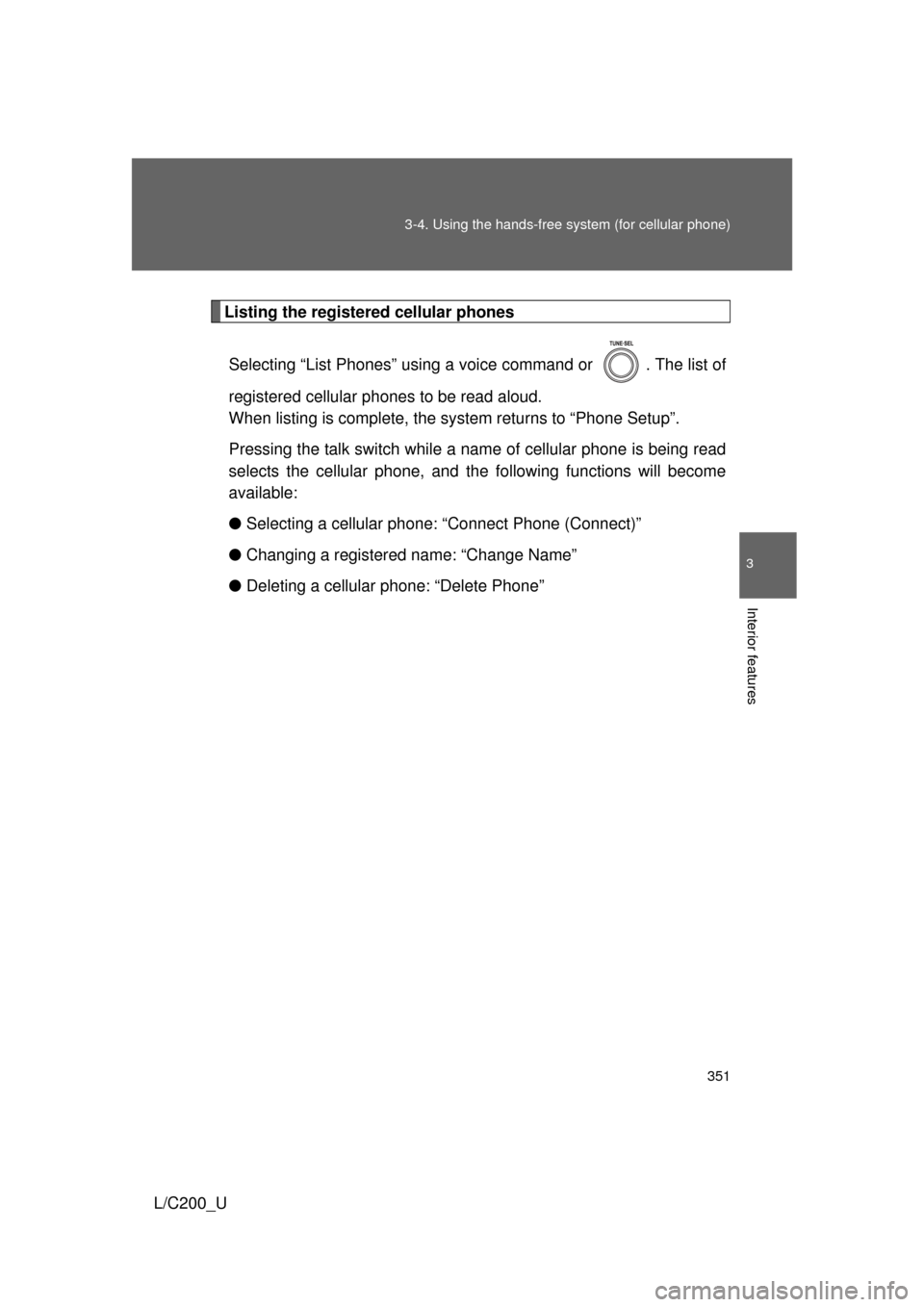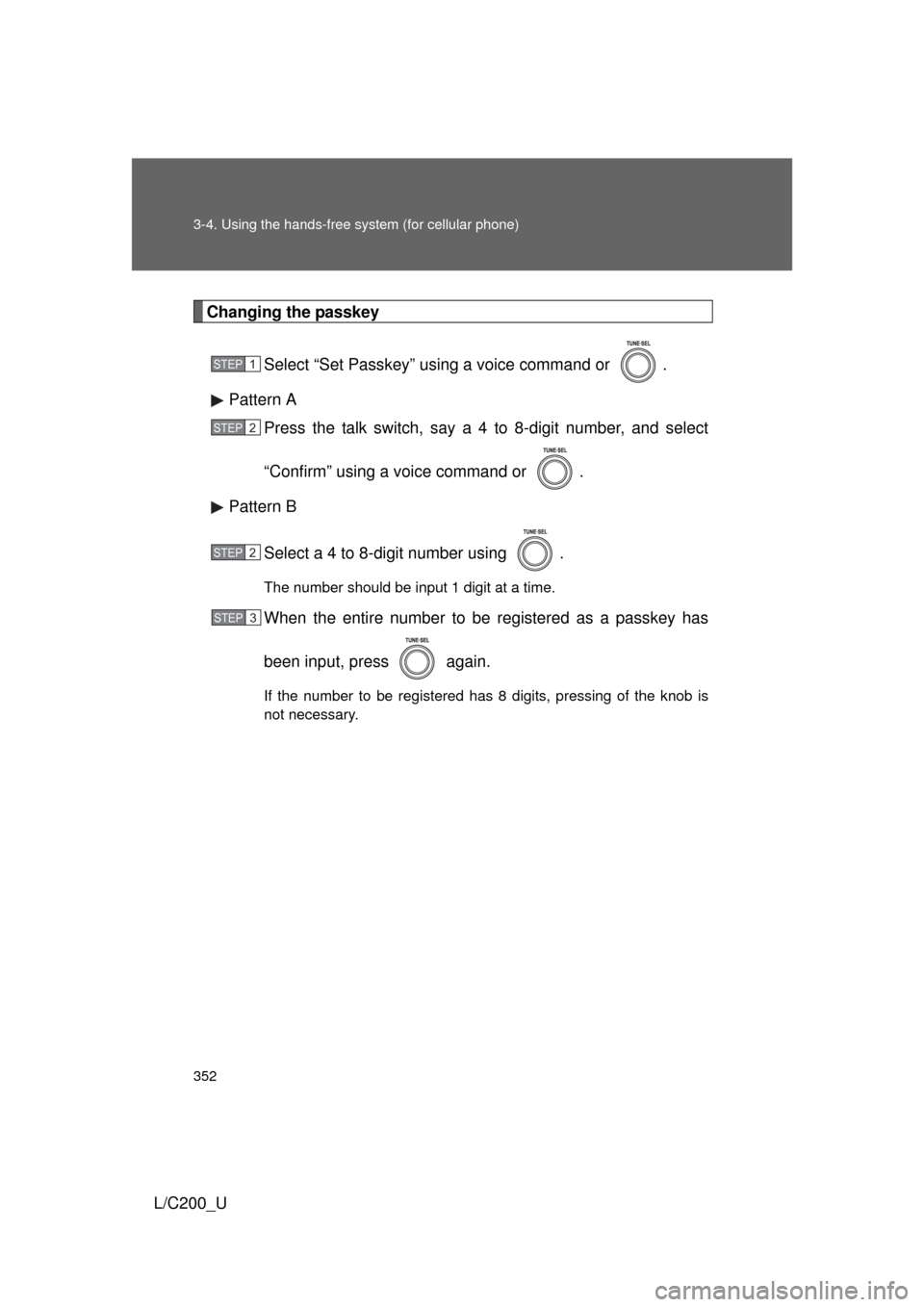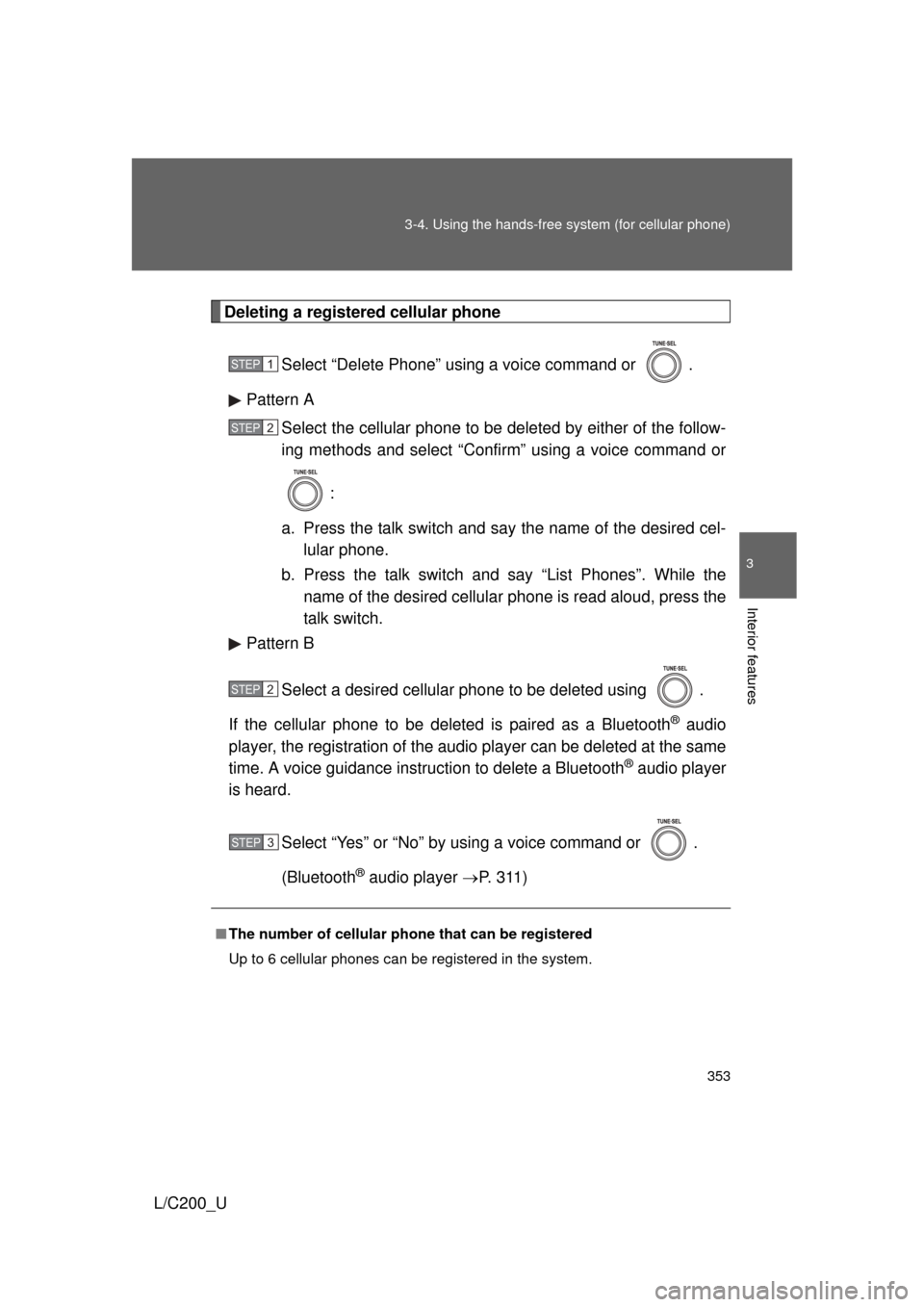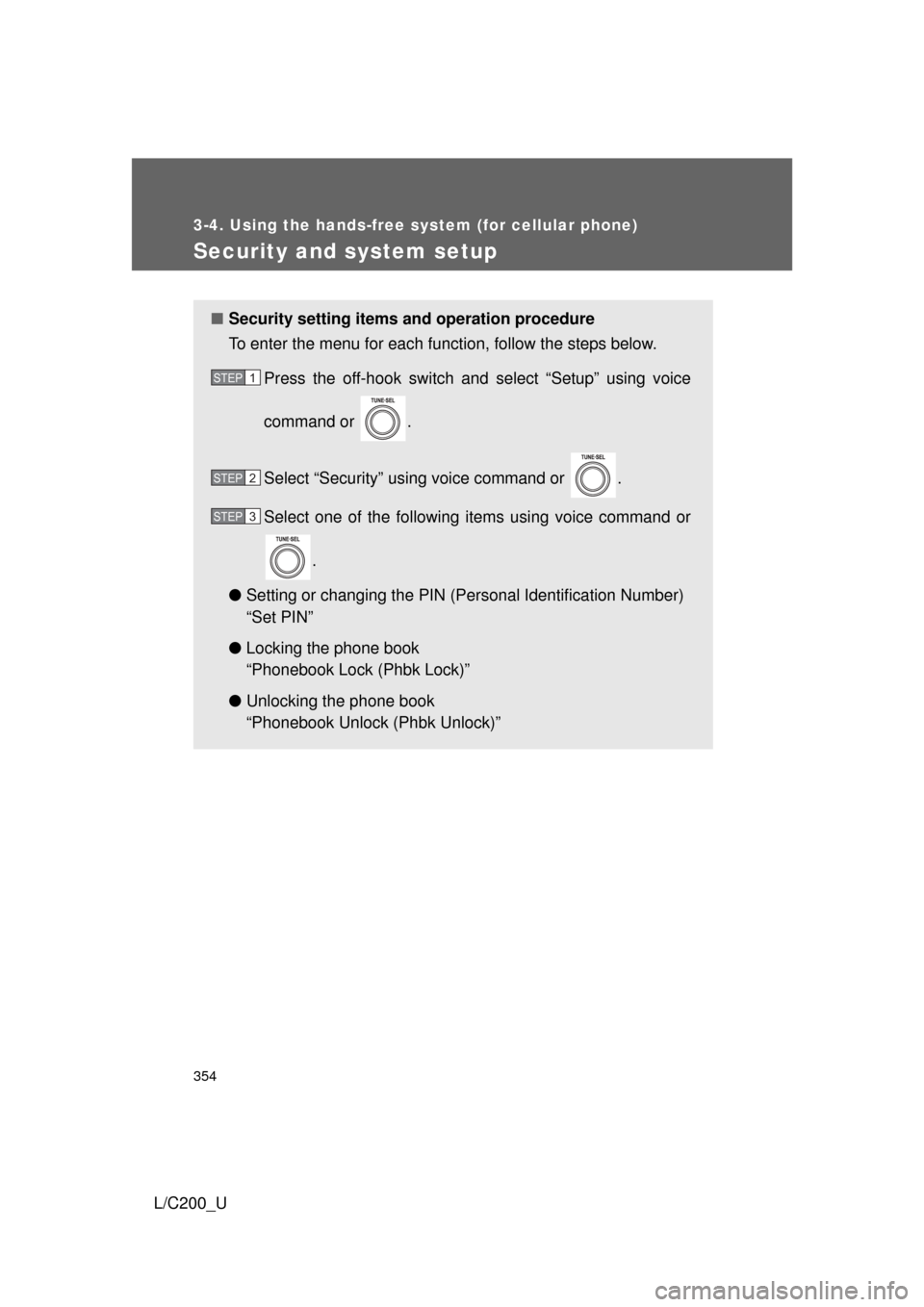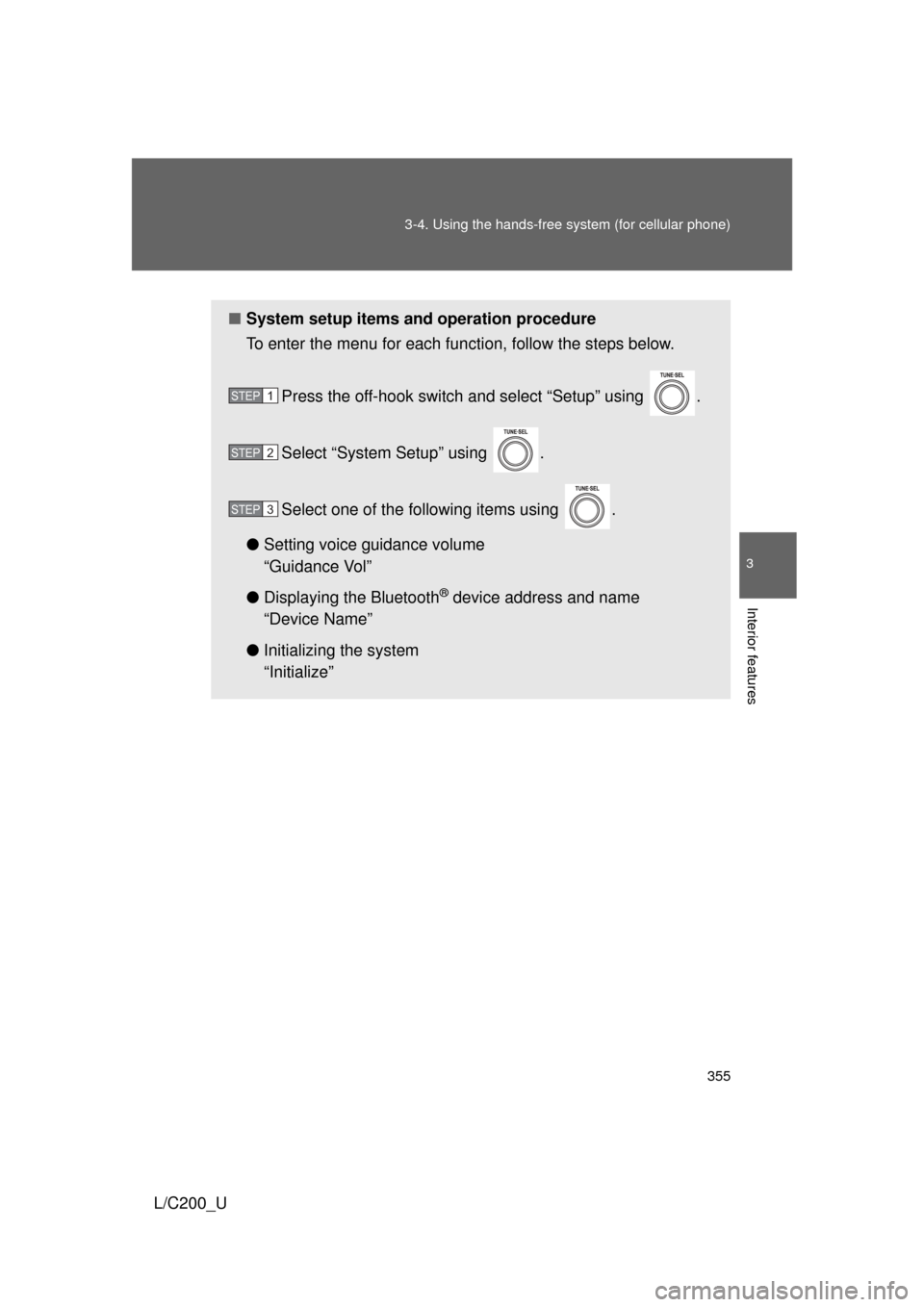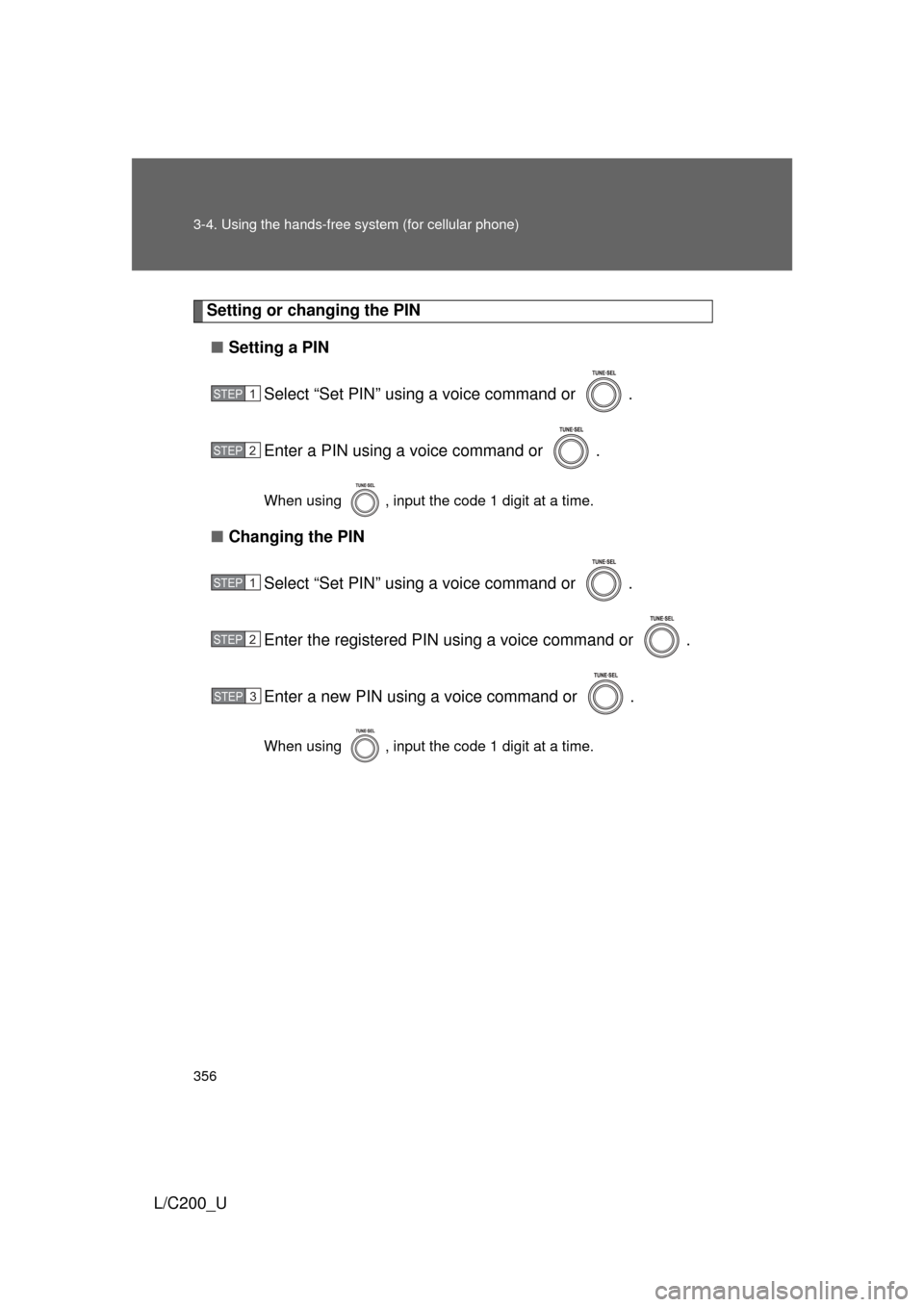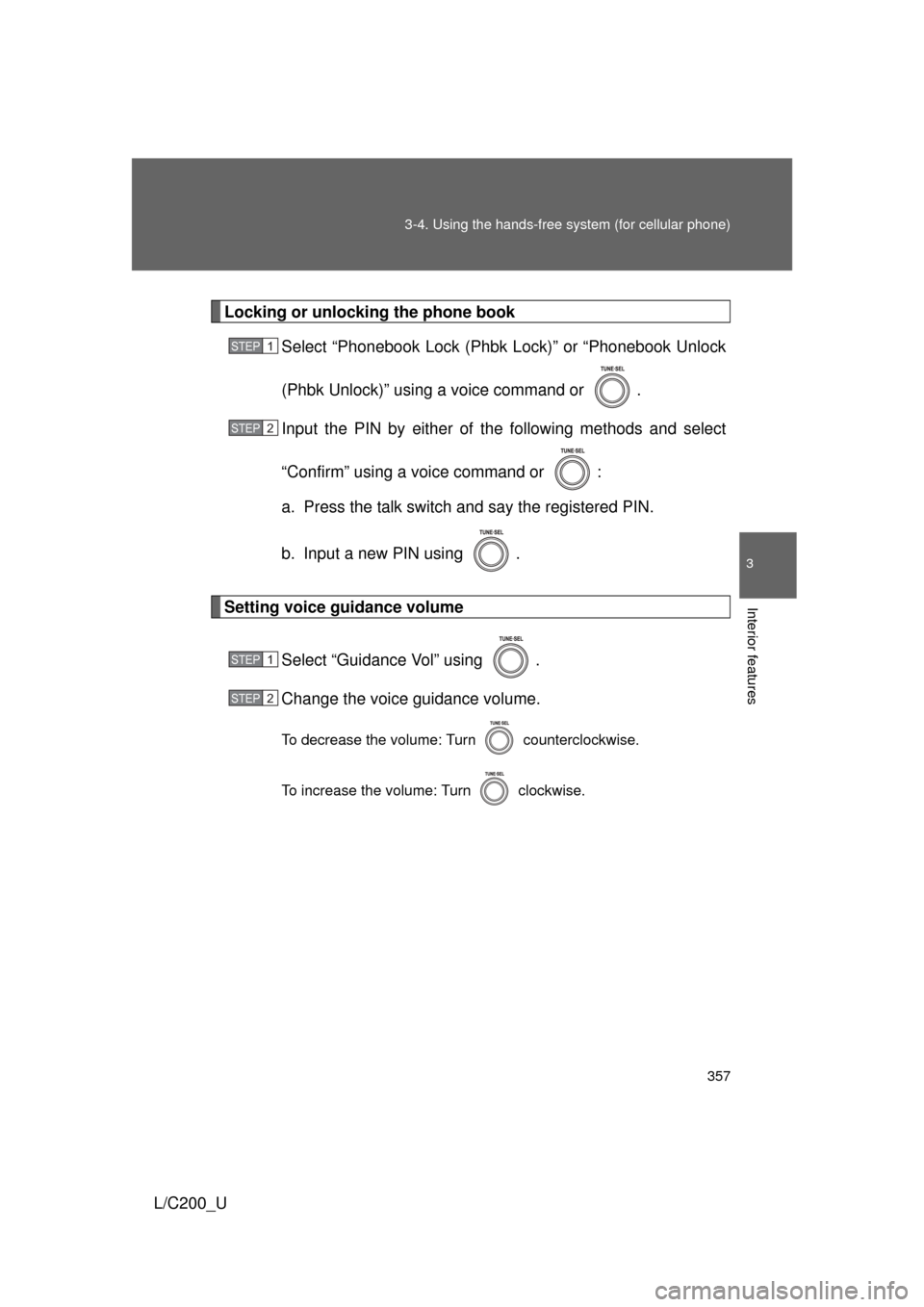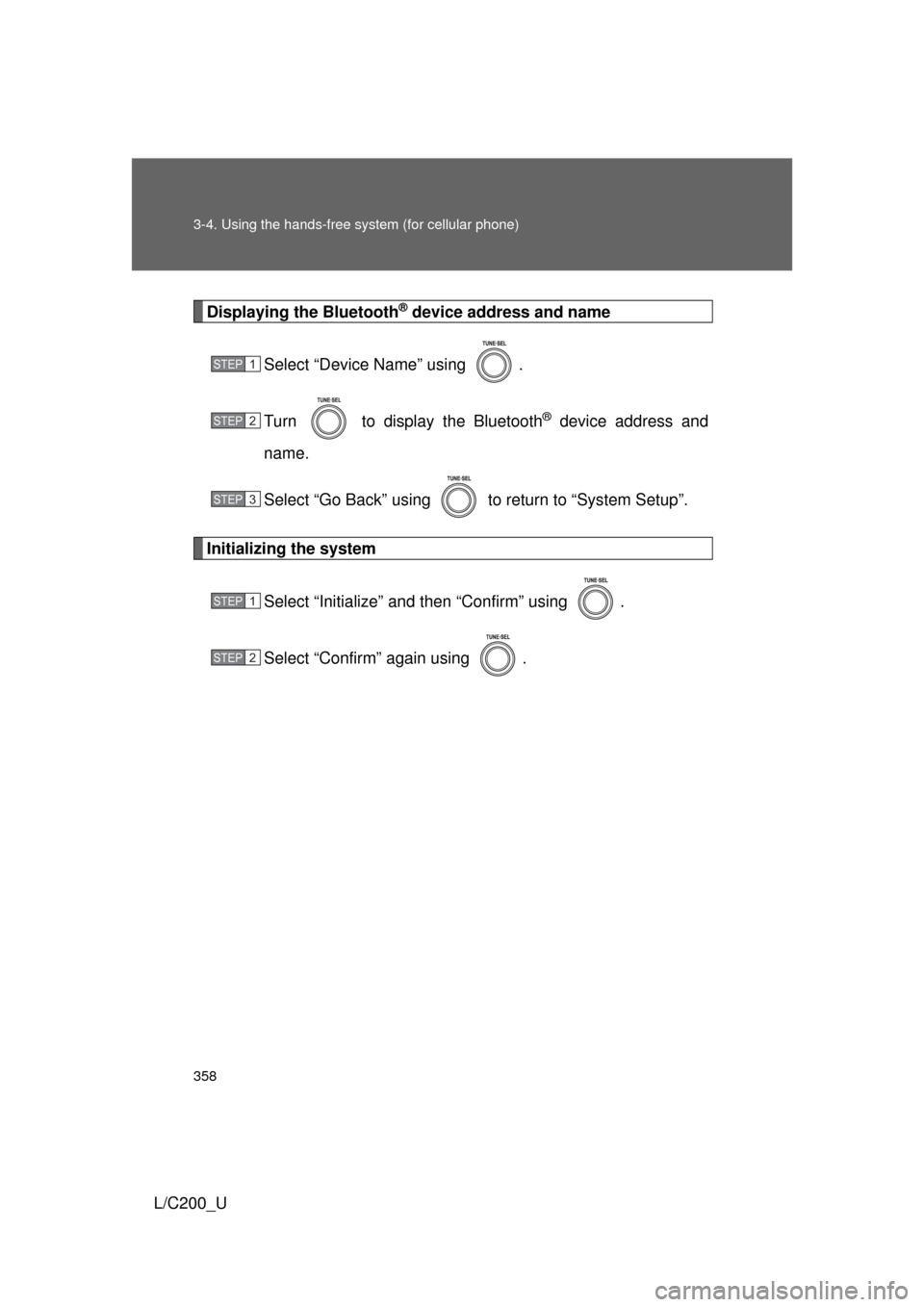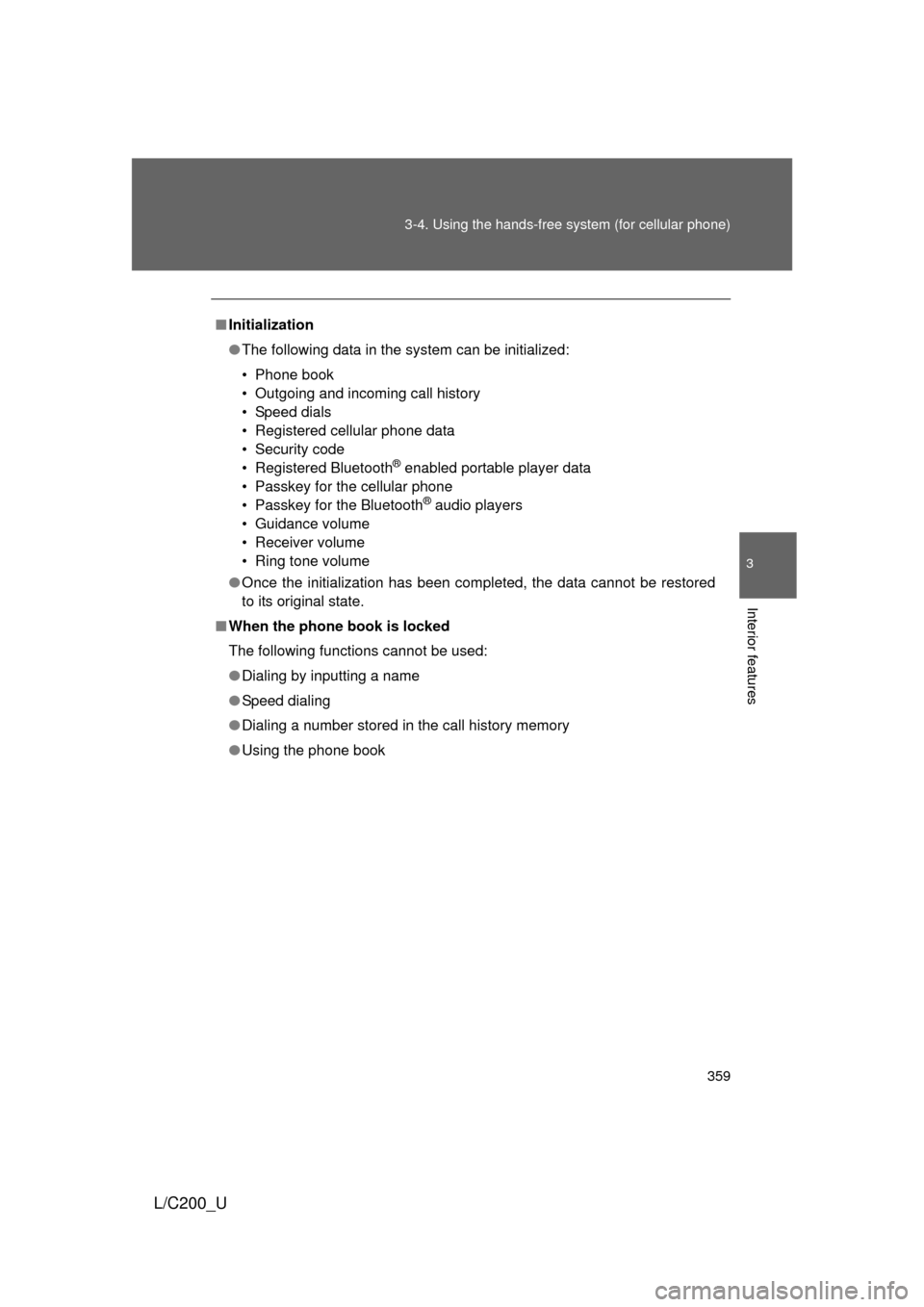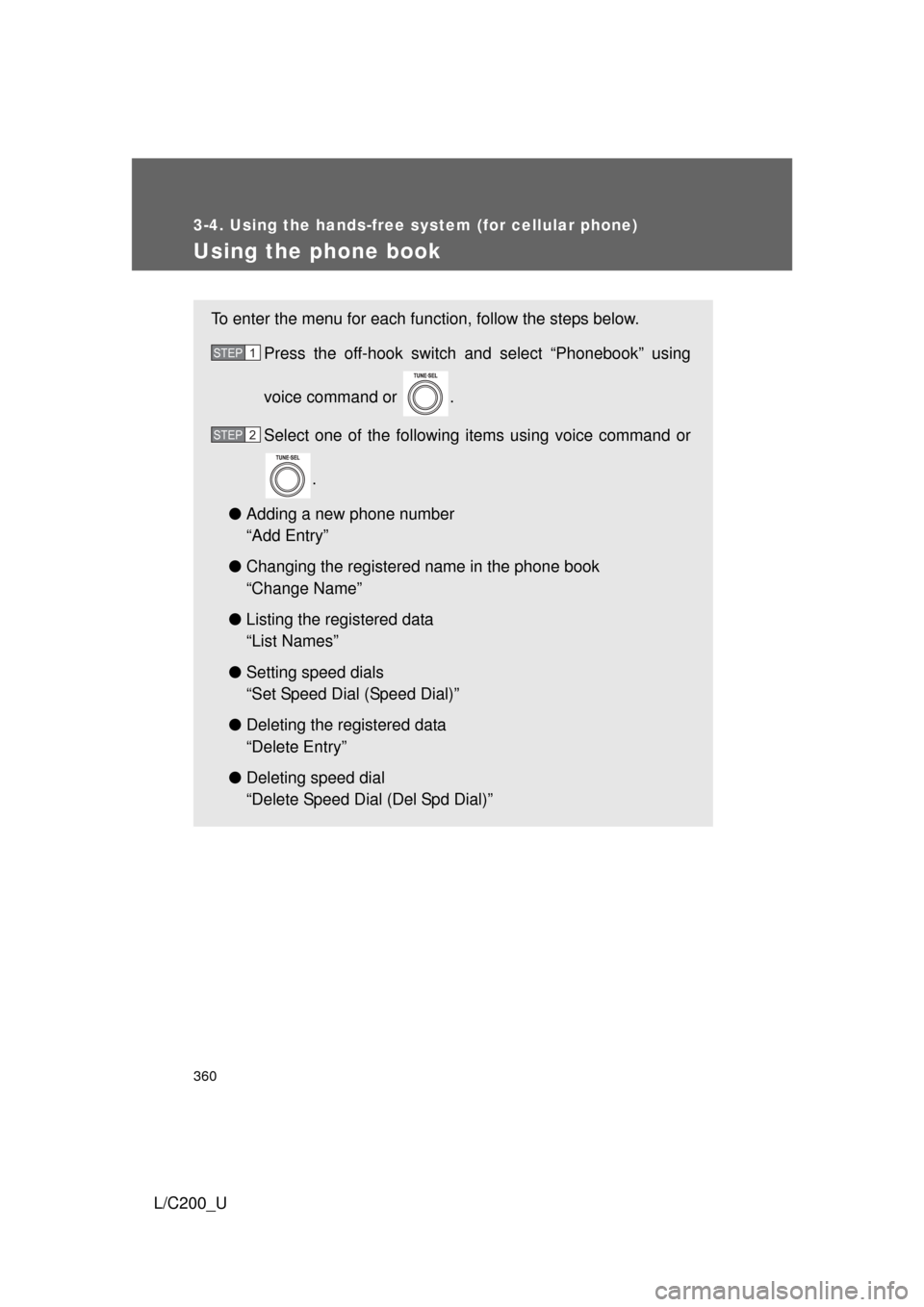TOYOTA LAND CRUISER 2010 J200 Owners Manual
LAND CRUISER 2010 J200
TOYOTA
TOYOTA
https://www.carmanualsonline.info/img/14/6488/w960_6488-0.png
TOYOTA LAND CRUISER 2010 J200 Owners Manual
Trending: traction control, climate control, CD player, automatic transmission, child seat, steering, radiator cap
Page 351 of 592
351
3-4. Using the hands-free
system (for cellular phone)
3
Interior features
L/C200_U
Listing the registered cellular phones
Selecting “List Phones” using a voice command or . The list of
registered cellular phones to be read aloud.
When listing is complete, the system returns to “Phone Setup”.
Pressing the talk switch while a name of cellular phone is being read
selects the cellular phone, and the following functions will become
available:
● Selecting a cellular phone: “Connect Phone (Connect)”
● Changing a registered name: “Change Name”
● Deleting a cellular phone: “Delete Phone”
Page 352 of 592
352 3-4. Using the hands-free system (for cellular phone)
L/C200_U
Changing the passkeySelect “Set Passkey” using a voice command or .
Pattern A Press the talk switch, say a 4 to 8-digit number, and select
“Confirm” using a voice command or .
Pattern B
Select a 4 to 8-digit number using .
The number should be input 1 digit at a time.
When the entire number to be registered as a passkey has
been input, press again.
If the number to be registered has 8 digits, pressing of the knob is
not necessary.
STEP1
STEP2
STEP2
STEP3
Page 353 of 592
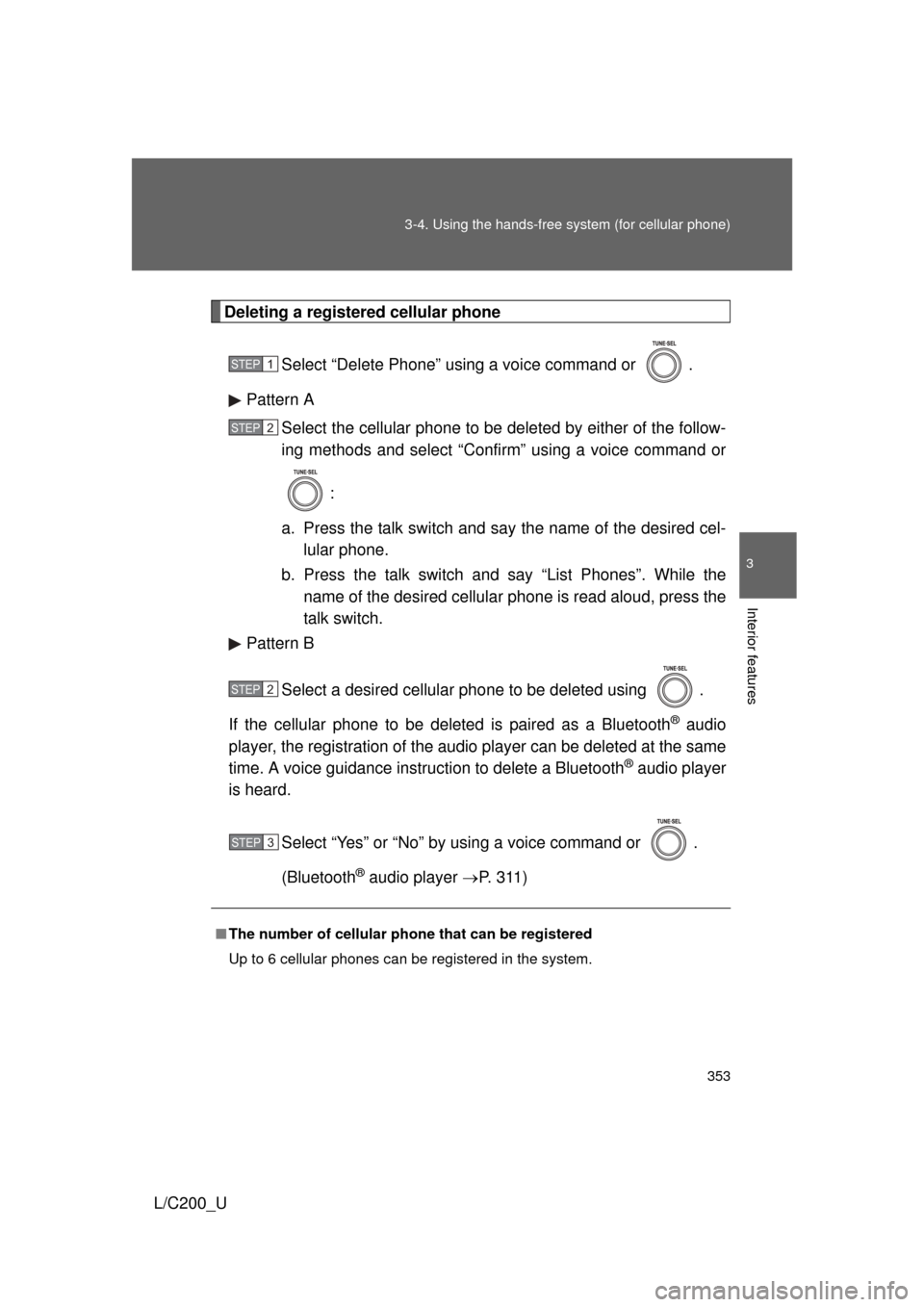
353
3-4. Using the hands-free
system (for cellular phone)
3
Interior features
L/C200_U
Deleting a registered cellular phone
Select “Delete Phone” using a voice command or .
Pattern A Select the cellular phone to be deleted by either of the follow-
ing methods and select “Confirm” using a voice command or
:
a. Press the talk switch and say the name of the desired cel- lular phone.
b. Press the talk switch and say “List Phones”. While the name of the desired cellular phone is read aloud, press the
talk switch.
Pattern B
Select a desired cellular phone to be deleted using .
If the cellular phone to be deleted is paired as a Bluetooth
® audio
player, the registration of the audio player can be deleted at the same
time. A voice guidance instruction to delete a Bluetooth
® audio player
is heard.
Select “Yes” or “No” by using a voice command or .
(Bluetooth
® audio player P. 3 1 1 )
■The number of cellular phone that can be registered
Up to 6 cellular phones can be registered in the system.
STEP1
STEP2
STEP2
STEP3
Page 354 of 592
354
3-4. Using the hands-free system (for cellular phone)
L/C200_U
Security and system setup
■Security setting items and operation procedure
To enter the menu for each function, follow the steps below.
Press the off-hook switch and select “Setup” using voice
command or .
Select “Security” using voice command or .
Select one of the following items using voice command or
.
● Setting or changing t he PIN (Personal Identification Number)
“Set PIN”
● Locking the phone book
“Phonebook Lock (Phbk Lock)”
● Unlocking the phone book
“Phonebook Unlock (Phbk Unlock)”
STEP1
STEP2
STEP3
Page 355 of 592
355
3-4. Using the hands-free
system (for cellular phone)
3
Interior features
L/C200_U
■System setup items and operation procedure
To enter the menu for each function, follow the steps below.
Press the off-hook switch and select “Setup” using .
Select “System Setup” using .
Select one of the following items using .
● Setting voice guidance volume
“Guidance Vol”
● Displaying the Bluetooth
® device address and name
“Device Name”
● Initializing the system
“Initialize”
STEP1
STEP2
STEP3
Page 356 of 592
356 3-4. Using the hands-free system (for cellular phone)
L/C200_U
Setting or changing the PIN■ Setting a PIN
Select “Set PIN” using a voice command or .
Enter a PIN using a voice command or .
When using , input the code 1 digit at a time.
■Changing the PIN
Select “Set PIN” using a voice command or .
Enter the registered PIN using a voice command or .
Enter a new PIN using a voice command or .
When using , input the code 1 digit at a time.
STEP1
STEP2
STEP1
STEP2
STEP3
Page 357 of 592
357
3-4. Using the hands-free
system (for cellular phone)
3
Interior features
L/C200_U
Locking or unlocking the phone book
Select “Phonebook Lock (Phbk Lock)” or “Phonebook Unlock
(Phbk Unlock)” using a voice command or .
Input the PIN by either of the following methods and select
“Confirm” using a voice command or :
a. Press the talk switch and say the registered PIN.
b. Input a new PIN using .
Setting voice guidance volume
Select “Guidance Vol” using .
Change the voice guidance volume.
To decrease the volume: Turn counterclockwise.
To increase the volume: Turn clockwise.
STEP1
STEP2
STEP1
STEP2
Page 358 of 592
358 3-4. Using the hands-free system (for cellular phone)
L/C200_U
Displaying the Bluetooth® device address and name
Select “Device Name” using .
Turn to display the Bluetooth
® device address and
name.
Select “Go Back” using to return to “System Setup”.
Initializing the system
Select “Initialize” and then “Confirm” using .
Select “Confirm” again using .
STEP1
STEP2
STEP3
STEP1
STEP2
Page 359 of 592
359
3-4. Using the hands-free
system (for cellular phone)
3
Interior features
L/C200_U
■Initialization
● The following data in the system can be initialized:
• Phone book
• Outgoing and incoming call history
• Speed dials
• Registered cellular phone data
• Security code
• Registered Bluetooth
® enabled portable player data
• Passkey for the cellular phone
• Passkey for the Bluetooth
® audio players
• Guidance volume
• Receiver volume
• Ring tone volume
● Once the initialization has been completed, the data cannot be restored
to its original state.
■ When the phone book is locked
The following functions cannot be used:
● Dialing by inputting a name
● Speed dialing
● Dialing a number stored in the call history memory
● Using the phone book
Page 360 of 592
360
3-4. Using the hands-free system (for cellular phone)
L/C200_U
Using the phone book
To enter the menu for each function, follow the steps below.Press the off-hook switch and select “Phonebook” using
voice command or .
Select one of the following items using voice command or
.
● Adding a new phone number
“Add Entry”
● Changing the registered name in the phone book
“Change Name”
● Listing the registered data
“List Names”
● Setting speed dials
“Set Speed Dial (Speed Dial)”
● Deleting the registered data
“Delete Entry”
● Deleting speed dial
“Delete Speed Dial (Del Spd Dial)”
STEP1
STEP2
Trending: CD changer, air conditioning, fuse, wiper size, checking oil, lights, lock