TOYOTA LAND CRUISER 2016 J200 Navigation Manual
Manufacturer: TOYOTA, Model Year: 2016, Model line: LAND CRUISER, Model: TOYOTA LAND CRUISER 2016 J200Pages: 275, PDF Size: 28.47 MB
Page 51 of 275
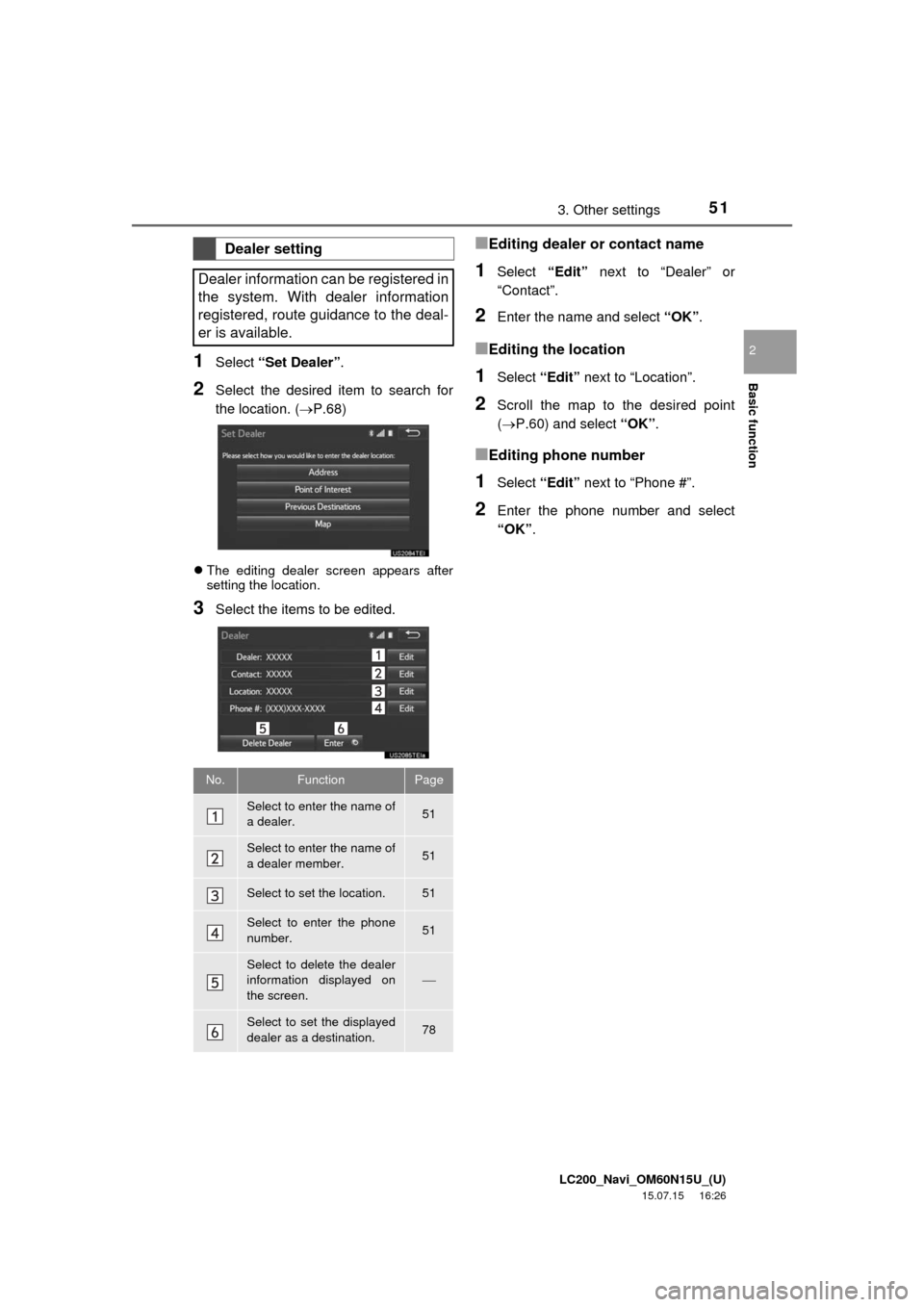
LC200_Navi_OM60N15U_(U)
15.07.15 16:26
Basic function
2
513. Other settings
1Select “Set Dealer”.
2Select the desired item to search for
the location. (P.68)
The editing dealer screen appears after
setting the location.
3Select the items to be edited.
■Editing dealer or contact name
1Select “Edit” next to “Dealer” or
“Contact”.
2Enter the name and select “OK”.
■Editing the location
1Select “Edit” next to “Location”.
2Scroll the map to the desired point
(P.60) and select “OK”.
■Editing phone number
1Select “Edit” next to “Phone #”.
2Enter the phone number and select
“OK”.
Dealer setting
Dealer information can be registered in
the system. With dealer information
registered, route guidance to the deal-
er is available.
No.FunctionPage
Select to enter the name of
a dealer.51
Select to enter the name of
a dealer member.51
Select to set the location.51
Select to enter the phone
number.51
Select to delete the dealer
information displayed on
the screen.
Select to set the displayed
dealer as a destination.78
Page 52 of 275
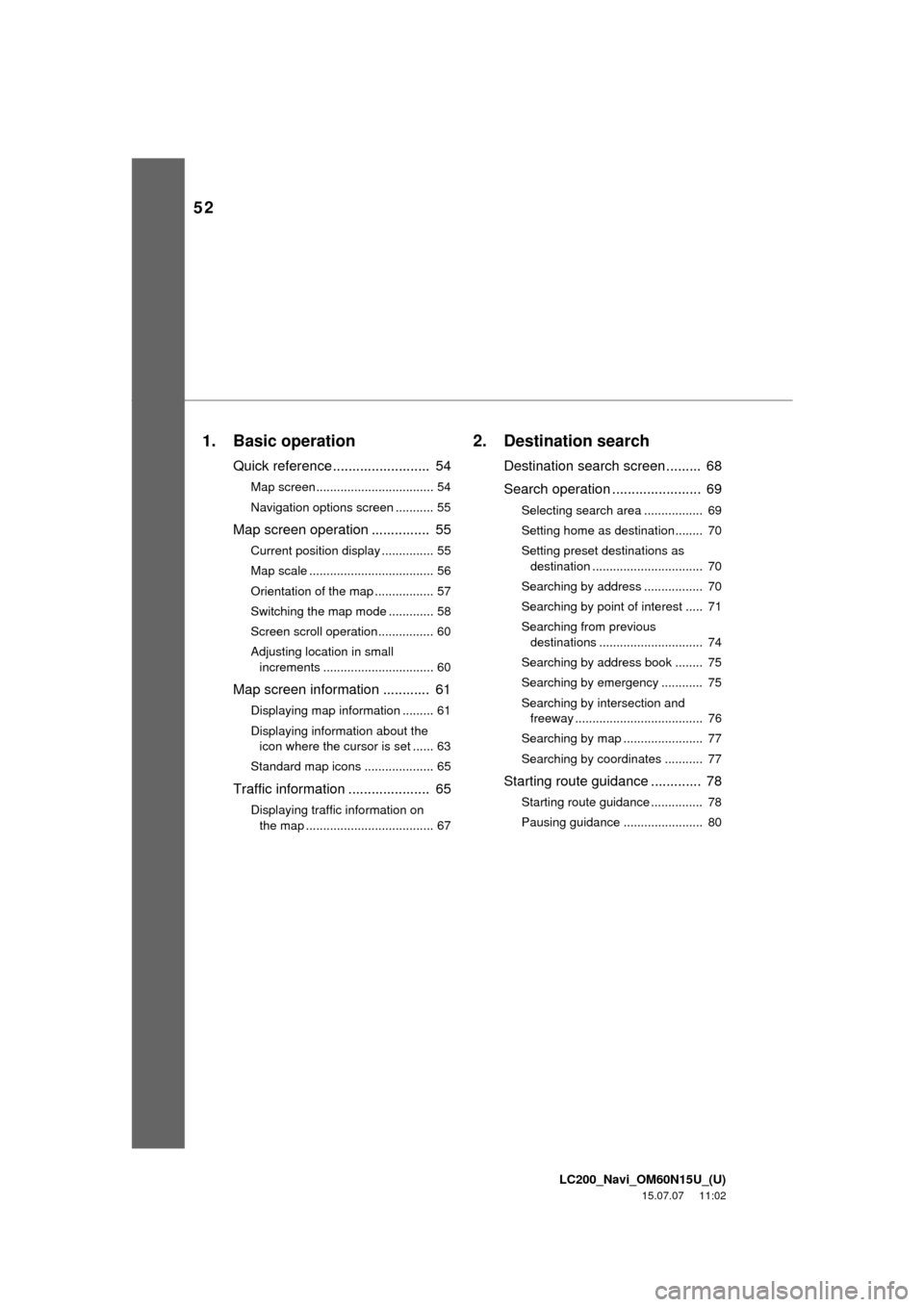
52
LC200_Navi_OM60N15U_(U)
15.07.07 11:02
1. Basic operation
Quick reference......................... 54
Map screen.................................. 54
Navigation options screen ........... 55
Map screen operation ............... 55
Current position display ............... 55
Map scale .................................... 56
Orientation of the map ................. 57
Switching the map mode ............. 58
Screen scroll operation................ 60
Adjusting location in small
increments ................................ 60
Map screen information ............ 61
Displaying map information ......... 61
Displaying information about the
icon where the cursor is set ...... 63
Standard map icons .................... 65
Traffic information ..................... 65
Displaying traffic information on
the map ..................................... 67
2. Destination search
Destination search screen ......... 68
Search operation ....................... 69
Selecting search area ................. 69
Setting home as destination........ 70
Setting preset destinations as
destination ................................ 70
Searching by address ................. 70
Searching by point of interest ..... 71
Searching from previous
destinations .............................. 74
Searching by address book ........ 75
Searching by emergency ............ 75
Searching by intersection and
freeway ..................................... 76
Searching by map ....................... 77
Searching by coordinates ........... 77
Starting route guidance ............. 78
Starting route guidance ............... 78
Pausing guidance ....................... 80
Page 53 of 275
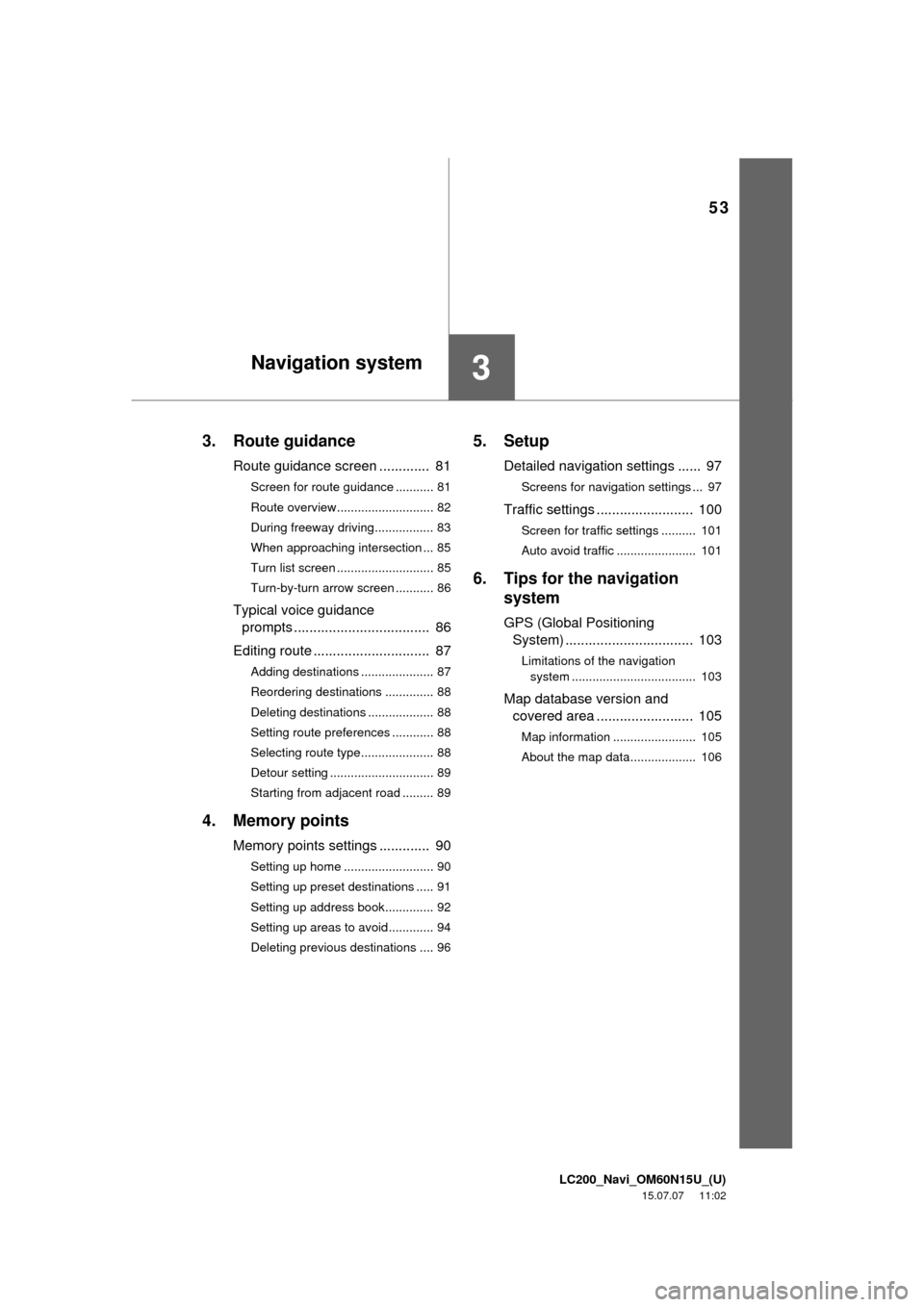
LC200_Navi_OM60N15U_(U)
15.07.07 11:02
53
3
3. Route guidance
Route guidance screen ............. 81
Screen for route guidance ........... 81
Route overview............................ 82
During freeway driving................. 83
When approaching intersection ... 85
Turn list screen ............................ 85
Turn-by-turn arrow screen ........... 86
Typical voice guidance
prompts ................................... 86
Editing route .............................. 87
Adding destinations ..................... 87
Reordering destinations .............. 88
Deleting destinations ................... 88
Setting route preferences ............ 88
Selecting route type..................... 88
Detour setting .............................. 89
Starting from adjacent road ......... 89
4. Memory points
Memory points settings ............. 90
Setting up home .......................... 90
Setting up preset destinations ..... 91
Setting up address book.............. 92
Setting up areas to avoid............. 94
Deleting previous destinations .... 96
5. Setup
Detailed navigation settings ...... 97
Screens for navigation settings ... 97
Traffic settings ......................... 100
Screen for traffic settings .......... 101
Auto avoid traffic ....................... 101
6. Tips for the navigation
system
GPS (Global Positioning
System) ................................. 103
Limitations of the navigation
system .................................... 103
Map database version and
covered area ......................... 105
Map information ........................ 105
About the map data................... 106
Navigation system
Page 54 of 275
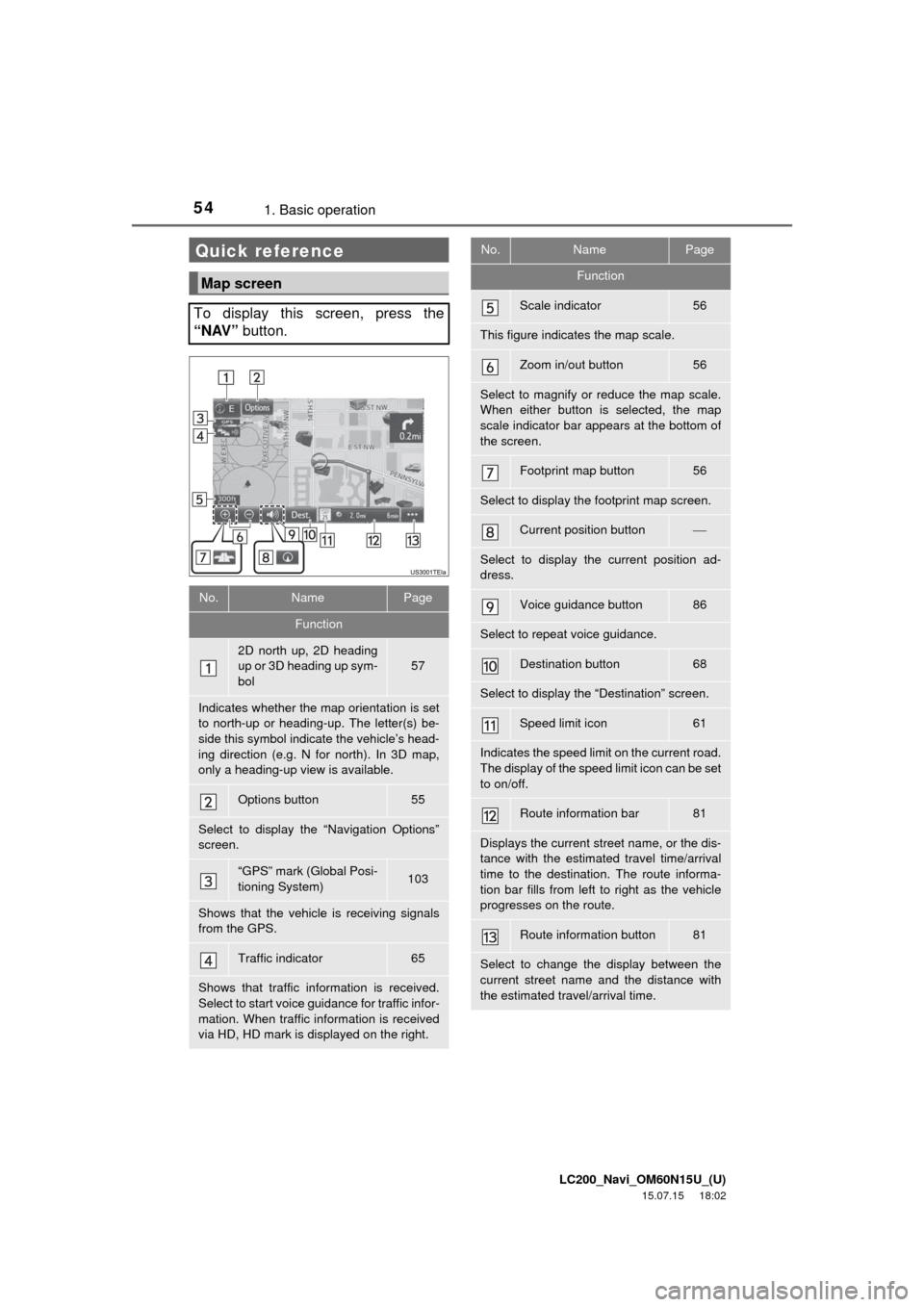
LC200_Navi_OM60N15U_(U)
15.07.15 18:02
541. Basic operation
Quick reference
Map screen
To display this screen, press the
“NAV” button.
No.NamePage
Function
2D north up, 2D heading
up or 3D heading up sym-
bol
57
Indicates whether the map orientation is set
to north-up or heading-up. The letter(s) be-
side this symbol indicate the vehicle’s head-
ing direction (e.g. N for north). In 3D map,
only a heading-up view is available.
Options button55
Select to display the “Navigation Options”
screen.
“GPS” mark (Global Posi-
tioning System)103
Shows that the vehicle is receiving signals
from the GPS.
Traffic indicator65
Shows that traffic information is received.
Select to start voice guidance for traffic infor-
mation. When traffic information is received
via HD, HD mark is displayed on the right.
Scale indicator56
This figure indicates the map scale.
Zoom in/out button56
Select to magnify or reduce the map scale.
When either button is selected, the map
scale indicator bar appears at the bottom of
the screen.
Footprint map button56
Select to display the footprint map screen.
Current position button
Select to display the current position ad-
dress.
Voice guidance button86
Select to repeat voice guidance.
Destination button68
Select to display the “Destination” screen.
Speed limit icon61
Indicates the speed limit on the current road.
The display of the speed limit icon can be set
to on/off.
Route information bar81
Displays the current street name, or the dis-
tance with the estimated travel time/arrival
time to the destination. The route informa-
tion bar fills from left to right as the vehicle
progresses on the route.
Route information button81
Select to change the display between the
current street name and the distance with
the estimated travel/arrival time.
No.NamePage
Function
Page 55 of 275
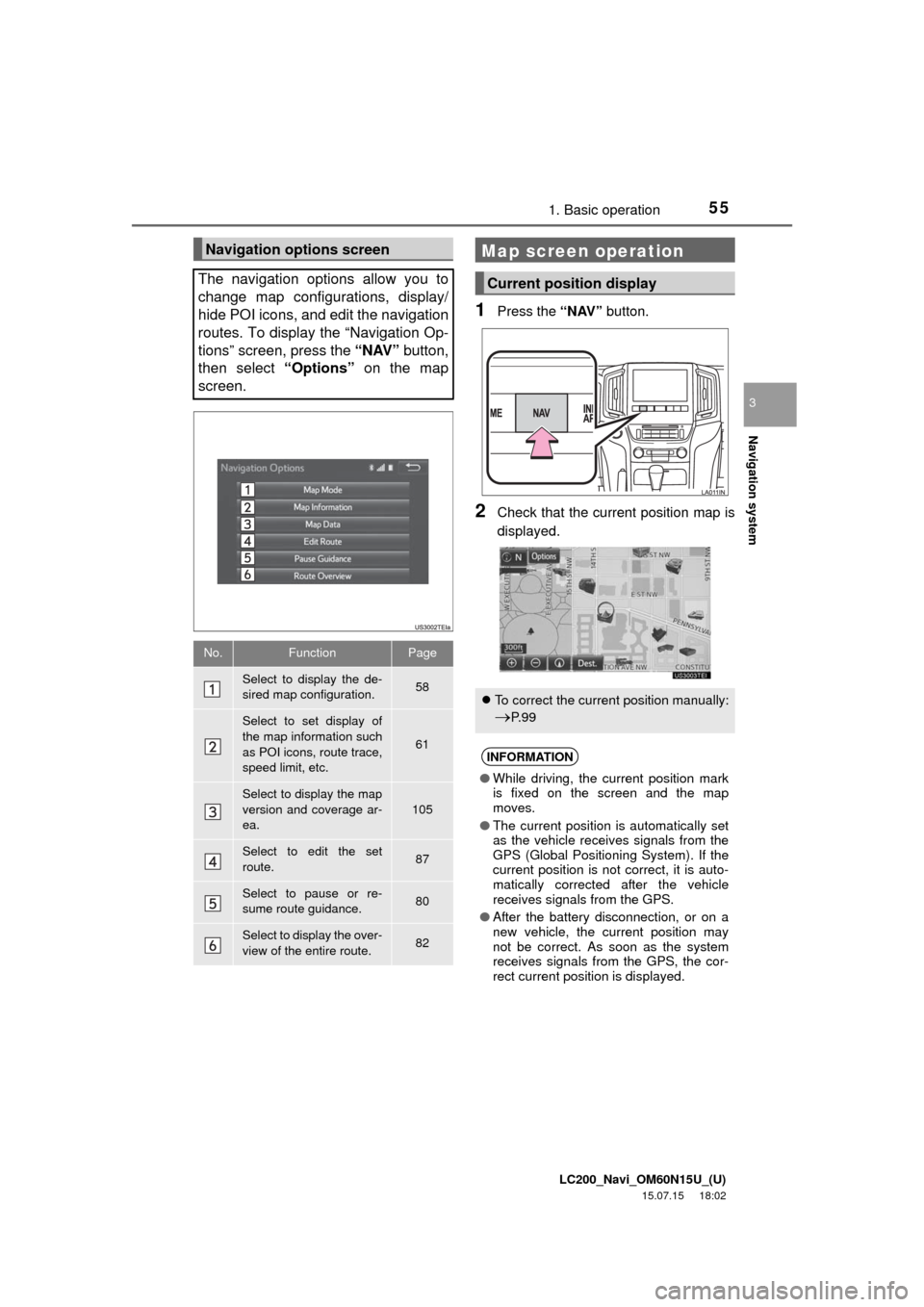
LC200_Navi_OM60N15U_(U)
15.07.15 18:02
Navigation system
3
551. Basic operation
1Press the “NAV” button.
2Check that the current position map is
displayed.
Navigation options screen
The navigation options allow you to
change map configurations, display/
hide POI icons, and edit the navigation
routes. To display the “Navigation Op-
tions” screen, press the “NAV” button,
then select “Options” on the map
screen.
No.FunctionPage
Select to display the de-
sired map configuration.58
Select to set display of
the map information such
as POI icons, route trace,
speed limit, etc.
61
Select to display the map
version and coverage ar-
ea.105
Select to edit the set
route.87
Select to pause or re-
sume route guidance.80
Select to display the over-
view of the entire route.82
Map screen operation
Current position display
To correct the current position manually:
P. 9 9
INFORMATION
●While driving, the current position mark
is fixed on the screen and the map
moves.
●The current position is automatically set
as the vehicle receives signals from the
GPS (Global Positioning System). If the
current position is not correct, it is auto-
matically corrected after the vehicle
receives signals from the GPS.
●After the battery disconnection, or on a
new vehicle, the current position may
not be correct. As soon as the system
receives signals from the GPS, the cor-
rect current position is displayed.
Page 56 of 275
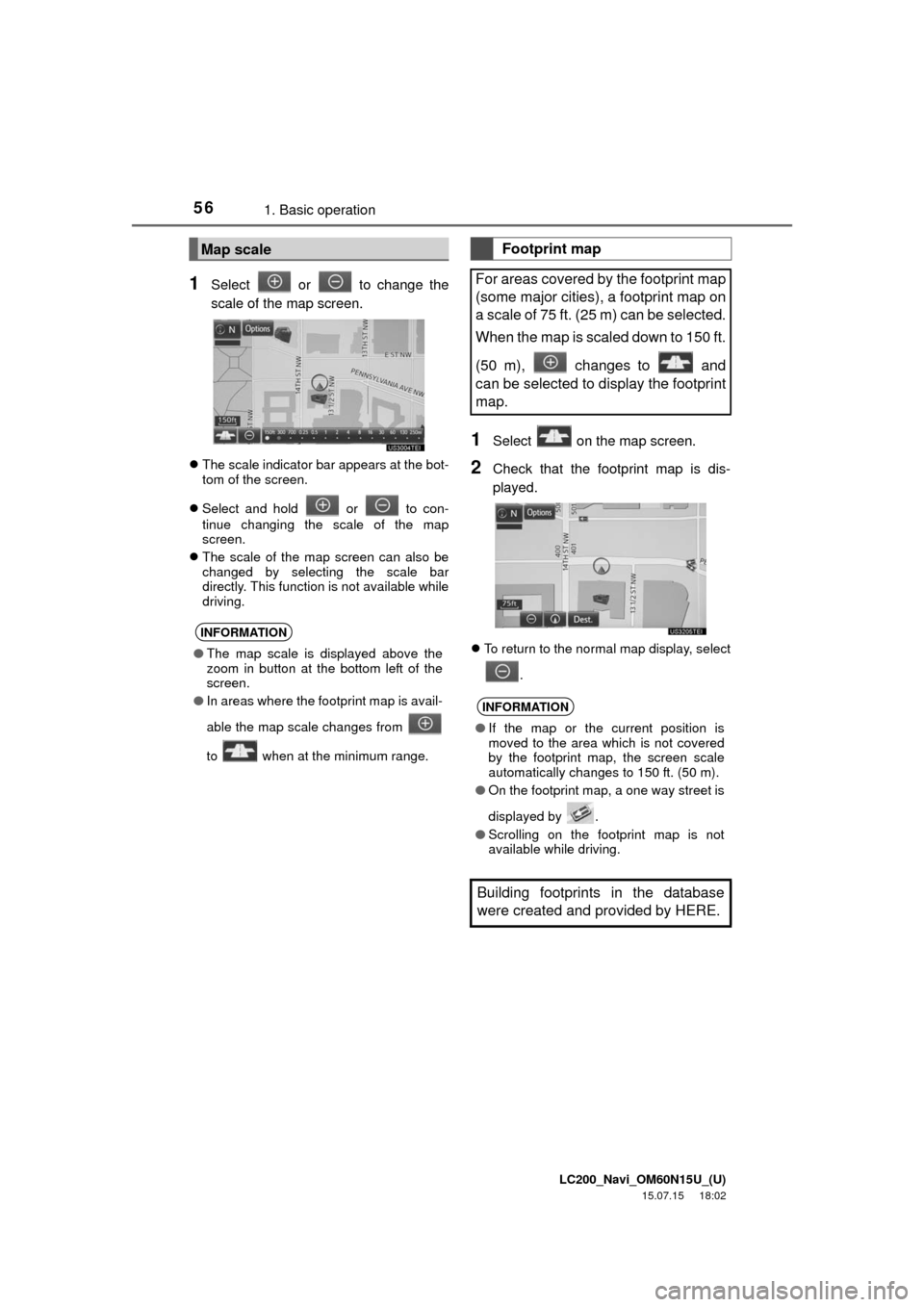
LC200_Navi_OM60N15U_(U)
15.07.15 18:02
561. Basic operation
1Select or to change the
scale of the map screen.
The scale indicator bar appears at the bot-
tom of the screen.
Select and hold or to con-
tinue changing the scale of the map
screen.
The scale of the map screen can also be
changed by selecting the scale bar
directly. This function is not available while
driving.
1Select on the map screen.
2Check that the footprint map is dis-
played.
To return to the normal map display, select
.
Map scale
INFORMATION
●The map scale is displayed above the
zoom in button at the bottom left of the
screen.
●In areas where the footprint map is avail-
able the map scale changes from
to when at the minimum range.
Footprint map
For areas covered by the footprint map
(some major cities), a footprint map on
a scale of 75 ft. (25 m) can be selected.
When the map is scaled down to 150 ft.
(50 m), changes to and
can be selected to display the footprint
map.
INFORMATION
●If the map or the current position is
moved to the area which is not covered
by the footprint map, the screen scale
automatically changes to 150 ft. (50 m).
●On the footprint map, a one way street is
displayed by .
●Scrolling on the footprint map is not
available while driving.
Building footprints in the database
were created and provided by HERE.
Page 57 of 275
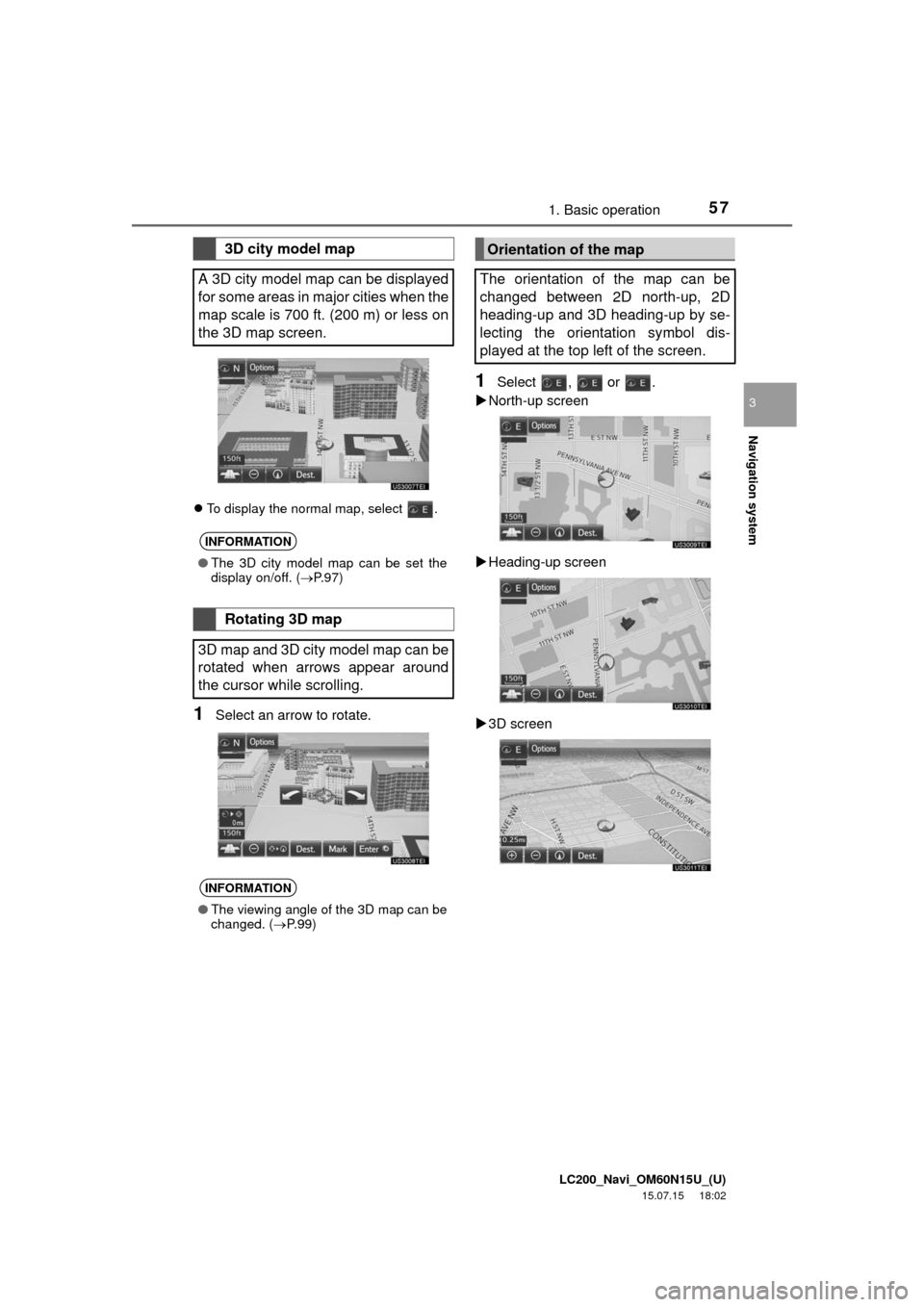
LC200_Navi_OM60N15U_(U)
15.07.15 18:02
Navigation system
3
571. Basic operation
To display the normal map, select .
1Select an arrow to rotate.
1Select , or .
North-up screen
Heading-up screen
3D screen
3D city model map
A 3D city model map can be displayed
for some areas in major cities when the
map scale is 700 ft. (200 m) or less on
the 3D map screen.
INFORMATION
●The 3D city model map can be set the
display on/off. (P.97)
Rotating 3D map
3D map and 3D city model map can be
rotated when arrows appear around
the cursor while scrolling.
INFORMATION
●The viewing angle of the 3D map can be
changed. (P. 9 9 )
Orientation of the map
The orientation of the map can be
changed between 2D north-up, 2D
heading-up and 3D heading-up by se-
lecting the orientation symbol dis-
played at the top left of the screen.
Page 58 of 275
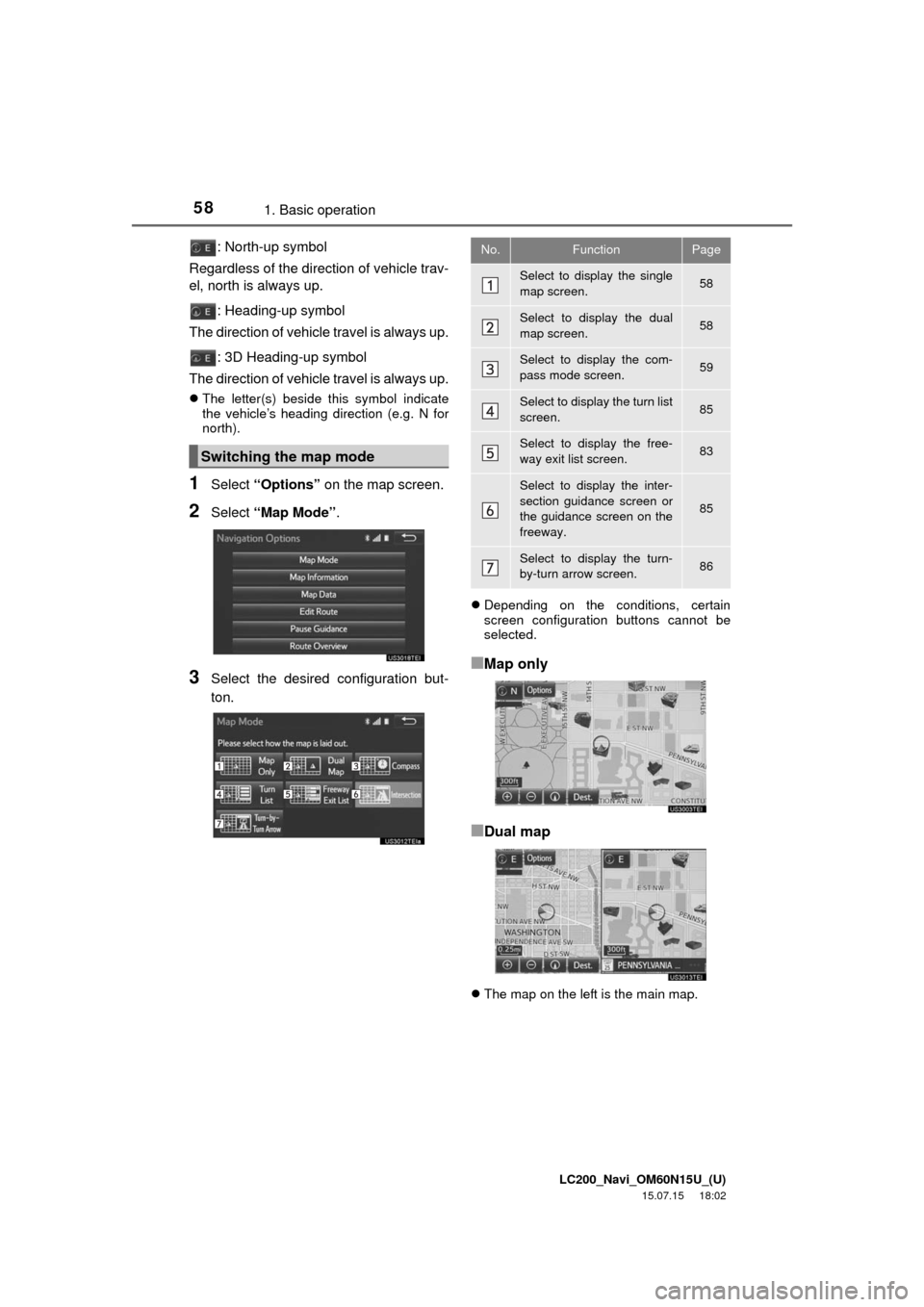
LC200_Navi_OM60N15U_(U)
15.07.15 18:02
581. Basic operation
: North-up symbol
Regardless of the direction of vehicle trav-
el, north is always up.
: Heading-up symbol
The direction of vehicle travel is always up.
: 3D Heading-up symbol
The direction of vehicle travel is always up.
The letter(s) beside this symbol indicate
the vehicle’s heading direction (e.g. N for
north).
1Select “Options” on the map screen.
2Select “Map Mode”.
3Select the desired configuration but-
ton.
Depending on the conditions, certain
screen configuration buttons cannot be
selected.
■Map only
■Dual map
The map on the left is the main map.
Switching the map mode
No.FunctionPage
Select to display the single
map screen. 58
Select to display the dual
map screen.58
Select to display the com-
pass mode screen.59
Select to display the turn list
screen.85
Select to display the free-
way exit list screen.83
Select to display the inter-
section guidance screen or
the guidance screen on the
freeway.
85
Select to display the turn-
by-turn arrow screen.86
Page 59 of 275
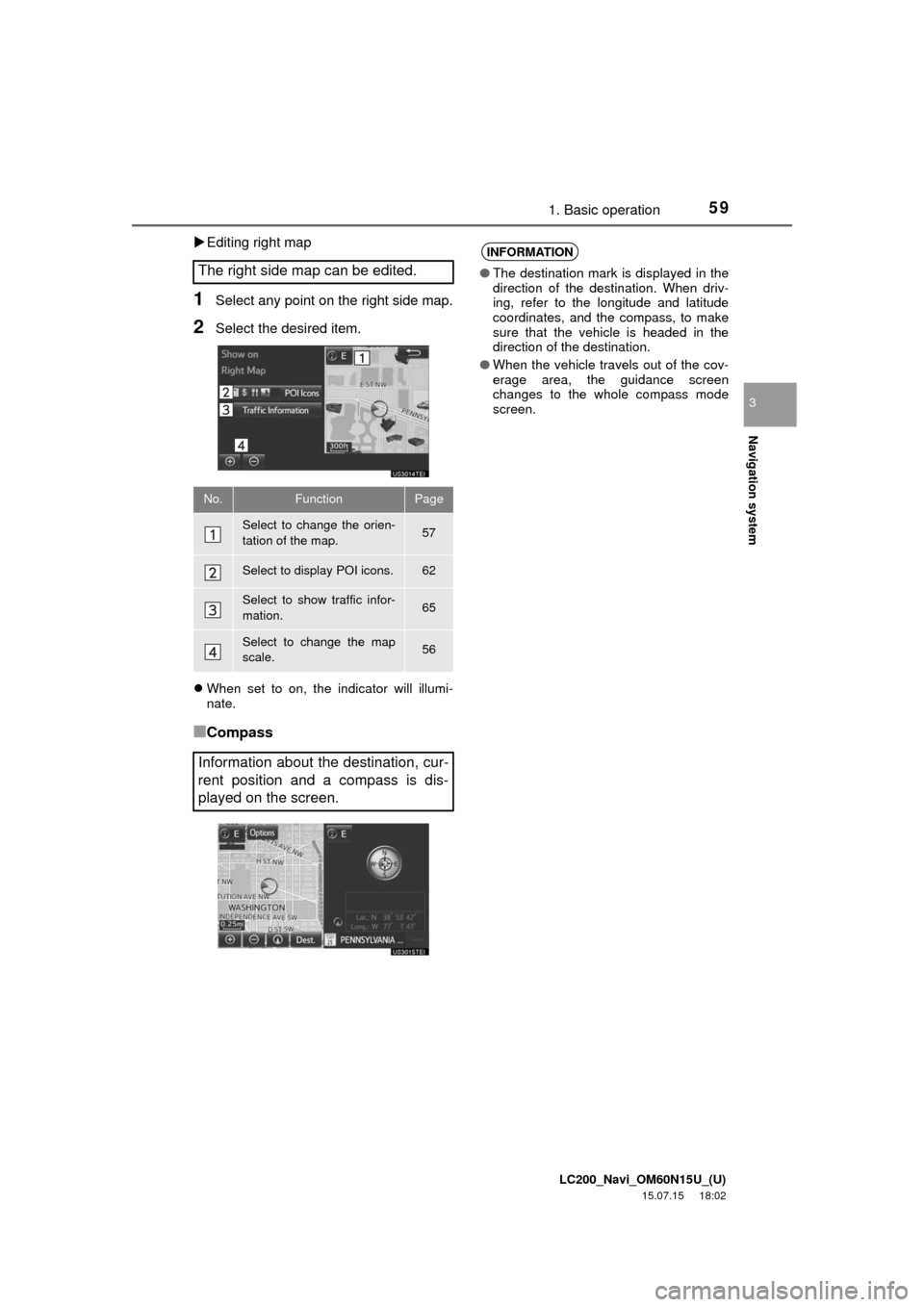
LC200_Navi_OM60N15U_(U)
15.07.15 18:02
Navigation system
3
591. Basic operation
Editing right map
1Select any point on the right side map.
2Select the desired item.
When set to on, the indicator will illumi-
nate.
■Compass The right side map can be edited.
No.FunctionPage
Select to change the orien-
tation of the map.57
Select to display POI icons.62
Select to show traffic infor-
mation. 65
Select to change the map
scale.56
Information about the destination, cur-
rent position and a compass is dis-
played on the screen.
INFORMATION
●The destination mark is displayed in the
direction of the destination. When driv-
ing, refer to the longitude and latitude
coordinates, and the compass, to make
sure that the vehicle is headed in the
direction of the destination.
●When the vehicle travels out of the cov-
erage area, the guidance screen
changes to the whole compass mode
screen.
Page 60 of 275
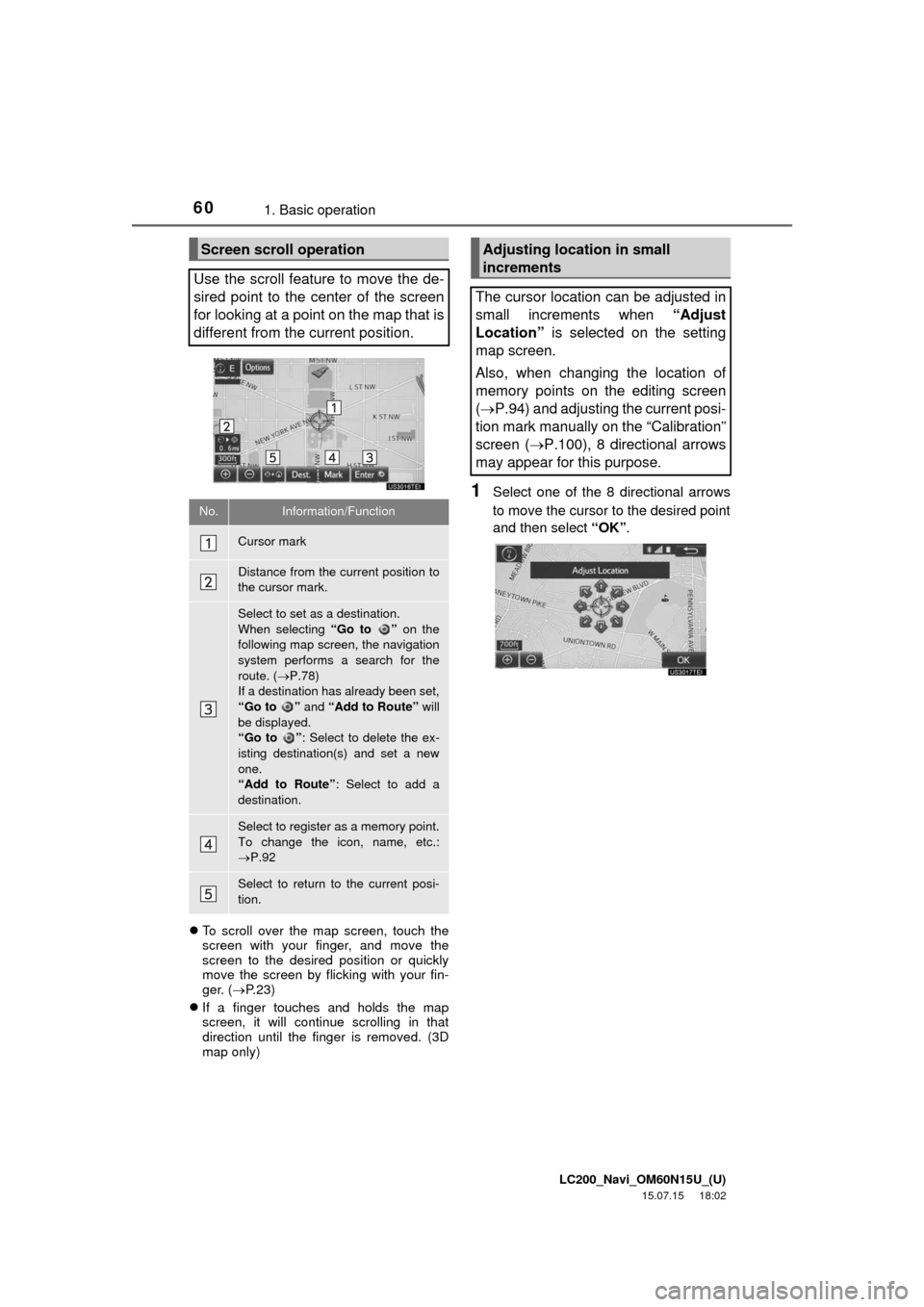
LC200_Navi_OM60N15U_(U)
15.07.15 18:02
601. Basic operation
To scroll over the map screen, touch the
screen with your finger, and move the
screen to the desired position or quickly
move the screen by flicking with your fin-
ger. (P. 2 3 )
If a finger touches and holds the map
screen, it will continue scrolling in that
direction until the finger is removed. (3D
map only)
1Select one of the 8 directional arrows
to move the cursor to the desired point
and then select “OK”.
Screen scroll operation
Use the scroll feature to move the de-
sired point to the center of the screen
for looking at a point on the map that is
different from the current position.
No.Information/Function
Cursor mark
Distance from the current position to
the cursor mark.
Select to set as a destination.
When selecting “Go to ” on the
following map screen, the navigation
system performs a search for the
route. (P.78)
If a destination has already been set,
“Go to ” and “Add to Route” will
be displayed.
“Go to ”: Select to delete the ex-
isting destination(s) and set a new
one.
“Add to Route”: Select to add a
destination.
Select to register as a memory point.
To change the icon, name, etc.:
P.92
Select to return to the current posi-
tion.
Adjusting location in small
increments
The cursor location can be adjusted in
small increments when “Adjust
Location” is selected on the setting
map screen.
Also, when changing the location of
memory points on the editing screen
(P.94) and adjusting the current posi-
tion mark manually on the “Calibration”
screen (P.100), 8 directional arrows
may appear for this purpose.