TOYOTA LAND CRUISER 2016 J200 Navigation Manual
Manufacturer: TOYOTA, Model Year: 2016, Model line: LAND CRUISER, Model: TOYOTA LAND CRUISER 2016 J200Pages: 275, PDF Size: 28.47 MB
Page 61 of 275

LC200_Navi_OM60N15U_(U)
15.07.15 18:02
Navigation system
3
611. Basic operation
1Select “Options” on the map screen.
2Select “Map Information”.
3Select the desired items to be dis-
played.
When set to on, the indicator will illumi-
nate.
Map screen information
Displaying map information
Information such as POI icons, route
trace, speed limit, etc. can be dis-
played on the map screen.
No.FunctionPage
Select to display the select-
ed POI icons.
Select to select or change
POI icons.62
Select to display route
trace.63
Select to display traffic infor-
mation.65
Select to display speed limit
icon.
Page 62 of 275
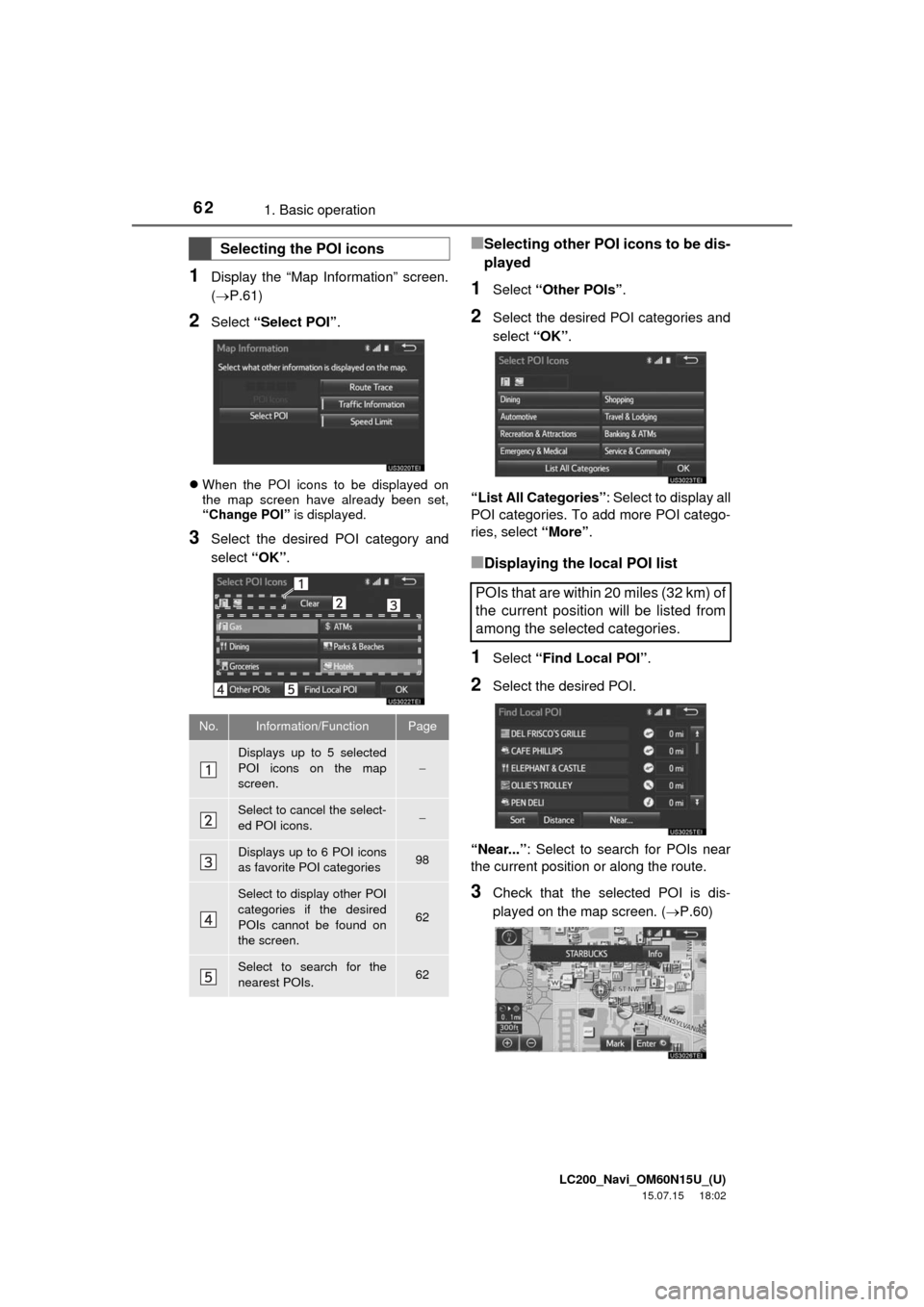
LC200_Navi_OM60N15U_(U)
15.07.15 18:02
621. Basic operation
1Display the “Map Information” screen.
(P.61)
2Select “Select POI”.
When the POI icons to be displayed on
the map screen have already been set,
“Change POI” is displayed.
3Select the desired POI category and
select “OK”.
■Selecting other POI icons to be dis-
played
1Select “Other POIs”.
2Select the desired POI categories and
select “OK”.
“List All Categories”: Select to display all
POI categories. To add more POI catego-
ries, select “More”.
■Displaying the local POI list
1Select “Find Local POI”.
2Select the desired POI.
“Near...”: Select to search for POIs near
the current position or along the route.
3Check that the selected POI is dis-
played on the map screen. (P.60)
Selecting the POI icons
No.Information/FunctionPage
Displays up to 5 selected
POI icons on the map
screen.
Select to cancel the select-
ed POI icons.
Displays up to 6 POI icons
as favorite POI categories98
Select to display other POI
categories if the desired
POIs cannot be found on
the screen.
62
Select to search for the
nearest POIs.62
POIs that are within 20 miles (32 km) of
the current position will be listed from
among the selected categories.
Page 63 of 275
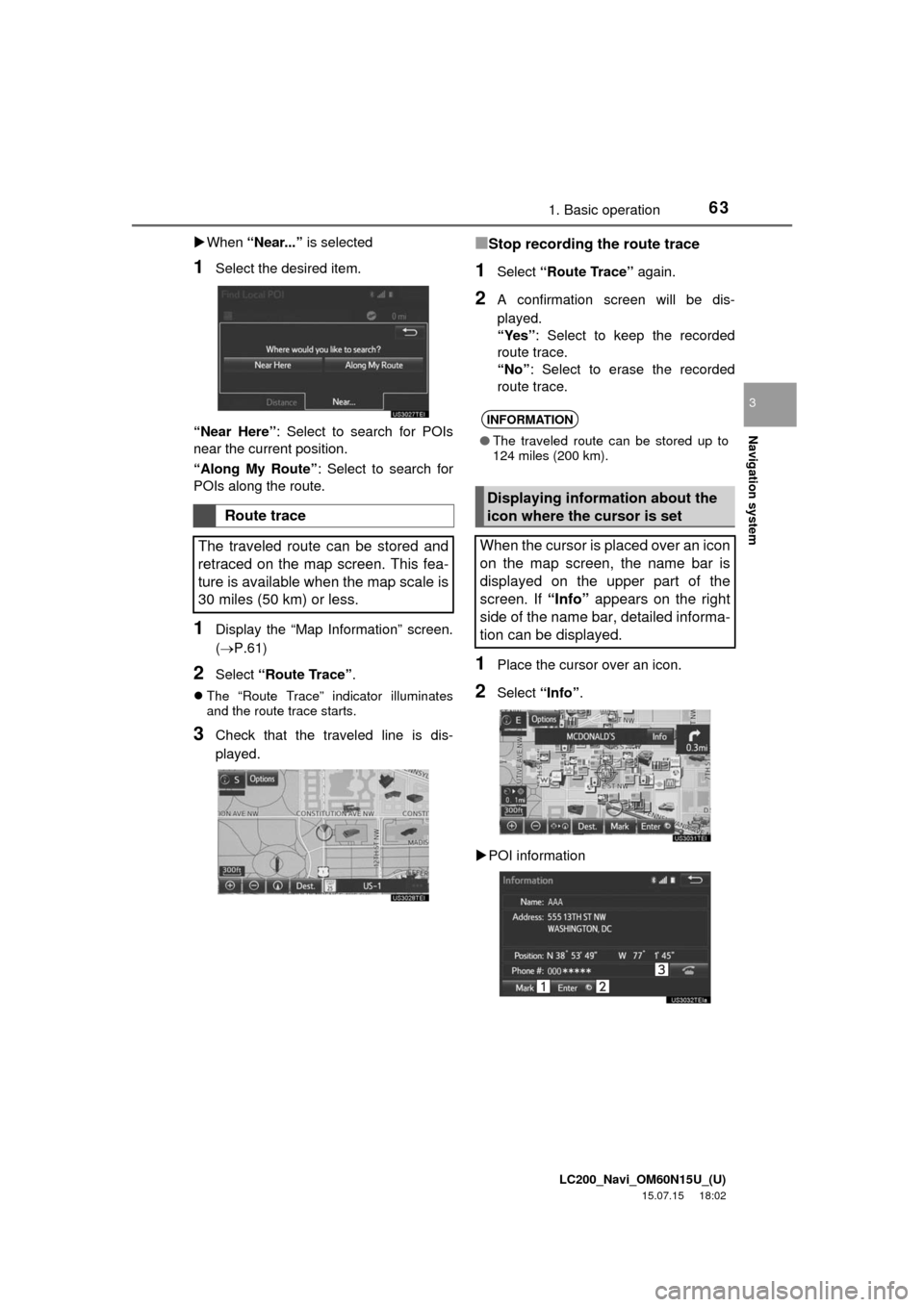
LC200_Navi_OM60N15U_(U)
15.07.15 18:02
Navigation system
3
631. Basic operation
When “Near...” is selected
1Select the desired item.
“Near Here”: Select to search for POIs
near the current position.
“Along My Route”: Select to search for
POIs along the route.
1Display the “Map Information” screen.
(P.61)
2Select “Route Trace”.
The “Route Trace” indicator illuminates
and the route trace starts.
3Check that the traveled line is dis-
played.
■Stop recording the route trace
1Select “Route Trace” again.
2A confirmation screen will be dis-
played.
“Yes”: Select to keep the recorded
route trace.
“No”: Select to erase the recorded
route trace.
1Place the cursor over an icon.
2Select “Info”.
POI information
Route trace
The traveled route can be stored and
retraced on the map screen. This fea-
ture is available when the map scale is
30 miles (50 km) or less.
INFORMATION
●The traveled route can be stored up to
124 miles (200 km).
Displaying information about the
icon where the cursor is set
When the cursor is placed over an icon
on the map screen, the name bar is
displayed on the upper part of the
screen. If “Info” appears on the right
side of the name bar, detailed informa-
tion can be displayed.
Page 64 of 275

LC200_Navi_OM60N15U_(U)
15.07.15 18:02
641. Basic operation
Memory point information
Destination information
Traffic information
No.Function
Select to register as a memory point.
To change the icon, name, etc.:
P.92
Select to set as a destination.
Select to call the registered number.
Select to delete destination or mem-
ory point.
Select to display the edit memory
point screen.
Select to display detailed informa-
tion.
INFORMATION
●Even when traffic information is not cur-
rently being received, traffic information
and “Info” will be displayed for a while
after traffic information has been
received.
Page 65 of 275
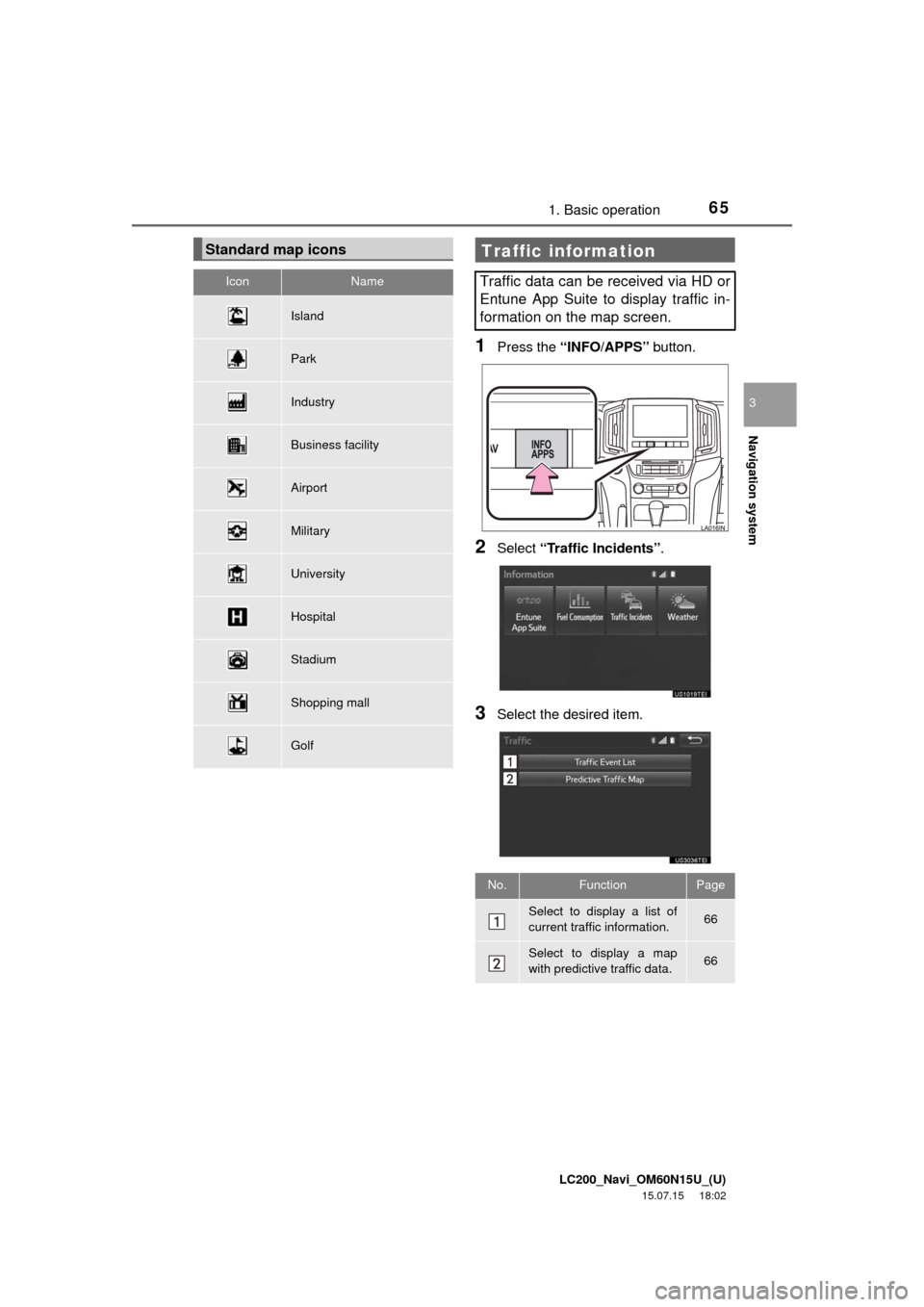
LC200_Navi_OM60N15U_(U)
15.07.15 18:02
Navigation system
3
651. Basic operation
1Press the “INFO/APPS” button.
2Select “Traffic Incidents”.
3Select the desired item.
Standard map icons
IconName
Island
Park
Industry
Business facility
Airport
Military
University
Hospital
Stadium
Shopping mall
Golf
Traffic information
Traffic data can be received via HD or
Entune App Suite to display traffic in-
formation on the map screen.
No.FunctionPage
Select to display a list of
current traffic information.66
Select to display a map
with predictive traffic data.66
Page 66 of 275
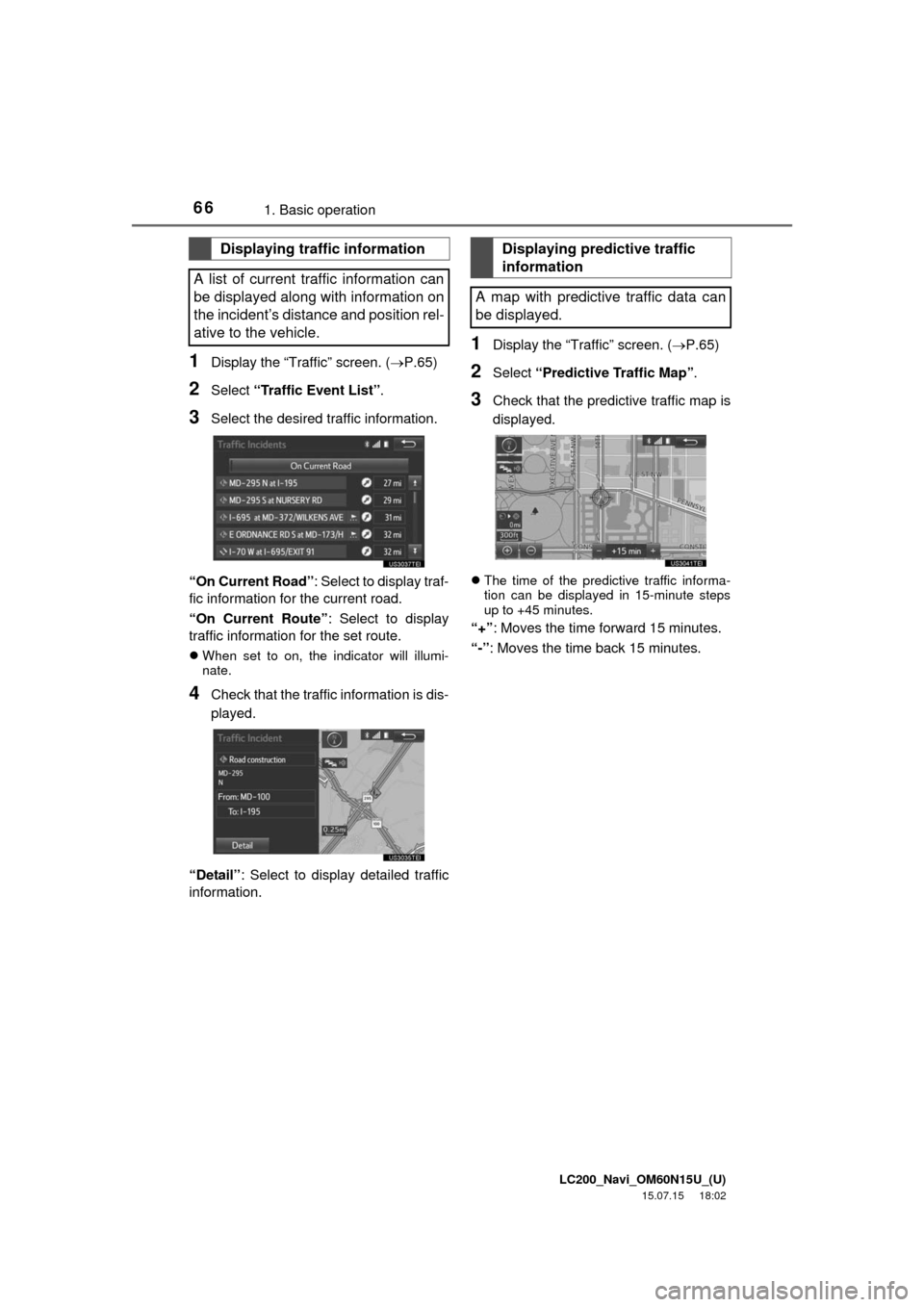
LC200_Navi_OM60N15U_(U)
15.07.15 18:02
661. Basic operation
1Display the “Traffic” screen. (P.65)
2Select “Traffic Event List”.
3Select the desired traffic information.
“On Current Road”: Select to display traf-
fic information for the current road.
“On Current Route”: Select to display
traffic information for the set route.
When set to on, the indicator will illumi-
nate.
4Check that the traffic information is dis-
played.
“Detail”: Select to display detailed traffic
information.
1Display the “Traffic” screen. (P.65)
2Select “Predictive Traffic Map”.
3Check that the predictive traffic map is
displayed.
The time of the predictive traffic informa-
tion can be displayed in 15-minute steps
up to +45 minutes.
“+”: Moves the time forward 15 minutes.
“-”: Moves the time back 15 minutes.
Displaying traffic information
A list of current traffic information can
be displayed along with information on
the incident’s distance and position rel-
ative to the vehicle.Displaying predictive traffic
information
A map with predictive traffic data can
be displayed.
Page 67 of 275
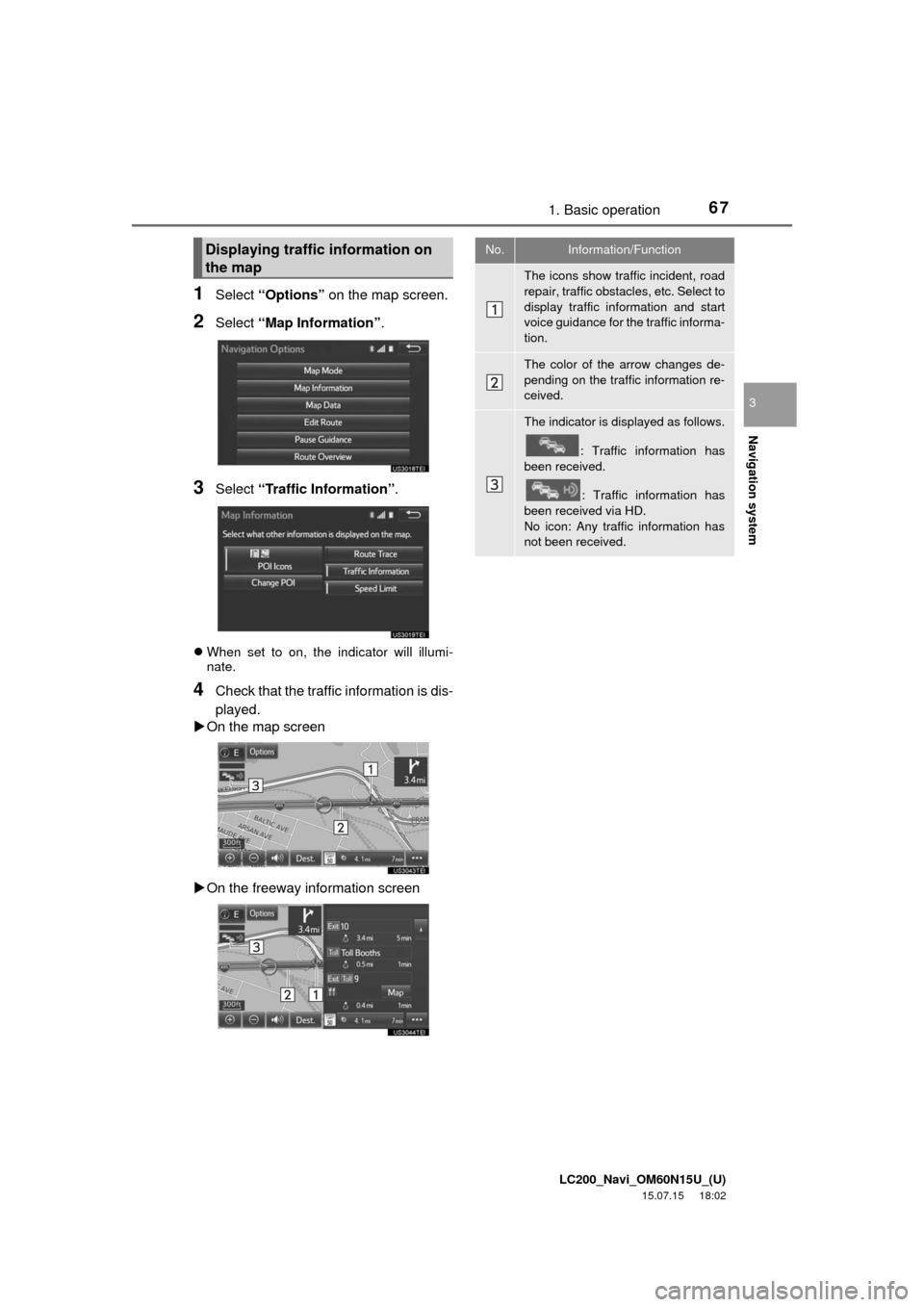
LC200_Navi_OM60N15U_(U)
15.07.15 18:02
Navigation system
3
671. Basic operation
1Select “Options” on the map screen.
2Select “Map Information”.
3Select “Traffic Information”.
When set to on, the indicator will illumi-
nate.
4Check that the traffic information is dis-
played.
On the map screen
On the freeway information screen
Displaying traffic information on
the mapNo.Information/Function
The icons show traffic incident, road
repair, traffic obstacles, etc. Select to
display traffic information and start
voice guidance for the traffic informa-
tion.
The color of the arrow changes de-
pending on the traffic information re-
ceived.
The indicator is displayed as follows.
: Traffic information has
been received.
: Traffic information has
been received via HD.
No icon: Any traffic information has
not been received.
Page 68 of 275
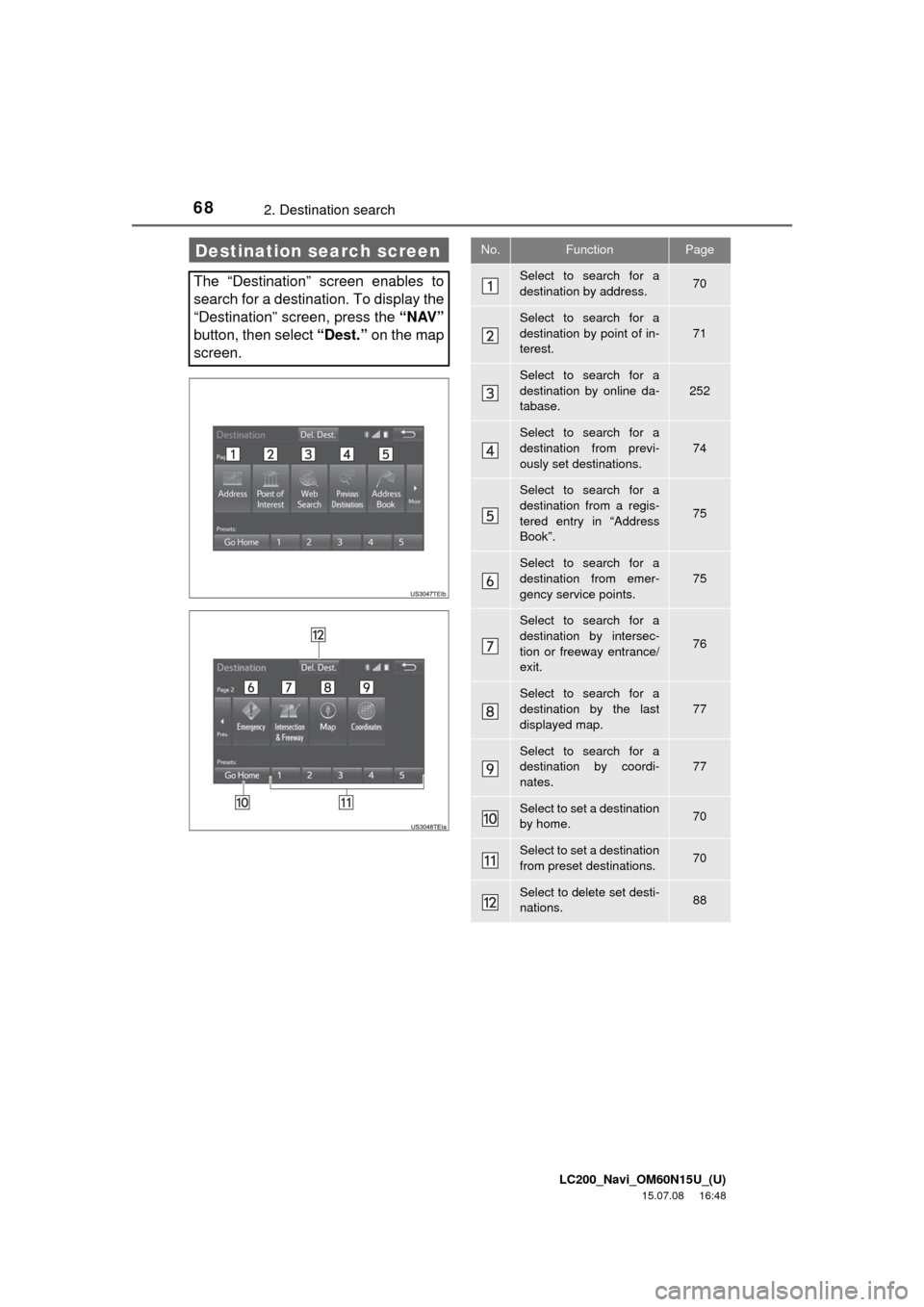
LC200_Navi_OM60N15U_(U)
15.07.08 16:48
682. Destination search
Destination search screen
The “Destination” screen enables to
search for a destination. To display the
“Destination” screen, press the “NAV”
button, then select “Dest.” on the map
screen.
No.FunctionPage
Select to search for a
destination by address. 70
Select to search for a
destination by point of in-
terest.
71
Select to search for a
destination by online da-
tabase.
252
Select to search for a
destination from previ-
ously set destinations.74
Select to search for a
destination from a regis-
tered entry in “Address
Book”.
75
Select to search for a
destination from emer-
gency service points.75
Select to search for a
destination by intersec-
tion or freeway entrance/
exit.
76
Select to search for a
destination by the last
displayed map.
77
Select to search for a
destination by coordi-
nates.77
Select to set a destination
by home.70
Select to set a destination
from preset destinations.70
Select to delete set desti-
nations.88
Page 69 of 275

LC200_Navi_OM60N15U_(U)
15.07.08 16:48
Navigation system
3
692. Destination search
1Press the “NAV” button.
2Select “Dest.”.
3Search for a destination.
There are different kinds of methods to
search for a destination. (P.68)
4Select “Go” when the confirm destina-
tion screen is displayed.
1Display the “Destination” screen.
(P.69)
2Select “Address”, “Point of Interest”
or “Intersection & Freeway”.
3Select “Select State/Province” or
“Change State/Province”.
If a state (province) has not been selected
yet, “Select State/Province” is dis-
played.
Search operationNo.Function
Select to adjust the position in small-
er increments. (P.60)
Select to register as a memory point.
Select to search for the route.
(P.78)
If a destination has already been
set, “Go Directly” and “Add to
Route” will be displayed.
“Go Directly”: Select to delete the
existing destination(s) and set a new
one.
“Add to Route”: Select to add a
destination.
Select to call the registered number.
Selecting search area
The selected state (province) can be
changed to set a destination from a
different state (province) by using
“Address”, “Point of Interest” or
“Intersection & Freeway”.
Page 70 of 275
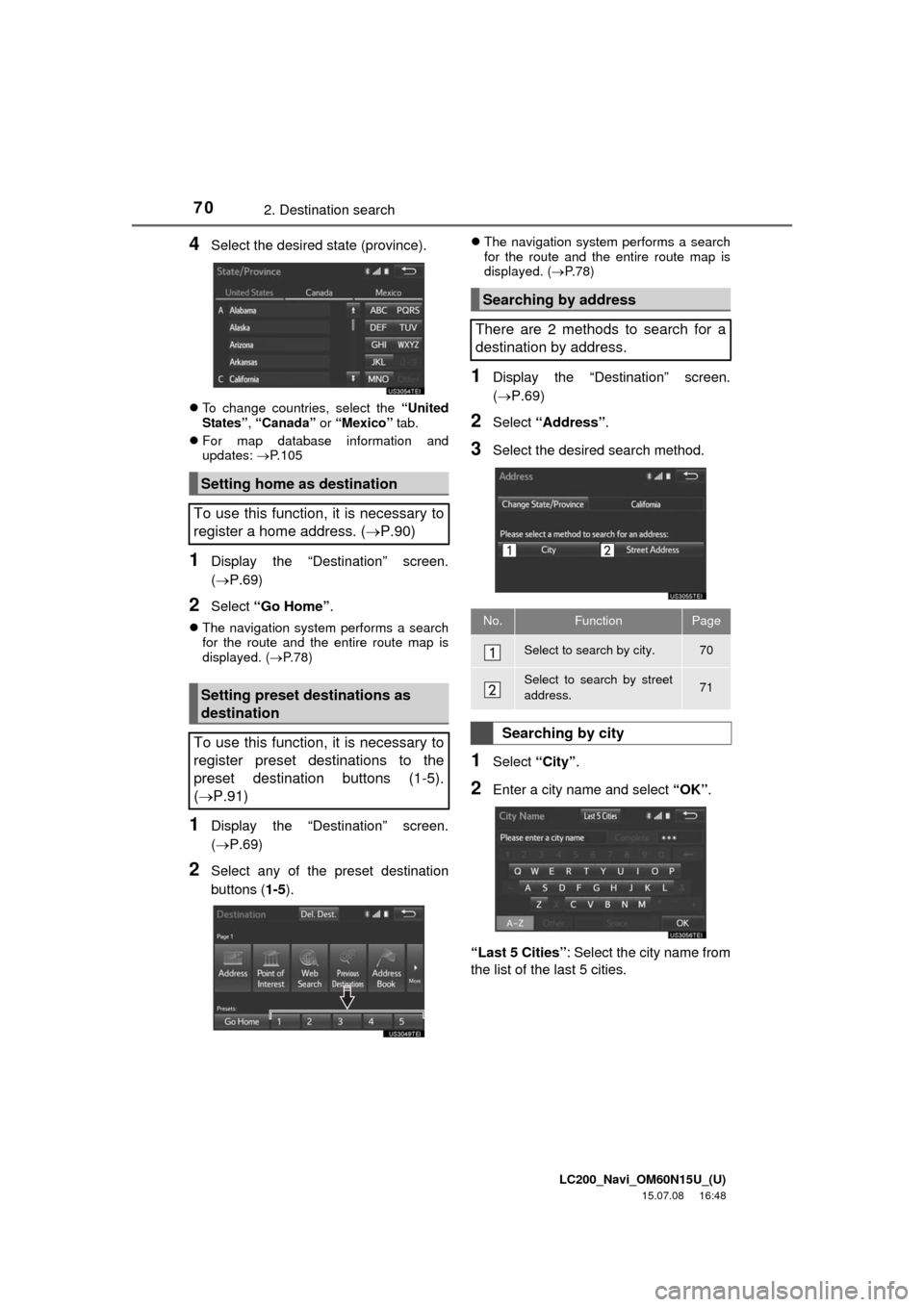
LC200_Navi_OM60N15U_(U)
15.07.08 16:48
702. Destination search
4Select the desired state (province).
To change countries, select the “United
States”, “Canada” or “Mexico” tab.
For map database information and
updates: P. 1 0 5
1Display the “Destination” screen.
(P.69)
2Select “Go Home”.
The navigation system performs a search
for the route and the entire route map is
displayed. (P.78)
1Display the “Destination” screen.
(P.69)
2Select any of the preset destination
buttons (1-5).
The navigation system performs a search
for the route and the entire route map is
displayed. (P. 7 8 )
1Display the “Destination” screen.
(P.69)
2Select “Address”.
3Select the desired search method.
1Select “City”.
2Enter a city name and select “OK”.
“Last 5 Cities”: Select the city name from
the list of the last 5 cities.
Setting home as destination
To use this function, it is necessary to
register a home address. (P.90)
Setting preset destinations as
destination
To use this function, it is necessary to
register preset destinations to the
preset destination buttons (1-5).
(P.91)
Searching by address
There are 2 methods to search for a
destination by address.
No.FunctionPage
Select to search by city.70
Select to search by street
address.71
Searching by city