TOYOTA LAND CRUISER 2019 Owners Manual (in English)
Manufacturer: TOYOTA, Model Year: 2019, Model line: LAND CRUISER, Model: TOYOTA LAND CRUISER 2019Pages: 624, PDF Size: 12.58 MB
Page 311 of 624
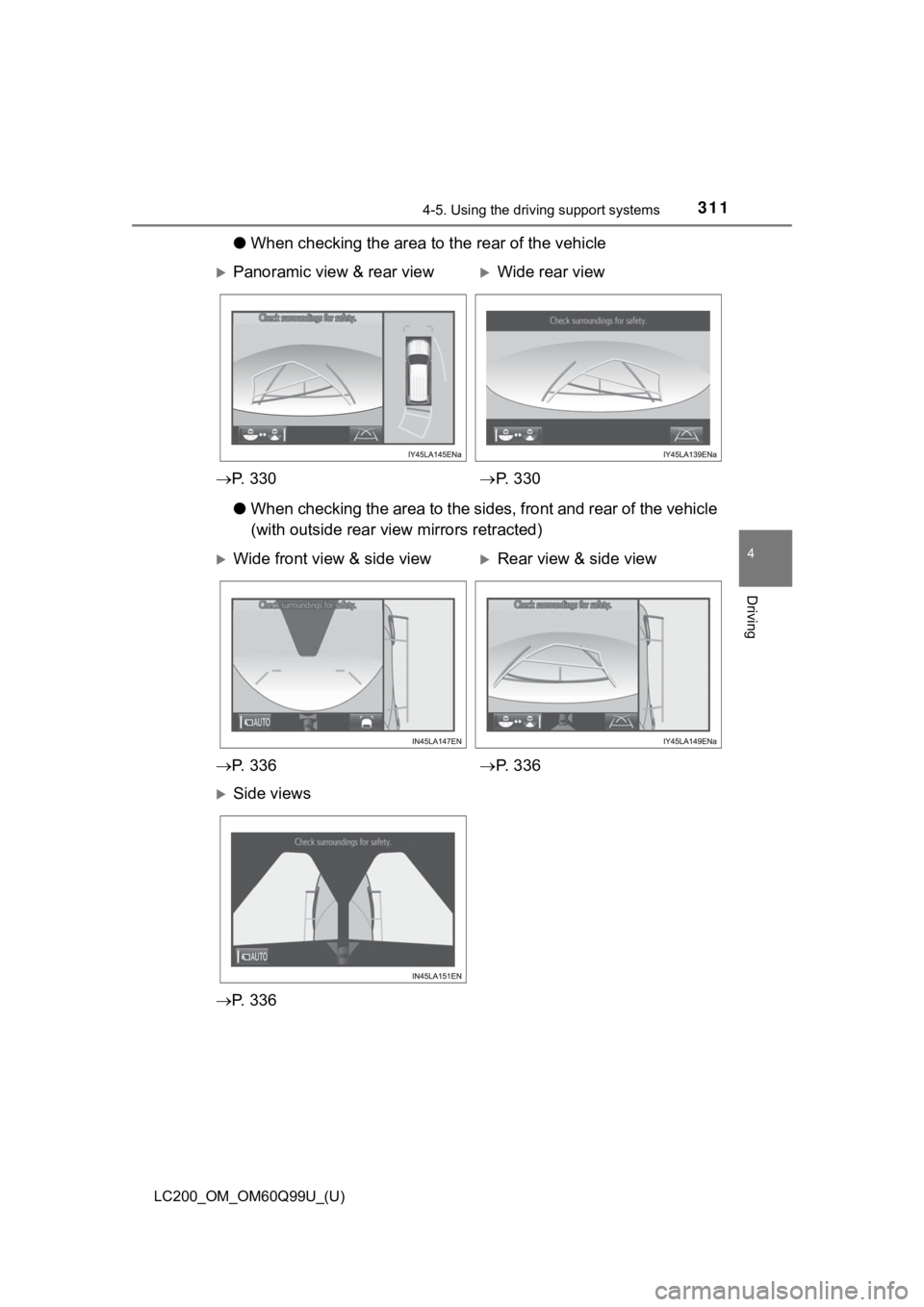
LC200_OM_OM60Q99U_(U)
3114-5. Using the driving support systems
4
Driving
●When checking the area to the rear of the vehicle
● When checking the area to the sides, front and rear of the vehi cle
(with outside rear view mirrors retracted)
Panoramic view & rear viewWide rear view
P. 3 3 0 P. 3 3 0
Wide front view & side viewRear view & side view
P. 3 3 6 P. 3 3 6
Side views
P. 3 3 6
Page 312 of 624
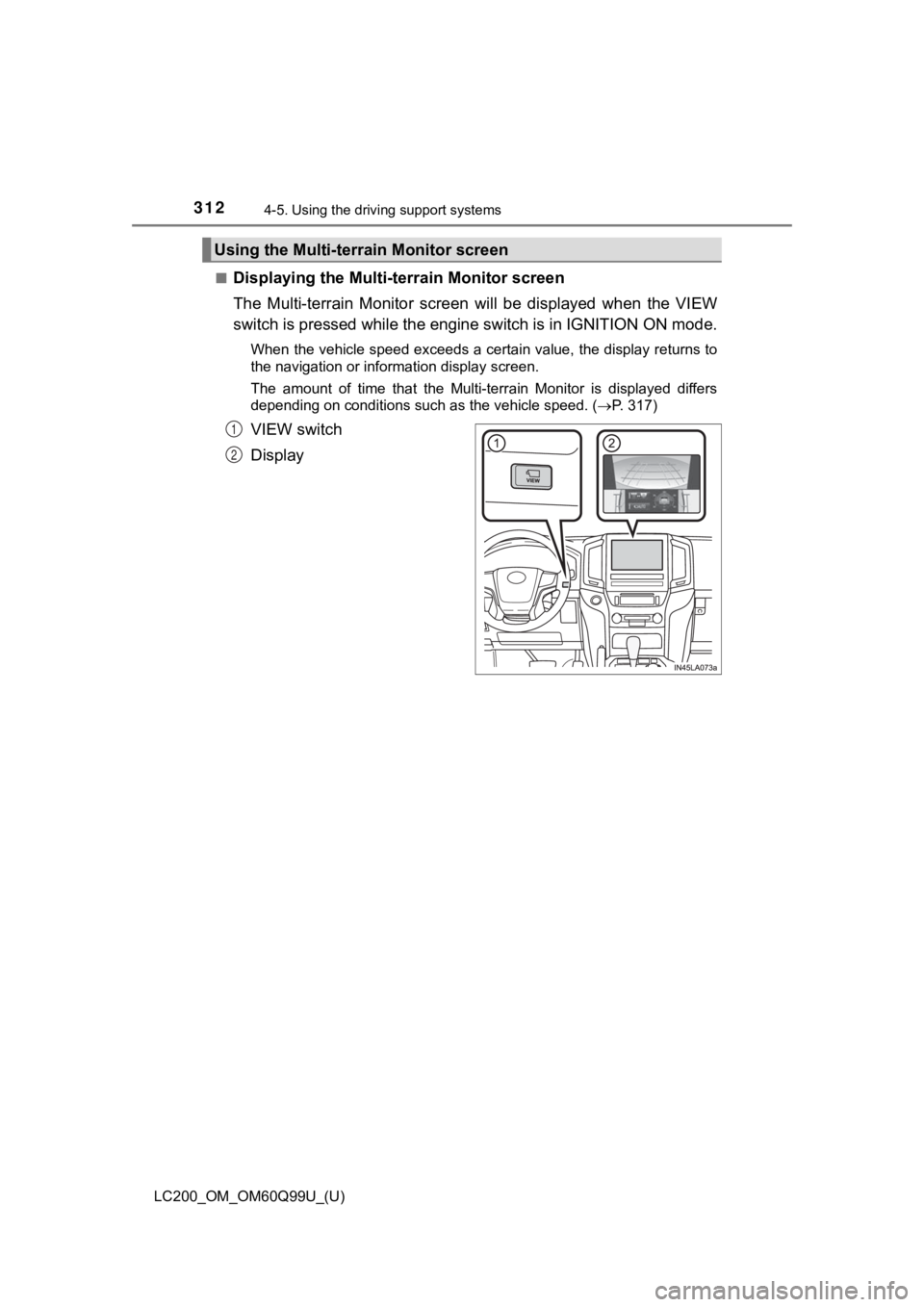
312
LC200_OM_OM60Q99U_(U)
4-5. Using the driving support systems
■Displaying the Multi-terrain Monitor screen
The Multi-terrain Monitor screen will be displayed when the VIEW
switch is pressed while the engine switch is in IGNITION ON mod e.
When the vehicle speed exceeds a certain value, the display returns to
the navigation or information display screen.
The amount of time that the Multi-terrain Monitor is displayed differs
depending on conditions such as the vehicle speed. ( P. 317)
VIEW switch
Display
Using the Multi-terrain Monitor screen
1
2
Page 313 of 624
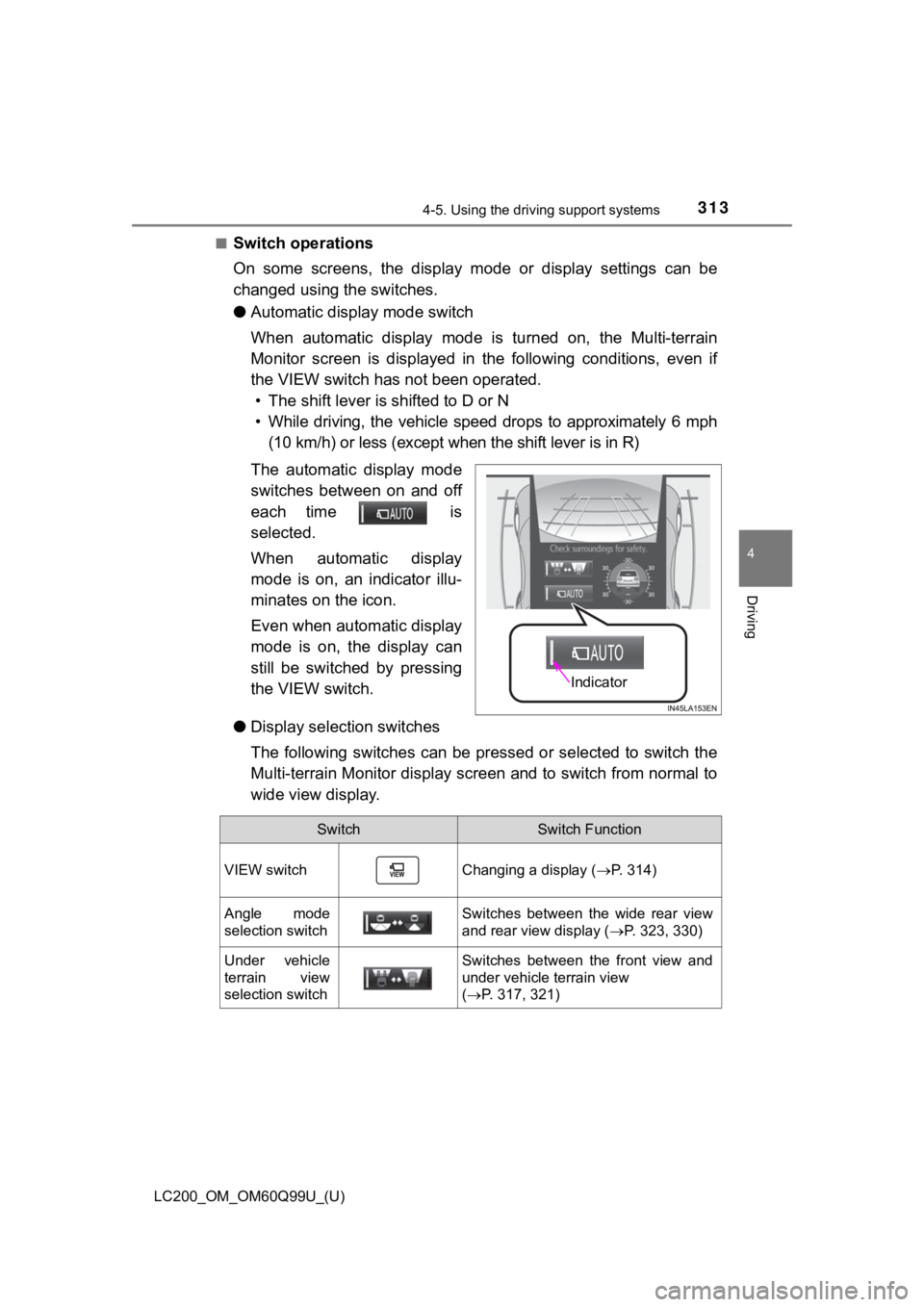
LC200_OM_OM60Q99U_(U)
3134-5. Using the driving support systems
4
Driving
■Switch operations
On some screens, the display mode or display settings can be
changed using the switches.
● Automatic display mode switch
When automatic display mode is turned on, the Multi-terrain
Monitor screen is displayed in the following conditions, even if
the VIEW switch has n ot been operated.
• The shift lever is shifted to D or N
• While driving, the vehicle speed drops to approximately 6 mph (10 km/h) or less (except whe n the shift lever is in R)
The automatic display mode
switches between on and off
each time is
selected.
When automatic display
mode is on, an indicator illu-
minates on the icon.
Even when automatic display
mode is on, the display can
still be switched by pressing
the VIEW switch.
● Display selection switches
The following switches can be pressed or selected to switch the
Multi-terrain Monitor display screen and to switch from normal to
wide view display.
Indicator
SwitchSwitch Function
VIEW switchChanging a display ( P. 314)
Angle mode
selection switchSwitches between the wide rear view
and rear view display ( P. 323, 330)
Under vehicle
terrain view
selection switchSwitches between the front view and
under vehicle terrain view
(P. 317, 321)
Page 314 of 624
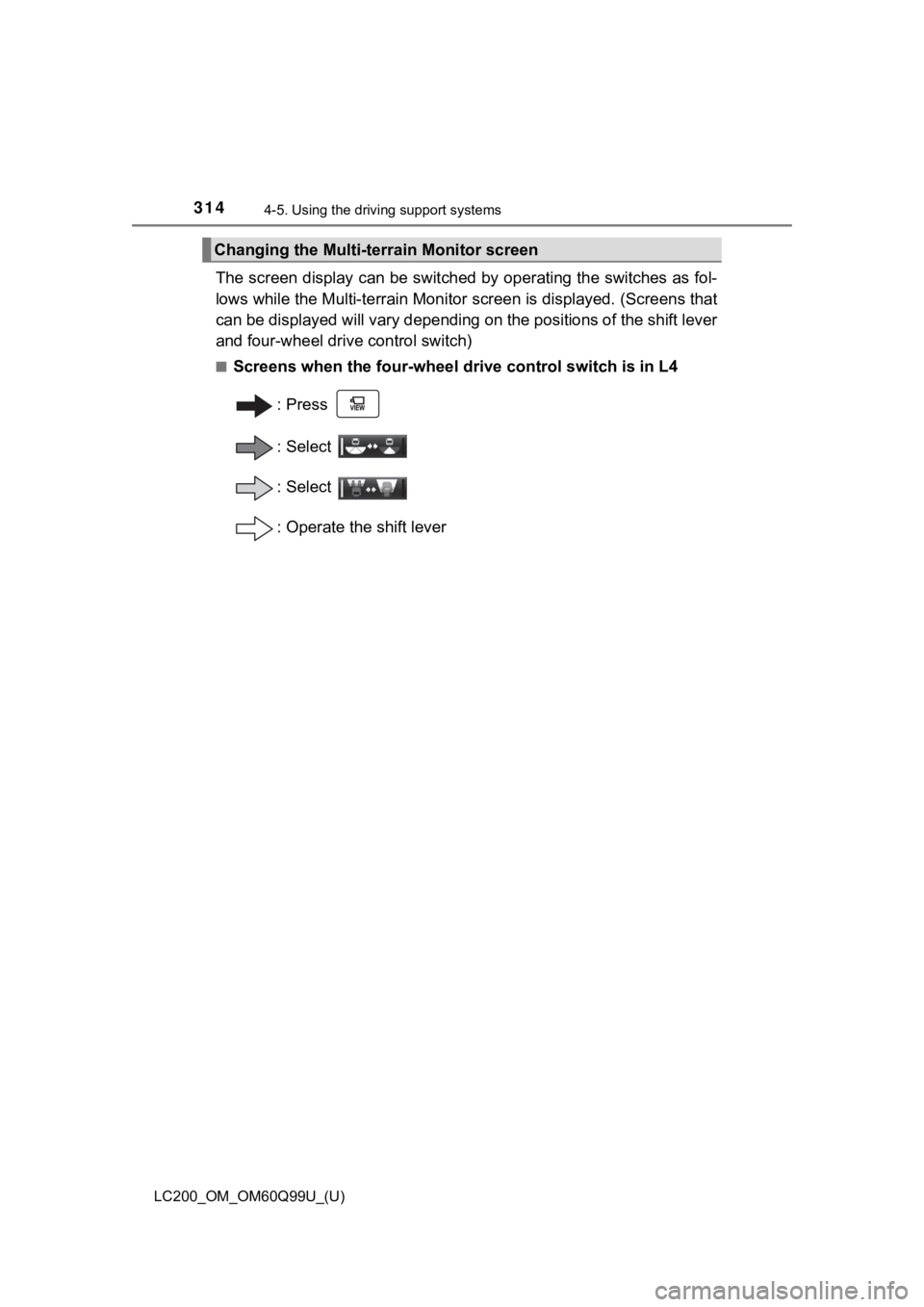
314
LC200_OM_OM60Q99U_(U)
4-5. Using the driving support systems
The screen display can be switched by operating the switches as fol-
lows while the Multi-terrain Mon itor screen is displayed. (Screens that
can be displayed will vary dependi ng on the positions of the shift lever
and four-wheel drive control switch)
■Screens when the four-wheel drive control switch is in L4
:Press
: Select
: Select
: Operate the shift lever
Changing the Multi-terrain Monitor screen
Page 315 of 624
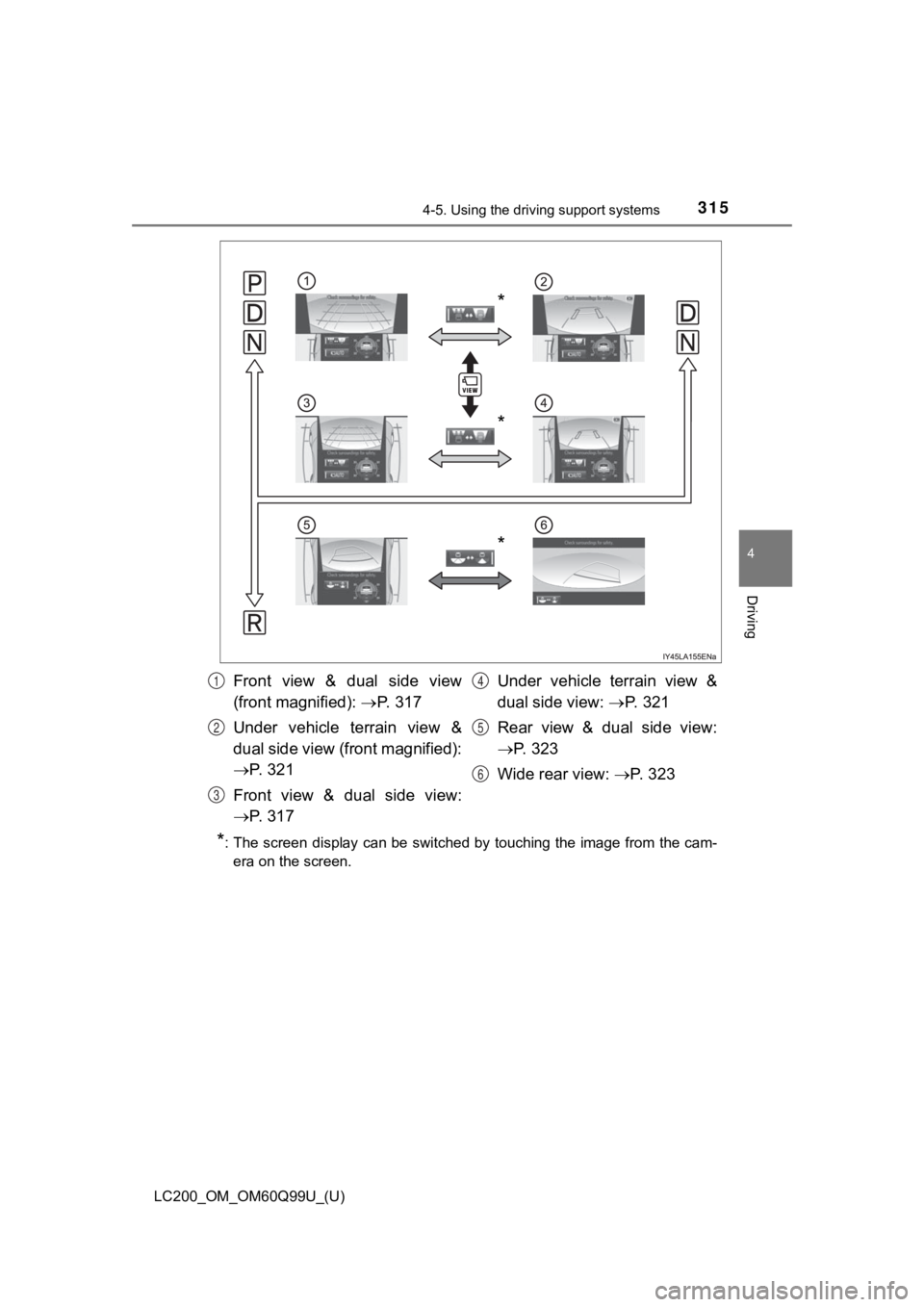
LC200_OM_OM60Q99U_(U)
3154-5. Using the driving support systems
4
Driving
*: The screen display can be switched by touching the image from the cam-
era on the screen.
*
*
*
Front view & dual side view
(front magnified): P. 3 1 7
Under vehicle terrain view &
dual side view (front magnified):
P. 3 2 1
Front view & dual side view:
P. 3 1 7 Under vehicle terrain view &
dual side view:
P. 3 2 1
Rear view & dual side view:
P. 3 2 3
Wide rear view: P. 3 2 31
2
3
4
5
6
Page 316 of 624
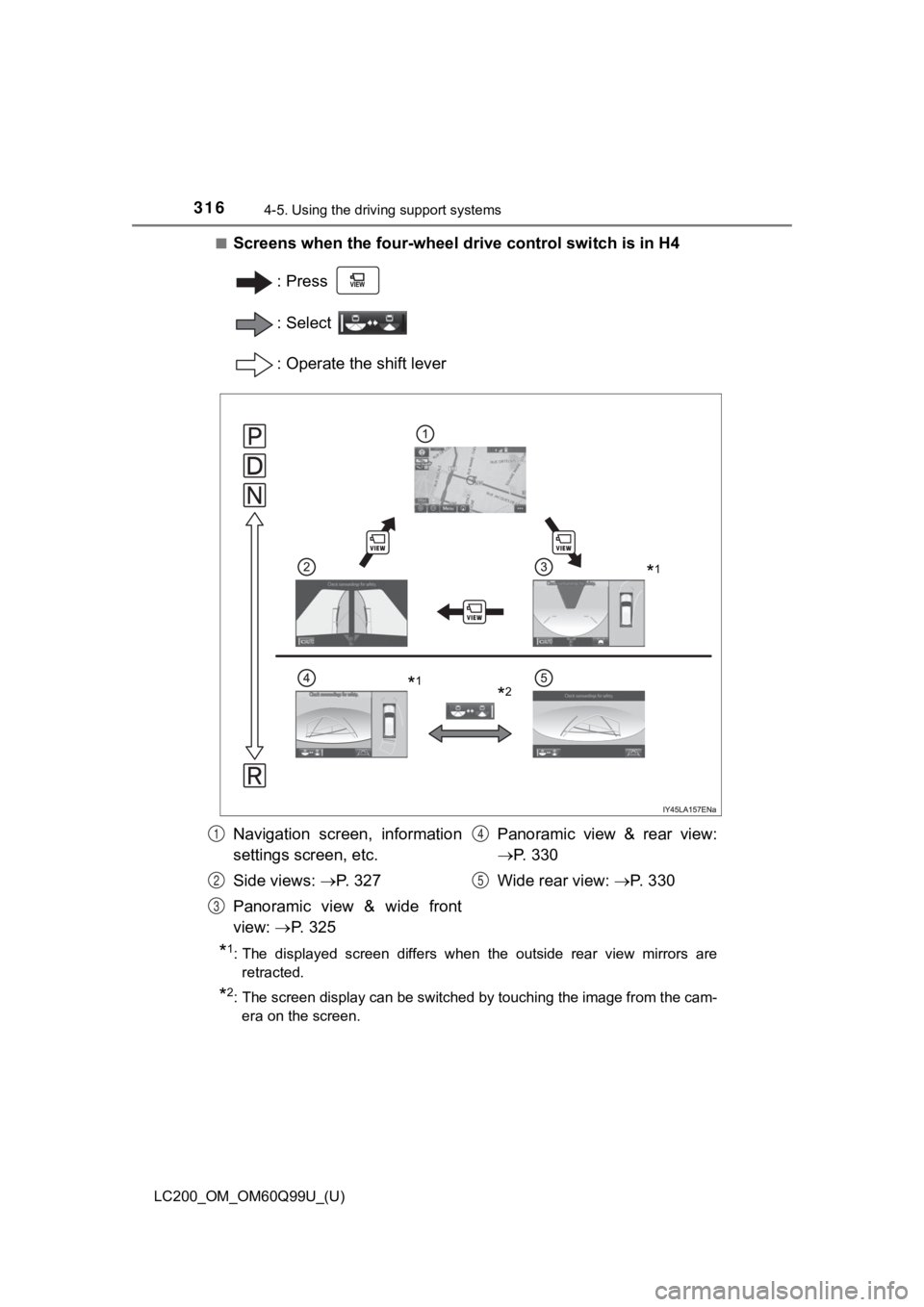
316
LC200_OM_OM60Q99U_(U)
4-5. Using the driving support systems
■Screens when the four-wheel drive control switch is in H4
:Press
: Select
: Operate the shift lever
*1: The displayed screen differs when the outside rear view mirror s are
retracted.
*2: The screen display can be switched by touching the image from the cam-
era on the screen.
*1
*2*1
Navigation screen, information
settings screen, etc.
Side views: P. 327
Panoramic view & wide front
view: P. 325 Panoramic view & rear view:
P. 3 3 0
Wide rear view: P. 3 3 01
2
3
4
5
Page 317 of 624
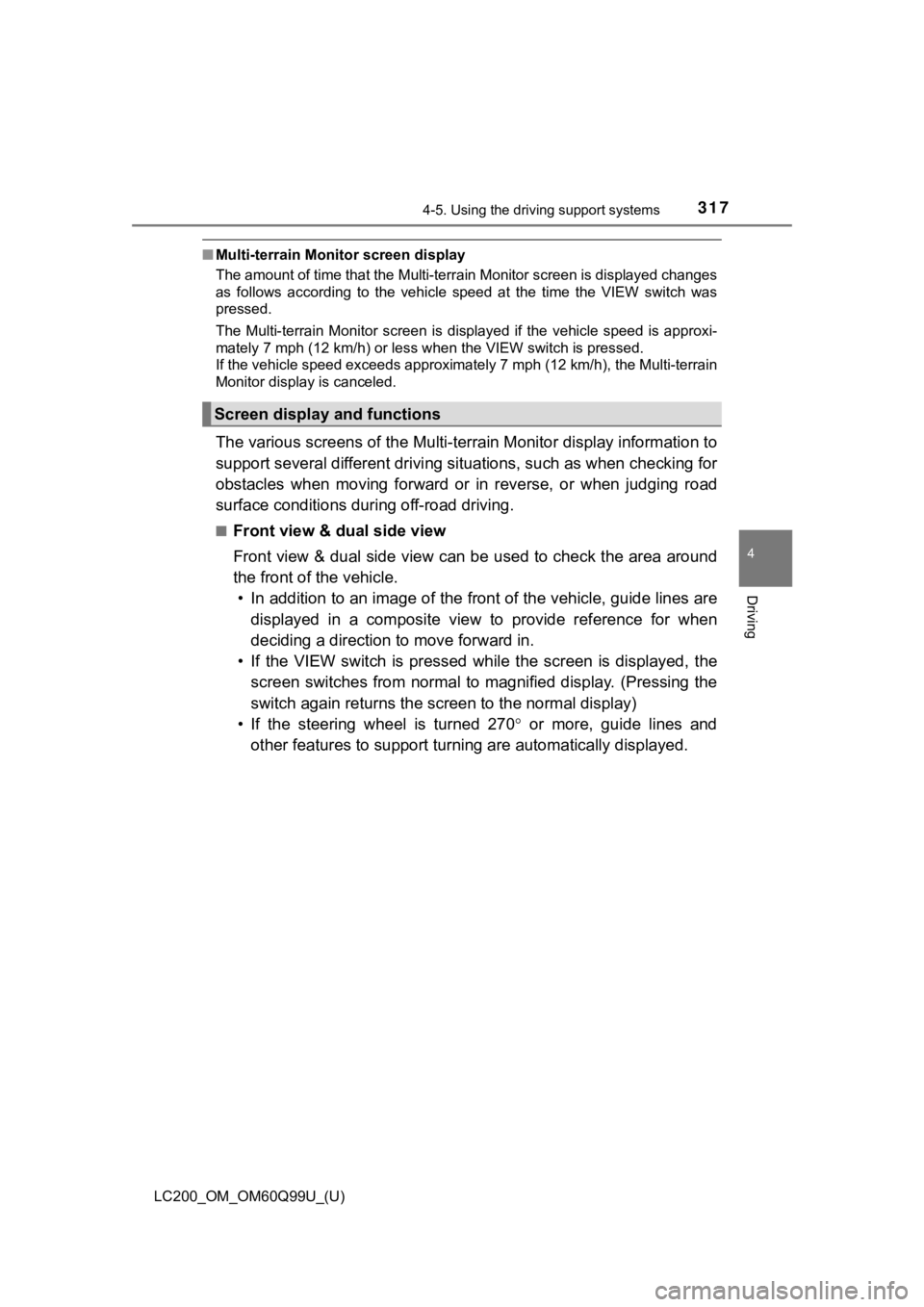
LC200_OM_OM60Q99U_(U)
3174-5. Using the driving support systems
4
Driving
■Multi-terrain Monitor screen display
The amount of time that the Multi-terrain Monitor screen is displayed changes
as follows according to the vehicle speed at the time the VIEW switch was
pressed.
The Multi-terrain Monitor screen is displayed if the vehicle speed is approxi-
mately 7 mph (12 km/h) or less when the VIEW switch is pressed.
If the vehicle speed exceeds approximately 7 mph (12 km/h), the M ulti-terrain
Monitor display is canceled.
The various screens of the Multi-terrain Monitor display inform ation to
support several different drivi ng situations, such as when chec king for
obstacles when moving forward or in reverse, or when judging ro ad
surface conditions during off-road driving.
■Front view & dua l side view
Front view & dual side view can be used to check the area aroun d
the front of the vehicle. • In addition to an image of the front of the vehicle, guide lines are
displayed in a composite view to provide reference for when
deciding a direction to move forward in.
• If the VIEW switch is pressed while the screen is displayed, t he
screen switches from normal to magnified display. (Pressing the
switch again returns the screen to the normal display)
• If the steering wheel is turned 270 or more, guide lines and
other features to support turning are automatically displayed.
Screen display and functions
Page 318 of 624
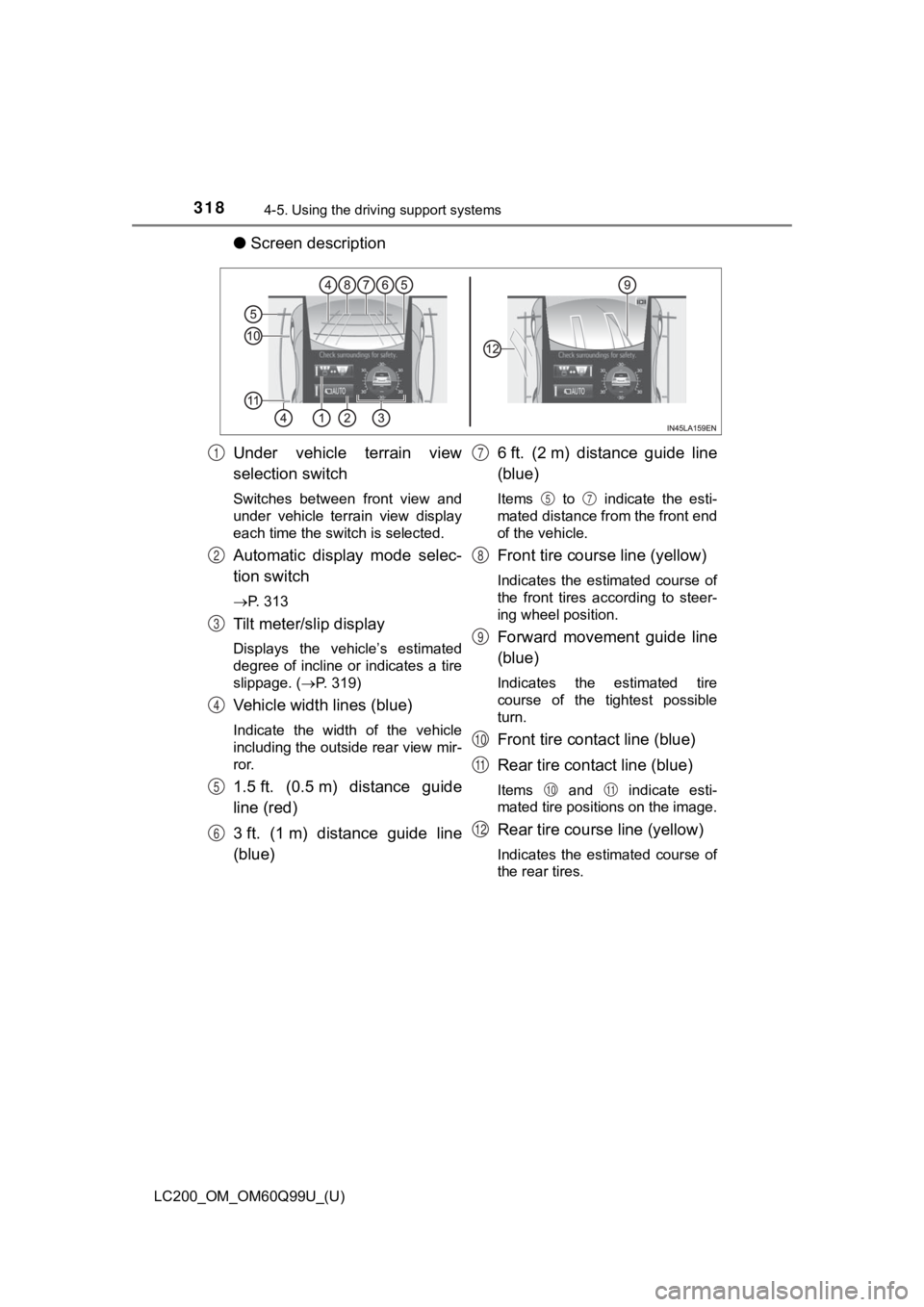
318
LC200_OM_OM60Q99U_(U)
4-5. Using the driving support systems
●Screen description
Under vehicle terrain view
selection switch
Switches between front view and
under vehicle terrain view display
each time the switch is selected.
Automatic display mode selec-
tion switch
P. 313
Tilt meter/slip display
Displays the vehicle’s estimated
degree of incline or indicates a tire
slippage. ( P. 319)
Vehicle width lines (blue)
Indicate the width of the vehicle
including the outside rear view mir-
ror.
1.5 ft. (0.5 m) distance guide
line (red)
3 ft. (1 m) distance guide line
(blue) 6 ft. (2 m) distance guide line
(blue)
Items to indicate the esti-
mated distance from the front end
of the vehicle.
Front tire cours
e line (yellow)
Indicates the estimated course of
the front tires according to steer-
ing wheel position.
Forward movement guide line
(blue)
Indicates the estimated tire
course of the tightest possible
turn.
Front tire contact line (blue)
Rear tire contact line (blue)
Items and indicate esti-
mated tire positions on the image.
Rear tire course line (yellow)
Indicates the estimated course of
the rear tires.
1
2
3
4
5
6
7
57
8
9
10
11
1011
12
Page 319 of 624
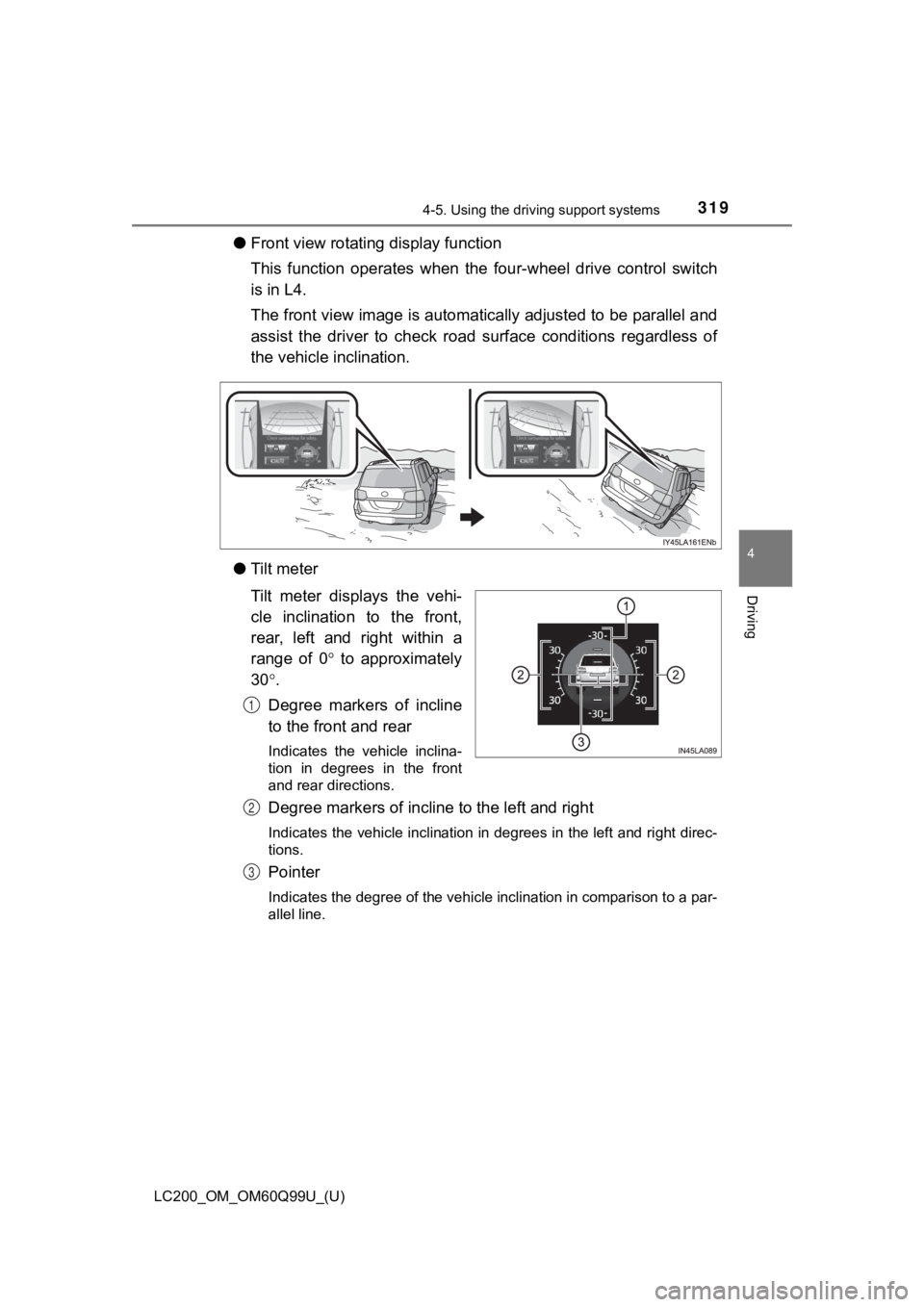
LC200_OM_OM60Q99U_(U)
3194-5. Using the driving support systems
4
Driving
●Front view rotating display function
This function operates when the four-wheel drive control switch
is in L4.
The front view image is automatically adjusted to be parallel a nd
assist the driver to check road surface conditions regardless o f
the vehicle inclination.
● Tilt meter
Tilt meter displays the vehi-
cle inclination to the front,
rear, left and right within a
range of 0 to approximately
30 .
Degree markers of incline
to the front and rear
Indicates the vehicle inclina-
tion in degrees in the front
and rear directions.
Degree markers of incli ne to the left and right
Indicates the vehicle inclination in degrees in the left and ri ght direc-
tions.
Pointer
Indicates the degree of the vehicle inclination in comparison t o a par-
allel line.
1
2
3
Page 320 of 624
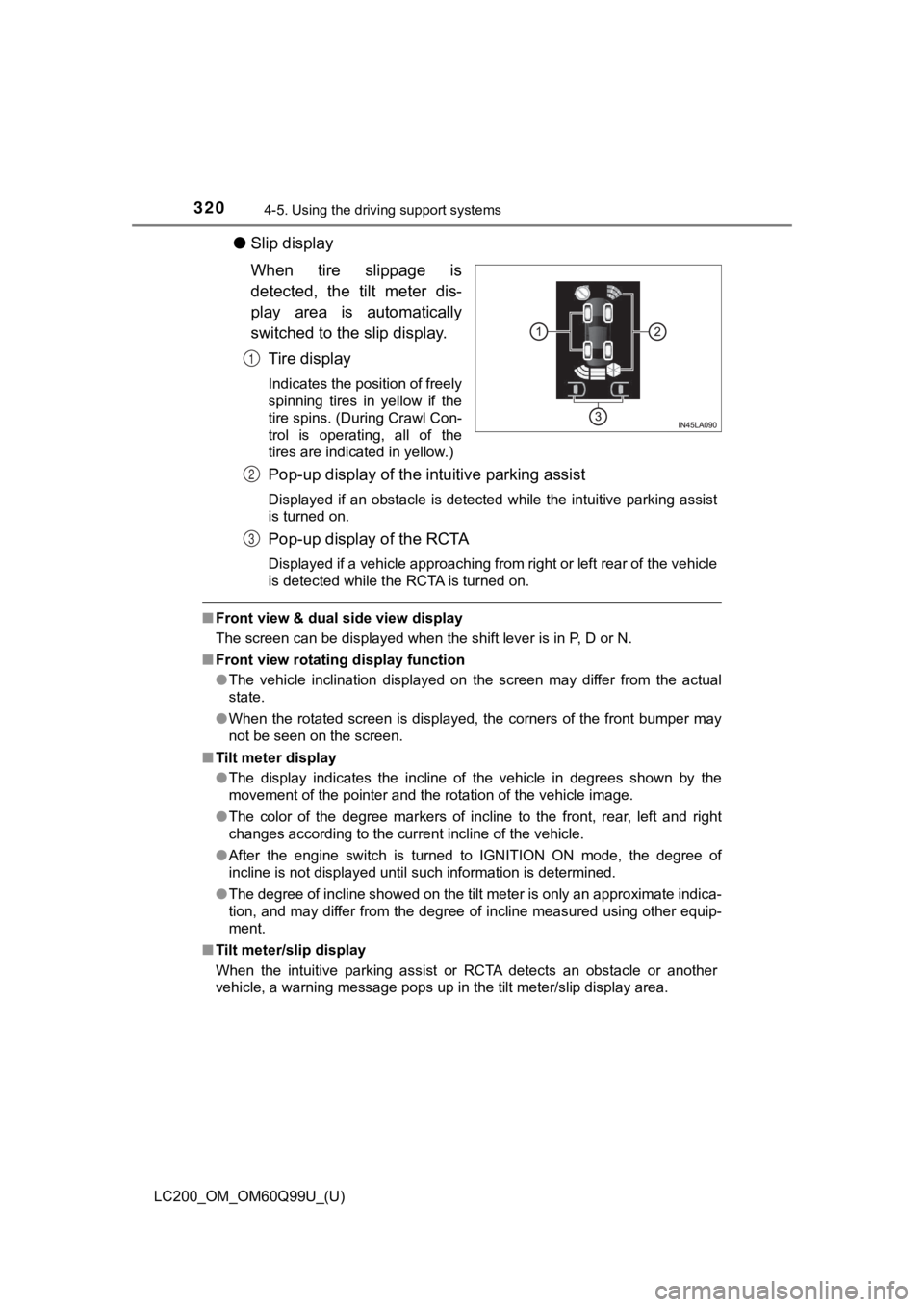
320
LC200_OM_OM60Q99U_(U)
4-5. Using the driving support systems
●Slip display
When tire slippage is
detected, the tilt meter dis-
play area is automatically
switched to the slip display.
Tire display
Indicates the position of freely
spinning tires in yellow if the
tire spins. (During Crawl Con-
trol is operating, all of the
tires are indicated in yellow.)
Pop-up display of the intuitive parking assist
Displayed if an obstacle is detected while the intuitive parkin g assist
is turned on.
Pop-up display of the RCTA
Displayed if a vehicle approaching from right or left rear of t he vehicle
is detected while the RCTA is turned on.
■ Front view & dual side view display
The screen can be displayed when the shift lever is in P, D or N.
■ Front view rotating display function
●The vehicle inclination displayed on the screen may differ from the actual
state.
● When the rotated screen is displayed, the corners of the front bumper may
not be seen on the screen.
■ Tilt meter display
●The display indicates the incline of the vehicle in degrees sho wn by the
movement of the pointer and the rotation of the vehicle image.
● The color of the degree markers of incline to the front, rear, left and right
changes according to the current incline of the vehicle.
● After the engine switch is turned to IGNITION ON mode, the degr ee of
incline is not displayed until such information is determined.
● The degree of incline showed on the tilt meter is only an approximate indica-
tion, and may differ from the degree of incline measured using other equip-
ment.
■ Tilt meter/slip display
When the intuitive parking assist or RCTA detects an obstacle o r another
vehicle, a warning message pops up in the tilt meter/slip displ ay area.
1
2
3