TOYOTA LAND CRUISER 2019 Owners Manual (in English)
Manufacturer: TOYOTA, Model Year: 2019, Model line: LAND CRUISER, Model: TOYOTA LAND CRUISER 2019Pages: 624, PDF Size: 12.58 MB
Page 321 of 624
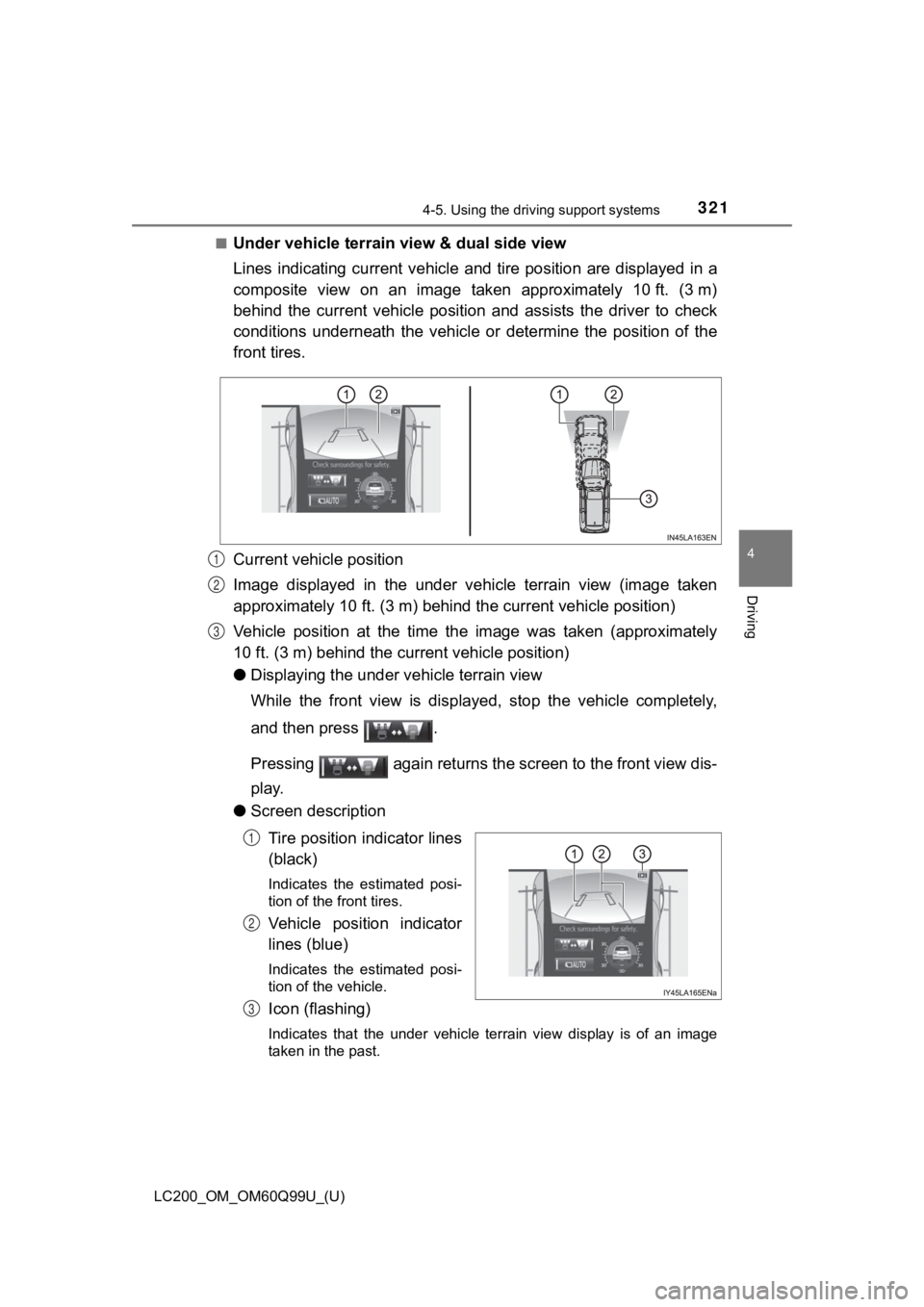
LC200_OM_OM60Q99U_(U)
3214-5. Using the driving support systems
4
Driving
■Under vehicle terrain view & dual side view
Lines indicating current vehicle and tire position are displaye d in a
composite view on an image taken approximately 10 ft. (3 m)
behind the current vehicle positi on and assists the driver to check
conditions underneath the vehicl e or determine the position of the
front tires.
Current vehicle position
Image displayed in the under vehicle terrain view (image taken
approximately 10 ft. (3 m) behind t he current vehicle position)
Vehicle position at the time the image was taken (approximately
10 ft. (3 m) behind the current vehicle position)
● Displaying the under vehicle terrain view
While the front view is displayed, stop the vehicle completely,
and then press .
Pressing again returns the screen to the front view dis-
play.
● Screen description
Tire position indicator lines
(black)
Indicates the estimated posi-
tion of the front tires.
Vehicle position indicator
lines (blue)
Indicates the estimated posi-
tion of the vehicle.
Icon (flashing)
Indicates that the under vehicle terrain view display is of an image
taken in the past.
1
2
3
1
2
3
Page 322 of 624
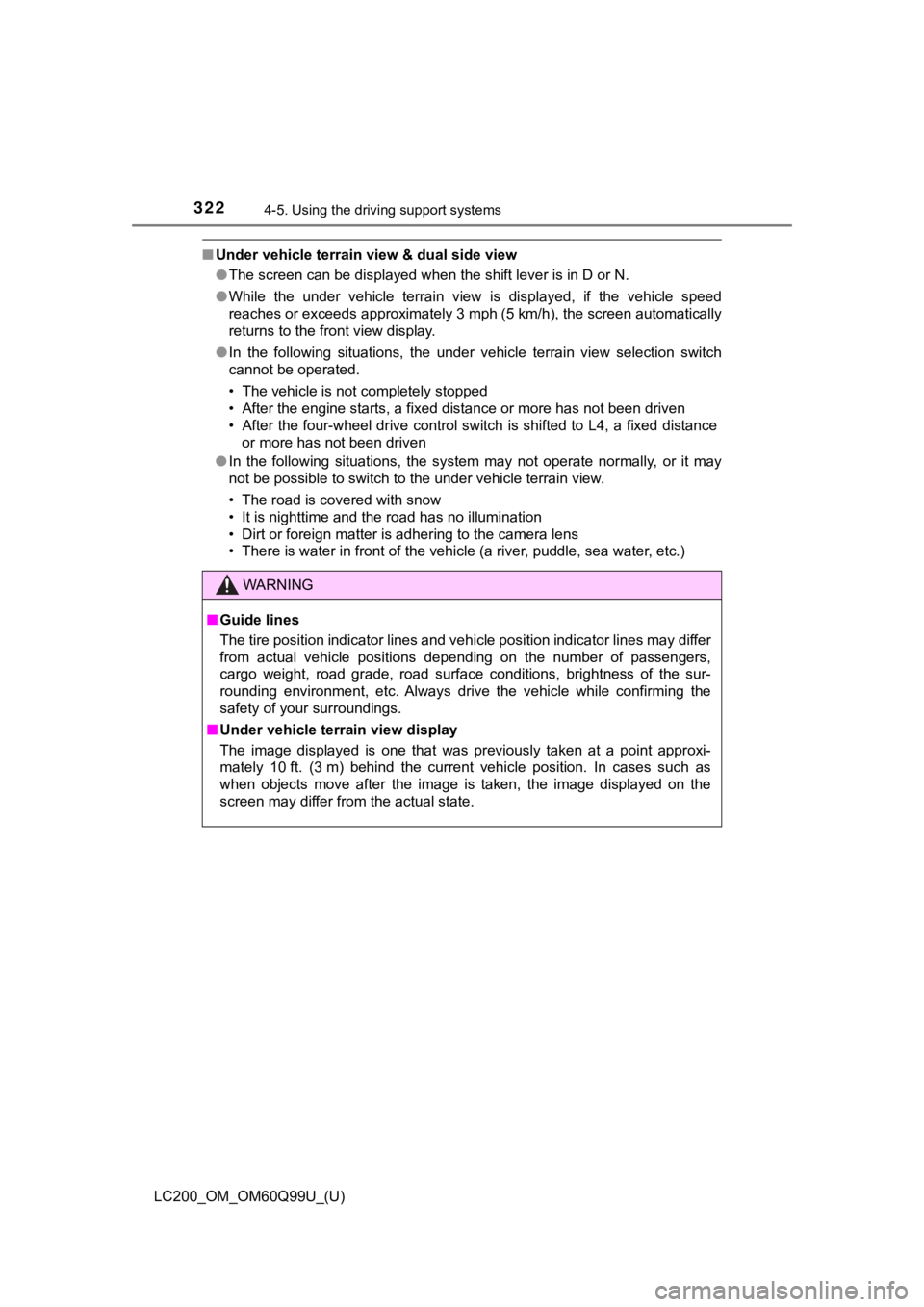
322
LC200_OM_OM60Q99U_(U)
4-5. Using the driving support systems
■Under vehicle terrain view & dual side view
●The screen can be displayed when the shift lever is in D or N.
● While the under vehicle terrain view is displayed, if the vehicle speed
reaches or exceeds approximately 3 mph (5 km/h), the screen automatically
returns to the front view display.
● In the following situations, the under vehicle terrain view selection switch
cannot be operated.
• The vehicle is not completely stopped
• After the engine starts, a fixed distance or more has not been driven
• After the four-wheel drive control switch is shifted to L4, a fixed distance
or more has not been driven
● In the following situations, the system may not operate normall y, o r i t m a y
not be possible to switch to the under vehicle terrain view.
• The road is covered with snow
• It is nighttime and the road has no illumination
• Dirt or foreign matter is adhering to the camera lens
• There is water in front of the vehicle (a river, puddle, sea w ater, etc.)
WARNING
■Guide lines
The tire position indicator lines and vehicle position indicator lines may differ
from actual vehicle positions depending on the number of passen gers,
cargo weight, road grade, road surface conditions, brightness o f the sur-
rounding environment, etc. Always drive the vehicle while confi rming the
safety of your surroundings.
■ Under vehicle terrain view display
The image displayed is one that was previously taken at a point approxi-
mately 10 ft. (3 m) behind the current vehicle position. In cases such as
when objects move after the image is taken, the image displayed on the
screen may differ from the actual state.
Page 323 of 624
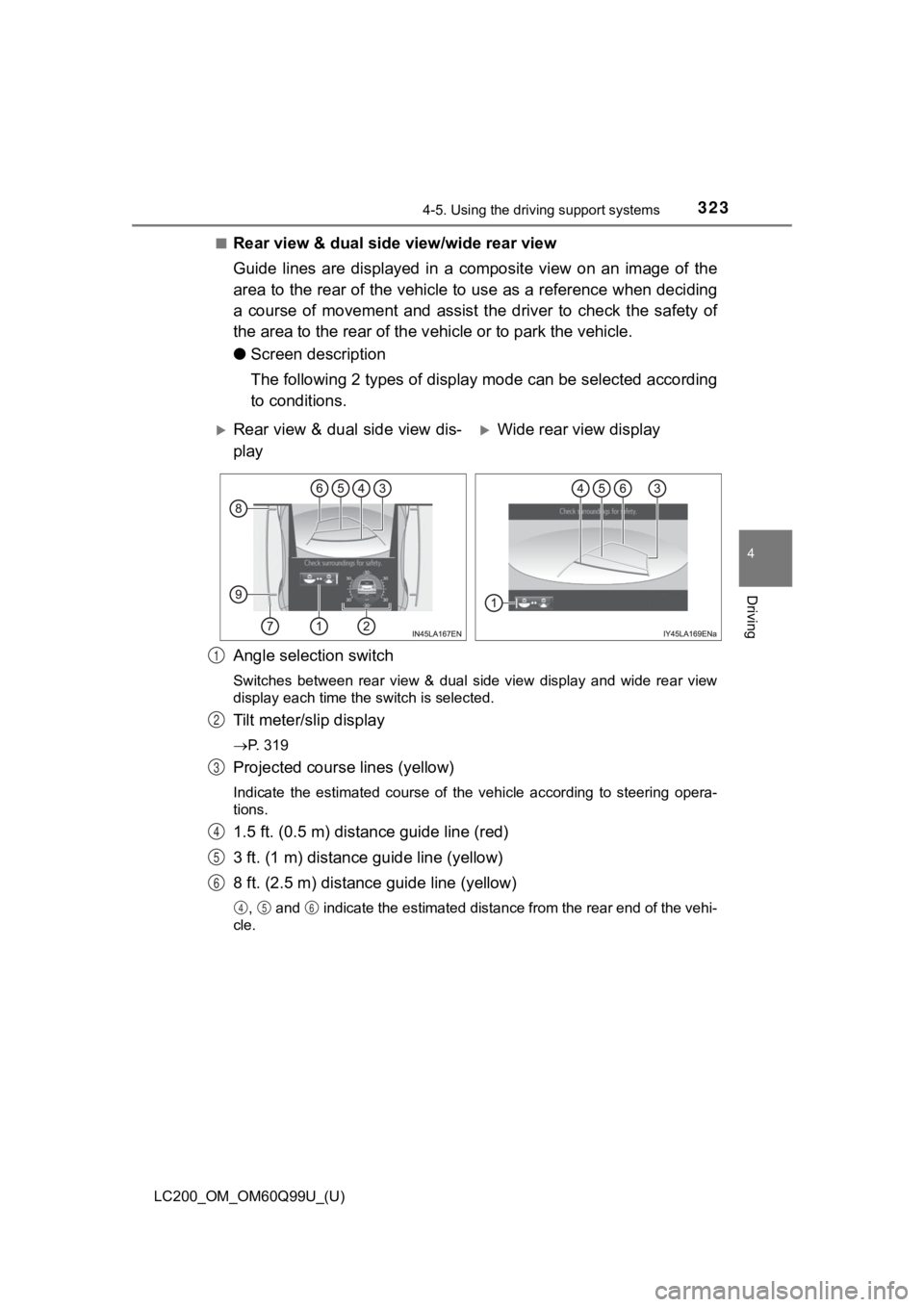
LC200_OM_OM60Q99U_(U)
3234-5. Using the driving support systems
4
Driving
■Rear view & dual side view/wide rear view
Guide lines are displayed in a c omposite view on an image of th e
area to the rear of the vehicle to use as a reference when deciding
a course of movement and assist the driver to check the safety of
the area to the rear of the v ehicle or to park the vehicle.
● Screen description
The following 2 types of display mode can be selected according
to conditions.
Angle selection switch
Switches between rear view & dual side view display and wide re ar view
display each time the switch is selected.
Tilt meter/slip display
P. 319
Projected course lines (yellow)
Indicate the estimated course of the vehicle according to steer ing opera-
tions.
1.5 ft. (0.5 m) distance guide line (red)
3 ft. (1 m) distance guide line (yellow)
8 ft. (2.5 m) distance guide line (yellow)
, and indicate the estimated distance from the rear end of th e vehi-
cle.
Rear view & dual side view dis-
playWide rear view display
1
2
3
4
5
6
456
Page 324 of 624
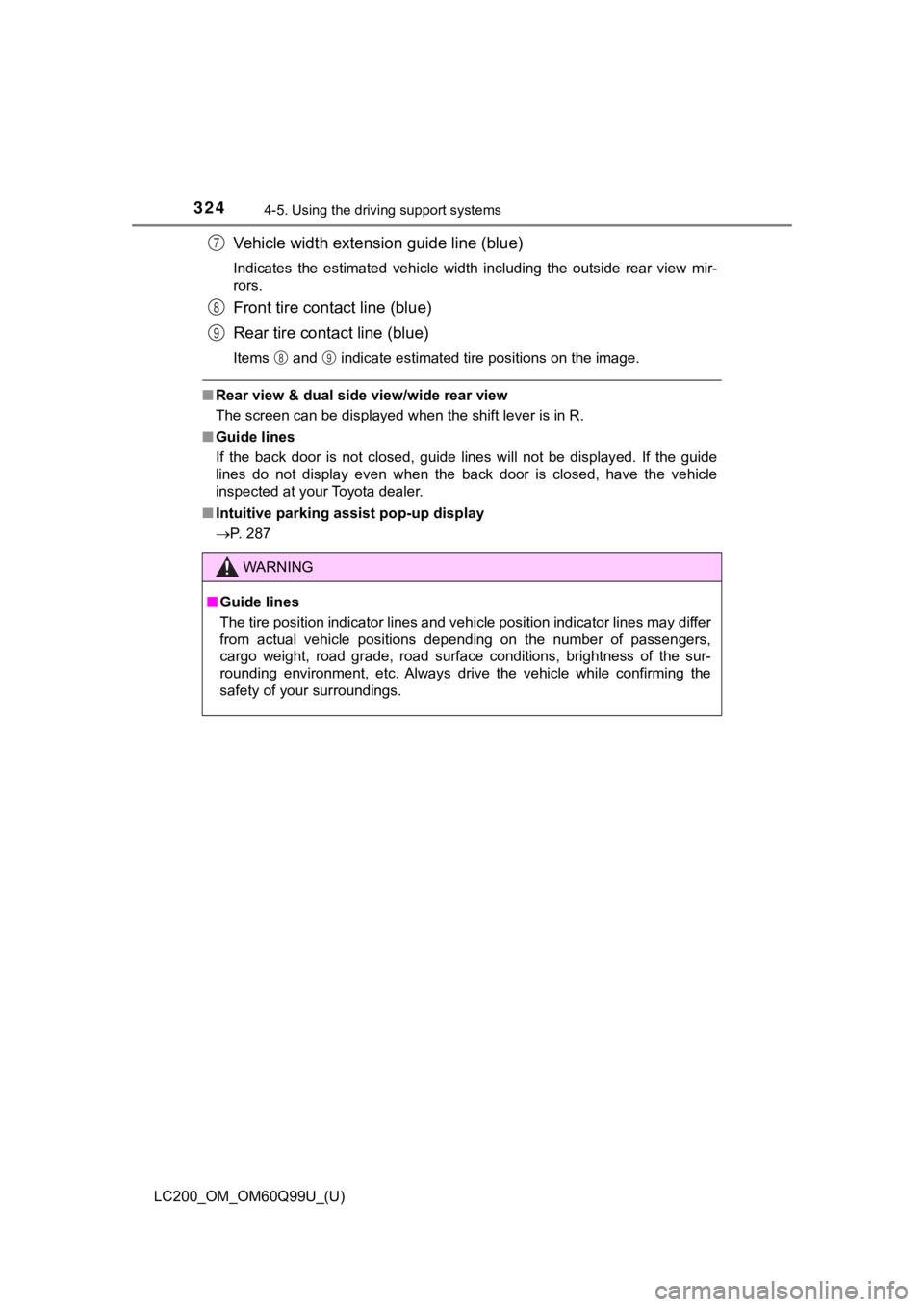
324
LC200_OM_OM60Q99U_(U)
4-5. Using the driving support systems
Vehicle width extens ion guide line (blue)
Indicates the estimated vehicle width including the outside rea r view mir-
rors.
Front tire contact line (blue)
Rear tire contact line (blue)
Items and indicate estimated tire positions on the image.
■ Rear view & dual side view/wide rear view
The screen can be displayed when the shift lever is in R.
■ Guide lines
If the back door is not closed, guide lines will not be display ed. If the guide
lines do not display even when the back door is closed, have th e vehicle
inspected at your Toyota dealer.
■ Intuitive parking assist pop-up display
P. 287
WARNING
■Guide lines
The tire position indicator lines and vehicle position indicator lines may differ
from actual vehicle positions depending on the number of passen gers,
cargo weight, road grade, road surface conditions, brightness o f the sur-
rounding environment, etc. Always drive the vehicle while confi rming the
safety of your surroundings.
7
8
9
89
Page 325 of 624
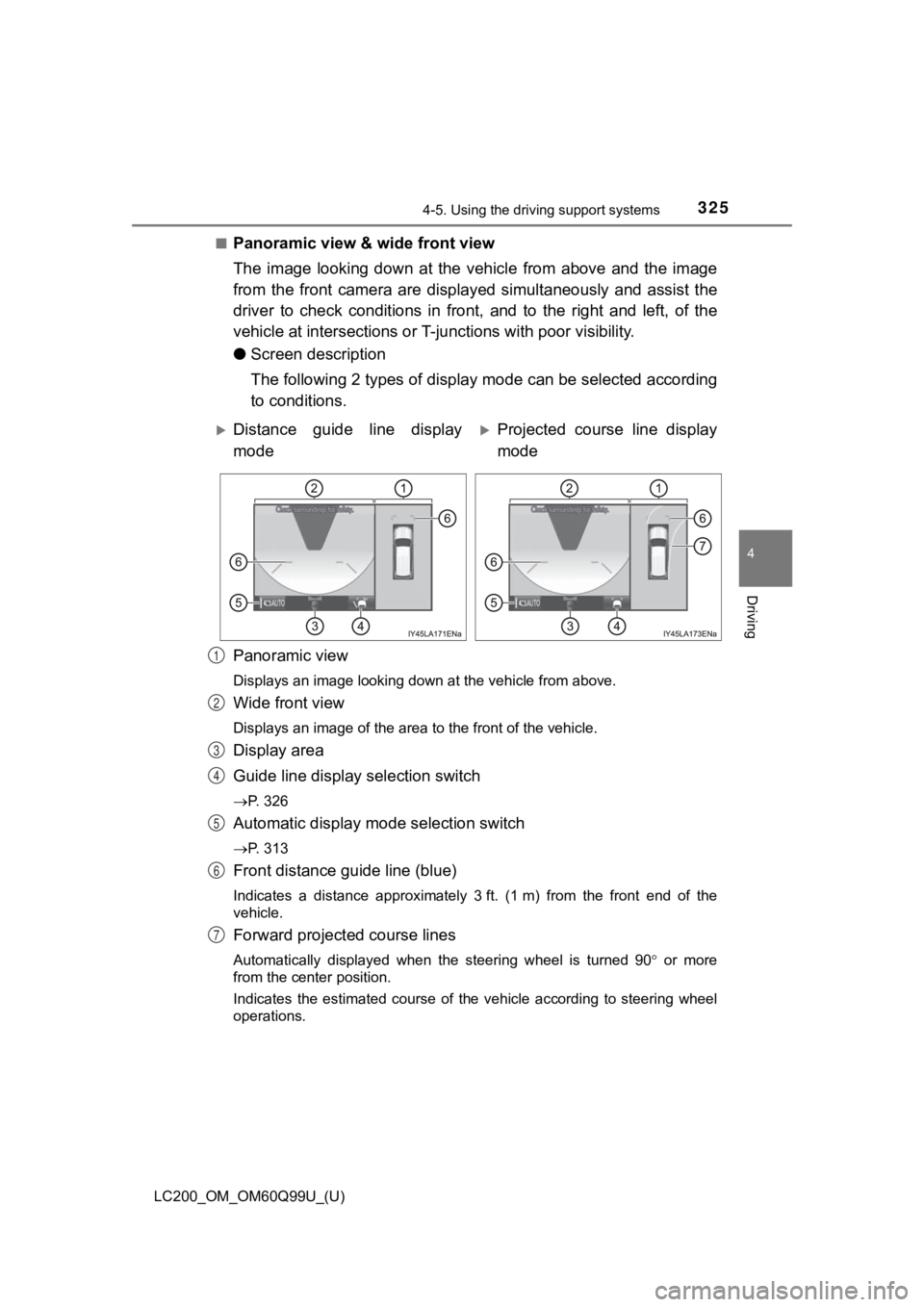
LC200_OM_OM60Q99U_(U)
3254-5. Using the driving support systems
4
Driving
■Panoramic view & wide front view
The image looking down at the vehicle from above and the image
from the front camera are displayed simultaneously and assist t he
driver to check conditions in front, and to the right and left, of the
vehicle at intersections or T- junctions with poor visibility.
● Screen description
The following 2 types of display mode can be selected according
to conditions.
Panoramic view
Displays an image looking down at the vehicle from above.
Wide front view
Displays an image of the area to the front of the vehicle.
Display area
Guide line display selection switch
P. 326
Automatic display m ode selection switch
P. 313
Front distance guide line (blue)
Indicates a distance approximately 3 ft. (1 m) from the front end of the
vehicle.
Forward projected course lines
Automatically displayed when the steering wheel is turned 90 or more
from the center position.
Indicates the estimated course of the vehicle according to steering wheel
operations.
Distance guide line display
modeProjected course line display
mode
1
2
3
4
5
6
7
Page 326 of 624
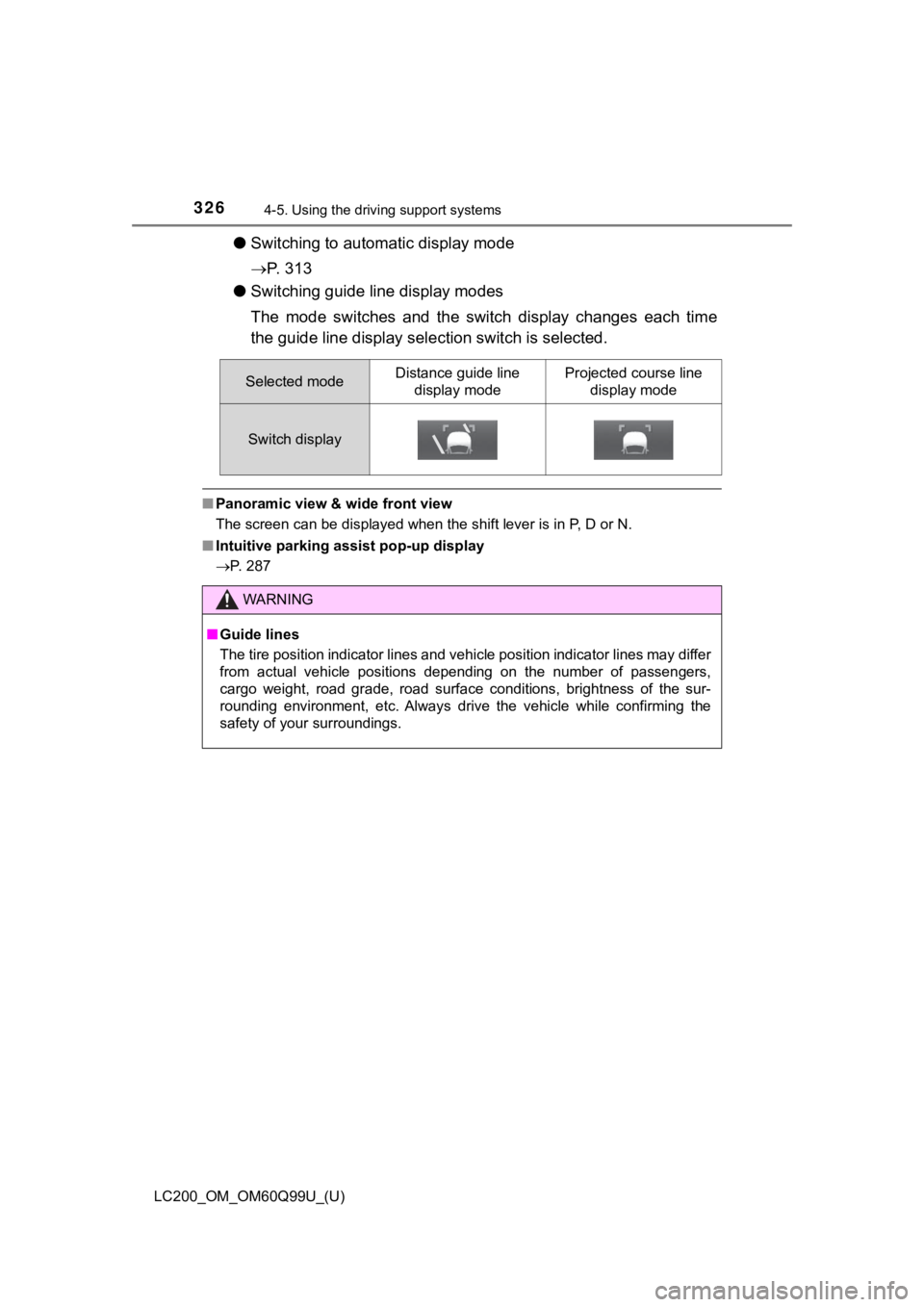
326
LC200_OM_OM60Q99U_(U)
4-5. Using the driving support systems
●Switching to automatic display mode
P. 3 1 3
● Switching guide line display modes
The mode switches and the sw itch display changes each time
the guide line display sel ection switch is selected.
■Panoramic view & wide front view
The screen can be displayed when the shift lever is in P, D or N.
■ Intuitive parking assist pop-up display
P. 287
Selected modeDistance guide line
display modeProjected course line display mode
Switch display
WARNING
■Guide lines
The tire position indicator lines and vehicle position indicator lines may differ
from actual vehicle positions depending on the number of passen gers,
cargo weight, road grade, road surface conditions, brightness o f the sur-
rounding environment, etc. Always drive the vehicle while confi rming the
safety of your surroundings.
Page 327 of 624
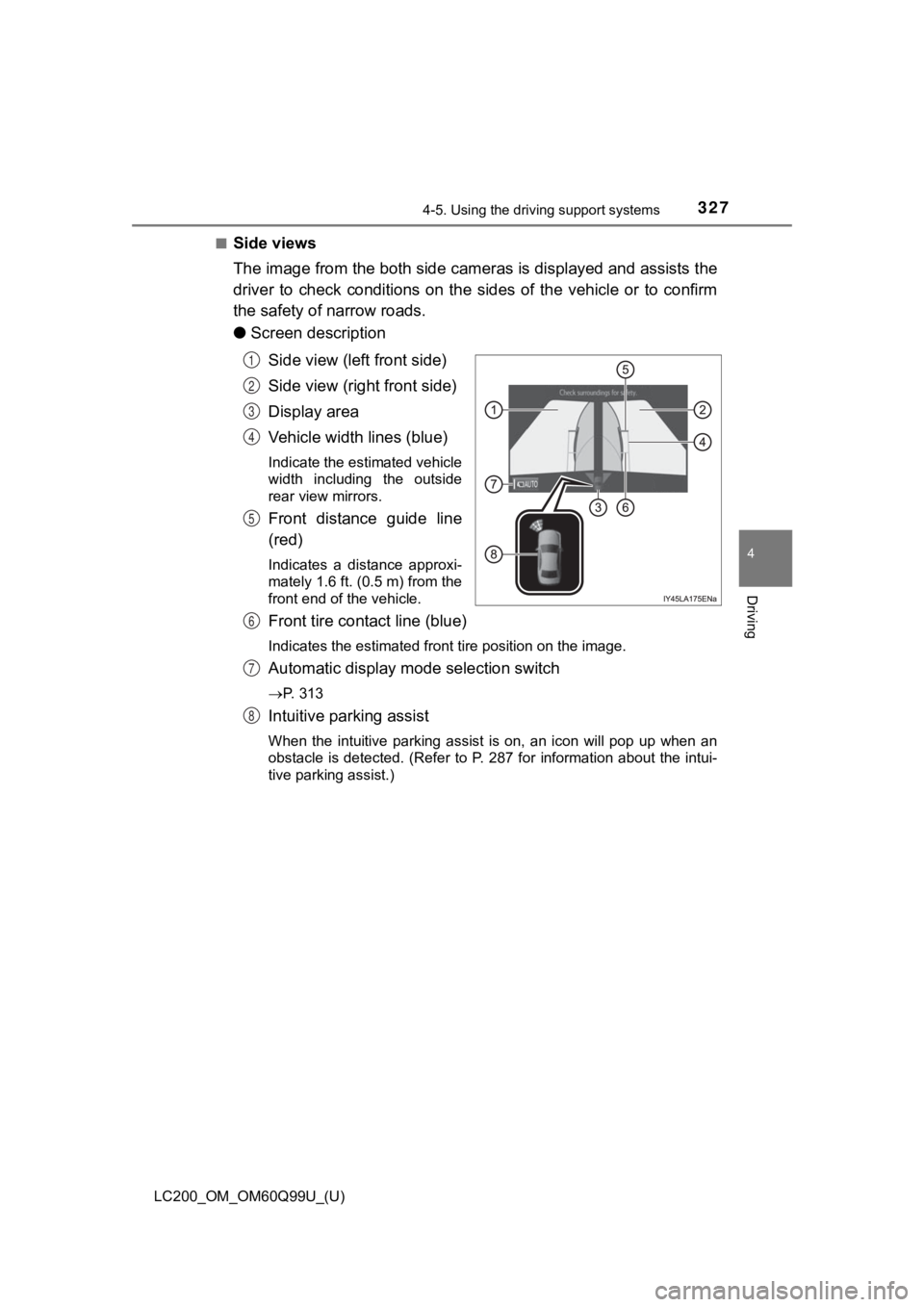
LC200_OM_OM60Q99U_(U)
3274-5. Using the driving support systems
4
Driving
■Side views
The image from the both side cam eras is displayed and assists the
driver to check conditions on the sides of the vehicle or to co nfirm
the safety of narrow roads.
● Screen description
Side view (left front side)
Side view (right front side)
Display area
Vehicle width lines (blue)
Indicate the estimated vehicle
width including the outside
rear view mirrors.
Front distance guide line
(red)
Indicates a distance approxi-
mately 1.6 ft. (0.5 m) from the
front end of the vehicle.
Front tire contact line (blue)
Indicates the estimated front tire position on the image.
Automatic display mode selection switch
P. 313
Intuitive parking assist
When the intuitive parking assist is on, an icon will pop up wh en an
obstacle is detected. (Refer to P. 287 for information about th e intui-
tive parking assist.)
1
2
3
4
5
6
7
8
Page 328 of 624
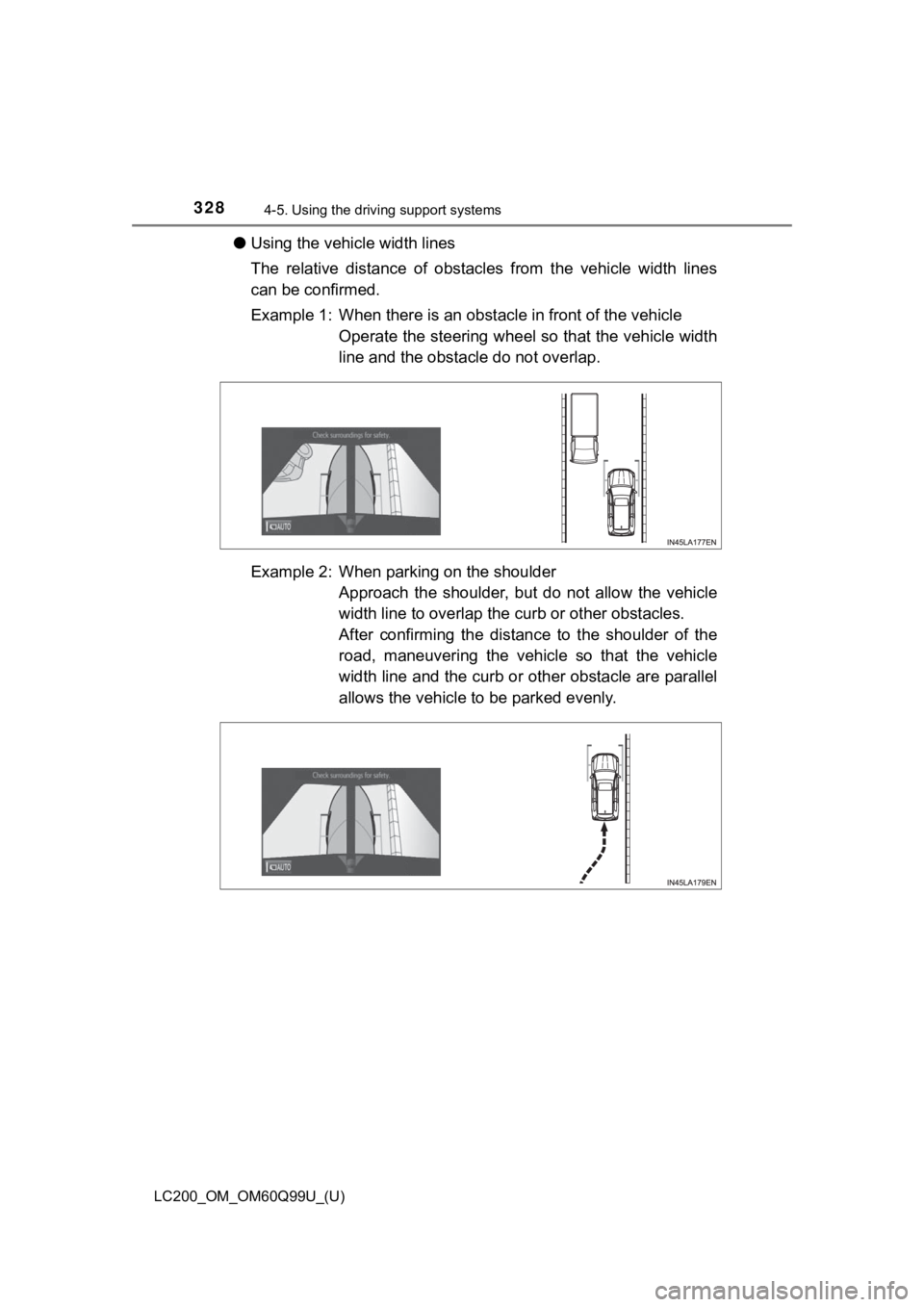
328
LC200_OM_OM60Q99U_(U)
4-5. Using the driving support systems
●Using the vehicle width lines
The relative distance of obstacles from the vehicle width lines
can be confirmed.
Example 1: When there is an obstacle in front of the vehicle
Operate the steering wheel s o that the vehicle width
line and the obstacle do not overlap.
Example 2: When parking on the shoulder Approach the shoulder, but do not allow the vehicle
width line to overlap the curb or other obstacles.
After confirming the distanc e to the shoulder of the
road, maneuvering the vehicle so that the vehicle
width line and the curb or other obstacle are parallel
allows the vehicle to be parked evenly.
Page 329 of 624
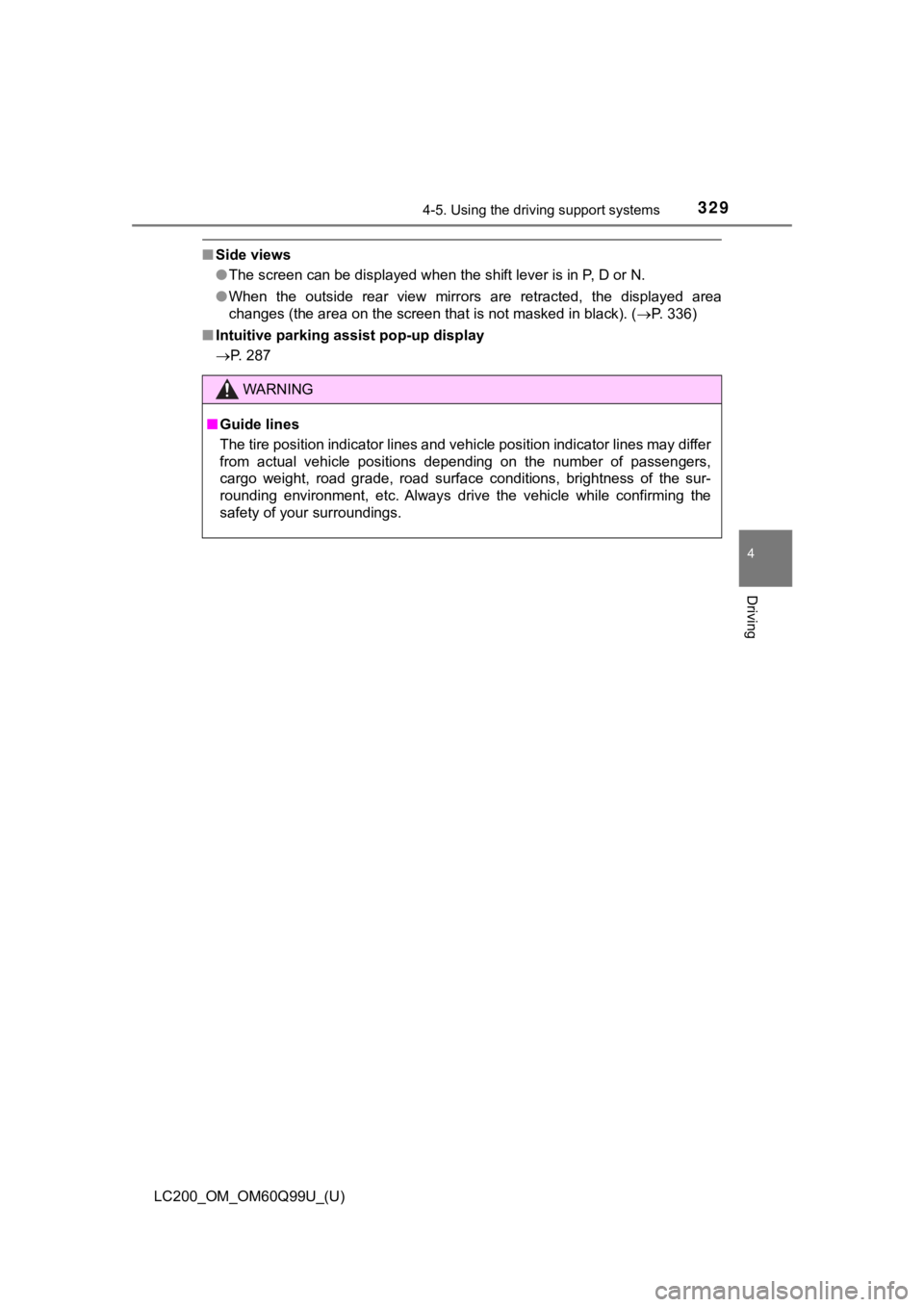
LC200_OM_OM60Q99U_(U)
3294-5. Using the driving support systems
4
Driving
■Side views
●The screen can be displayed when the shift lever is in P, D or N.
● When the outside rear view mirrors are retracted, the displayed area
changes (the area on the screen that is not masked in black). ( P. 336)
■ Intuitive parking assist pop-up display
P. 287
WARNING
■Guide lines
The tire position indicator lines and vehicle position indicator lines may differ
from actual vehicle positions depending on the number of passen gers,
cargo weight, road grade, road surface conditions, brightness o f the sur-
rounding environment, etc. Always drive the vehicle while confi rming the
safety of your surroundings.
Page 330 of 624
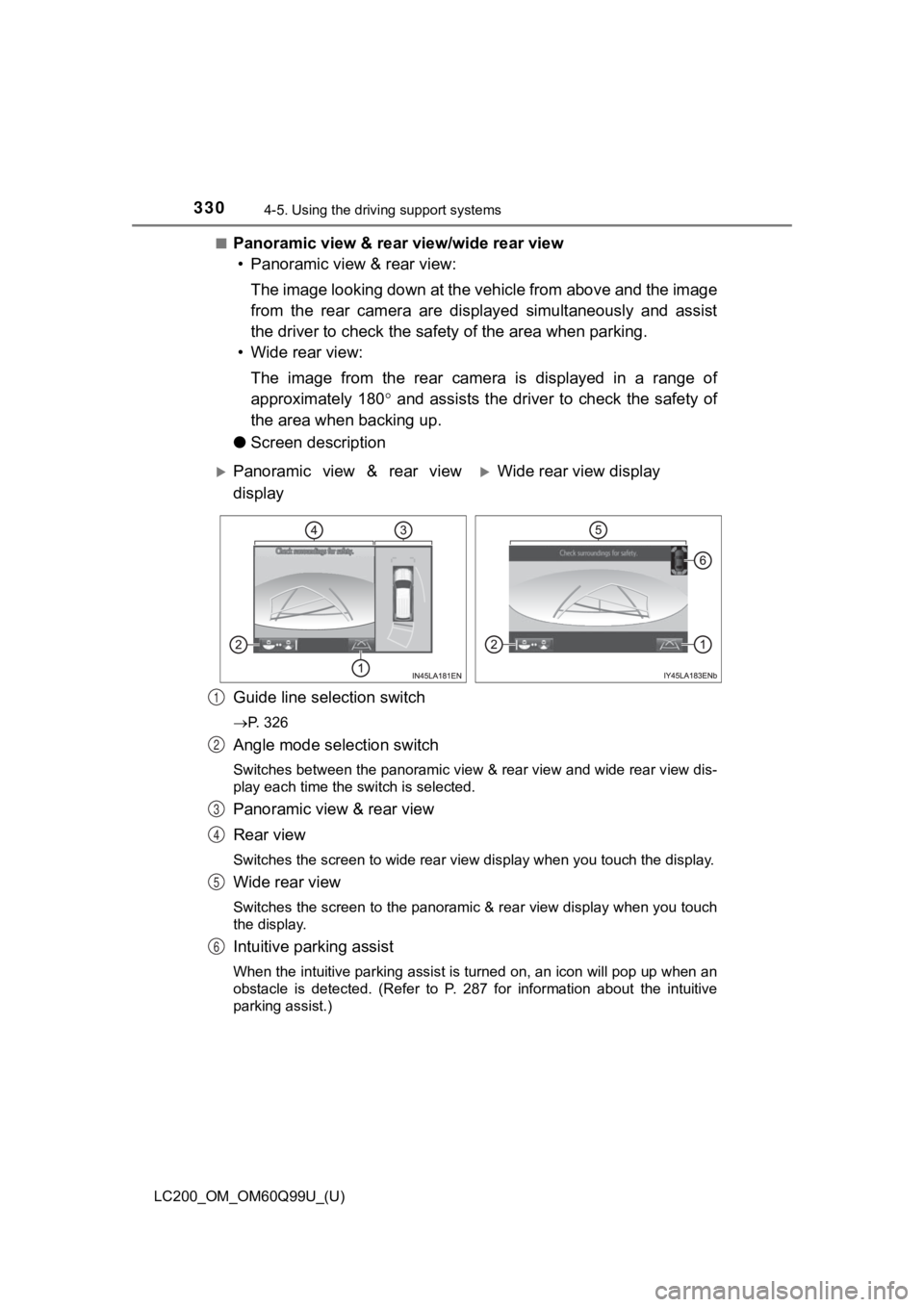
330
LC200_OM_OM60Q99U_(U)
4-5. Using the driving support systems
■Panoramic view & rear view/wide rear view
• Panoramic view & rear view:
The image looking down at the vehicle from above and the image
from the rear camera are displayed simultaneously and assist
the driver to check the safety of the area when parking.
• Wide rear view:
The image from the rear camera is displayed in a range of
approximately 180 and assists the driver to check the safety of
the area when backing up.
● Screen description
Guide line selection switch
P. 326
Angle mode selection switch
Switches between the panoramic view & rear view and wide rear v iew dis-
play each time the switch is selected.
Panoramic view & rear view
Rear view
Switches the screen to wide rear view display when you touch th e display.
Wide rear view
Switches the screen to the panoramic & rear view display when you touch
the display.
Intuitive parking assist
When the intuitive parking assist is turned on, an icon will pop up when an
obstacle is detected. (Refer to P. 287 for information about th e intuitive
parking assist.)
Panoramic view & rear view
displayWide rear view display
1
2
3
4
5
6