TOYOTA MATRIX 2012 E140 / 2.G Owners Manual
Manufacturer: TOYOTA, Model Year: 2012, Model line: MATRIX, Model: TOYOTA MATRIX 2012 E140 / 2.GPages: 516, PDF Size: 7.02 MB
Page 211 of 516
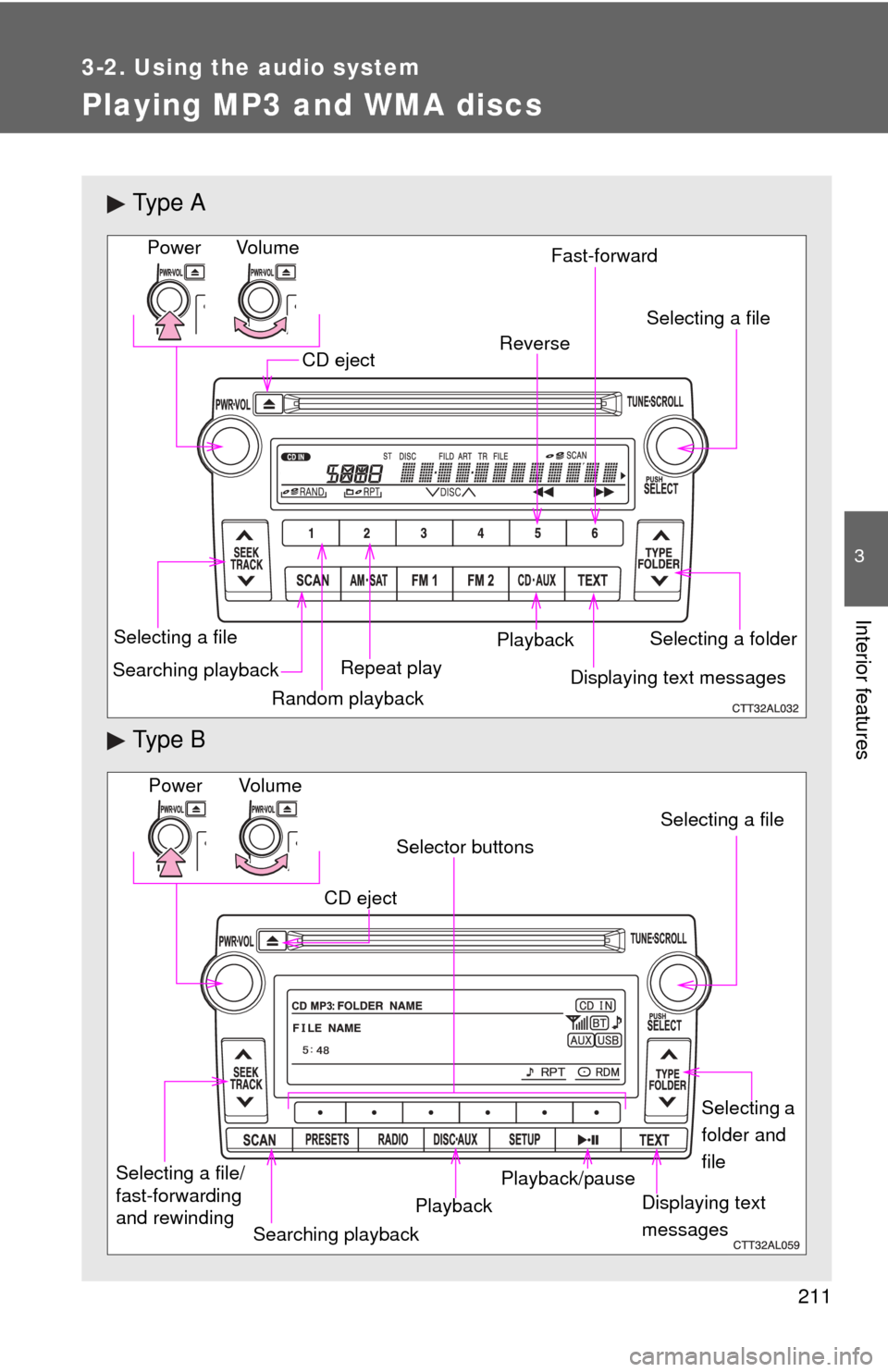
211
3-2. Using the audio system
3
Interior features
Playing MP3 and WMA discs
Ty p e A
Ty p e B
Vo lu m eRandom playback
Selecting a file
Repeat playPlayback
Power
CD eject
Displaying text messages
Searching playback Selecting a folder
Selecting a file
Reverse Fast-forward
Power Volume
Displaying text
messages
CD eject
PlaybackPlayback/pause Selecting a file
Selector buttons
Selecting a
folder and
file
Searching playback
Selecting a file/
fast-forwarding
and rewinding
Page 212 of 516
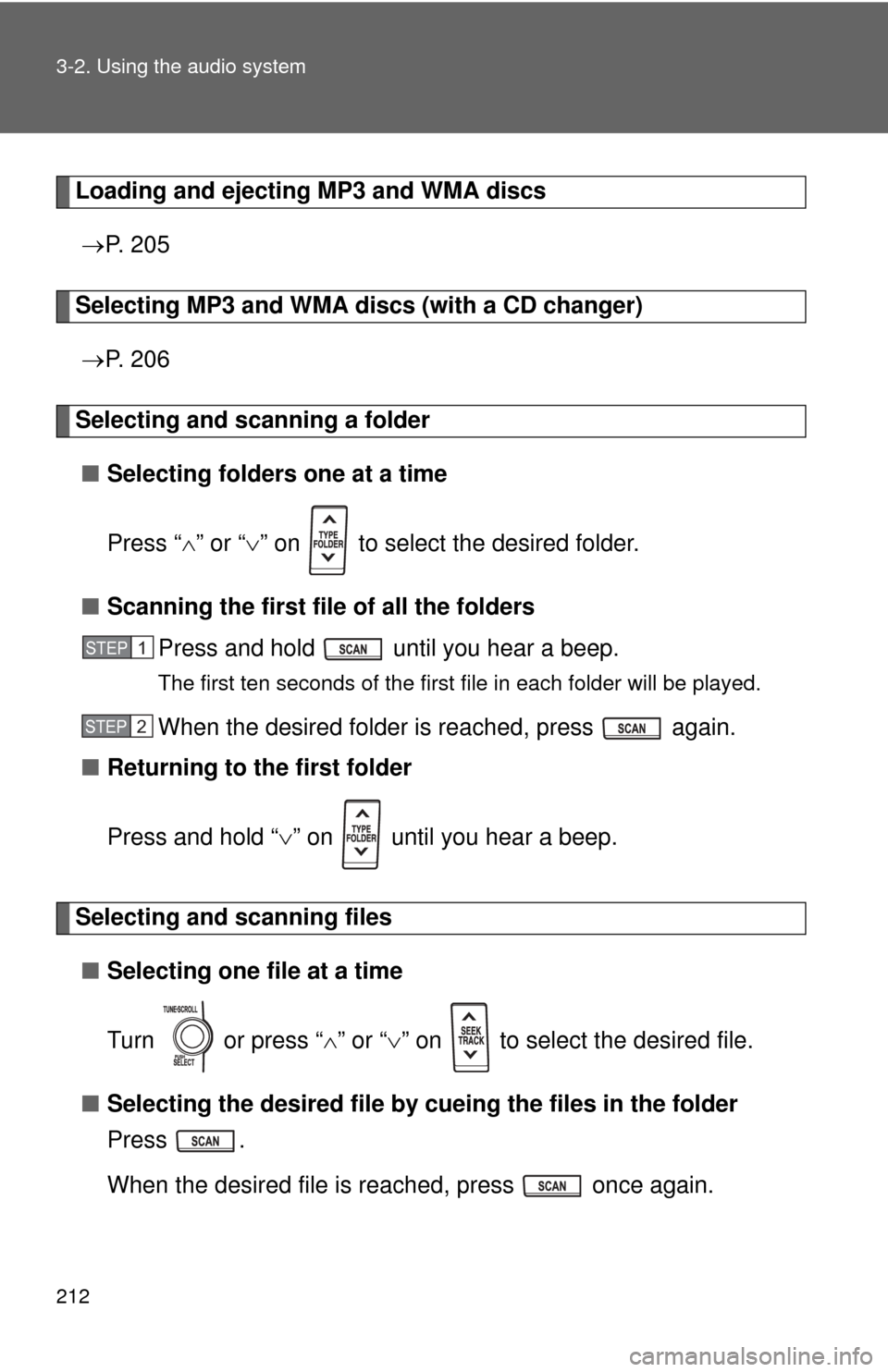
212 3-2. Using the audio system
Loading and ejecting MP3 and WMA discs P. 2 0 5
Selecting MP3 and WMA discs (with a CD changer)
P. 2 0 6
Selecting and scanning a folder
■ Selecting folders one at a time
Press “ ” or “ ” on to select the desired folder.
■ Scanning the first file of all the folders
Press and hold until you hear a beep.
The first ten seconds of the first file in each folder will be played.
When the desired folder is reached, press again.
■ Returning to the first folder
Press and hold “ ” on until you hear a beep.
Selecting and scanning files
■ Selecting one file at a time
Turn or press “ ” or “ ” on to select the desired file.
■ Selecting the desired file by cueing the files in the folder
Press .
When the desired file is reached, press once again.
STEP1
STEP2
Page 213 of 516
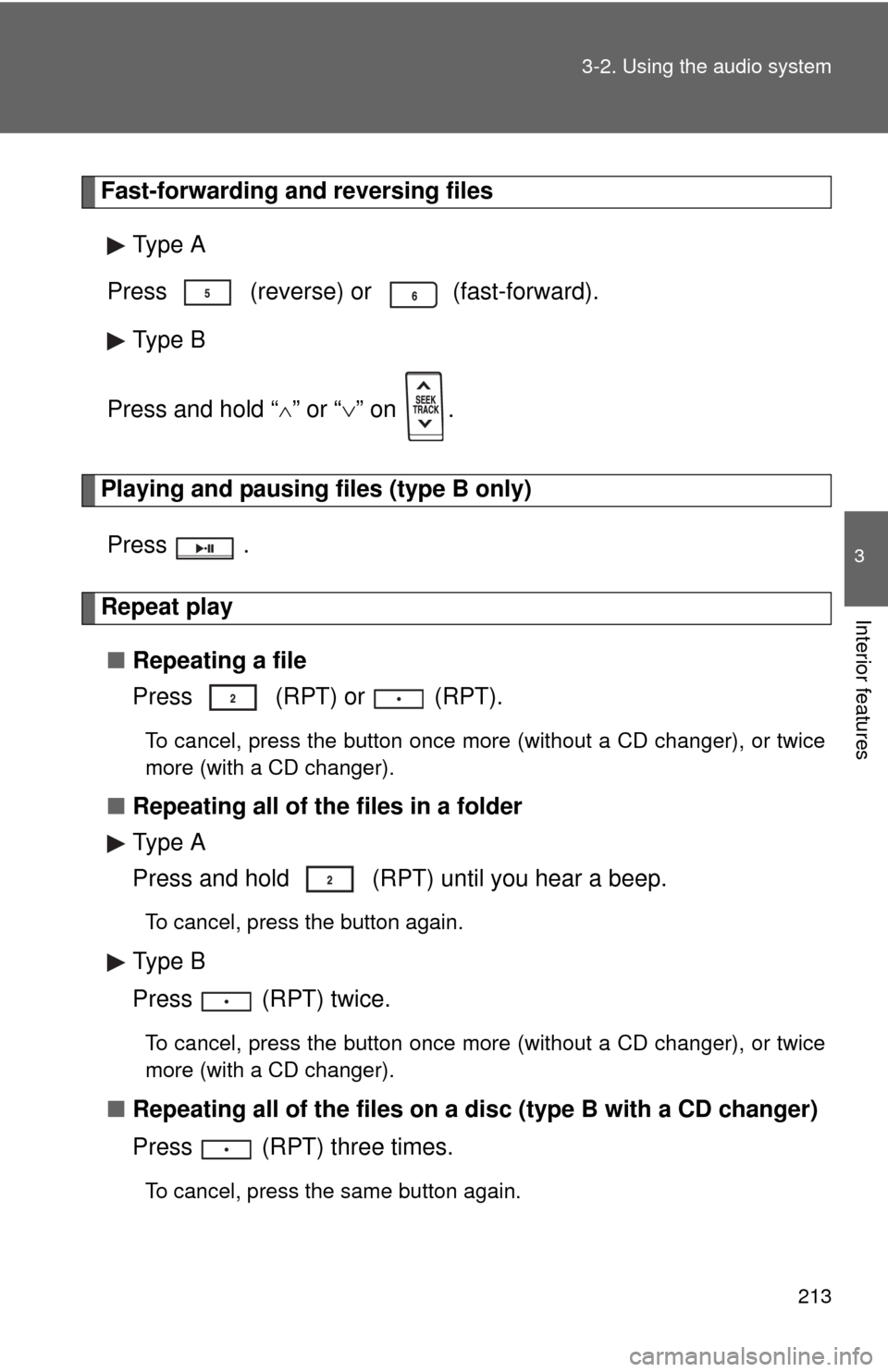
213
3-2. Using the audio system
3
Interior features
Fast-forwarding and reversing files
Type A
Press (reverse) or
(fast-forward).
Type B
Press and hold “
” or “ ” on .
Playing and pausing files (type B only)
Press .
Repeat play■ Repeating a file
Press (RPT) or (RPT).
To cancel, press the button once more (without a CD changer), or twice
more (with a CD changer).
■Repeating all of the files in a folder
Type A
Press and hold (RPT) until you hear a beep.
To cancel, press the button again.
Type B
Press (RPT) twice.
To cancel, press the button once more (without a CD changer), or twice
more (with a CD changer).
■Repeating all of the files on a disc (type B with a CD changer)
Press (RPT) three times.
To cancel, press the same button again.
Page 214 of 516
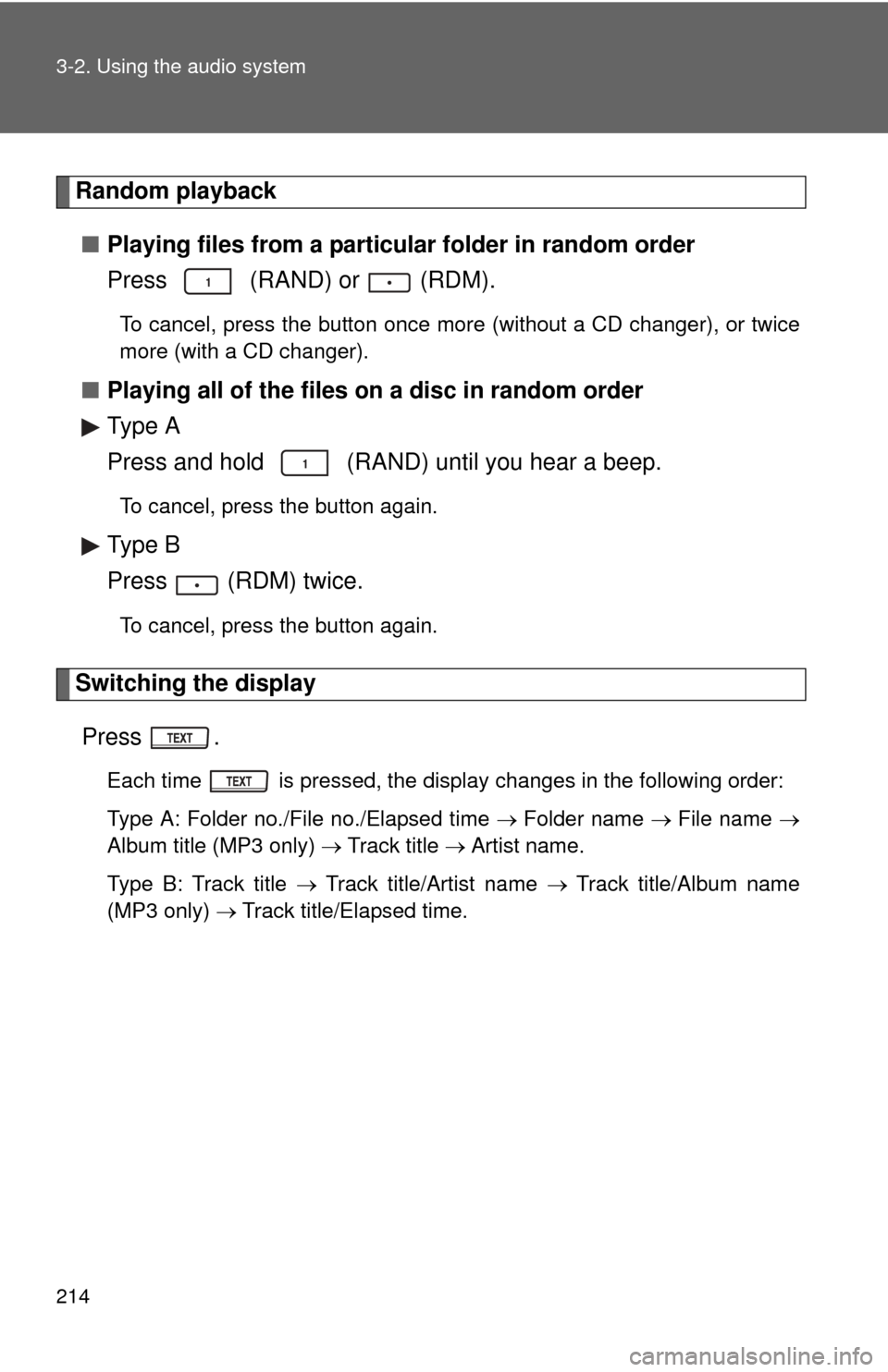
214 3-2. Using the audio system
Random playback■ Playing files from a particular folder in random order
Press (RAND) or (RDM).
To cancel, press the button once more (without a CD changer), or twice
more (with a CD changer).
■Playing all of the files on a disc in random order
Type A
Press and hold (RAND) until you hear a beep.
To cancel, press the button again.
Type B
Press (RDM) twice.
To cancel, press the button again.
Switching the display
Press .
Each time is pressed, the display changes in the following order:
Type A: Folder no./File no./Elapsed time Folder name File name
Album title (MP3 only) Track title Artist name.
Type B: Track title Track title/Artist name Track title/Album name
(MP3 only) Track title/Elapsed time.
Page 215 of 516
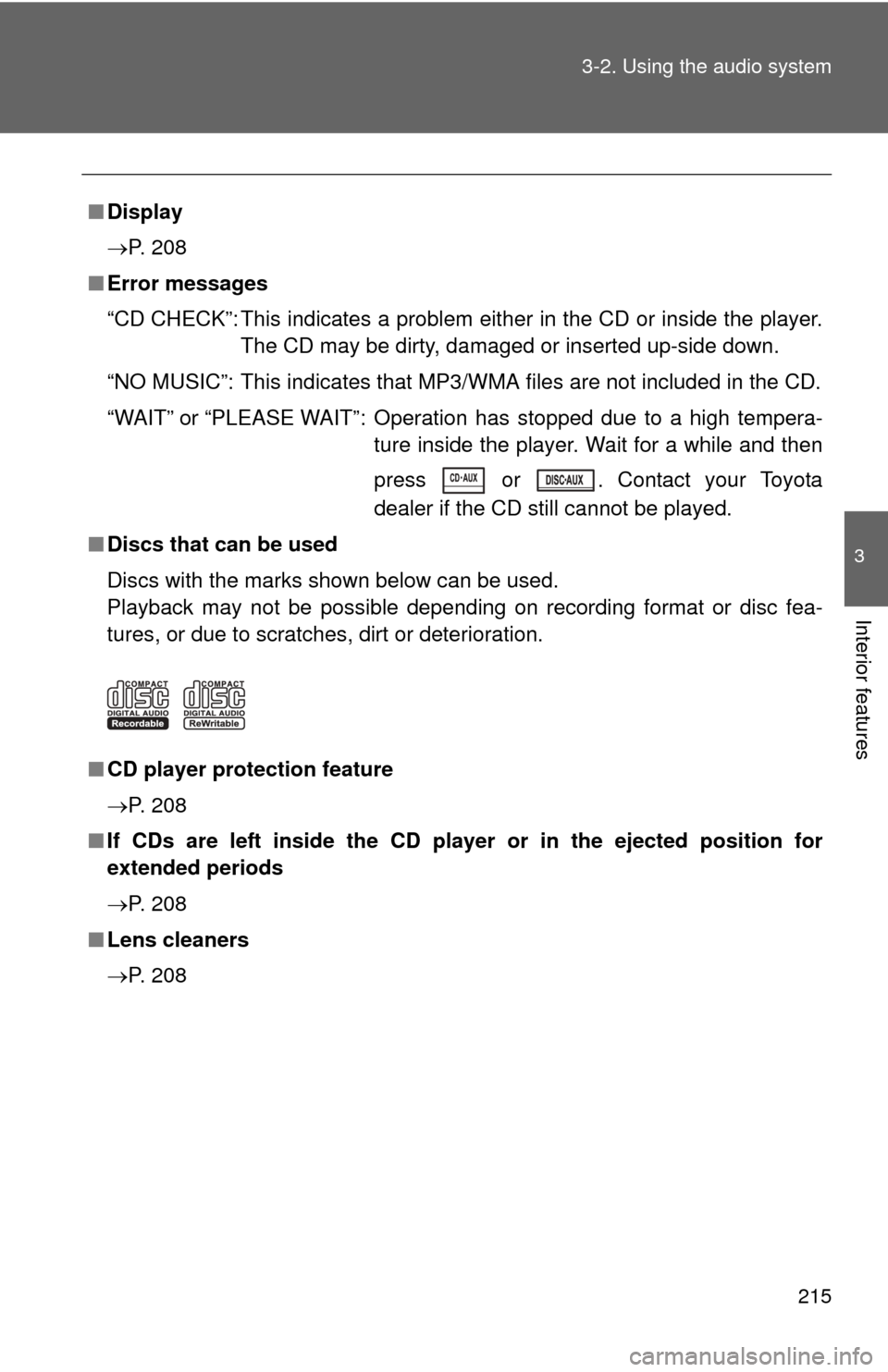
215
3-2. Using the audio system
3
Interior features
■
Display
P. 208
■ Error messages
“CD CHECK”: This indicates a problem eit her in the CD or inside the player.
The CD may be dirty, damaged or inserted up-side down.
“NO MUSIC”: This indicates that MP3/WMA files are not included in the CD.
“WAIT” or “PLEASE WAIT”: Operation has stopped due to a high tempera- ture inside the player. Wait for a while and then
press or . Contact your Toyota
dealer if the CD still cannot be played.
■ Discs that can be used
Discs with the marks shown below can be used.
Playback may not be possible depending on recording format or disc fea-
tures, or due to scratches, dirt or deterioration.
■ CD player protection feature
P. 208
■ If CDs are left inside the CD player or in the ejected position for
extended periods
P. 208
■ Lens cleaners
P. 208
Page 216 of 516
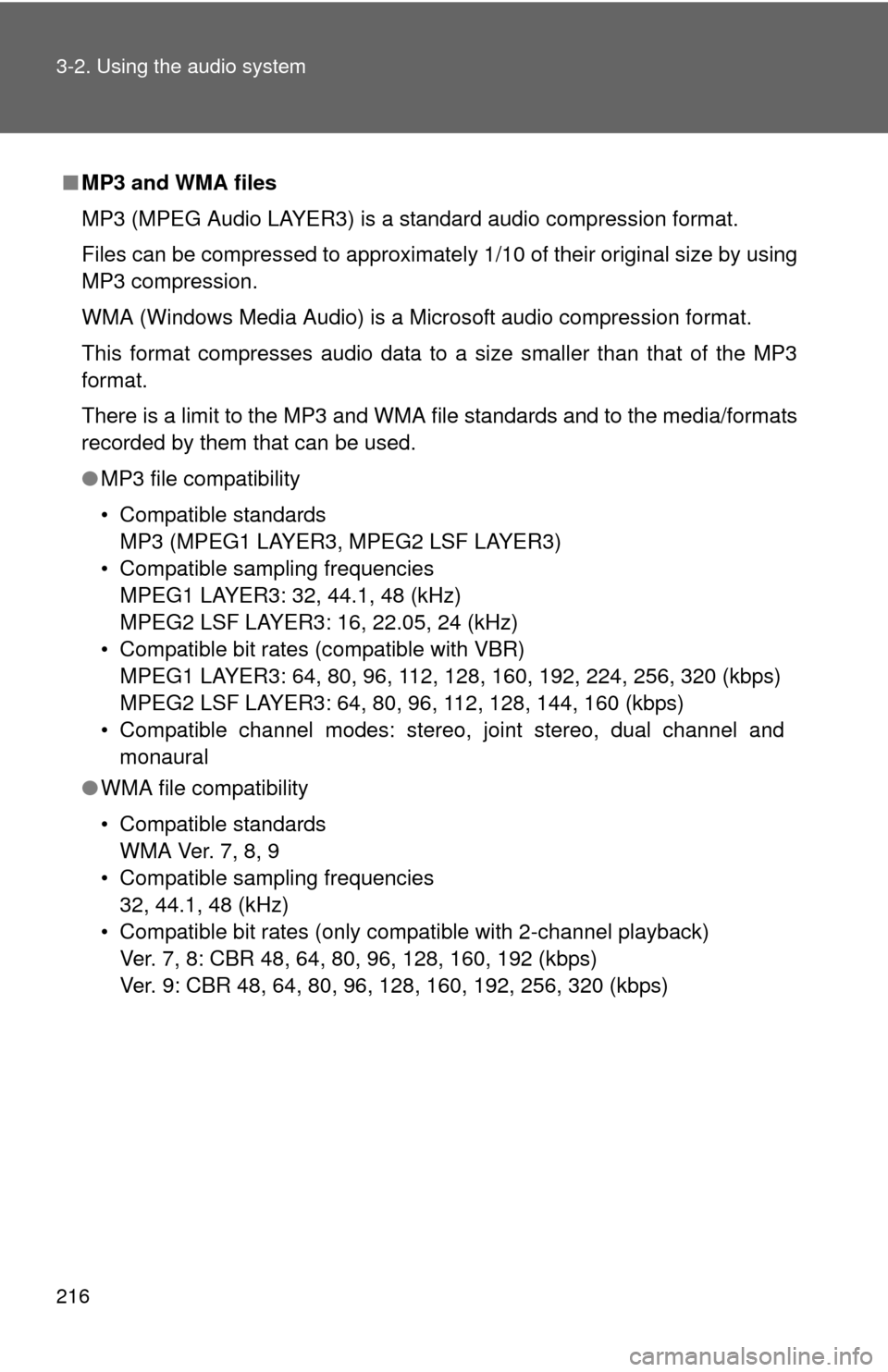
216 3-2. Using the audio system
■MP3 and WMA files
MP3 (MPEG Audio LAYER3) is a standard audio compression format.
Files can be compressed to approximately 1/10 of their original size by using
MP3 compression.
WMA (Windows Media Audio) is a Microsoft audio compression format.
This format compresses audio data to a size smaller than that of the MP3
format.
There is a limit to the MP3 and WMA file standards and to the media/formats
recorded by them that can be used.
●MP3 file compatibility
• Compatible standards
MP3 (MPEG1 LAYER3, MPEG2 LSF LAYER3)
• Compatible sampling frequencies MPEG1 LAYER3: 32, 44.1, 48 (kHz)
MPEG2 LSF LAYER3: 16, 22.05, 24 (kHz)
• Compatible bit rates (compatible with VBR) MPEG1 LAYER3: 64, 80, 96, 112, 128, 160, 192, 224, 256, 320 (kbps)
MPEG2 LSF LAYER3: 64, 80, 96, 112, 128, 144, 160 (kbps)
• Compatible channel modes: stereo, joint stereo, dual channel and monaural
● WMA file compatibility
• Compatible standards
WMA Ver. 7, 8, 9
• Compatible sampling frequencies 32, 44.1, 48 (kHz)
• Compatible bit rates (only compatible with 2-channel playback) Ver. 7, 8: CBR 48, 64, 80, 96, 128, 160, 192 (kbps)
Ver. 9: CBR 48, 64, 80, 96, 128, 160, 192, 256, 320 (kbps)
Page 217 of 516
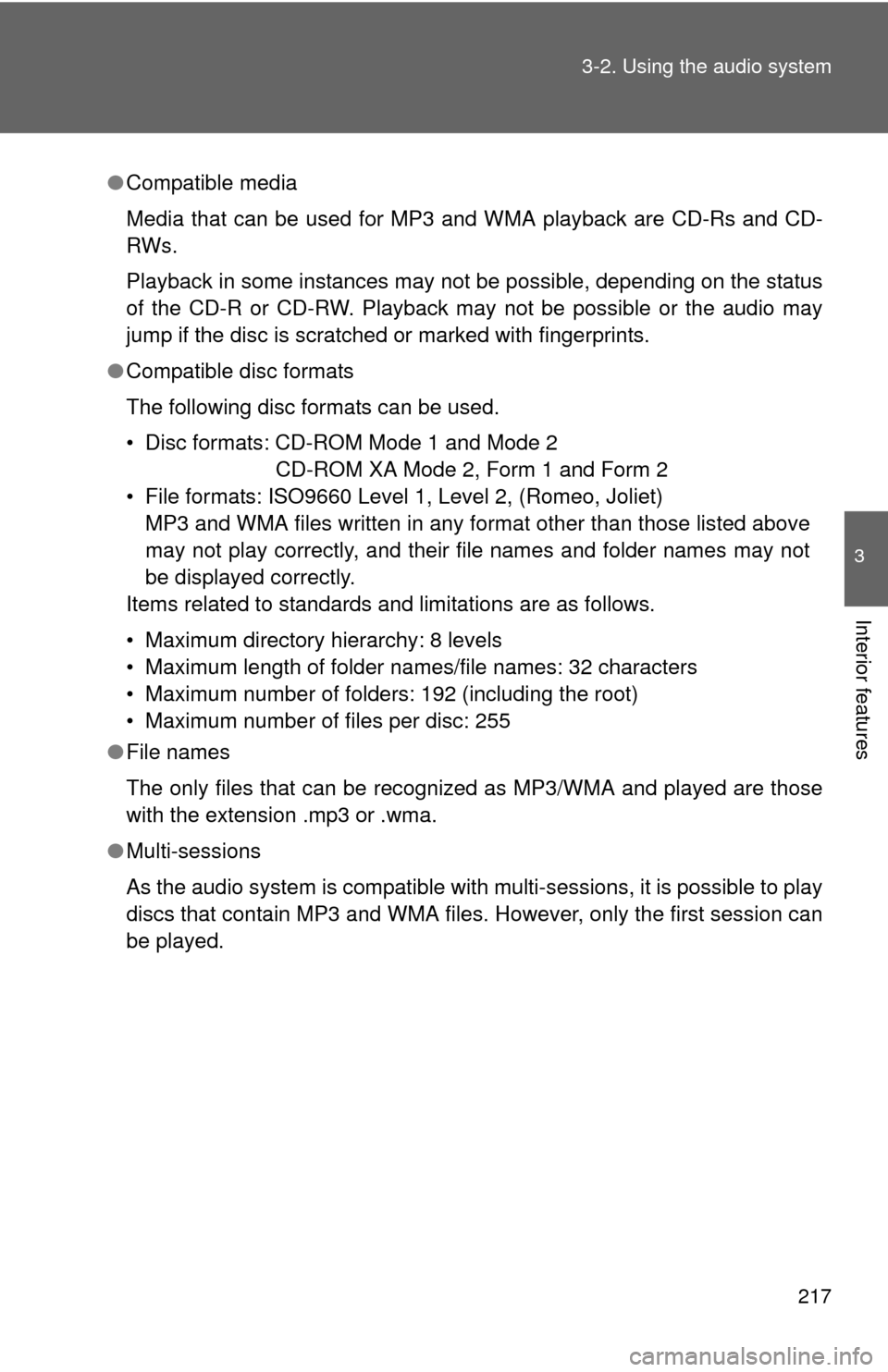
217
3-2. Using the audio system
3
Interior features
●
Compatible media
Media that can be used for MP3 and WMA playback are CD-Rs and CD-
RWs.
Playback in some instances may not be possible, depending on the status
of the CD-R or CD-RW. Playback may not be possible or the audio may
jump if the disc is scratched or marked with fingerprints.
● Compatible disc formats
The following disc formats can be used.
• Disc formats: CD-ROM Mode 1 and Mode 2
CD-ROM XA Mode 2, Form 1 and Form 2
• File formats: ISO9660 Level 1, Level 2, (Romeo, Joliet) MP3 and WMA files written in any format other than those listed above
may not play correctly, and their file names and folder names may not
be displayed correctly.
Items related to standards and limitations are as follows.
• Maximum directory hierarchy: 8 levels
• Maximum length of folder names/file names: 32 characters
• Maximum number of folders: 192 (including the root)
• Maximum number of files per disc: 255
● File names
The only files that can be recognized as MP3/WMA and played are those
with the extension .mp3 or .wma.
● Multi-sessions
As the audio system is compatible with multi-sessions, it is possible to play
discs that contain MP3 and WMA files. However, only the first session can
be played.
Page 218 of 516
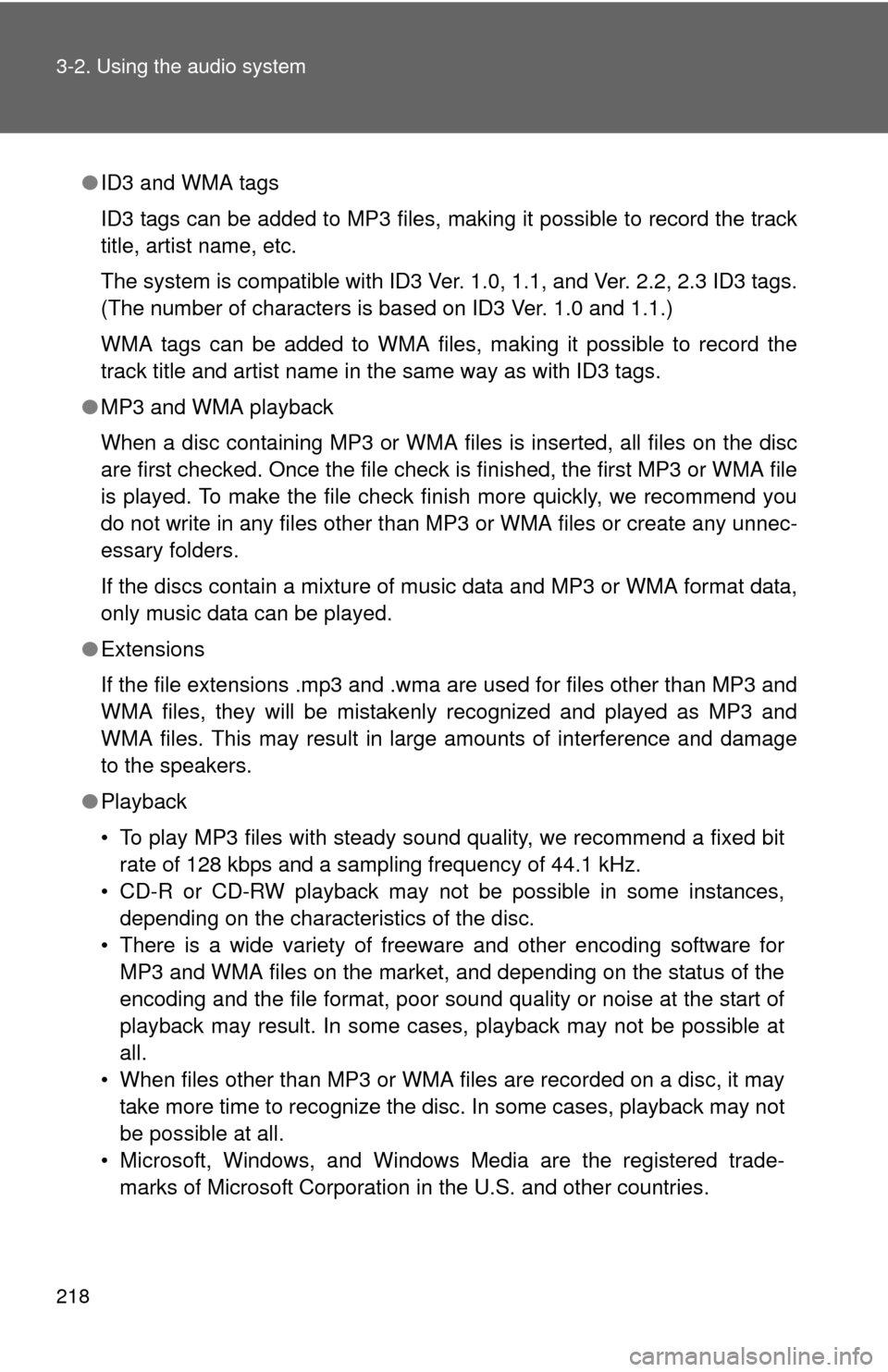
218 3-2. Using the audio system
●ID3 and WMA tags
ID3 tags can be added to MP3 files, making it possible to record the track
title, artist name, etc.
The system is compatible with ID3 Ver. 1.0, 1.1, and Ver. 2.2, 2.3 ID3 tags.
(The number of characters is based on ID3 Ver. 1.0 and 1.1.)
WMA tags can be added to WMA files, making it possible to record the
track title and artist name in the same way as with ID3 tags.
● MP3 and WMA playback
When a disc containing MP3 or WMA files is inserted, all files on the disc
are first checked. Once the file check is finished, the first MP3 or WMA\
file
is played. To make the file check finish more quickly, we recommend you
do not write in any files other than MP3 or WMA files or create any unnec-
essary folders.
If the discs contain a mixture of music data and MP3 or WMA format data,
only music data can be played.
● Extensions
If the file extensions .mp3 and .wma are used for files other than MP3 and
WMA files, they will be mistakenly recognized and played as MP3 and
WMA files. This may result in large amounts of interference and damage
to the speakers.
● Playback
• To play MP3 files with steady sound quality, we recommend a fixed bit
rate of 128 kbps and a sampling frequency of 44.1 kHz.
• CD-R or CD-RW playback may not be possible in some instances, depending on the characteristics of the disc.
• There is a wide variety of freeware and other encoding software for MP3 and WMA files on the market, and depending on the status of the
encoding and the file format, poor sound quality or noise at the start of
playback may result. In some cases, playback may not be possible at
all.
• When files other than MP3 or WMA files are recorded on a disc, it may take more time to recognize the disc. In some cases, playback may not
be possible at all.
• Microsoft, Windows, and Windows Media are the registered trade- marks of Microsoft Corporation in the U.S. and other countries.
Page 219 of 516
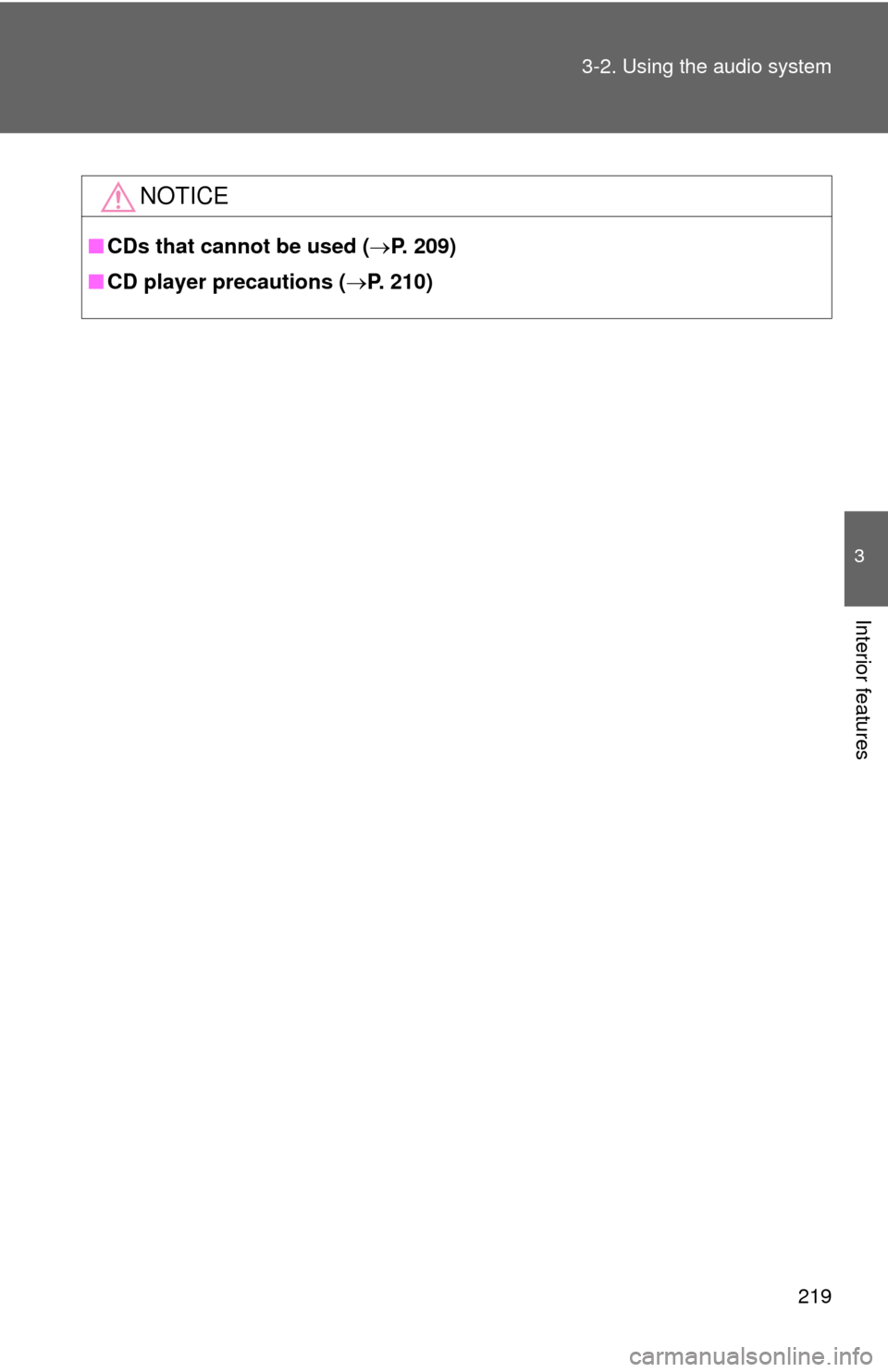
219
3-2. Using the audio system
3
Interior features
NOTICE
■
CDs that cannot be used ( P. 209)
■ CD player precautions ( P. 210)
Page 220 of 516
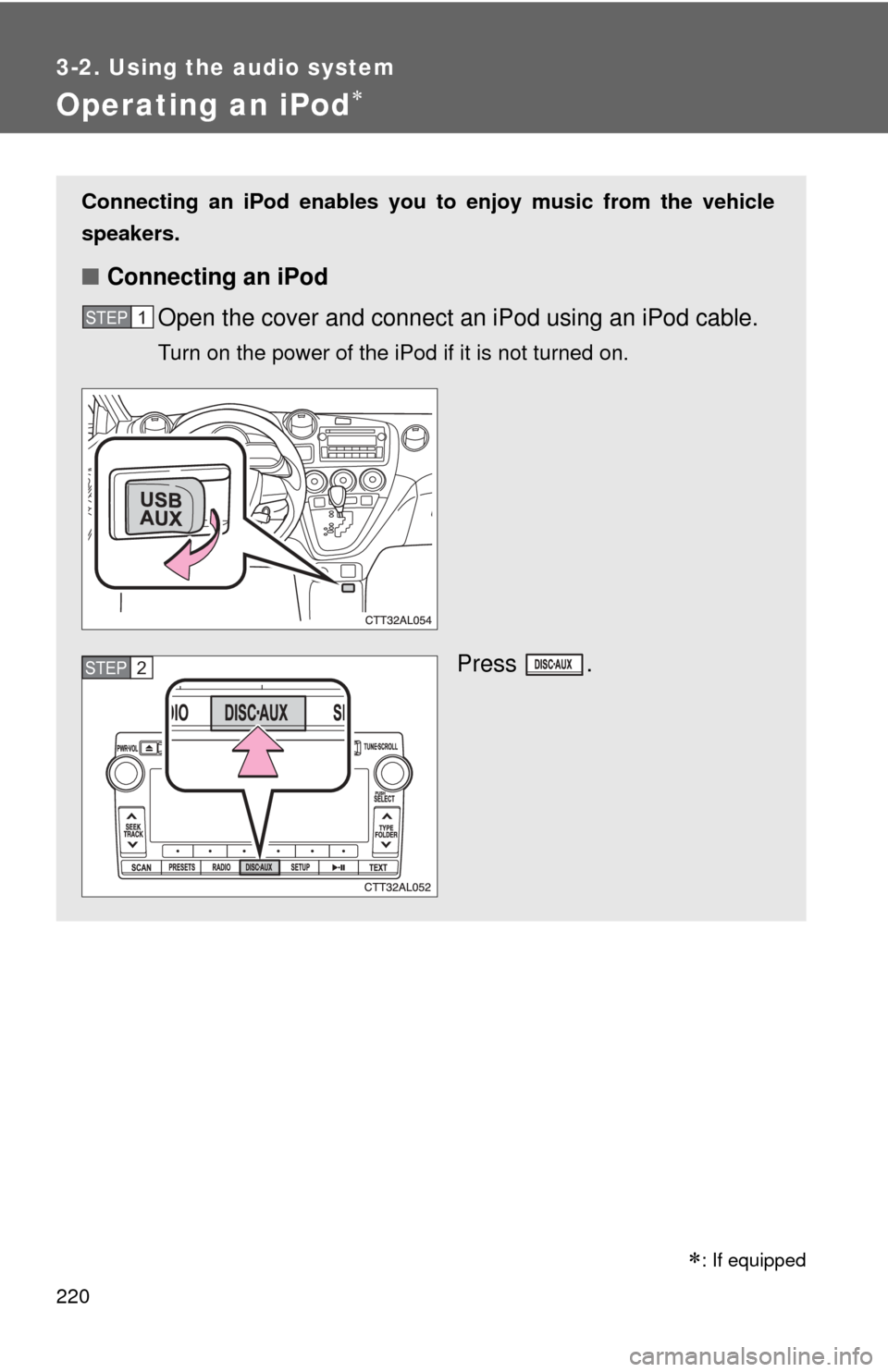
220
3-2. Using the audio system
Operating an iPod
: If equipped
Connecting an iPod enables you to enjoy music from the vehicle
speakers.
■ Connecting an iPod
Open the cover and connect an iPod using an iPod cable.
Turn on the power of the iPod if it is not turned on.
Press .
STEP1
STEP2